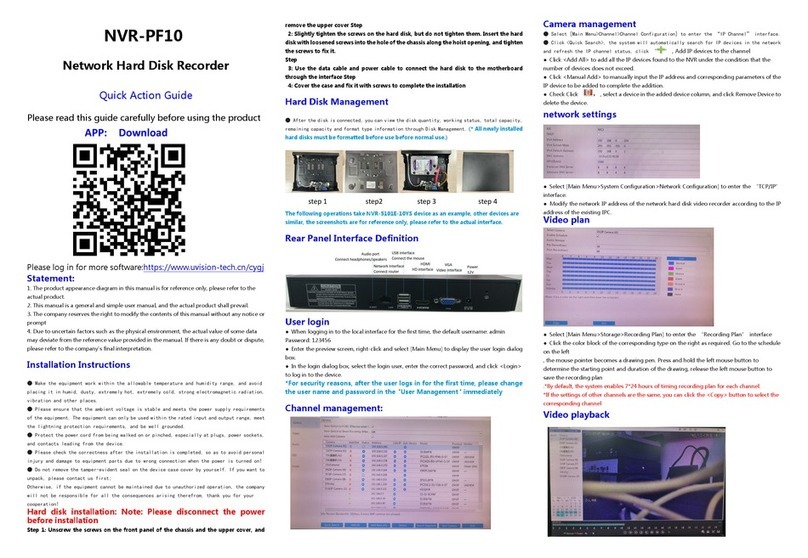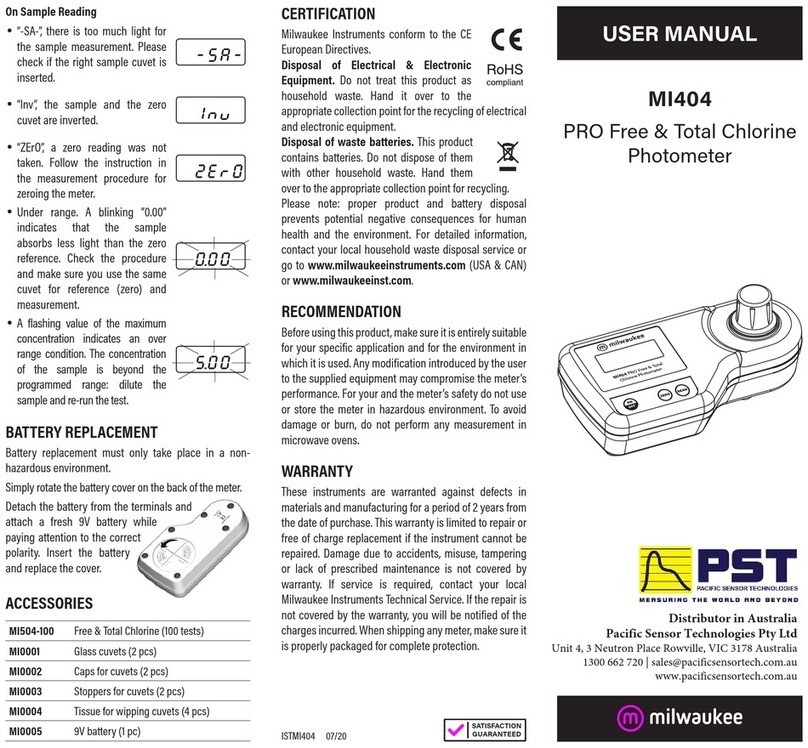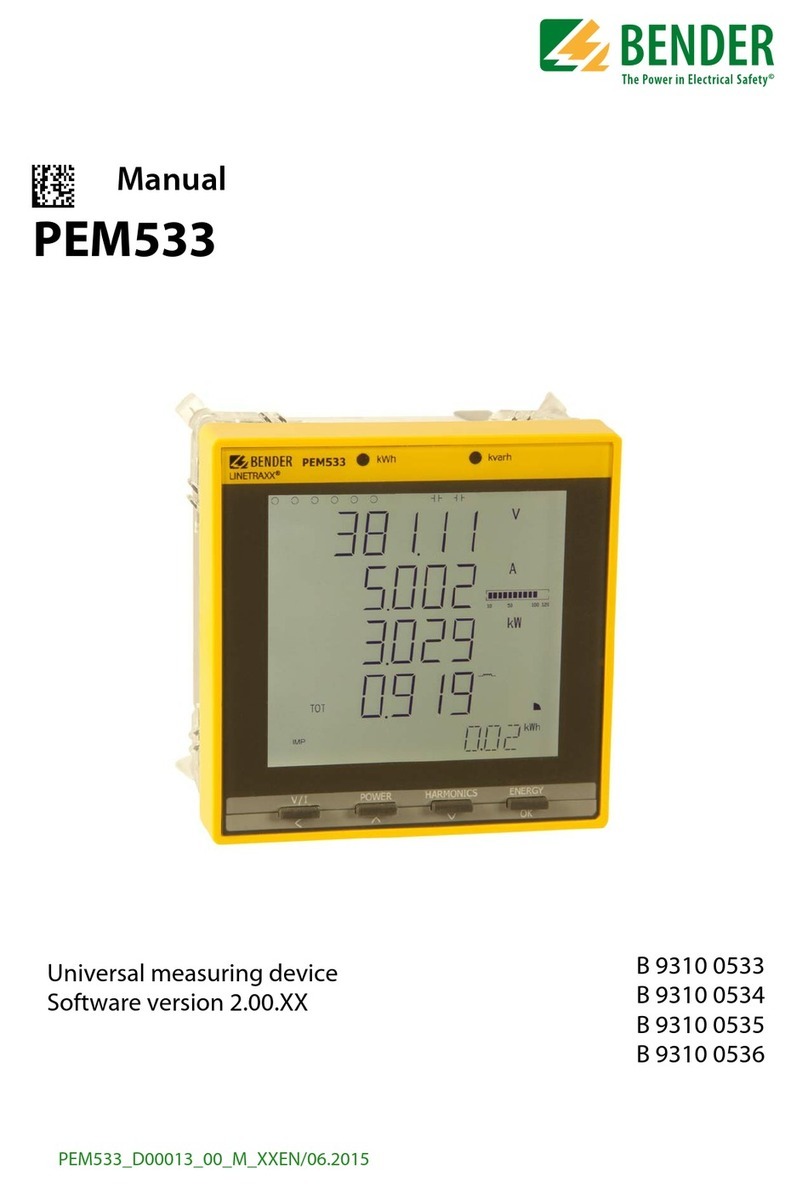Dentech AYRDYNE User manual

www.ayrdyne.com
Installation, Operation, and
Maintenance Manual

www.ayrdyne.com
2

www.ayrdyne.com
3.1.2 Navigation Bar
3.1.3 Home
3.2 Filters
3.2.1 Primary Filter
3.2.2 Hand Clean
3.2.3 Secondary Filter
3.3Airow
3.3.1 Airow Settings
3.3.2 VFD Settings
3.4 Discharge
3.4.1 Rotary Valves
3.4.2 Double Dump
3.5 Safety
3.5.1 Safety Relay
3.5.2 Isolation Valve
3.6 System
3.6.1 Alarms
3.6.2 Settings
3.6.3 I/O
3.6.4 Metrics
3.6.5 Service Reminders
4 - Troubleshooting
4.1 Alarms
Glossary
. . . . . . . . . . . . . .17
. . . . . . . . . . . . . . . . . . . . . . . 18
. . . . . . . . . . . . . . . . . . . . . . . . . . . . . . 20
. . . . . . . . . . . . . . 20
. . . . . . . . . . . . . . . . 22
. . . . . . . . . . . 23
. . . . . . . . . . . . . . . . . . . . . . . . . . . . . 24
. . . . . . . . . . . 24
. . . . . . . . . . . . . . .26
. . . . . . . . . . . . . . . . . . . . . . . . . . 28
. . . . . . . . . . . . . . 28
. . . . . . . . . . . . . . 30
. . . . . . . . . . . . . . . . . . . . . . . . . . . . . . . 32
. . . . . . . . . . . . . . . . 32
. . . . . . . . . . . . . .32
. . . . . . . . . . . . . . . . . . . . . . . . . . . . . .33
. . . . . . . . . . . . . . . . . . . . . .33
. . . . . . . . . . . . . . . . . . . . .34
. . . . . . . . . . . . . . . . . . . . . . . . . .35
. . . . . . . . . . . . . . . . . . . . . 36
. . . . . . . . . .38
. . . . . . . . . . . . . . . . . . . . . . . . . . . .40
. . . . . . . . . . . . . . . . . . . . . . . . . . . . . . 40
. . . . . . . . . . . . . . . . . . . . . . . . . . . . . . . . . . . . . . . 42
Introduction
1-Overview
1.1 Safety
2 - Installation and Removal
2.1 Removal of HMI
2.2 Installation of HMI
2.3 Removal of PLC
2.3.1 Installing and Removing
the CPU from DIN rail
2.3.2 Installing and Removing
an SB, CB, or BB
2.3.3 Installing or Replacing
the battery in the BB 1297
battery board
2.3.4 Installing and Removing
an SM
2.3.5 Installing and Removing
a CM or CP
2.3.6 Removing and Reinstalling
the S7-1200 terminal
block connector
3 - Operation
3.1ScreenOverview
3.1.1 Status Bar
TABLE OF CONTENTS
3
. . . . . . . . . . . . . . . . . . . . . . . . . . . . . . . . . . . . 4
. . . . . . . . . . . . . . . . . . . . . . . . . . . . . . . . . . . . 5
. . . . . . . . . . . . . . . . . . . . . . . . . . . . . . . . 5
. . . . . . . . . . . . . . . . . . . . 6
. . . . . . . . . . . . . . . . . . . . . .7
. . . . . . . . . . . . . . . . . . . 9
. . . . . . . . . . . . . . . . . . . . .10
. . . . . .10
. . . . . . . . . . . .11
. . . . . . . . . . . . . .12
. . . . . . . . . . . . . . . . . . . . . . .12
. . . . . . . . . . . . . . . . . 14
. . . . . . . . . . . .15
3 - Operation . . . . . . . . . . . . . . . . . . . . . . . . . . . . . . . . . . 16
. . . . . . . . . . . . . . . . . . . 16
. . . . . . . . . . . . . . . . . . .17

www.ayrdyne.com
INTRODUCTION
OVERVIEW
4
The purpose of this document is to outline proper
installation, maintenance, operation, and care
of the AyrDyne® Monitoring System Human
Machine Interface (HMI). This document is in
no way intended to be used to determine the
reliability of this product outside of its originally
intended application. It is the duty of the end user
or integrator to perform the appropriate risk
analysis in order to determine the relevance of its
use within any specic application.
All pertinent state, regional, and local safety
regulations must be observed when installing and
using this product. For reasons of safety and to
help ensure compliance with documented system
data, only the manufacturer should perform
repairs to components.
Failure to follow the guidelines outlined in this
manual may result in injury, harm, or improper
operating results. Failure to observe this
information may also result in equipment damage,
premature wear, or failure.

www.ayrdyne.com
SAFETY
SAFETY
OVERVIEW
5
The installation, maintenance, operation, and care of the
AyrDyne® Monitoring System Human Machine Interface
(HMI) should only be performed by individuals who are
qualied and trained to do so. A “qualied” person in this
context is a person who has skills and knowledge related
to the construction and operation of electrical equipment
and its installation through both work experience and
training. Additionally, a qualied person is one who
has received and undergone safety training specic to
electrical maintenance. Anyone who has not undergone
safety training specic to this system should not operate or
perform maintenance on the system.
In terms of maintenance of this system, “lock out tag
out” safety protocol applies. This means that any time
maintenance on this system is performed, the machine
must be shut down, unplugged and tagged or labeled,
explaining that maintenance is taking place.
DenTech is not liable for any consequences
arising from misuse of this system. If you are
unsure of whether you are qualied to use or maintain this
system, please contact an electrician or other qualied
professional for assistance. Failure to follow safety
protocol for this and any other system could result in
serious bodily harm or other injury. No responsibility is
assumed by DenTech for any consequences arising out of
the use of this material.
This symbol indicates that an electrical
hazardexistswhichcouldresultinpersonal
injuryiftheinstructionsarenotfollowed.
This safety alert symbol is used to alert you
to potential personal injury hazards. Obey all
safetymessagesthatfollowthissymbolto
avoid possible injury or death.
1.1

www.ayrdyne.com
REMOVAL OF HMI
INSTALLATION & REMOVAL
6
Figure 2.3.1a
Figure 2.3.1b
Front view of HMI.
Rear view of HMI.
2.1
MECHANICALLY UNSTABLE TERMINAL
AlwayskeepHMIstableinpanelcut-outwhileyouare
installing or removing installation fasteners.
FAILURE TO FOLLOW THESE INSTRUCTIONS MAY
RESULT IN INJURY, OR EQUIPMENT DAMAGE.
CAUTION!
ELECTRICAL SHOCK HAZARD EXISTS
-Ensurethatthecontrolenclosurewithinwhichyou
areworkingispowereddownandlockedout.
-Verifythatallpowersourcesareinazeroenergy
state.
FAILURE TO FOLLOW THESE INSTRUCTIONS MAY
RESULT IN INJURY, DEATH, OR EQUIPMENT DAMAGE.
WARNING!

www.ayrdyne.com
REMOVAL OF HMI
INSTALLATION & REMOVAL
7
Figure 2.3.1c
Figure 2.3.2
Power connection removed from HMI.
Ground wire with T-20 Torx screw.
2.1 REMOVAL OF HMI
Pull green connector downward to remove
power connection from HMI.
Use a T-20 Torx screwdriver to remove the
ground wire.
2.1
1
2

www.ayrdyne.com
REMOVAL
INSTALLATION & REMOVAL
8
Figure 2.3.3
Figure 2.3.4
Loosening HMI fasteners.
Installation fasteners removed.
With the HMI free from all electrical wiring,
begin to loosen the 10 installation fasteners that
secure the HMI to the control enclosure door
using a small at head screwdriver. Make sure to
support the HMI with the other hand.
Continue to loosen fasteners until they can be
removed from the HMI.
2.1
3
4

www.ayrdyne.com
REMOVAL & INSTALLATION
INSTALLATION & REMOVAL
9
Figure 2.3.5a
Figure 2.3.5b
Removal of the HMI from the front of the
enclosure.
HMI completely removed.
Once the installation fasteners have been
removed, gently remove the AyrDyne HMI from
the front of the enclosure door, taking care not
to damage or displace the installation gasket.
2.1
5
2.2 INSTALLATION OF HMI
To install the HMI, follow the steps on pages
six through nine in reverse order.
1

www.ayrdyne.com
INSTALLING & REMOVING PLC
INSTALLATION & REMOVAL
10
For the removal of the PLC portion of the AyrDyne
Monitoring System, please visit the AyrDyne website
for a link to the Siemens installation manual.
Siemens S7-1200 Manual System Manual, 04/2012,
A5E02486680-06
Pages 50-55
2.3
2.3.1 INSTALLING & REMOVING THE CPU ON A DIN RAIL
TASK PROCEDURE
1. Ensure that the CPU and all S7-1200 equipment are
disconnected from electrical power.
2. Disconnect the I/O connectors, wiring, and cables from the
CPU (Page 55).
3. Remove the CPU and any attached communication modules as
a unit. All signal modules should remain installed.
4. If an SM is connected to the CPU, retract the bus connector:
– Place a screwdriver beside the tab on the top of the signal
module.
– Press down to disengage the connector from the CPU.
– Slide the tab fully to the right.
5. Remove the CPU:
– Pull out the DIN rail clip to release the CPU from the rail.
– Rotate the CPU up and off the rail, and remove the CPU
from the system.
TASK PROCEDURE
1. Install the DIN rail. Secure the rail to the mounting panel every 75 mm.
2. Ensure that the CPU and all S7-1200 equipment are disconnected from electrical
power.
3. Hook the CPU over the top of the DIN rail.
4. Pull out the DIN rail clip on the bottom of the CPU to allow the CPU to t over
the rail.
5. Rotate the CPU down into position on the rail.
6. Push in the clips to latch the CPU to the rail.
// b) REMOVING THE CPU FROM A DIN RAIL
// a) INSTALLING THE CPU ON A DIN RAIL

www.ayrdyne.com
INSTALLING & REMOVING PLC
INSTALLATION & REMOVAL
11
// a) REMOVING AN SB, CB, or BB
2.3
2.3.2 INSTALLING & REMOVING AN SB, CB or BB
TASK PROCEDURE
1. Ensure that the CPU and all S7-1200 equipment are
disconnected from electrical power.
2. Remove the top and bottom terminal block covers
from the CPU.
3. Place a screwdriver into the slot on top of the CPU at
the rear of the cover.
4. Gently pry the cover up and remove it from the CPU.
5. Place the module straight down into its mounting
position in the top of the CPU.
6. Firmly press the module into position until it snaps
into place.
7. Replace the terminal block covers.
TASK PROCEDURE
1. Ensure that the CPU and all S7-1200 equipment are
disconnected from electrical power.
2. Remove the top and bottom terminal block covers
from the CPU.
3. Place a screwdriver into the slot on top of the module.
4. Gently pry the module up to disengage it from the
CPU.
5. Remove the module straight up from its mounting
position in the top of the CPU.
6. Replace the cover onto the CPU.
7. Replace the terminal block covers.
// a) INSTALLING AN SB, CB, or BB

www.ayrdyne.com
INSTALLING & REMOVING PLC
INSTALLATION & REMOVAL
12
// a) INSTALLING AN SM
The BB 1297 requires battery type CR1025. The
battery is not included with the BB 1297 and must be
purchased by the user.
TO INSTALL A NEW BATTERY,
FOLLOW THESE STEPS:
TO REPLACE THE BATTERY IN THE BB 1297:
2.3.3 INSTALLING OR REPLACING THE BATTERY IN THE BB 1297 BATTERY BOARD
2.3.4 INSTALLING & REMOVING AN SM
In the BB 1297, install a new battery with the
positive side of the battery on top, and the
negative side next to the printed wiring board.
The BB 1297 is ready to be installed in the CPU.
Follow the installation directions on page 11 to
install the BB 1297.
1
2
Remove the BB 1297 from the CPU following
the removal directions on page 11.
Carefully remove the old battery using a small
screwdriver. Push the battery out from under
the clip.
Install a new CR1025 replacement battery with
the positive side of the battery on top and the
negative side next to the printed wiring board.
Re-install the BB 1297 battery board following
the installation directions on page 11.
1
2
3
4
2.3
TASK PROCEDURE
Install your SM after installing the CPU.
1. Ensure that the CPU and all S7-1200 equipment are disconnected
from electrical power.
2. Remove the cover for the connector from the right side of the CPU.
3. Insert a screwdriver into the slot above the cover.
4. Gently pry the cover out at its top and remove the cover. Retain the
cover for reuse.
Connect the SM to the CPU:
1. Position the SM beside the CPU.
2. Hook the SM over the top of the DIN rail.
3. Pull out the bottom DIN rail clip to allow the SM to t over the rail.
4. Rotate the SM down into position beside the CPU and push the
bottom clip in to latch the SM onto the rail.
Extending the bus connector makes both mechanical and electrical connections for the SM.
1. Place a screwdriver beside the tab on the top of the SM.
2. Slide the tab fully to the left to extend the bus connector into the CPU. Follow the same
procedure to install a signal module to a signal module.

www.ayrdyne.com
INSTALLING & REMOVING PLC
INSTALLATION & REMOVAL
13
2.3
TASK PROCEDURE
You can remove any SM without removing the CPU or other SMs in place.
1. Ensure that the CPU and all S7-1200 equipment are disconnected from electrical
power.
2. Remove the I/O connectors and wiring from the SM (Page 55).
3. Retract the bus connector.
– Place a screwdriver beside the tab on the top of the SM.
– Press down to disengage the connector from the CPU.
– Slide the tab fully to the right.
If there is another SM to the right, repeat this procedure for that SM.
Remove the SM:
1. Pull out the bottom DIN rail clip to release the SM from the rail.
2. Rotate the SM up and off the rail. Remove the SM from the system.
3. If required, cover the bus connector on the CPU to avoid contamination. Follow
the same procedure to remove a signal module from a signal module.
// b) REMOVING AN SM

www.ayrdyne.com
// b) REMOVING A CM OR CP
// a) INSTALLING A CM OR CP
INSTALLING & REMOVING PLC
INSTALLATION & REMOVAL
14
Attach any communication modules to the CPU and install the assembly as a unit, as shown in Installing and
Removing the CPU (page 49).
CAUTION!
Do not use a tool to separate the modules because this will
damage the units.
2.3
2.3.5 INSTALLING & REMOVING A CM OR CP
TASK PROCEDURE
1. Ensure that the CPU and all S7-1200 equipment are disconnected
from electrical power.
2. Attach the CM to the CPU before installing the assembly as a unit
to the DIN rail or panel.
3. Remove the bus cover from the left side of the CPU:
– Insert a screwdriver into the slot above the bus cover.
– Gently pry out the cover at its top.
4. Remove the bus cover. Retain the cover for reuse.
5. Connect the CM or CP to the CPU:
– Align the bus connector and the posts of the CM with the
holes of the CPU
– Firmly press the units together until the posts snap into place.
6. Install the CPU and CP on a DIN rail or panel.
TASK PROCEDURE
Remove the CPU and CM as a unit from the DIN rail or panel.
1. Ensure that the CPU and all S7-1200 equipment are disconnected from electrical
power.
2. Remove the I/O connectors and all wiring and cables from the CPU and CMs.
3. For DIN rail mounting, move the lower DIN rail clips on the CPU and CMs to the
extended position.
4. Remove the CPU and CMs from the DIN rail or panel.
5. Grasp the CPU and CMs rmly and pull apart.

www.ayrdyne.com
// a) REMOVING THE CONNECTOR
INSTALLING & REMOVING PLC
INSTALLATION & REMOVAL
15
The CPU, SB, and SM modules provide removable connectors to make connecting the wiring easy.
2.3
2.3.6 REMOVING & REINSTALLING THE S7-1200 TERMINAL BLOCK CONNECTOR
TASK PROCEDURE
Prepare the system for terminal block connector removal by removing the power
from the CPU and opening the cover above the connector.
1. Ensure that the CPU and all S7-1200 equipment are disconnected from electrical
power.
2. Inspect the top of the connector and locate the slot for the tip of the screwdriver.
3. Insert a screwdriver into the slot.
4. Gently pry the top of the connector away from the CPU. The connector will
release with a snap.
5. Grasp the connector and remove it from the CPU.
// b) INSTALLING THE CONNECTOR
TASK PROCEDURE
Prepare the components for terminal block installation by removing power from the
CPU and opening the cover for connector.
1. Ensure that the CPU and all S7-1200 equipment are disconnected from electrical
power.
2. Align the connector with the pins on the unit.
3. Align the wiring edge of the connector inside the rim of the connector base.
4. Press rmly down and rotate the connector until it snaps into place.
Check carefully to ensure that the connector is properly aligned and fully engaged.

www.ayrdyne.com
SCREEN OVERVIEW
OPERATION
16
This section covers the navigation and operation of the standard AyrDyne monitoring system. The operation and
functionality of each screen is covered in detail in later sections. The table below shows the layout of the screens.
Available screens depend on system requirements and conguration.
Home
Discharge
System
Filters
Airow
Safety
Secondary Filter
Primary Filter
Airow Settings
Settings
Metrics
Alarms
Hand Clean
VFD Settings
I/O
Service Reminders
An overview of the system and the rst screen to display when power is applied
Secondary lter differential pressure monitoring
Contains all monitoring, settings, and controls related to the discharge system
Contains system wide monitoring, settings, and controls
Primary lter differential pressure monitoring and
cleaning
Airow monitoring and control settings
System settings
System Metrics
Contains all monitoring, settings, and controls related to the lters
Contains all monitoring, settings, and controls related to airow
Contains all monitoring, settings, and controls related to safety
Monitors and controls alarms
Primary lter cleaning system monitoring and manual
control
VFD monitoring and control settings
Input/Output monitoring and control settings
Service reminder settings
3.1

www.ayrdyne.com
SCREEN OVERVIEW
OPERATION
17
3.1.1 STATUS BAR
3.1.2 NAVIGATION BAR
The status bar, which displays system information, is visible on all screens. This bar displays system information,
active alarm description, and corrective action.
The navigation bar is located at the bottom of each screen and can be used to navigate through the various
systems. The underline indicates the section currently displayed. The circle with the exclamation symbol denotes
when a section is in alarm.
3.1
SYSTEM FAULTS
This text display shows details of any active
faults as well as corrective actions.
LOGO
This graphic display shows the logo of the
company that you may contact for information
on the system, spare, or replacement parts
ordering and help with the system. Pressing the
logo will display the contact information. Once
on the contact information screen, you may
press anywhere on the screen to return to the
home screen.
3
2
AYRDYNE
This button displays the home screen
FILTERS
This button displays the lters screen
AIRFLOW
This button displays the airow screen
1
2
3
DISCHARGE
This button displays the discharge screen
SAFETY
This button displays the safety screen
SYSTEM
This button displays the system screen
4
5
6
SYSTEM STATE INDICATOR
This graphic display shows the current
system state.
1
System is Stopped (Black)
System is Running (Green)
System is Downtime Cleaning
System is Faulted

www.ayrdyne.com
SCREEN OVERVIEW
OPERATION
18
3.1.3 HOME
The home screen serves as the overview for the system. This screen will be the rst screen displayed once the
system is powered up.
1
5 6
8
7
9 10 11
2
3
4
3.1

www.ayrdyne.com
SCREEN OVERVIEW
OPERATION
19
START
This button starts the system.
STOP
This button stops the system on the rst press
and stops the downtime cleaning, if running, on
the second press.
LOG OUT
This button allows the user to log-out.
MUTE ALARMS
This button mutes the alarm horn, if equipped.
New alarms will reactivate the alarm horn.
PRIMARY FILTER CLEANING STATE
This text display shows the current state of the
lter cleaning system.
PRIMARY FILTER DP (inWC)
This numeric display shows the current
differential pressure measured between clean
and dirty sides of the lter(s).
PRIMARY FILTER LIFE
This text and bar graph display shows lter
status and remaining life.
PRIMARY FILTER DP TREND
This trend display shows the historic trend of
the lter DP. This data is lost when the HMI is
powered off.
ELAPSED RUN TIME (Hrs)
This numeric display shows the run time of the
system.
ESTIMATED POWER USAGE (MWh)
This numeric display shows estimated power
usage if equipped with a VFD.
ESTIMATED POWER COST (USD)
This numeric display shows estimated power
usage cost if equipped with a VFD.
1
2
7
3
8
4
9
5
6
10
11
3.1

www.ayrdyne.com
FILTERS
OPERATION
20
3.2.1 PRIMARY FILTER
The Filters section contains screens related to ltering. Screens may vary based on system conguration.
PRIMARY FILTER DP
This numeric display and bar graph show the
lter differential pressure measured between
the dirty and clean sides of the lters.
LIFE
This bar graph shows the remaining life of
the lter.
PRIMARY FILTER STATUS
The lter status shows lter life. When the
lter is nearing end of life, it will remind you
to order or schedule the lter change. Once
the lter has reached end of life, it will prompt
you to change the lter.
CLEAN MODE SELECTION
This multi-selector sets the type of lter
cleaning performed by the system. There
are three types of cleaning: On Demand, On
1
2
ZERO METER
The Zero push button will zero the differential
pressure reading, should it wander from zero
over the lifespan of the differential pressure
sensor. This can only be done when the system
is not running. Additionally, the pneumatic
tubing should be disconnected from the
control panel.
SAVE, LOAD AND RESET
These buttons affect items on the displayed
screen only. The reset button must be held
until all indicators in the button turn blue,
approximately 3 seconds.
Save
Saves the settings for later use.
Load
Loads previously saved settings.
Hold To Reset
Resets settings to factory defaults.
a
b
c
5
6
3
4
3.2
34 6
7
8
9
10
11
12
5
1
2
Other manuals for AYRDYNE
1
Table of contents
Other Dentech Measuring Instrument manuals