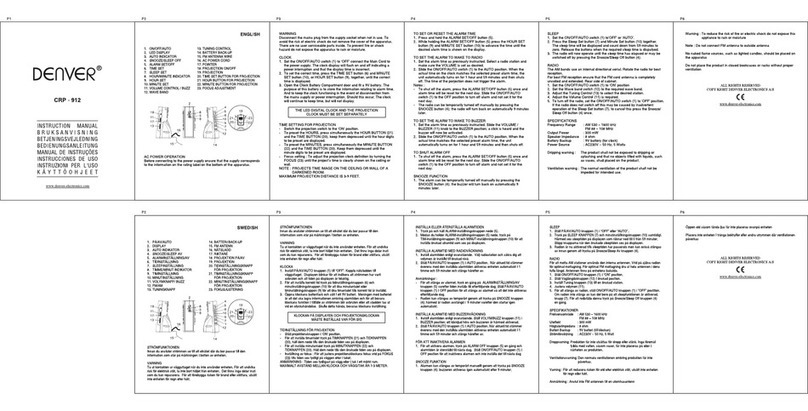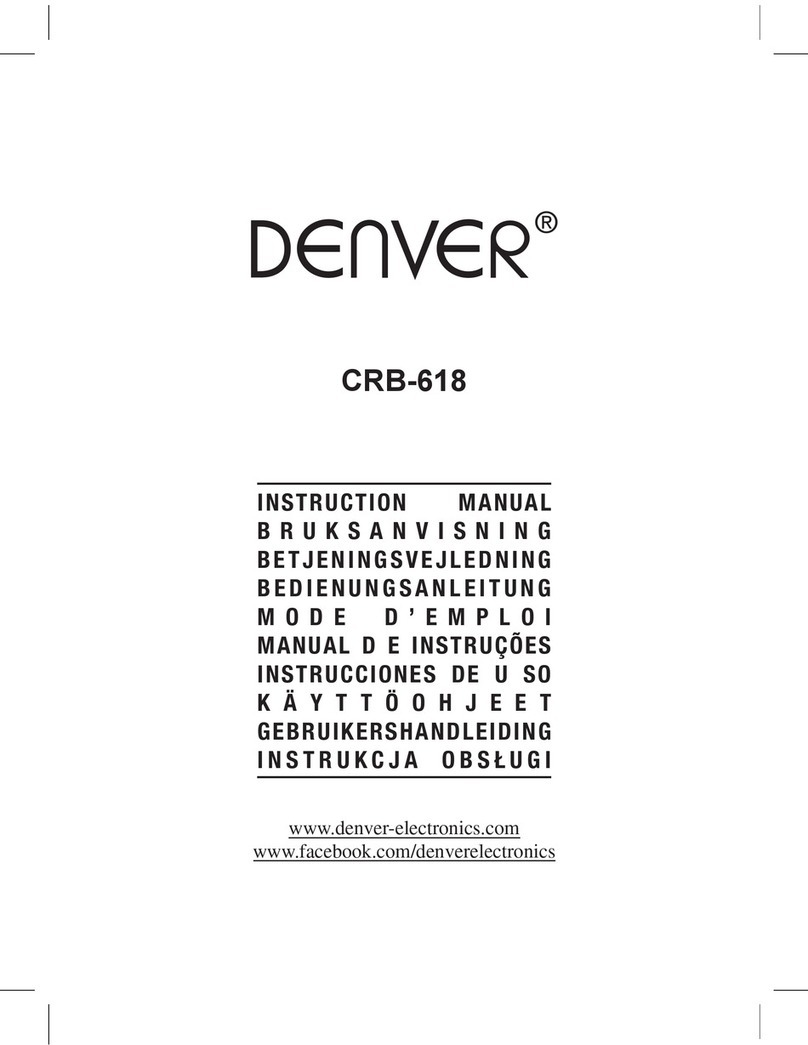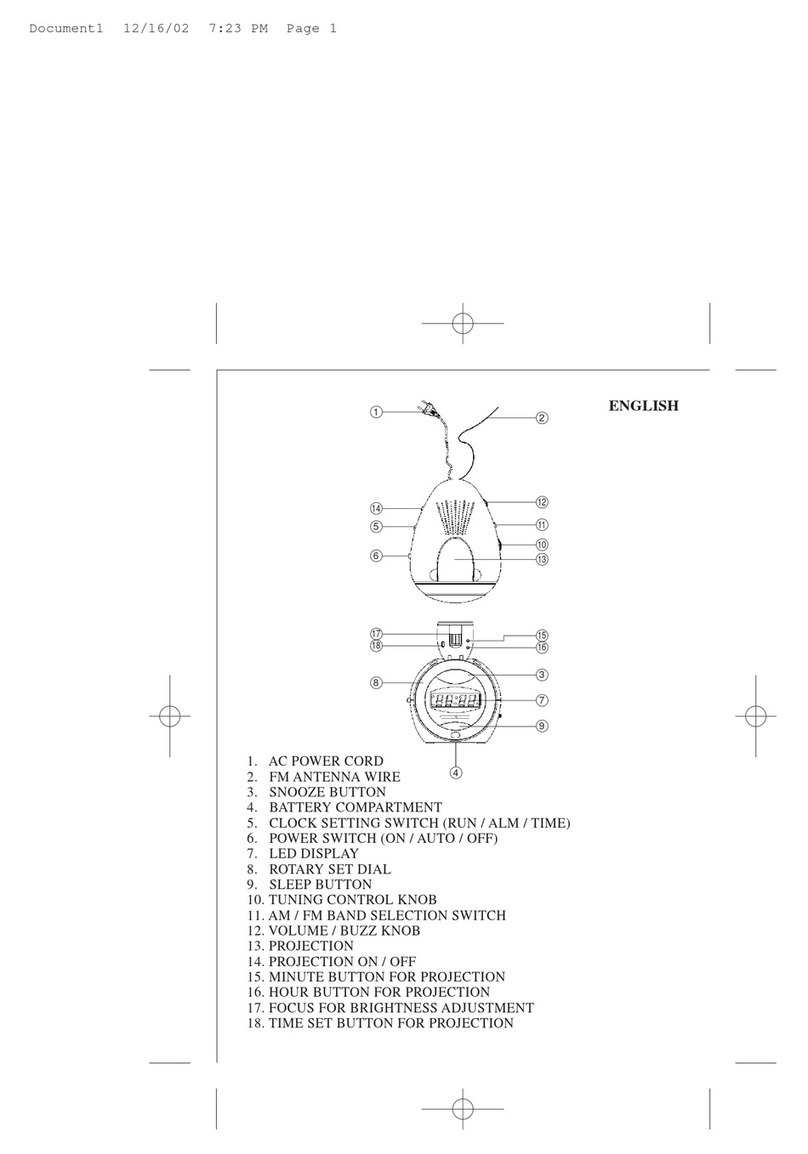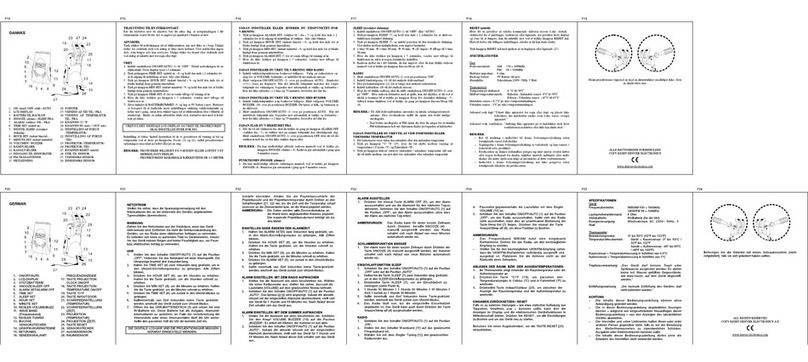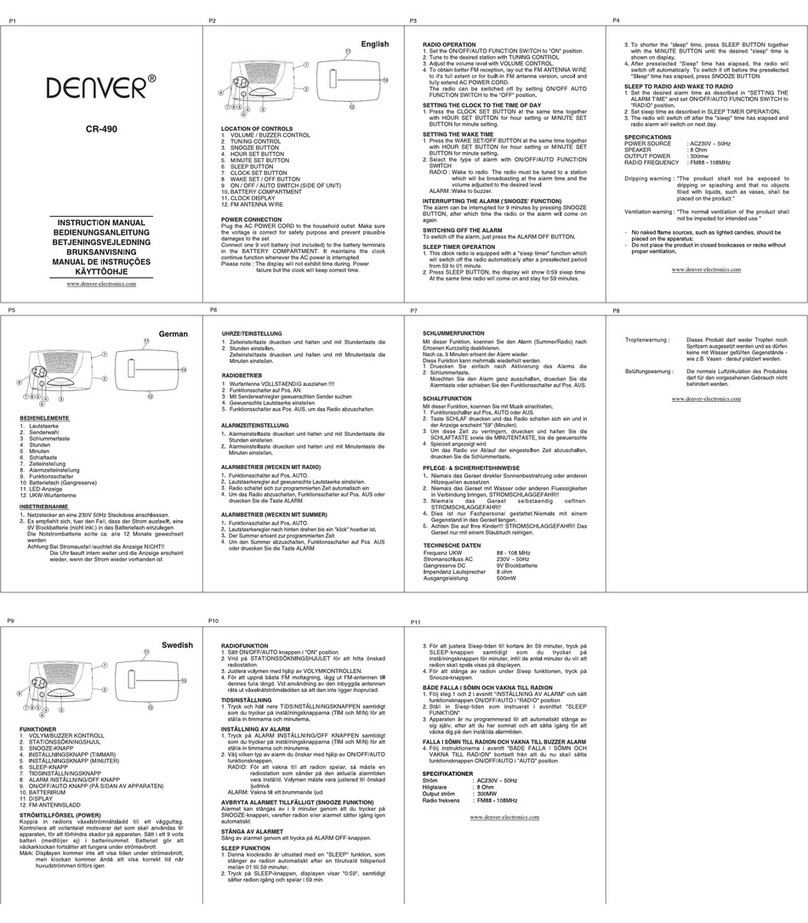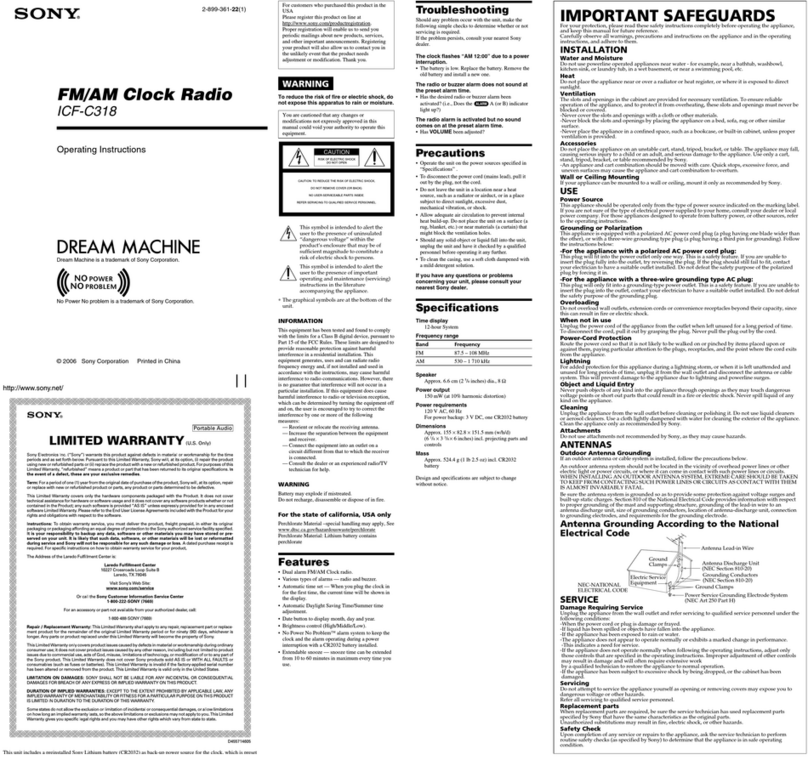SAFETY INSTRUCTIONS
1) Read this Instruction Manual before you attempt to connect or operate the appliance.
2) Keep these instructions in good condition. Heed all warnings. Follow all instructions.
3) Save this Instruction Manual for future reference.
4) The apparatus shall not be exposed to dripping or splashing and no objects filled with
liquids, such as vases, shall be placed on the product. Dry location use only.
5) No naked flame source, such as candles, should be placed on the product.
6) Children should be supervised to ensure that they do not play with the appliance.
7) Ventilation should not be impeded by covering the ventilation openings.
8) Ensure that the unit is plugged into an AC 230V 50 Hz power outlet. Using higher
voltage may cause the unit to malfunction or even fire catching. Turn off the unit before
unplugging it from power source to completely switch it off.
9) Do not plug/ unplug the power plug into/ from an electrical outlet with wet hands.
10) If the power plug does not fit into your outlet, do not force the plug into an electrical
socket if it does not fit.
11) Only use attachments/ accessories, which are specified by the manufacturer.
12) Use replacement parts, which are specified by the manufacturer.
13) Install the unit in accordance with the manufacturer’s instructions.
14) Place the unit where there is good ventilation. Place the system on a flat, hard and
stable surface. Do not expose to temperatures above 35°C. Allow at least 10 cm
clearance from the rear and the top of the unit and 5 cm from each side.
15) Press the player’s buttons gently. Pressing them too hard can damage the player.
16) Dispose of used batteries in an environmental-responsible manner.
17) Always ensure that the product is unplugged from the electrical outlet before moving or
cleaning. Clean it with dry cloth only.
18) Unplug the product during lightning, storms or when it will not be used for long periods
of time.
19) This product has no user-serviceable parts. Do not attempt to repair this product
yourself. Only qualified service personnel should perform servicing. Take the product to
the electronics repair shop of your choice for inspection and repair.
20) NEVER let anyone, especially children, push anything into holes, slots or any other
openings in the unit’s casing as this could result in a fatal electric shock.
21) Don’t mount this product on a wall or ceiling.
22) Do not place the unit near TVs, speakers and other objects that generate strong
magnetic fields.
23) This unit is for indoor use only.
24) Do not leave the unit unattended when it is in use.
25) Battery shall not be exposed to excessive heat such as the sunshine, fire or the like.
26) The mains plug is used as disconnect device, the disconnect device shall remain readily
operable
NOTE: when the system is switched to standby mode, it is still consuming some power.
To disconnect the system completely, remove the AC power plug from the wall outlet.
3