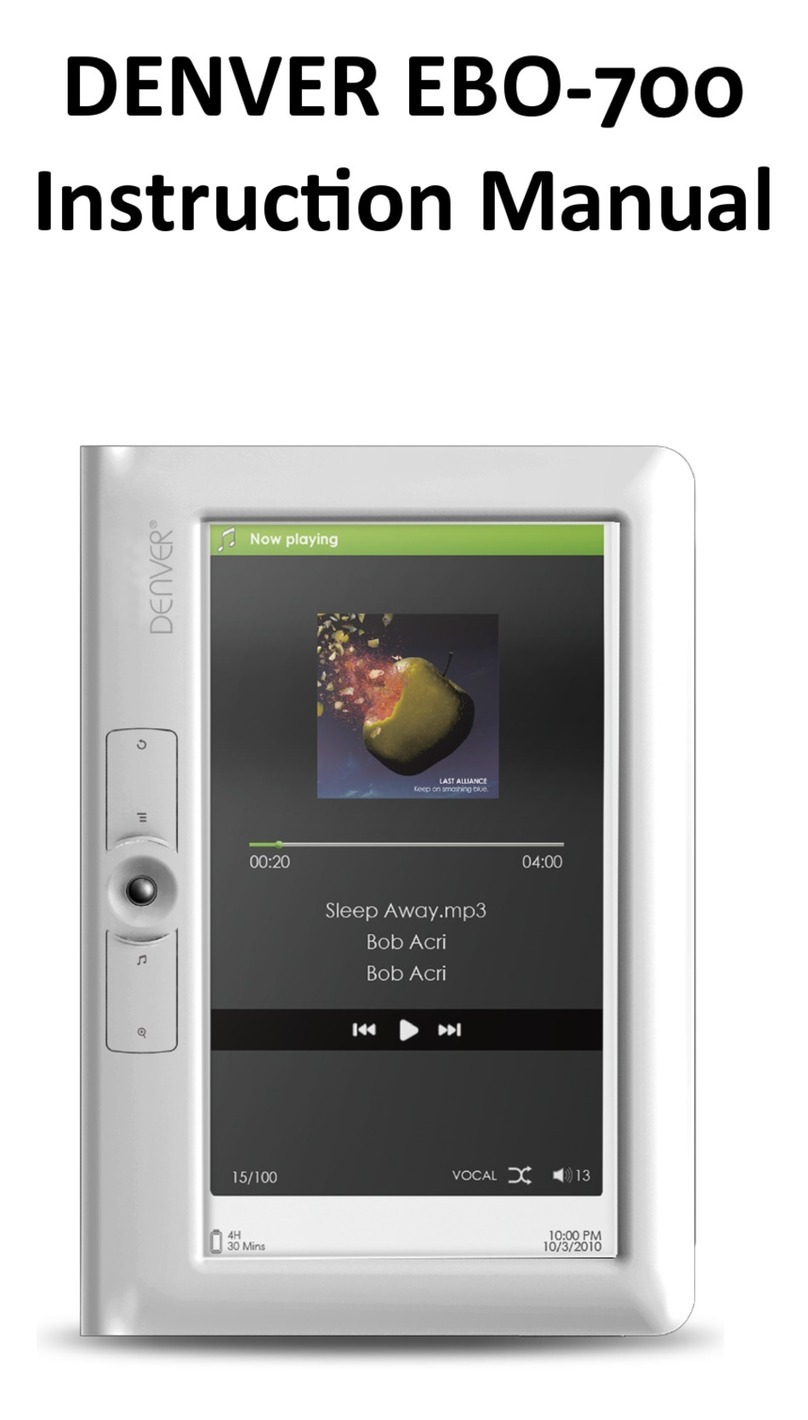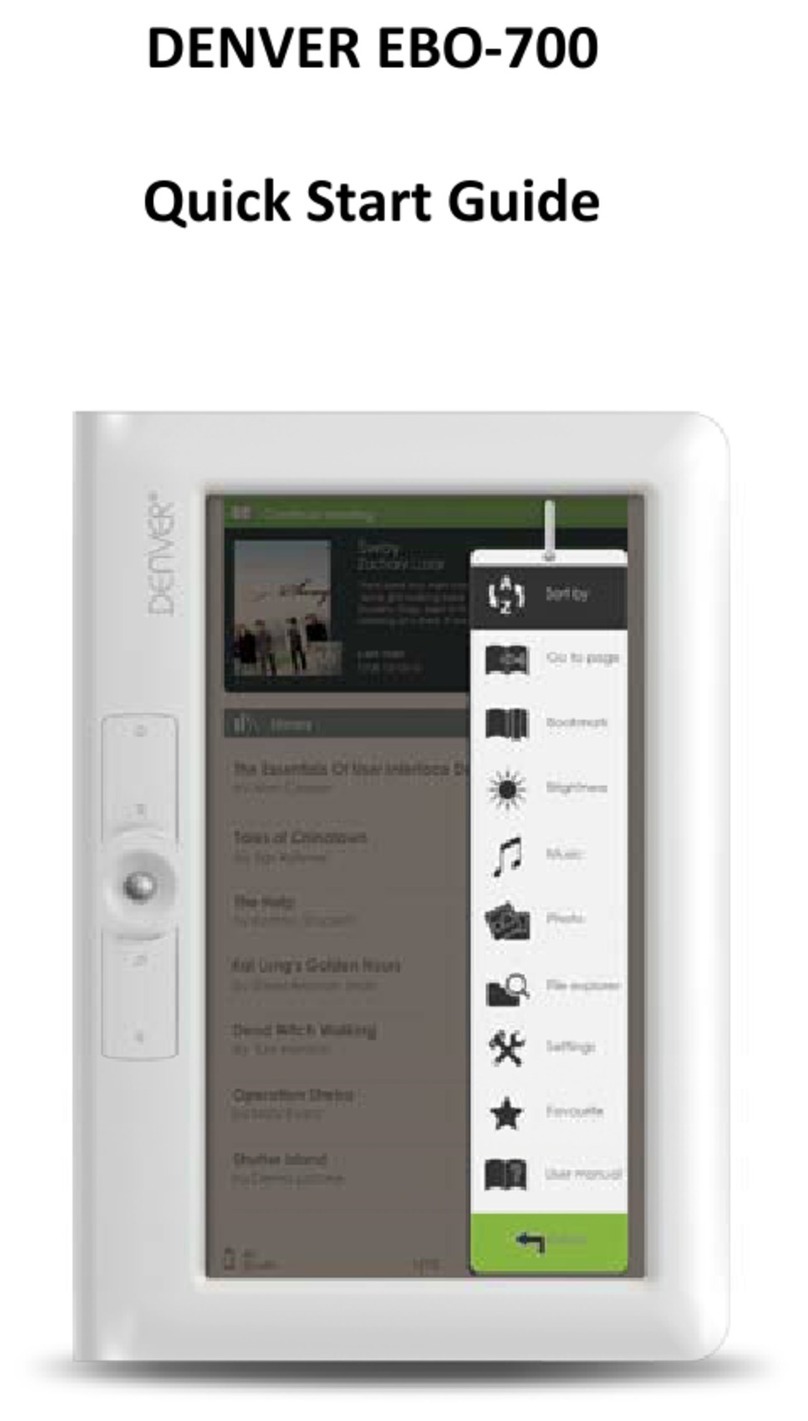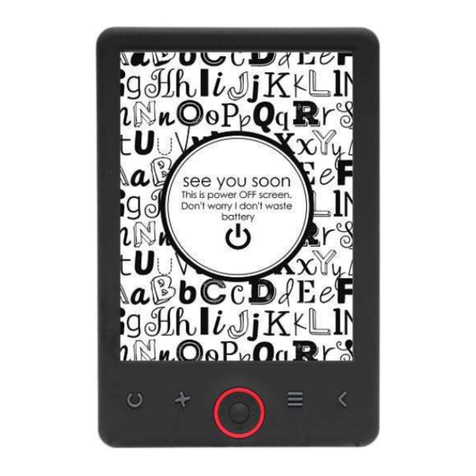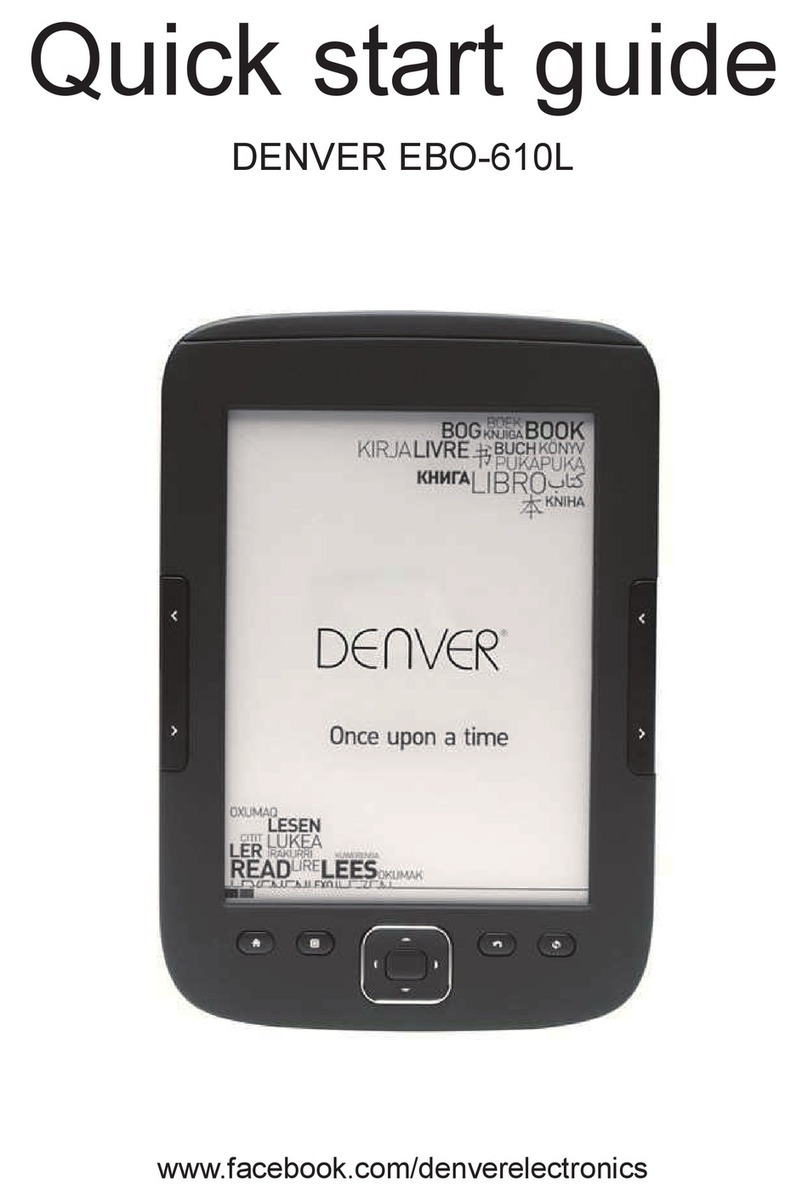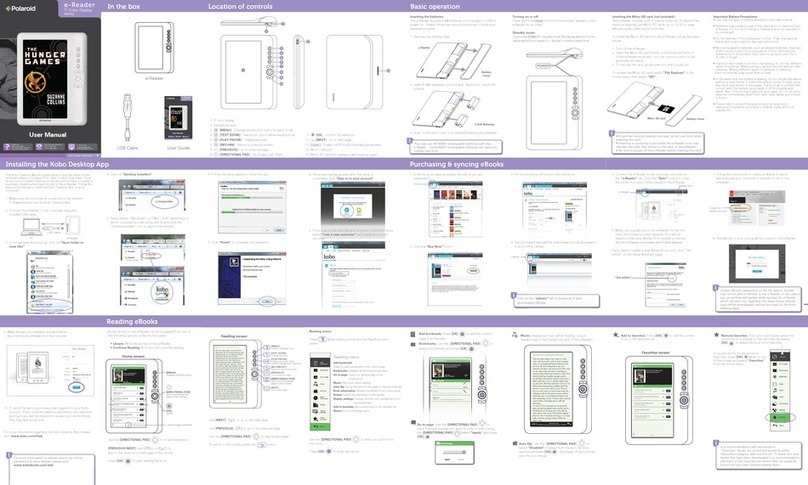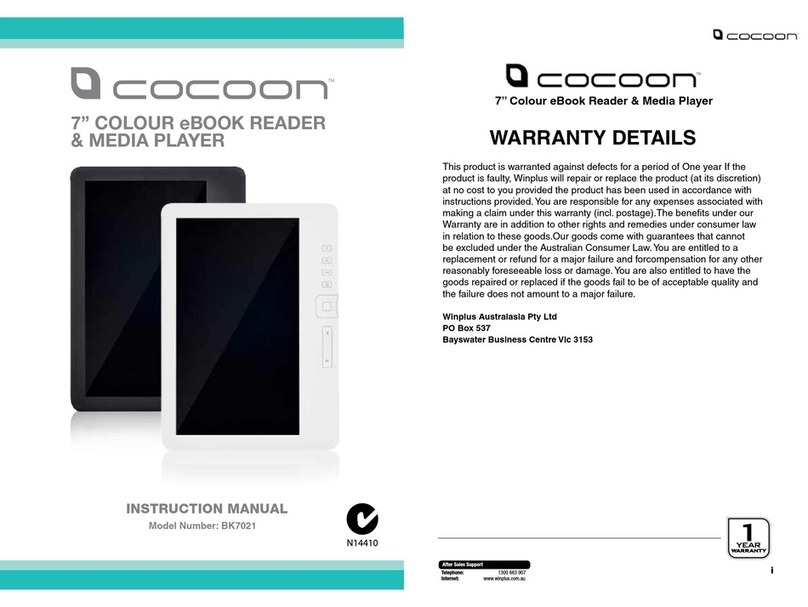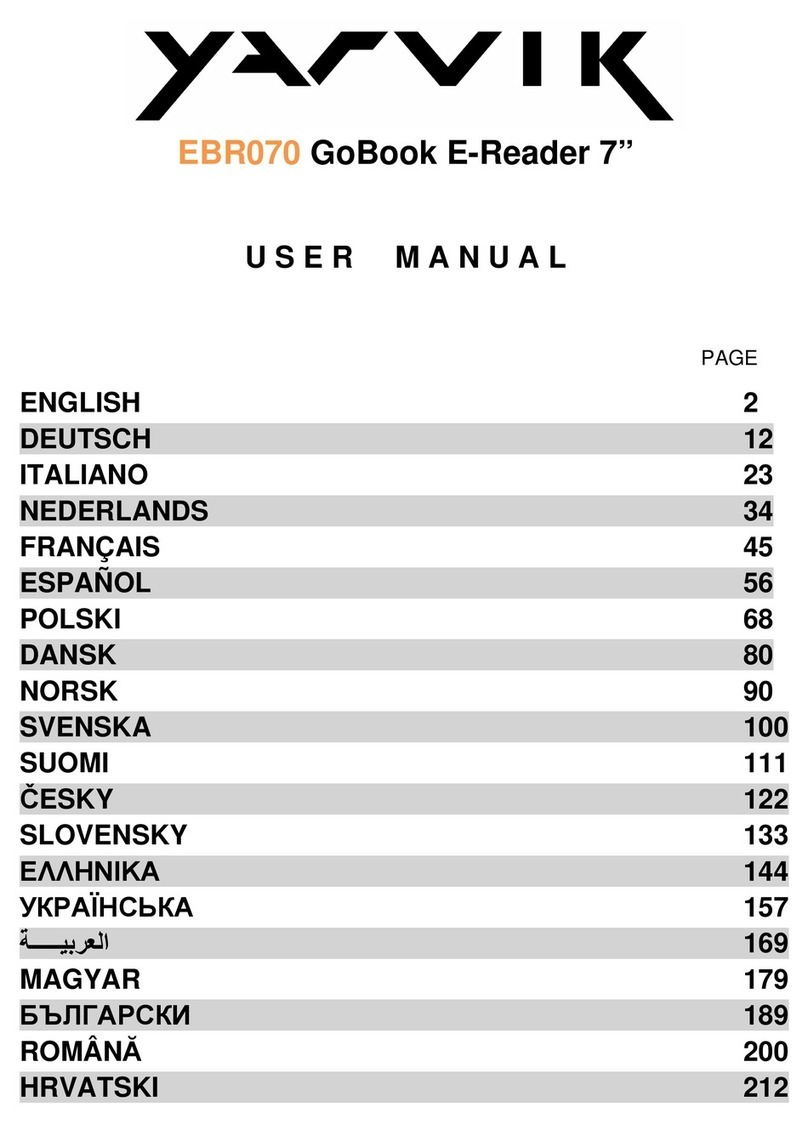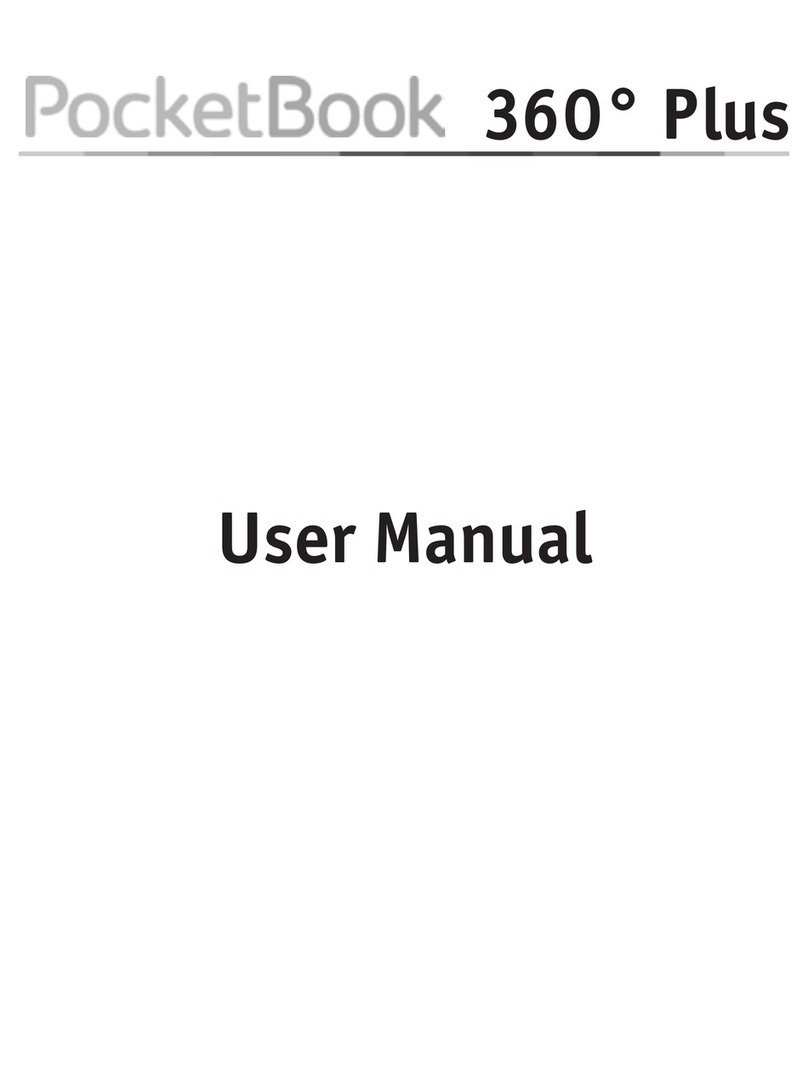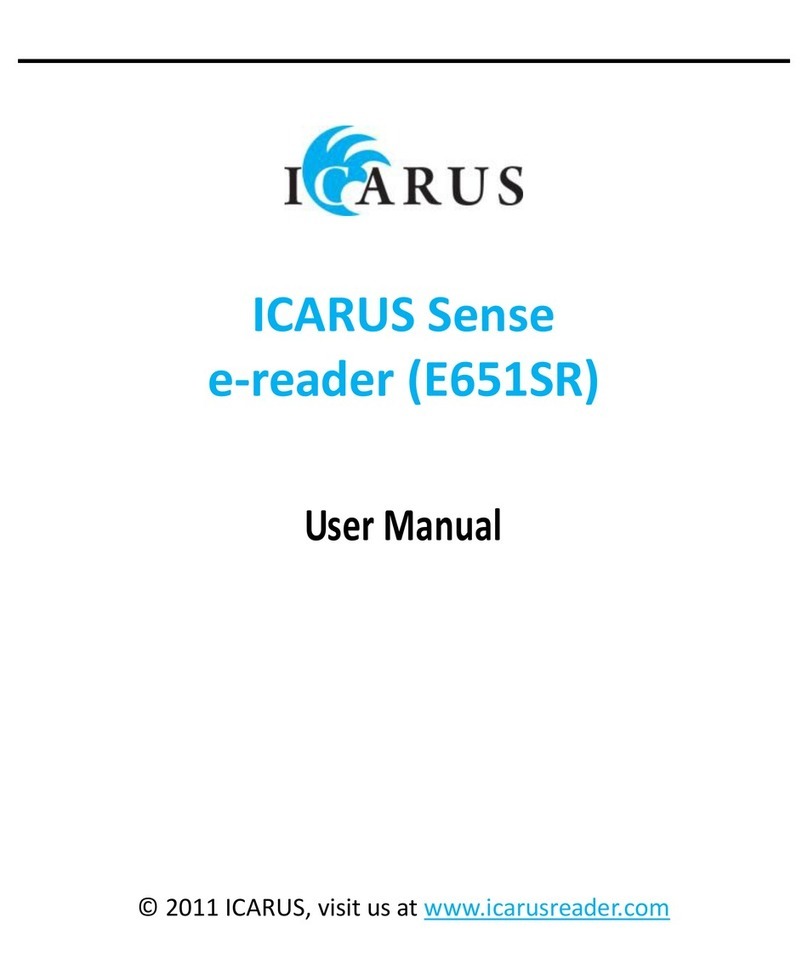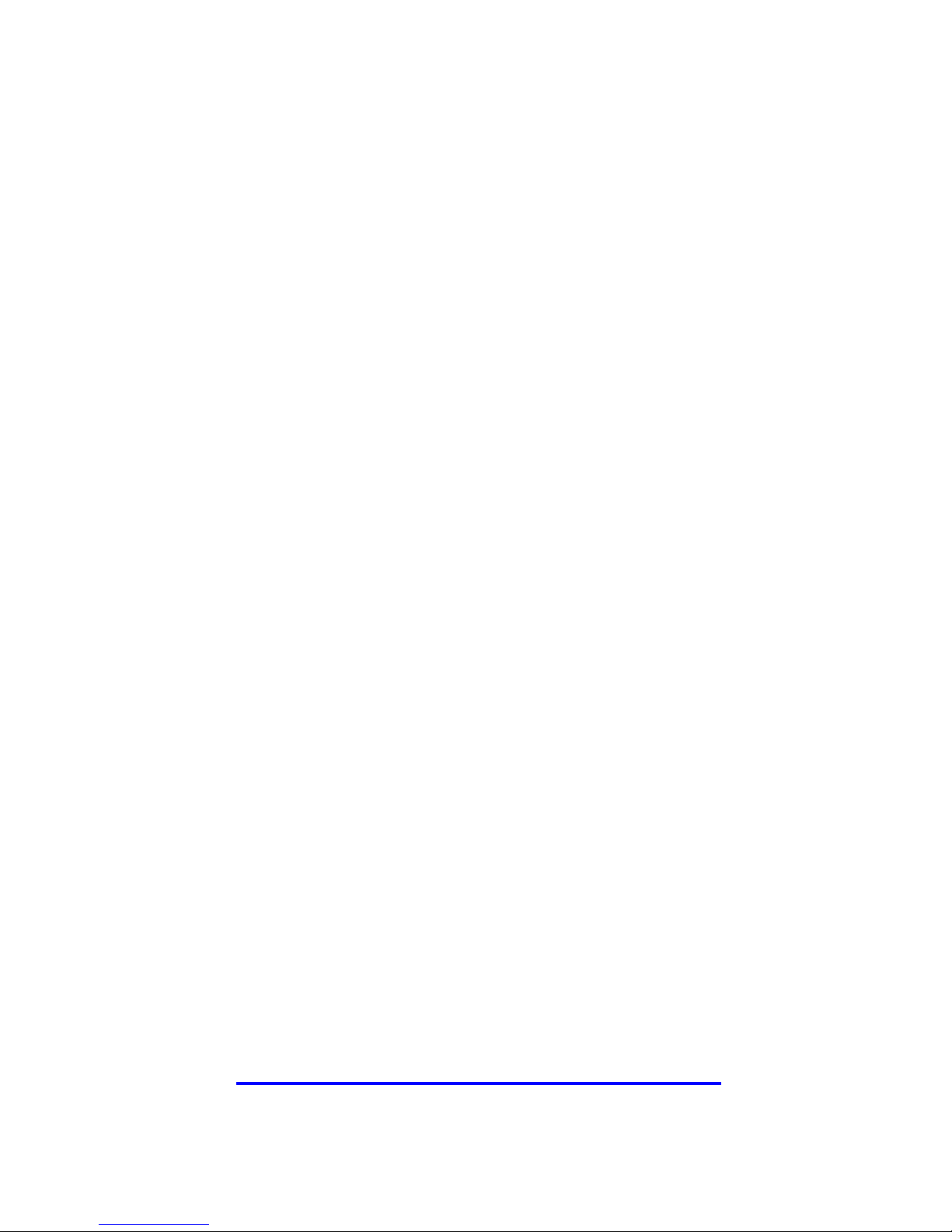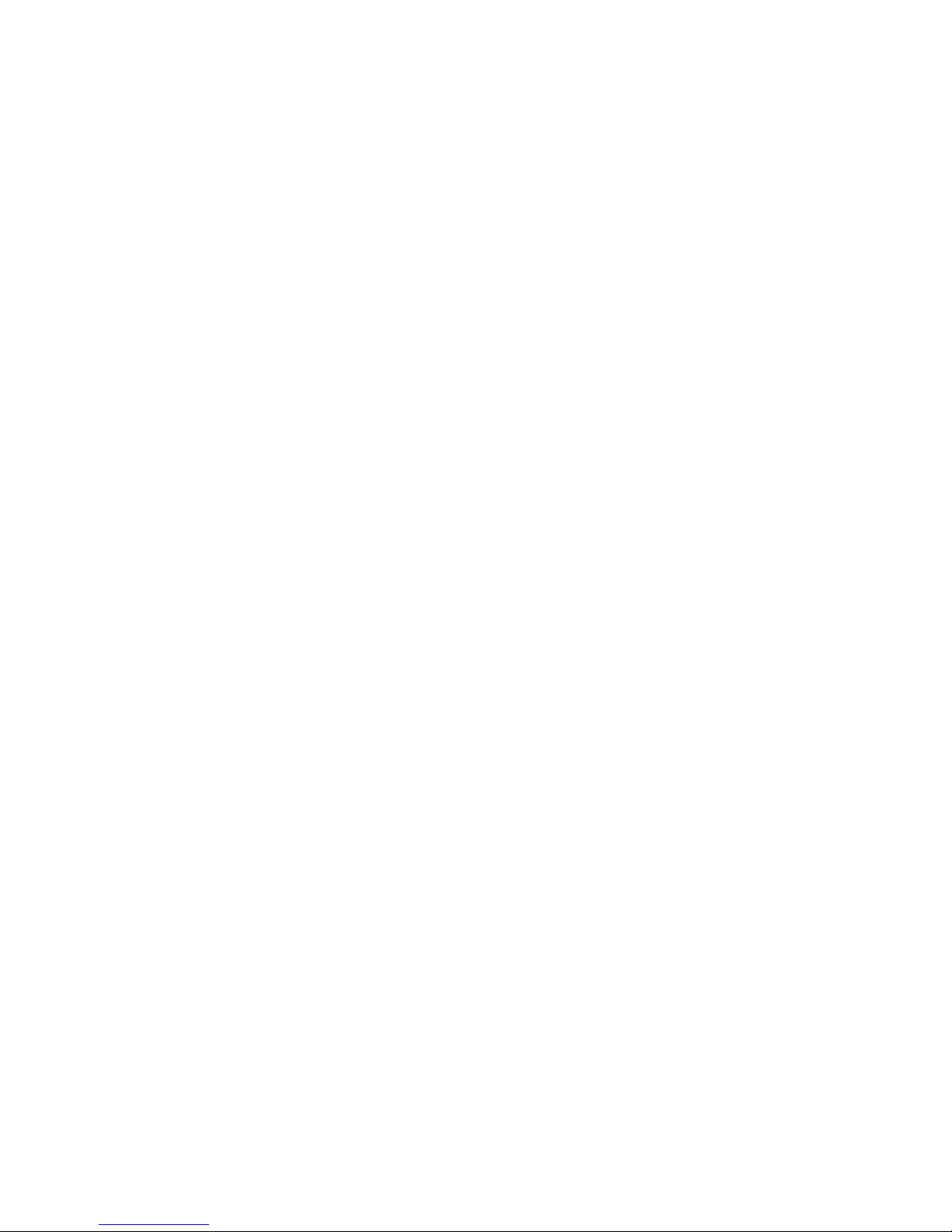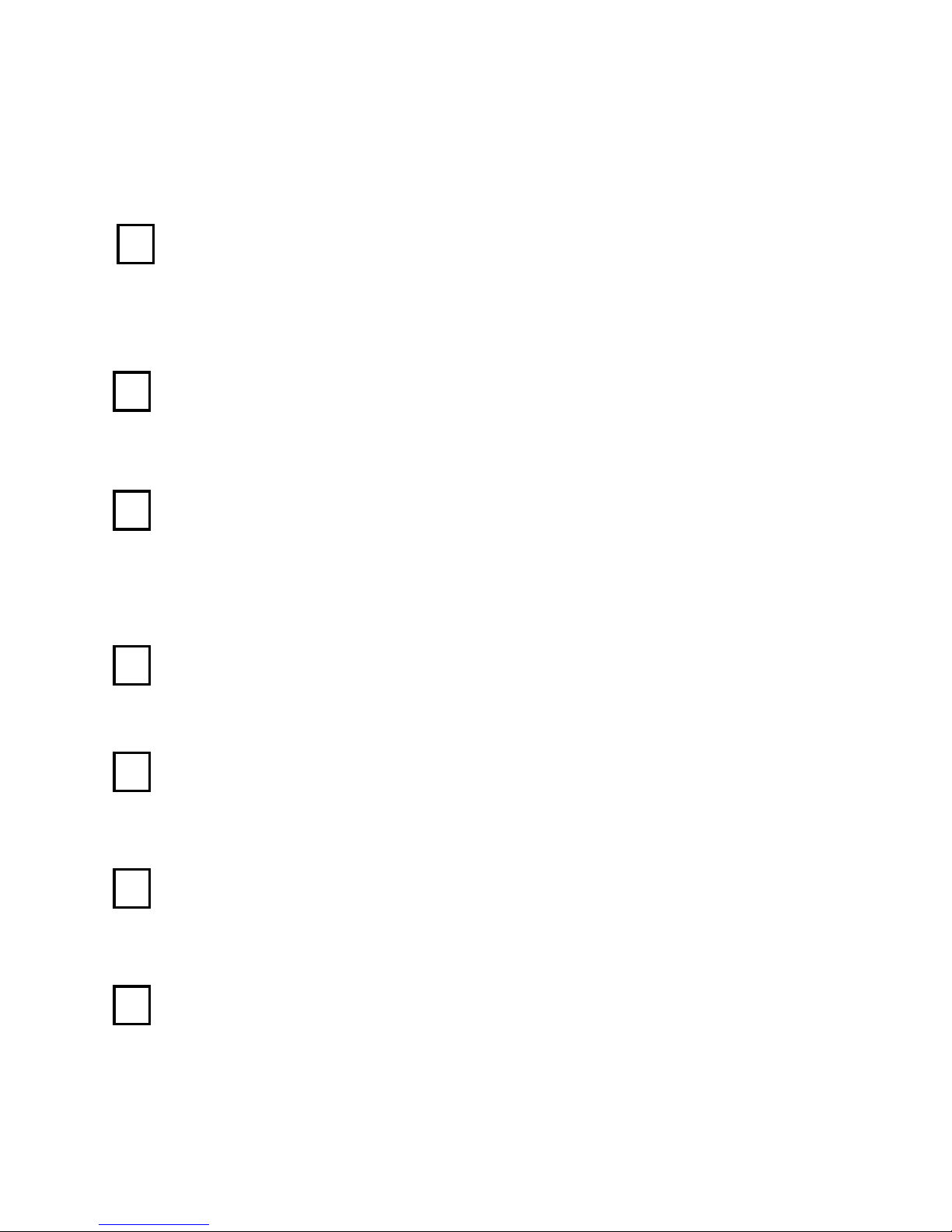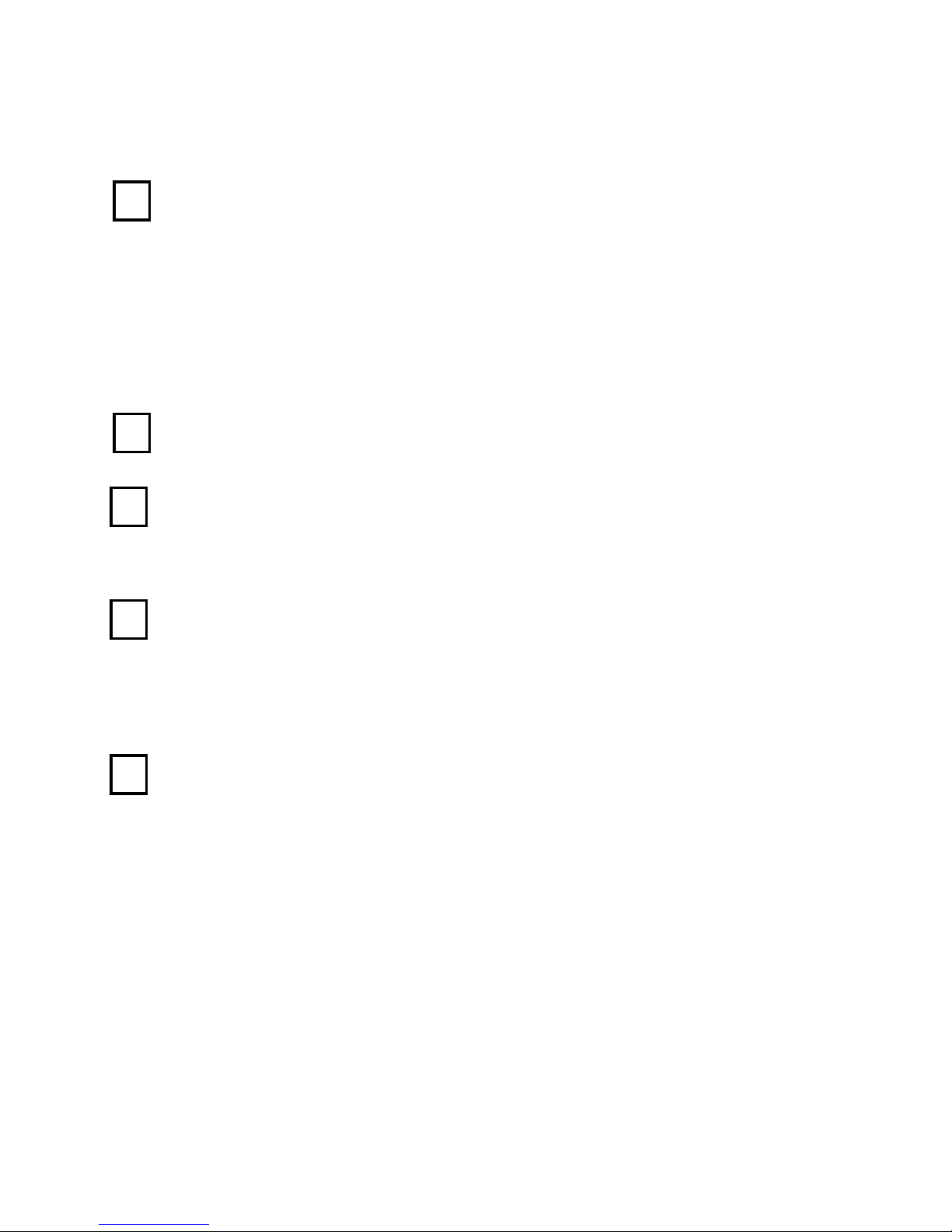FCC Information and Copyright
This equipment has been tested and found to comply with
limits for a Class B digital device, pursuant to Part 15 of the
FCC rules. These limits are designed to provide reasonable
protection against harmful interference in
residential installations. This equipment generates, uses, and
can radiate radio frequency energy, and if not installed and
used in accordance with the instructions, may cause harmful
interference to radio communications. However, there is no
guarantee that interference will not occur in a particular
installation.
The vendor makes no representations or warranties with
respect to the contents here and specially disclaims any
implied warranties of merchantability or fitness for any
purpose.Further the vendor reserves the right to revise this
publication and to make changes to the contents here without
obligation to notify any party beforehand.Duplication of this
publication, in part or in whole, is not allowed without first
obtaining the vendor’s approval in writing.
The content of this instruction manual is subject to be
changed without notice and we will not be responsible for any
mistakes found in this manual. All the brand and product
names are trademarks of their respective.
All rights reserved
Copyright @ DENVER ELECTRONICS A/S
WWW.DENVER-ELECTRONICS.COM