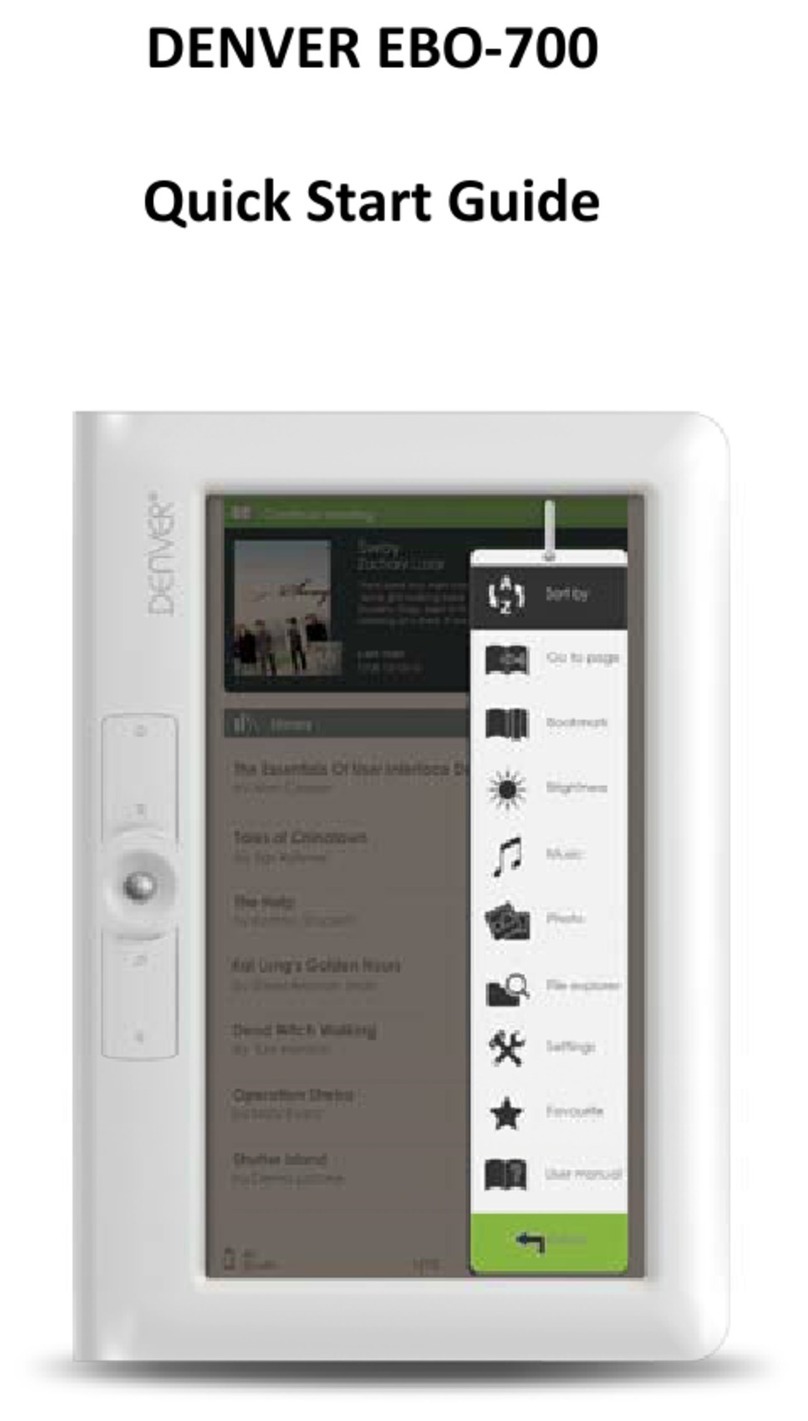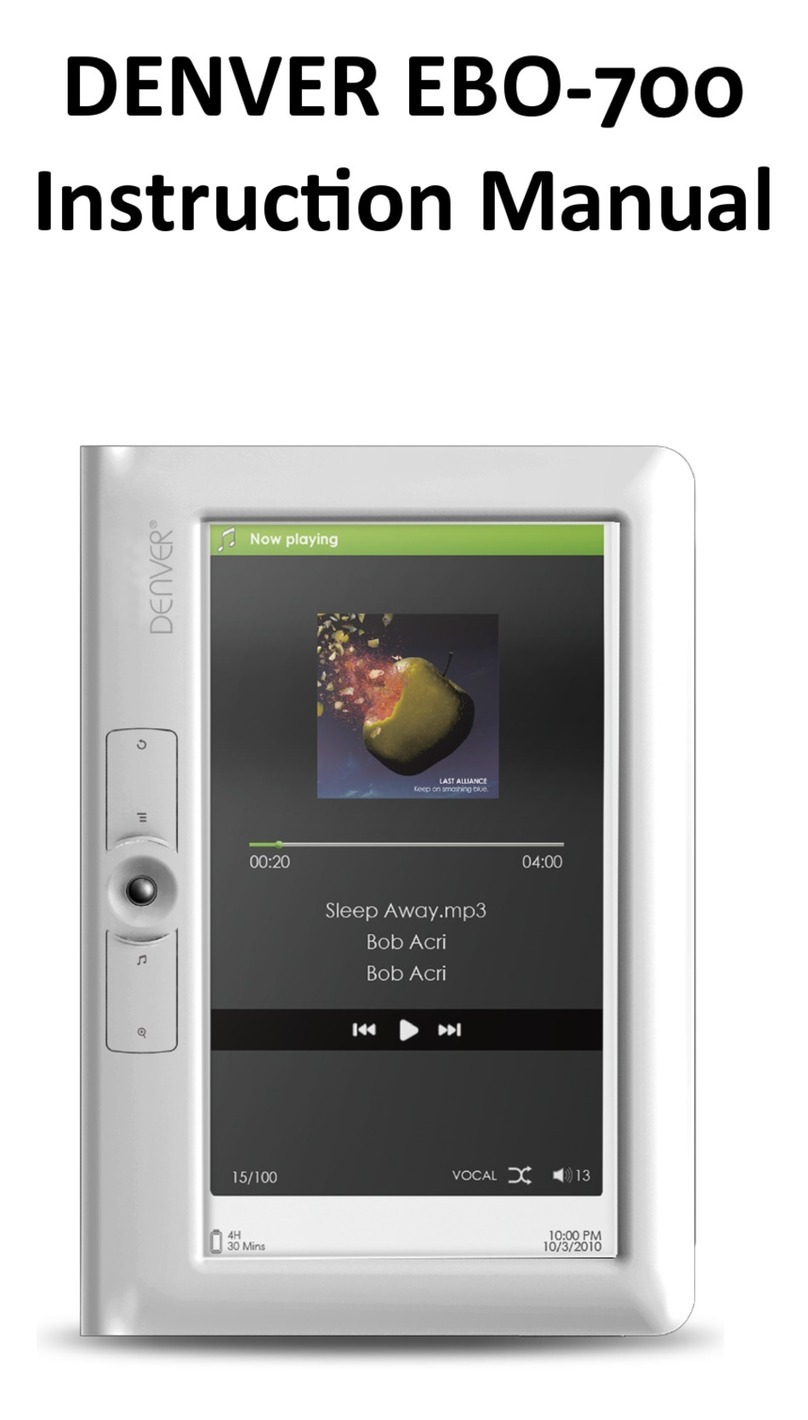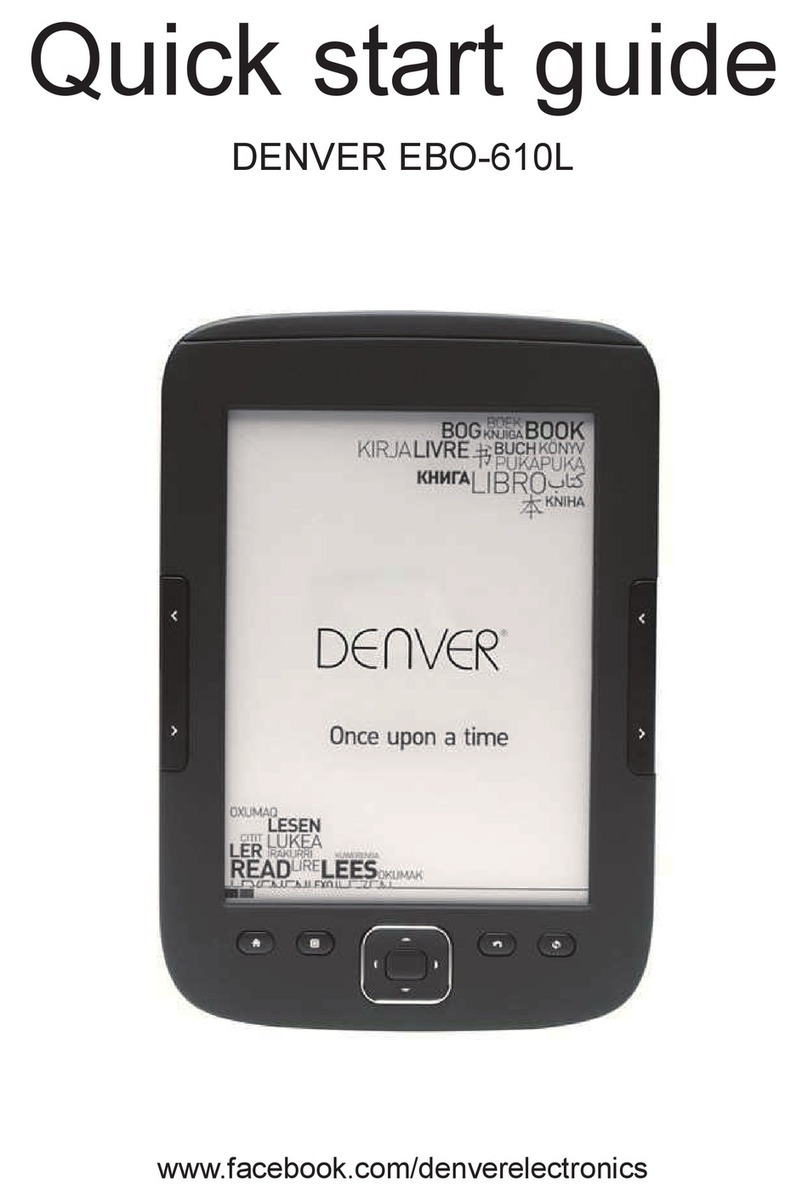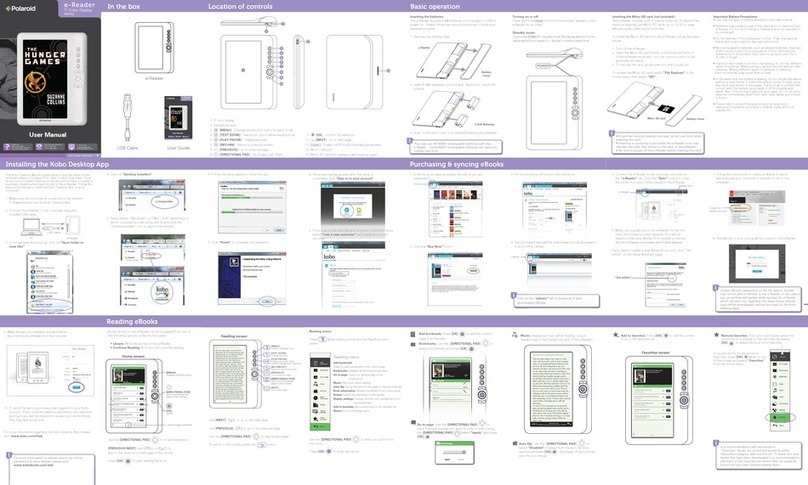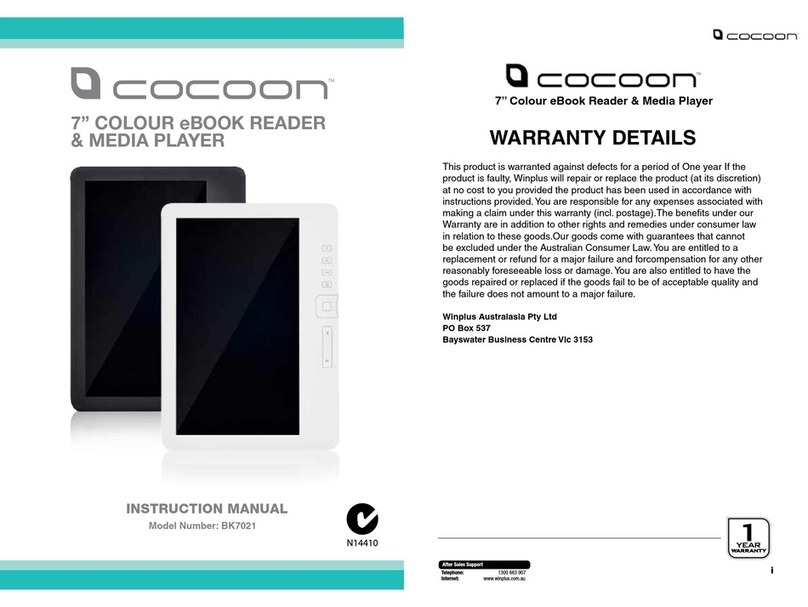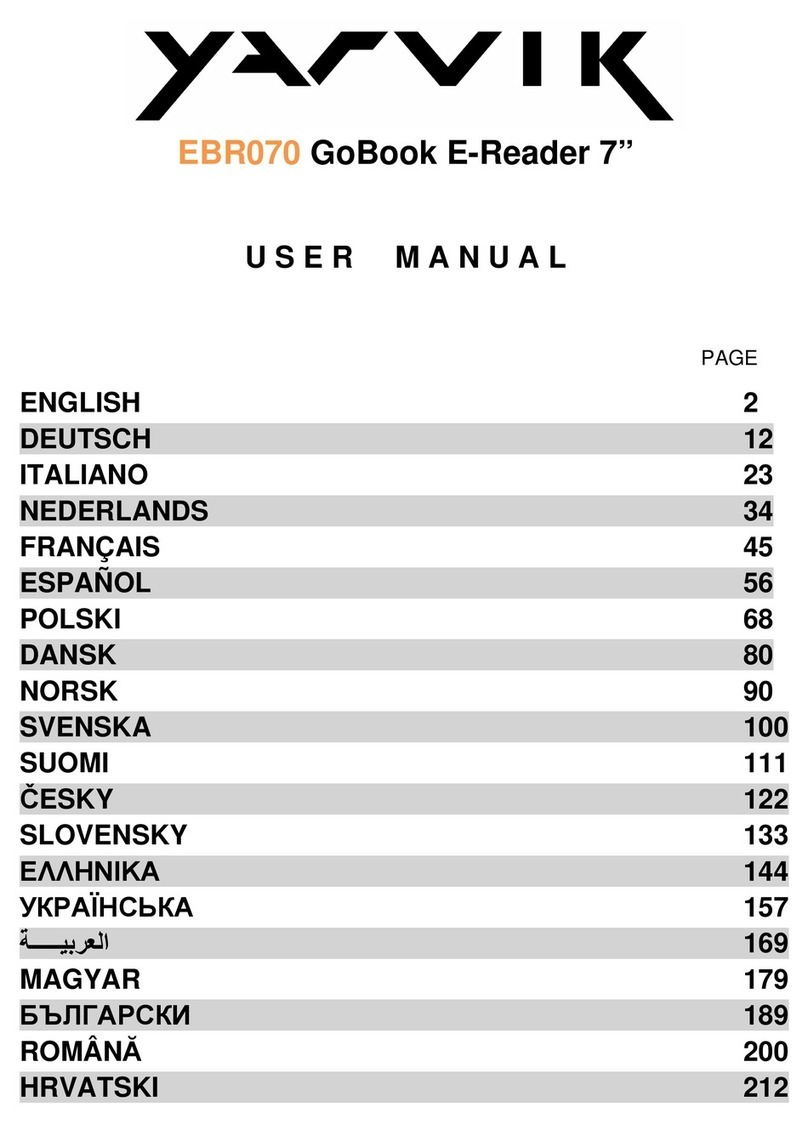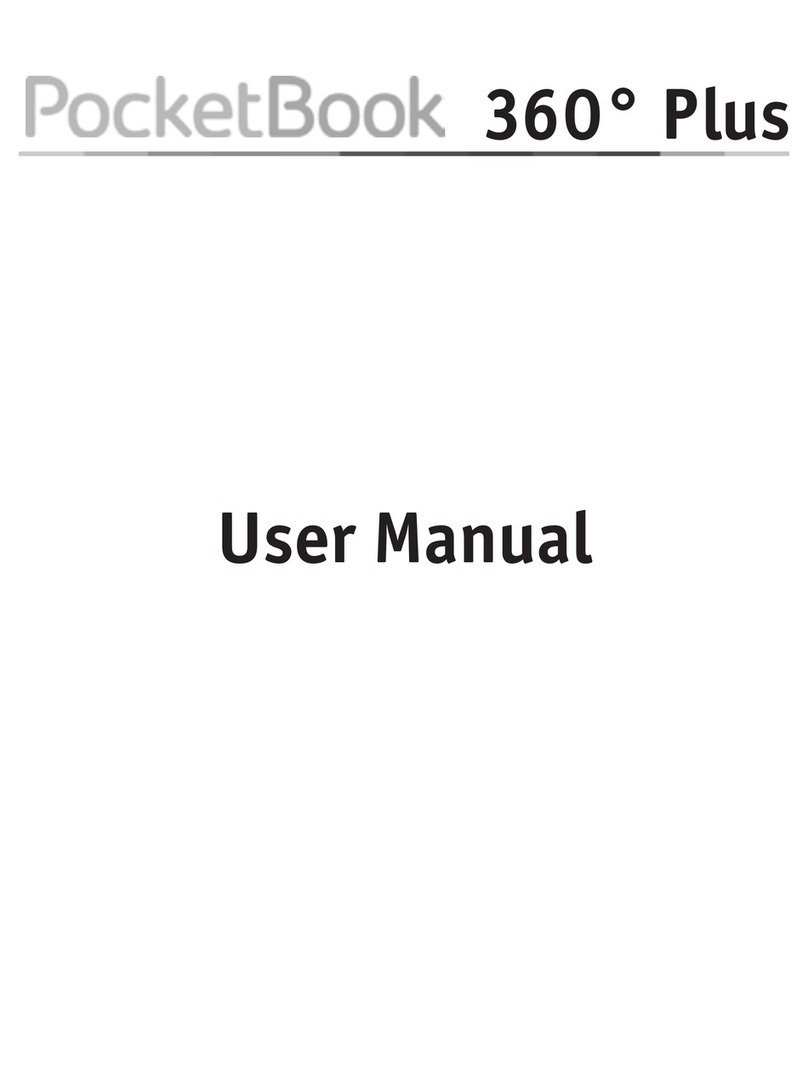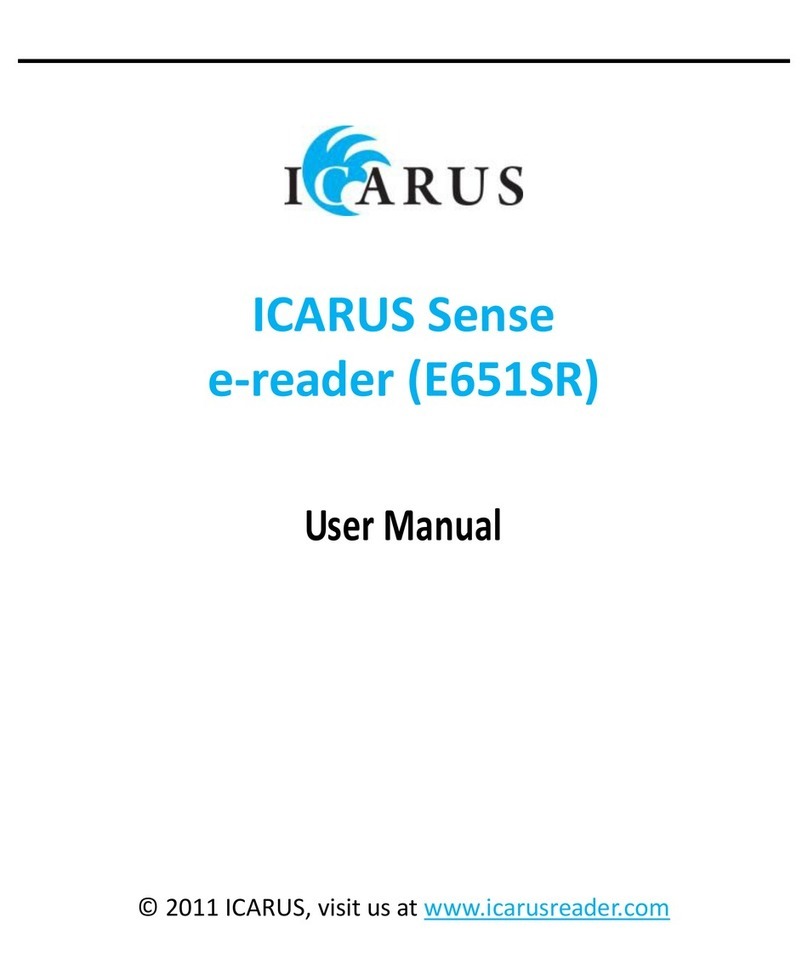Library
Enter the Library section to display all e-books on the reader (both in the internal memory and the microSD
if inserted). On the right hand side of the title, the file's format is displayed. In the Library submenu, the user
can display the list of favorite e-books, search for books, sort by title/author/recently read/newly added and
choose how to display files (list or thumbnails — cover).
1.Submenu while reading
The options submenu can be opened while reading an e-book. Press the Menu button while an e-book file is
currently opened to display possible options. Please note, the reading menu options are different when
reading e-books in different formats, as not every option is available for every file format.
1.1.Add bookmark — add a bookmark in the book you are reading.
1.2.Bookmarks — displays saved bookmarks.
1.3.Table of contents — displays table of contents, if available; (not available in .txt file format).
1.4.Add to favorites — add currently read book to the favorite list.
1.5.Go to page — choose a page to jump to.
1.6.Search — search for particular words in the currently read book.
1.7.Zoom size — zoom in/out on the file (only available in .pdf file format).
1.8.Font size — increase/decrease the font size of the currently read text; (not available in .pdf file format).
1.9.Font type — change the font type of the text (only available in .txt/.html/.fb2/.rtf/.mobi file formats).
1.10.Line spacing — change spacing between lines (only available in .txt/.html/.fb2/. rtf/.mobi file formats).
1.11.Margin — change the margins of the book.
1.12.Text only — the user can change between displaying file in .pdf format in its original form or as a text
only (only available in .pdf format).
1.13.Rotate screen — rotate screen 90º clockwise or counterclockwise.
1.14.Invert colors — invert display colors (by default, the background is white and the letters are black; when
inverted, the background is black and the letters are white); (not available in .pdf file format).
1.15.Auto turning — enable automatic page turning: 10 seconds/20 seconds/30 seconds/1 minute/2 minutes.
1.16.Refresh mode — select the screen's refresh frequency settings: after each page/every 3 pages/every 5
pages.
1.17.About book — displays information about the currently opened e-book: title, author, publisher and
format (if available).
1.18.Exit — exit submenu (the user can also exit by pressing the Previous button).
1.19.Set link on — displays endnotes list (if available); (option only available for PDF, ePUB, mobi file formats).
To display endnotes included in an e-book:
1.19.1Go to the page where the endnote anchor is in the main text, press the Menu button to enter the
submenu and enable the Set Link On option. A mouse icon will appear in the upper right corner of the screen,
which means the function is enabled.
1.19.2Press the OK button, the reader will display the list of endnotes.
1.19.3To move to another endnote, use the “Up”/“Down” buttons and press the “OK” button. The reader will
jump to the page containing the selected note. To go back to the list of endnotes, press the “OK” button.
1.19.4.Press the “Previous” button to go back to the main text (the cursor icon will disappear, which means
the function is disabled).
2.Fonts
The device does not guarantee the proper display of every file on this device. Correct display of fonts,
especially of diacritical marks, on this reader is solely dependent on the e-book file format and whether it has
been prepared to be displayed on an e-book reader. For files in .txt format, we suggest to make sure that the
file is in UTF format for an optimal display of fonts. When reading e-books in .rtf/.txt/.fb2/.mobi formats in a
language with diacritical marks, we suggest not to use the default font for an optimal display of fonts.
ENG-3