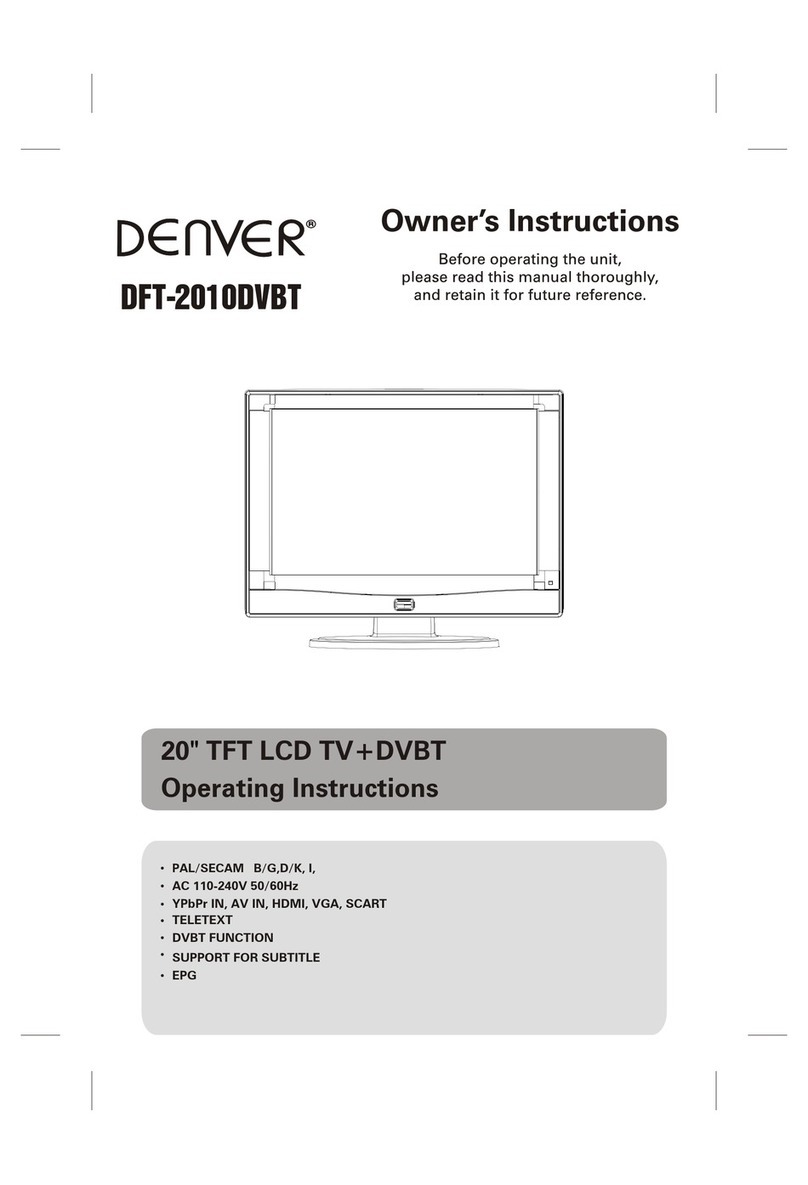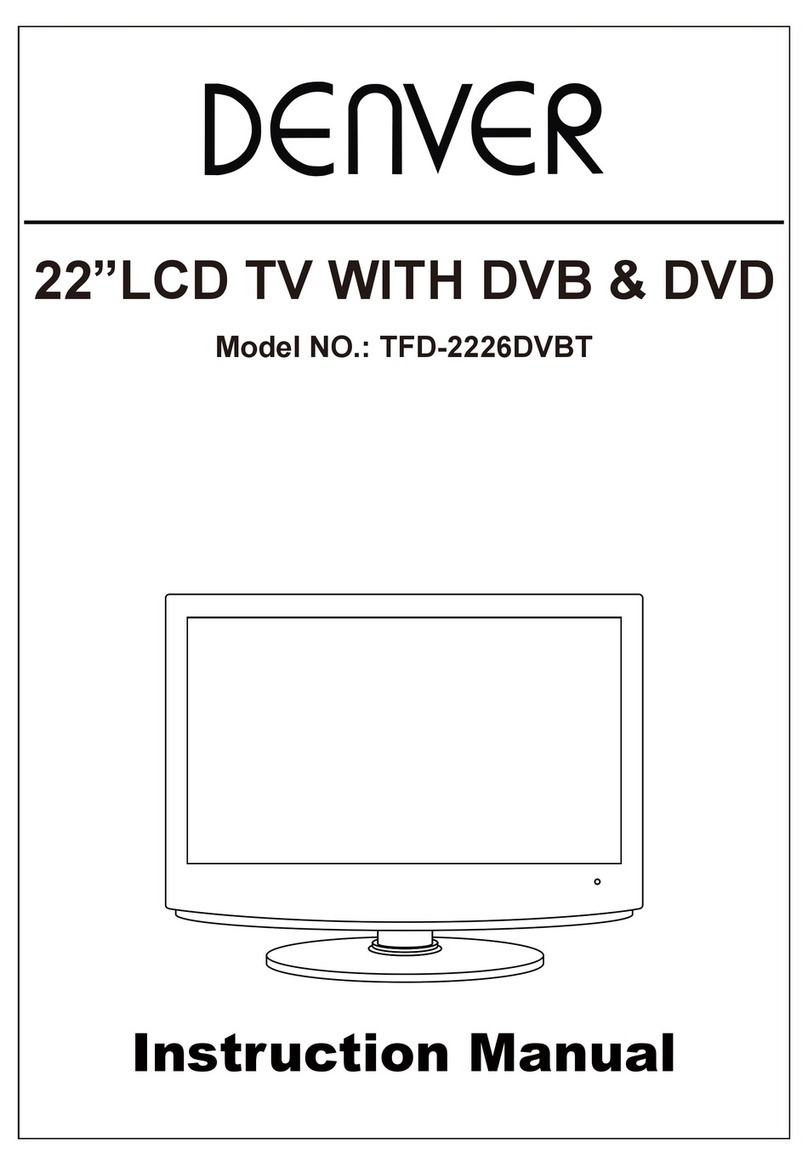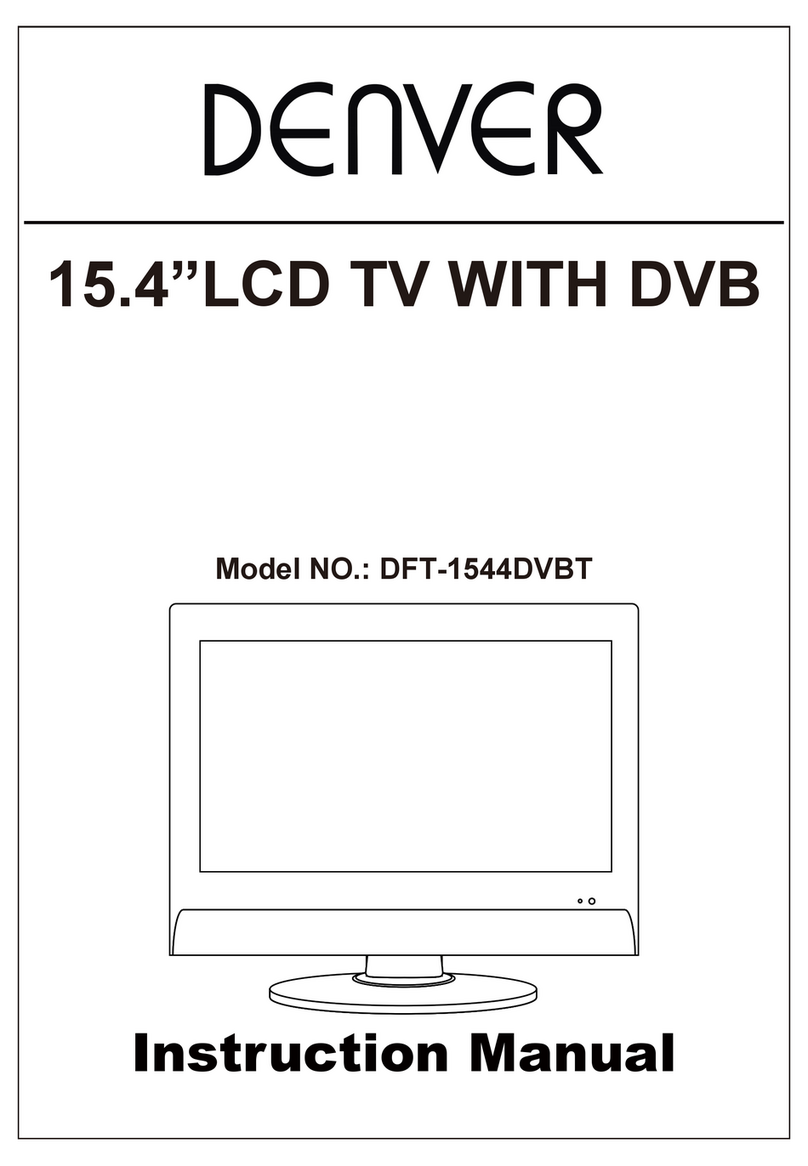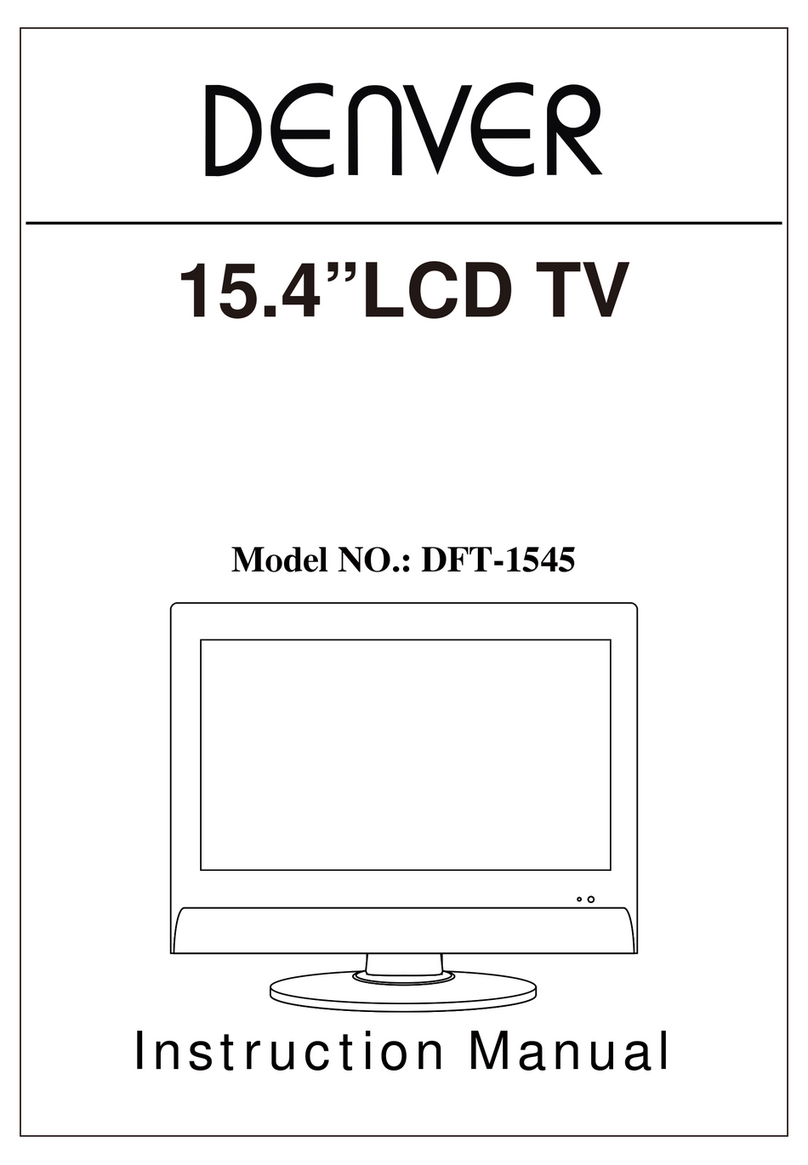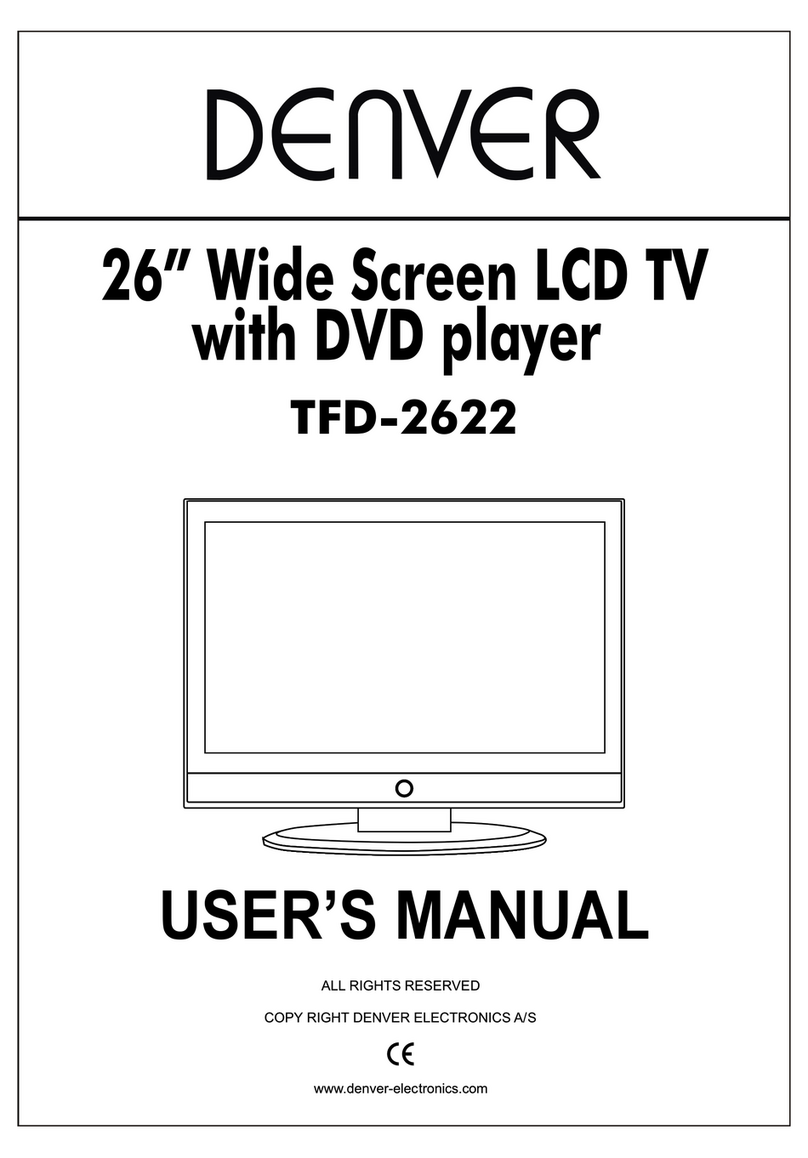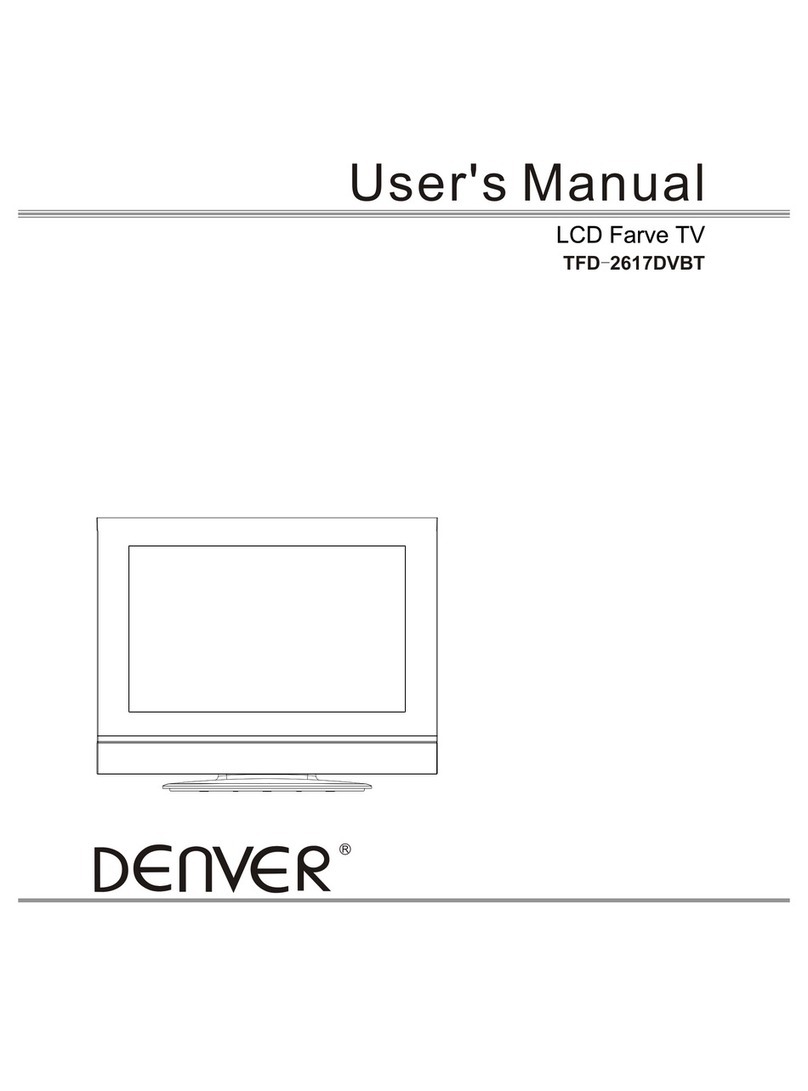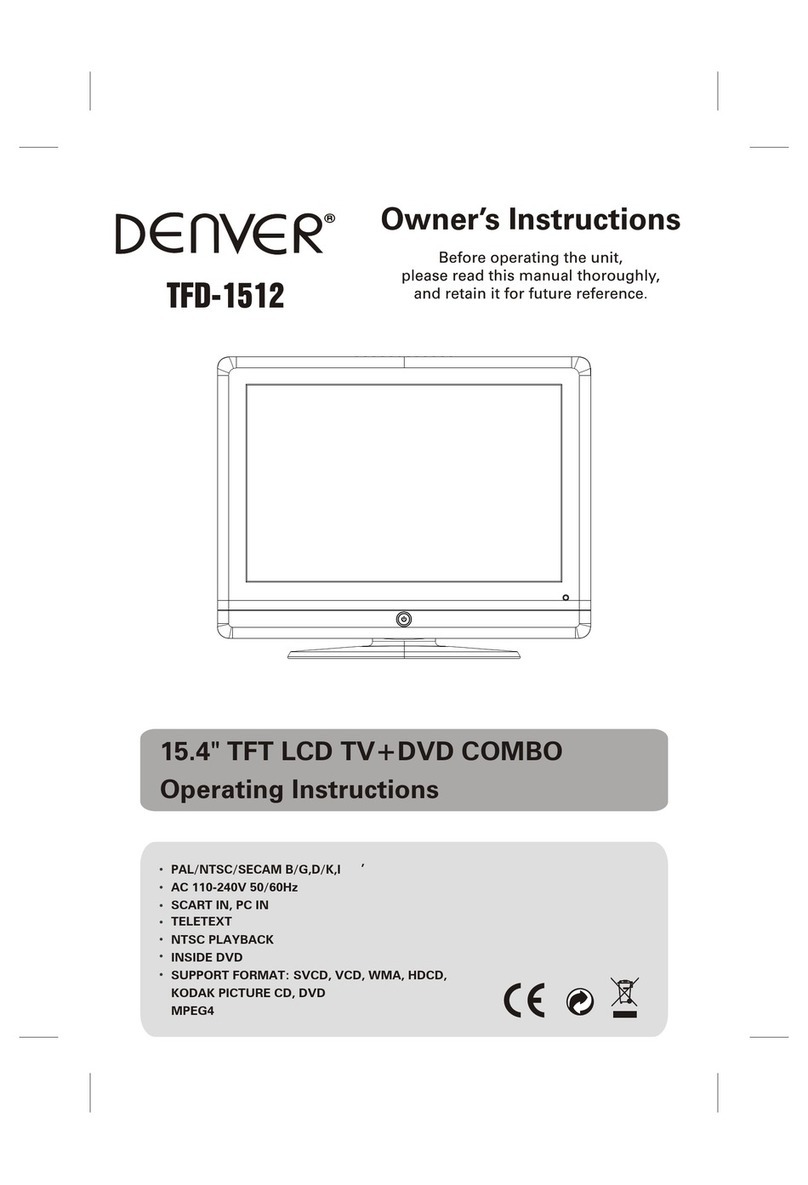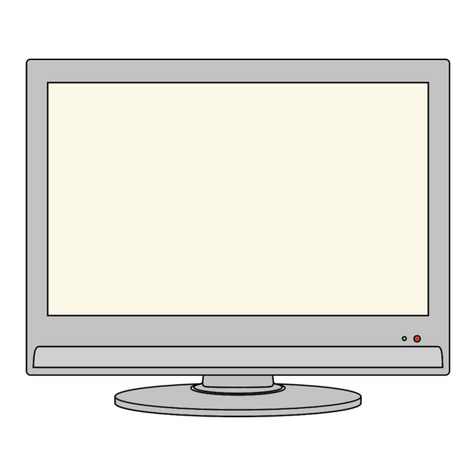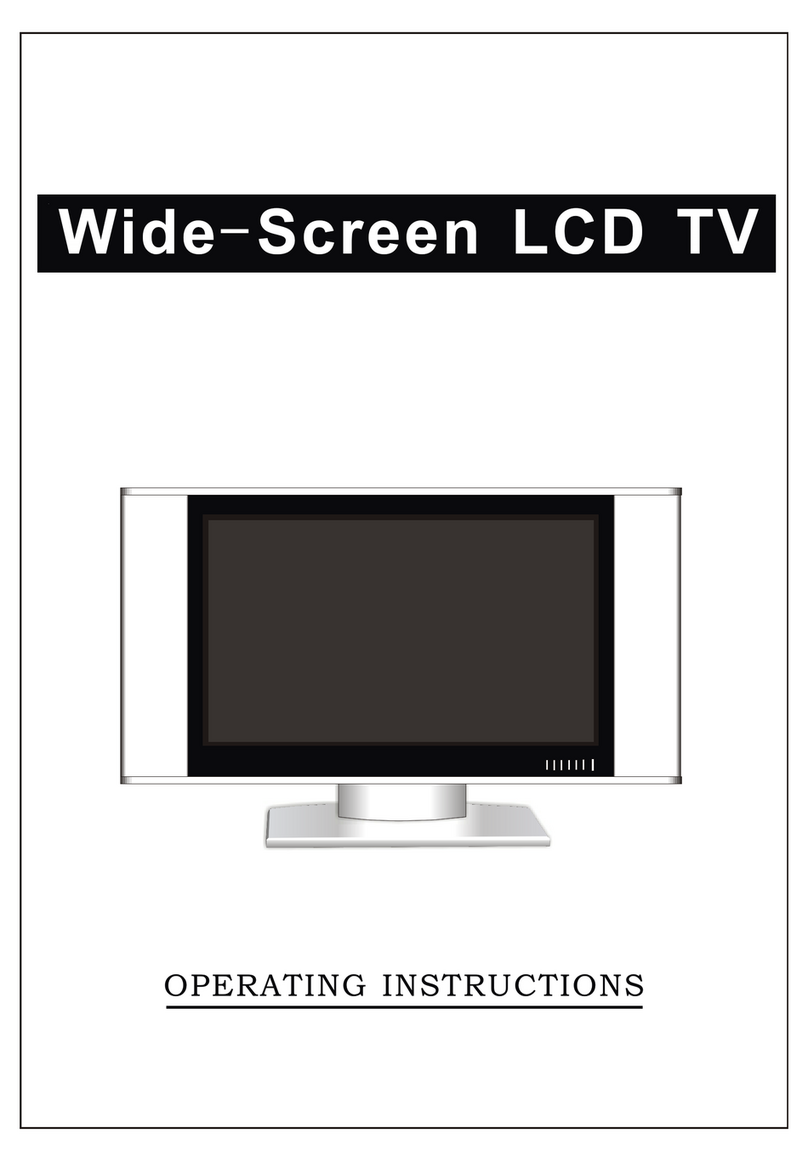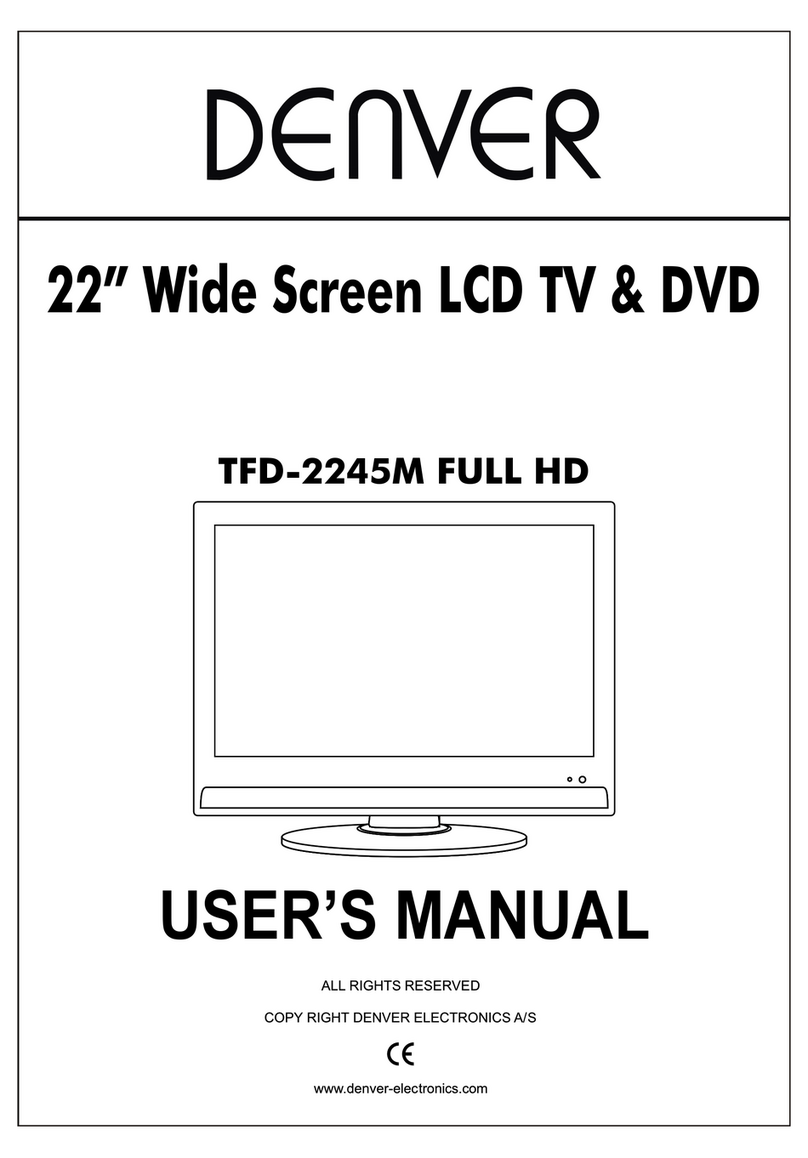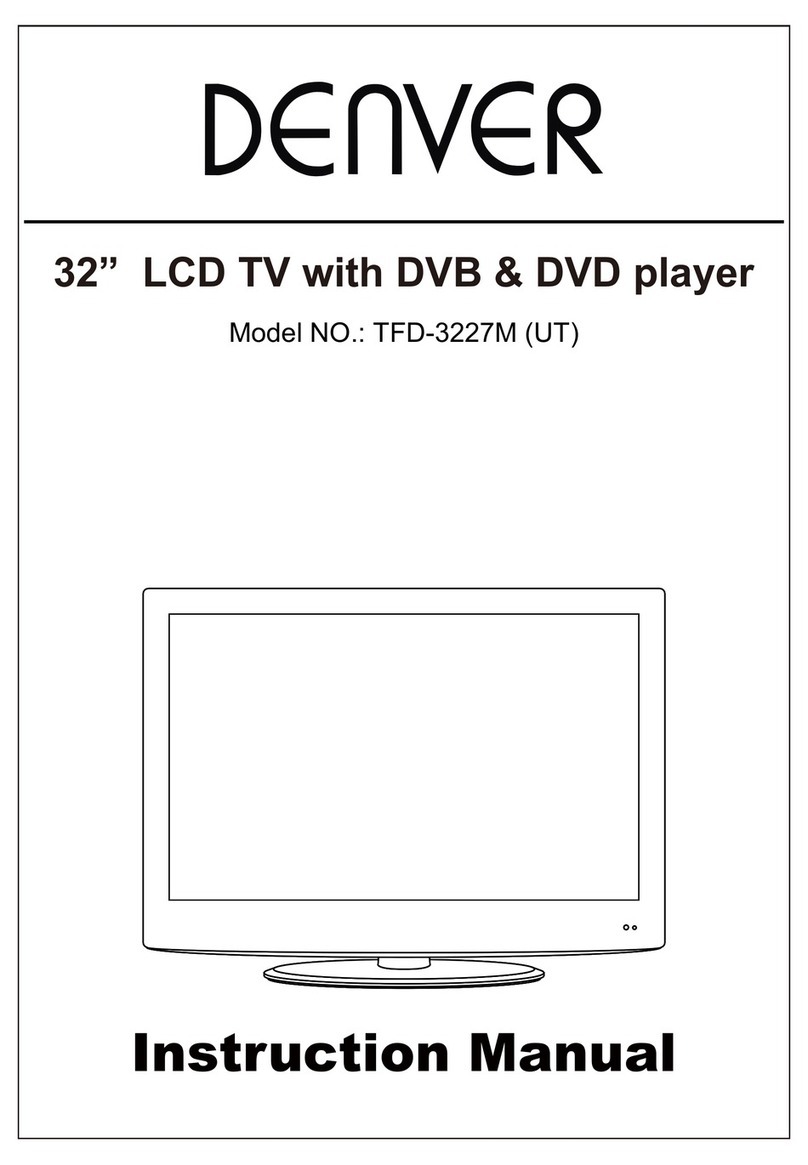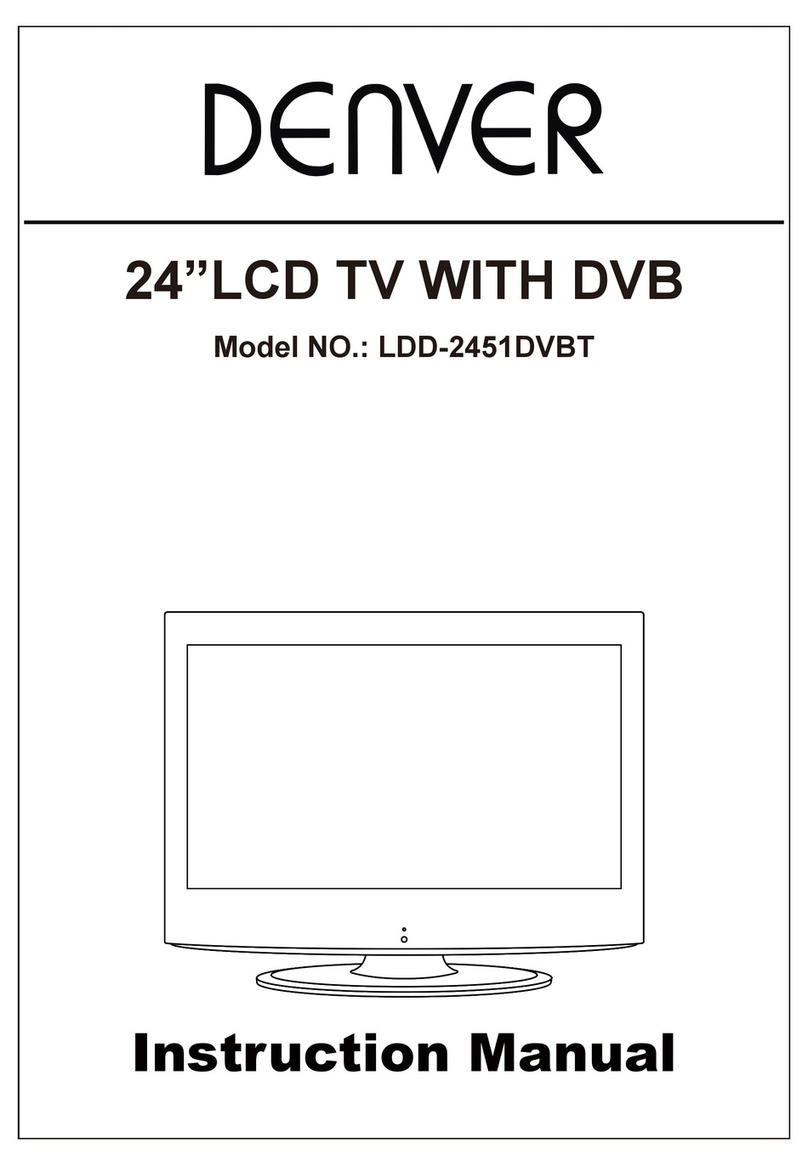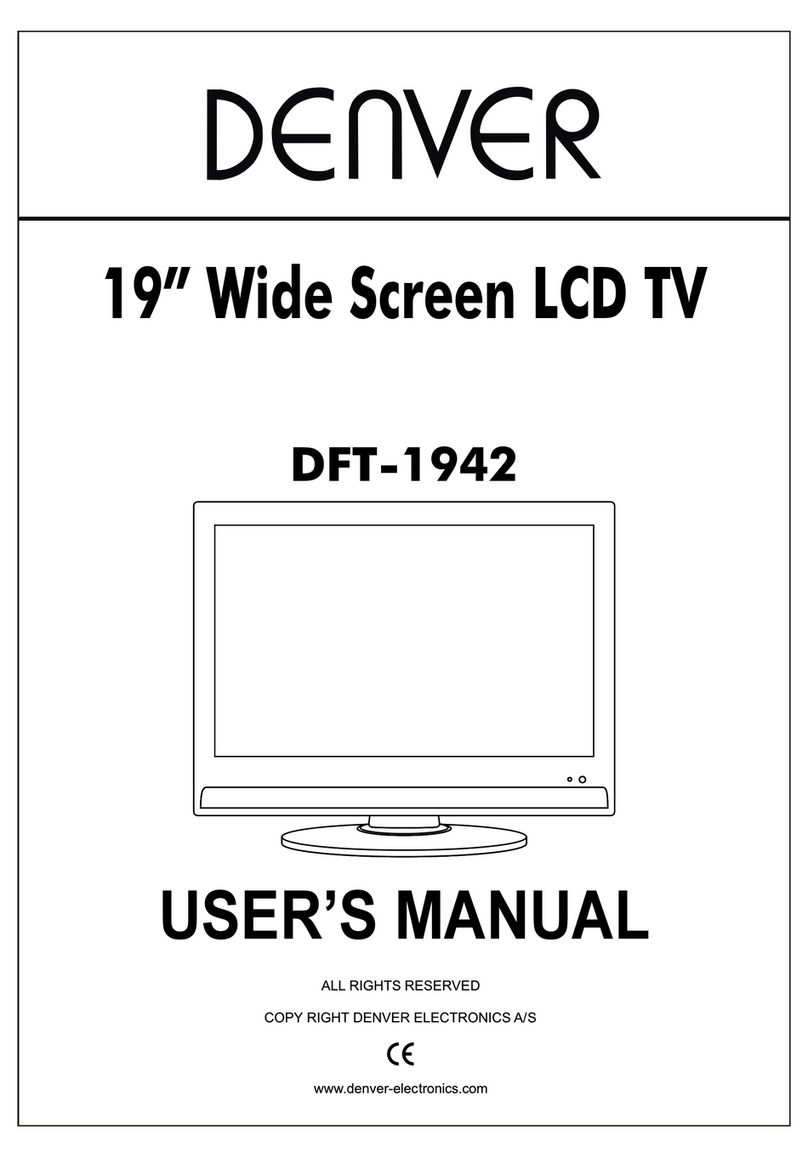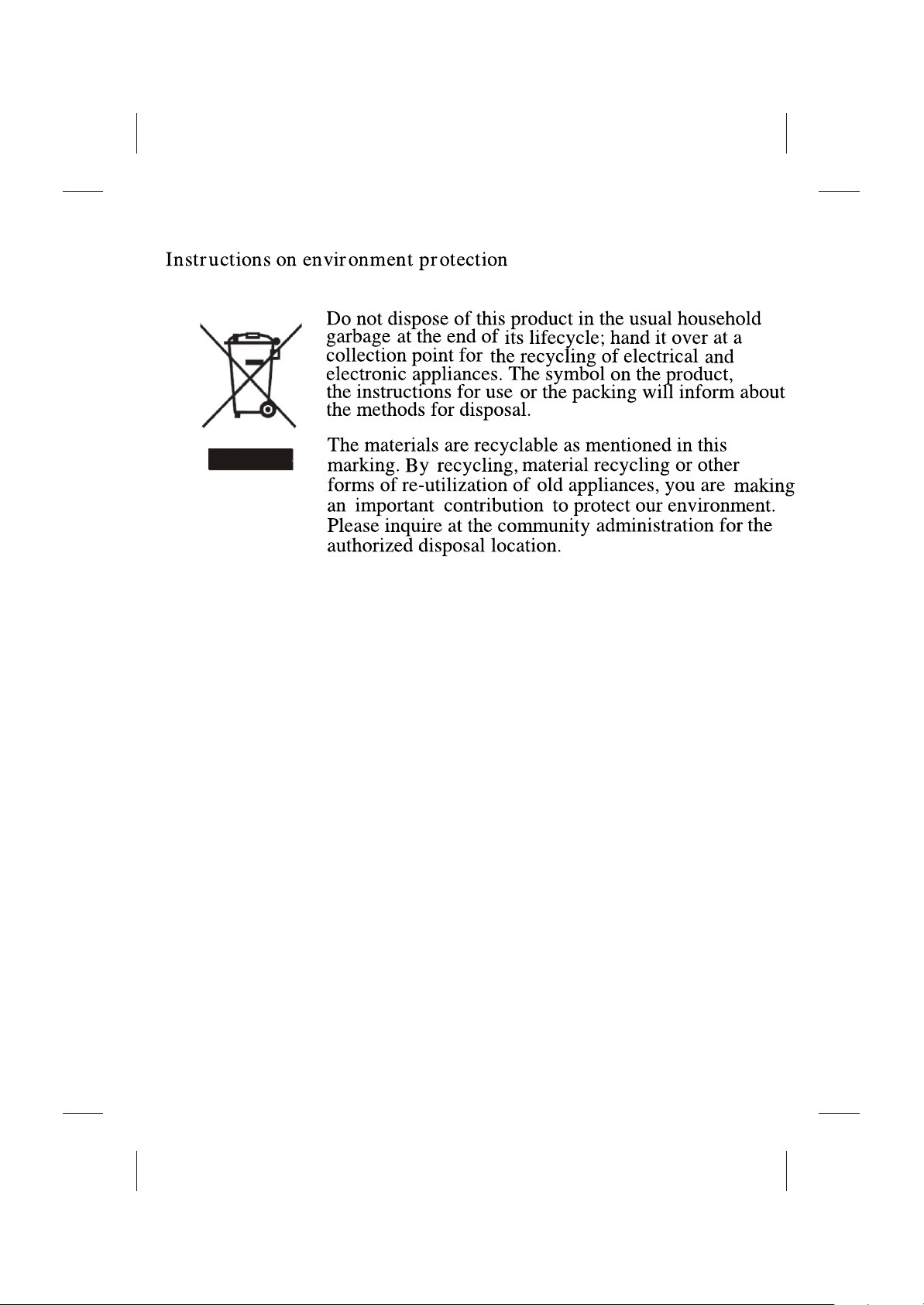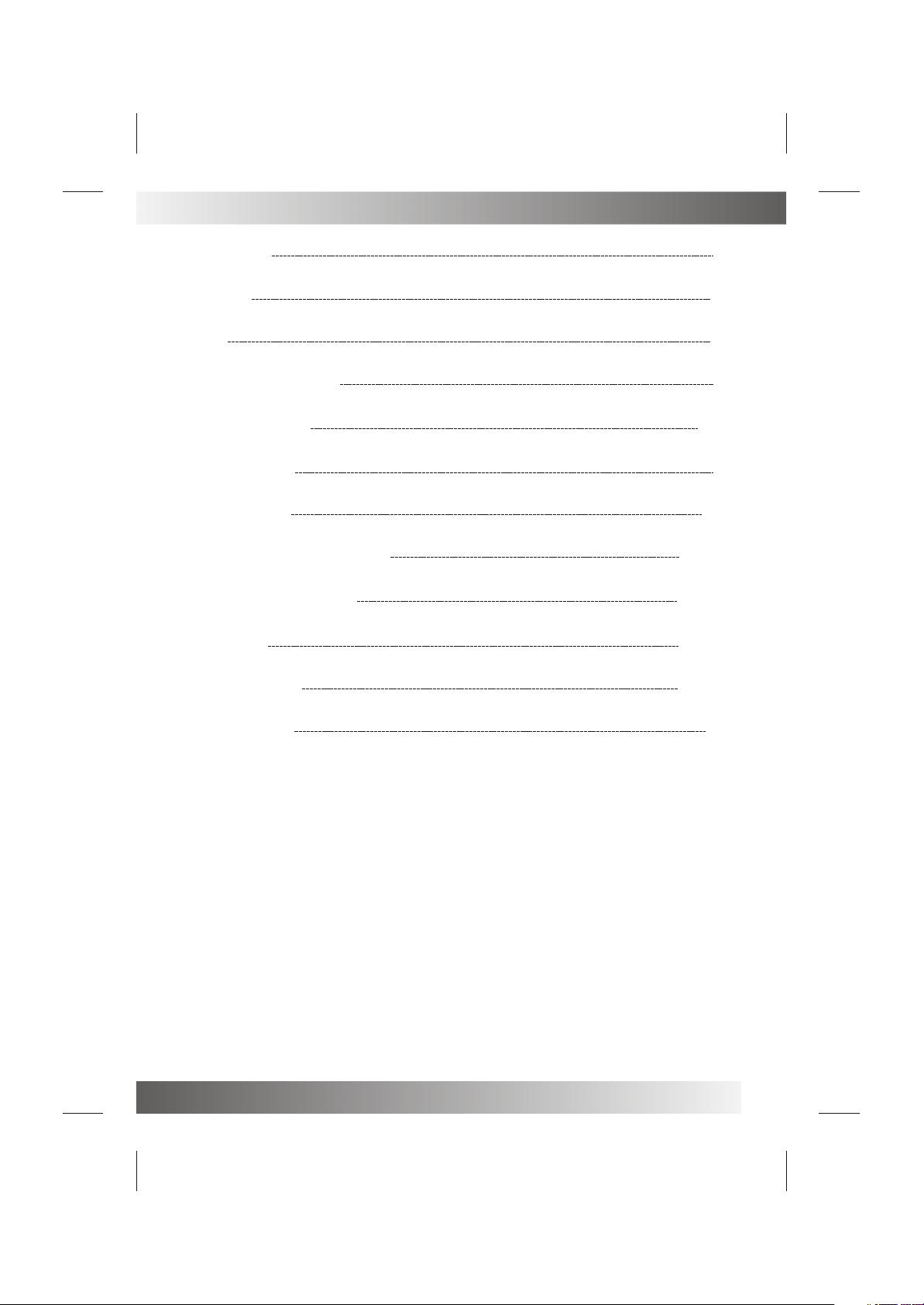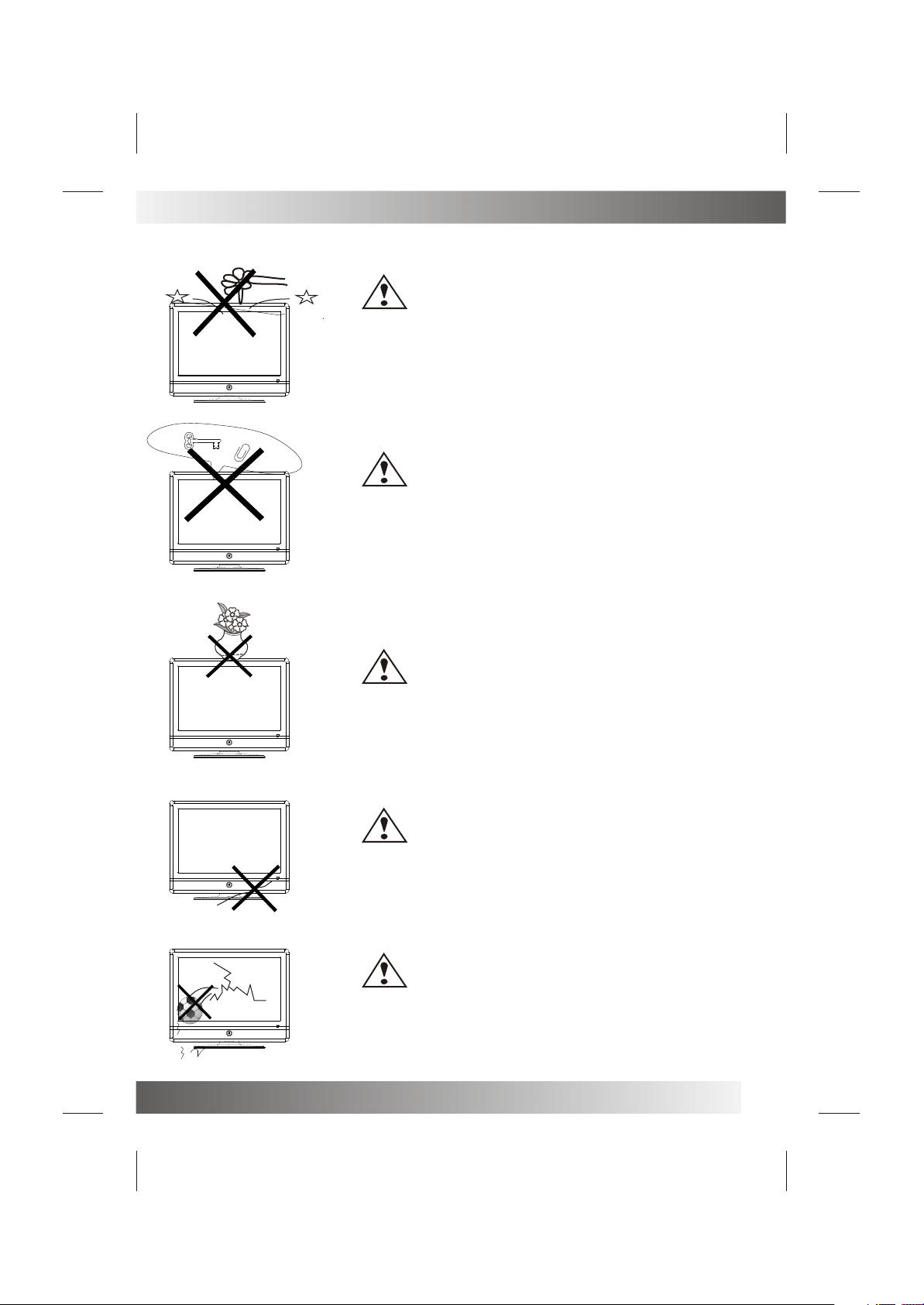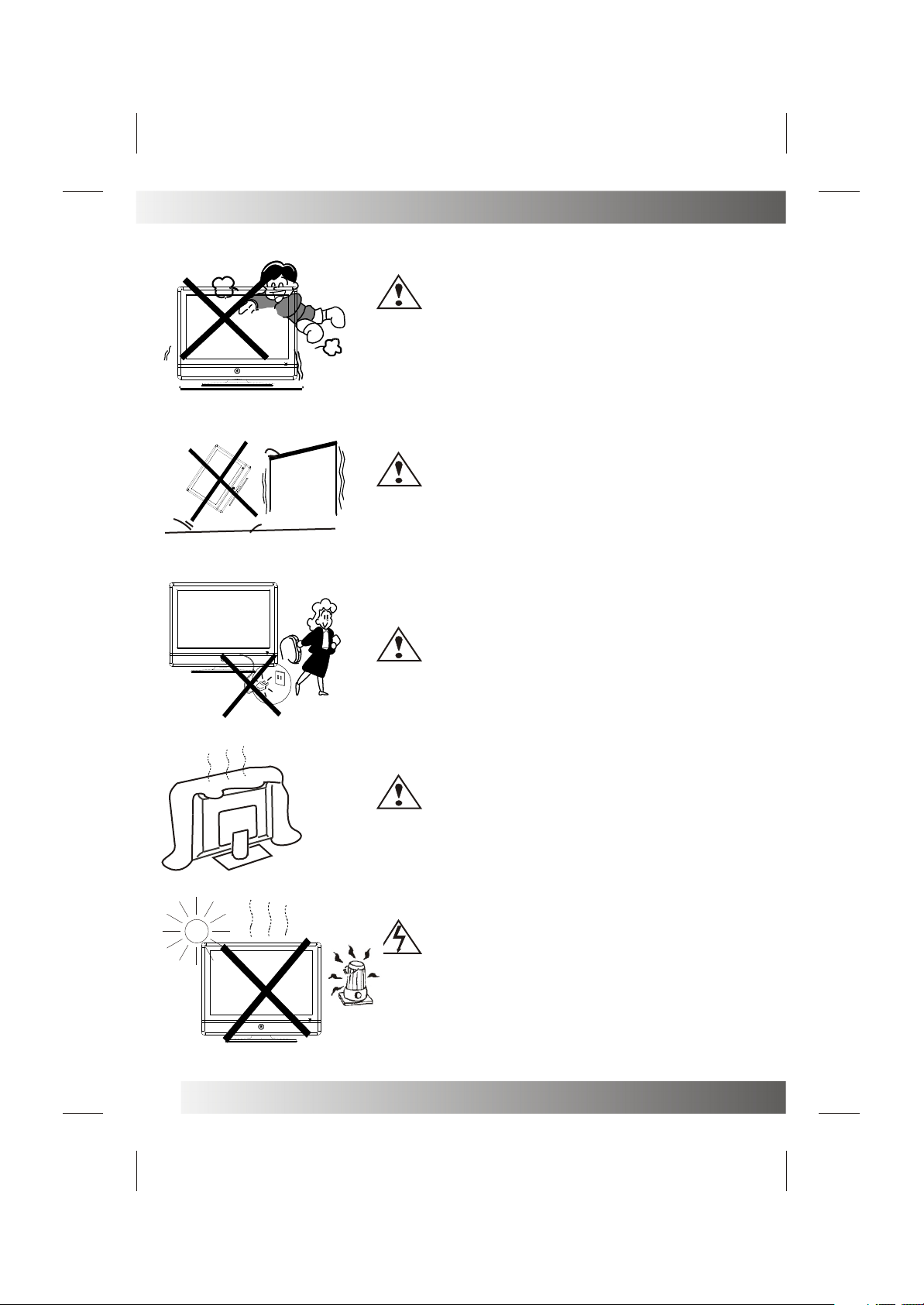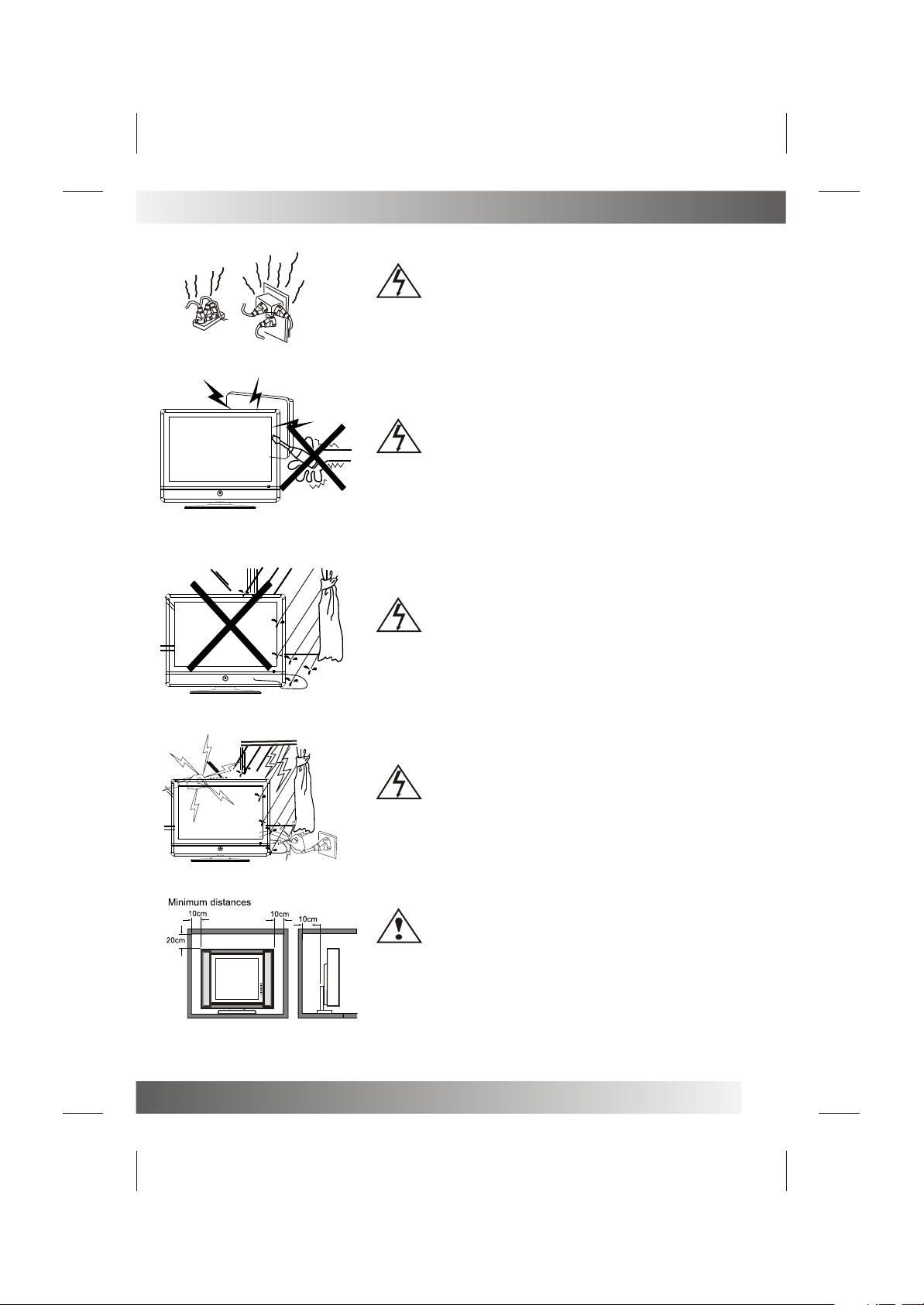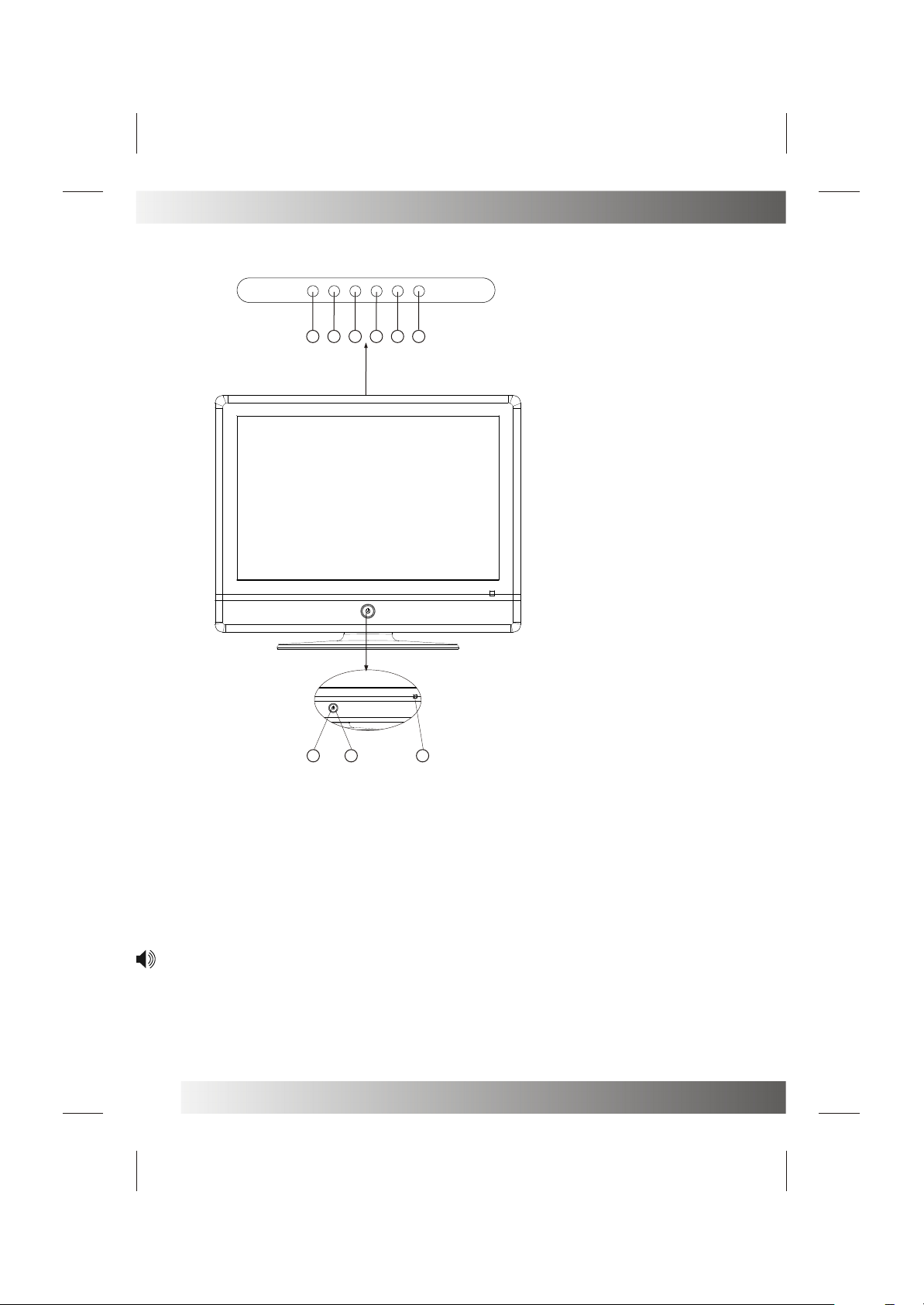3
Thank you verymuch for yourpurchase of thisproduct, the mostnatural Colour TelevisionReceiver.
Toenjoy your setto the fullfrom the verybeginning, read thismanual carefully andkeep it handyfor ready
reference.
INSTALLATION
Locate the receiverin the roomwhere direct lightdoes not strikethe screen.
Totaldarkness or areflection on thepicture screen cancause eyestrain. Softand indirect lightingis
recommended for comfortableviewing.
Allow enoughspace between thereceiver and thewall to permitventilation.
Avoid excessively warm locationsto prevent possibledamage to thecabinet or prematurecomponent
failure.
This TV operates on a DC supply provided by the AC-DC adaptor. The voltage is as Indicated on the label
on the backcover.Only usethe AC-DCadaptor supplied withthe TV and never applyan ACmains to theTV
directly. The AC-DC adaptor operateson andAC mains supply, the voltageis as indicatedon the labelof
the AC-DCadaptor. Connectthe DC plugof theAC-DC adaptor tothe DC 12Vsocket at theback of theTV.
Connect theAC-DC adaptor andits mains cord.Insert the mainsplug in thewall socket havinga mains
voltage of 110-240V.
Do not installthe receiver ina location nearheat sources suchas radiator,air ducts, directsunlight ,or
in a placesomewhere like closecompartment and closearea.
Do not coverthe ventilation openingswhen using theset.
CAUTION
Never tamper withany components insideyour set, orany other adjustmentcontrols not mentionedin
this manual. The LCD panelused in thisproduct is madeof glass. Therefore,it can breakWhen the product
is dropped orapplied with impact.Be careful notto be injuredby broken glasspieces in casethe LCD panel
breaks.When you cleanup dust orstick of awater drop onthe LCD panel.The power cord should bepulled
out from theplug receptacle, thenwipe the receiverwith dried softcloth .During thunderand lighting ,
unplug the powercord and antennacord to preventyour TV set from damage.All televisionreceivers are
high voltage instruments.All "insidework" on yourreceiver should beperformed only bythe TV service
personnel.
If some abnormalphenomena happens ,may be youhave some mis-opertion,pleasetake off power and
restart your TV set .
Installation