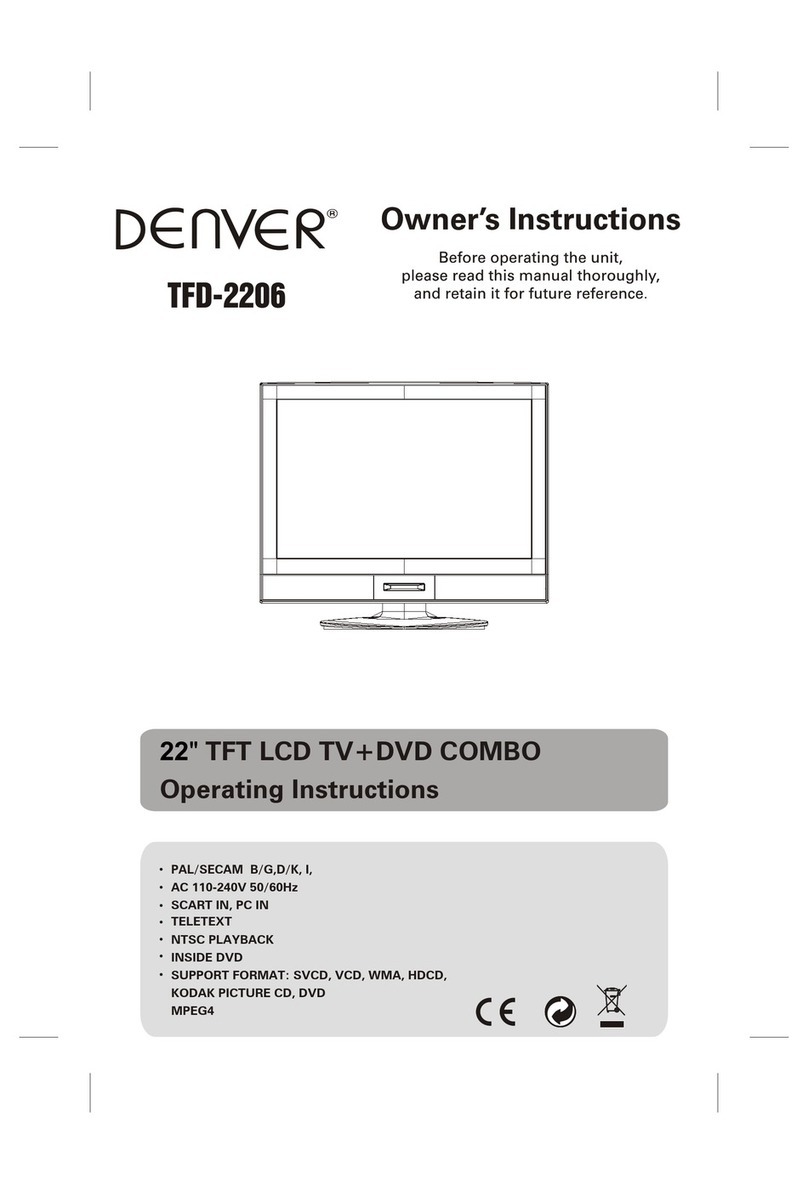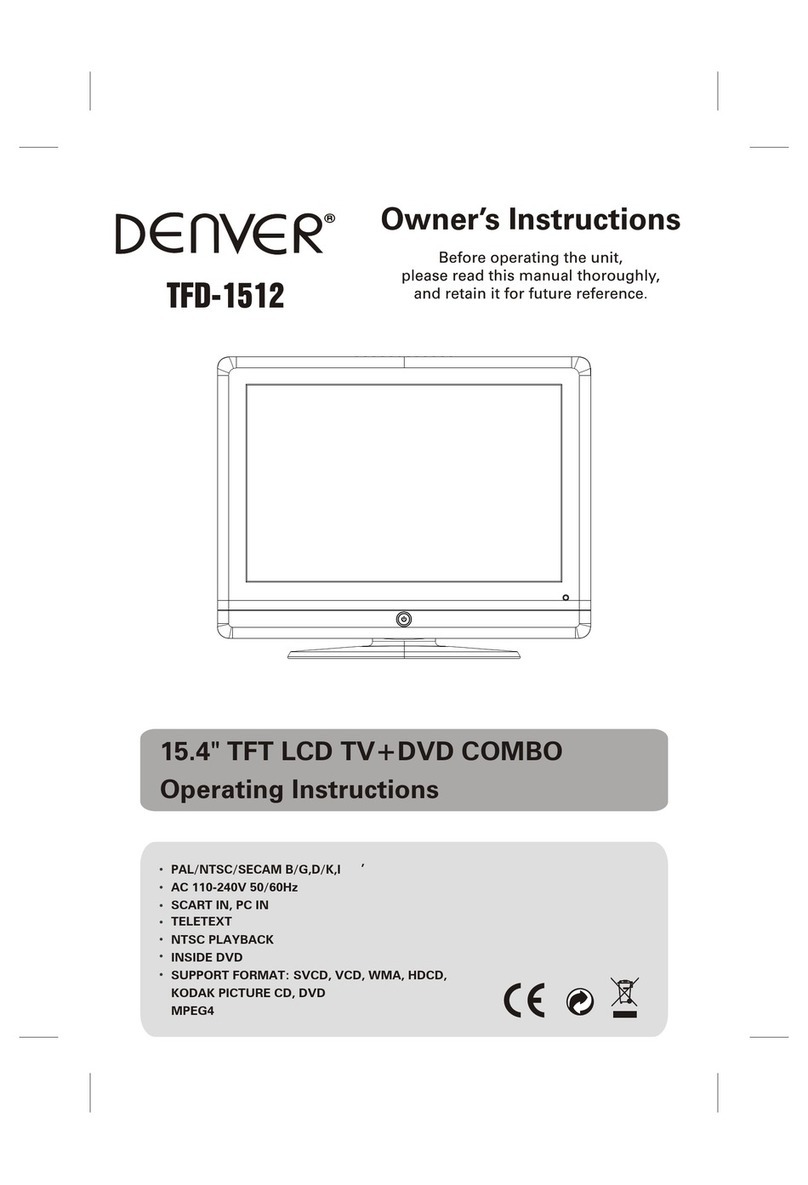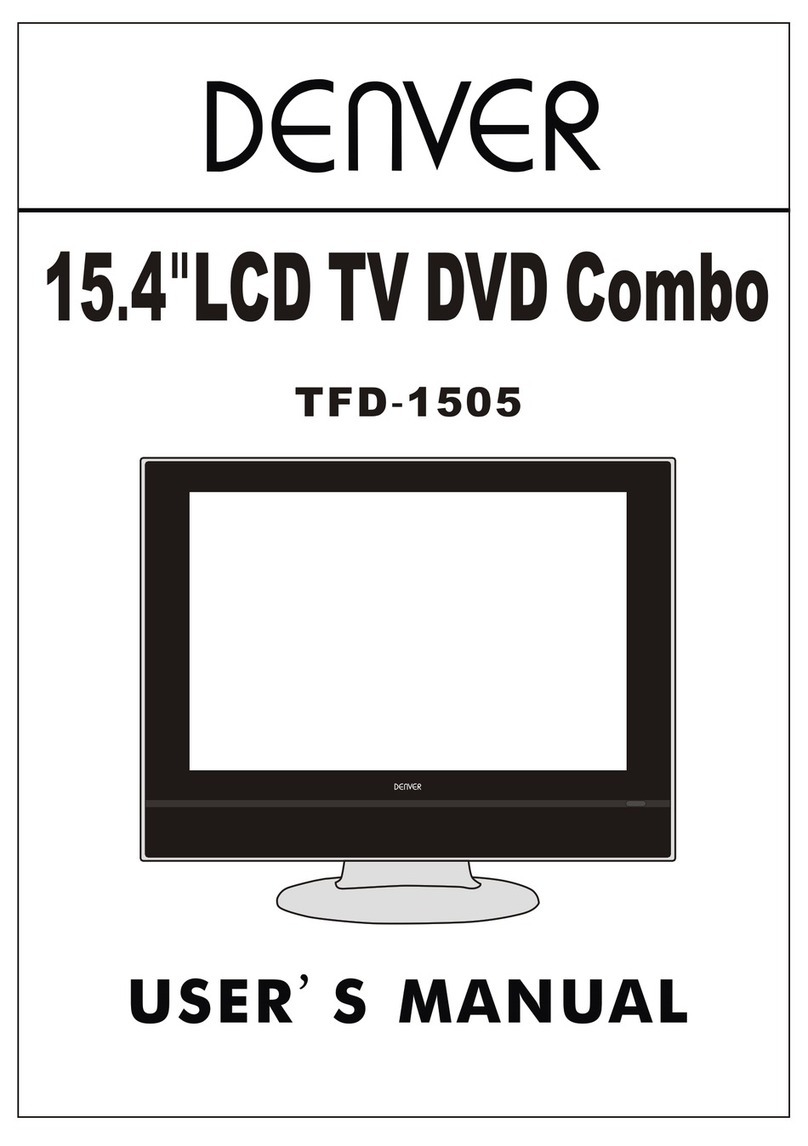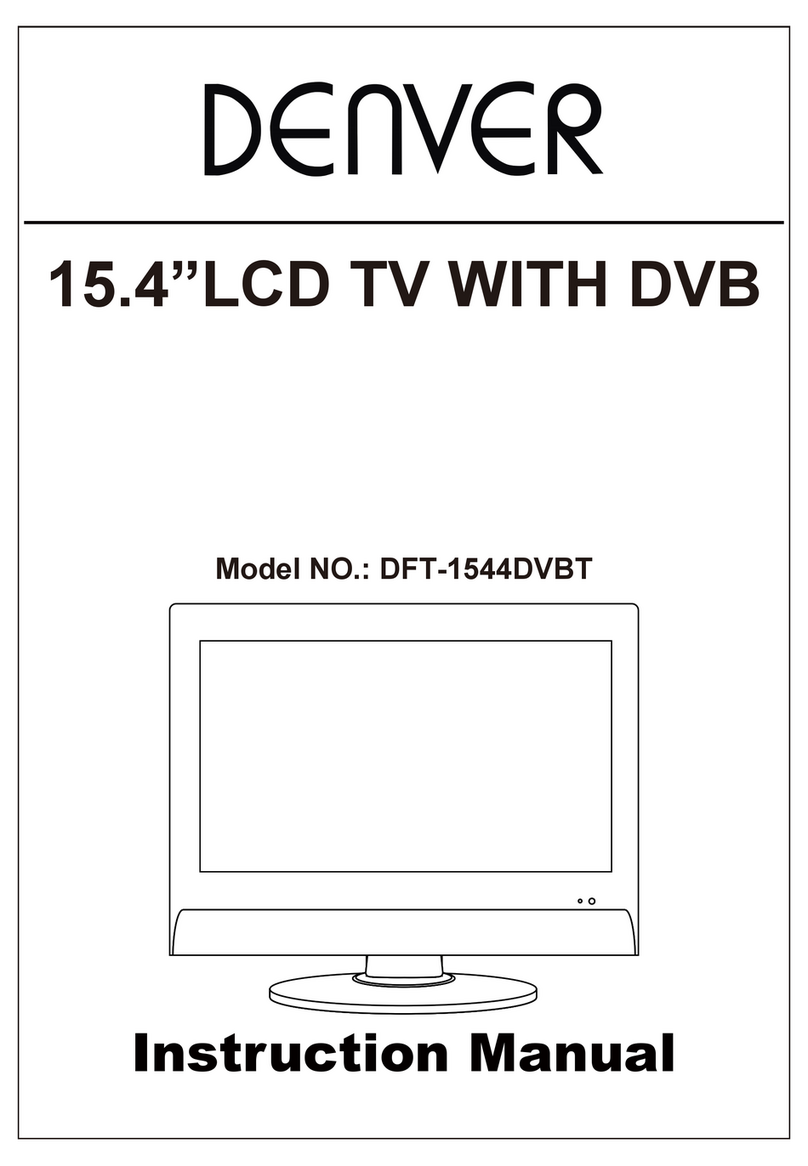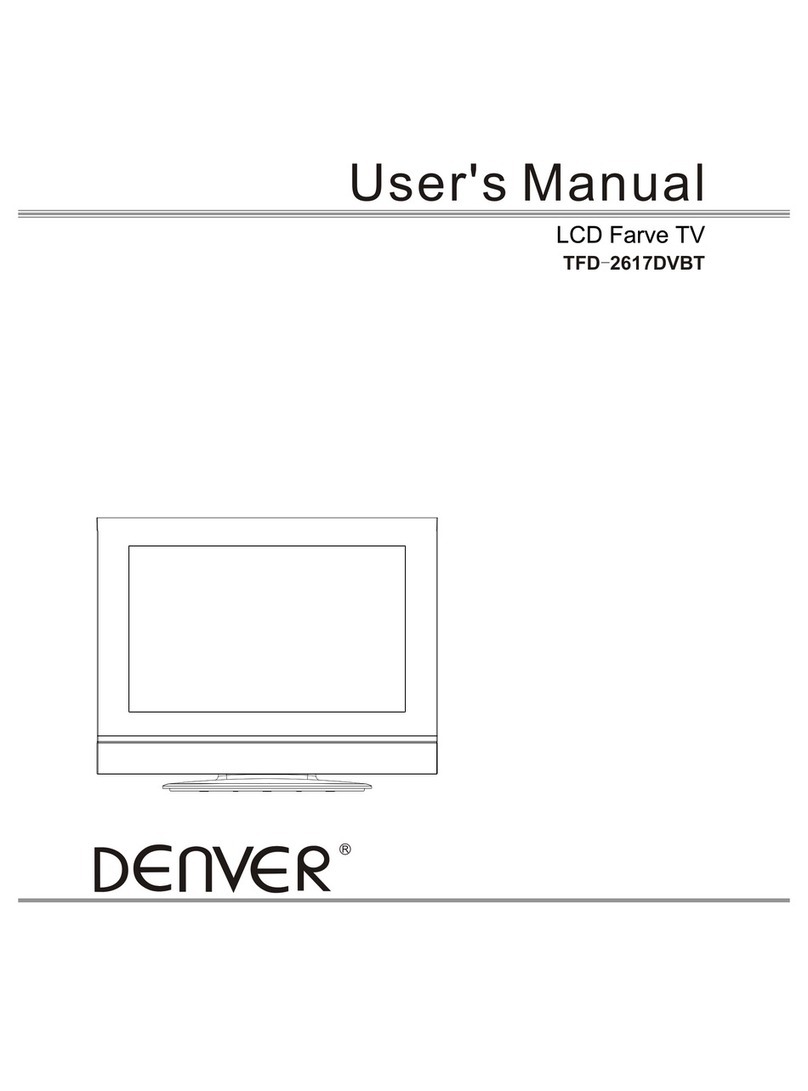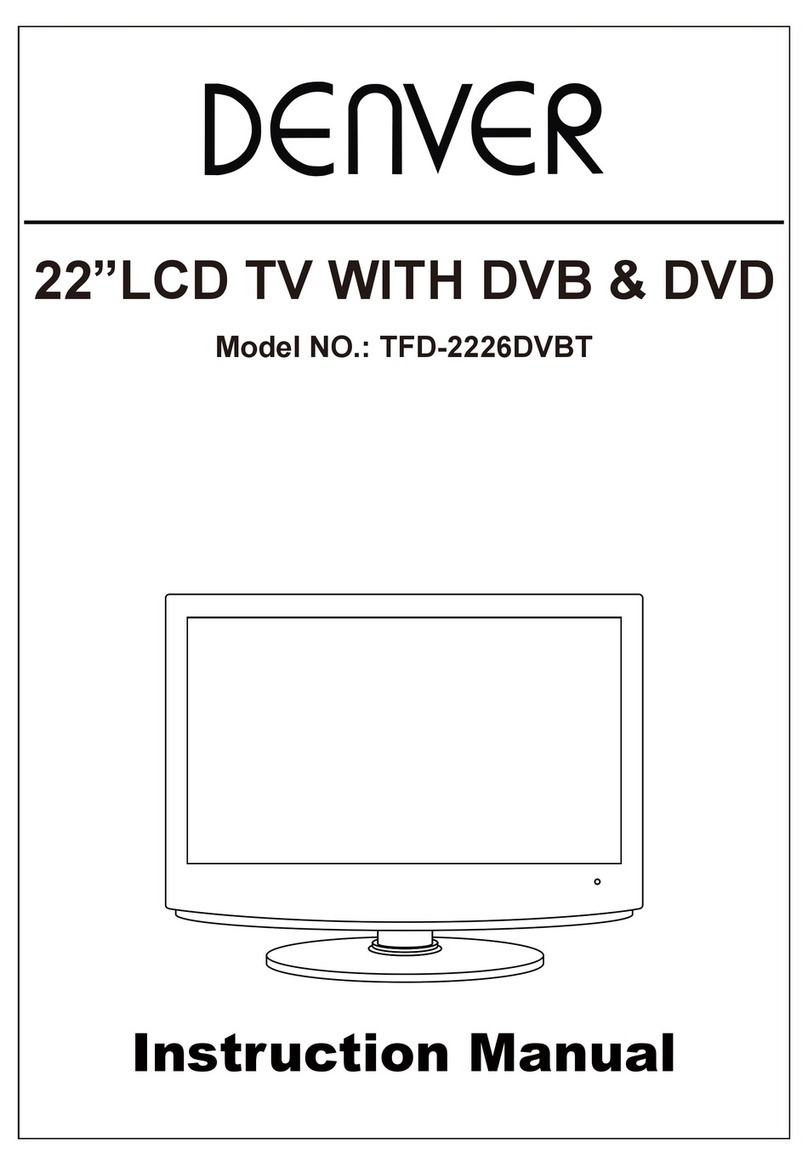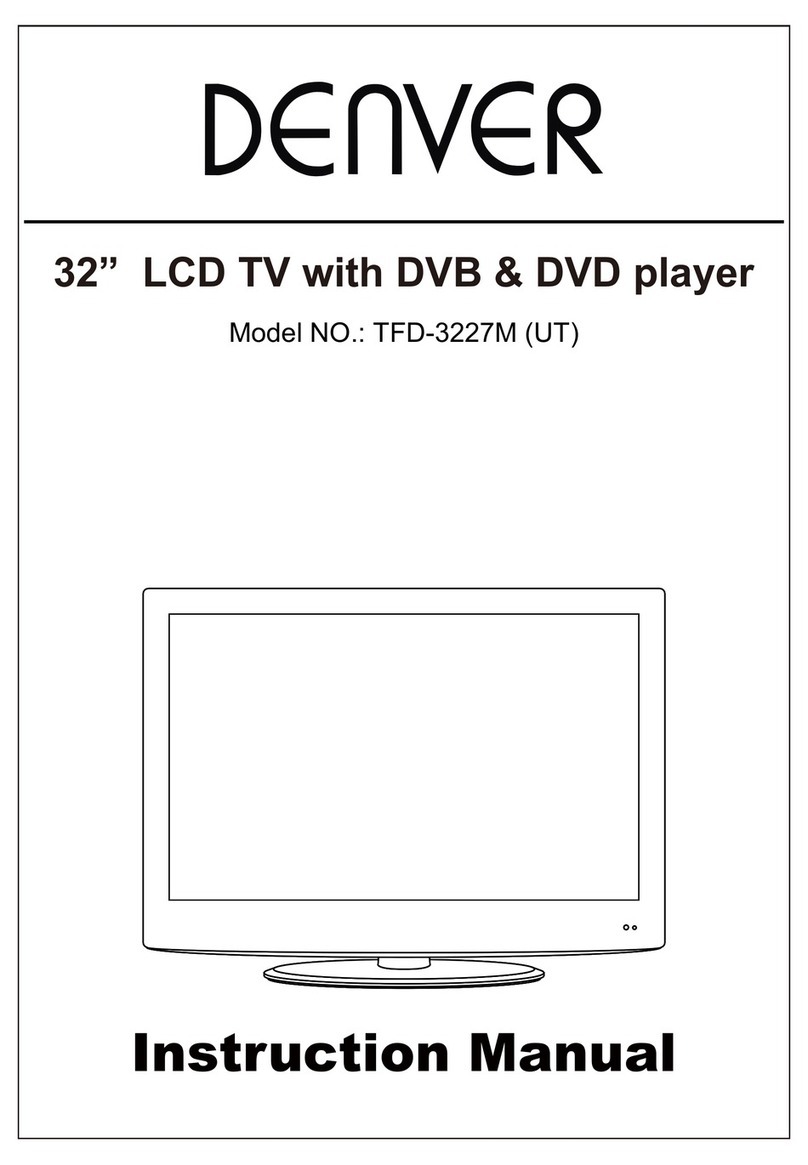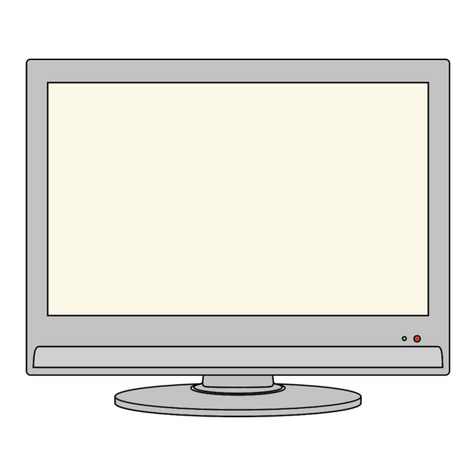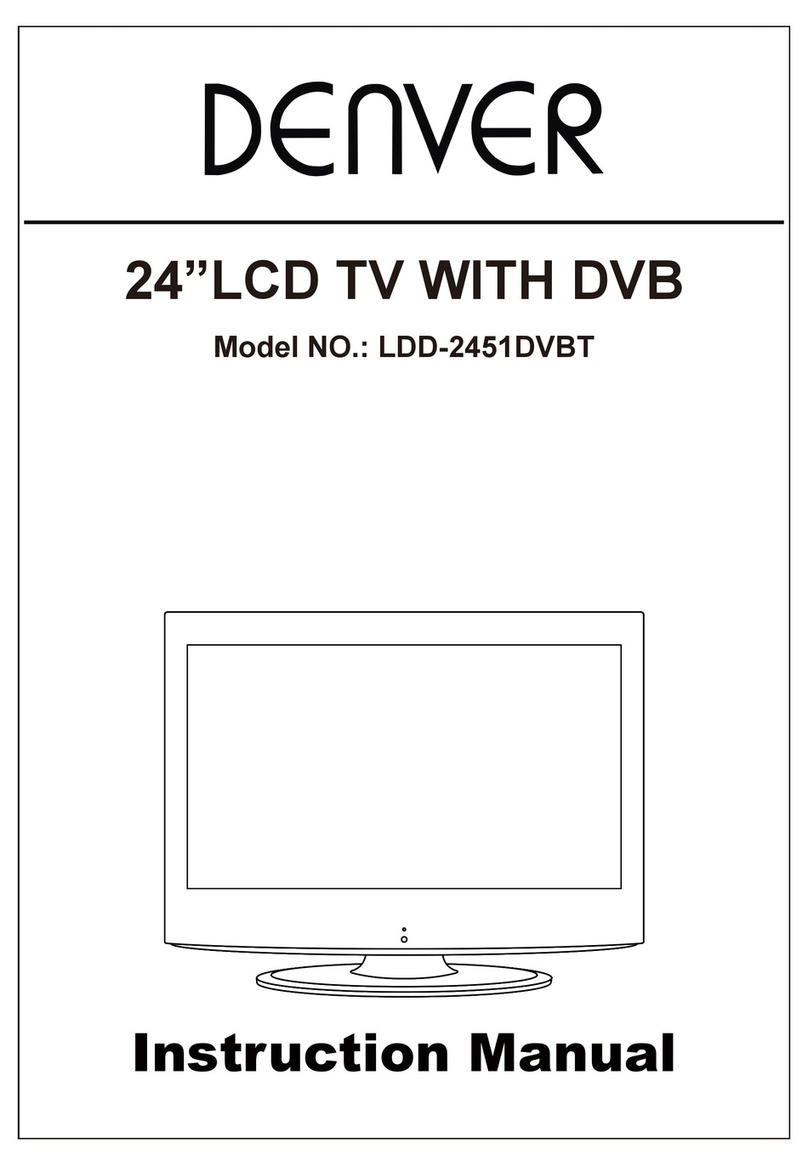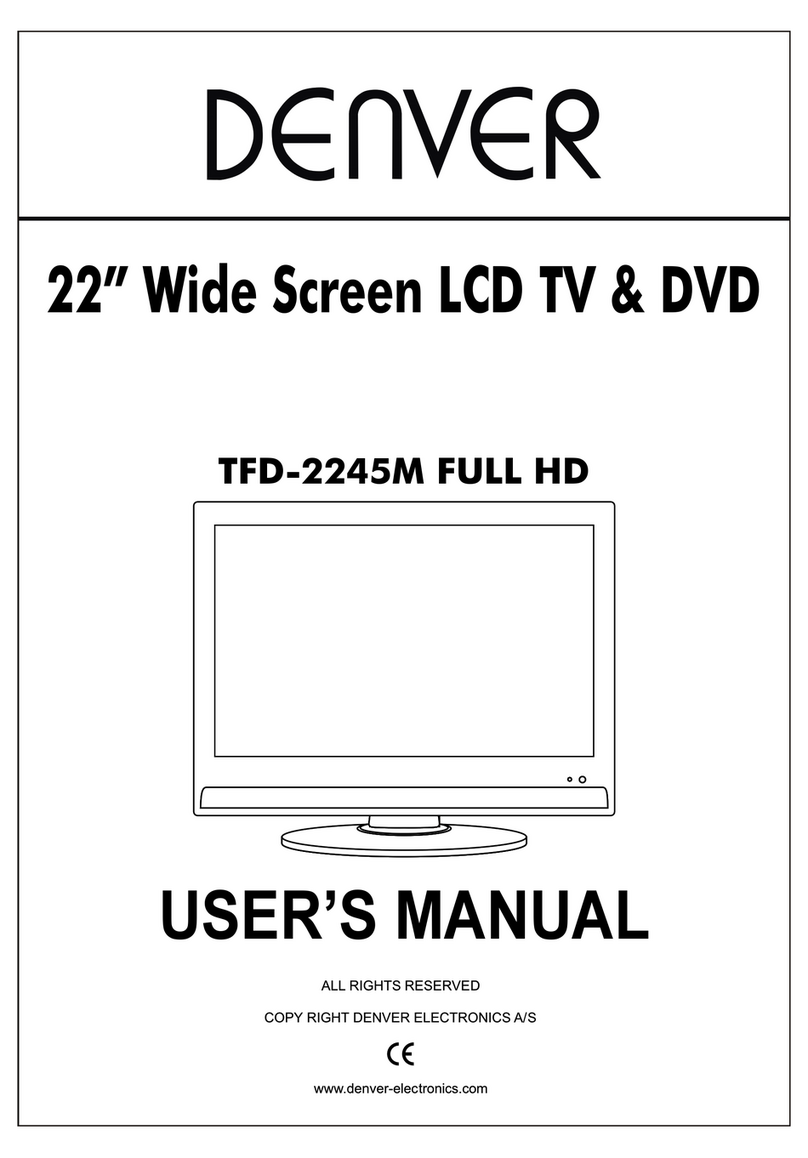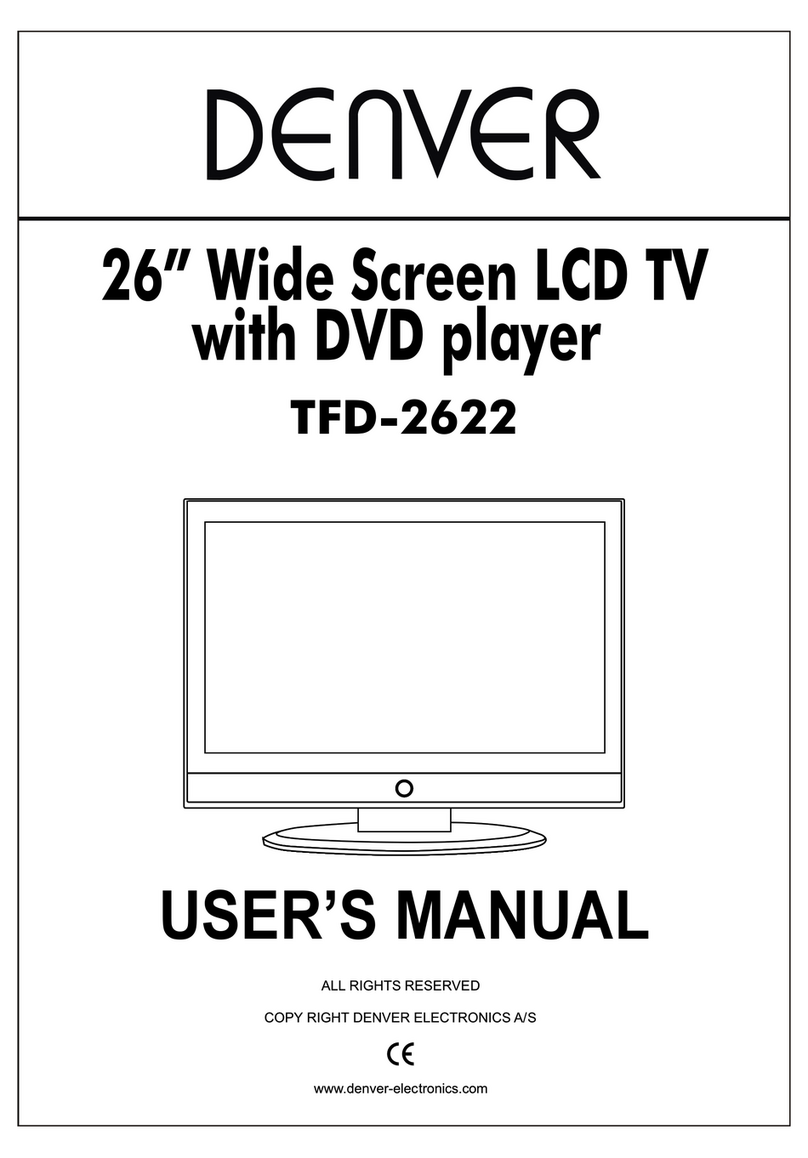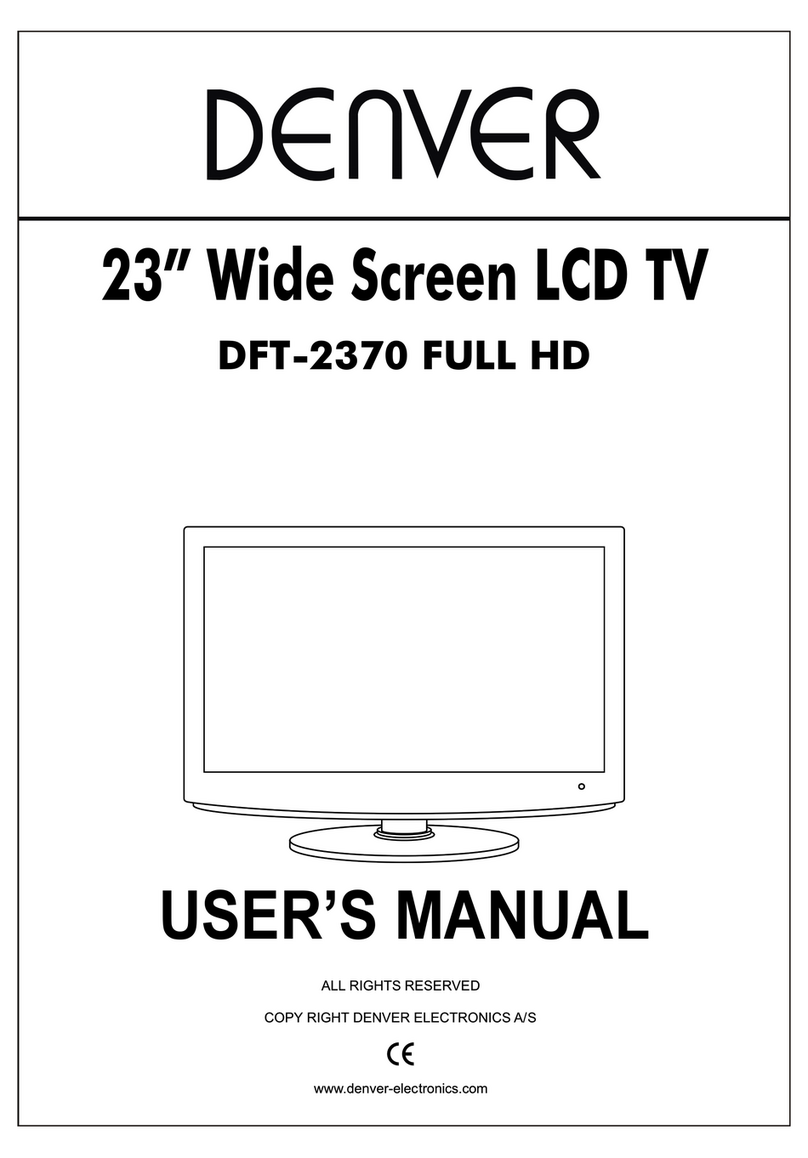EnglishEnglish
PICTUREADJUSTEMENTS
1. Adjust PICTURE Settings (CONTRAST/BRIGHT/ COLOUR/ SHARP) by first
pressing the MENU Button (10) on the unit or on the remote control (13) and then
pressing the VOL 4Button (> PICTURE).
2. Adjust with the VOL 3and VOL 4Buttons (12) to best condition.
3. Press CH 5/6to change setting item.
4. Press MENU to exit the MENU screen.
AUTOMATIC SEARCH FUNCTION
1. Press the AUTO button (6) for 3 seconds on the remote control. The PRESET MENU
will appear. The screen colour bar will move to the right (towards higher channel).
When all receivable stations are caught and stored (up to 255), the scanning
operation is stopped. The lowest channel will appear on the screen.
2. To stop Auto-Tuning process press the CH - / + Buttons (14).
3. Press MENU to exit the MENU screen.
4. Once all the Bands have been scanned, press the CH - / + Buttons (14) to select a TV
channel. You can also press the Numeric keys (3) on the Remote Control.
MANUAL FINE TUNING
Normally the best picture is obtained automatically. However under unusal conditions
such as weak signal, inadequate antenna system or strong adjacent channel
interference, the Manual Fine Tuning may provide a better picture.
Each channel can be adjusted manually as follows:
1. Select the desired programme number by pressing the Channel 6/5buttons (14) or
using the direct channel select buttons (3) on the Remote control.
2. Press the MENU button (13) on the remote control.
3. With the CH 6 Button select PRESET, then with the VOL 4Button open the PRESET MENU.
4. Select FINE and press VOL 4 or VOL 3 to start FINE Tuning.
5. Press MENU to exit the MENU screen.
SWAP FUNCTION
When you want to change the Program number of a stored station, insert in SWAP the
desired new program number.
1. Select the program that is to be swapped with the CH 6/5Buttons or with the
numeric keys.
2. Press the MENU button.
3. With the CH 6 Button select PRESET, then with the VOL 4Button open the PRESET
MENU.
4. Select SWAP and press VOL 4 or VOL 3 to insert new program number.
MONITOR OPERATIONS
1. To use the unit as a colour monitor, to see images coming from a VCR or a video-ca-
mera, connect the A/V cable (included) in the A/V IN jack (2) on the side of the unit.
2. Move the Power Switch (3) to ON to turn on the unit.
3. Press the TV/AV Button on the unit (9) or the VIDEO Button (7) on the remote control.
4. Press the Volume Controls VOL -/+ (11) on the TV to adjust volume to desired level.
5. To turn Off the unit, press the POWER button (8).
5 6
MANUAL SEARCH FUNCTION
1. Press the MENU button (13) 5 times on the remote control to open the PRESET MENU.
2. Select SEARCH by pressing repeatedly the CH 6button and press VOL 4 or VOL 3
to start Manual Tuning.
The colour bar will move to the right or left (towards higher or lower channel).
When the station is caught and stored, the scanning operation is stopped.
If you did not receive the desired channel press VOL 4again.
3. Repeat steps 1-2 to preset another programme number.
SYSTEM ADJUSTEMENTS
1. Press the MENU Button (10) on the unit or on the remote control (13) twice to select
SYSTEM and then pressing the VOL 4Button to change option.
2. In the INPUT option select TV (when using the TV-Tuner with the antenna) or VIDEO
(when using an external Audio/Video source).
3. Press CH 5/6to change setting item.
4. In the COLOR-SYSTEM option select PAL (or N3.58, N4.43, SECAM, AUTO).
5. In the SOUND-SYSTEM option select 6.5M (or 5.5M or 6.0M).
6. In the BLUE BACK option select ON (to have blue background) or OFF.
7. In the LANGUAGE option select ENG (English) or DEUTSCH (German).
8. In the GAME option press VOL 4 to start TETRIS game. Press POWER to Exit game.
9. Press MENU to exit the MENU screen.
TIMER FUNCTION
You can switch on and off the unit at a preset time.
1. Press the MENU button (13) 4 times on the remote control to open the CLOCK MENU.
2. With the Channel 6/5Buttons move in the menu options, and adjust with the VOL 3
and VOL 4Buttons:
- TIME - - : - -
- ON TIME - - : - -
- OFF TIME - - : - -
- ATTENTION - - : - -
- CH TIME - - : - -
- POSITION -