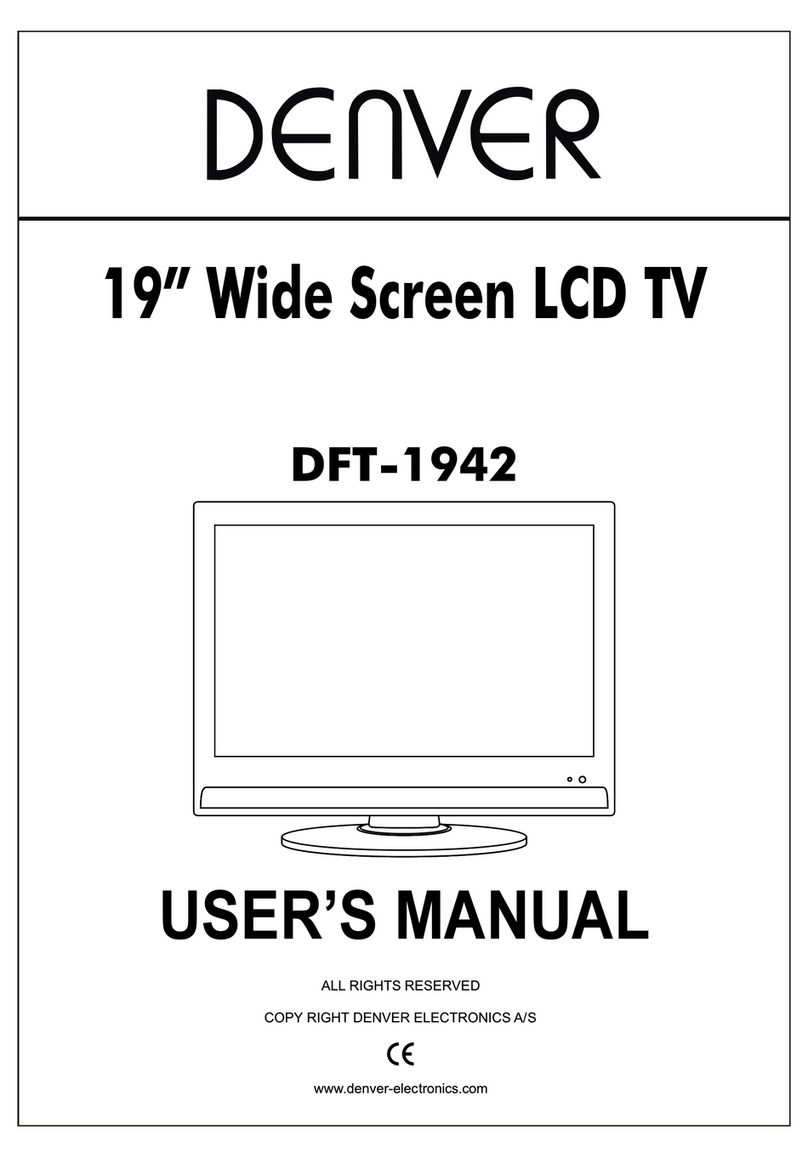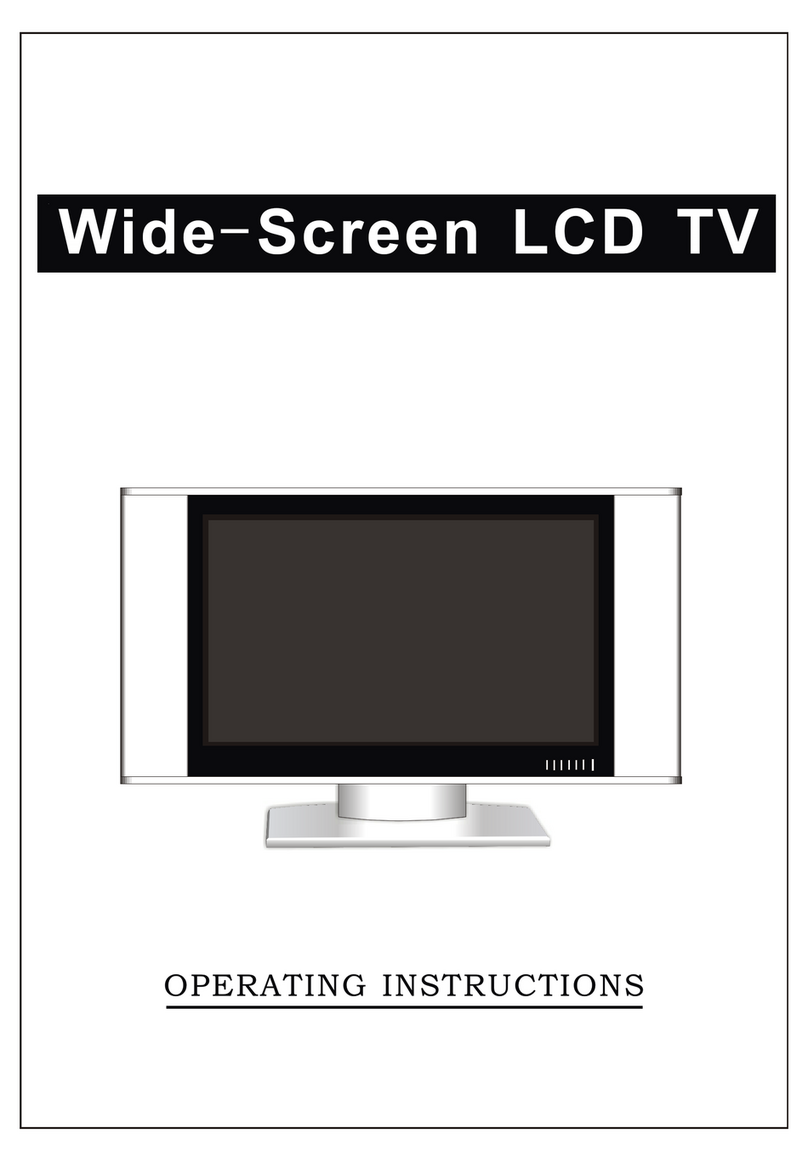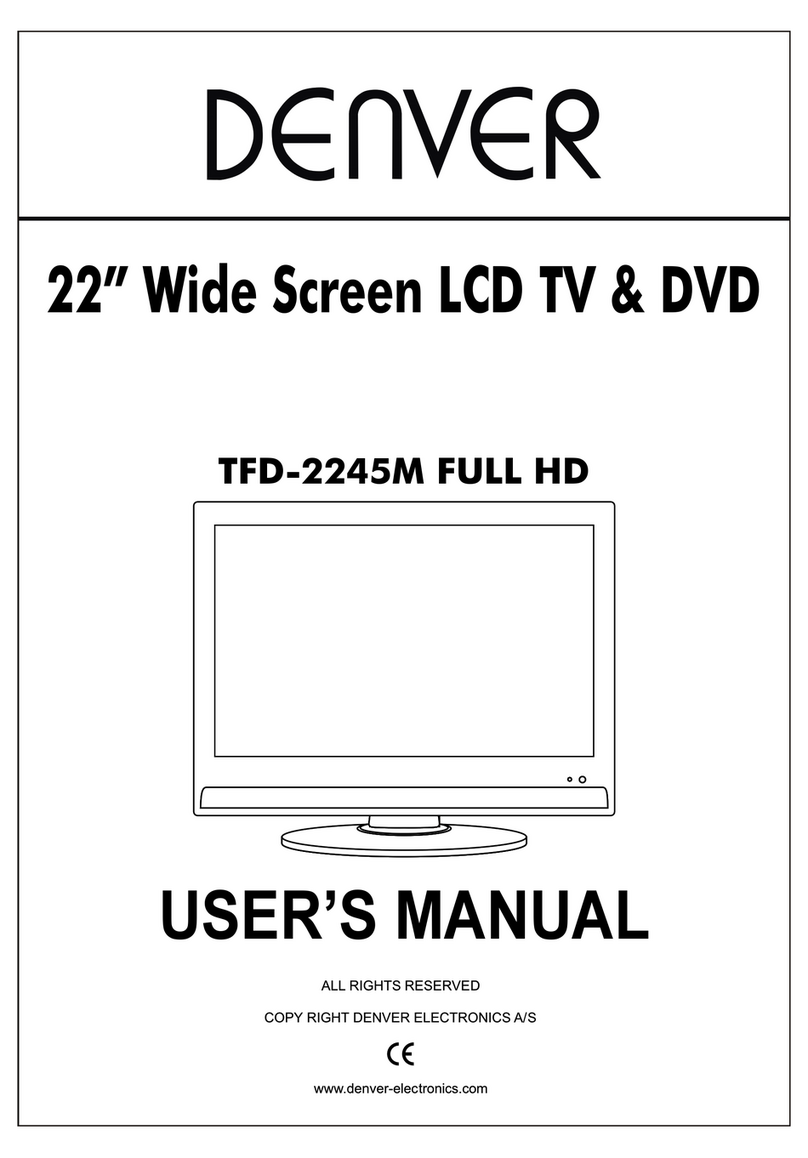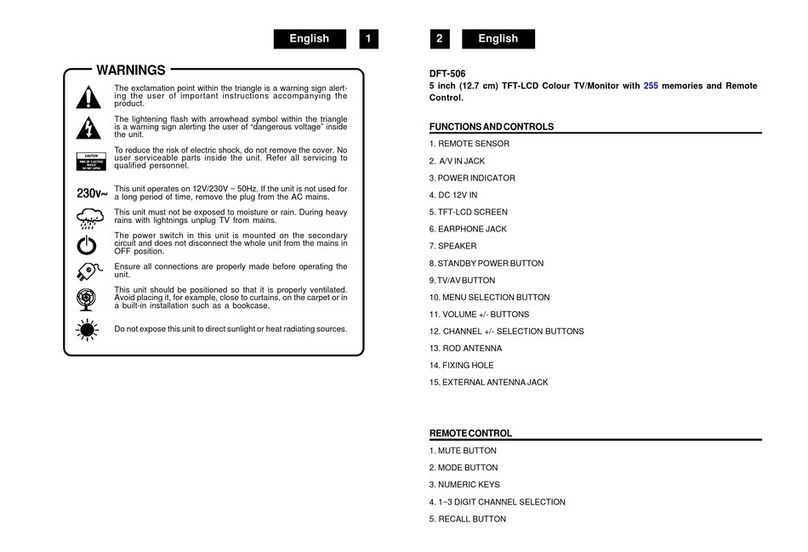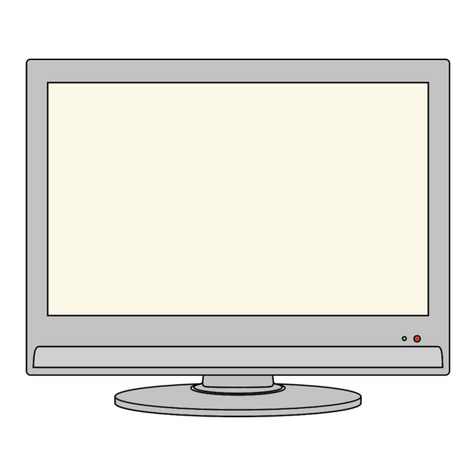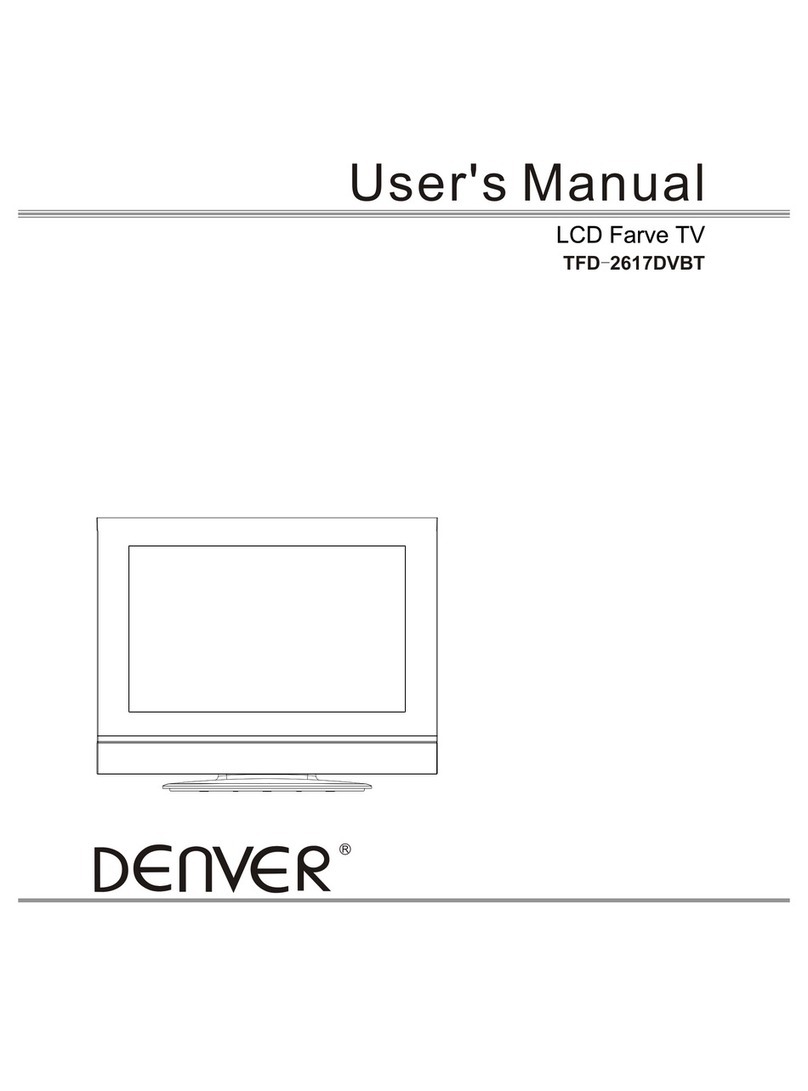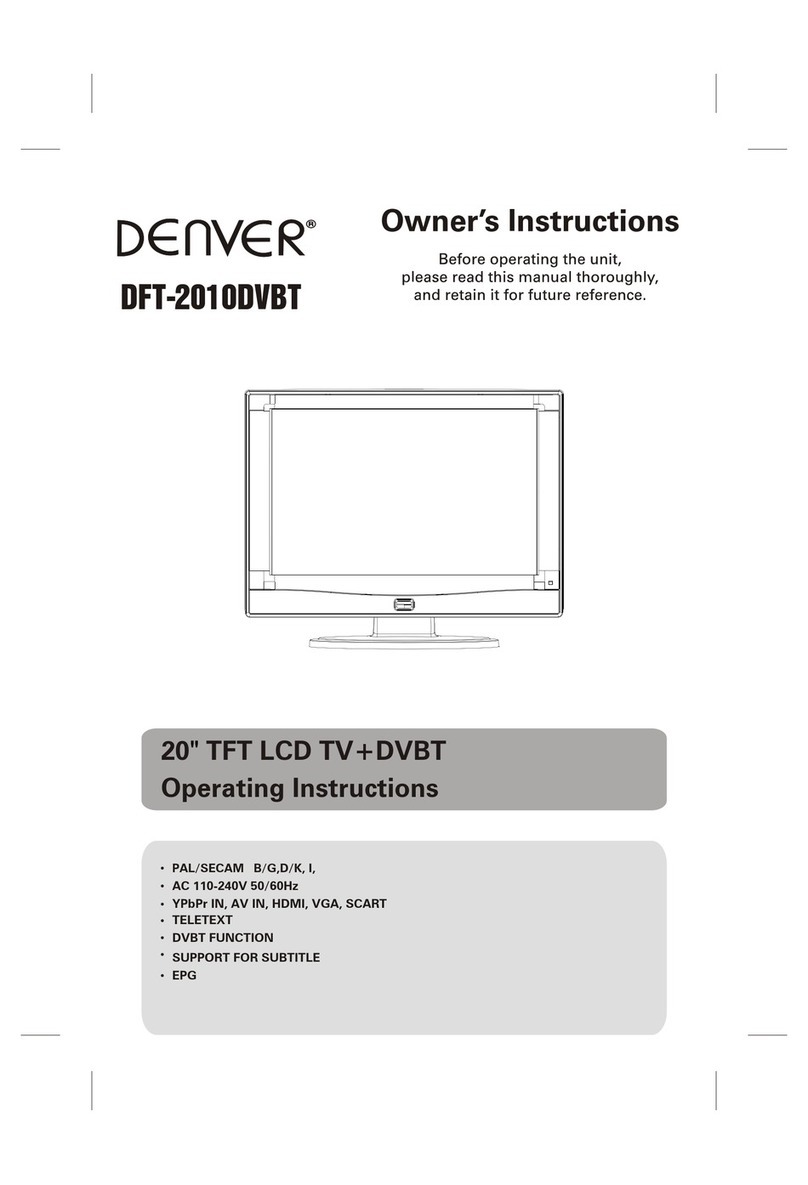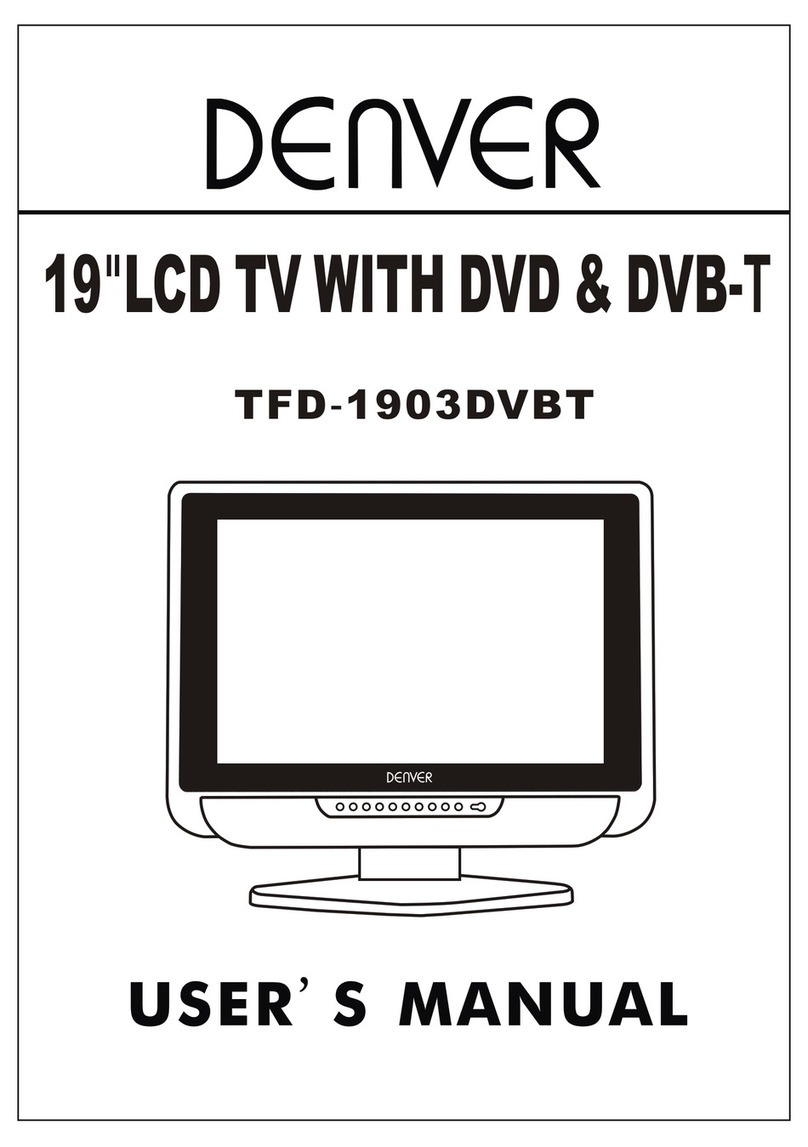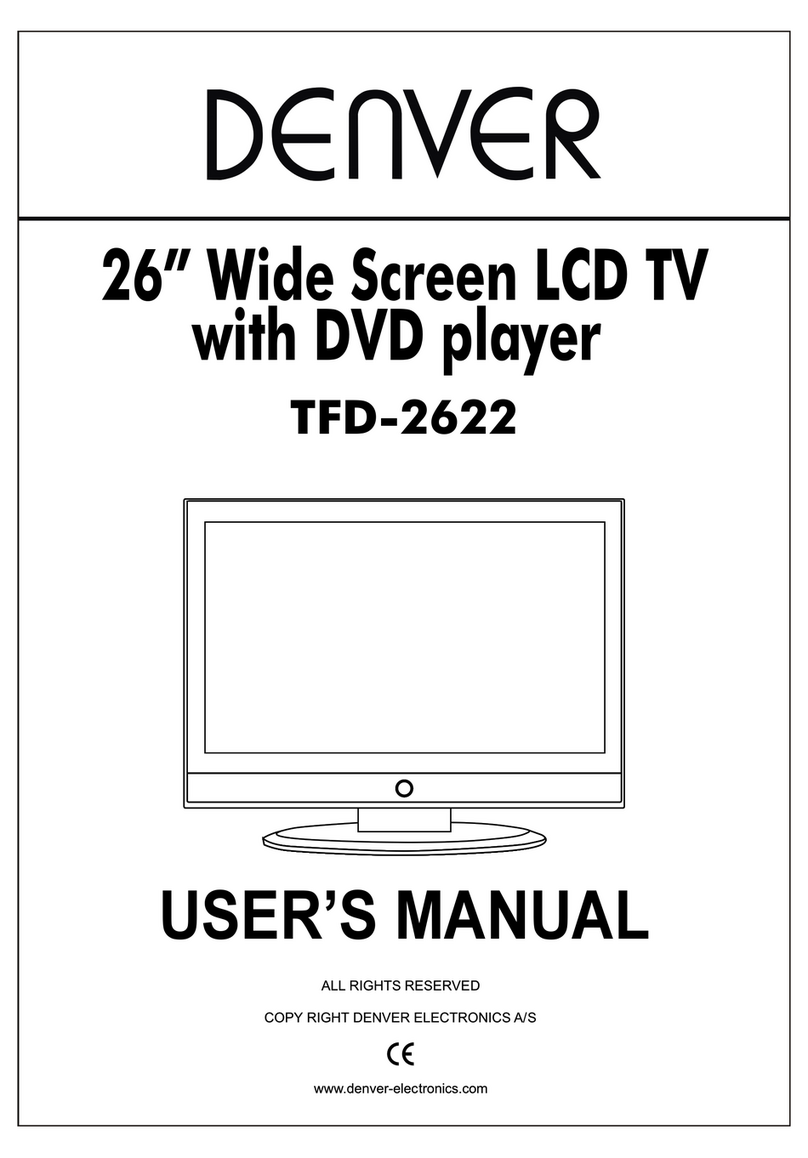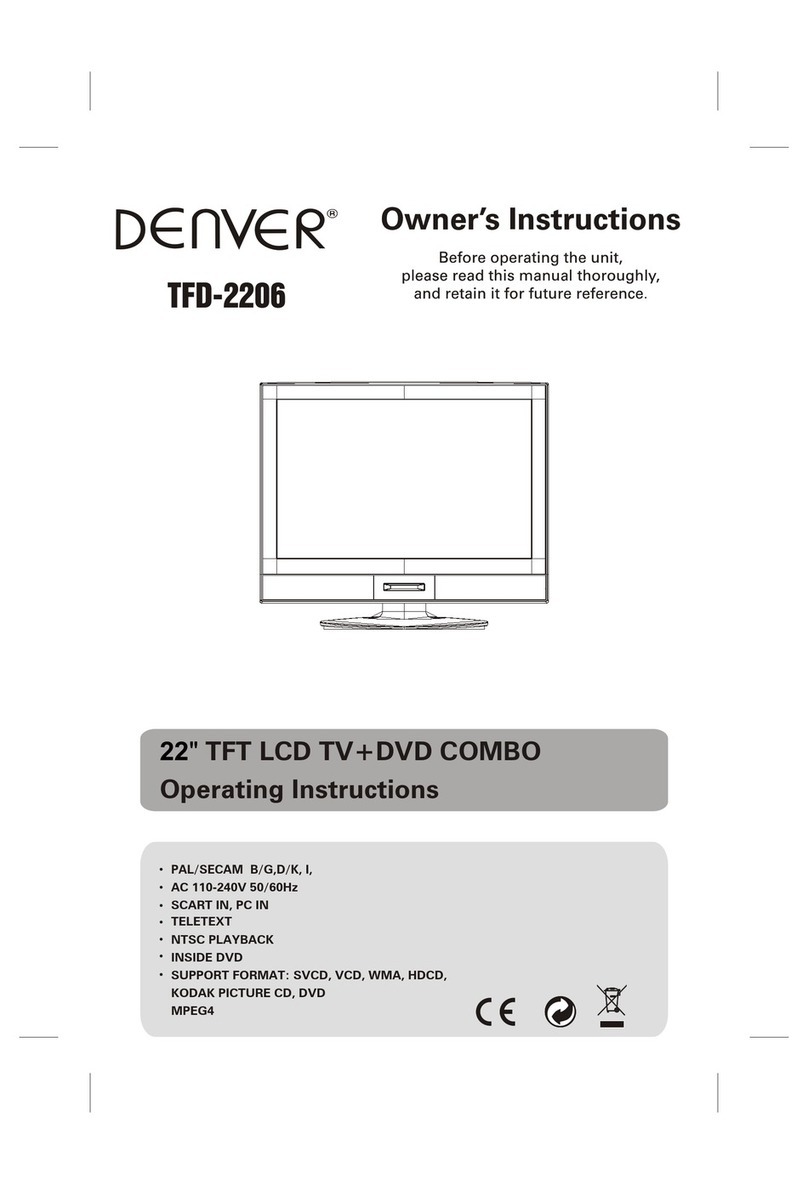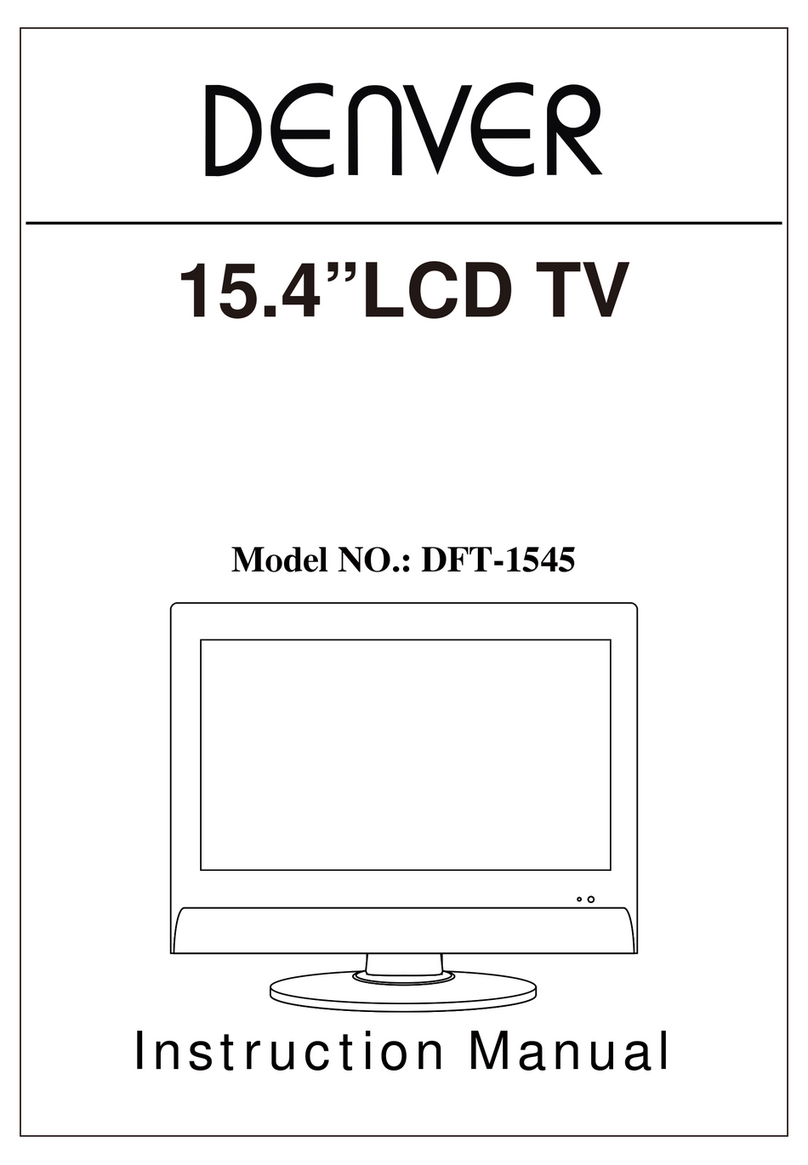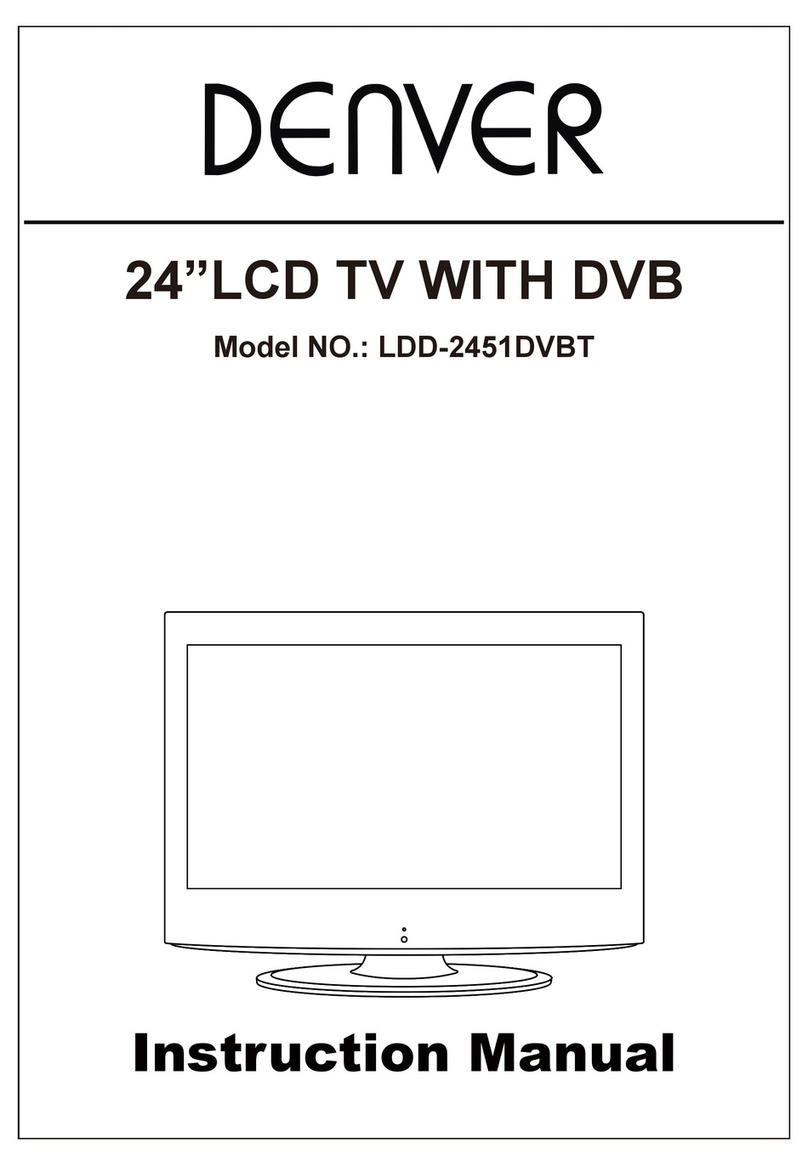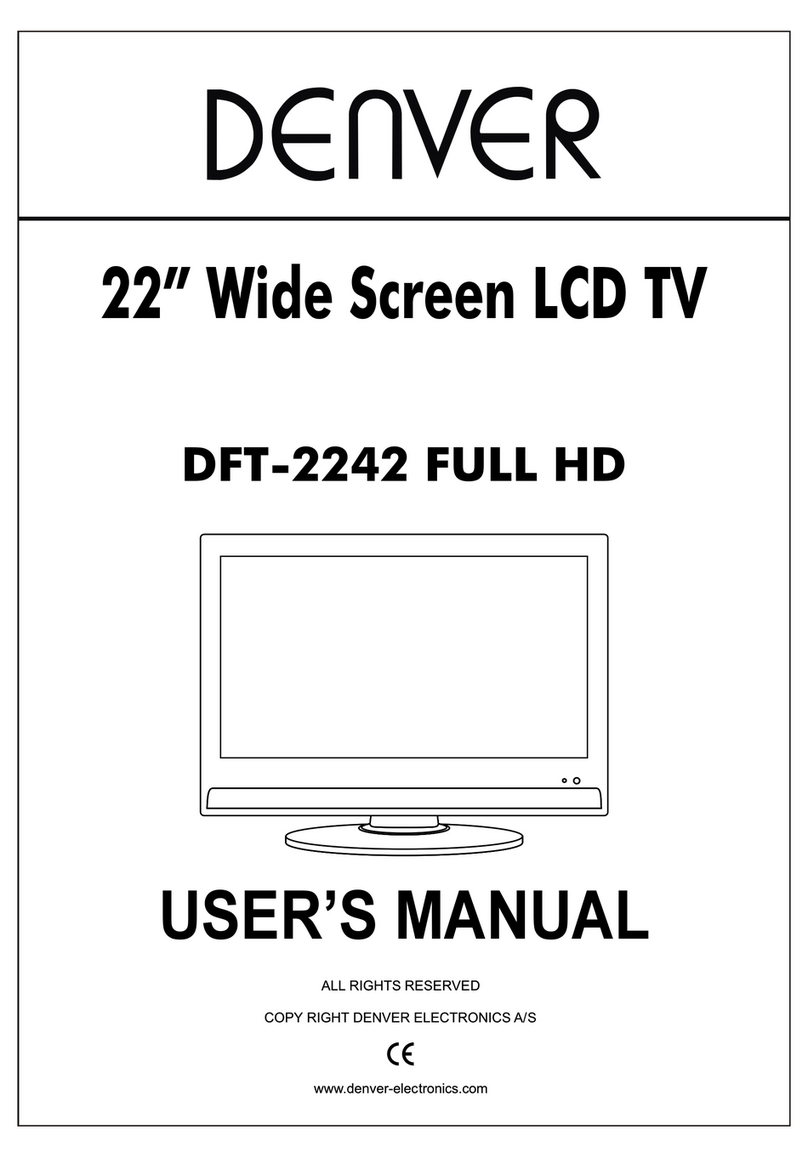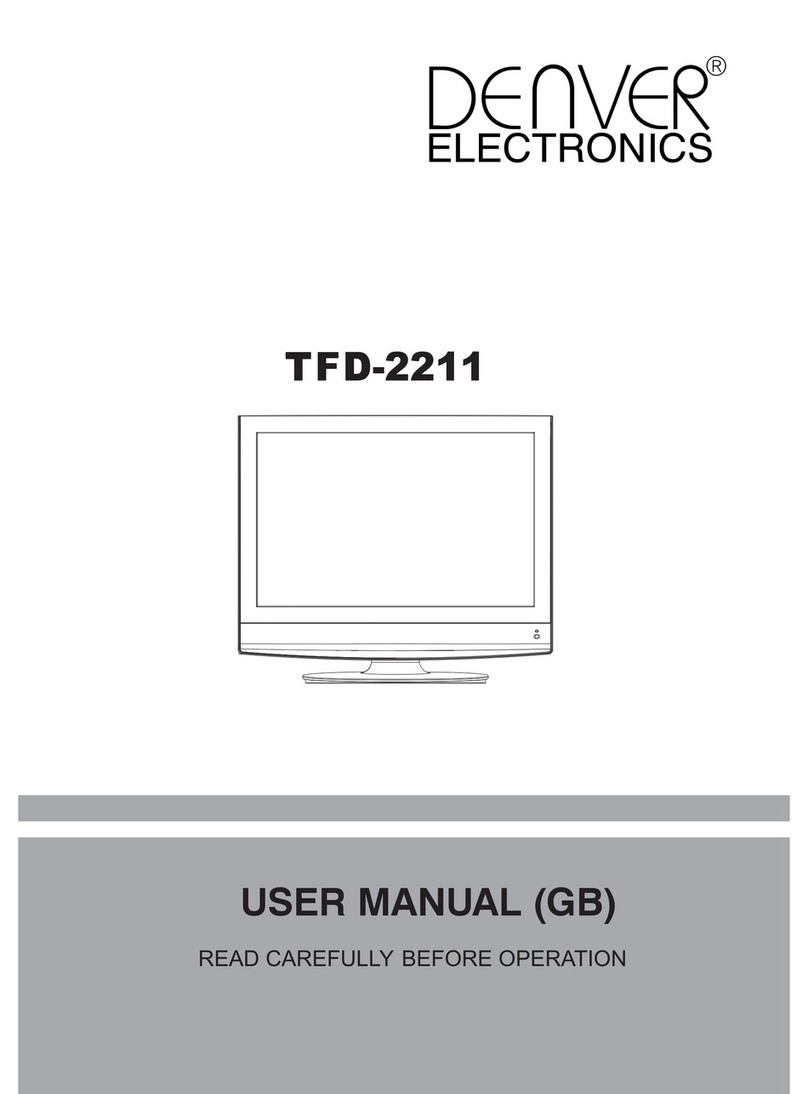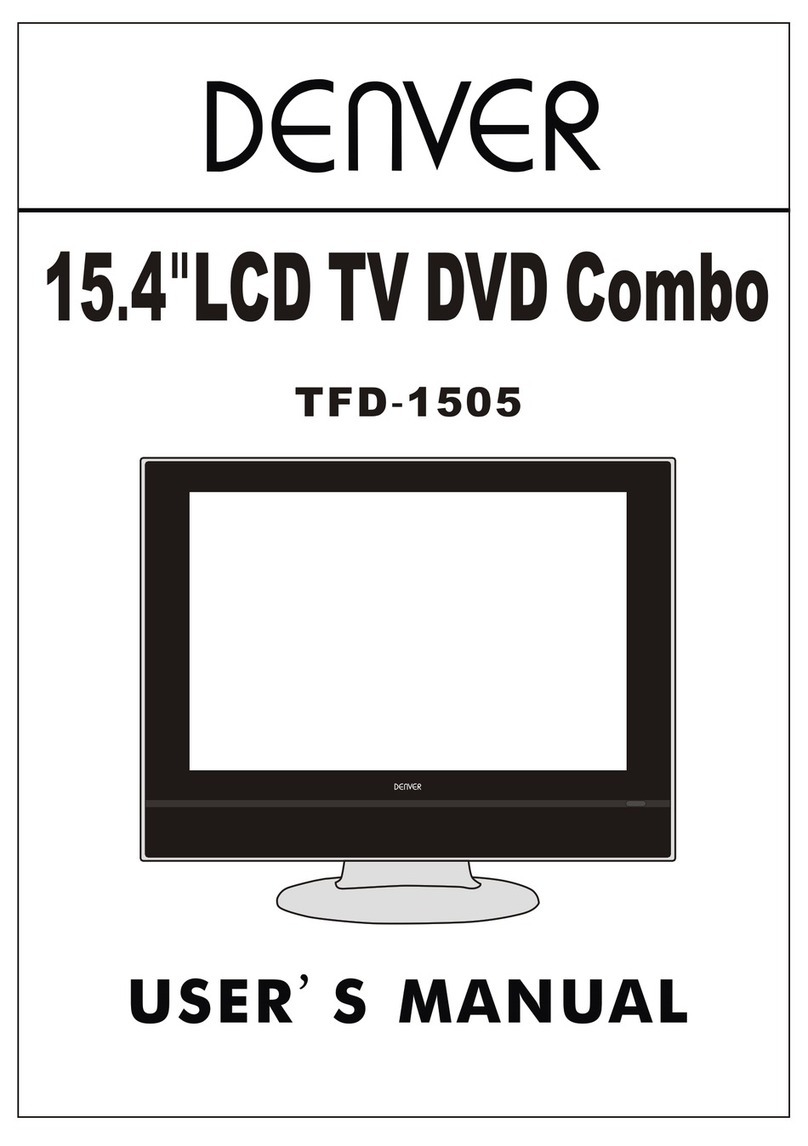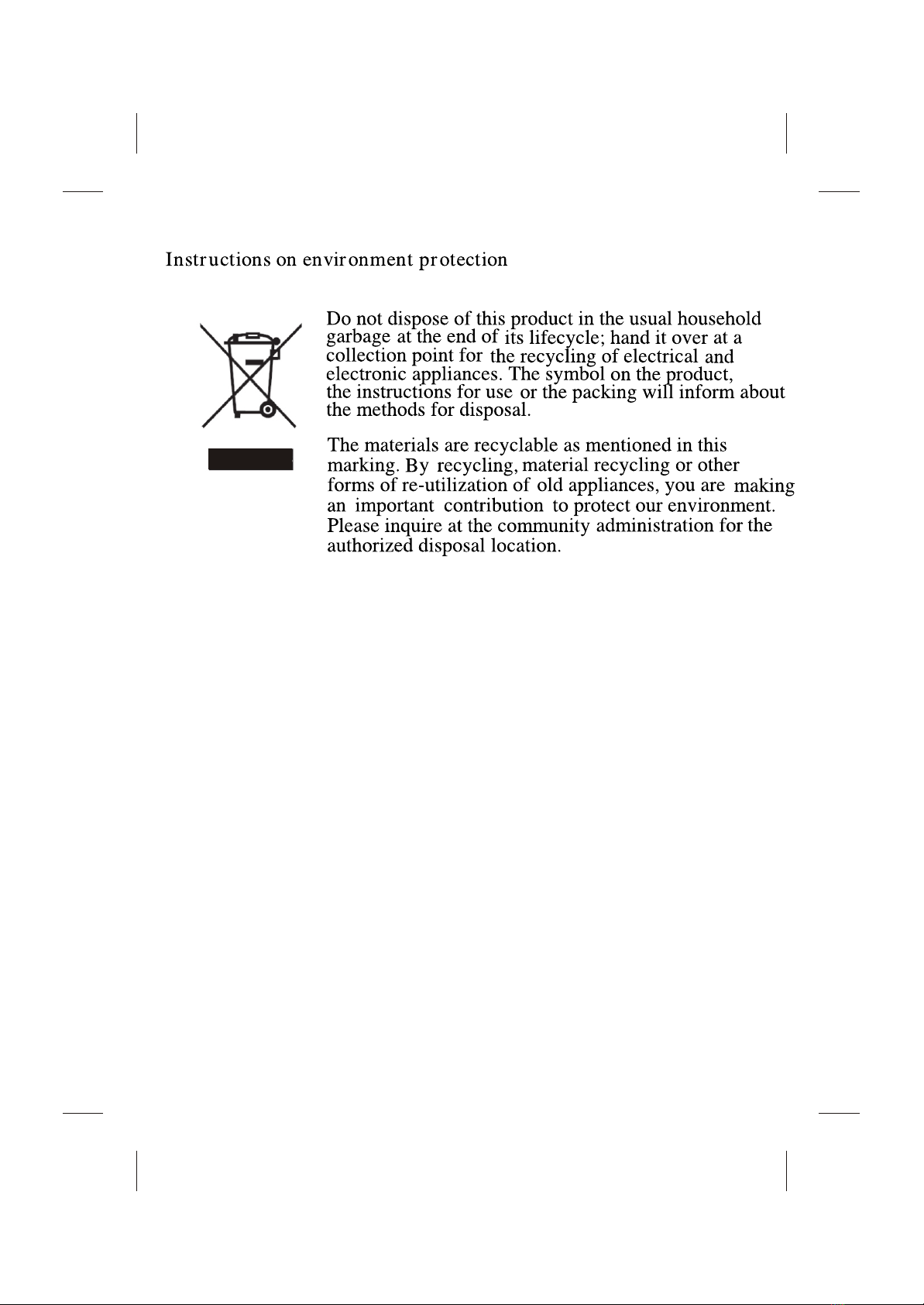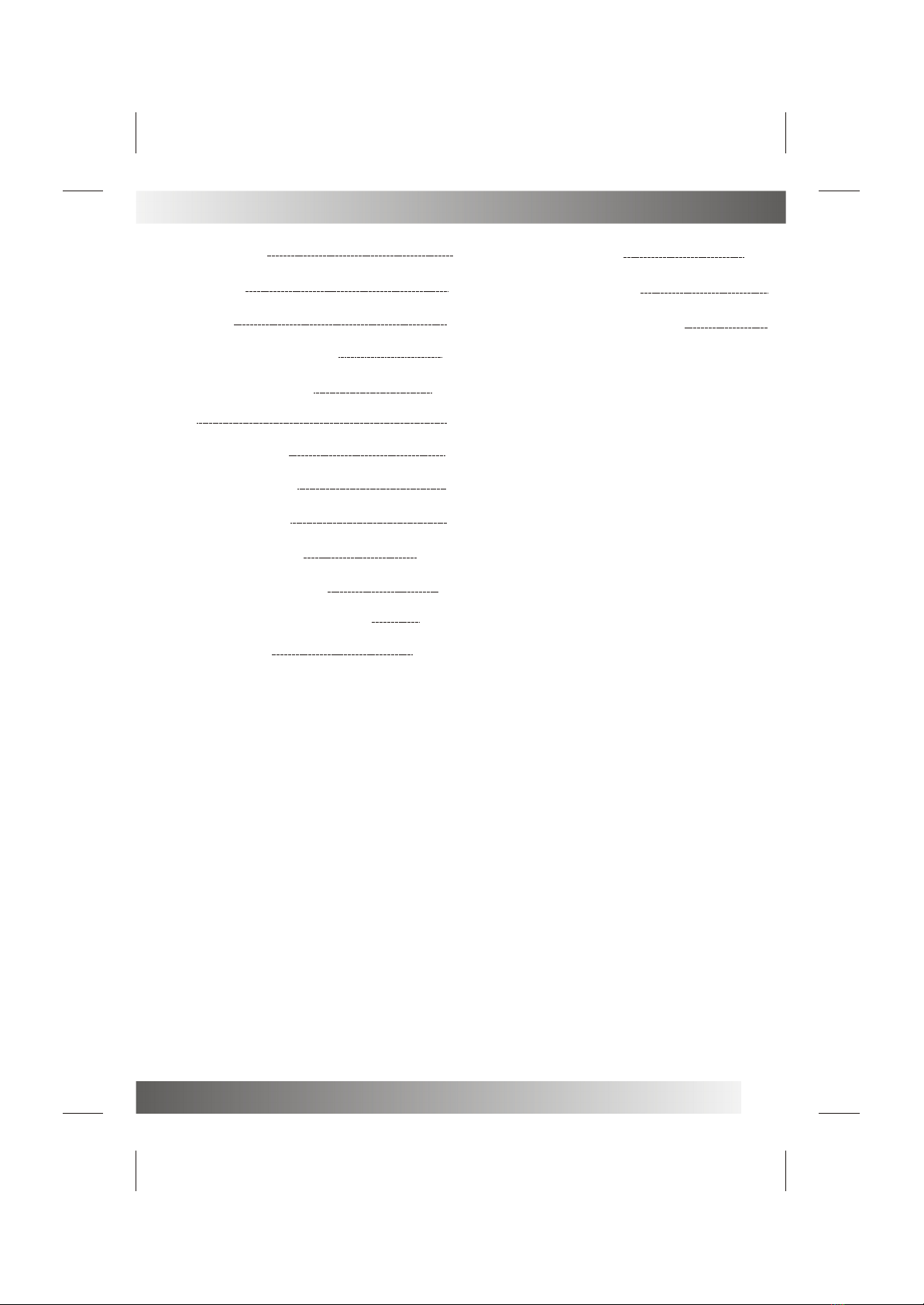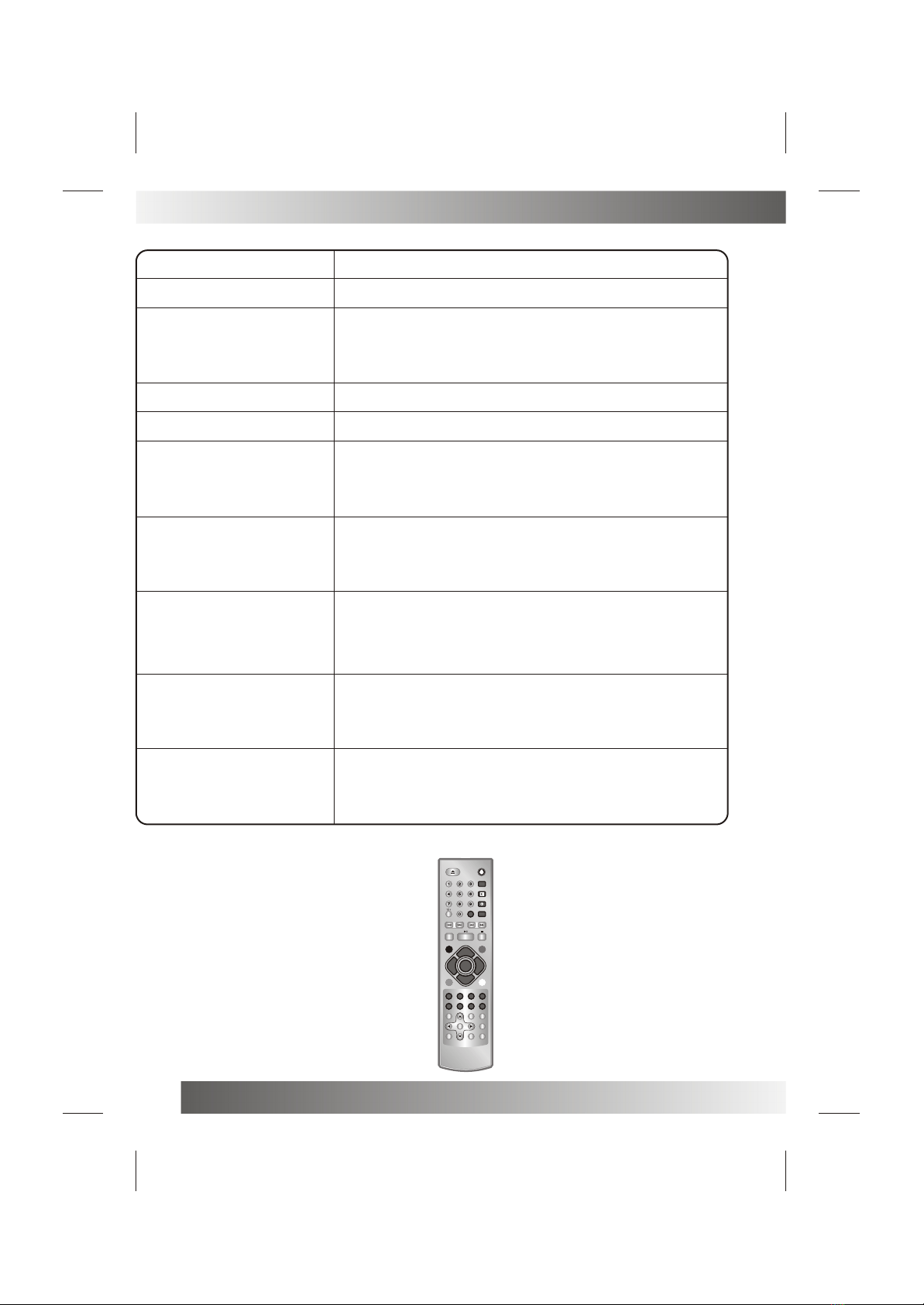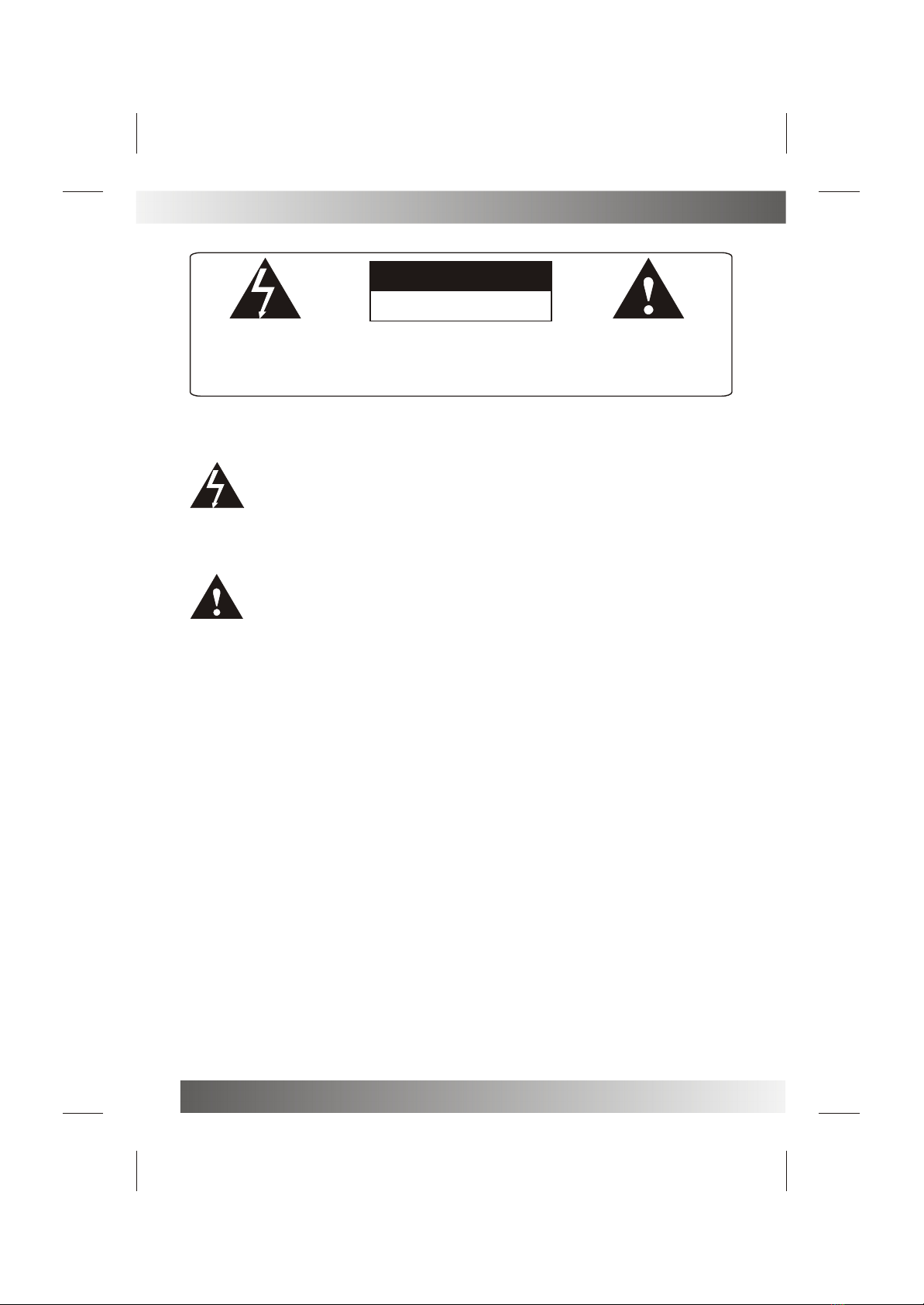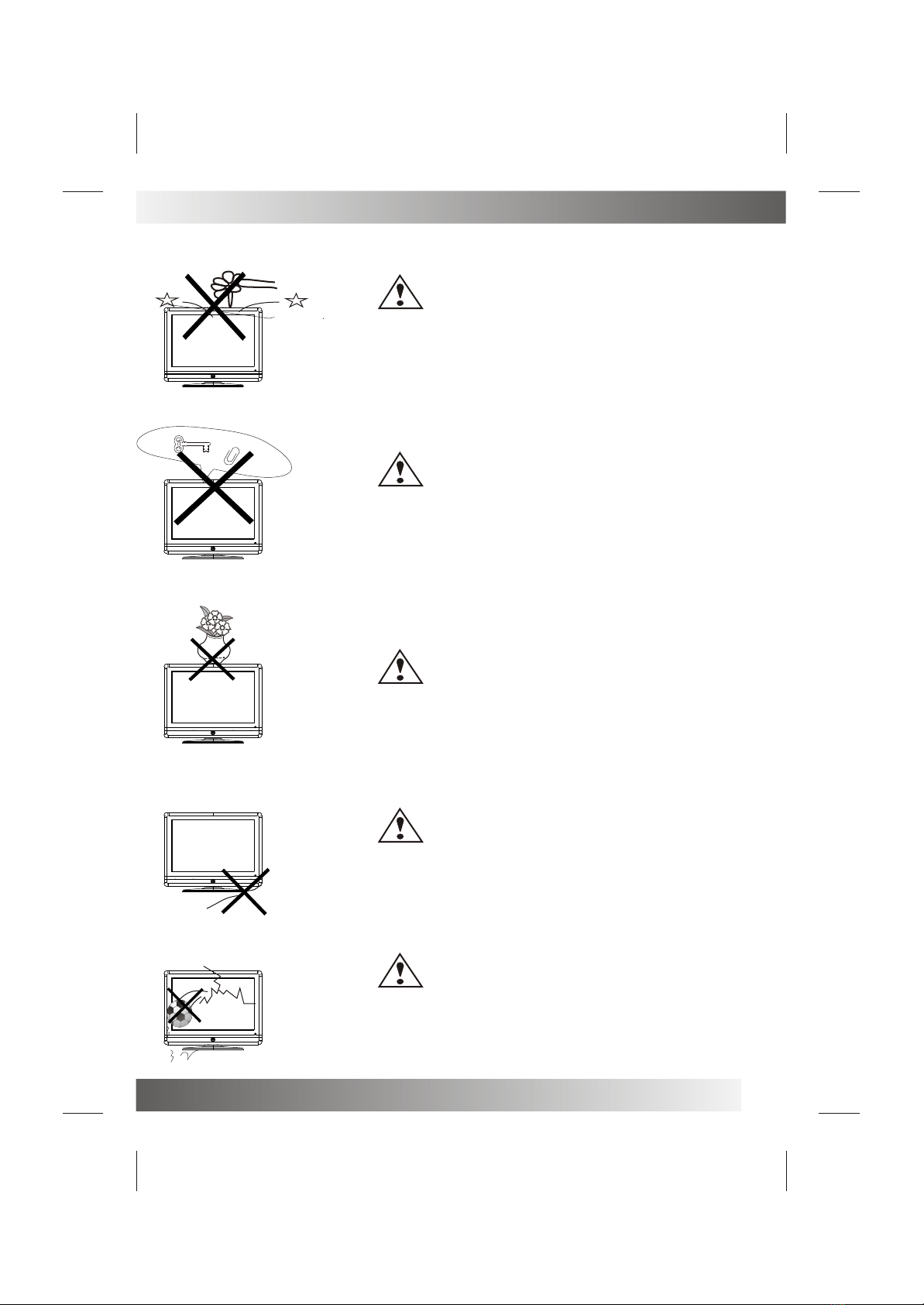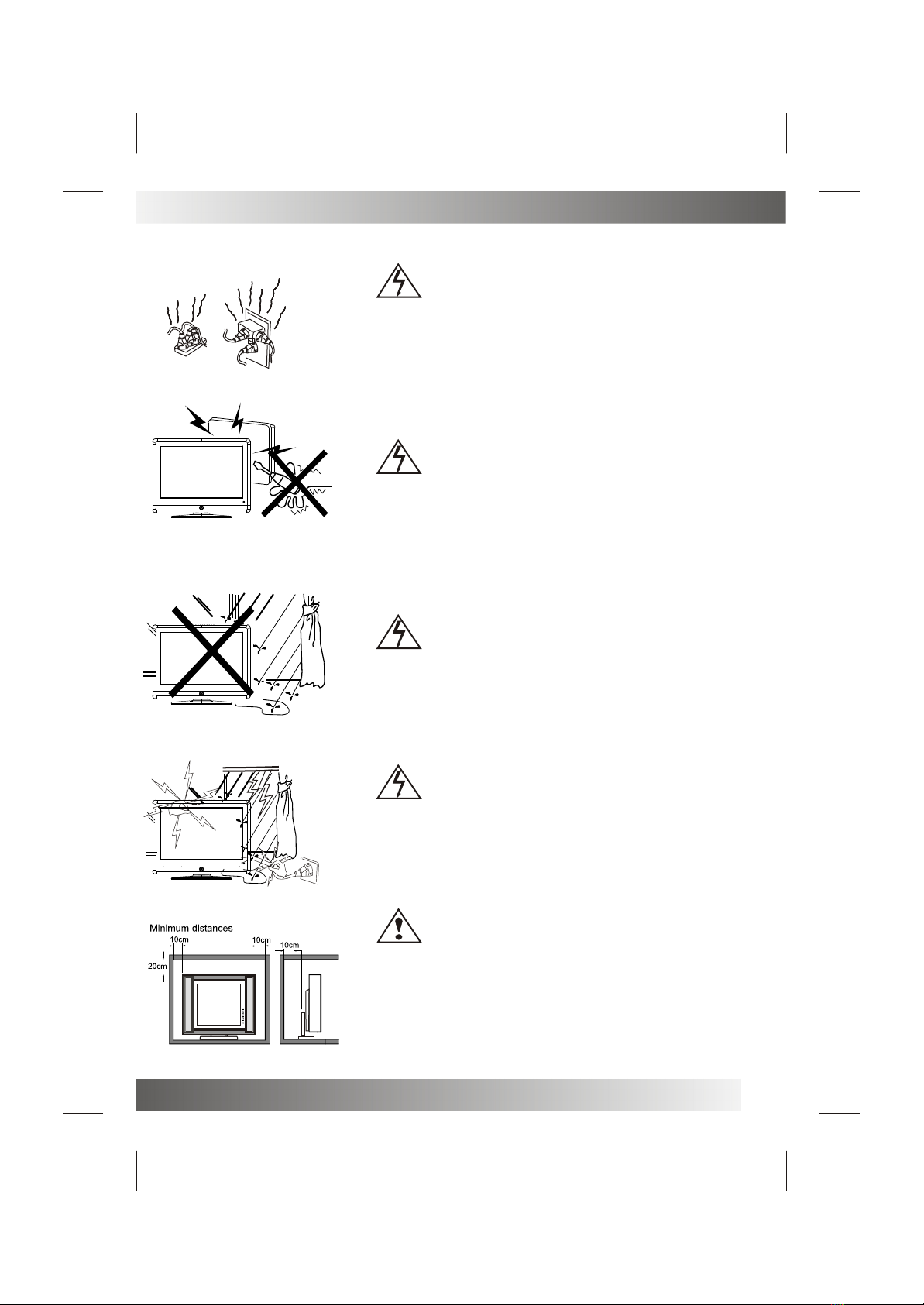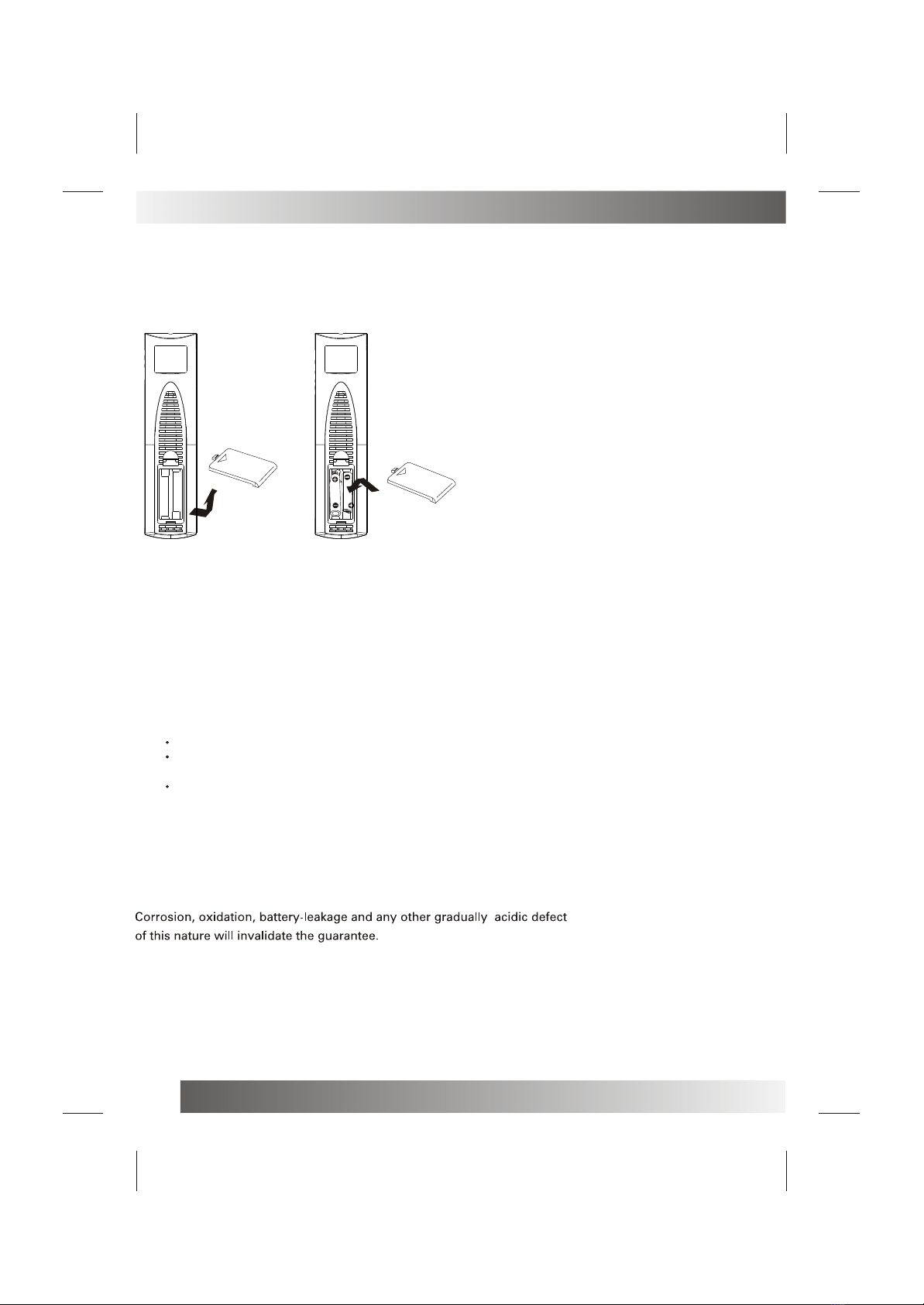3
Thank you verymuch for yourpurchase of thisproduct, the mostnatural Colour TelevisionReceiver.
To enjoy yourset to thefull from thevery beginning, readthis manual carefullyand keep ithandy for ready
reference.
INSTALLATION
Locate the receiverin the room where direct light does not strike the screen.
Total darkness ora reflection onthe picture screen can cause eyestrain. Soft and indirect lighting is
recommended for comfortableviewing.
Allow enough spacebetween the receiver and the wall to permit ventilation.
Avoid excessively warmlocations to prevent possible damage to the cabinet or premature component
failure.
This TV operateson a DC supply provided by the AC-DC adaptor. The voltage is as Indicated on the label
on the backcover.Only use theAC-DC adaptor supplied with the TV and never apply an AC mains to the TV
directly. The AC-DCadaptor operates onand AC mains supply, the voltage is as indicated on the label of
the AC-DC adaptor.Connect the DCplug of the AC-DC adaptor to the DC 12V socket at the back of the TV.
Connect the AC-DCadaptor and itsmains cord. Insert the mains plug in the wall socket having a mains
voltage of 110-240V.
Do not installthe receiver ina location near heat sources such as radiator, air ducts, direct sunlight ,or
in a placesomewhere like closecompartment and close area.
Do not coverthe ventilation openingswhen using the set.
CAUTION
Never tamper withany components insideyour set, orany other adjustmentcontrols not mentionedin
this manual. TheLCD panel usedin this productis made ofglass. Therefore,it can break When the product
is dropped orapplied with impact.Be careful notto be injuredby broken glass pieces in case the LCD panel
breaks.When you cleanup dust orstick of awater drop onthe LCD panel. The power cord should be pulled
out from theplug receptacle, thenwipe the receiverwith dried softcloth .During thunderand lighting ,
unplug the powercord and antennacord to preventyour TV setfrom damage. Alltelevision receivers are
high voltage instruments.All "inside work"on your receivershould be performedonly by theTV service
personnel.
If some abnormalphenomena happens ,may be youhave some mis-opertion,pleasetake off powerand
restart your TVset .
INSTALLATION