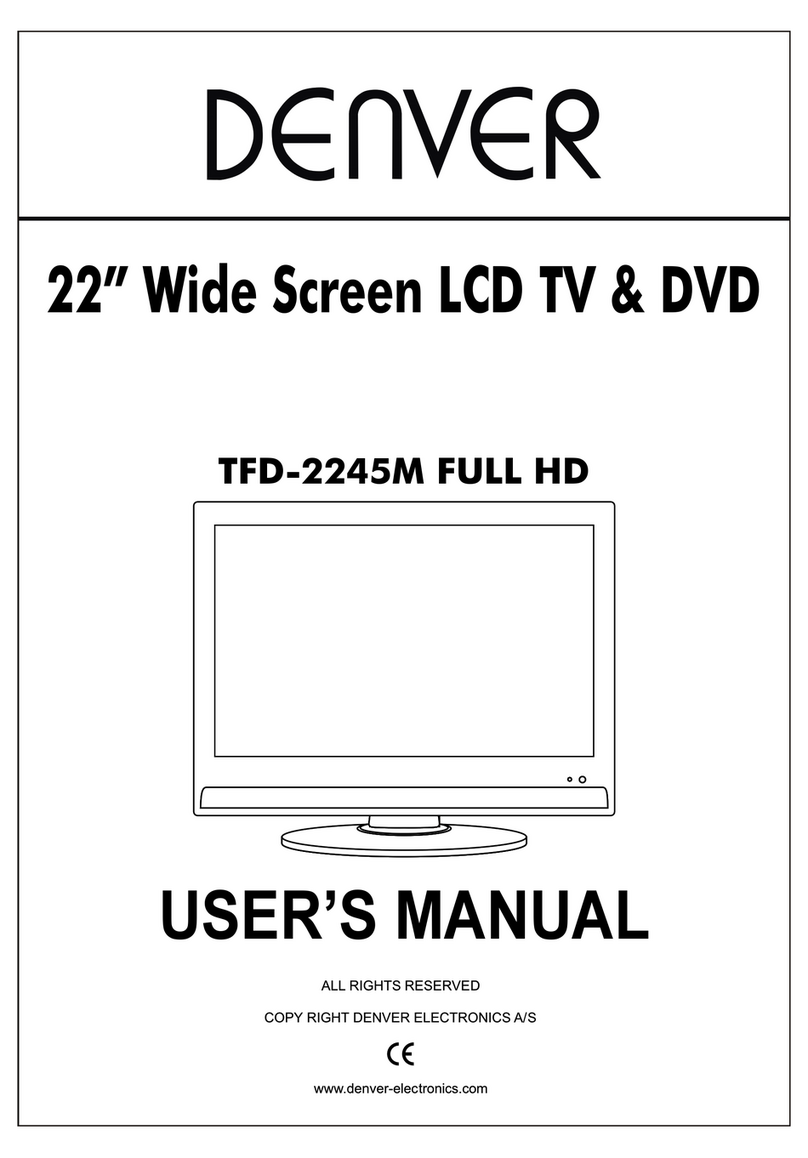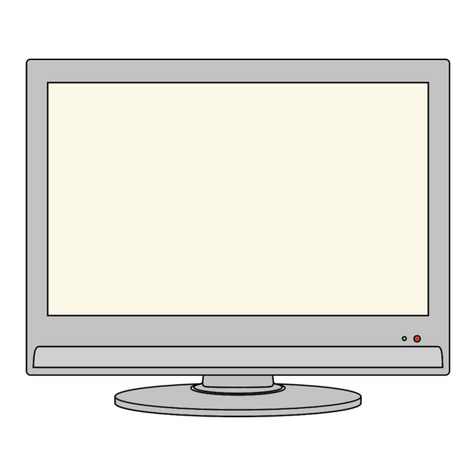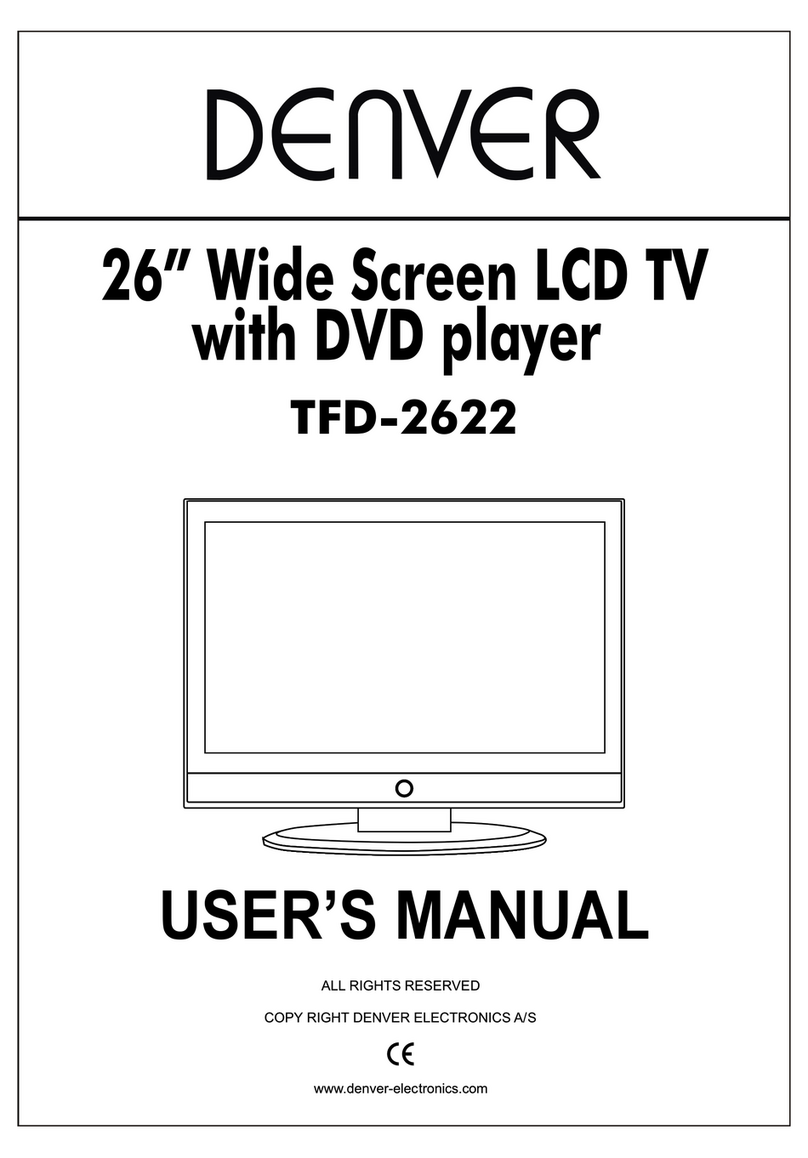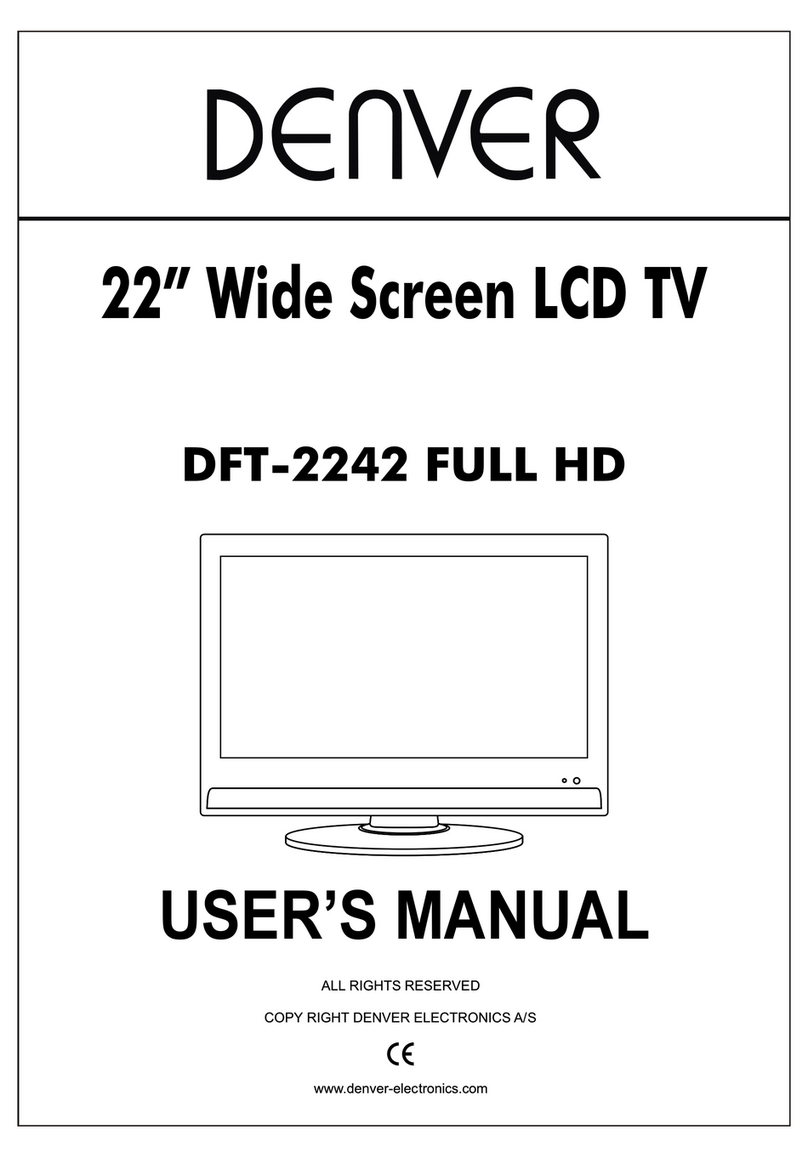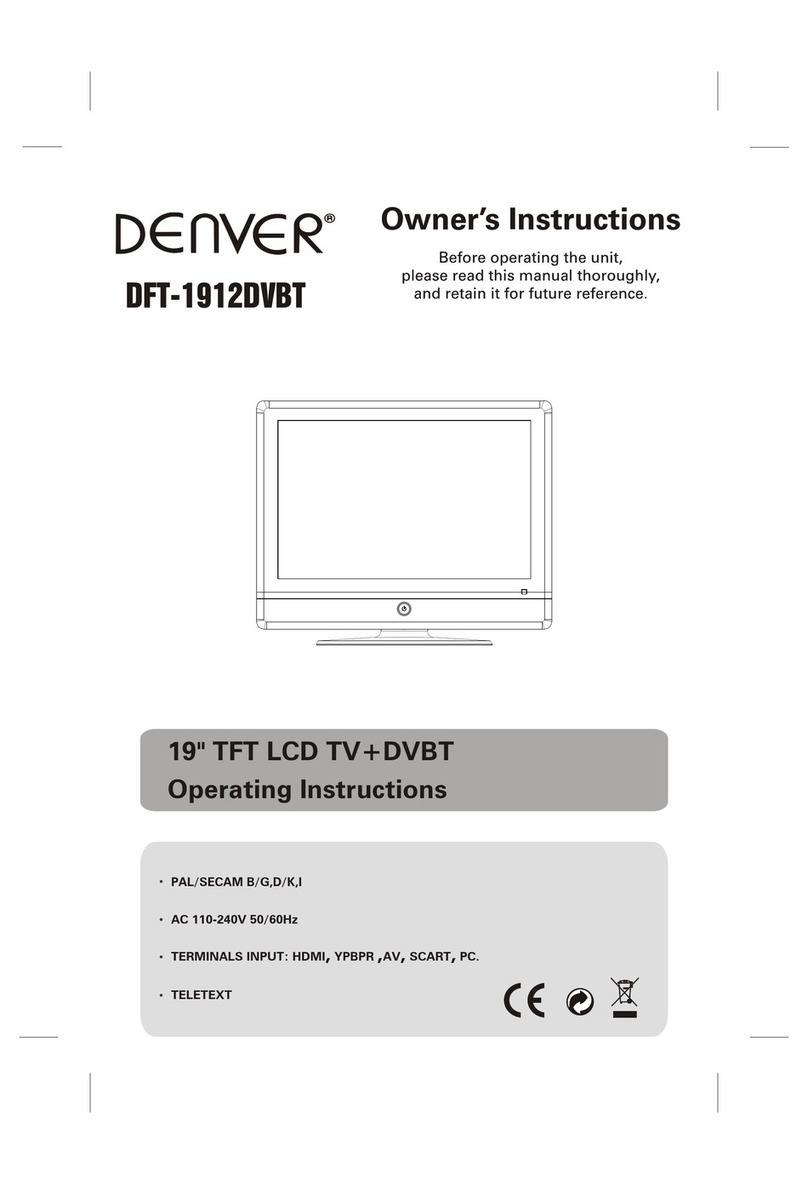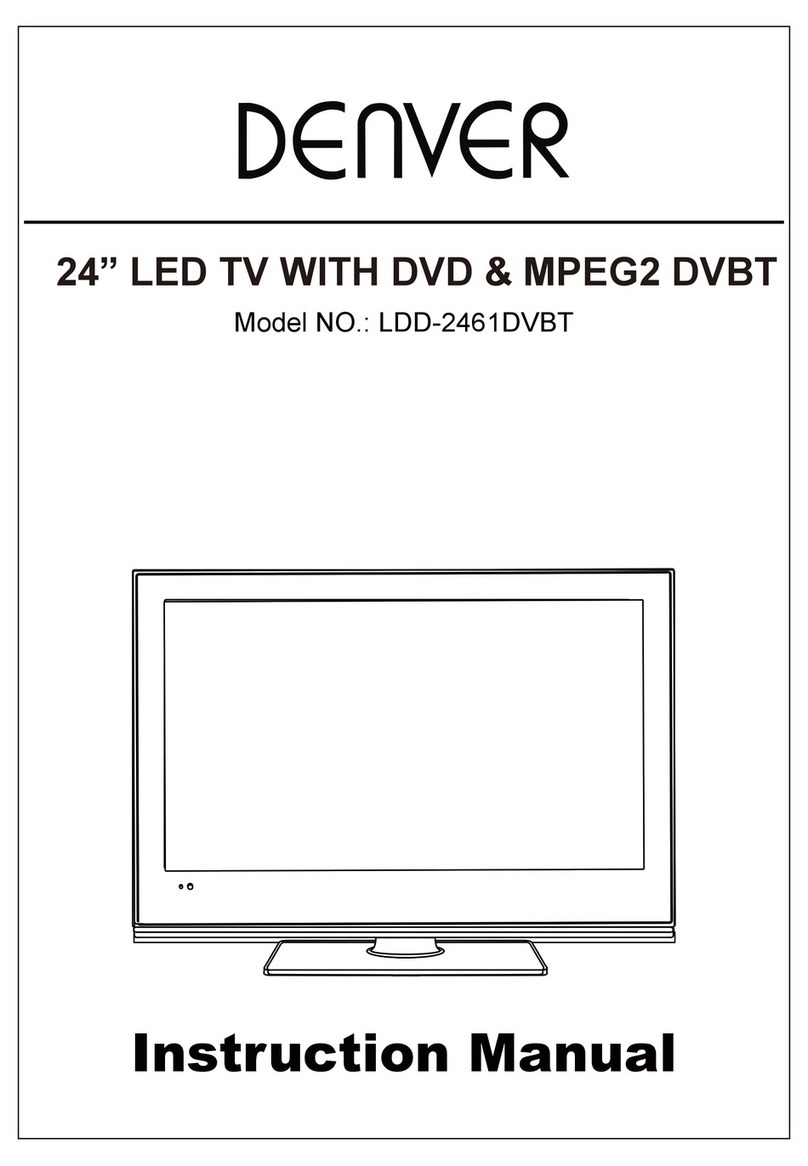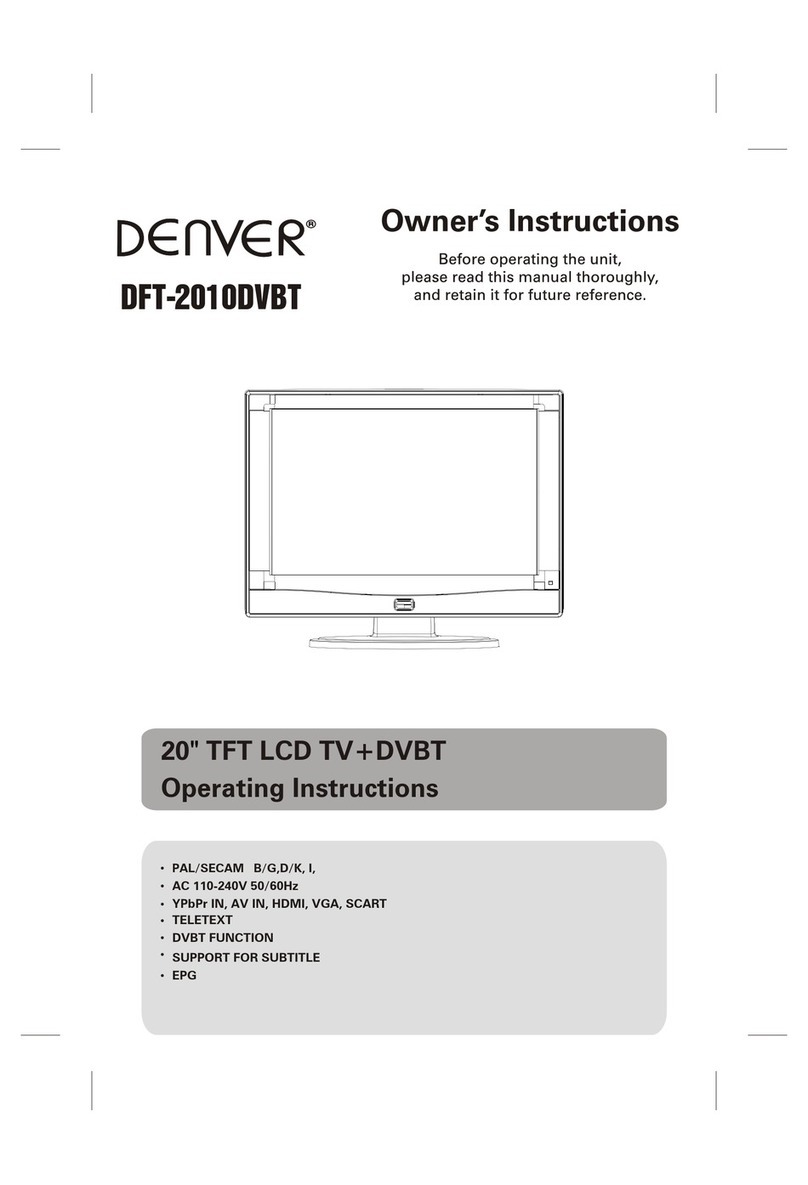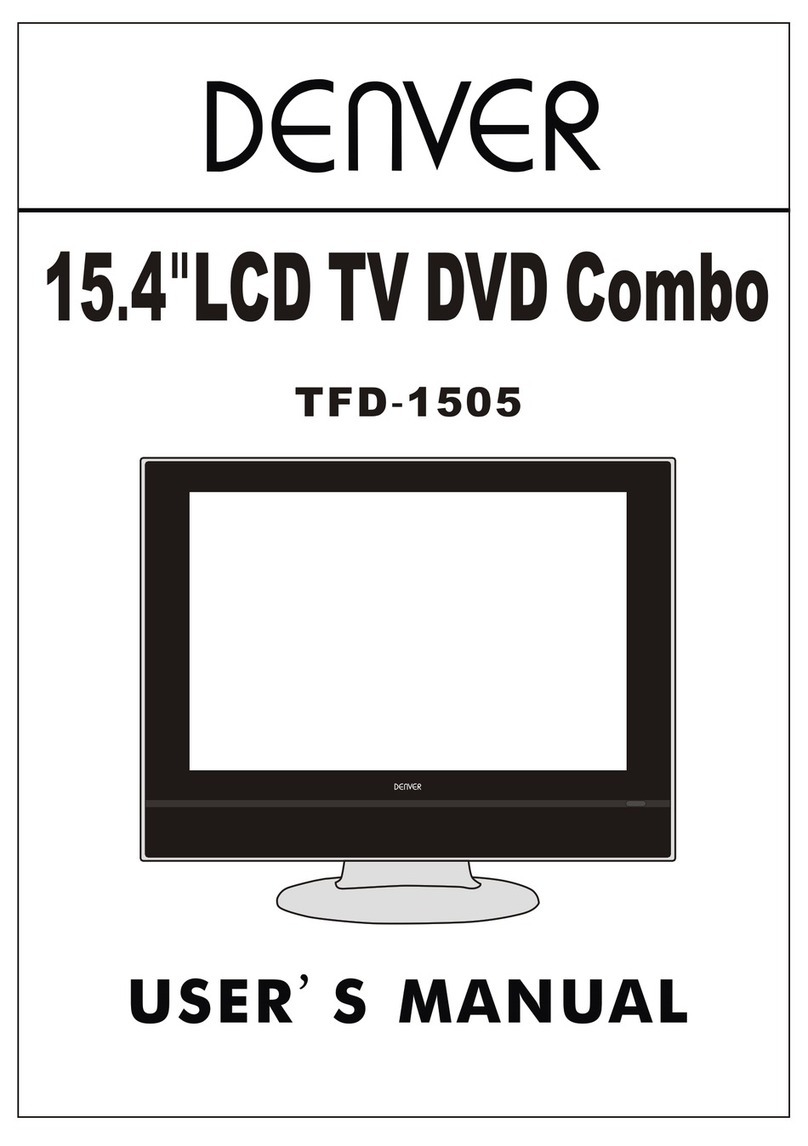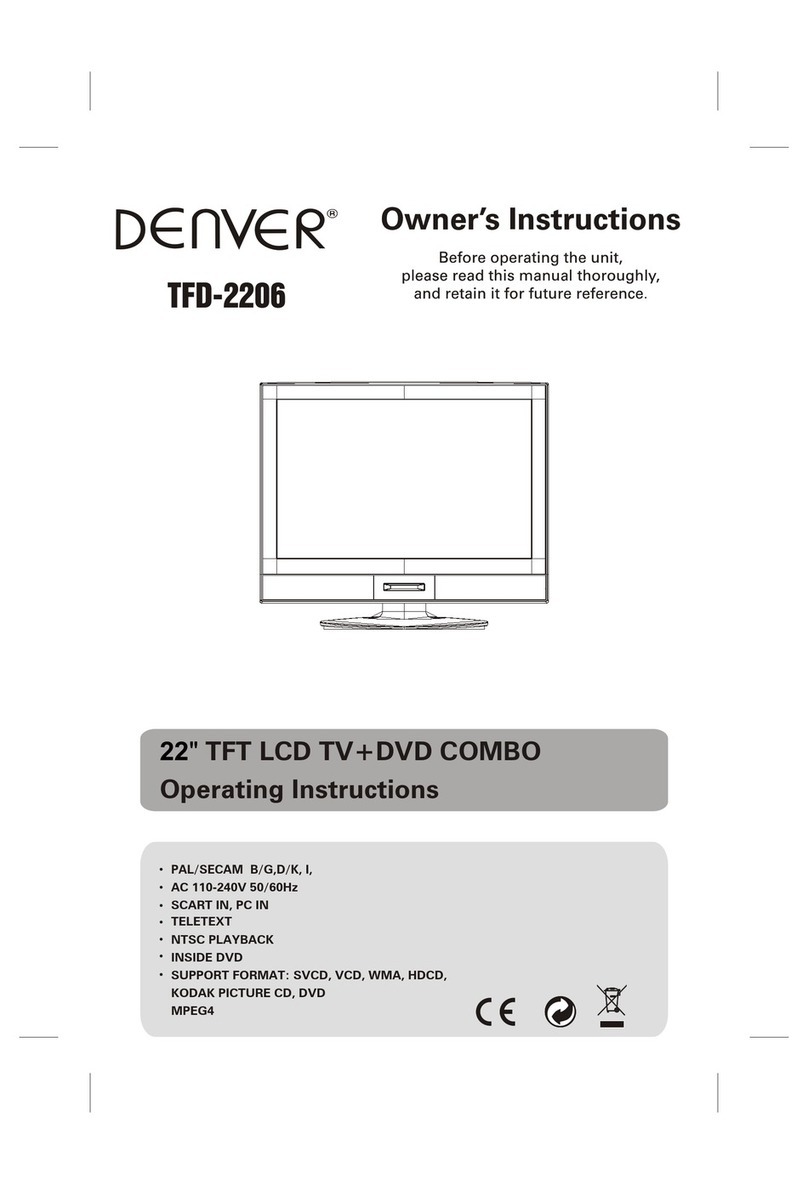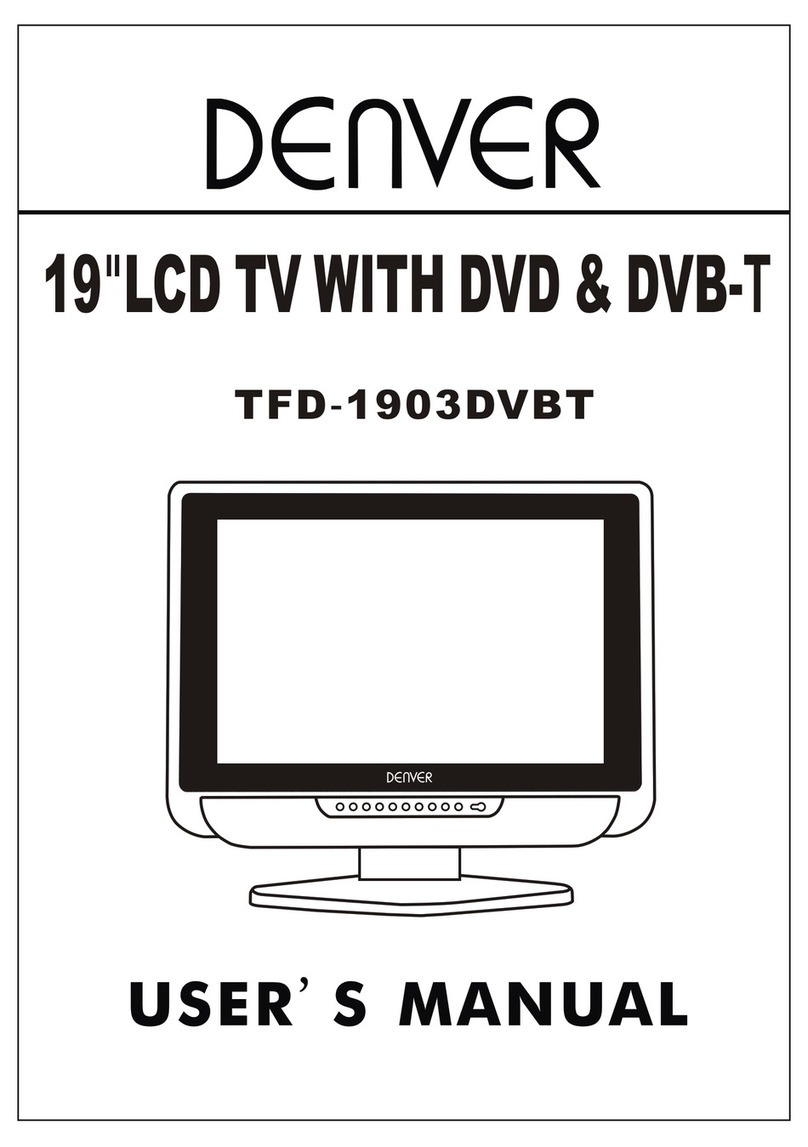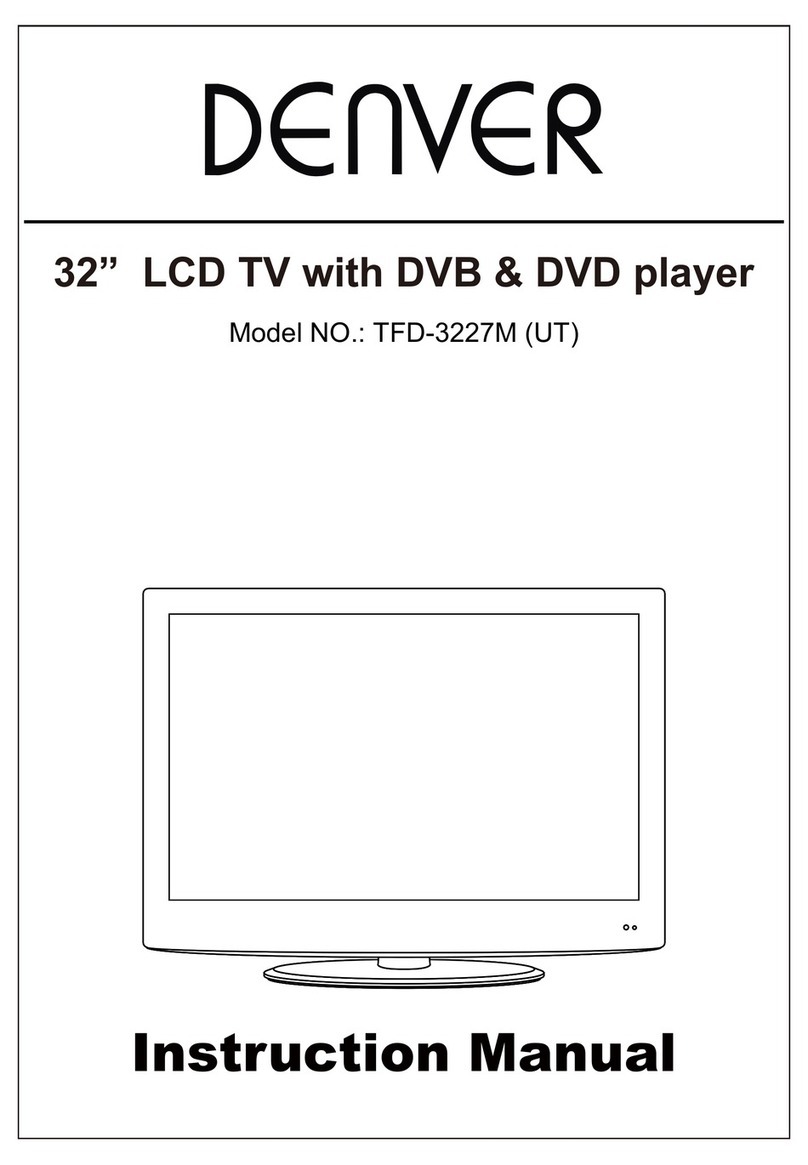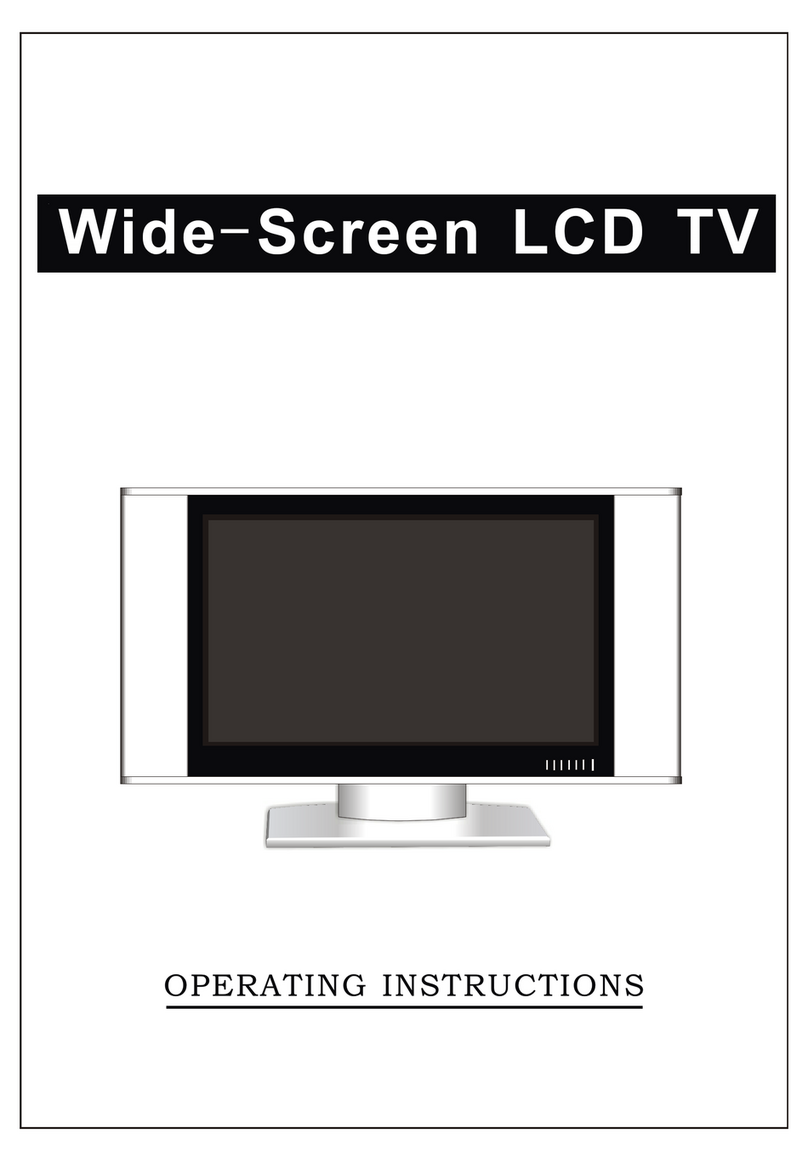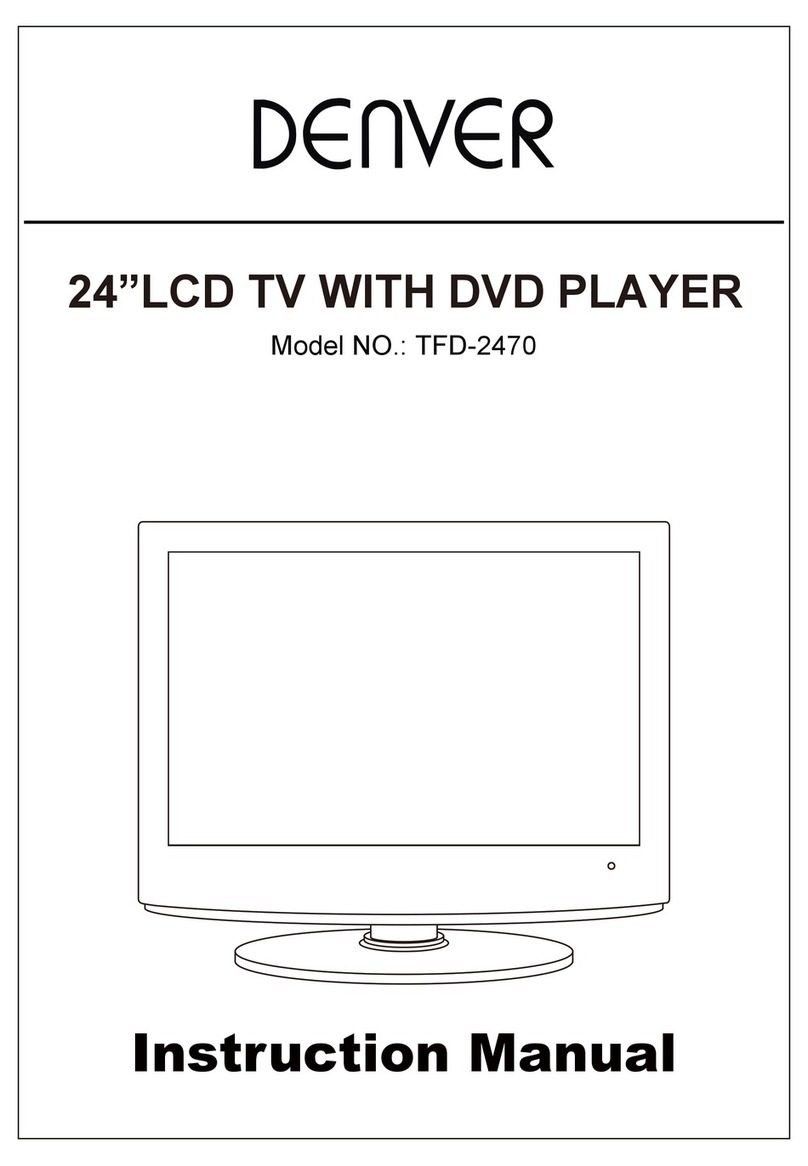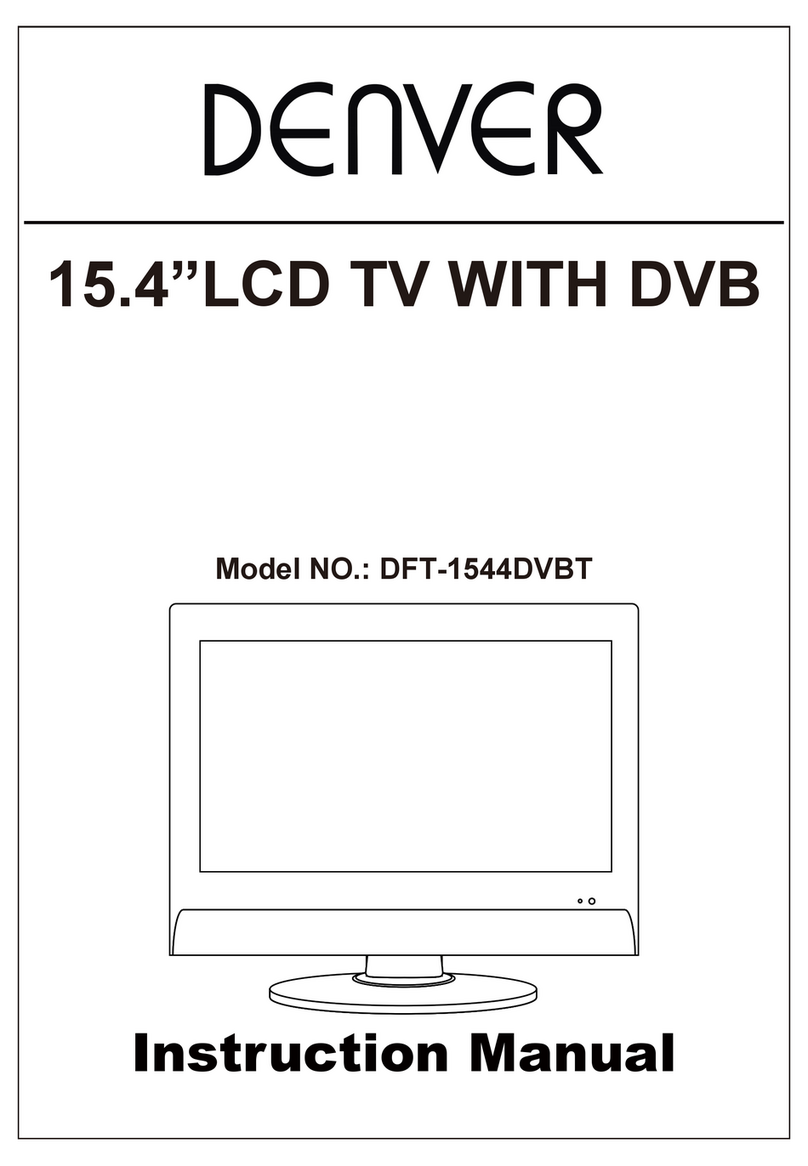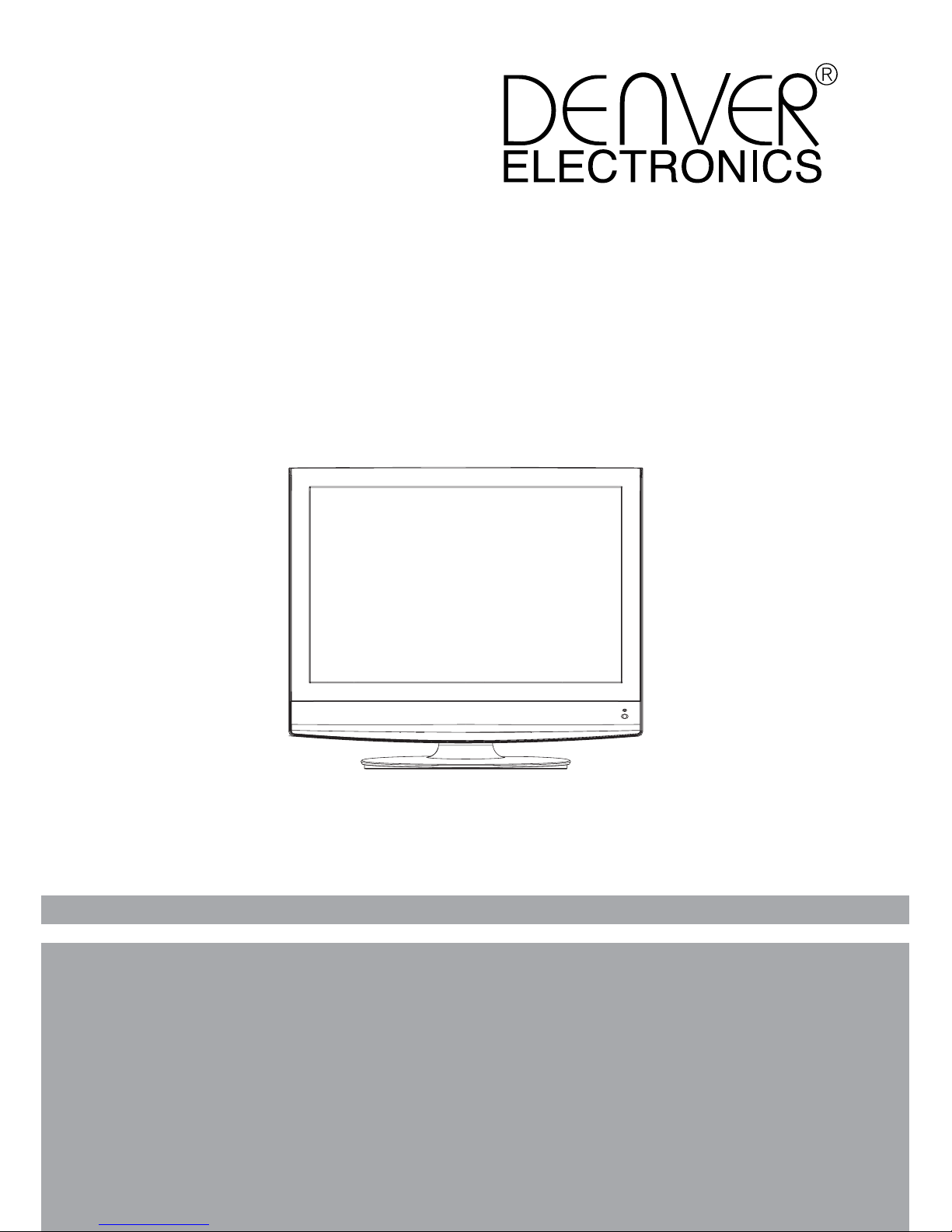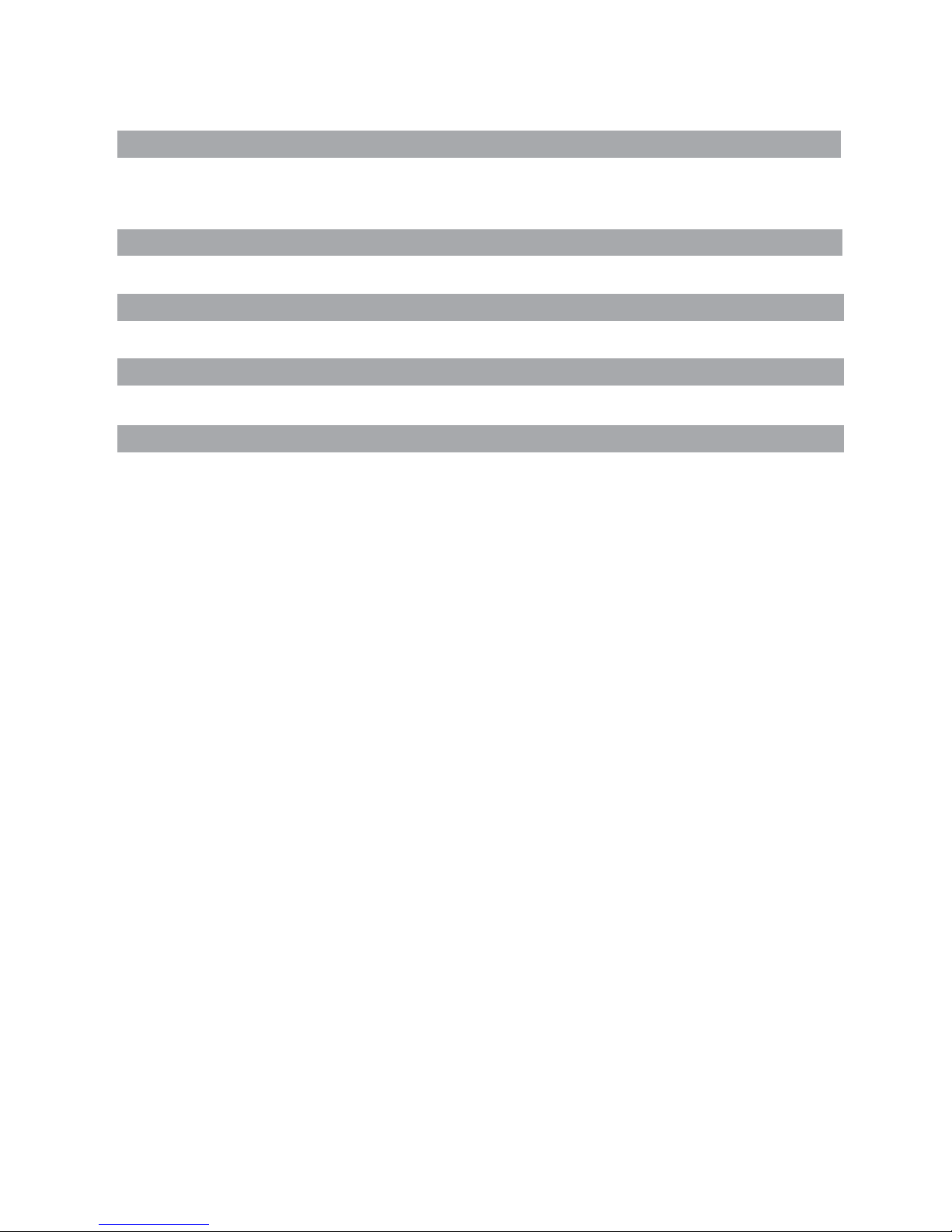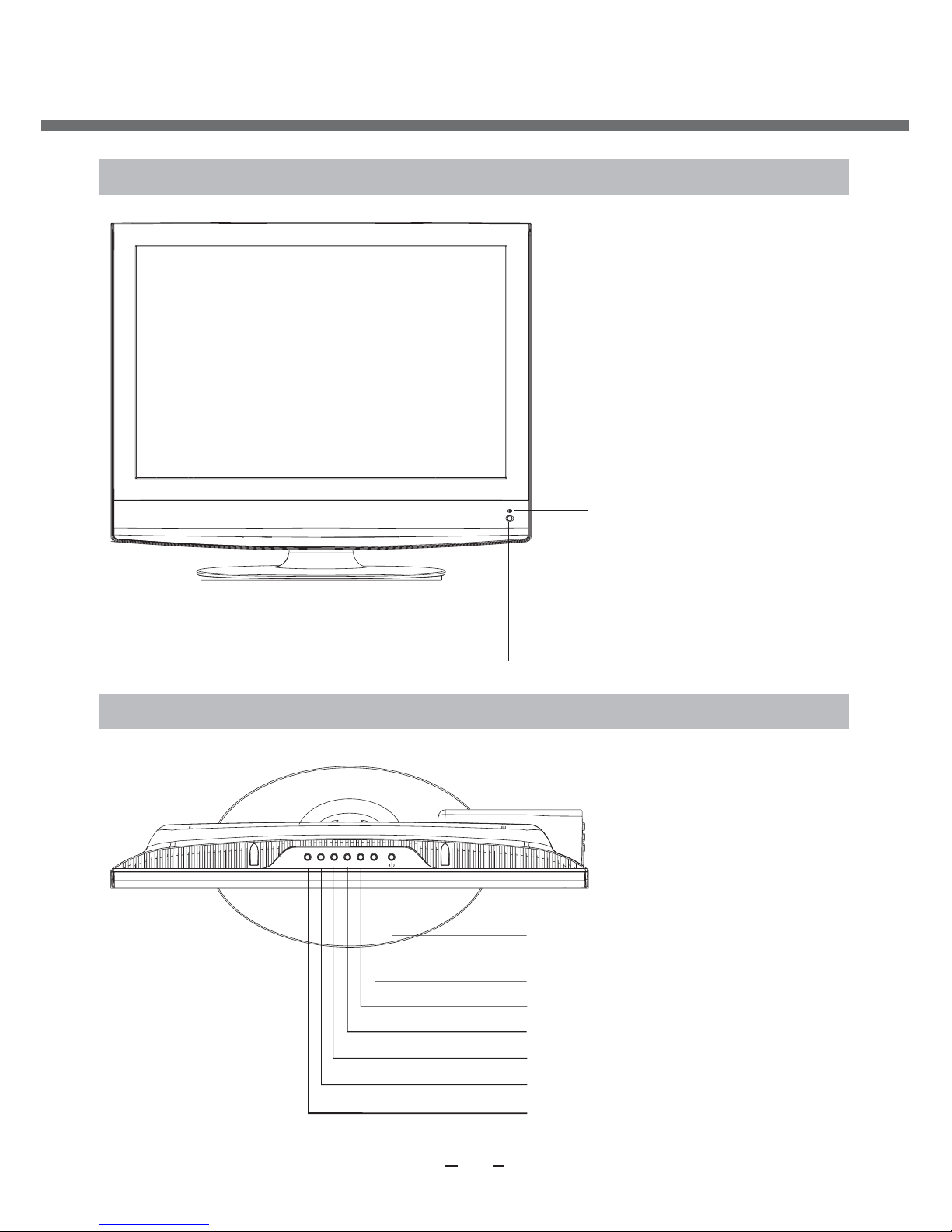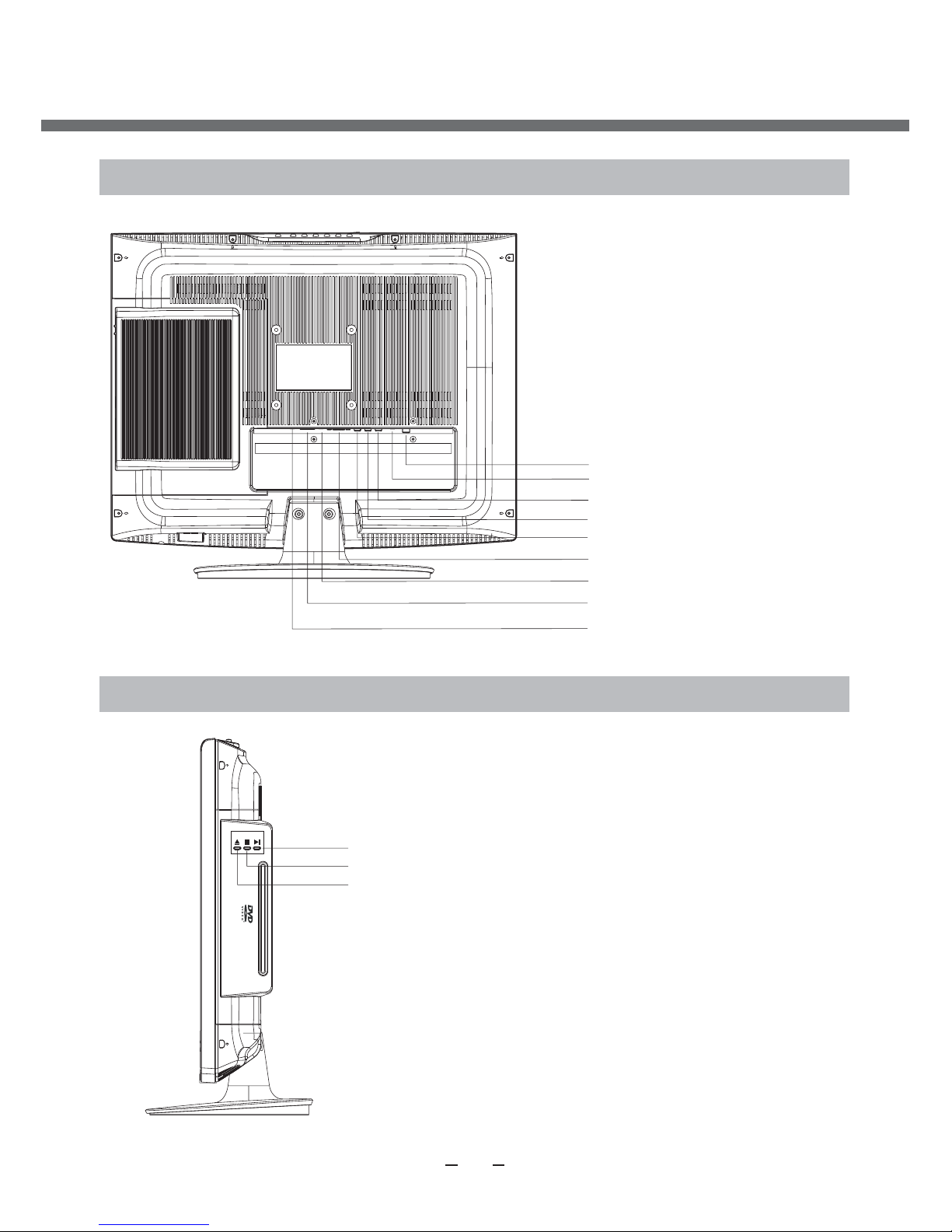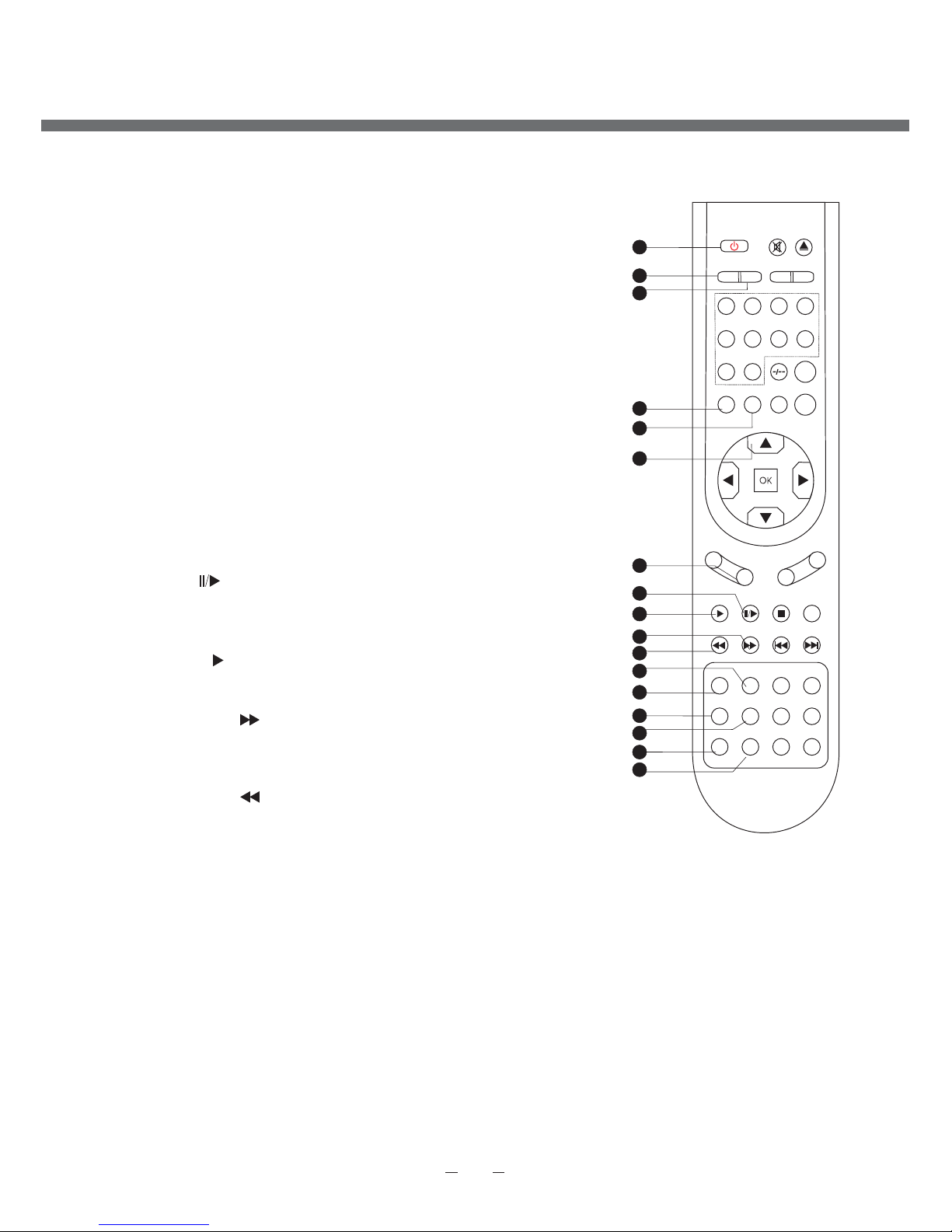Before connecting the AC power cord to the DC adapter outlet ,make sure the
voltage designation of the LCD TV corresponds to the local electrical supply .
If you are unsure of your power supply , ask your local power company .
Never insert anything metallic into the cabinet openings of the liquid crystal
display LCD TV/monitor;otherwise it may create the danger of electric shock.
To avoid electric shock, Never touch the inside of the LCD TV/monitor and adapter.
Only a qualified technician should open the case of the LCD TV/monitor/adapter.
Never use your LCD TV/monitor/adapter if the power cord has been damaged .
Do not allow anything to rest on the power cord, and keep the cord away from
place where people can trip over it .
Be sure to hold the plug, not the cord, when disconnecting the adapter from an
electric socket.
This symbol indicates dangerous voltage inside
the product that presents a risk of electric shock
or personal injury.
This symbol indicates important instructions
accompanying the product.
Please read this manual carefully before using this product.
IMPORTANT SAFETY INSTRUCTIONS
Openings in the LCD TV/monitor/adapter cabinet are provided for ventilation.
To prevent overheating, these openings should not be blocked or covered. Also,
avoid using the LCD TV/monitor on a bed ,sofa ,rug, or other soft surface. Doing
so may block the ventilation openings in the bottom of the cabinet. If you put the
LCD TV/monitor in a bookcase or some other enclosed space, be sure to provide
adequate ventilation.
Do not expose the LCD TV/monitor to extreme temperature conditions or to
extreme humidity conditions.
The apparatus shall not be exposed to dripping or splashing and that no objects
filled with liquids, such as vases, shall be placed on the apparatus.