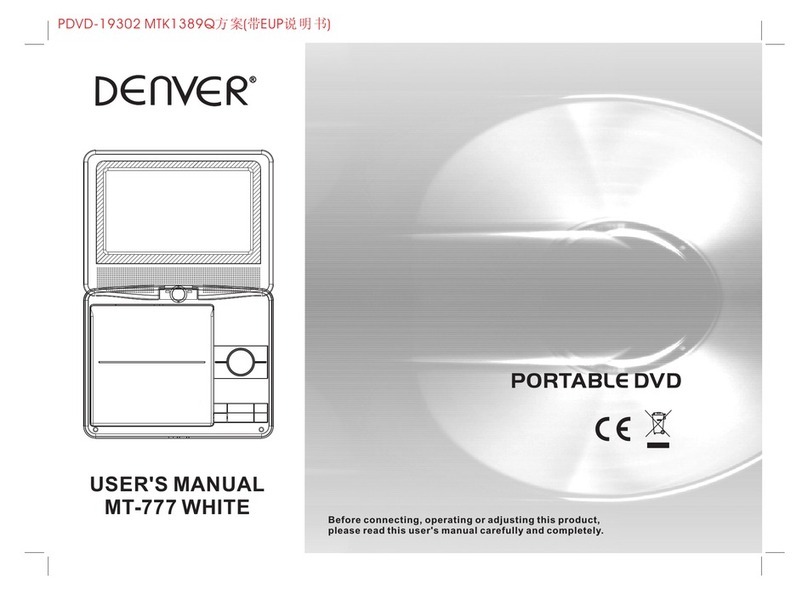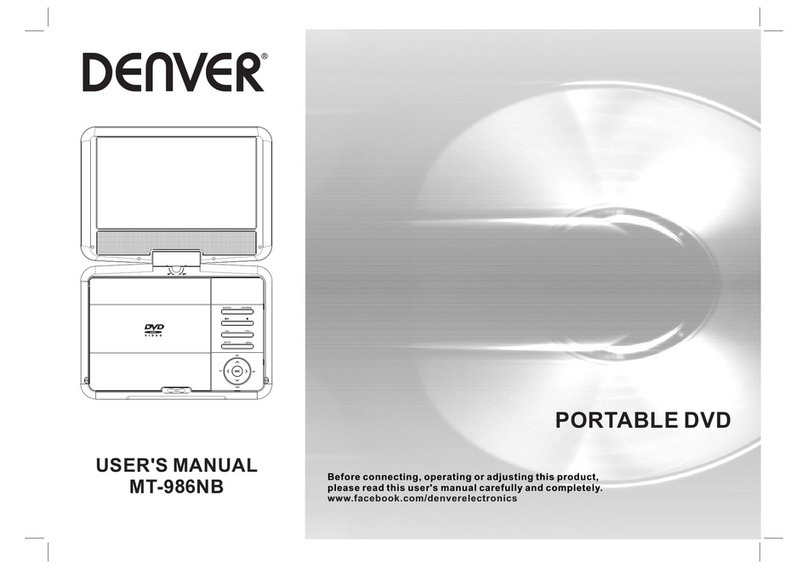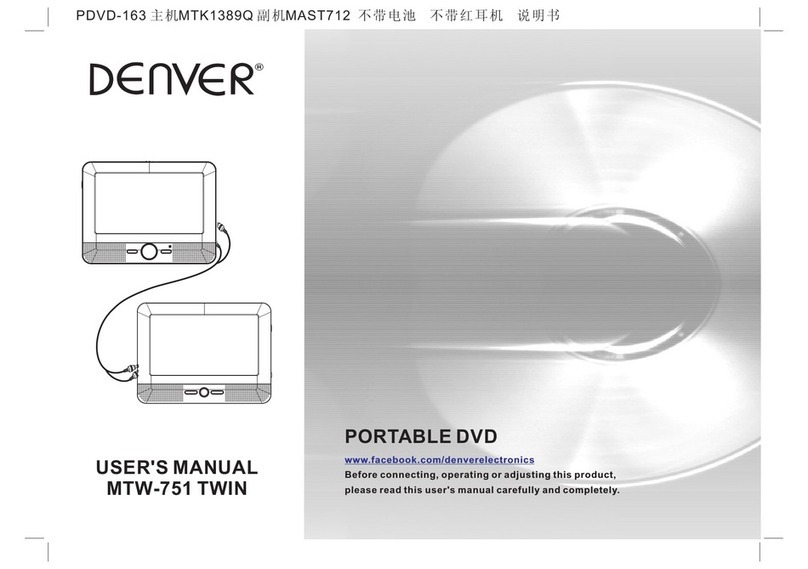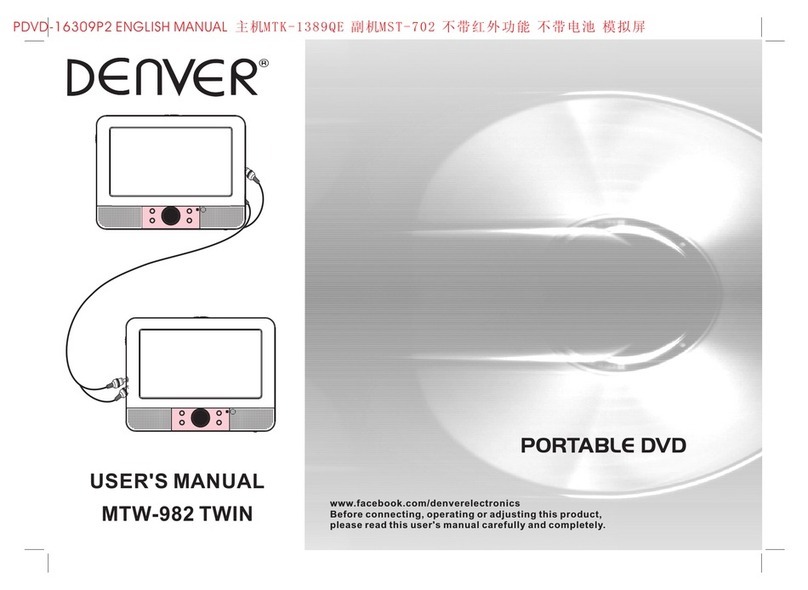———————————————————————————————————————
Audio CD
(8cm/12cm disc)
In addition, this unit plays, DVD-R,DVD+R,DVD-RW, DVD+RW, Kodak Picture CDs,
SVCD, and CD-R/CD-RW that contains audio titles, WMA and JPEG files.
This indicates a product feature that is capable of playing DVD-RW discs
recorded with Video Recording format.
Notes :
1. Depending on the conditions of the recording equipment or the CD-R/RW(or
DVD-R, DVD-R,DVD+R,DVD-RW,DVD+RW) disc itself, some CD-R/RW(or DVD-
R,DVD+R,DVD-RW,DVD+RW)disc cannot be played on the unit.
2. Do not attach any seal or label to either side (the labeled side or the recorded side) of
a disc.
3. Do not use irregularly shaped CDs(e.g. Heartshaped of octagonal) since they may
result in malfunctions.
4. Some playback operations of DVDs and Video CDs may be intentionally,
programmed by software manufacturers. This uniti plays DVDs and Video CDs
according to disc content designed by the software manufacturer, therefore some
playback features may not be available or other functions may be added.
●Manufactured under license from Dolby Laboratories. “Dolby”, “Pro Logic”, and
the double-D symbol are trademarks of Dolby Laboratories.
●Region code
This DVD player is designed and manufactured for playback of region “2” encoded DVD
software. This unit can play only DVD discs labeled “2” or “All”
Notes on Region Codes
Most DVD discs have a globe with one or more numbers in it clearly visible on the
cover. This number must match your DVD player’s region code or the disc cannot play. If
you try to play a DVD with a different region code from your player, the message “check
region code” appears on the TV screen.
5