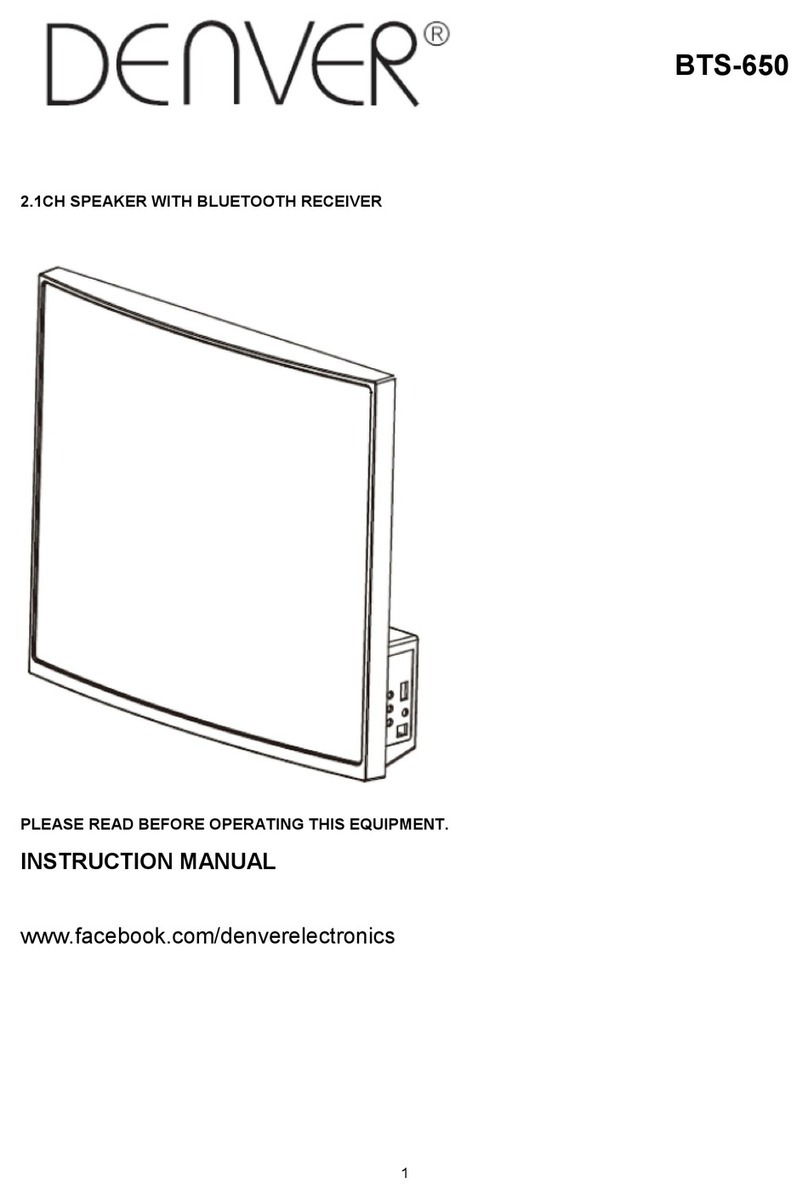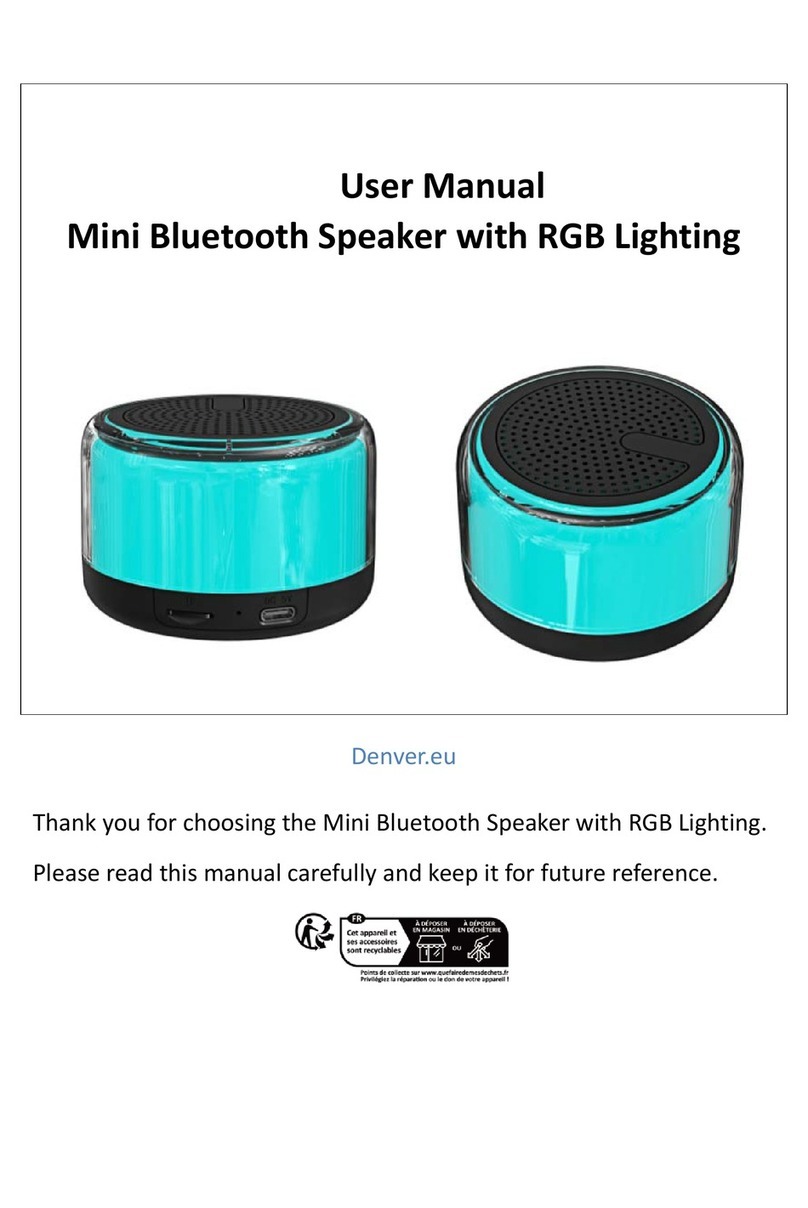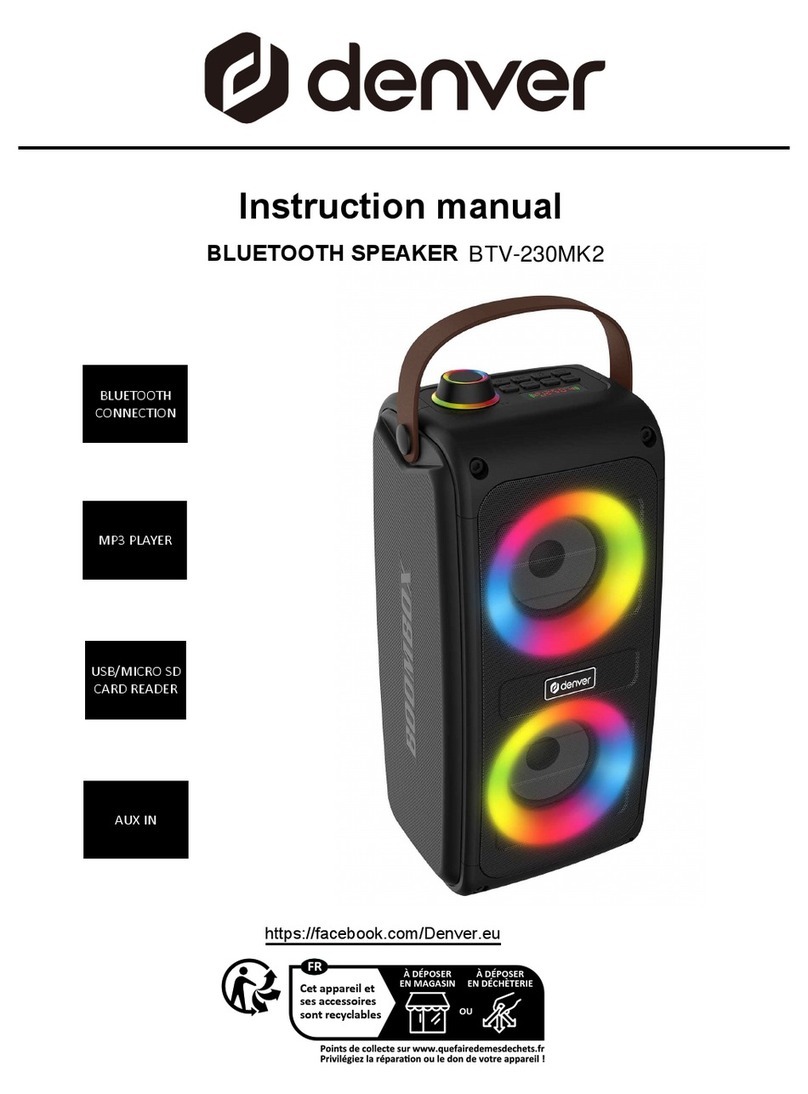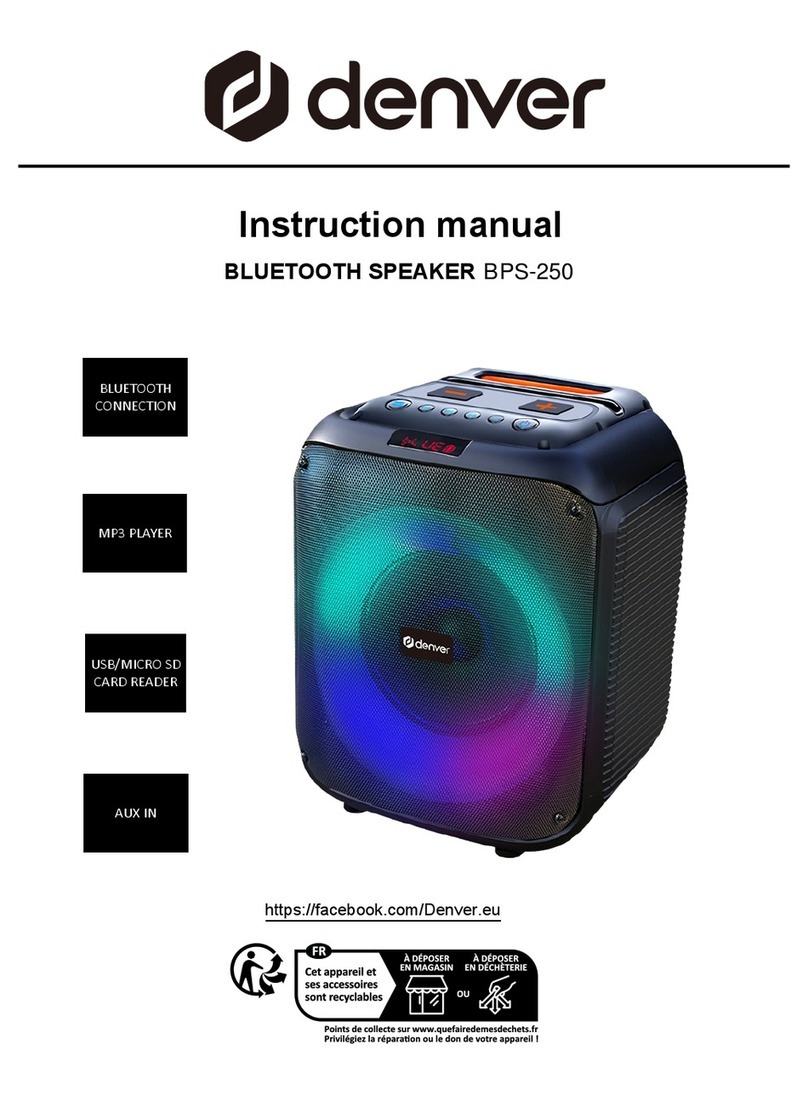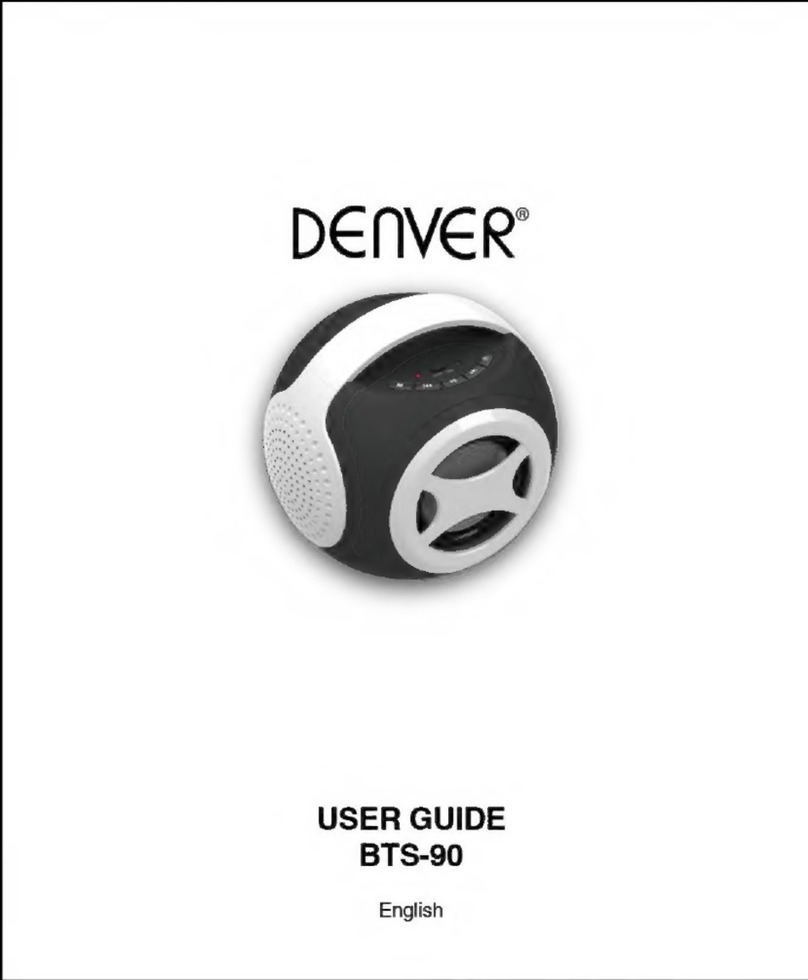2 3
1
3
5
2
7
8
9
10
11
12
14
16
17
18
20
21
22
23
13
15
19
4
6
MAIN UNIT
1. VOLUME - BUTTON
2. VOLUME + BUTTON
3. LCD DISPLAY
4. SOURCE BUTTON
5. POWER BUTTON
6. PLAY/PAUSE BUTTON
7. iPod/iPhone DOCKING
8. TUN UP BUTTON
9. TUN DOWN BUTTON
10. REMOTE SENSOR
11. A/V INPUT JACKS
12. COMPONENT VIDEO OUTPUT JACKS
13. LINE IN JACK
14. SUB OUTPUT JACK
15. COMPOSITE VIDEO OUTPUT JACK
16. RESET BUTTON
17. AC CORD
REMOTE CONTROL
1. MUTE BUTTON
2. POWER BUTTON
3. NUMERIC BUTTONS
4. VIDEO/NUMERIC 0 BUTTON
5. CLOCK SYNC/NUMERIC 9 BUTTON
6. PLAY LIST UP/DOWN BUTTONS
7. ALBUM UP/DOWN BUTTONS
8. SLEEP BUTTON
9. iPod-/TUN- BUTTON
10. NAVIGATION DOWN BUTTON
11. CHAPTER +/- BUTTON
12. SOURCE BUTTON
13. DIMMER BUTTON
14. REPEAT/ST BUTTON
15. MENU BUTTON
16. TREBLE +/- BUTTON
17. BASS +/- BUTTON
18. CLOCK VIEW/SHUFFLE BUTTON
19. NAVIGATION UP BUTTON
20. SELECT BUTTON
21. iPod+/TUN+ BUTTON
22. VOLUME +/- BUTTON
23. PLAY/PAUSE&TIME SET/MEM
BUTTON
POWER SUPPLY
Plug AC plug into the outlet socket on the unit for connecting the main power.
SLEEP TIMER SETTING
You can set the sleep timer at power on&standby modes as following instructions:
At the standby mode, press SLEEP button repeatedly to cycle through the sleep time
options:
90 ➨80 ➨70 ➨60 ➨50 ➨40 ➨30 ➨20 ➨10 ➨OFF
Release the button, then “WELCOME” shows on the screen, the unit is turned on.
After the sleep time setting, you can play the unit freely. Once the sleep time is expired, the
unit will be switched off.
Or, during playback, press SLEEP button repeatedly to cycle through the sleep time options,
once the options you want shows on the screen, release the sleep button.
During playback, press SLEEP button once to check the remain sleep time.
HOW TO SET TIME
1. At the standby mode, press and hold PLAY/PAUSE button on the unit or
PLAY/PAUSE&TIME SET/MEM button on the remote until Hour flashes on the screen
with "CLK" shows on the screen; use TUN UP/DOWN button on the unit or TUN+/- button
on the remote to adjust the hour and confirm your adjustment by pressing PLAY/PAUSE
button on the unit or PLAY/PAUSE&TIME SET/MEM button on the remote; Minute starts
blinking on the screen, press TUN UP/DOWN button on the unit or press TUN+/- button
on the remote to set the minute accordingly, press PLAY/PAUSE button on the unit or
PLAY/PAUSE&TIME SET/MEM button on the remote again to confirm your setting.
2. Clock synchronization starts automatically at the first docking whenever the unit has just
been connected to AC power supply. Subsequent to the first docking, it is necessary to
long press the CLOCK SYNC button to conduct clock synchronization.
During playback, connect the iPhone/iPod to the unit at iPod mode, and then press and
hold CLOCK SYNC button to conduct clock synchronization.
3. During playback, press CLOCK VIEW button to check the current time, press the button
again to resume the previous display.
Note: The time only could be set on standby mode.
iPod/iPhone OPERATING
PLAYING AN iPod/iPhone
1. Dock the iPod/iPhone on to the unit. Power on the unit, then press SOURCE button
repeatedly to switch to iPod mode.
2. Press PLAY/PAUSE button to start or pause the playback.
3. Press TUN UP button on the unit or iPod+/TUN+ button on the remote to skip to the next
track; press and hold to search through the track forward.
4. Press TUN DOWN button on the unit or iPod-/TUN- button on the remote to skip to the
previous track; press and hold to search through the track backward.
5. Press MENU button on the remote to return back to the iPod menu, press navigate
UP/DOWN buttons to select your desired track for playback, press SELECT button to
confirm.