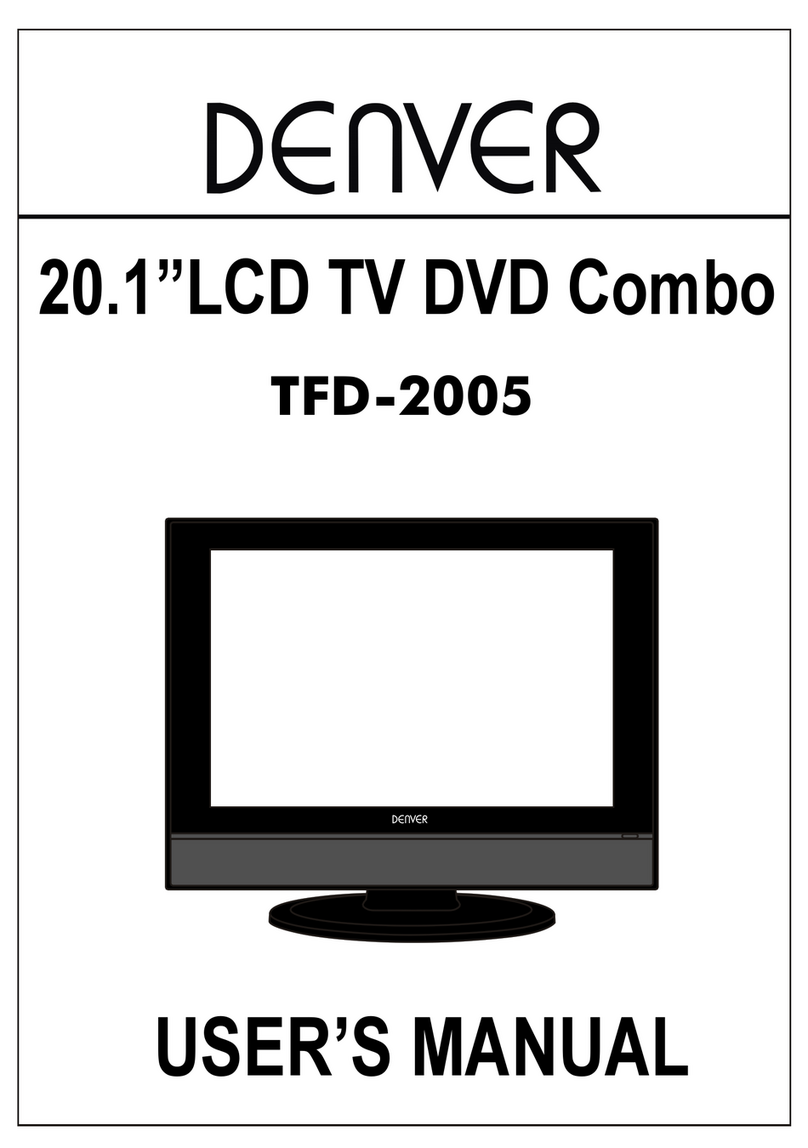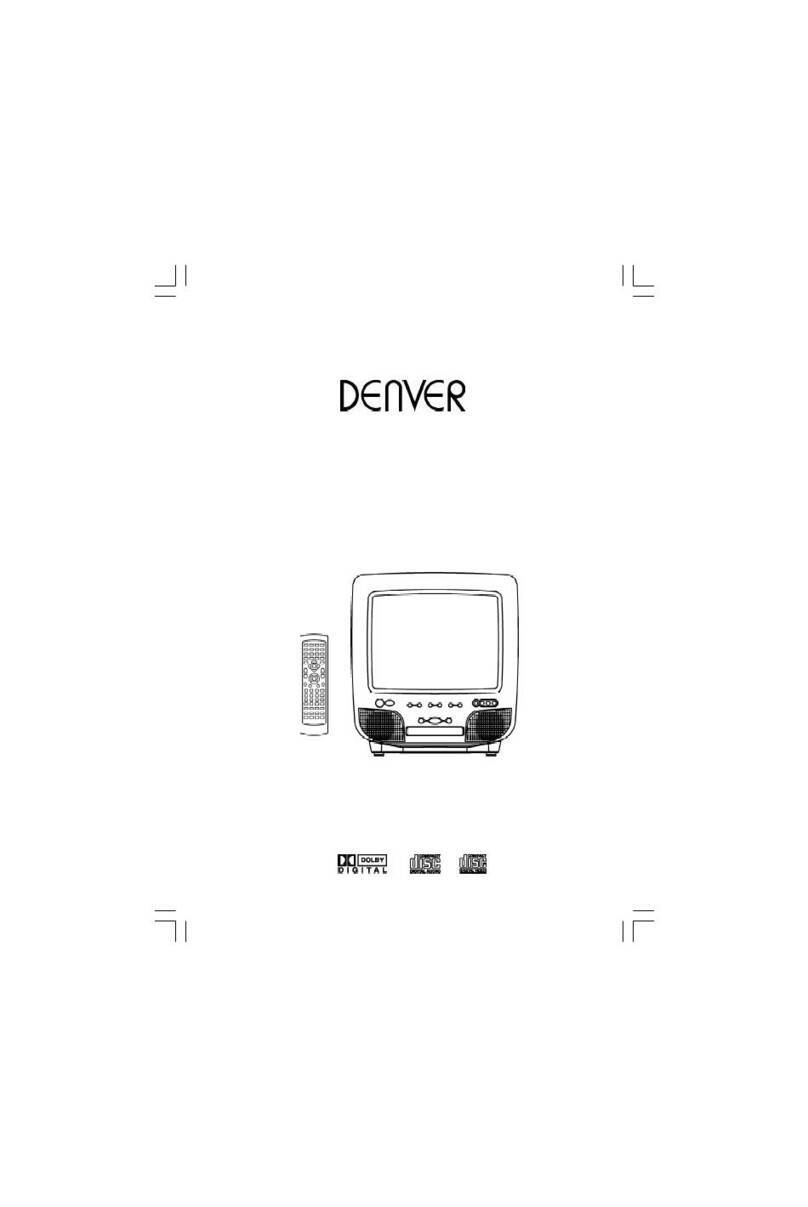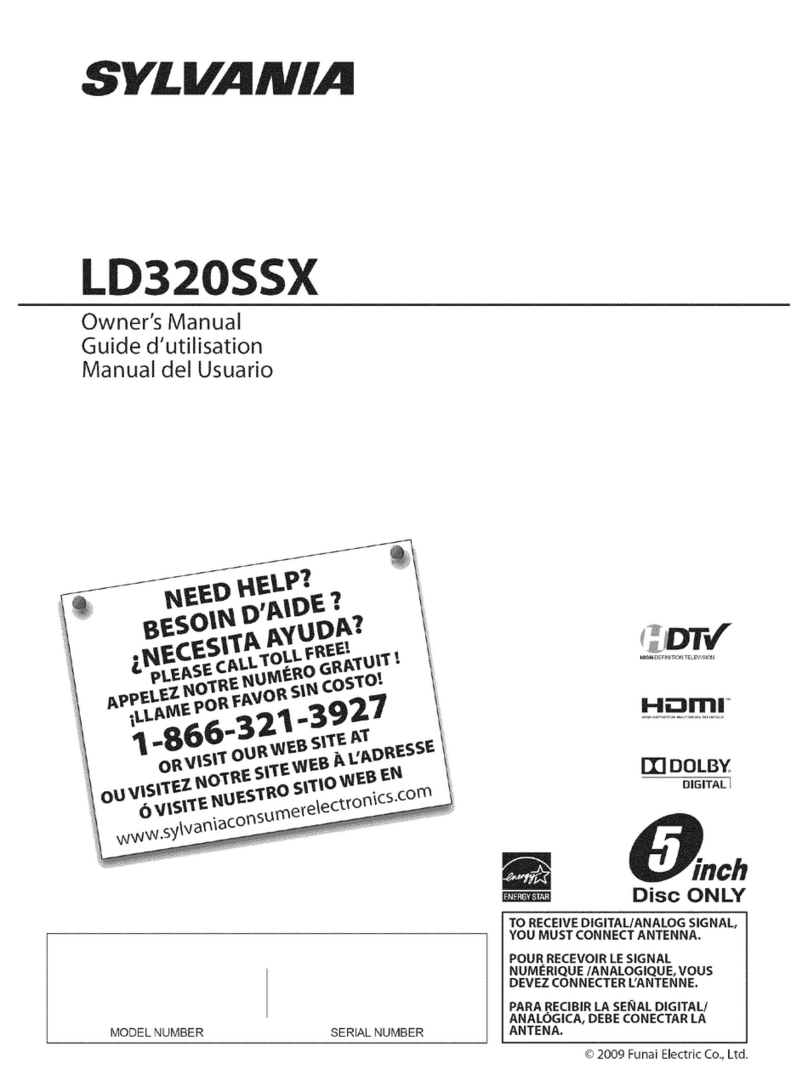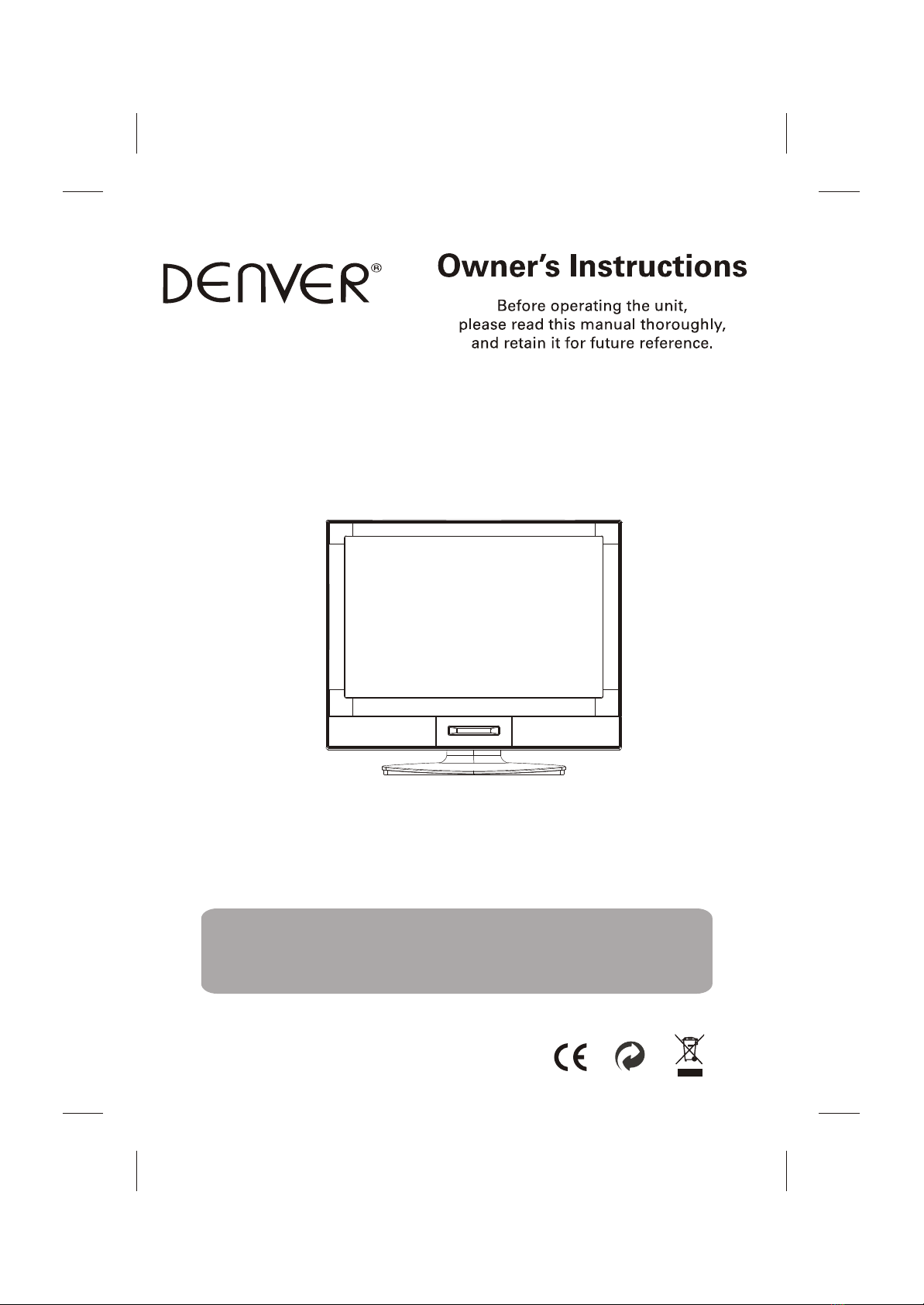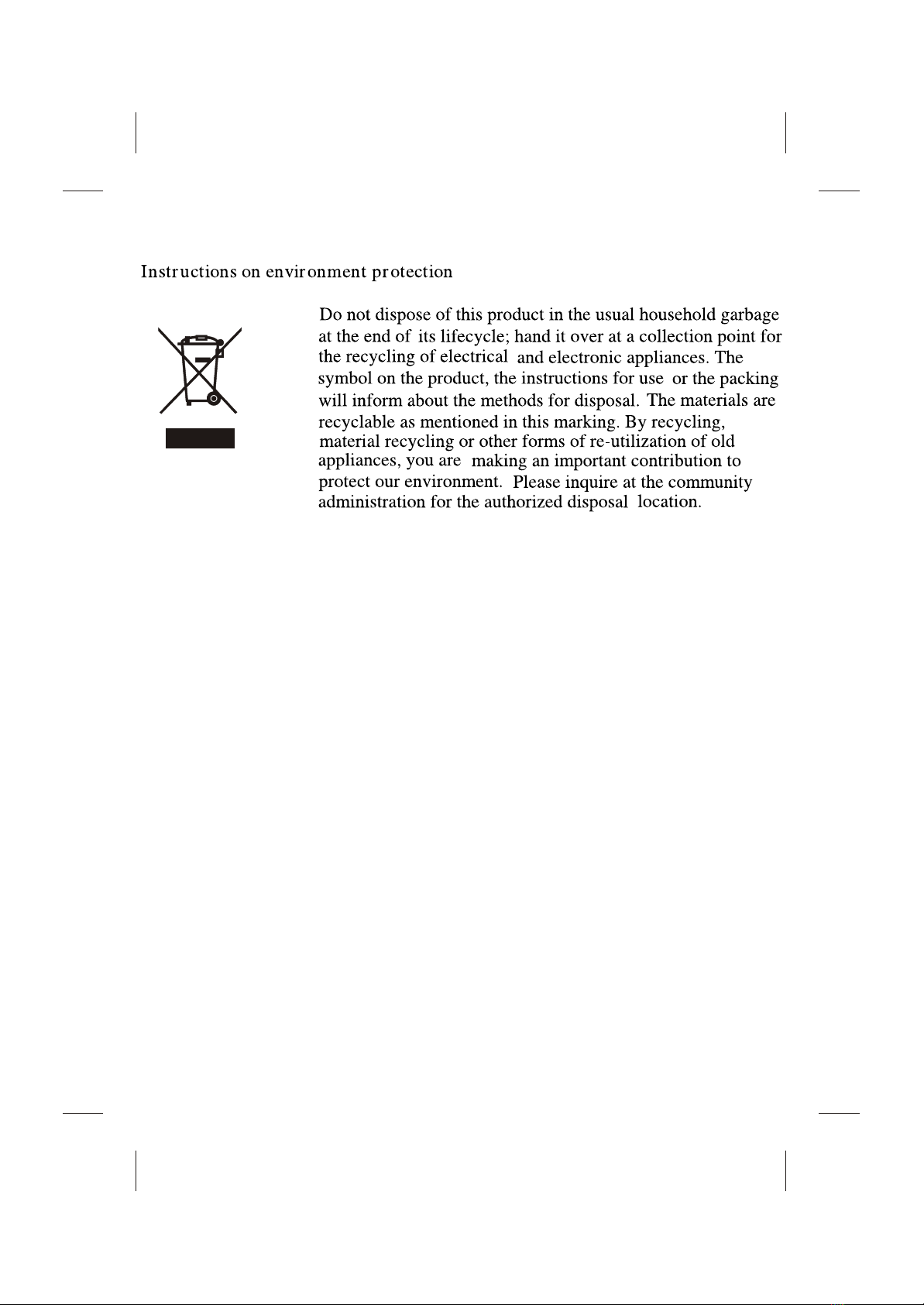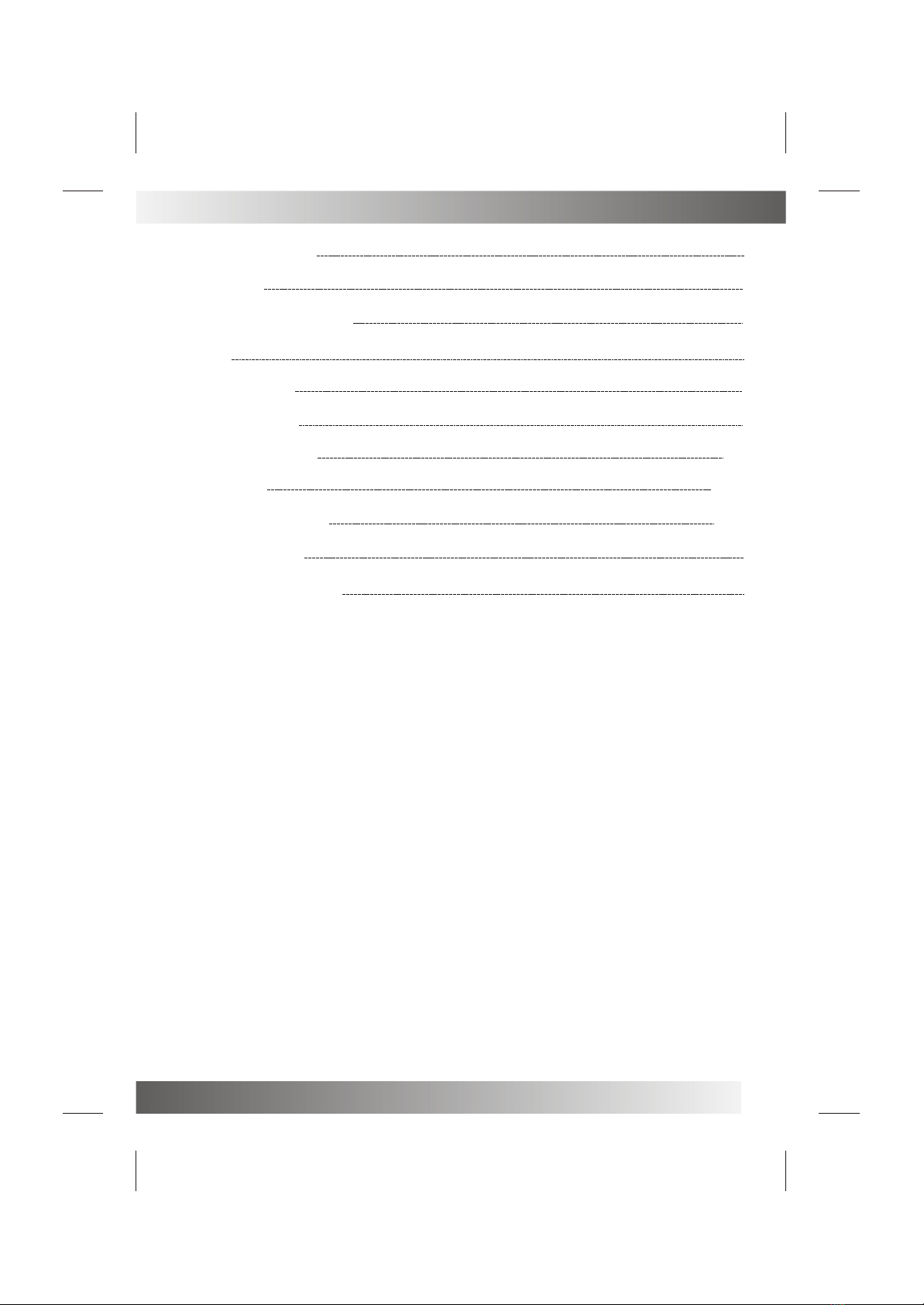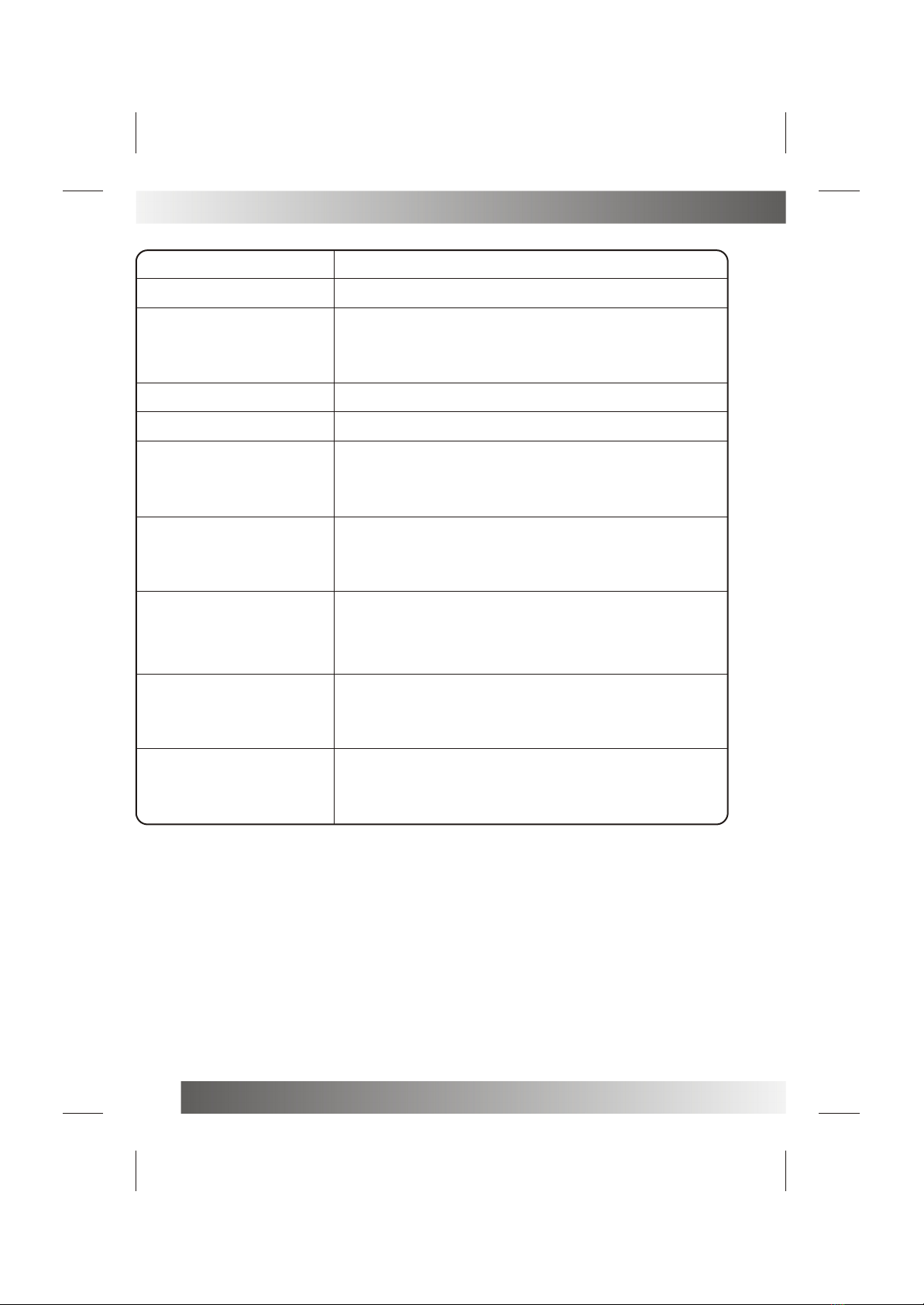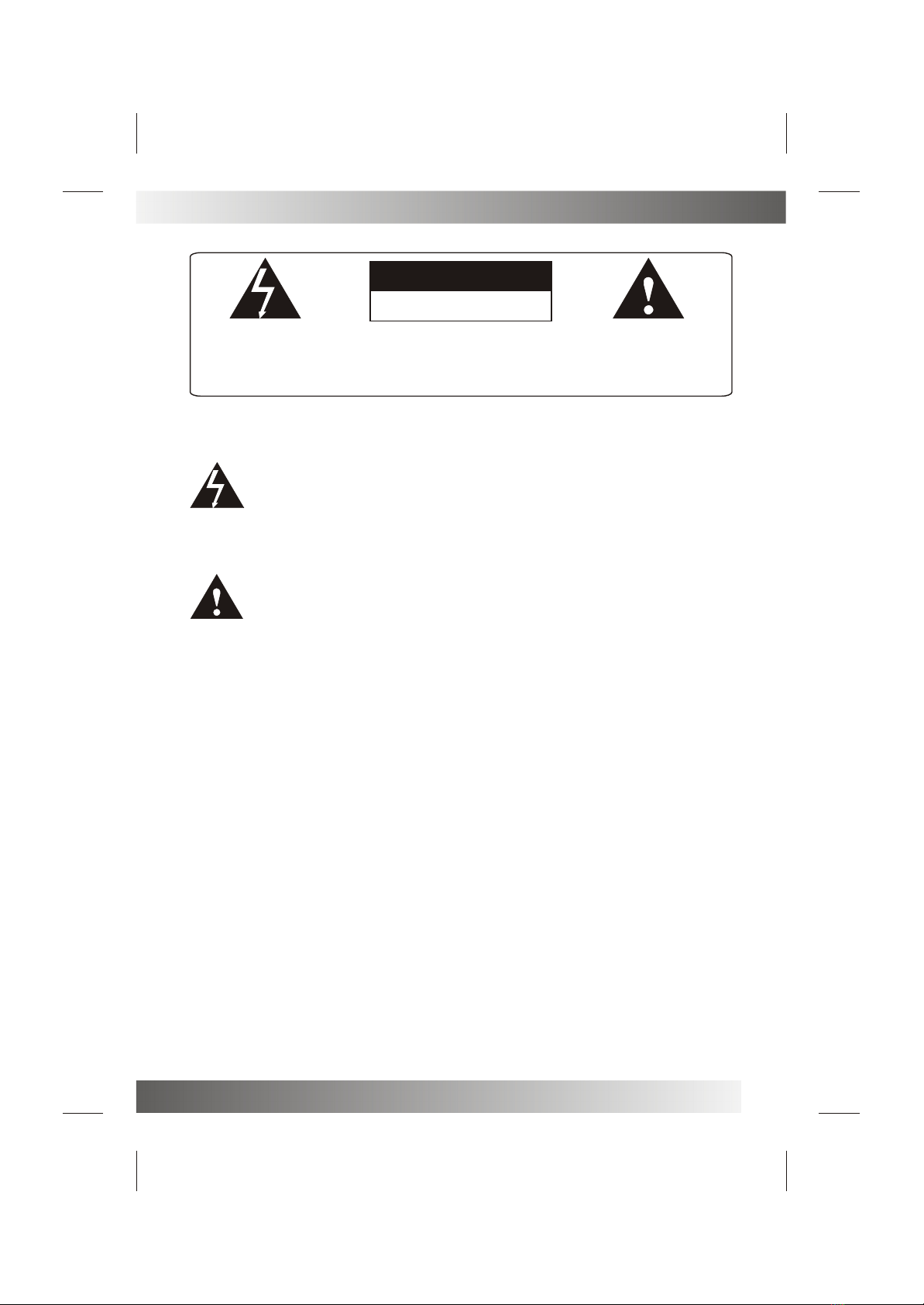Denver DFT-1506 DVBT AC/DC User manual
Other Denver TV DVD Combo manuals

Denver
Denver TFD-1905 User manual
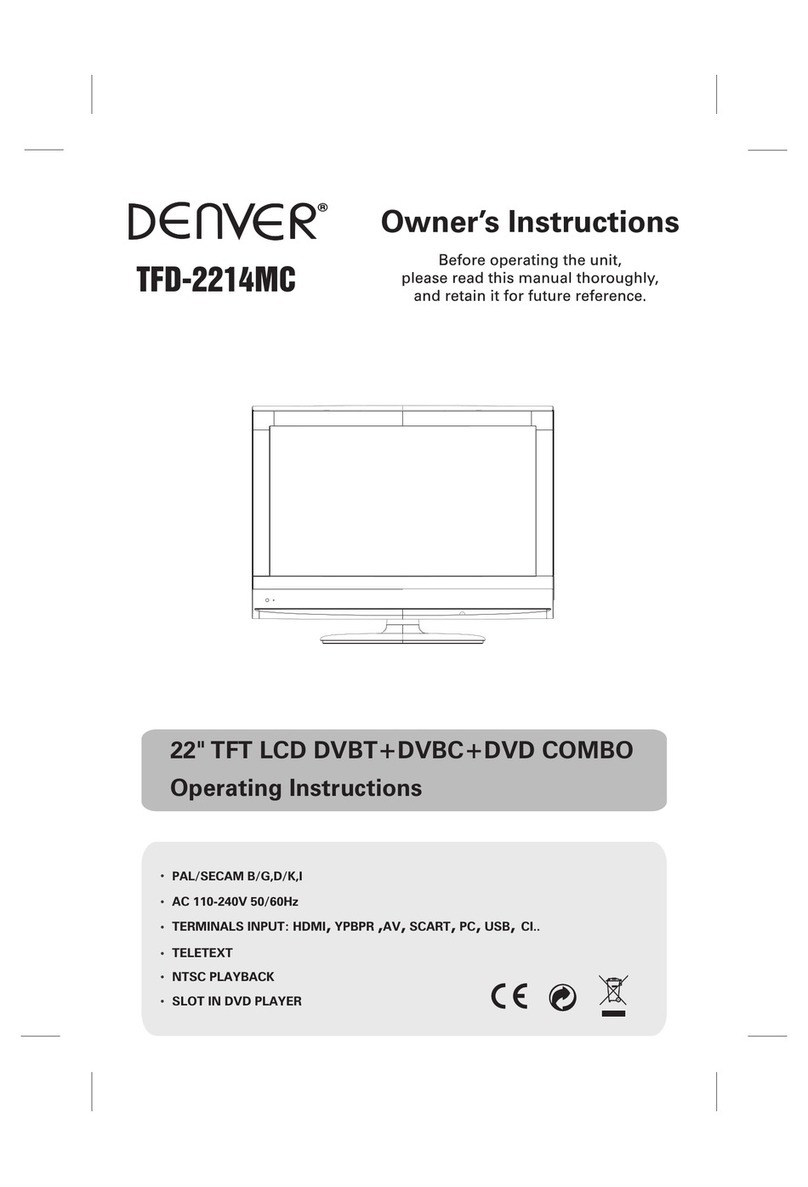
Denver
Denver TFD-2214MC User manual

Denver
Denver TFD-1912 User manual
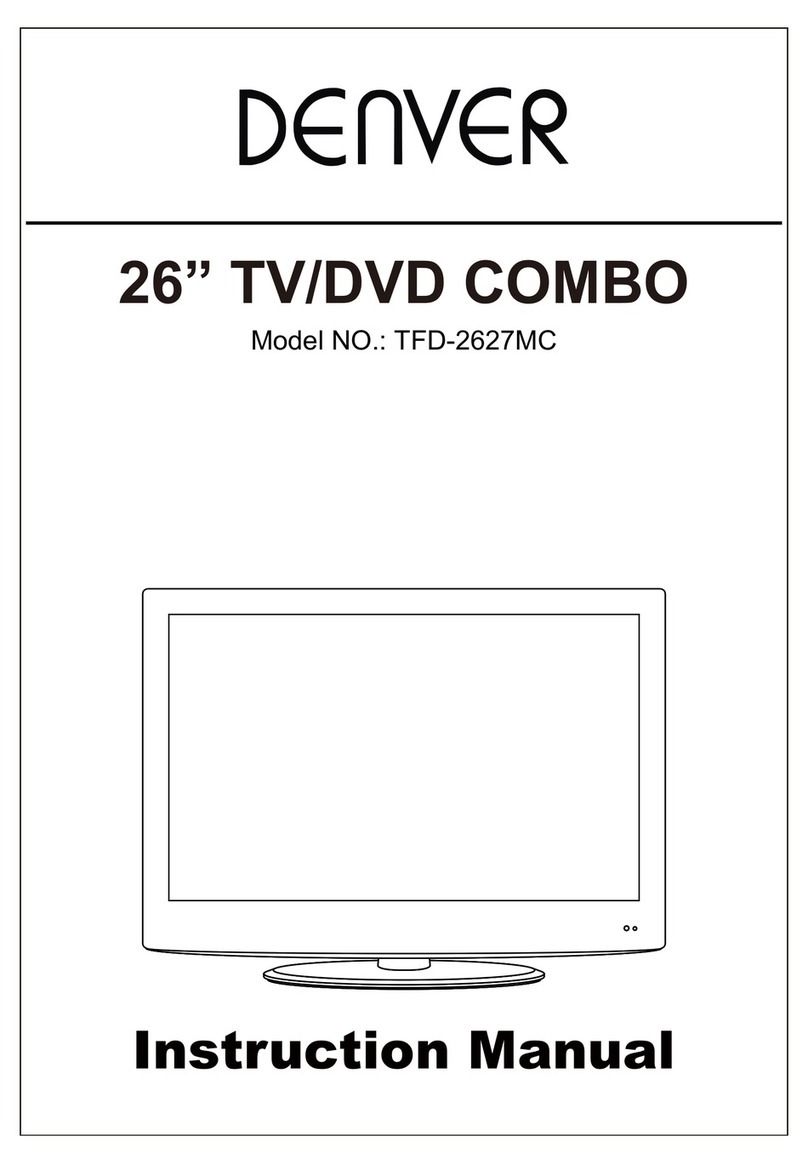
Denver
Denver TFD-2627MC User manual
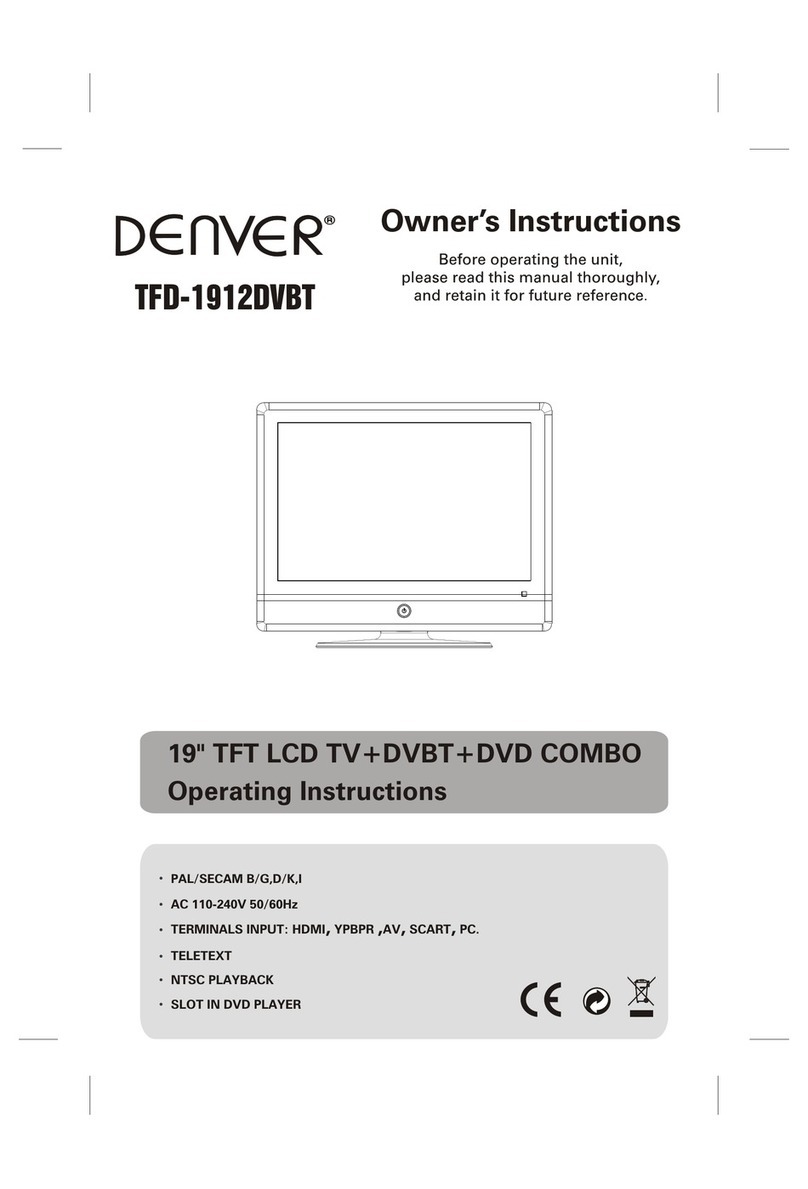
Denver
Denver TFD-1912DVBT User manual
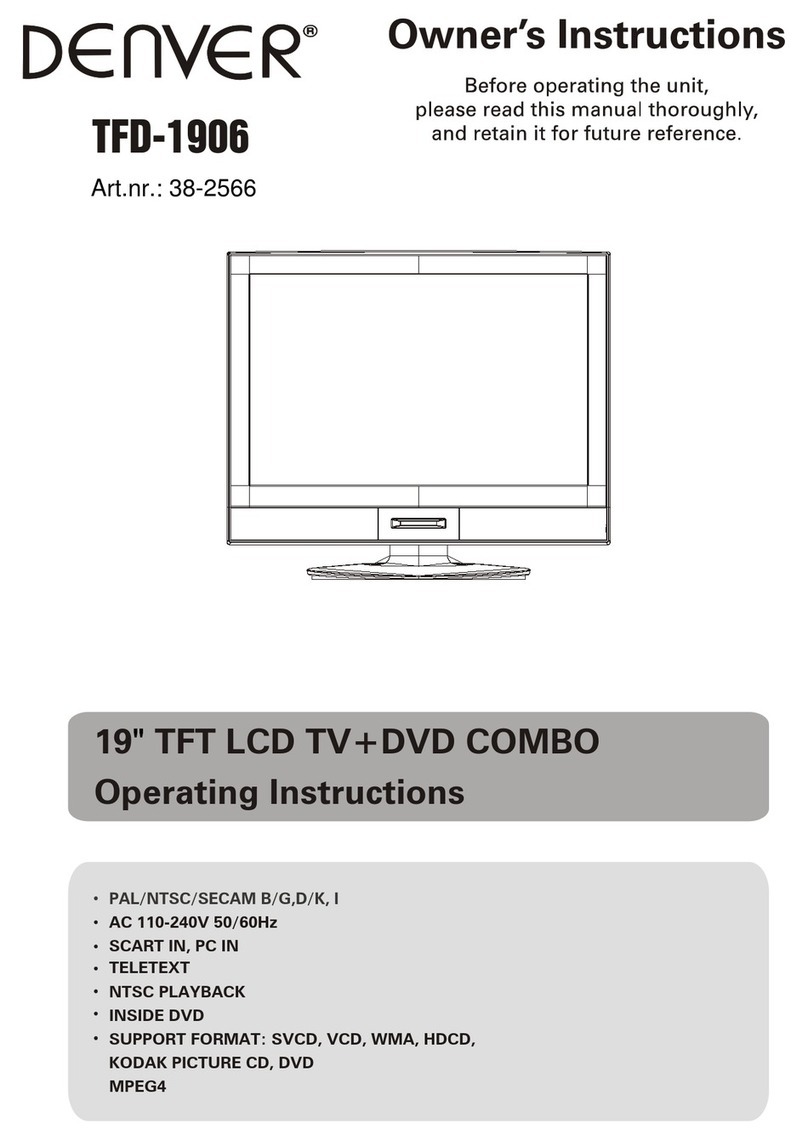
Denver
Denver TFD-1906 User manual

Denver
Denver TFD-2201 User manual
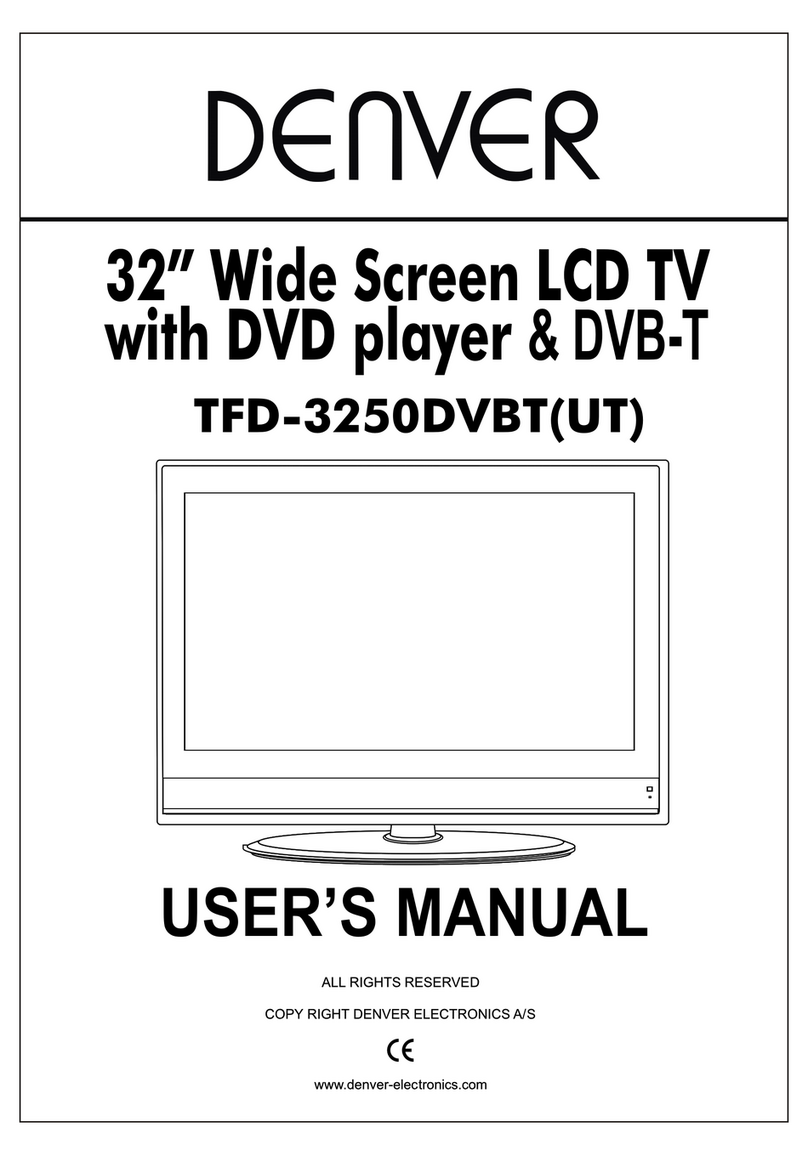
Denver
Denver TFD-3250DVBT User manual

Denver
Denver TFD-1507 User manual

Denver
Denver TFD-2208DVBT User manual
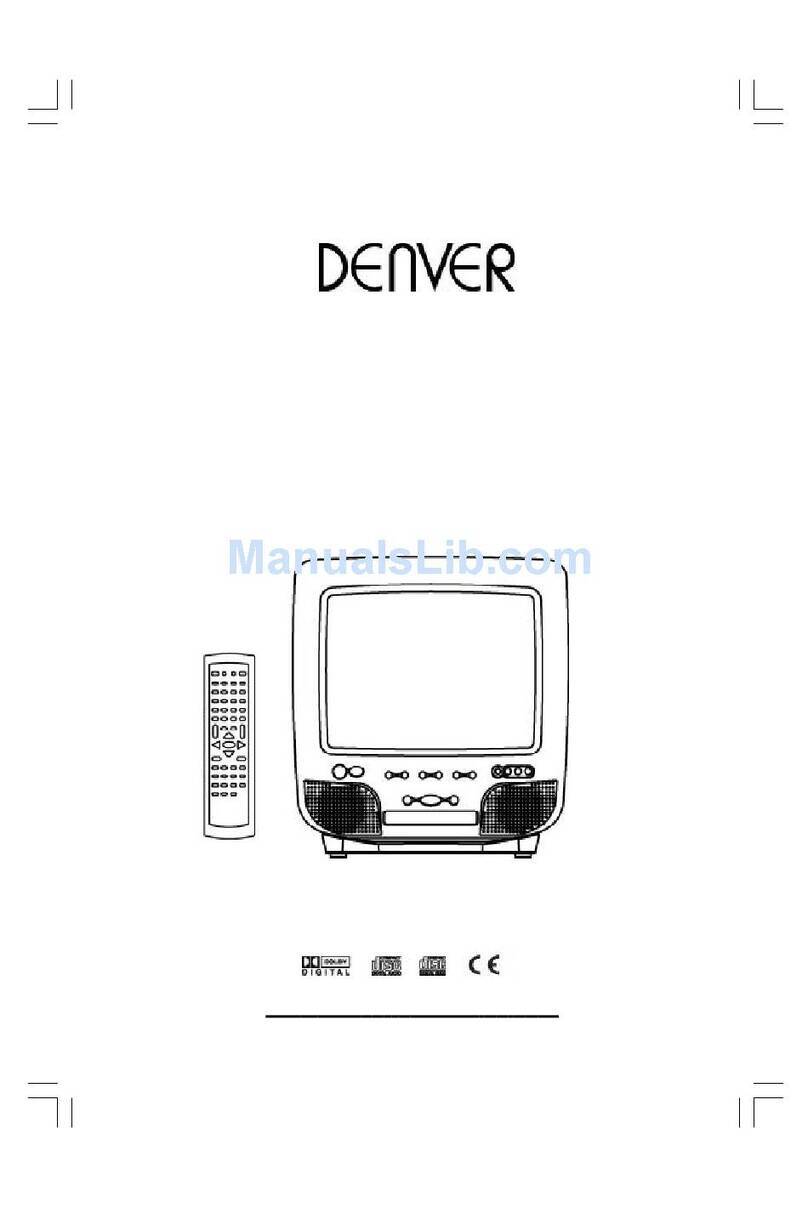
Denver
Denver TVD-1403 AC/DC User manual
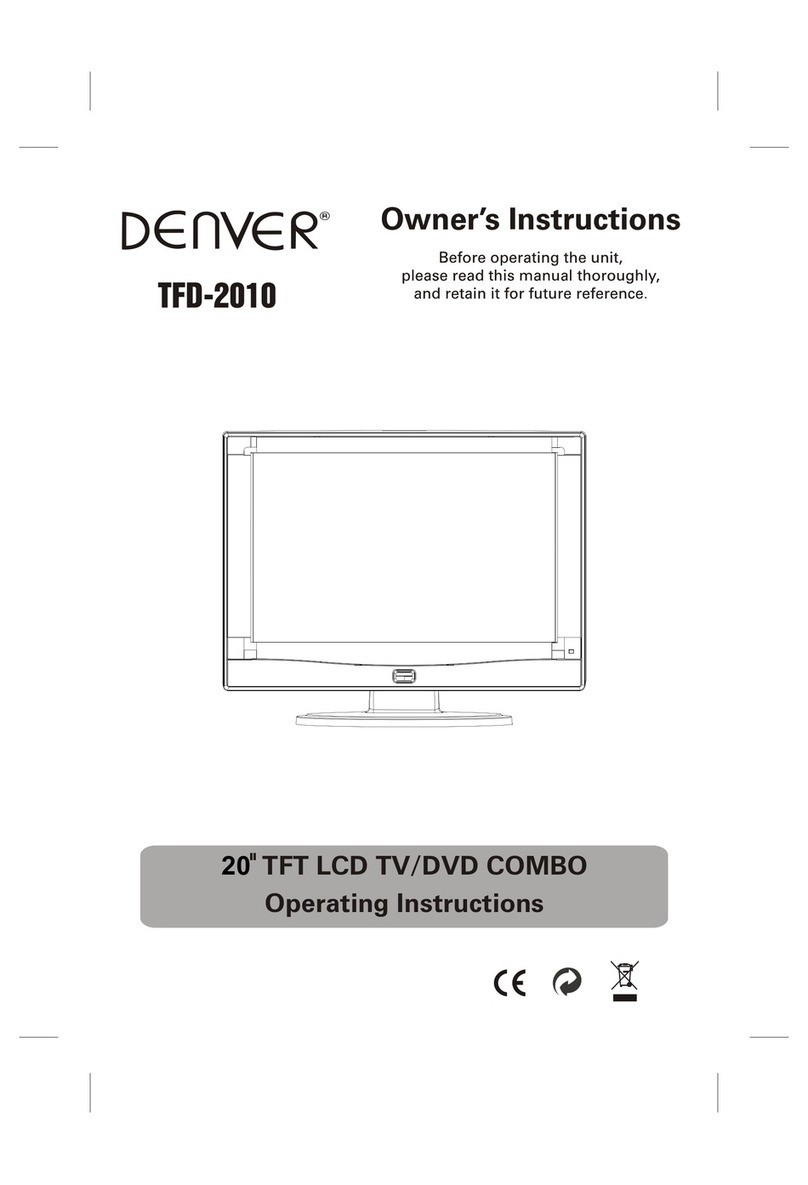
Denver
Denver TFD-2010 User manual

Denver
Denver TVD-1448 User manual

Denver
Denver TFD-1904DVBT User manual
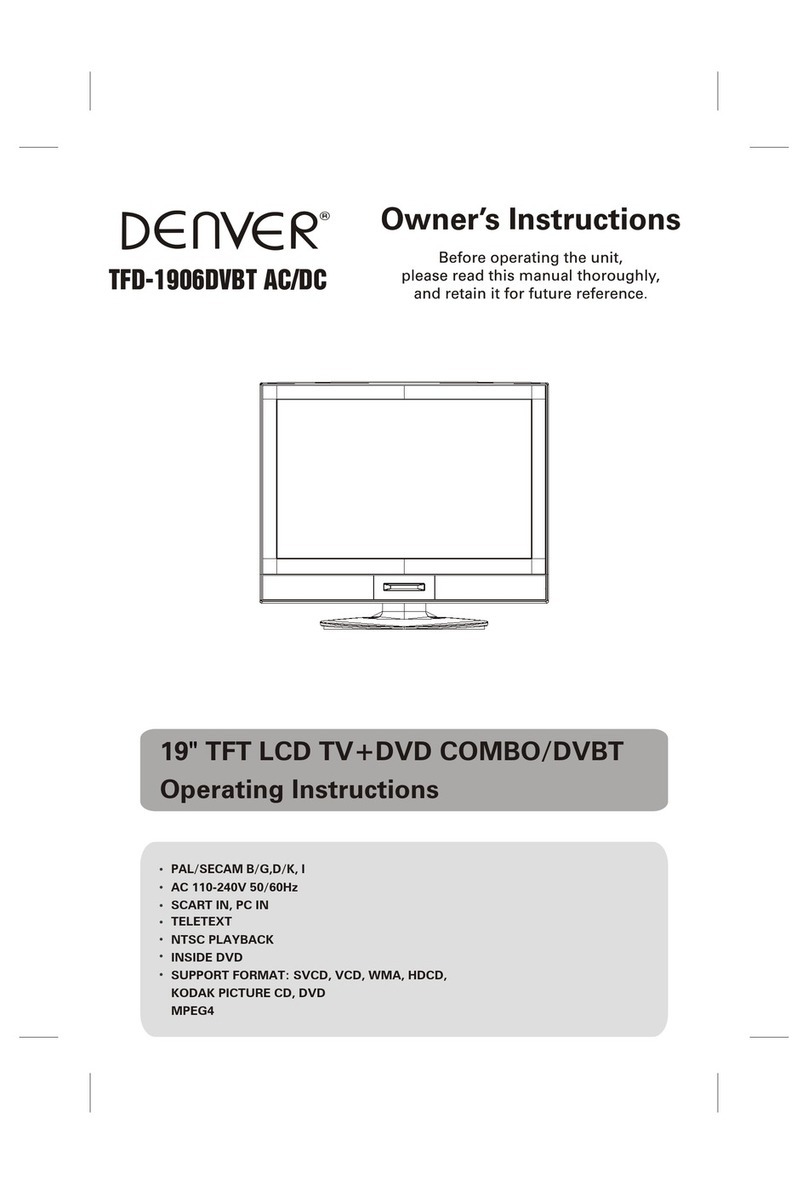
Denver
Denver TFD-1906DVBT User manual

Denver
Denver TFD-2005 User manual
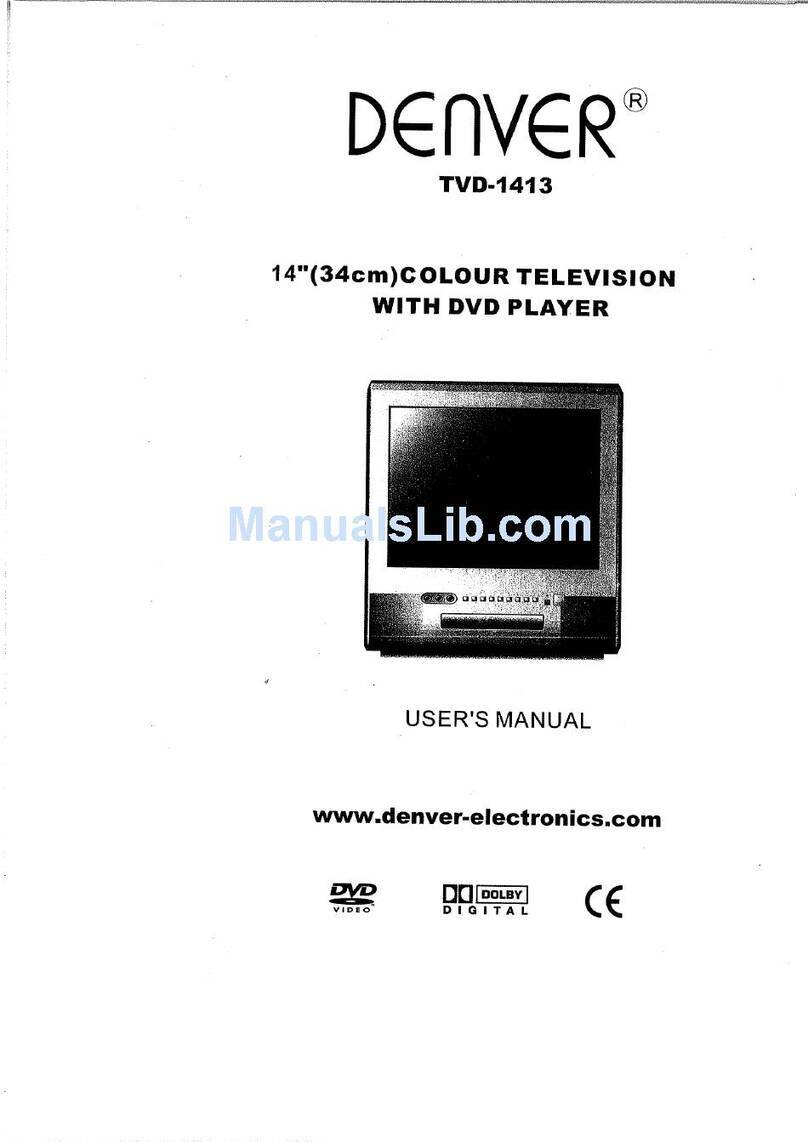
Denver
Denver TVD-1413 User manual
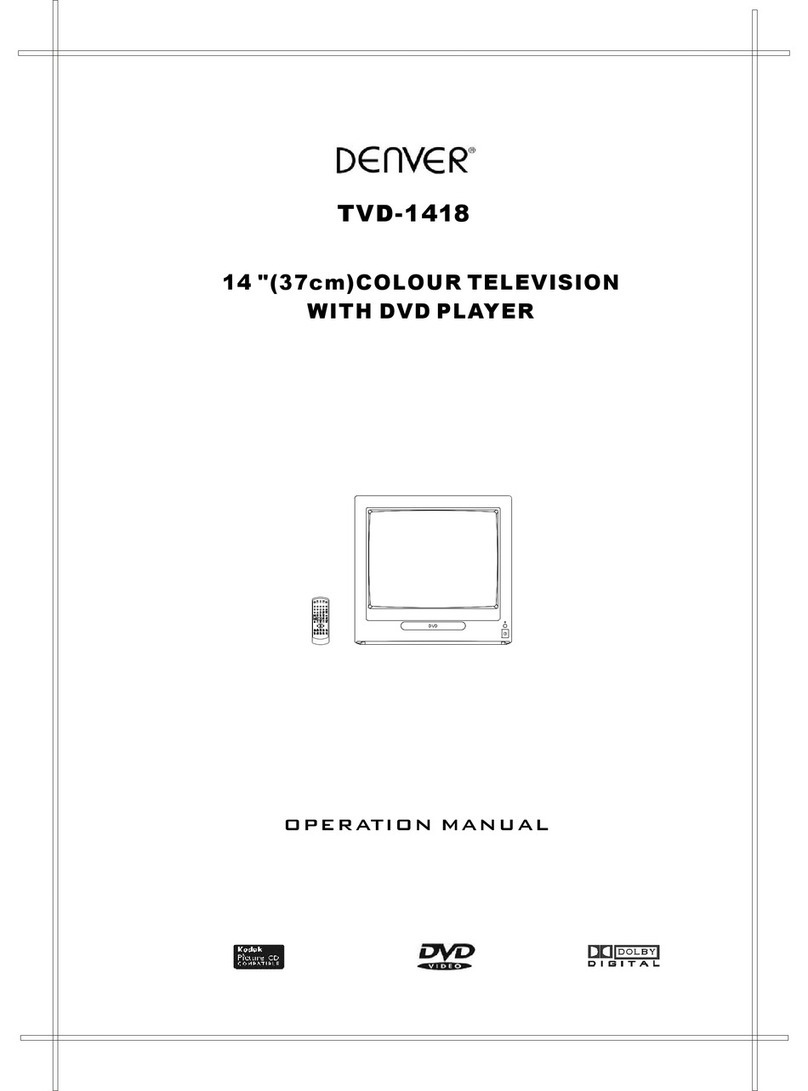
Denver
Denver TVD-1418 User manual

Denver
Denver TFD-2201DVBT User manual

Denver
Denver TVD-2148 User manual