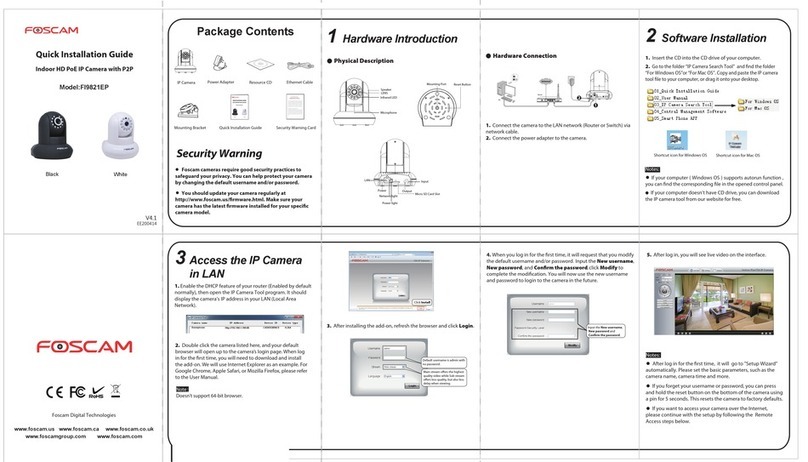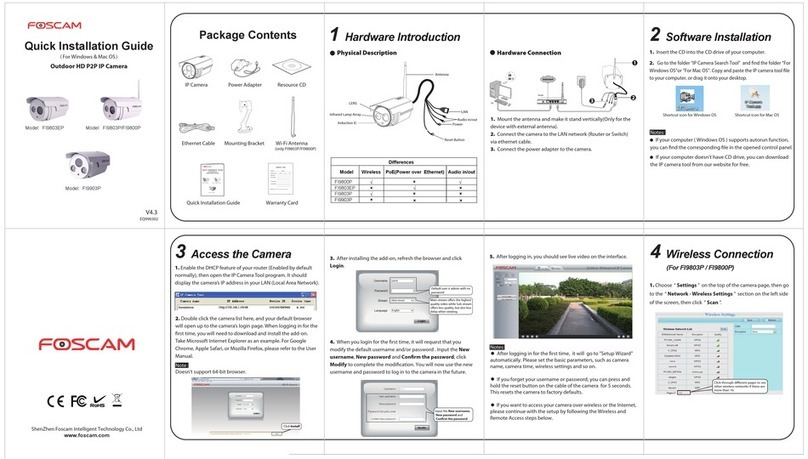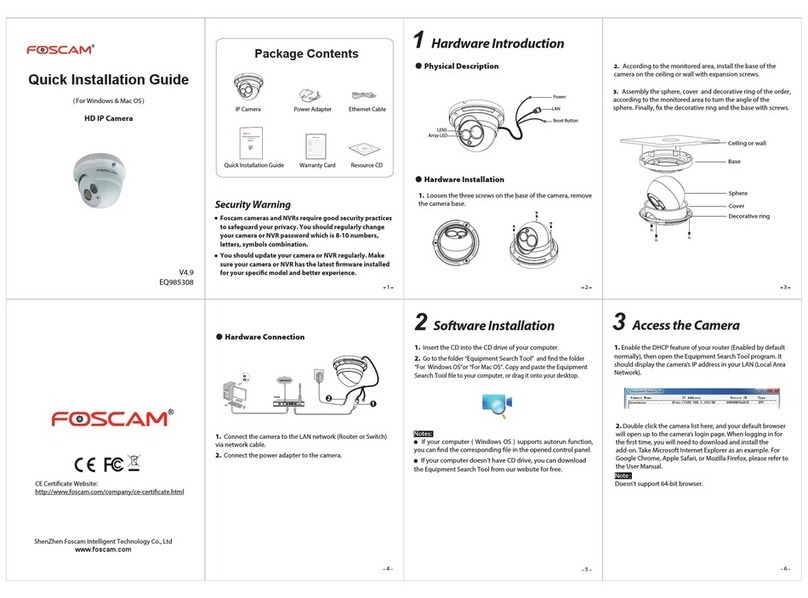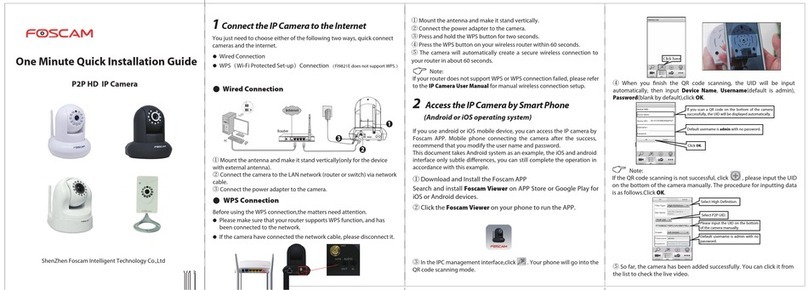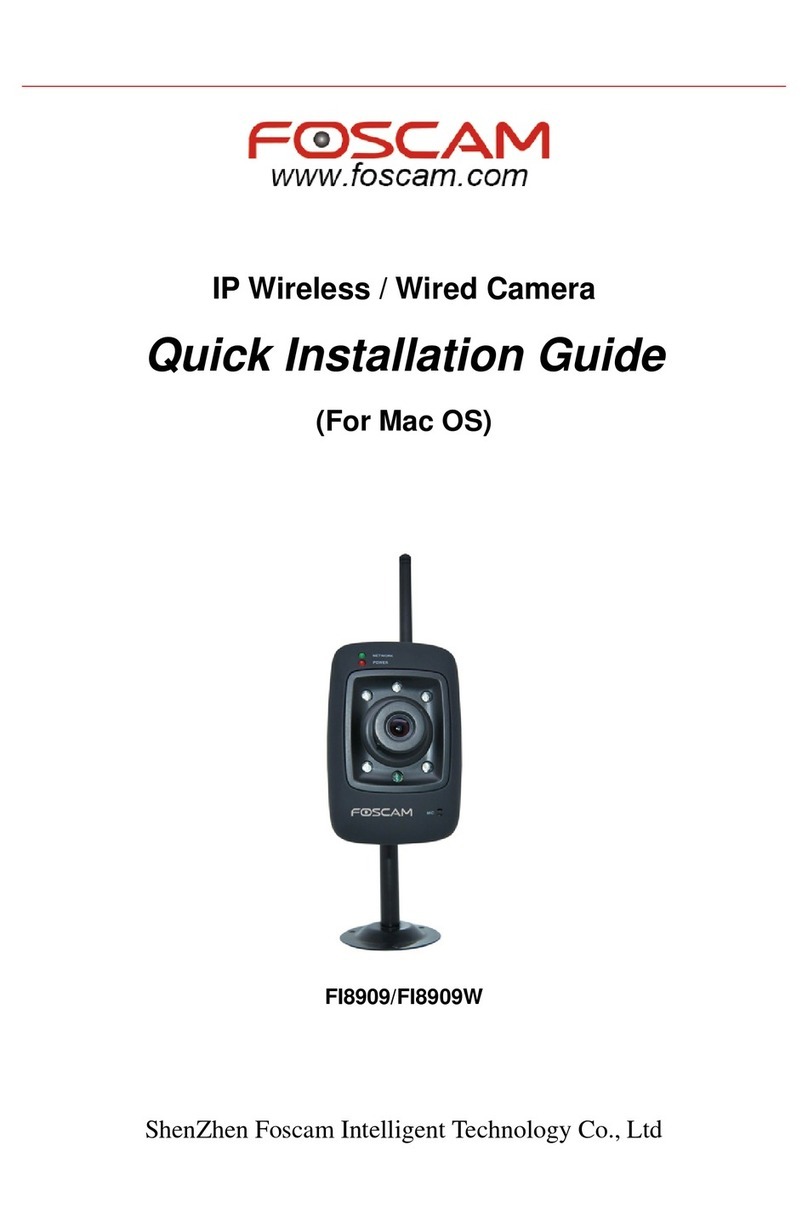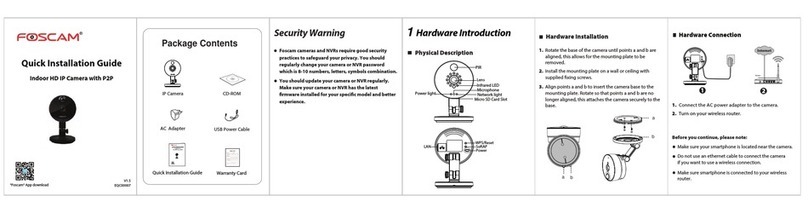. 264
8Technical Support
6Hardware Installation
5Access the IP Camera 7Important Notice
If you have problems with your Foscam IP Camera, please
contact the Foscam reseller you purchased from. If you still
can’t resolve the problem, please e-mail the Foscam
Your valuable comments and suggestions on improving
Foscam products are welcomed!
ShenZhen Foscam Intelligent Technology Co., Ltd
www.foscam.com
CE Certicate Website:
http://www.foscam.com/company/ce-certicate.html
. 264
Web UI
Foscam Cloud Service
If you want to manage your camera more professionally,
we suggest you to access your camera via browser. You
can download the ”Equipment Search Tool” from
http://www.foscam.com to your computer, then access
the camera directly via the search tool.
You can view the video of your camera via the Foscam
APP anytime, anywhere.
After connecting your camera successfully, you can
access your camera through three dierent ways (APP
on smartphone, Foscam cloud website, Web UI).
Note:
Only with the “Foscam” APP, you can experience the new
features including EZLink, Online-Update, Message Push, etc.
Any the third-party APP (other than "Foscam") can’t
experience these features.
Foscam cloud service account / password is used to access
Foscam APP or Foscam cloud service website, you can register
the account / password on one of them.
Foscam APP
Foscam cloud service Account / Password
Camera Username / Password
You can upgrade the rmware on Foscam APP with new feature
"One-key Online Upgrade"(Enter Foscam APP, select “Settings >
Firmware Upgrade”).
You also can download the latest version to upgrade your
camera from oce website http://www.foscam.com (Access the
website, select “Support > Firmware Downloads”).
The camera username / password is used to access and
manage your camera on computer. The username / password
can improve the security of your camera signicantly.
If you have forgotten the camera's username or password, you
need to press and hold the "Reset" button on the camera with
the camera powered on. After hearing the voice prompt,
release the button. The camera will automatically reboot and
restored factory settings. The factory default username /
password is admin / (blank).
After restoring to factory settings, you need to delete it from
Foscam APP, and then add the camera again.
Firmware Upgrade
Support cloud storage, NVR(Network Video Recorder), Micro
SD card.
If you hope to storage the video for a whole day, suggest you
to use the NVR of Foscam.
Storage Media
Please check the power adapter before using the camera.
Please lock and x the camera and brackets with the locating
screws for avoiding falling.
To avoid the risk of re or electric shock, please keep your
camera in dry and cool place , do not let the camera be
aected with damp.
Camera is precision electronic equipment, please keep it
away from children.
Change your default port to greater range, because hackers
often target default ports.
Check the logs of your Foscam cameras often. Foscam
Cameras have embedded logs which tell you which IP
addresses are accessing the camera.
Safety Tips
You can access camera via Foscam cloud website:
www.myfoscam.com .
You can enjoy the following good experience on this web.
It’s so easy to access and manage your all IP cameras.
You can enjoy the latest feature rstly on the website. For
example you can use cloud storage, share your video, etc.
If you have registered account on Foscam APP, you also can
use this account to log in and access the IP camera directly
via browser.
Foscam Cloud
EZLink
WLAN:
WLANPassword:
Connectyour phone to Wi-Fi and input Wi-Fi
passwordfor camera to connect.
NPU5YHSZSADVC59D111ABZZZ
doc
QR Code UID
CONNECT
EZLink
Pleaseput the QR code within the frame. Put the
barcodeoutside the frame to avoid interference.
Album
Scan
Tap here
Tap here
Tap here S can the
QR code
The camera will
play a sound
“Wireless
Connection
Succeed” .
Enter your Wi-Fi
password.
Tap‘+’ to add new camera
Add New Camera
My Cameras
Tapto scan QR Code
Pleasescan the QR code on
your camera to add.
Setup Wizard
轻触扫描二维码
√
Connection succeeded!
Tapthe camera in the list to
watch live video.
Setup Wizard
Note:
If your device fails to connect to the Wi-Fi using the
Setup Wizard, press the “Reset” button on the camera to
reset the camera then try again.
1. Screw the mount on the wall with the two screws
provided.
2. Loosen the thumb screws to adjust the mount to the
desired position. Once the position is set, tighten the
screws securely.