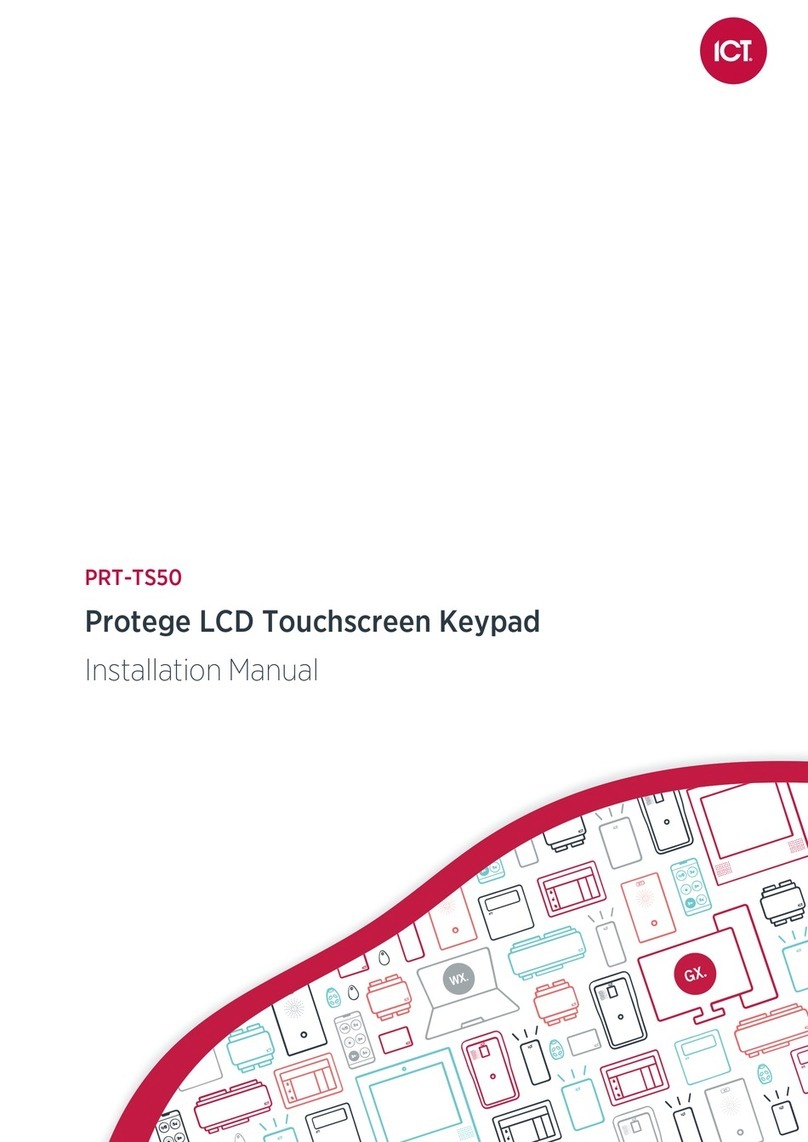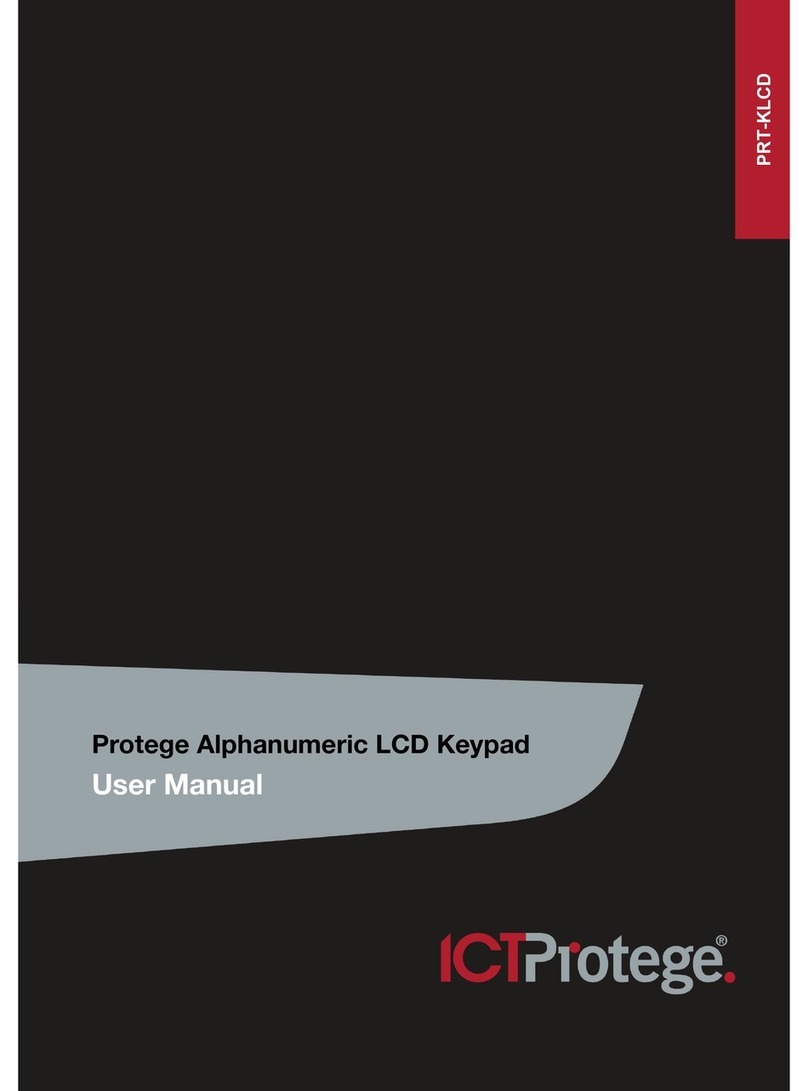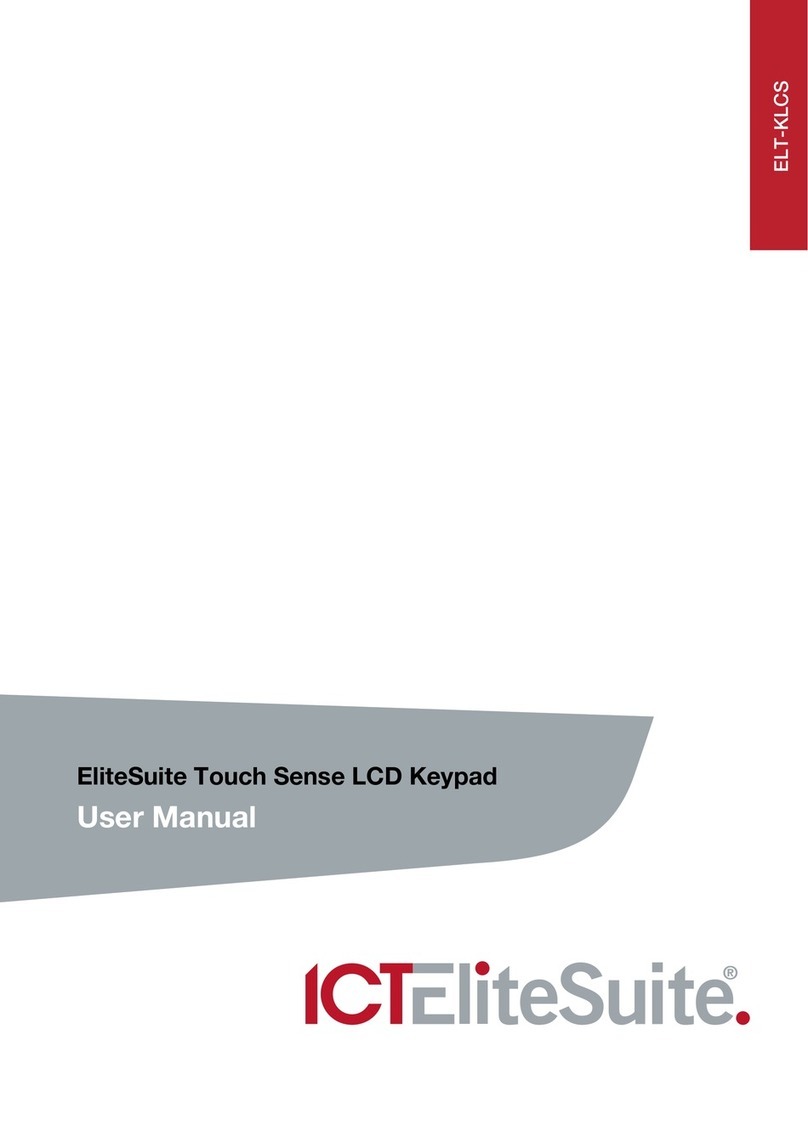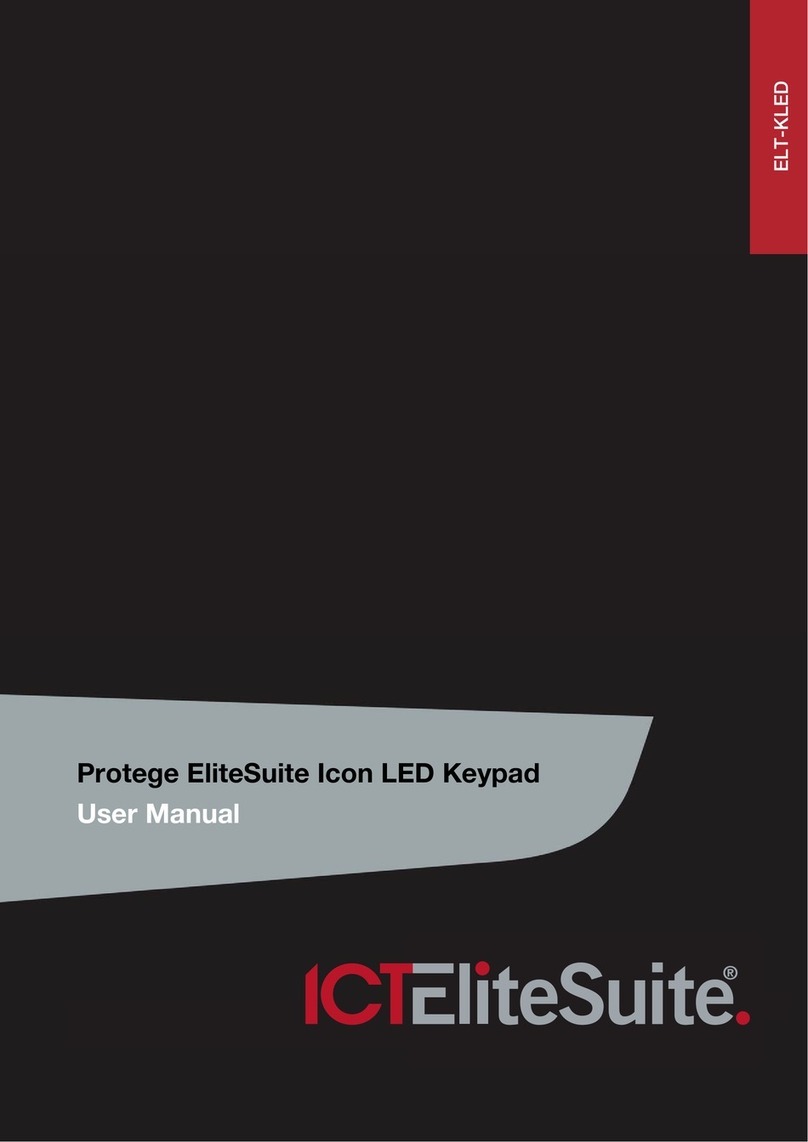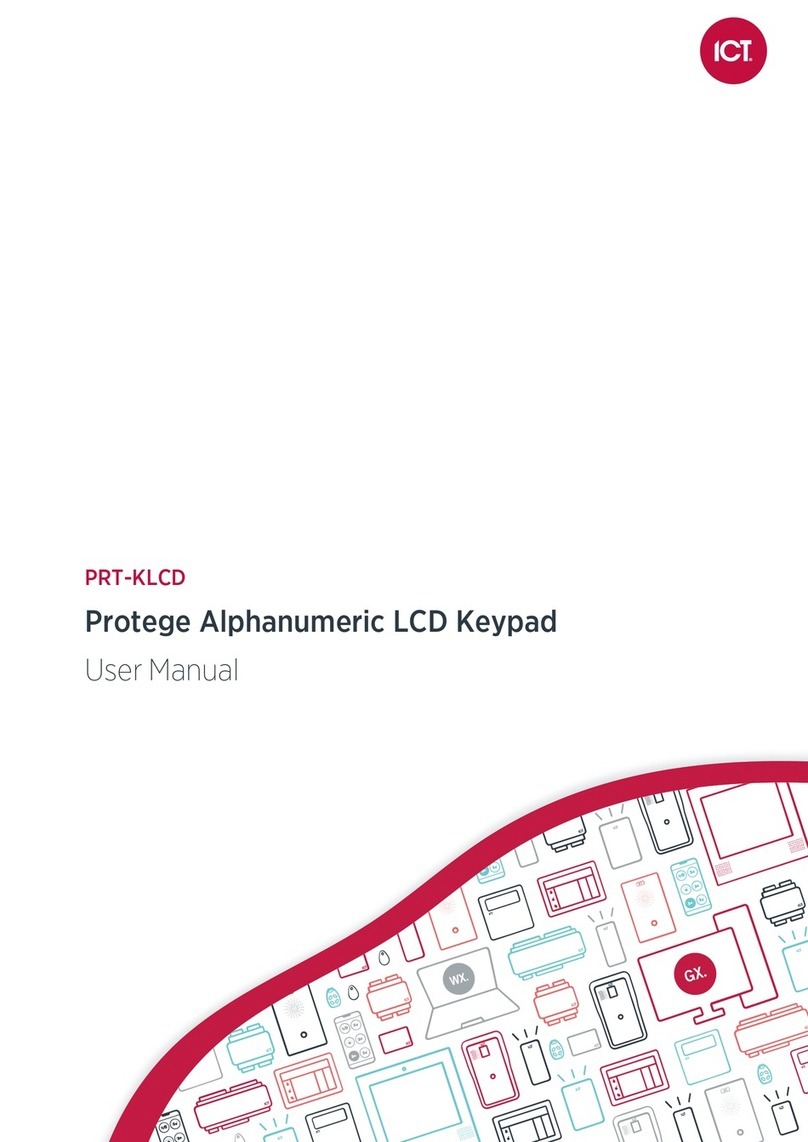PRT-KLCS Protege Touchsense LCD Keypad | April 2014 3
Contents
Introduction ___________________________________________________________________ 4
Document Conventions ________________________________________________________________ 4
Operations ____________________________________________________________________ 5
Visual Display _________________________________________________________________________ 5
Keypad Function ______________________________________________________________________ 5
Audible Feedback _____________________________________________________________________ 6
Indicator Lights _______________________________________________________________________ 6
Logging into the Keypad ________________________________________________________ 7
Logging Off ___________________________________________________________________________ 7
Arming / Disarming _____________________________________________________________ 8
Delay Times __________________________________________________________________________ 8
Arming an Area________________________________________________________________________ 8
Stay Arming an Area ___________________________________________________________________ 9
Force Arming an Area __________________________________________________________________ 9
Bypassing Zones in an Area ___________________________________________________________ 10
Disarming an Area ____________________________________________________________________ 10
Silencing and Canceling Alarms ________________________________________________________ 11
Trouble Display _______________________________________________________________ 12
Viewing System Troubles ______________________________________________________________ 12
Alarm Memory ________________________________________________________________ 13
Events _______________________________________________________________________ 14
Viewing Events_______________________________________________________________________ 14
Additional Features ____________________________________________________________ 15
Offline Menu Access __________________________________________________________________ 15
Offline Door Unlock ___________________________________________________________________ 15
Disabling / Enabling the Audible Output _________________________________________________ 16
Panic Alarms_________________________________________________________________________ 16
Fire Alarms/Smoke Detector Reset _____________________________________________________ 16
Contact ______________________________________________________________________ 17