Dessmann G800FPC TX User manual
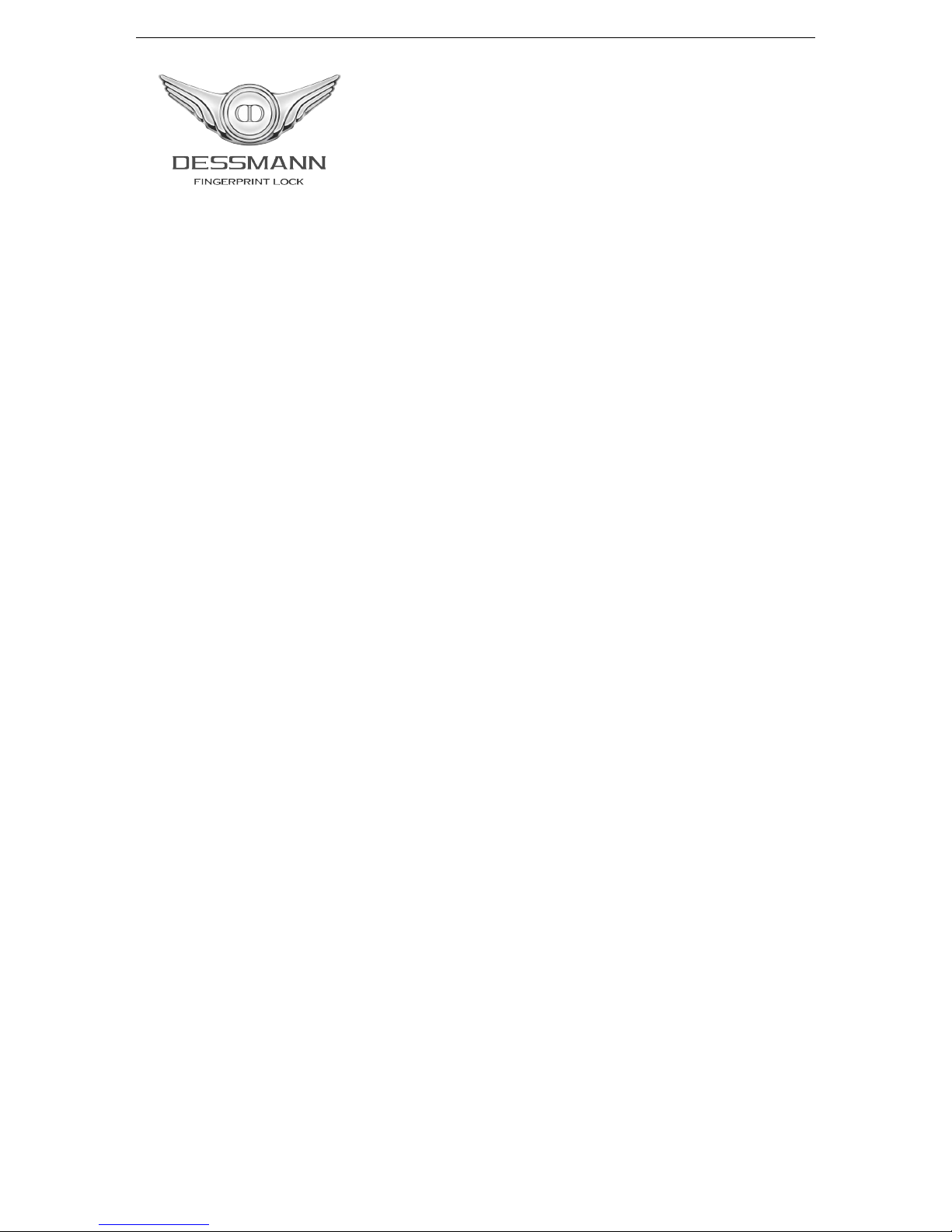
DESSMANN - FINGERPRINT LOCK
User Guide
G800FPC TX - with SMS Function
1

Contents
1 Introduction 4
1.1 PackingList............................................. 4
1.2 Technical Data . . . . . . . . . . . . . . . . . . . . . . . . . . . . . . . . . . . . . . . . . . . 5
2 Product Description 6
3 Basic Instructions 7
3.1 Batteries Setup . . . . . . . . . . . . . . . . . . . . . . . . . . . . . . . . . . . . . . . . . . . 7
3.2 System Start and Shutdown . . . . . . . . . . . . . . . . . . . . . . . . . . . . . . . . . . . . 7
3.2.1 Start............................................. 7
3.2.2 Shutdown . . . . . . . . . . . . . . . . . . . . . . . . . . . . . . . . . . . . . . . . . . 7
3.3 SIMCard .............................................. 8
4 Quick Start 9
4.1 Open the Door . . . . . . . . . . . . . . . . . . . . . . . . . . . . . . . . . . . . . . . . . . . 10
4.1.1 with Finger . . . . . . . . . . . . . . . . . . . . . . . . . . . . . . . . . . . . . . . . . 10
4.1.2 with Card . . . . . . . . . . . . . . . . . . . . . . . . . . . . . . . . . . . . . . . . . . 10
4.1.3 with Password . . . . . . . . . . . . . . . . . . . . . . . . . . . . . . . . . . . . . . . 10
4.2 Close the Door . . . . . . . . . . . . . . . . . . . . . . . . . . . . . . . . . . . . . . . . . . . 11
5 Lock Menu 12
5.1 Enter the System Menu . . . . . . . . . . . . . . . . . . . . . . . . . . . . . . . . . . . . . . 12
5.2 System Settings . . . . . . . . . . . . . . . . . . . . . . . . . . . . . . . . . . . . . . . . . . 12
5.2.1 Unlock Mode . . . . . . . . . . . . . . . . . . . . . . . . . . . . . . . . . . . . . . . . 12
5.2.2 Set Password . . . . . . . . . . . . . . . . . . . . . . . . . . . . . . . . . . . . . . . . 13
5.2.3 Set Time . . . . . . . . . . . . . . . . . . . . . . . . . . . . . . . . . . . . . . . . . . 13
5.2.4 Factory Reset . . . . . . . . . . . . . . . . . . . . . . . . . . . . . . . . . . . . . . . . 13
5.2.5 Connect to PC . . . . . . . . . . . . . . . . . . . . . . . . . . . . . . . . . . . . . . . 14
5.3 Manager Users . . . . . . . . . . . . . . . . . . . . . . . . . . . . . . . . . . . . . . . . . . . 14
5.3.1 Add Admin Fingerprint . . . . . . . . . . . . . . . . . . . . . . . . . . . . . . . . . . . 15
5.3.2 Add User Fingerprint . . . . . . . . . . . . . . . . . . . . . . . . . . . . . . . . . . . . 15
5.3.3 Add Card . . . . . . . . . . . . . . . . . . . . . . . . . . . . . . . . . . . . . . . . . . 16
5.3.4 Delete User . . . . . . . . . . . . . . . . . . . . . . . . . . . . . . . . . . . . . . . . . 16
5.4 Information ............................................. 16
5.4.1 Users Log . . . . . . . . . . . . . . . . . . . . . . . . . . . . . . . . . . . . . . . . . . 17
5.4.2 Users List . . . . . . . . . . . . . . . . . . . . . . . . . . . . . . . . . . . . . . . . . . 17
5.4.3 Storage ........................................... 17
5.5 Chamberlain . . . . . . . . . . . . . . . . . . . . . . . . . . . . . . . . . . . . . . . . . . . . 18
5.5.1 Panic Password . . . . . . . . . . . . . . . . . . . . . . . . . . . . . . . . . . . . . . 18
5.5.2 Panic User . . . . . . . . . . . . . . . . . . . . . . . . . . . . . . . . . . . . . . . . . 18
5.5.3 Report User . . . . . . . . . . . . . . . . . . . . . . . . . . . . . . . . . . . . . . . . . 19
5.5.4 Time Control . . . . . . . . . . . . . . . . . . . . . . . . . . . . . . . . . . . . . . . . 19
5.5.5 SMS Numbers . . . . . . . . . . . . . . . . . . . . . . . . . . . . . . . . . . . . . . . 20
2
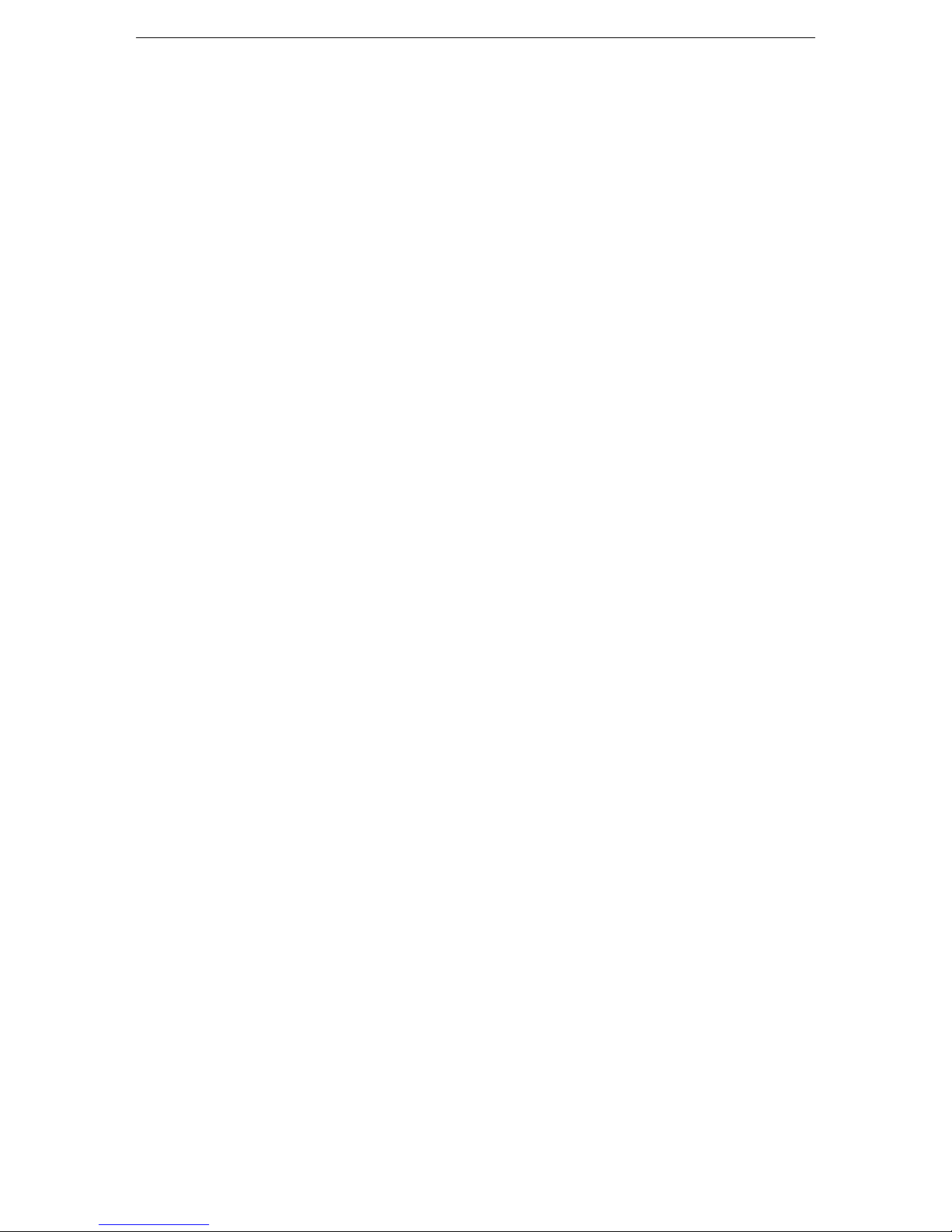
CONTENTS CONTENTS
6 Lock Functions 22
6.1 Alarm Functions . . . . . . . . . . . . . . . . . . . . . . . . . . . . . . . . . . . . . . . . . . 22
6.1.1 Illegal Intrusion Alarm . . . . . . . . . . . . . . . . . . . . . . . . . . . . . . . . . . . 22
6.1.2 Multi-attempts Alarm . . . . . . . . . . . . . . . . . . . . . . . . . . . . . . . . . . . . 22
6.1.3 Unlocked Door Alarm . . . . . . . . . . . . . . . . . . . . . . . . . . . . . . . . . . . 23
6.2 Batteries Low . . . . . . . . . . . . . . . . . . . . . . . . . . . . . . . . . . . . . . . . . . . . 24
6.2.1 First Warning . . . . . . . . . . . . . . . . . . . . . . . . . . . . . . . . . . . . . . . . 24
6.2.2 Second Warning . . . . . . . . . . . . . . . . . . . . . . . . . . . . . . . . . . . . . . 24
6.2.3 Last Warning . . . . . . . . . . . . . . . . . . . . . . . . . . . . . . . . . . . . . . . . 24
6.3 Emergency Battery . . . . . . . . . . . . . . . . . . . . . . . . . . . . . . . . . . . . . . . . . 25
6.4 Locker Function . . . . . . . . . . . . . . . . . . . . . . . . . . . . . . . . . . . . . . . . . . . 25
6.4.1 Close Position . . . . . . . . . . . . . . . . . . . . . . . . . . . . . . . . . . . . . . . 25
6.4.2 Open Position . . . . . . . . . . . . . . . . . . . . . . . . . . . . . . . . . . . . . . . 25
6.5 Mechanical Key . . . . . . . . . . . . . . . . . . . . . . . . . . . . . . . . . . . . . . . . . . . 26
6.6 Factory Reset . . . . . . . . . . . . . . . . . . . . . . . . . . . . . . . . . . . . . . . . . . . . 26
7 Product Warranty 28
8 Contact Us 29
3

Chapter 1
Introduction
1.1 Packing List
Thank you for choosing a DESSMANN lock.
The following accessories are provided in order to set up and use your smart lock:
Item Qty Item Qty
01/ Lock Front Panel 1 Pce 06/ Lock Accessories 1 Set
02/ Lock Back Panel 1 Pce 07/ 1.5V Batteries 4 Pces
03/ Lock 1 Pce 08/ Reset Stick 1 Pce
04/ Mechanical Key 3 Pces 09/ Rubber Seal 2 Pces
05/ User Guide 1 Book 10/ Smart Card 4 Cards
Please check all of the above accessories are included in the box before installation.
In case any of these items is damaged or missing, please contact us or your closest dealer.
Make sure that the mechanical keys can operate the lock.
4

1.2. TECHNICAL DATA CHAPTER 1. INTRODUCTION
1.2 Technical Data
Lock
Dimensions Front Panel (HxLxW) 302x70x28mm
Back Panel (HxLxW) 302x70x25mm
Lock
Weather Resistant Body •
Locker Mechanism •
Hidden Mechanical Lock •
Power Supply 2 sets of 4 AA Batteries
Emergency Power Supply 9V Battery
Durability Lock Tested More Than
100,000 openings
Interface Screen Dot-Matrix Screen
Keypad Touchscreen
Functions
Main Opening Method Fingerprint & Smart Card MF1
(13.56MHz)
Fingerprint Capacity 150 Fingerprints
Card Capacity 100 Cards
Alternative Opening Method Password, Mechanical Key
Password Capacity 1 Password
Time Display •
Low Power Notification •
System Reset Button •
Security
Admin Authentication Admin Fingerprint
Registered User Identification By Name
Users Log-In Record 1,024 entries
Failed Fingerprint
Authentication
System Freeze for 3 Minutes
after 3 Failed Attempts
Failed Card Authentication System Freeze for 3 Minutes
after 3 Failed Attempts
Failed Password Authentication System Freeze for 3 Minutes
after 3 Failed Attempts
Save Data when System is
Down •
Wrapped Password •
Due to continuous improvements, we reserve the right to amend
any aspect of the above specifications without notice.
5
Table of contents

















