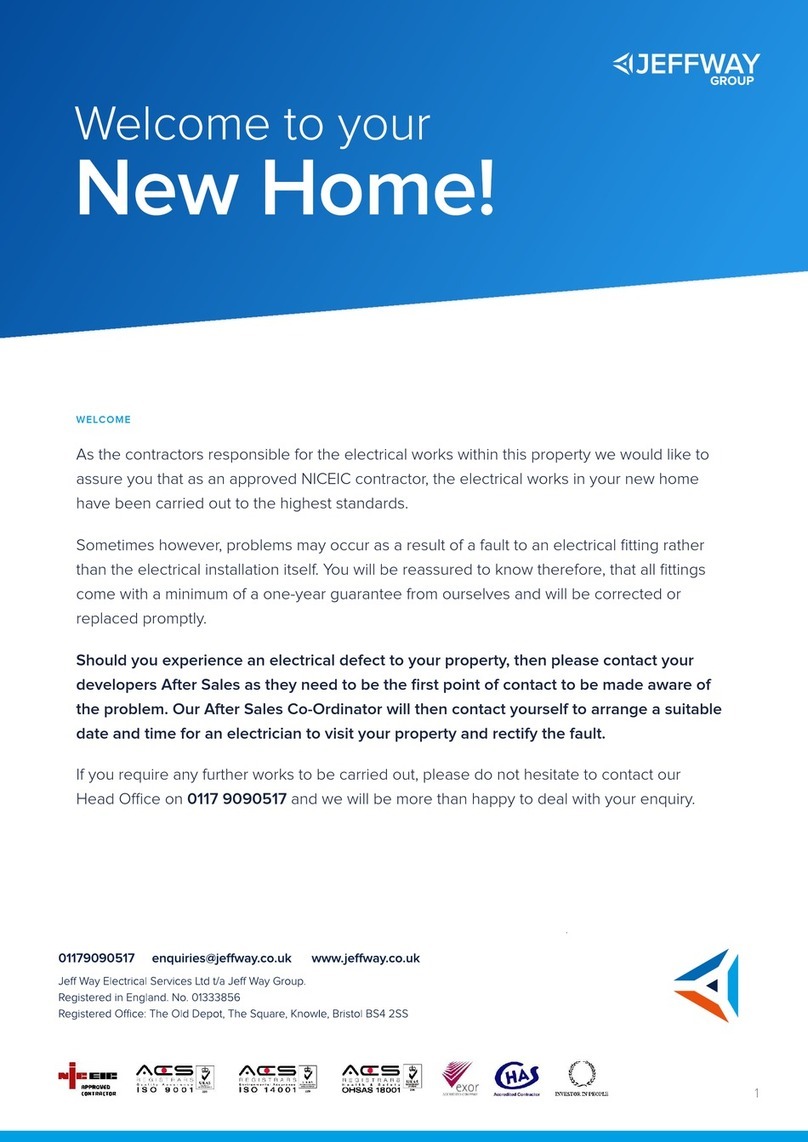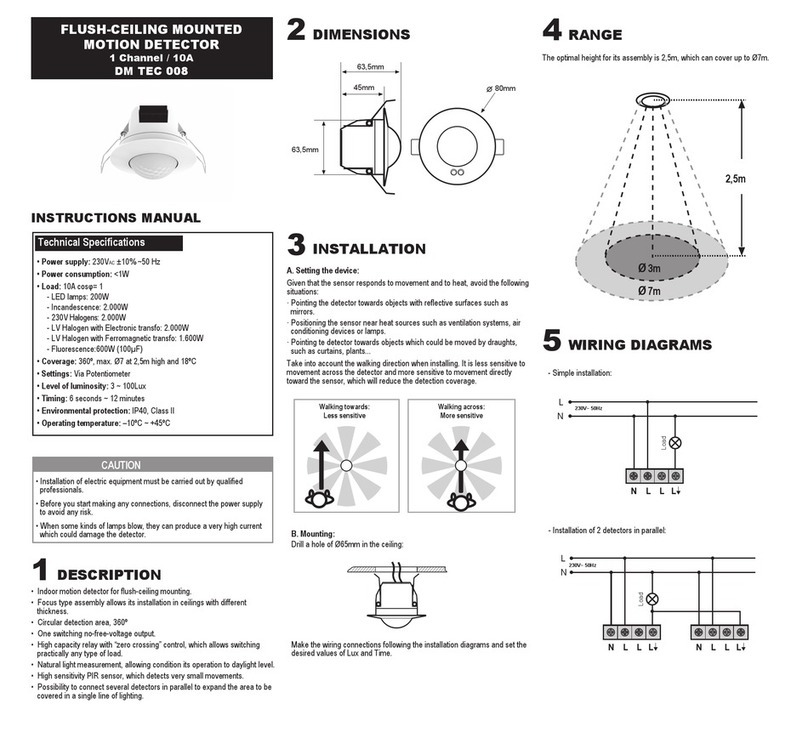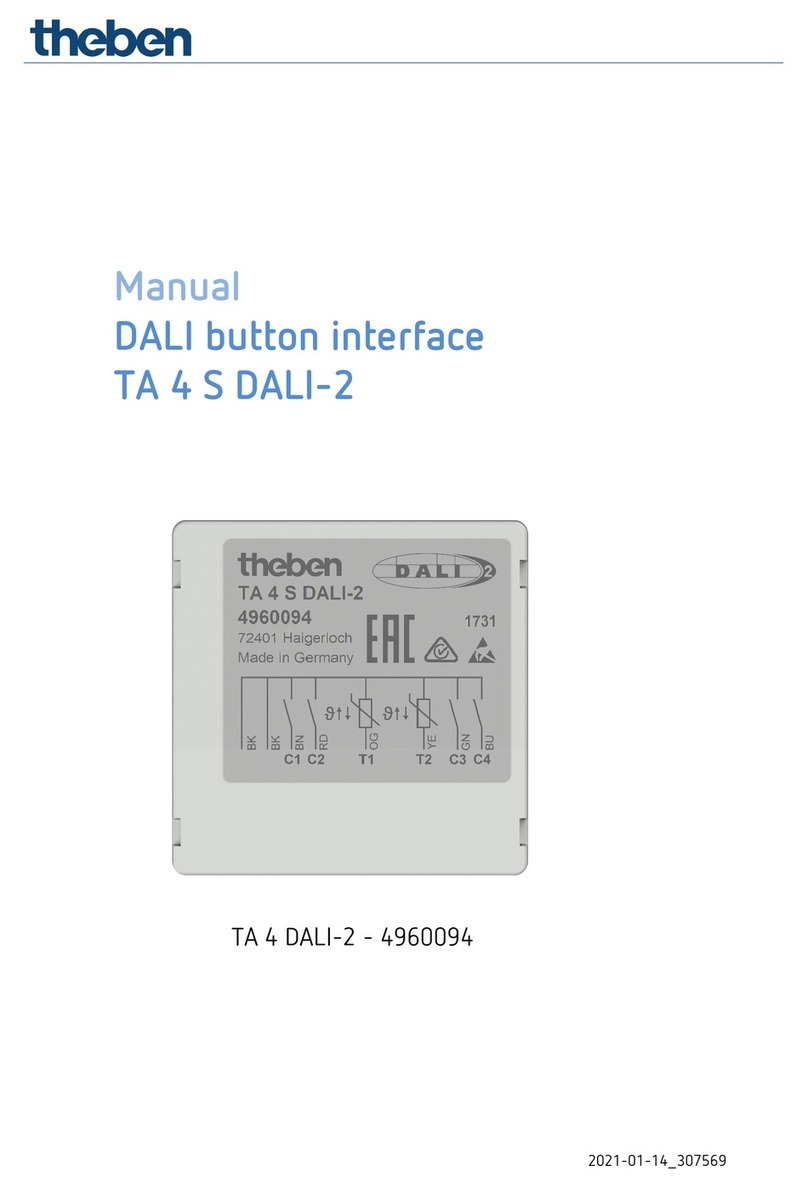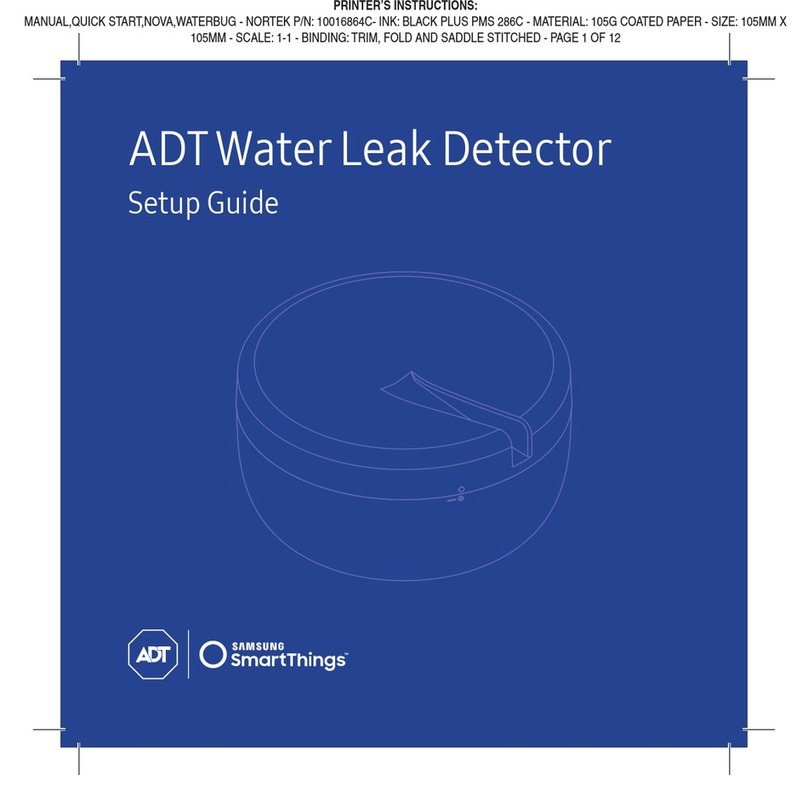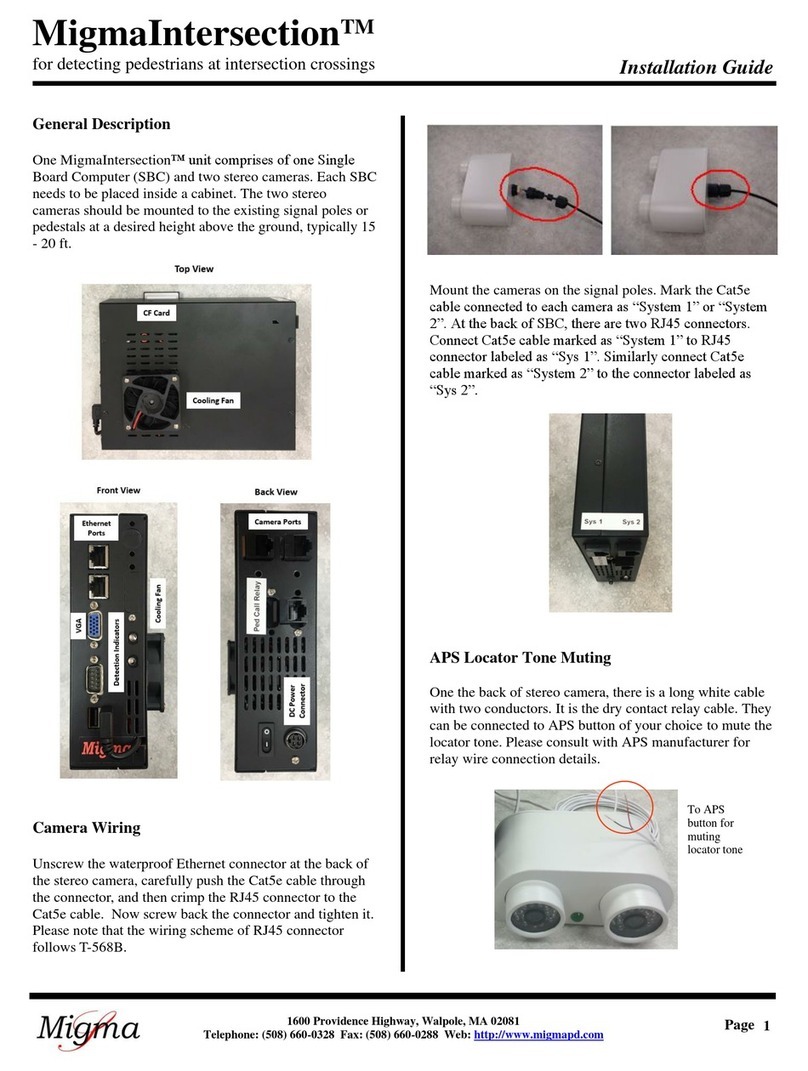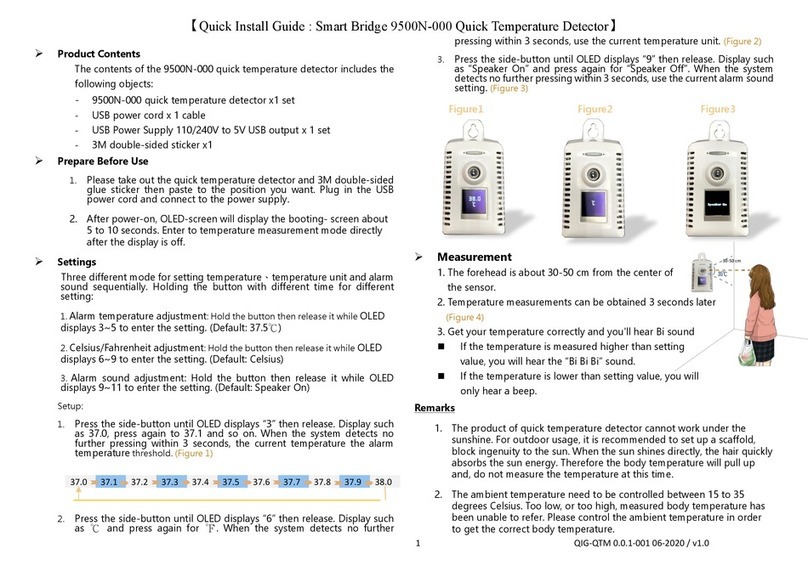Deta EVOLO EVC7007 Mounting instructions

1
USER OPERATION MANUAL
THE INSTALLER MUST BE EVOLO TRAINED AND REGISTERED
TO ENABLE THIS PRODUCT TO BE COMMISIONED,
OTHERWISE THE WARRANTY IS INVALID
THIS MANUAL CONTAINS IMPORTANT INFORMATION MUST BE LEFT WITH THE PROPERTY
FOR THE BENEFIT OF THE HOME OWNER/OCCUPIER
Item Code
Description
EVC7001
eDock 7.4kW EV Charge Point
EVC7007
eVoom 7.4kW EV Charge Point

2
Contents
USER MANUAL
1. Overview
3
2. Safety Instructions
3
3. Set up Use
5
4. Charging your EV
10
5. LED Indicators
11
6. Trouble Shooting –User
12
7. Product Specification
13
8. Statement of Compliance
14
9. Warranty
14
10. Disclaimer
14

3
USER MANUAL
1. Overview
Description
The eVolo AC charge point is designed to charge electric vehicles (hereinafter called ”EV”s)
at your property.
Your eVolo EV charge point is a connected product (as required by the Smart Regulations)
and requires an internet connection.
The charge point operates via a smart phone APP which is available for multiple users to
download and use.
Intended Use
The eVolo AC charge point is intended for charging EVs only. It is suitable for both indoor
and outdoor use.
This product must be installed commissioned by an eVolo approved installer.
The end user should register on the eVolo website by scanning the web QR code on the side
of the charge point before being prompted to download the user APP.
2. Safety Instructions
Safety Instructions
CAUTION –Operation
During the charge session the plug is locked into the charge point, do not disconnect
the charging handle. There is a risk of damage to the cradle of the charge point.
Stop charging before disconnecting the plug.

4
Safety Instructions
NOTE
The images and illustrations depicted in this manual may differ slightly from the actual
product.
•Read and follow all warnings and instructions before installing and operating the
charger.
•Children should be supervised when around this equipment.
•Do not insert fingers or foreign objects into the electric vehicle connector.
•Do not use the equipment if any flexible power cord or EV cable is frayed, broken or
otherwise damaged, or fails to operate.
•Do not operate the equipment outside its operating temperature range of -30 to 50 °C.
•Handle the equipment with care during transportation and installation. The
mounting base must be installed on a flat surface and not twisted; do not use
excessive force to pull when connecting the charge point to the base; do not step on
the equipment, to prevent damage to it or any components.
•For use with and for charging Electric Vehicles only.
•If using the eVolo/Autel Charge APP to control your charge points at a single site, all
charge points must be the same make.
WARNING This device is intended only for charging vehicles.
CAUTION To avoid a risk of fire or electric shock, this product must be installed and
connected to a permanent fixed installation. Ventilation not required
during charging.
CAUTION The cable between the charge point and the EV should not be extended
CAUTION Risk of electric shock. Do not remove cover or attempt to open the
enclosure. No user serviceable parts inside. Refer servicing to qualified
service personnel.
DANGER
If you use the equipment in any other way than described in this manual or other
related documents, possible death, injury and damage to property can occur.
For use with and for charging Electric Vehicles only. Use the equipment only as
intended.
CAUTION Use of the EV charge point may affect the operation of or impair any
medical or implantable electronic devices, such as an implantable cardiac
pacemaker or an implantable cardiovascular defibrillator.
Before using the EV charge point, check with your electronic device
manufacturer regarding the effects that charging an EV may have on such
electronic devices.

5
3. User Setup
Step 1
Scan the website QR code on the side of the charge point
(marked 1 in the diagram) or visit www.evolo-uk.com to
register your charger and activate your warranty
Step 2
After registering your charge point, follow the link on the
eVolo website to download the Autel® Charge APP
Step 3
After downloading and opening the Autel® Charge APP, follow the instructions below to
create an account, by selecting Register
1. Use a valid email address or mobile phone number
2. A verification code will be sent to the email address or mobile phone number used
3. Enter this code when prompted to complete registration
Step 4
•Add the Charge Point to the APP by selecting the ‘Charger’ option under the ‘Me’ tab
•Select ‘Add’ to pair the charge point
•Scan the Product ID QR code. The product ID QR code and pin code details can be
found on page 3 in this manual. The Product ID QR code can also be located on the
side of the charge point (2).
Step 5
•Link the charge point to the your mobile device using the Bluetooth connection
Select ‘Connect via Bluetooth’
Step 6
Connect the charge point to the internet
•If the charge point is connected to the internet using a cable to your router, the
network details will appear under ‘Current Network’ –no further action required
Select ‘Skip’ to exit the Wi-Fi Connection page
To setup a Wi-Fi internet connection
•Select the required Wi-Fi network that appears on the screen
•Enter the correct Wi-Fi password and select ‘OK’ to save the Wi-Fi connection into the
charge point
1
2

6
Step 7
The Charger Point Settings can be reviewed and changed in the following menu
•Select the ‘Me’ tab
Setting
Action
Personal Information
(optional)
•Click on the image icon
•Your picture can be added
•Your phone number and email address will appear
•Your name can be added
•Your password can be changed
•Your account can be deleted, e.g. if you move home
Charger
•View charge point settings and user setup
Charger Name
The serial number of the charge point will appear here by
default
•Tap on the charger name to modify it
•Select ‘OK’to save
Charger Location
•Verify the charger location on the map within the APP
(assuming location services switched on), and set as
required
•Select ‘OK’to save setting and return to the
parameters menu
Wi-Fi Connection
•Add an available Wi-Fi connection for the charge point
Charge via Card
Add additional eVolo RFID cards or modify the Card Name
of existing linked cards
Max Charge Current
This allows you to limit the current used to charge the EV
•Select ‘OK’to save settings and return to the Charger
menu
Autostart
This allows the charge point to automatically start charging
the car as soon as the charging cable is plugged into the EV
•Select the switch to enable this feature
•If this is enabled, the charging has to be ‘Stopped’
manually so the plug can be removed
Set Price
This feature is used to manually track the cost of the
electricity (£/kWh) charged by the energy supplier
•Turn On the switch for Average price (£/kWh)
•Enter your electricity kWH cost and select ‘OK’to save
the setting
Schedule
Schedule is used to set the start and stop charging times.
Default setting: On
•Times can be set or this ferature can be turned off
•Press Back(<) to return to the parameters menu

7
Randomised Delay
The Charge Point Regulations requires that this product
has a randomised time delay to start charging. The
charge point must be able to automatically delay charging
up to 10mins from either manually starting or scheduled
start time
•Default setting: On
•Press Back(<) to return to the parameters menu
Home Charger
Sharing
(Primary User only)
This feature allows you to setup your charger as a public
commercial charger and bill users
•This charger is configured for private use
Share with Family
(Primary User only)
This feature allows for additional family members to use
the charge point
•Select Share with Family
•Select Invite
•Enter the Email or Phone number used by the family
member
•Select the Invite button
•The family member will received an invite via their
system messages which they must accept for the
charge point
Charger Info
This feature lists details for the charge point covering the
unique serial number and PIN code
The software version of the charge point is stated in
‘Charge Control Module’
Firmware Update
The charge point will check for the latest firmware and
automatically update
•It is recommended that the Automatic update switch
remains On to ensure the charger has the latest up to
date firmware installed
Reboot Charger
This feature is used to perform a reboot by turning the
charger off and then on
•Select ‘Reboot Charger’
•Select ‘Reboot’
Factory Reset
This feature will erase all setting stored within the charger
to factory default incuding those commisioned by the
installer
•Do not select this without consulting technical
support
Installation Mode
(Primary User only)
This feature is only recommended to be accessed by an
eVolo approved installer
•Do not select this without consulting technical
support
Unlink
Removes the charge point from your account
Press Back(<) to return to the Me menu

8
Charge Card
The feature allows additional eVolo RFID cards to be added
•Select ‘Charge Card’
•Select ‘Add’
•Enter the card number printed on the rear of the card or scan it by selecting
the scan icon
•The linked cards can be managed and customized within the Charge Card
menu
My EV / Vehicle
The feature allows to setup the Make and Model of the EV
•Select ‘Vehicle’
•Select ‘Add’
•Select the Make, Model and Year
•Enter the following optional parameters:
•Nominated Battery Capacity, License Plate, DC/Connector Type, DC/Max
Power
•Select ‘Add’
•Confirm the details before selecting ‘OK’to save these settings
Payments
The Autel Charge APP can be set up to allow payment at Autel public charging
points
•Details do not need to be entered for the eDock and eVoom for home charging
Charge History
Energy usage for charging your EV can be viewed here
FAQ
Answers to frequently asked questions can be found here
Feedback
Live chat for the Autel® APP support, or contact the eVolo Technical Support

9
Settings
User changeable settings include:
•Set: language
•Set: currency
•Set: miles/km
•Clear cache
•Switch notifications ‘Off’
•Logout from the APP: slide switch
About
•Check for software updates
•Autel® Privacy Policy
•Autel® User Agreement
All system messages/notifcations will appear on the message icon presented in the top
right of the screen. Select this icon to view all messages.

10
4. Charging Your EV
Charging Options
Your charge point has different options on how to start charging:
•Using the APP start/stop feature
•Using the Charging Schedule within the APP which allows the user to schedule
charging times
•Using the RFID feature (EVC7007 eVoom model only)*
* RFID feature can be enabled for the EVC7001 eDock model via the eVolo website
How to Charge your EV via APP
Start charging
1. Connect the charging cable by inserting the connector in the EV and the plug into the
charge point socket
2. Open the Autel® APP and select Charger tab
3. Select Start
Stop charging
1. Open the Autel® APP and select Charger tab
2. Select Stop
There may be a few seconds delay before the charge point operates
3. Remove the charging handle from the charger socket outlet and the EV charge port
There may be a few seconds delay before the charge point operates
NOTE
Ensure your EV is charging. The charging LED on the charger should flash green. If you
suspect the vehicle is not charging properly, try reconnecting the charging cable or
contact customer support for further assistance.
How to Charge your EV via RFID Card (EVC 7007 eVoom model only)
Start charging
1. Insert the charging cable into the vehicle
connector on your EV and the charge point
socket outlet
2. Tap RFID card against logo
Stop charging
1. Tap RFID card against logo
2. Remove the charging handle from the charger socket outlet and the EV charge port
There may be a few seconds delay before the charge point operates
* RFID feature can be enabled for the EVC7001 eDock model via the eVolo website.

11
How to Charge your EV via Charging Schedule
If you have set up a charging schedule in the Charge app, the charger will initiate a charge
session automatically as scheduled. (Scheduled charging case)
Points to note when charging
•When the ‘Randomized Delay’ function is enabled, charging will begin following a delay.
The delay will be displayed by the APP upon starting a charge session.
•If the ‘Autostart’ function is enabled in the Charge app, the charger will automatically
start charging once the charging cable is connected. The ‘Schedule’ overrides this
function.
5. LED Indicators
LED
Description
Description
Power LED
•Not Illuminated: The charge point is powered off
•Solid Green: The charge point is powered on
•Flashing Yellow: Data is being transmitted and/or firmware is upgrading
•Solid Yellow: Firmware upgrade has failed
•Solid Blue: Data transmission has failed; will illuminate green in five
seconds
Internet
Connection
LED
•Not Illuminated: The charge point is not connected to the internet
•Solid Green: The charge point is connected to the internet
•Flashing Green: The charge point has joined the DLB (Dynamic Load
Balancing) network.
Charging
LED
•Not Illuminated: The charge point is not connected
•Solid Blue: An EV is connected
•Flashing Blue: A schedule is active
•Flashing Green: An EV is charging
•Solid Green: A charge session has ended
•Solid Yellow: A recoverable error has occurred
•Solid Red: An irrecoverable error has occurred or the product is
temporarily disabled by the cloud server (please contact technical
support)
Bluetooth
Connection
LED
•Not Illuminated: The charger is not connected via Bluetooth
•Flashing Green: The charger is connected to a mobile device via
Bluetooth.

12
6. Trouble Shooting –User
Issue
Resolution
1
The charge session
does not start as
scheduled
•Do not insert the connector into your EV charging
port before setting up a charging schedule for the
first time. Insert the EV charging cable after the
schedule is set up.
2
Power failure
•Make sure the switch to the circuit breaker is on.
3
Over-heating
•Check whether the EV charging cable is securely
connected.
•Ensure the operating temperature is within the
specified range on the product label.
•Stop charging. Restart charging until it is within
the operation temperature range.
4
Residual current
detected
•Unplug the vehicle and plug in again. If the
problem persists, contact customer support.
5
Bluetooth
communication
failure
•Make sure the Bluetooth is enabled on your mobile
device and the charger is powered on and
operating properly.
•‘Forget’ the charger in the Bluetooth settings on
your mobile device and pair the charger to your
device via Bluetooth again.
•If the problem persists, contact customer support.
6
Update failure via
Bluetooth
•Make sure the charger is in idle status.
•Make sure the Bluetooth connection is working
properly.
•If the problem persists, contact customer support.
7
Internet
connection goes
down
•If your internet connection goes down, the charge
point can be controlled by the Autel® Charge APP
and pairing it using Bluetooth

13
7. Product Specification
Specification
AC Charging Output
Maximum 7.4 kW
Input supply
230V AC 50 Hz 32A single phase
Input terminals
Live/L1, Neutral/N, Protective Earth/PE
Earthing systems
TNC-S or TT
Connector Type
Untethered Type 2 Socket
Indications
4 LEDs multicolored
Metering
Built in meter IC ± 2 % (accuracy)
Integrated RCD
AC 30mA + DC 6 mA
Protection
•Overcurrent
•PEN fault detection and isolation
•Integrated surge protection
Connectivity
•Ethernet (RJ45)
•Bluetooth
•Wi-Fi (2.4GHz)
•RS485
Communication Protocols
OCPP 1.6J
Mounting
Wall-mounted or floor using an optional pedestal
Enclosure Ratings
IP54, IK10, indoor or outdoor installation
Operating Temperature
-30 to +50°C
Storage Temperature
-40 to +70°C
Safety and Compliance
•BS IEC/EN 61851-1
•BS EN 62196-1
•BS EN 61008-1
•BS IEC 62955
•The Electric Vehicles (Smart Charge Points) Regulations
2021
Codes and Standards
UKCA, CE (TUV)
Load management
•The maximum charging current can be set within the
commissioning APP
•Additional hardware, e.g. MID energy meter, can be used
to manage the current to the EV depending on the
available supply at a point in time

14
8. Statement of Compliance
Statement of Compliance
Deta Electrical Company Limited
declares under its sole responsibility
that this charge point meets (model number on front cover) meets
The Electric Vehicles (Smart Charge Points) Regulations 2021
The software version can be identified on the Autel® Charge APP
Sign for and on behalf of Deta Electrical Company Limited
February 2023
9. Warranty
Warranty EVC7001: eDock 2 Years (extendable)*
EVC7007: eVoom 3 Years (extendable)*
*To register your eVolo charge point, including the option to extend the warranty, and for full
warranty terms and conditions, visit www.eVolo-uk.com
eVolo charge points must be installed and commissioned by an eVolo approved installer in
accordance with the warranty terms and conditions, else the warranty will be void.
10. Disclaimer
All information, specifications and illustrations in this manual are based on the latest
information available at the time of printing. eVolo is a brand of Deta Electrical Co. Ltd.
Deta Electrical Company Limited reserves the right to make changes at any time without
notice. While information in this manual has been carefully checked for accuracy, no
guarantee is given for the completeness and correctness of the contents, including but not
limited to the product specifications, functions, and illustrations.
Deta Electrical Company Limited will not be liable for any direct, special, incidental, indirect
damages or any economic consequential damages (including the loss of profits).
See www.eVolo-uk.com for full detail of Terms of Business
Deta Electrical Company Limited
UK: Panattoni Park Luton Road Chalton Bedfordshire LU4 9TT
EU: Unit 16 Ashbourne Ind. Est. Ashbourne Co. Meath A84 W972
Technical Helpline: +44(0)1582 544 548
eVolo.uk
INS 0296 V1.1 04/2023 NPD 0604 A29
This manual suits for next models
1
Table of contents
Other Deta Security Sensor manuals
Popular Security Sensor manuals by other brands

Time Gaurd
Time Gaurd TG115 Installation and operating instructions
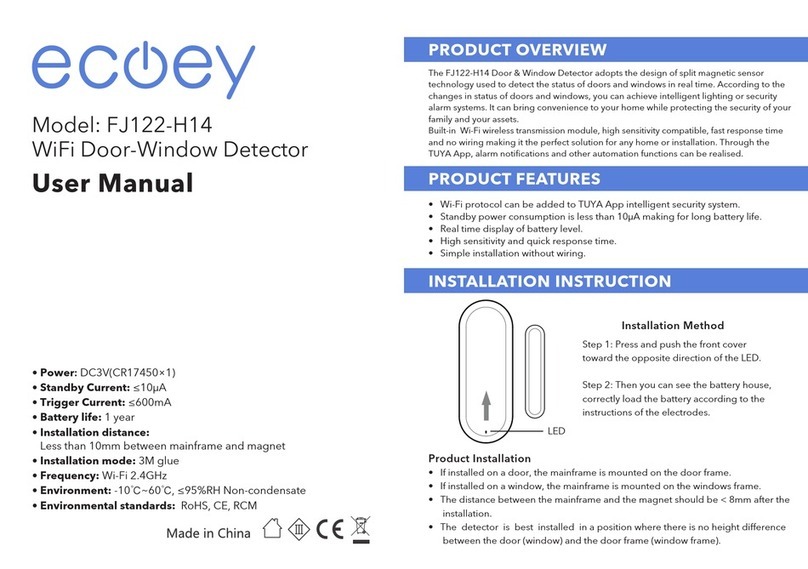
ecoey
ecoey FJ122-H14 user manual
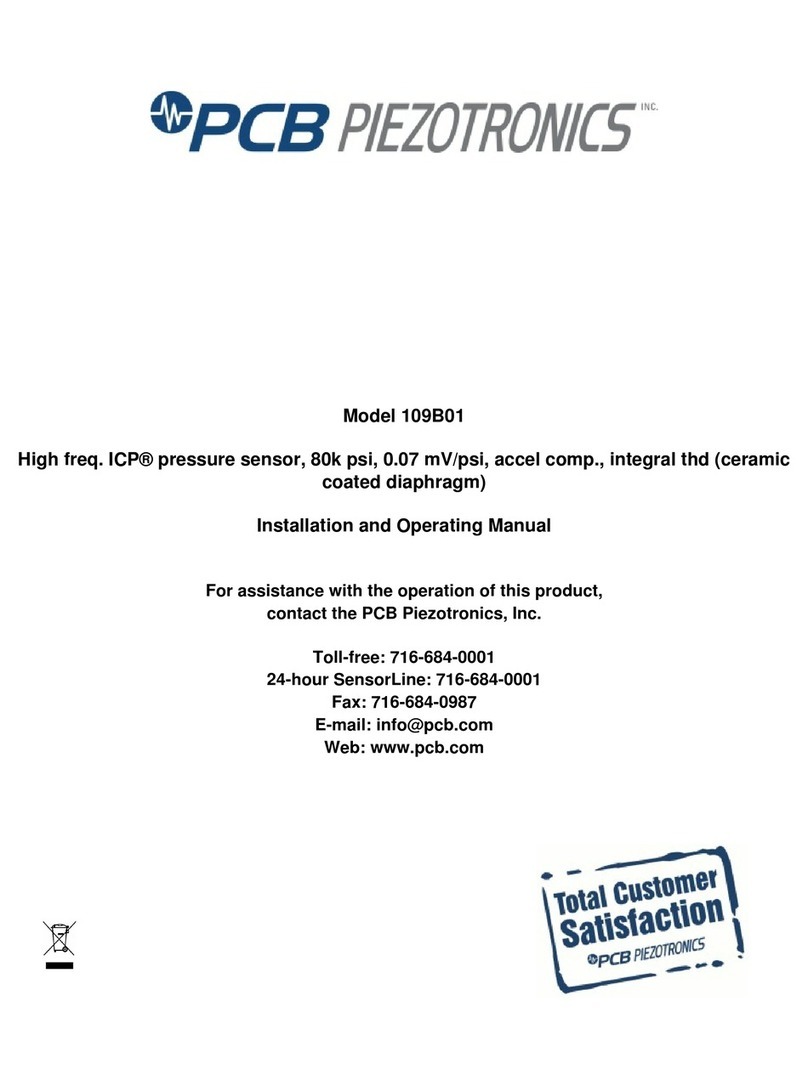
PCB Piezotronics
PCB Piezotronics ICP 109B01 Installation and operating manual

Ansul
Ansul CHECKFIRE 210 owner's guide

Optex
Optex RXC-DT-X5 installation instructions

Risco
Risco WatchOUT XTreme 315DT installation instructions