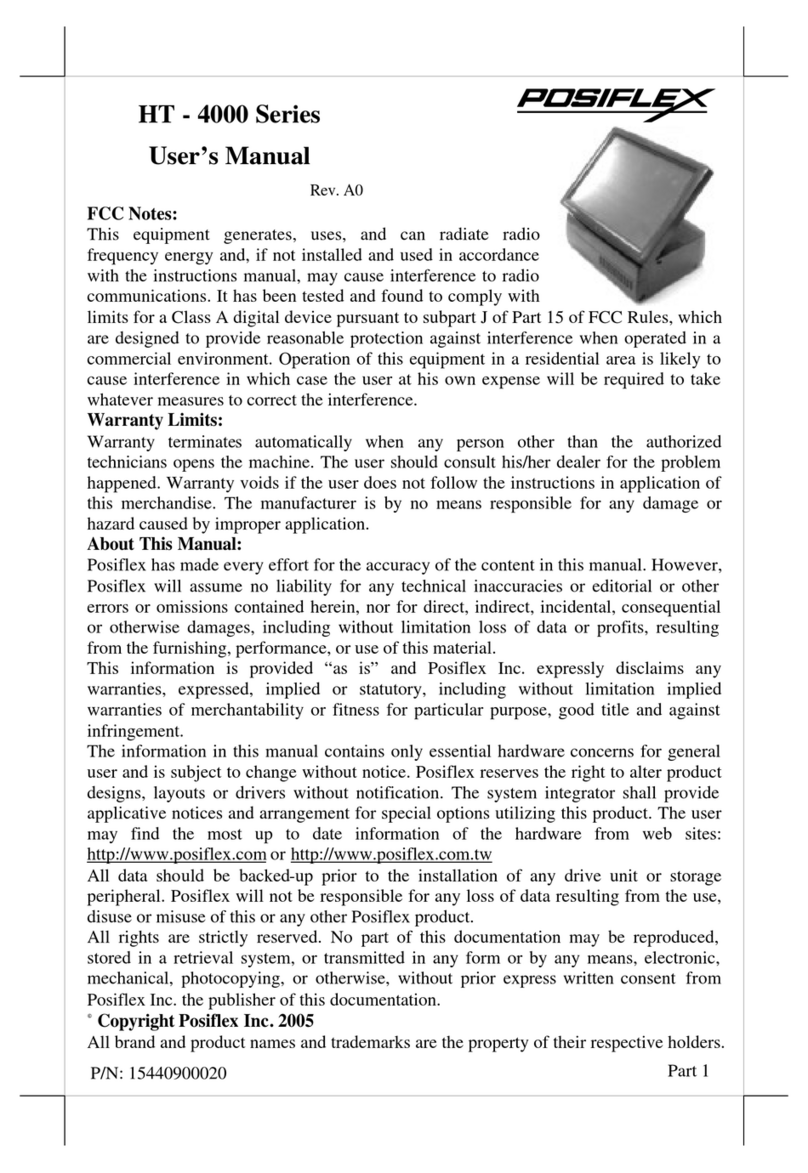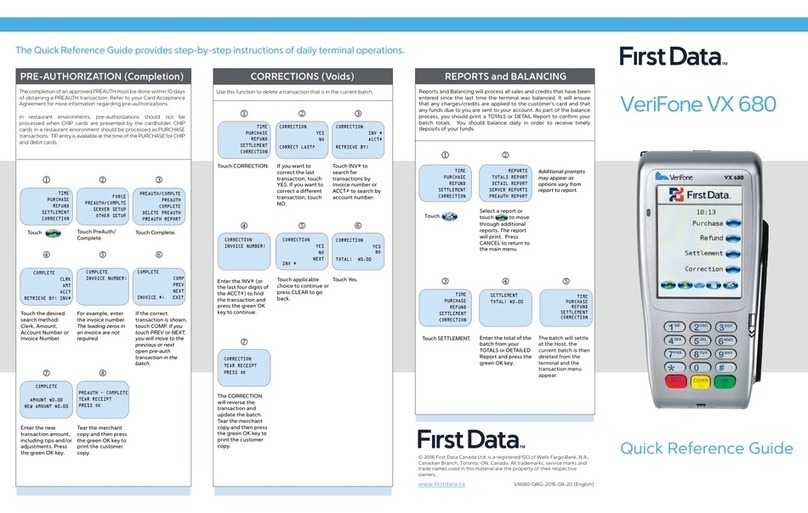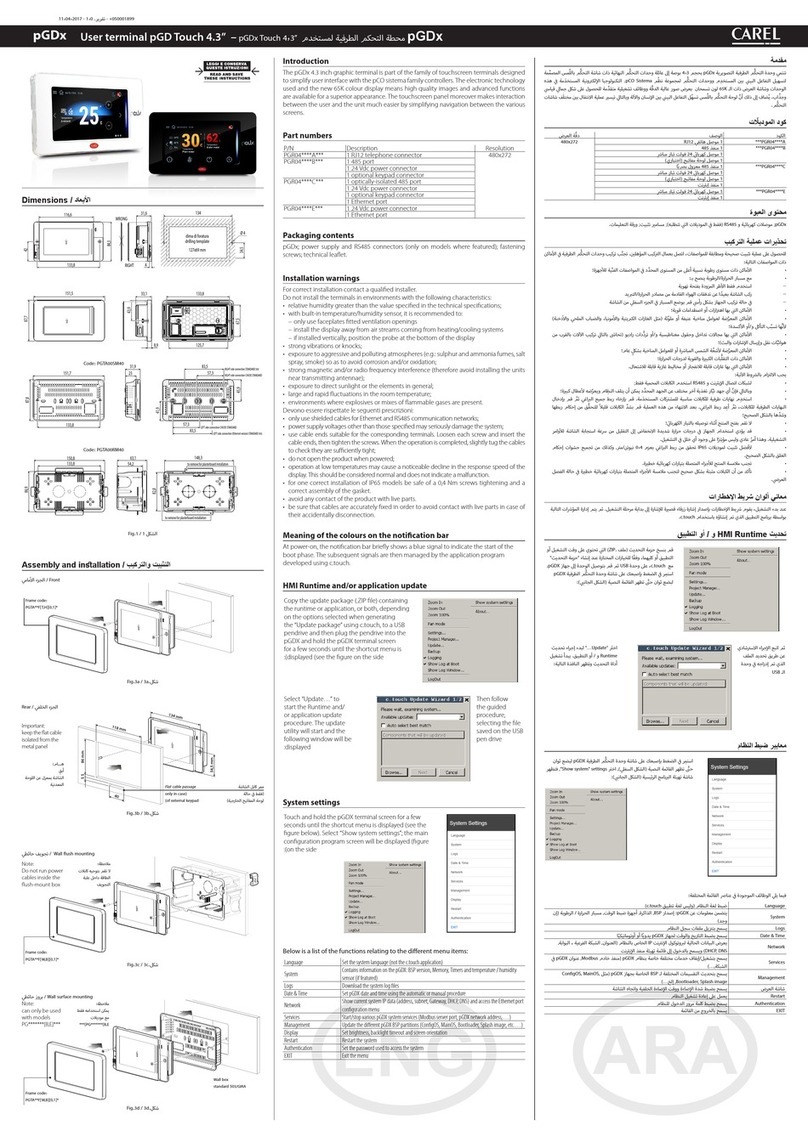detekt RDS2500 User manual

2101 E Saint Elmo Rd
Building 3, Suite 330
Austin, TX 78744
512-912-0837
PRODUCT MANUAL

1
CONTENTS
Features........................................
Materials Provided........................
Getting Started..............................
Navigation....................................
Main Menu..................................
Side Menu...................................
Settings........................................
Unit Status...................................
User Preferences........................
Diagnostic Check......................
Testing..........................................
Printing.........................................
Updating Software.......................
Data Manager.............................
Safety..........................................
Miscellaneous.............................
2
3
4
6
6
7
8
9
10
10
11
14
15
16
23
24

2
FEATURES
Customizable Sample
Entry Port
Micro USB port for
Data Transfer when
Syncing Results to PC
Power Supply Input
Touchscreen Display
with Haptic Feedback
Micro USB port for
Printing and Software and
Test Database Updates
Illuminated Physical
Navigation Buttons
QR Scanner
for Data Input

3
MATERIALS
RDS 2500
Reader
Diagnostic
Cartridge
Standard to Micro
USB Converter
Sync Cable for
Data Transfer
Power Supplies
& International
Converters

4
GETTING STARTED
Charging Your RDS-2500
To charge your reader, connect the power adapter to the charging
port on the left side of the reader. When powered off and
connected to a power supply, the reader will charge fully in 3 hours.
Physical Button Functionality
The battery icon on the side menu will
indicate when the reader is charging.
When the reader is on or in use while
connected to power, it will maintain its
current power state.
Messages throughout the interface pages
will alert the user when the battery is
getting low.
They keypad at the base of the front of the reader allows for quick
access to several key features.
Menu
Power Home
This button will
open any menu
available on the
current page.
Press and hold
to power on
the reader. This
button can also
be used as a
hard shutdown.
This button can be
used on all pages
to return to the
main screen.

5
To turn the RDS-2500 on, press and hold
the power button for a few seconds
until the keypad illuminates.
Safe Shutdown
Left Side Micro USB
GETTING STARTED
Proper Storage Conditions
Store the RDS-2500 in a dry, dust-free environment
at normal room temperature.
Turning the Reader On and Off
Micro USB Port Functionality
Power On
Hard Reset
To power off a reader safely, navigate to
the side menu and select Power. From
here, the user can choose to Power off
or Restart.
If the reader becomes unresponsive, a
hard reset may be required. This can be
done by pressing and holding the power
button until the reader turns off.
Import result data and images
to view and generate export
files on the computer.
Updating
Update software or test
database from USB flash drive.
Print results directly from
testing routine or saved results
page.
View reader diagnostic
information on the unit status
page.
Right Side Micro USB
Printing
Data Manager

6
NAVIGATION
Main Menu
Connect to
Network,
Replace Track,
Diagnostic Check,
Advanced Settings
Enter Testing
Routine
Network
Connection
Status
Settings Side Menu
Data Transfer
Battery Status,
View Results,
User Preferences,
Unit Status,
Power
Sync Results to a
PC via USB or
Network Transfer
The Main Menu can be
accessed from any page
by clicking the center
physical home button or
any home icon on
the screen. From the
Main Menu, you have
access to several
key features.
From this screen, the user may
access settings, run a test,
and enter Data Transfer mode
to sync the results to the PC.
Once Run Test is selected,
the reader will walk you
through the steps to arrive at
your test result.

7
The Side Menu is located on the Main Menu page and allows
quick-access to key features.
The Side Menu can be opened by clicking the right-most
physical button or the menu icon in the upper-right corner.
This menu allows you to check battery status, view test results,
access user preferences, update the software and test
database, safely restart or power off the unit, and check
network connection status.
The battery status icon will display up to 4 bars indicating the
level of charge, and will show a lightning bolt if the reader is
currently charging.
NAVIGATION
Side Menu
Access Saved Results
Battery Status
Users, Data, Time, Brightness,
Volume, Printers
Restart or Power Off
Current User
Network Connection Status
Update Software or Test Database

8
NAVIGATION
Settings
From the Settings page you can scan new Lot ID information,
connect to a wireless network, change track type, run the
annual diagnostic check, and access additional advanced
settings.
* For select partners who wish to use Wi-Fi to update the test
database or software versions on their units, software
customization is required. Contact Detekt to discuss the
implementation of this feature.
Main Menu
Scan Codes for
Customization
Change Reader
Track Settings
Scan New Lot ID
Information
Connect to Wifi *
Run Diagnostics
Check
Access Additional
Settings

9
NAVIGATION
Unit Status/Reader Update
From the Unit Status page, which is accessed from the Side Menu,
you may update the Test Database and the software version by
inserting a flash drive containing the updates into the right-hand
side USB port of the unit.
The used memory graphic indicates the number of test results stored
on the reader. Storing more than 2000 tests can result in slower
operating performance.
Diagnostic
Pass Date
Current
Software
Version
Current Test
Database
Memory Usage
Indicator
Download Updates
via Wifi or USB

10
User Preferences
Diagnostic Check
The User Preferences page can be
accessed through the Side Menu.
From this page you can add a user,
change the time/date, and adjust
the screen brightness, volume, and
haptic feedback settings.
More advanced preferences can be
accessed such as the quantitative
unit setting, location and site ID tags,
external barcode scanner, and
automatic printing settings.
The RDS-2500 requires users to
perform a diagnostic check
annually to validate the system’s
optics module.
NAVIGATION
Diagnostic Check can be
found under:
Settings > Diagnostic Check
To perform the check, insert
the calibrator shown to the
right into the reader and
follow the on-screen instructions.

11
TESTING
How to Run a Standard Test
5. The test will automatically run and proceed to the result summary
page.
Center button for
barcode scanner.
1. From the Home Screen, select the
“Category” and “Test” you want to run.
2. Insert the desired populated cartridge
into the reader.
3. Select the “Run Test” button.
4. Enter a sample ID if desired. Then click
“Accept”. If you want to scan a barcode
for the sample ID, click the center button
at the bottom of the keyboard to turn on
the external scanner.
The test type is displayed at the top of the screen and the
sample ID is shown at the bottom, above the word “Change”.
The image of the test strip is shown at the top of the page.
The left edge of the image corresponds to the top of the strip.
The colored boxes around the test lines indicate the region of
analysis and match the color of the corresponding result box
below.
A.
C.
B.
If a compatible printer is connected, you can print directly from
this result page by selecting the printer icon on the screen.
D.

12
TESTING
How to Run a Cassette Test
5. The test will automatically run and proceed to the result summary
page.
The test type is displayed at the top of
the screen and the sample ID is shown
at the bottom above “Change”.
If your cassette has multiple test strips,
select a single test to view the detailed
result.
The image of the test strip is shown at
the top of the page. The left edge of
the image corresponds to the top of
the strip.
The colored boxes around the test lines
indicate the region of analysis and
match the color of the corresponding
result box below.
If a compatible printer is connected
you can print directly from this result
page by selecting the printer icon on
the screen.
1. From the Home Screen, select the “Cassette” you want to run.
2. Insert the desired populated cassette into the reader.
3. Select the “Run Test” button.
4. Enter a sample ID if desired. Then click “Accept”. If you want to
scan a barcode for the sample ID, click the center button at the
bottom of the keyboard to turn on the external scanner.
A.
C.
B.
D.
E.

13
TESTING
Additional Testing Information
How to View Saved Results
To re-run a test with the same sample ID, click the refresh
button. The new test result will append a -1, -2, and so on
to the original sample ID.
To run the same test type with a new sample ID click the “Change”
button below the sample ID at the bottom of the result page. This will
display the keyboard and allow you to type in the new sample ID.
Insert the new test while you are on the keyboard page to accept
the new sample ID and initiate the test.
1. From the home screen, open the Side Menu. Use the physical
button (right keypad button) or the on-screen button to open the
Side Menu.
2. Select “View Results”.
3. Results will load in chronological order with the most recent results
appearing at the top. Use the up and down arrow keys at the
bottom of the results page to scroll and view older test results.
4. To view the test details, click on the desired result summary.
5. Only the most recent 150 results will load automatically. To load
older results, scroll to the last page and previous results will load.
How to Delete Results
To delete a single result, click the desired result on the reader and
click the trashcan icon.
To delete all results, on the main results page, select the trashcan
icon. The password to delete all results is 8465.

14
PRINTING
Compatible Printer Options
Prior to printing a test result, ensure your printer is plugged into the
micro USB port on the right side of the reader. A standard to micro
USB adapter is included with your device for your convenience.
You can manually print a live or saved result summary by clicking on
the printer icon located at the bottom right (live) or top right (saved)
of the result page.
OM2200
OmniPrint
Battery Powered
Portable
LabelWriter 450 Turbo
DYMO
High volume paper capacity
Desktop printer
The RDS-2500 is compatible with the OM2200 and DymoLabel Writer
450 Turbo thermal printers.
To automatically print every result, enable this feature on the printer
page of User Preferences.

15
UPDATING SOFTWARE
OR TEST DATABASE
Flash Drive
The RDS-2500 can be updated using any of the following methods.
2. On the reader, navigate to the Unit Status page in the Side Menu.
4. A box will appear on the screen prompting you to update the
software and/or test database.
5. Click the desired update button and the reader will automatically
update and restart.
Wireless Cloud
Update Database
6/11/21
Update Software
2.2.1
Detekt offers a subscription service that allows updating of the
software and test database files. If you are interested in this advanced
feature, please contact Detekt.
1. Copy the zipped RDS-2500_X.X.XXX.tgz software update file or the
RDStinfo_YY_MM_DD.json database file into the root folder of a flash
drive. DO NOT unzip the .tgz file.
3. Insert the flash drive into the micro USB port on the right side of the
reader (the standard to micro USB converter is included in your box).
Note: You can only update one of the files at a time. To update both
the software and test database, you will need to repeat these steps
for the second update.

16
DATA MANAGER
Navigating the Data Manager
Open the Data Manager Software on your PC.
Results - View details of tests imported from
the RDS-25000.
Settings - Customize your Data Manager.
Unit Status - Generate a diagnostic report.
Importing Data From the Reader
Import/Browse Data - Import test results from the reader or browse
to view other saved results.
Export Data Options - Export your data into an excel document.
Set up Data Storage Location
Computer Storage Location
C:\Documents\RDS-2500-Data
Click on Browse button at the top of the screen and select the
folder on your PC where you want to store your data.
This folder location is used for the following actions:
New imported results will be stored here.
View Results table is populated with the data in this folder.
Data available for export is loaded from this location.
Unit Status diagnostic report is saved here.

17
DATA MANAGER
USB Transfer
Navigate to sync mode on the reader by clicking
the computer icon in the lower right-hand corner
of the home screen, then select the USB icon.
Note: Stay on this page until the import is complete.
Plug in the sync cable to the
micro USB port on the left hand
side of the reader.
Note: The right side USB port is
for peripherals (printing and
software) and will not connect.
Under USB Transfer on the Data
Manager, first click the Browse
button and navigate to RDS2500,
data folder then click Select
Folder.
Once the folder path is set, it
should not change and future
imports will not require this step.
Select if you want results deleted
after import by selecting this
option. If “delete results” is
chosen, the results will no longer
be available on the reader.
Click Import Results. A loading bar
will display the progress.
1.
2.
3.
4.
5.

18
DATA MANAGER
Network Transfer
Setting up Wireless Connection
Connect the reader to the same wireless network
as the computer you are importing to. Navigate
to Settings then Network Settings and follow the
on-screen instructions to connect.
On the Data Manager, under Enter IP
Address, click the green + button to add the
IP address of the reader. The Import Method
buttons will become enabled when a valid
IP address is selected.
Import Results
To import previous results, the reader
must be in Network Transfer mode.
Navigate to sync mode on the reader
by selecting the computer icon in the lower right-hand corner
of the home screen, then click the network icon.
On the Data Manager,
select Import Results.
This will import all results
not already in the Data
Storage location.
For additional help,
click the help button
for more information.

19
DATA MANAGER
Real-Time Import
Network Transfer
Real-time Import is used to automatically import new results from
the reader as they are collected.
The reader must be in live-testing mode (not Network Transfer
mode) for Real-time results to be imported.
Note: This feature can only be used to import future results as
they are collected. To Import older results, select Import Results.
Click the Start Real-time button on the Data Manager to start
importing new results. Every minute the Data Manager will import
any new results that are available. Once the Real-Time import has
started, the green start Real-time button will change to a red
Stop Real-time button. This button will flash, indicating that the
import process is working.
To stop the import at any time, click the red Stop Real-time button
If wireless connection is lost, an alert will pop up on the
Data Manager.
Table of contents