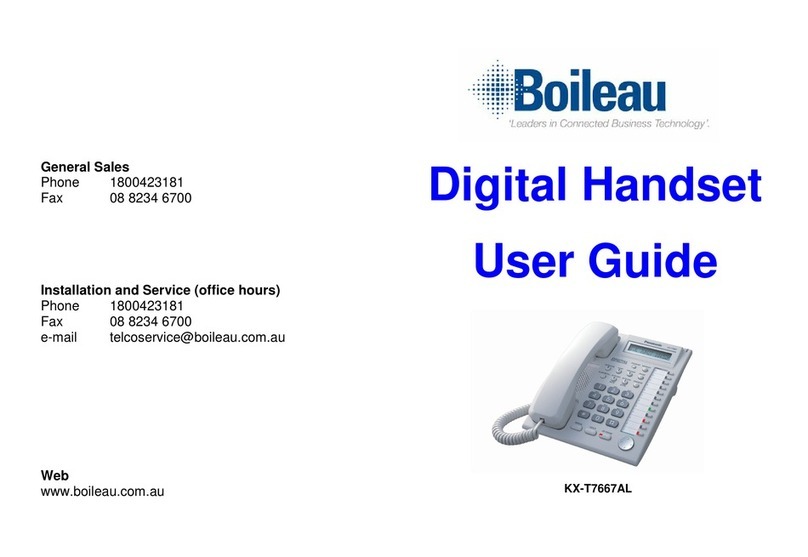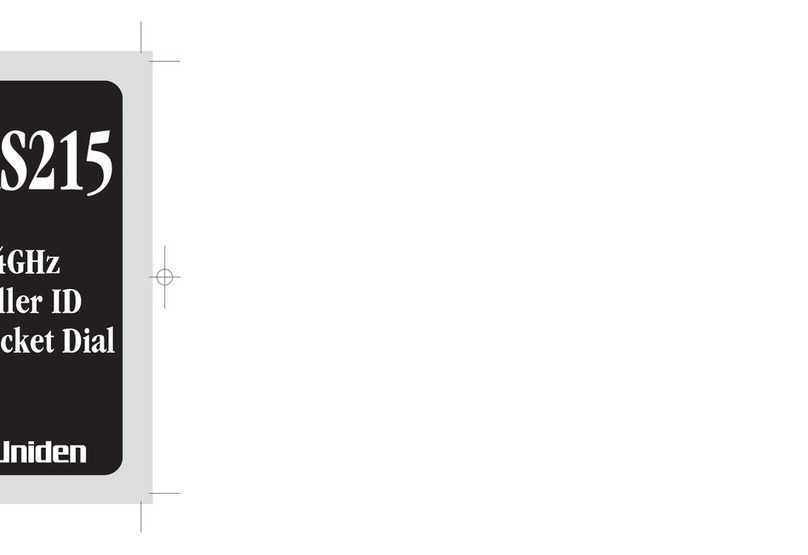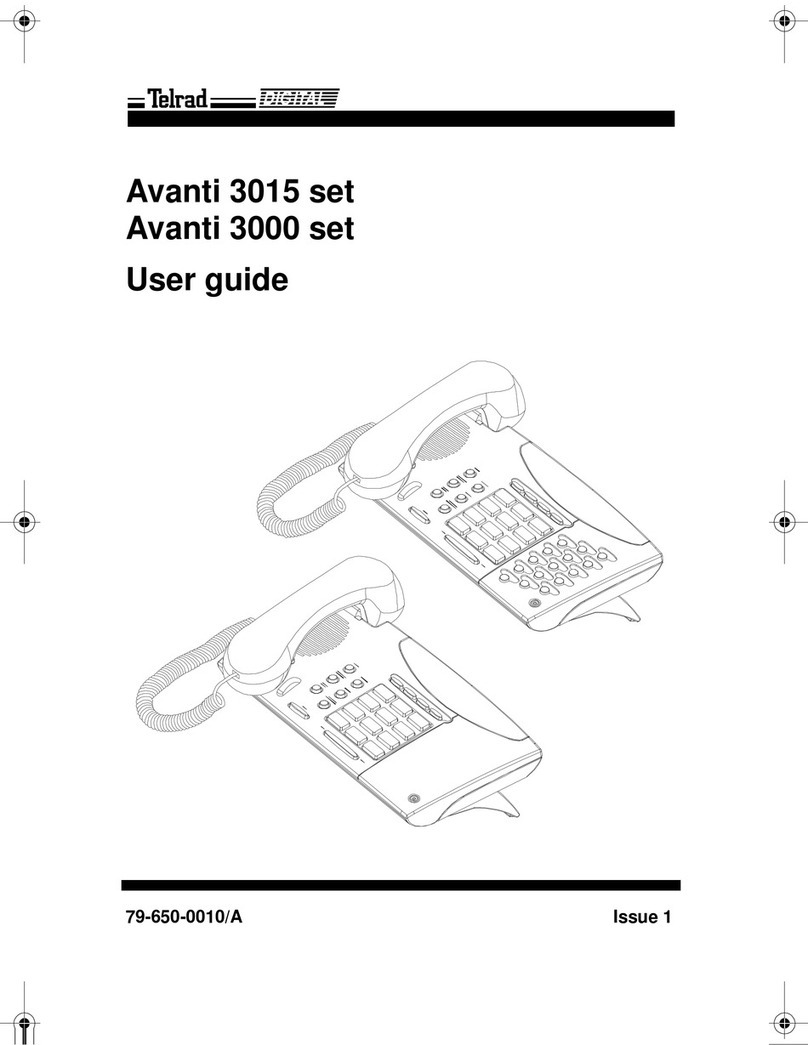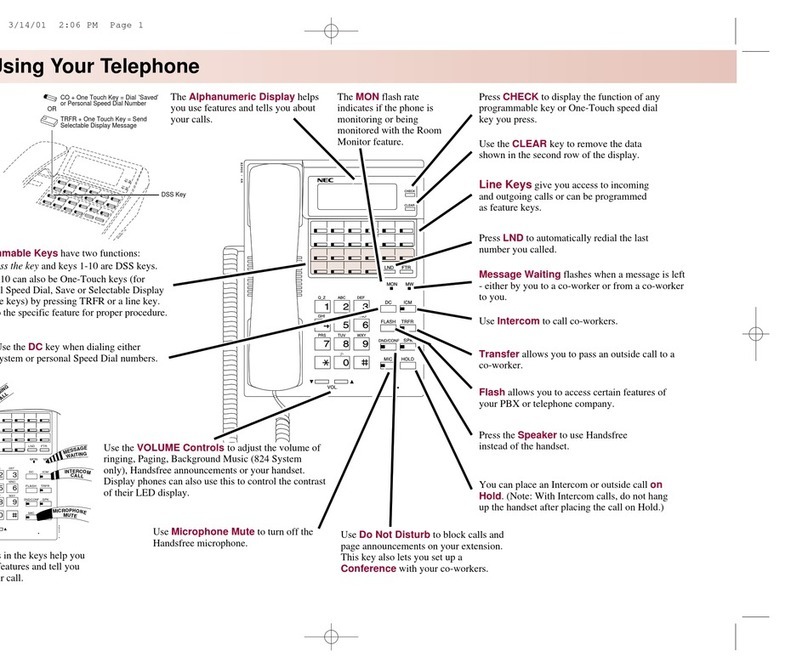Deutsche Telekom Octopus E 730 User manual

Deutsche
Telekom !"§=========
Octopus E Model 730/930
Octophon 22
Octophon 26
Octophon 28
System Support
System Administration
Operating Instructions
oi.book Seite 1 Freitag, 16. März 2001 8:23 08

5
About These Operating Instructions
These operating instructions are aimed at System Support and describe how to customize Version 1.2 of your
Octopus E Model 730/930 system to your individual requirements. They are also valid for the
Octopus E Model 10/20/30, software release 2.2/3.0/3.1.
To do this, you need to be working at one of the system telephones with the two lowest internal station numbers
(such as 11 and 12 or 100 and 101). An Octophon 22/26 or Octophon 28 must be connected as the system tele-
phone.
These instruction describe all system support functions that you can perform on your telephone. You may find
that some functions you wish to use are not available on your telephone. This may be due to one of the following
reasons:
• The function has not been configured for your telephone - address any questions to Customer Support.
• Your communication system does not support this function - contact your Siemens sales representative to
upgrade your system.
How to Use these Operating Instructions
6WHS#E\#6WHS You will find a graphic representation of the steps in logical sequence
You will find a graphic representation of the steps in logical sequenceYou will find a graphic representation of the steps in logical sequence
You will find a graphic representation of the steps in logical sequence
in the left column. Below is an explanation of the symbols:
in the left column. Below is an explanation of the symbols:in the left column. Below is an explanation of the symbols:
in the left column. Below is an explanation of the symbols:
Enter a telephone number or code.
Enter the code.
or
oror
or Scroll (back and forth within a function)
Press the specified key.
Press the illuminated key.
Options for selection appear on the screen. Press the key
to confirm a selection.
Search for an option.
To do this, keep pressing the keys
until the option appears on the screen.
Then press the key to confirm your selection.
Available on Octophon 28 telephones only:
Use the keypad to enter names and special characters.
Toggle between uppercase and lowercase letters.
Press Enter to confirm selection of the displayed or marked function
or menu line.
To mark or select a function or menu line:
Move the cursor down („).
or
oror
or
Move the cursor up („).
Delete the last few characters one by one
Program/Service
Program/Service
1 Speed dial number
2 Verification mode
A B C
oi.book Seite 2 Freitag, 16. März 2001 8:23 08

6
Control Panel for System Administration
After system administration has been started (Æpage 7), the keys of the system telephone have meanings
which differ from the usual telephone functions. These special functions are briefly illustrated below, using an
Octophon 28
Octophon 28Octophon 28
Octophon 28 telephone as an example:
On Octophon 20 and Octophon 22/26 models the keys perform the same functions. The only difference
is that there is no keypad with special keys.
You must have an Octophon 28 model to enter text.
Press these keys to select a function or mark a menu
line with the cursor „.
Press the "OK" dialog key to confirm selection of the
displayed or marked function or menu line or to scroll
within a function (such as from station 11 to station
12).
Scroll (back and forth within a function, for example
from station 11 to station 12)
Press function keys F1
F1F1
F1 to F8
F8F8
F8 if prompted in
the menu
Keypad with special keys
QWE R T Z U
ASDFGHJ
YXCVBN
IOPÜ
KLÖÄ
K
ß)(:
,
./=+-
123
456
789
0
ABC DEF
GHI JKL
PQRS TUV
MNO
WXYZ
O.K.<>
F1
F2
F4
F6
F7
F8
F5
F3
oi.book Seite 3 Freitag, 16. März 2001 8:23 08

6WHS#E\#6WHS
$FFHVVLQJ#WKH#6\VWHP#$GPLQLVWUDWLRQ#)XQFWLRQV
7
Accessing the System
Administration Functions
The example below shows how user prompting on the eight-line dis-
play of the Octophon 28 telephone works.
Prerequisite:
Prerequisite:Prerequisite:
Prerequisite: System administration has been started (Æpage 7).
Menus and available functions appear on the screen.
To activate the menus and functions shown:
Enter the digits beside the cursor („
„„
„), as prompted on the screen
(*# 0 to 9 on the dialing keypad and F1 to F8 Æpage 3).
Example:
Enter the code for the required function,
such as 15 for Extension Name
or
oror
or
Select the displayed function and press the "OK" dialog key to exe-
cute it.
or
oror
or
Select "Extension Name" and press the "OK" dialog key to accept it.
Menus and available functions appear on the screen.
When the symbol ">" appears to the right on the last line of the
screen, additional functions are available for selection.
System Administration Functions
System admin.-User
--------------------------------------
„
„„
„
>
11 System speed dial
12 Time
13 Date
14 CDR
15 US:Station name
UK:Extension Name
16 Text messages
„
„„
„15 Extension Name
15 Extension Name
Stn: 11
--------------------------------------
„
„„
„
>
+
*
#
F2
F8
Next
US:Change
UK:Change entry
Select station
Continue
Previous If you have an Octophon 22/26 with a two-line display, press
the key to scroll through the individual menu lines.
oi.book Seite 4 Freitag, 16. März 2001 8:23 08

&RQWHQWV
8
88
8
Contents
Accessing the System Administration Functions . . . . 4
ØSystem Administration Functions
Starting System Administration . . . . . . . . . . . . . . . . . . . 7
System Administration Menu. . . . . . . . . . . . . . . . . . . . . . . . . . . . . . . . . . . . . . . . . . . . . . . . . . . . . . . 8
Setting Up System Speed-Dialing. . . . . . . . . . . . . . . . . . . 9
Entering and Deleting Speed Dialing Numbers. . . . . . . . . . . . . . . . . . . . . . . . . . . . . . . . . . . . . . . 9
Entering/Deleting Names for Speed Dialing Numbers (Octophon 28 Only). . . . . . . . . . . . . 10
Entering and Changing the Date and Time . . . . . . . . .12
Call detail recording (GE)
(If Configured and Authorized) . . . . . . . . . . . . . . . . . . .13
CDR Station. . . . . . . . . . . . . . . . . . . . . . . . . . . . . . . . . . . . . . . . . . . . . . . . . . . . . . . . . . . . . . . . . . . . 13
CDR Trunk. . . . . . . . . . . . . . . . . . . . . . . . . . . . . . . . . . . . . . . . . . . . . . . . . . . . . . . . . . . . . . . . . . . . . . 14
Call Charge Factor. . . . . . . . . . . . . . . . . . . . . . . . . . . . . . . . . . . . . . . . . . . . . . . . . . . . . . . . . . . . . . . 15
ISDN Unit . . . . . . . . . . . . . . . . . . . . . . . . . . . . . . . . . . . . . . . . . . . . . . . . . . . . . . . . . . . . . . . . . . . . . . . 16
Currency Designation (Octophon 28 Only) . . . . . . . . . . . . . . . . . . . . . . . . . . . . . . . . . . . . . . . . . 17
Call Log . . . . . . . . . . . . . . . . . . . . . . . . . . . . . . . . . . . . . . . . . . . . . . . . . . . . . . . . . . . . . . . . . . . . . . . . 18
CDRA Pay Phone . . . . . . . . . . . . . . . . . . . . . . . . . . . . . . . . . . . . . . . . . . . . . . . . . . . . . . . . . . . . . . . . 19
Station Names (Octophon 28 Only). . . . . . . . . . . . . . . .20
Text Messages (Octophon 28 Only) . . . . . . . . . . . . . . . .21
Advisory Messages (Octophon 28 Only). . . . . . . . . . . .22
Selecting a Language. . . . . . . . . . . . . . . . . . . . . . . . . . . . .23
Group Names (Octophon 28 Only). . . . . . . . . . . . . . . . .24
oi.book Seite 5 Freitag, 16. März 2001 8:23 08

&RQWHQWV
9
99
9
Account Code . . . . . . . . . . . . . . . . . . . . . . . . . . . . . . . . . . 25
Defining Account Codes . . . . . . . . . . . . . . . . . . . . . . . . . . . . . . . . . . . . . . . . . . . . . . . . . . . . . . . . . 25
Defining Verification Modes . . . . . . . . . . . . . . . . . . . . . . . . . . . . . . . . . . . . . . . . . . . . . . . . . . . . . . 26
Defining the Entry Mode . . . . . . . . . . . . . . . . . . . . . . . . . . . . . . . . . . . . . . . . . . . . . . . . . . . . . . . . . 27
Defining the Code Length . . . . . . . . . . . . . . . . . . . . . . . . . . . . . . . . . . . . . . . . . . . . . . . . . . . . . . . . 28
Hotline (Automatic Connection Setup) . . . . . . . . . . . 29
Configuring a Hotline Destination . . . . . . . . . . . . . . . . . . . . . . . . . . . . . . . . . . . . . . . . . . . . . . . . . 29
Configuring Hotline Stations (Telephones) . . . . . . . . . . . . . . . . . . . . . . . . . . . . . . . . . . . . . . . . . 30
Configuring a Hotline Time (with Hotline after Timeout Only) . . . . . . . . . . . . . . . . . . . . . . . . . 32
Changing the Remote Administration Password . . . 33
Changing the CMI Logon PIN. . . . . . . . . . . . . . . . . . . . . 34
Changing the Logon PIN . . . . . . . . . . . . . . . . . . . . . . . . . . . . . . . . . . . . . . . . . . . . . . . . . . . . . . . . 34
Setting Logon Mode. . . . . . . . . . . . . . . . . . . . . . . . . . . . . . . . . . . . . . . . . . . . . . . . . . . . . . . . . . . . . 34
Changing the System Administration Password . . . 35
Call Forwarding in the Carrier Network. . . . . . . . . . . 36
ØAll About Your Telephone
Documentation . . . . . . . . . . . . . . . . . . . . . . . . . . . . . . . . . 37
Ordering Operating Instructions . . . . . . . . . . . . . . . . . . . . . . . . . . . . . . . . . . . . . . . . . . . . . . . . . . 37
Operating Instructions in the Internet . . . . . . . . . . . . . . . . . . . . . . . . . . . . . . . . . . . . . . . . . . 37
Index . . . . . . . . . . . . . . . . . . . . . . . . . . . . . . . . . . . . . . . . . . 38
oi.book Seite 6 Freitag, 16. März 2001 8:23 08

6WDUWLQJ#6\VWHP#$GPLQLVWUDWLRQ
:
6WHS#E\#6WHS
Starting System Administration
Before you begin, you must start system administration. Once system
administration has been started, the main menus and functions ap-
pear on the screen and can be modified. For details on the individual
functions contained in the main menus, refer to the main menu or
submenu table (Æpage 8). This table is followed by an explanation
of the various functions (note page references).
Press the specified key. The LED lights up
Select and confirm.
or
oror
or
Enter the code.
Enter user name
(Default ="*95"; can be changed by your service technician).
Confirm your entry.
Enter password
.(necessary only if you or your service technician defined a pass-
word).
Confirm your entry even if you did not enter a password.
System administration is now active and the available functions
(main menuÆpage 8) appear on the screen.
Program/Service
*95=System features?
A B C
user: XXX
A B C
If you are starting system administration for the first time, do
not enter a password. Just press to accept the
"Ident/Password" prompt. You do not have to do this if your
service technician has already set up a password for you.
While the system will prompt you to enter a password (up to
16 characters long), you can ignore the request.
In either case, press to confirm.
Once you have entered your password, you need to enter it
again.
Make a note of your password because even your service
technician cannot recover it later on.
Ident/Password: XXX
You can also carry out the system administration functions
during a call. Once you have started system administration,
no further access to system administration is possible.
oi.book Seite 7 Freitag, 16. März 2001 8:23 08

6WHS#E\#6WHS
6WDUWLQJ#6\VWHP#$GPLQLVWUDWLRQ
;
Exiting System Administration
You can exit system administration at any time; any unconfirmed en-
tries or changes are discarded.
Press the specified key. The LED goes out.
System Administration Menu
Program/Service
Main Menu
Main MenuMain Menu
Main Menu Submenu
SubmenuSubmenu
Submenu page
11 System speed dial 1 Speed dial number Æ9
2 Speed dial name Æ10
12 Time Æ12
13 Date Æ12
14 CDR
(does not appear if
another user has
call detail recording
authorization)
1 CDR per station Æ13
2 CDR per trunk Æ14
4 Edit Charge Factor Æ15
5 ISDN unit Æ16
6 Currency *
**
*Æ17
7 On Call Arrival Æ18
8 Pay phone Æ19
15 Extension Name*
**
*Æ20
16 Text messages *
**
*Æ21
17 Advisory messages *
**
*Æ22
18 Select language Æ20
19 Group name *
**
*Æ24
20 Account code 1 Code entries
2 Verification mode
3 Trunk group mode
4 Code length
Æ25
Æ26
Æ27
Æ28
21 Hotline 1 Hotline dest.
2 Hotline stn no
3 Hotline timeout
Æ29
Æ30
Æ32
22 RMA code Æ33
23 Code, CMI Æ34
24 Security 1 Change password Æ35
Options marked with an *
**
* appear only on the Octophon 28 telephone
oi.book Seite 8 Freitag, 16. März 2001 8:23 08

6HWWLQJ#8S#6\VWHP#6SHHG0'LDOLQJ
<
6WHS#E\#6WHS
Setting Up System Speed-Dialing
To simplify dialing, you can store the station numbers (up to 31 digits
each) frequently used by all users as three-digit system speed dialing
numbers.
The following system speed-dialing numbers can be used from all
telephones.
• 000 - 299 (Octopus E Model 730)
• 000 - 999 (Octopus E Model 930)
Always remember to inform your telephone users of the station num-
bers stored under the system speed dialing numbers.
Entering and Deleting Speed Dialing
Numbers
Prerequisite:
Prerequisite:Prerequisite:
Prerequisite: System administration has been started (Æpage 7).
Confirm.
Confirm (Octophon 28 only).
or
oror
or
Enter the code (Octophon 28).
or
oror
or
Enter the code (Octophon 20, Octophon 22/26, Octophon 28).
Select memory location (000 - 299 or 000 - 999):
or
oror
or Press these keys.
or
oror
or
Confirm.
or
oror
or
Enter the memory location directly and
Confirm your entry.
Enter the code.
or
oror
or
Select and confirm.
Enter the complete external station number with the external code,
such as 0 or 9, or a trunk access code, such as 801 (up to 31 digits).
You can program a dial pause between two numbers with the Redial
key.
When you press the # key, the subsequent digits are transmitted as
DTMF signals.
11 System speed dial
1 Speed dial number
+=Next
Save entry
*=Change
oi.book Seite 9 Freitag, 16. März 2001 8:23 08

6WHS#E\#6WHS
6HWWLQJ#8S#6\VWHP#6SHHG0'LDOLQJ
43
If necessary
If necessaryIf necessary
If necessary
Delete the last few characters one by one (on Octophon 28 only).
or
oror
or To delete the station number:
To delete the station number:To delete the station number:
To delete the station number:
Select and confirm.
Confirm your entry.
Confirm your entry.
Entering/Deleting Names for Speed
Dialing Numbers (Octophon 28 Only)
You can assign a name to each defined speed dialing number. This
name is then displayed in certain situations; for example, when the
speed dialing number is dialed, or in the case of an incoming call,
when a caller is stored as a system speed dialing number with a
name.
Prerequisite:
Prerequisite:Prerequisite:
Prerequisite: System administration has been started (Æpage 7).
Confirm.
Select and confirm.
or
oror
or
Enter the code.
Select memory location (000 - 299 or 000 - 999):
or
oror
or Press these keys.
or
oror
or
Confirm.
or
oror
or
Enter the memory location directly and
Confirm your entry.
Enter the code.
or
oror
or
Select and confirm.
Enter the name (up to 16 digits long)
F3=Delete
Save entry
Save entry
11 System speed dial
2 Speed dial name
+=Next
Save entry
*=Change
A B C
oi.book Seite 10 Freitag, 16. März 2001 8:23 08

6HWWLQJ#8S#6\VWHP#6SHHG0'LDOLQJ
44
6WHS#E\#6WHS
If necessary
If necessaryIf necessary
If necessary
Delete the last few characters one by one.
or
oror
or To delete the name:
To delete the name:To delete the name:
To delete the name:
Select and confirm.
Confirm your entry.
Confirm your entry.
F3=Delete
Save entry
Save entry
oi.book Seite 11 Freitag, 16. März 2001 8:23 08

6WHS#E\#6WHS
(QWHULQJ#DQG#&KDQJLQJ#WKH#'DWH#DQG#7LPH
45
Entering and Changing the Date
and Time
The date and time are stored automatically after an outgoing external
call has been set up, provided that the ISDN makes this information
available.
If this is not the case or if your system is not connected to ISDN trunks,
you can enter or modify the time and date yourself.
Prerequisite:
Prerequisite:Prerequisite:
Prerequisite: System administration has been started (Æpage 7).
Select and confirm.
or
oror
or
or
oror
or
or
oror
or Enter the code (time or date).
Enter the code.
or
oror
or
Confirm.
Enter time or date.
Note the data format required for date entry:
• "Format hhmm" (hh = hour as two digits; mm = minutes as two
digits); Example: 0905 for 9.05 h. (9.05 a.m.) or 1430 for 14.30
h. (2.30 p.m.).
• "Format: ddmmyy" (tt = day as two digits; mm = month as two dig-
its; yy = year as two digits); Example: 171100 for the date
17.11.00
Confirm your entry.
12 Time
13 Date
*=Change
Save entry
oi.book Seite 12 Freitag, 16. März 2001 8:23 08

&DOO#GHWDLO#UHFRUGLQJ#+*(,#+,I#&RQILJXUHG#DQG#$XWKRUL]HG,
46
6WHS#E\#6WHS
Call detail recording (GE)
(If Configured and Authorized)
CDR Station
You can display any call charges incurred as monetary amounts for
each telephone; you can also cancel this display.
If a printer is connected to the V.24 (RS-232) interface, you can also
obtain a printout of the call charges.
Prerequisite:
Prerequisite:Prerequisite:
Prerequisite: System administration has been started (Æpage 7).
Select and confirm.
Confirm.
or
oror
or
Enter the code.
To display or delete call charges per station:
Confirm.
or
oror
or
Enter the code.
Follow the user prompts on the screen (select a station and delete the
displayed charges, if desired).
or
oror
or To print the displayed charges of all stations:
Select and confirm.
or
oror
or
Enter the code.
Confirm your entry.
14 CDR
1 CDR per station
1 View CDR/station
2 Print CDR/station
Save entry
oi.book Seite 13 Freitag, 16. März 2001 8:23 08

6WHS#E\#6WHS
&DOO#GHWDLO#UHFRUGLQJ#+*(,#+,I#&RQILJXUHG#DQG#$XWKRUL]HG,
47
CDR Trunk
You can display any call charges incurred as monetary amounts for
each trunk to the carrier; you can also cancel this display.
If a printer is connected to the V.24 (RS-232) interface, you can also
obtain a printout of the call charges.
Prerequisite:
Prerequisite:Prerequisite:
Prerequisite: System administration has been started (Æpage 7).
Select and confirm.
Confirm.
or
oror
or
Enter the code.
To display or delete call charges per trunk:
Confirm.
or
oror
or
Enter the code.
Follow the user prompts on the screen (select the trunk and delete
the displayed charges, if desired).
or
oror
or To print the call charges of all trunks:
Select and confirm.
or
oror
or
Enter the code.
Confirm your entry.
14 CDR
2 CDR per trunk
1 View CDR/trunk
2 Print CDR/trunk
Save entry
oi.book Seite 14 Freitag, 16. März 2001 8:23 08

&DOO#GHWDLO#UHFRUGLQJ#+*(,#+,I#&RQILJXUHG#DQG#$XWKRUL]HG,
48
6WHS#E\#6WHS
Call Charge Factor
If necessary, you can specify a factor for displaying call charges as
monetary amounts. The call charge pulses are then multiplied by this
factor (price per call charge pulse).
The call charge factor can be specified separately for each trunk
group (for example, for the external code 0 or 9).
Prerequisite:
Prerequisite:Prerequisite:
Prerequisite: System administration has been started (Æpage 7).
Select and confirm.
Confirm.
or
oror
or
Enter the code.
To select a trunk group:
or
oror
or Press these keys.
or
oror
or
Confirm.
or
oror
or
Enter the trunk group directly and
Confirm your entry.
Enter the code.
or
oror
or
Select and confirm.
Enter the factor.
If necessary
If necessaryIf necessary
If necessary
Delete the last few characters one by one (Octophon 28 only).
Confirm your entry.
14 CDR
4 Edit Charge Factor
+=Next
Save entry
*=Change
Save entry
oi.book Seite 15 Freitag, 16. März 2001 8:23 08

6WHS#E\#6WHS
&DOO#GHWDLO#UHFRUGLQJ#+*(,#+,I#&RQILJXUHG#DQG#$XWKRUL]HG,
49
ISDN Unit
Depending on the configuration, it may be necessary to adapt the
ISDN unit of the system to an ISDN trunk to display the call charges
as a monetary amount. The ISDN unit provided by the network de-
pends on the carrier.
This unit can be specified for each trunk group (for example, for the
external code 0 or 9).
Prerequisite:
Prerequisite:Prerequisite:
Prerequisite: System administration has been started (Æpage 7).
Select and confirm.
Confirm.
or
oror
or
Enter the code.
Select trunk group:
or
oror
or Press these keys.
or
oror
or
Confirm.
or
oror
or
Enter the trunk group directly and
Confirm your entry.
Enter the code.
or
oror
or
Select and confirm.
Enter the unit.
Delete the last few characters one by one (on Octophon 28 only).
Confirm your entry.
14 CDR
5 ISDN unit
+=Next
Save entry
*=Change
Save entry
oi.book Seite 16 Freitag, 16. März 2001 8:23 08

&DOO#GHWDLO#UHFRUGLQJ#+*(,#+,I#&RQILJXUHG#DQG#$XWKRUL]HG,
4:
6WHS#E\#6WHS
Currency Designation (Octophon
28 Only)
You can enter a currency designation (a text of up to three characters)
for displaying the call charges as a monetary amount.
Prerequisite:
Prerequisite:Prerequisite:
Prerequisite: System administration has been started (Æpage 7).
Select and confirm.
Confirm.
or
oror
or
Enter the code.
Enter the code.
or
oror
or
Confirm.
Enter the currency designation.
Delete the last few characters one by one.
or
oror
or To delete the currency designation:
To delete the currency designation:To delete the currency designation:
To delete the currency designation:
Select and confirm.
Confirm your entry.
Confirm your entry.
14 CDR
6 Currency
*=Change
A B C
F3=Delete
Save entry
Save entry
oi.book Seite 17 Freitag, 16. März 2001 8:23 08

6WHS#E\#6WHS
&DOO#GHWDLO#UHFRUGLQJ#+*(,#+,I#&RQILJXUHG#DQG#$XWKRUL]HG,
4;
Call Log
If a printer is connected to the V.24 (RS-232) interface, all incoming
external ISDN calls are logged. You can also prevent output on the
printer.
Prerequisite:
Prerequisite:Prerequisite:
Prerequisite: System administration has been started (Æpage 7).
Select and confirm.
Confirm.
or
oror
or
Enter the code.
Enter the code.
or
oror
or
Confirm.
Select and confirm.
or
oror
or
or
oror
or
or
oror
or Enter the code (no or yes).
Confirm your entry.
14 CDR
7 On Call Arrival
*=Change
0=No
1=Yes
Save entry
oi.book Seite 18 Freitag, 16. März 2001 8:23 08

&DOO#GHWDLO#UHFRUGLQJ#+*(,#+,I#&RQILJXUHG#DQG#$XWKRUL]HG,
4<
6WHS#E\#6WHS
CDRA Pay Phone
When a user terminates a chargeable call (for example, from a pay
phone), the call charges can be displayed on a different telephone.
Prerequisite:
Prerequisite:Prerequisite:
Prerequisite: System administration has been started (Æpage 7).
Select and confirm.
Confirm.
or
oror
or
Enter the code.
Select the station whose charges you want to display.
or
oror
or Press these keys.
or
oror
or
Confirm.
or
oror
or
Enter the station directly and
Confirm your entry.
Enter the code.
or
oror
or
Select and confirm.
Enter the station on which you want to display the charges.
If necessary
If necessaryIf necessary
If necessary
Delete the last few characters one by one (on Octophon 28 only).
Confirm your entry.
14 CDR
8 Pay phone
+=Next
Save entry
*=Change
Save entry
oi.book Seite 19 Freitag, 16. März 2001 8:23 08

6WHS#E\#6WHS
6WDWLRQ#1DPHV#+2FWRSKRQ#5; 2QO\,
53
Station Names (Octophon 28 Only)
You can enter or change names for all telephones. Depending on the
situation, these names then appear on the screen; for example "From:
Maier". You can also assign names to the S0interfaces used as sub-
scriber lines.
Prerequisite:
Prerequisite:Prerequisite:
Prerequisite: System administration has been started (Æpage 7).
Select and confirm.
or
oror
or
Enter the code.
To select a station:
or
oror
or Press these keys.
or
oror
or
Confirm.
or
oror
or
Enter the station directly and
Confirm your entry.
Enter the code.
or
oror
or
Select and confirmSelect and confirm.
Enter a name (up to 16 characters long)
If necessary
If necessaryIf necessary
If necessary
Delete the last few characters one by one.
or
oror
or To delete the name:
To delete the name:To delete the name:
To delete the name:
Select and confirm.
Confirm your entry.
Confirm your entry.
15 Extension Name
+=Next
Save entry
*=Change
A B C
F3=Delete
Save entry
Save entry
oi.book Seite 20 Freitag, 16. März 2001 8:23 08
This manual suits for next models
4
Table of contents
Other Deutsche Telekom Telephone manuals

Deutsche Telekom
Deutsche Telekom Octopus F100 User manual

Deutsche Telekom
Deutsche Telekom Sinus 54 ISDN User manual

Deutsche Telekom
Deutsche Telekom T-Fax 307PA User manual

Deutsche Telekom
Deutsche Telekom T_Octopus F200 User manual

Deutsche Telekom
Deutsche Telekom T-Easy K310 User manual
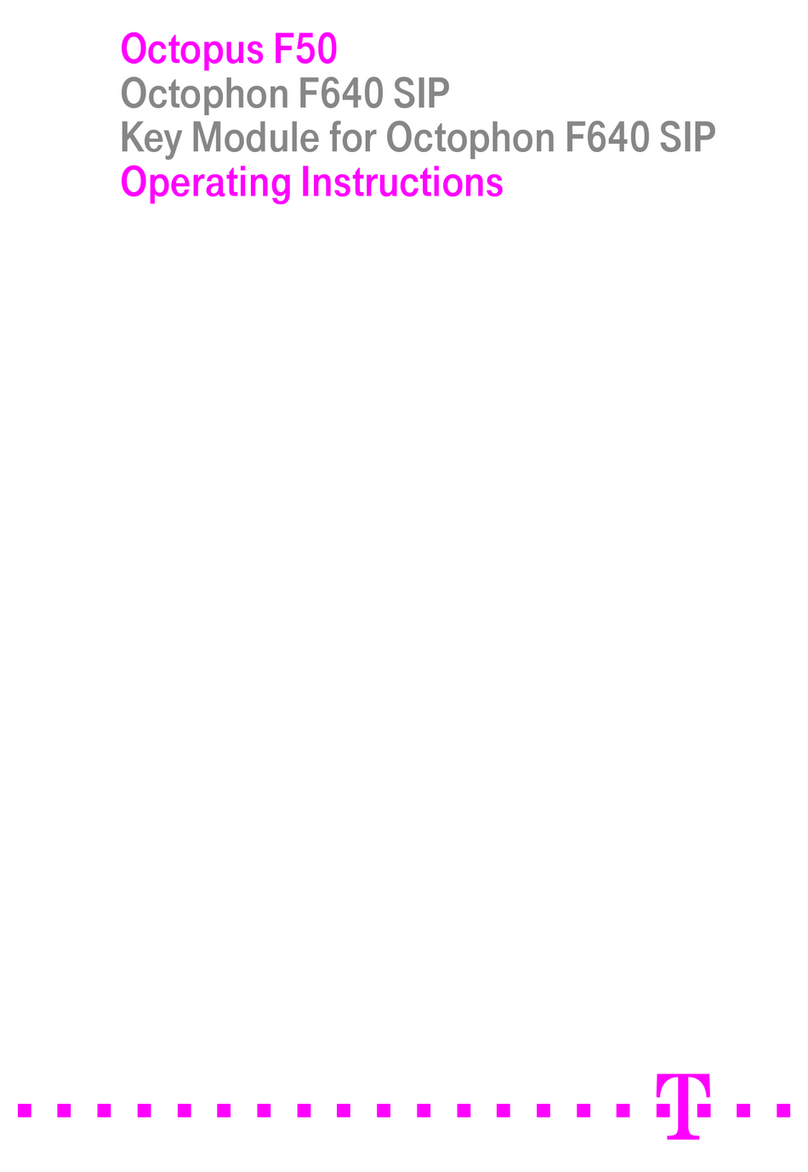
Deutsche Telekom
Deutsche Telekom Octophon F640 User manual