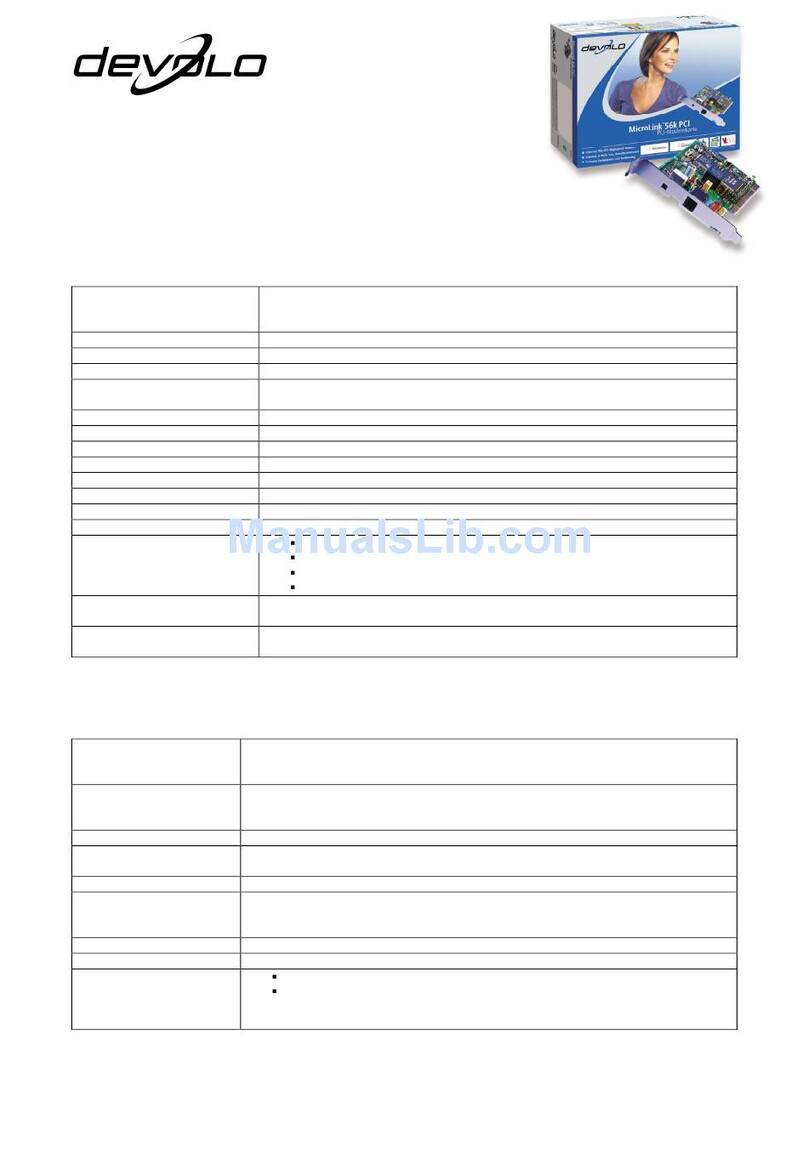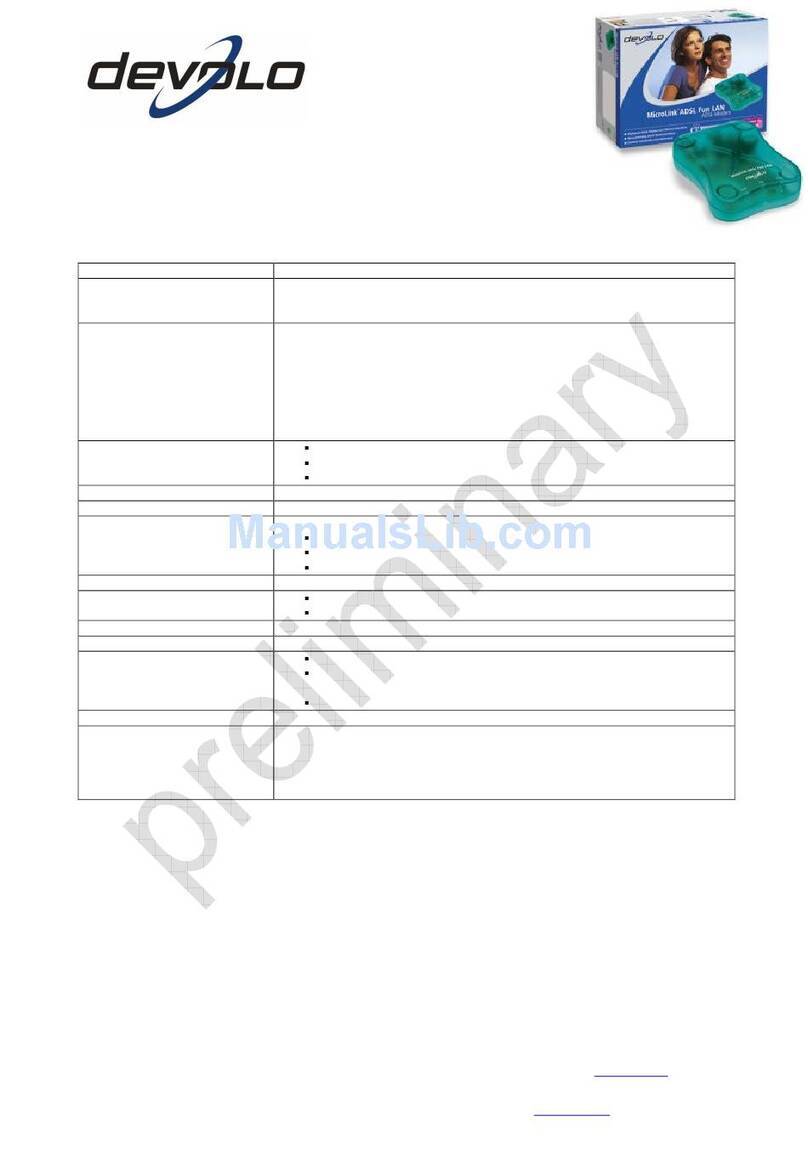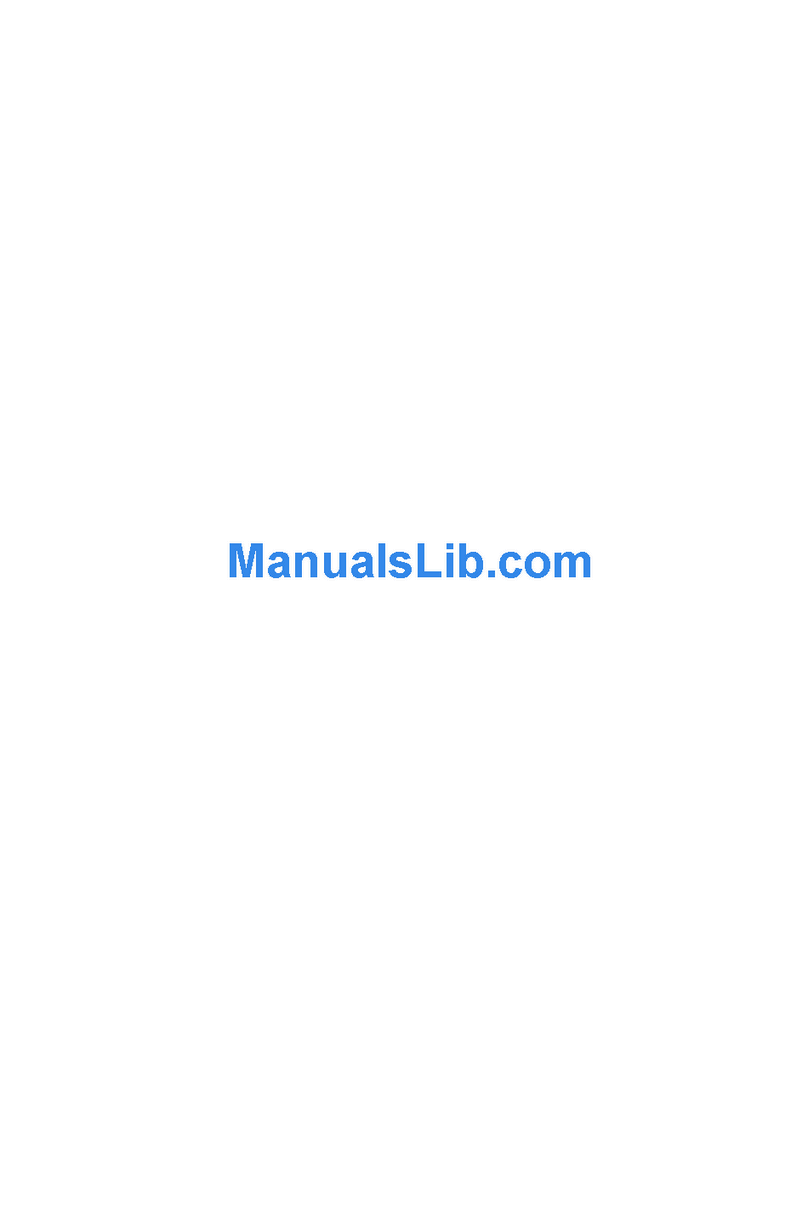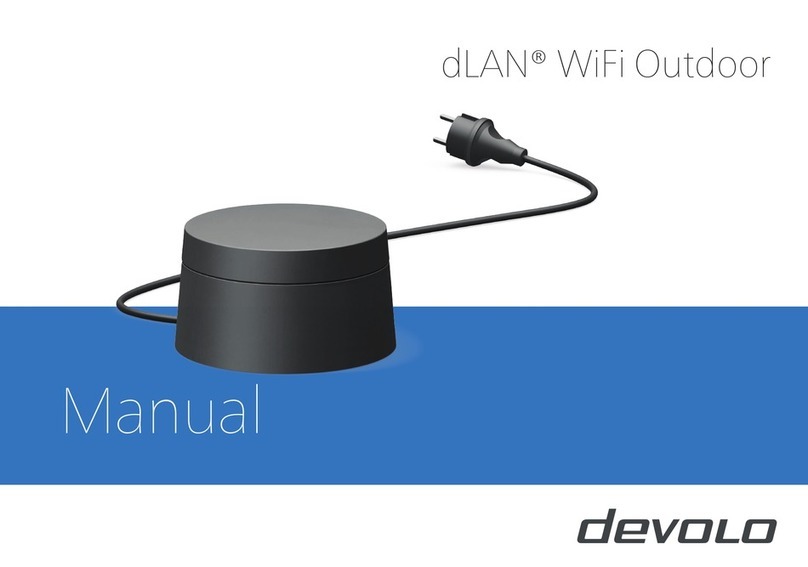Connection and Startup |
|devolo MicroLink 56k Fun LAN |
10
EN
햴Connect the MicroLink 56k Fun LAN to the power supply grid using the
power adapter provided.
햵Start your computer.
햶Switch on the MicroLink 56k Fun LAN.
햷Continue with the installation or configuration of your Internet access
software under your operating system.
All you need now to start using the MicroLink 56k Fun LAN is Internet access
software so that you can establish an Internet connection. This software con-
trols data traffic between your PC and the Internet.
2.3.2 Installing and configuring the Internet access software
This chapter will show you how to install and set up the Internet access soft-
ware on various operating systems. To set up Internet access, you need the
corresponding data (user name, password, call number) from your provider.
Windows 98, ME, 2000, XP
Insert the provided devolo product CD into the CD-ROM drive and continue
with the 'Installation of the Internet access software'.
Installing the PPPoE
driver
햲- 햴
햲For CD setup select 'devolo MicroLink 56k Fun LAN installation wizard'.
햳Follow the prompts of the installation wizard.
햴Windows may prompt you to enter your location information. Enter your
area code or city code and click OK.
Windows XP will display a message indicating that the software you are
installing has not passed Windows Logo Testing. Continue the installation
despite this message by acknowledging the 'Windows Logo Certification'
dialogue window by clicking Continue Anyway.
Following the installation, a shortcut to a new dial-up connection is created
on your desktop, which you can use to connect to the Internet.
To change your Internet log-in information later, start the setup wizard by
clicking Start 왘Programs 왘devolo 왘MicroLink 56k Fun LAN Config-
uration.
Notes for AOL users: to use a MicroLink 56k Fun LAN with AOL software,
follow these steps.