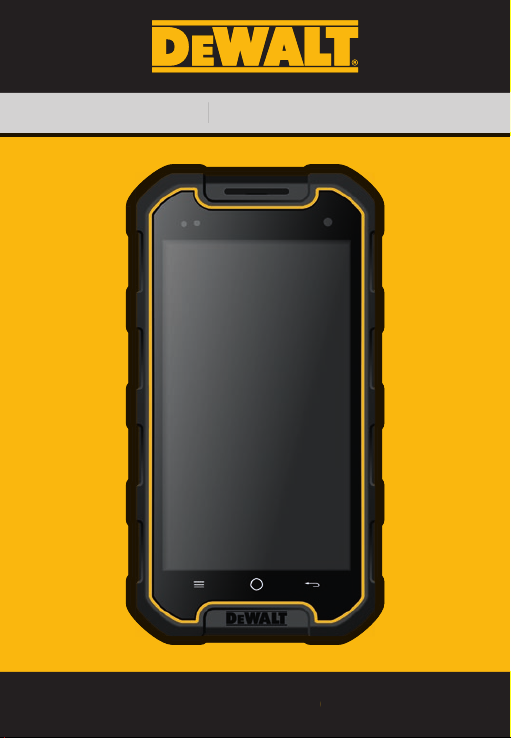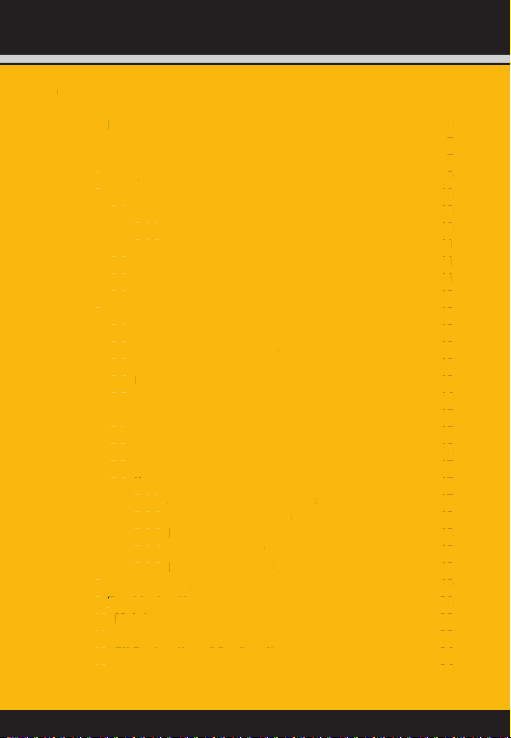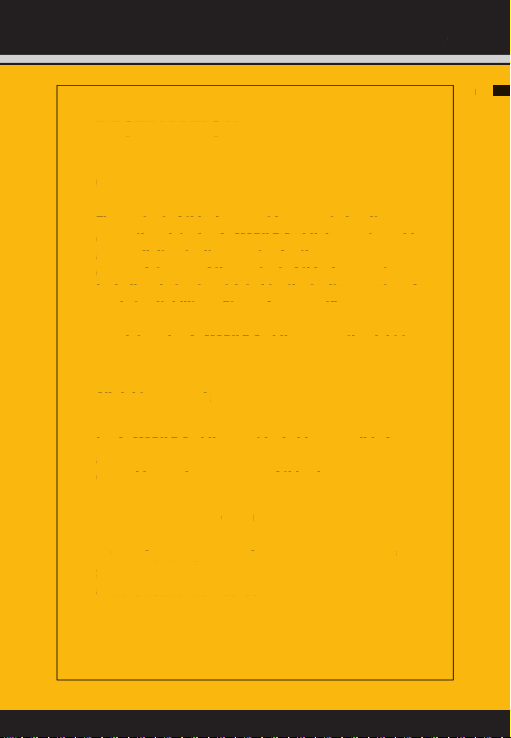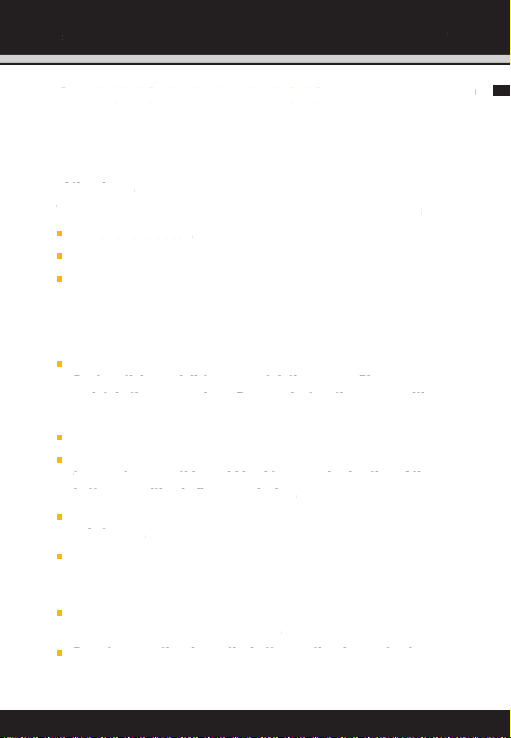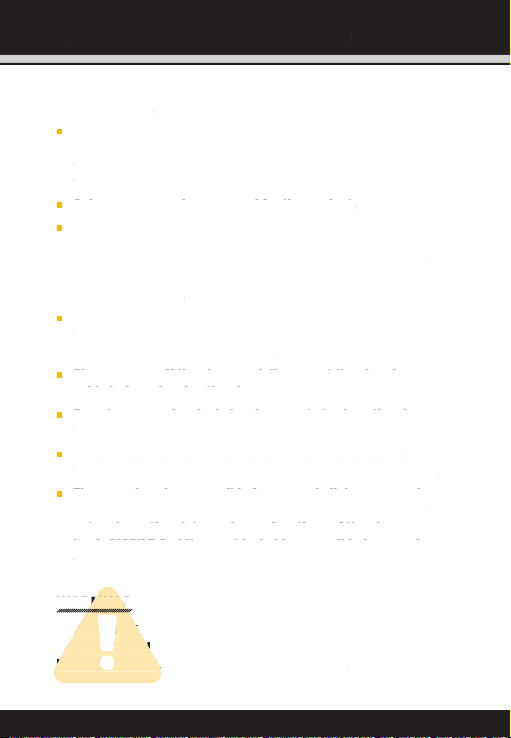1_Introduction . . . . . . . . . . . . . . . . . . . . . . . . . . . . . . . . . . 6
2_Faults and damages . . . . . . . . . . . . . . . . . . . . . . . . . . . . 7
3_Further safety advice . . . . . . . . . . . . . . . . . . . . . . . . . . . 7
4_Keys. . . . . . . . . . . . . . . . . . . . . . . . . . . . . . . . . . . . . . . . 9
5_First steps . . . . . . . . . . . . . . . . . . . . . . . . . . . . . . . . . . 10
5.1_Battery . . . . . . . . . . . . . . . . . . . . . . . . . . . . . . . . . 10
5.1.1_Charging the battery. . . . . . . . . . . . . . . . . . . . 10
5.1.2_Battery use . . . . . . . . . . . . . . . . . . . . . . . . . . 11
5.2_Opening the card compartment . . . . . . . . . . . . . . . . 11
5.3_Installation of the SIM cards . . . . . . . . . . . . . . . . . . 11
5.4_Installation of the microSD card . . . . . . . . . . . . . . . 12
6_First Use. . . . . . . . . . . . . . . . . . . . . . . . . . . . . . . . . . . . 12
6.1_Powering on your phone . . . . . . . . . . . . . . . . . . . . . 12
6.2_Powering off your phone. . . . . . . . . . . . . . . . . . . . . 13
6.3_Locking and unlocking the phone . . . . . . . . . . . . . . 13
6.4_Using the touchscreen . . . . . . . . . . . . . . . . . . . . . . 13
6.5_Connecting the phone with a computer . . . . . . . . . . 14
7_Display layout . . . . . . . . . . . . . . . . . . . . . . . . . . . . . . . . 15
7.1_Notification panel . . . . . . . . . . . . . . . . . . . . . . . . . . 15
7.2_Status bar . . . . . . . . . . . . . . . . . . . . . . . . . . . . . . . 16
7.3_Quick access panel. . . . . . . . . . . . . . . . . . . . . . . . . 17
7.4_Home screen . . . . . . . . . . . . . . . . . . . . . . . . . . . . . 17
7.4.1_ Adding a new screen item. . . . . . . . . . . . . . . . 17
7.4.2_Moving a screen item. . . . . . . . . . . . . . . . . . . 18
7.4.3_Removing a screen item. . . . . . . . . . . . . . . . . 18
7.4.4_Creating a folder . . . . . . . . . . . . . . . . . . . . . . 18
7.4.5_Renaming a folder . . . . . . . . . . . . . . . . . . . . . 18
8_Specifications. . . . . . . . . . . . . . . . . . . . . . . . . . . . . . . . 19
9_Troubleshooting . . . . . . . . . . . . . . . . . . . . . . . . . . . . . . 20
10_Maintenance . . . . . . . . . . . . . . . . . . . . . . . . . . . . . . . . 22
11_SAR . . . . . . . . . . . . . . . . . . . . . . . . . . . . . . . . . . . . . . 23
12_EU Declaration of Conformity . . . . . . . . . . . . . . . . . . . . 24
13_Contact/Service Center. . . . . . . . . . . . . . . . . . . . . . . . 24
CONTENT
4
. . . . . . . . . . . . . . . . . . . . . . . . . . . . . . . . . .
. . . . . . . . . . . . . . . . . . . . . . . . . . . .
. . . . . . . . . . . . . . . . . . . . . . . . . . .
. . . . . . . . . . . . . . . . . . . . . . . . . . . . . . . . . . . . . . . .
. . . . . . . . . . . . . . . . . . . . . . . . . . . . . . . . . .
. . . . . . . . . . . . . . . . . . . . . . . . . . . . . . . . .
. . . . . . . . . . . . . . . . . . . .
. . . . . . . . . . . . . . . . . . . . . . . . . .
Opening the card compartment
. . . . . . . . . . . . . . . .
Installation of the SIM cards
. . . . . . . . . . . . . . . . . .
Installation of the microSD card
. . . . . . . . . . . . . . .
. . . . . . . . . . . . . . . . . . . . . . . . . . . . . . . . . . . .
. . . . . . . . . . . . . . . . . . . . .
. . . . . . . . . . . . . . . . . . . . .
Locking and unlocking the phone
. . . . . . . . . . . . . .
. . . . . . . . . . . . . . . . . . . . . .
Connecting the phone with a computer
. . . . . . . . . . . . . . . . . . . . . . . . . . . . . . . .
. . . . . . . . . . . . . . . . . . . . . . . . . .
. . . . . . . . . . . . . . . . . . . . . . . . . . . . . . .
. . . . . . . . . . . . . . . . . . . . . . . . .
. . . . . . . . . . . . . . . . . . . . . . . . . . . . .
. . . . . . . . . . . . . . . .
. . . . . . . . . . . . . . . . . . .
. . . . . . . . . . . . . . . . .
. . . . . . . . . . . . . . . . . . . . . .
. . . . . . . . . . . . . . . . . . . . .
. . . . . . . . . . . . . . . . . . . . . . . . . . . . . . . .
. . . . . . . . . . . . . . . . . . . . . . . . . . . . . .
. . . . . . . . . . . . . . . . . . . . . . . . . . . . . . . .
. . . . . . . . . . . . . . . . . . . . . . . . . . . . . . . . . . . . . .
EU Declaration of Conformity
. . . . . . . . . . . . . . . . . . . .
EU Declaration of Conformity . . . . . . . . . . . . . . . . . . . .EU Declaration of Conformity
. . . . . . . . . . . . . . . . . . . . . . . .