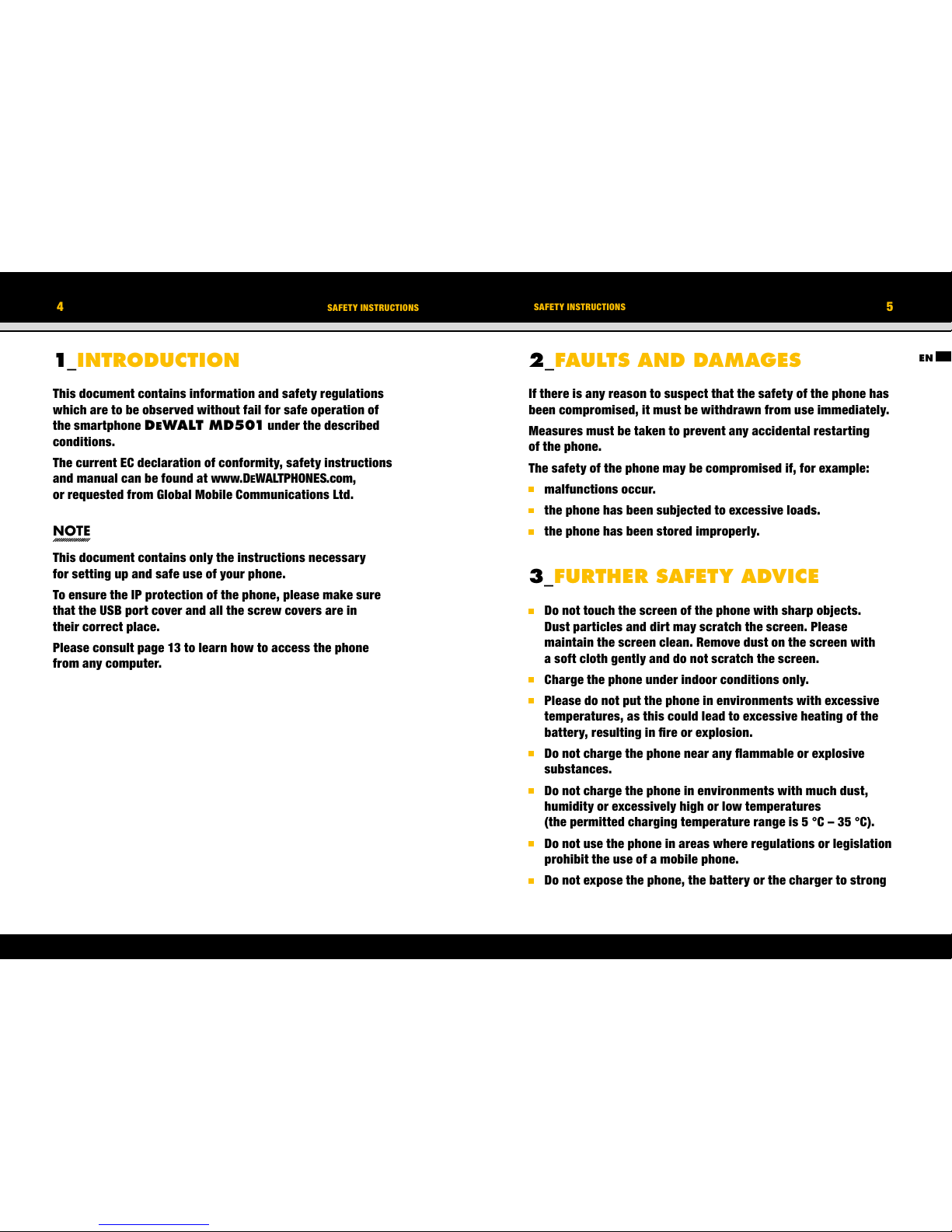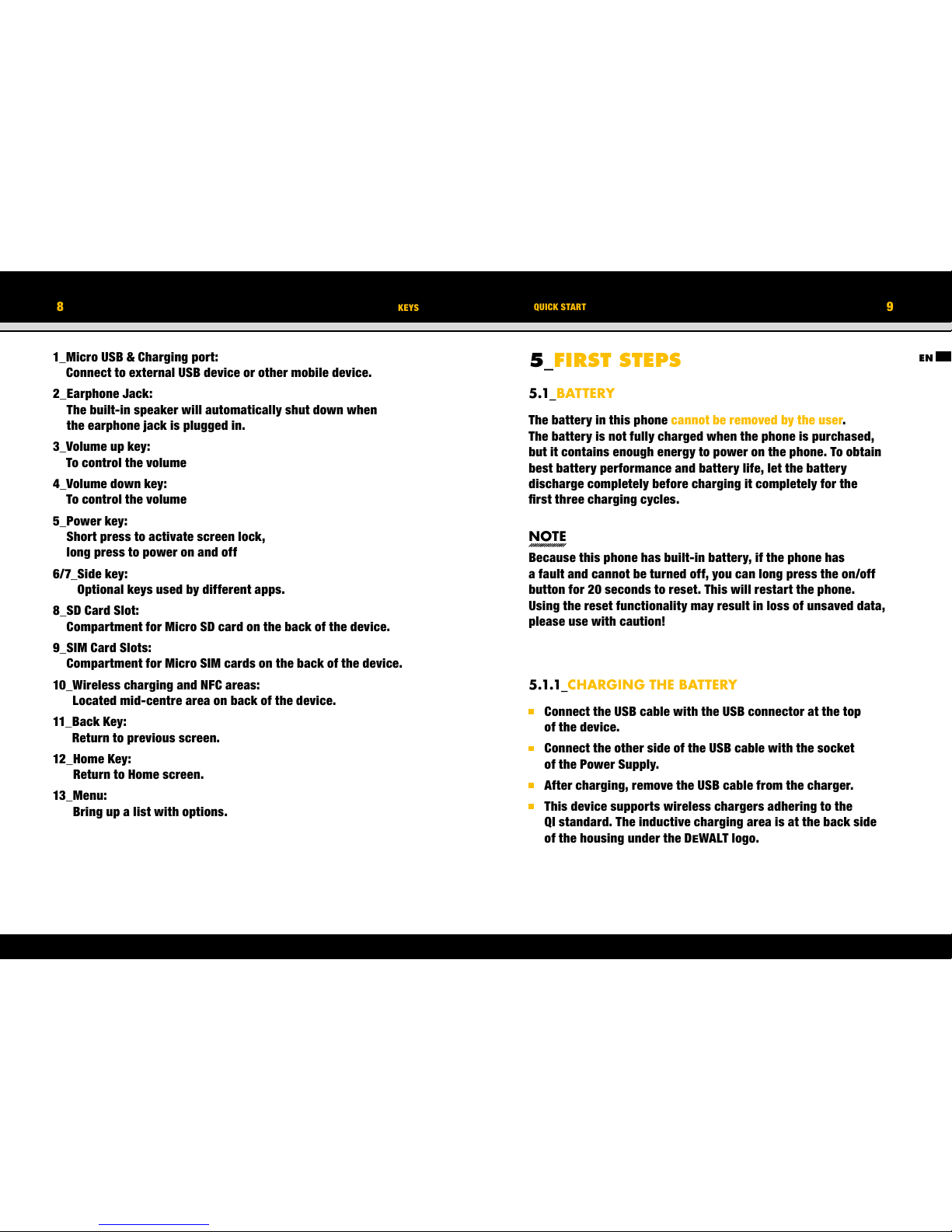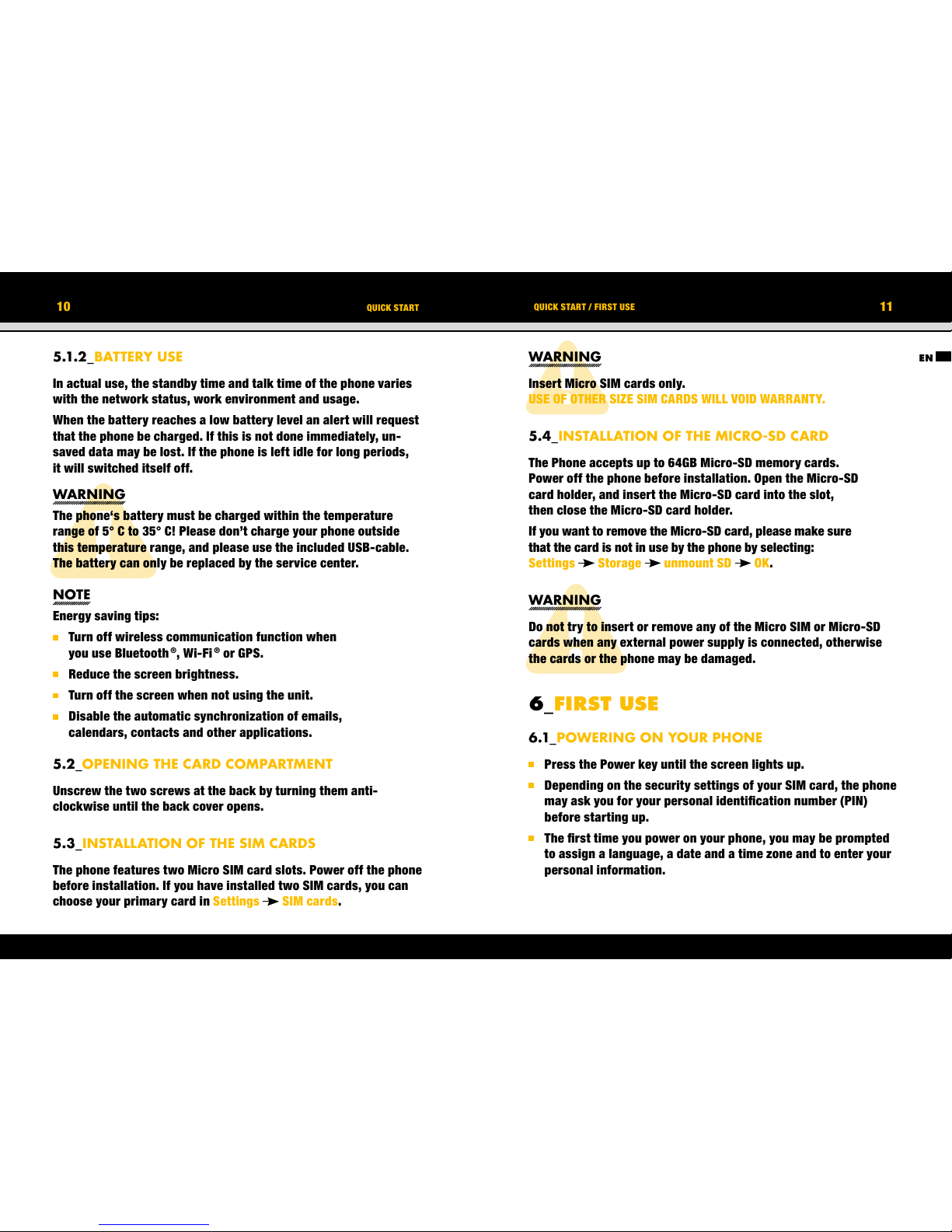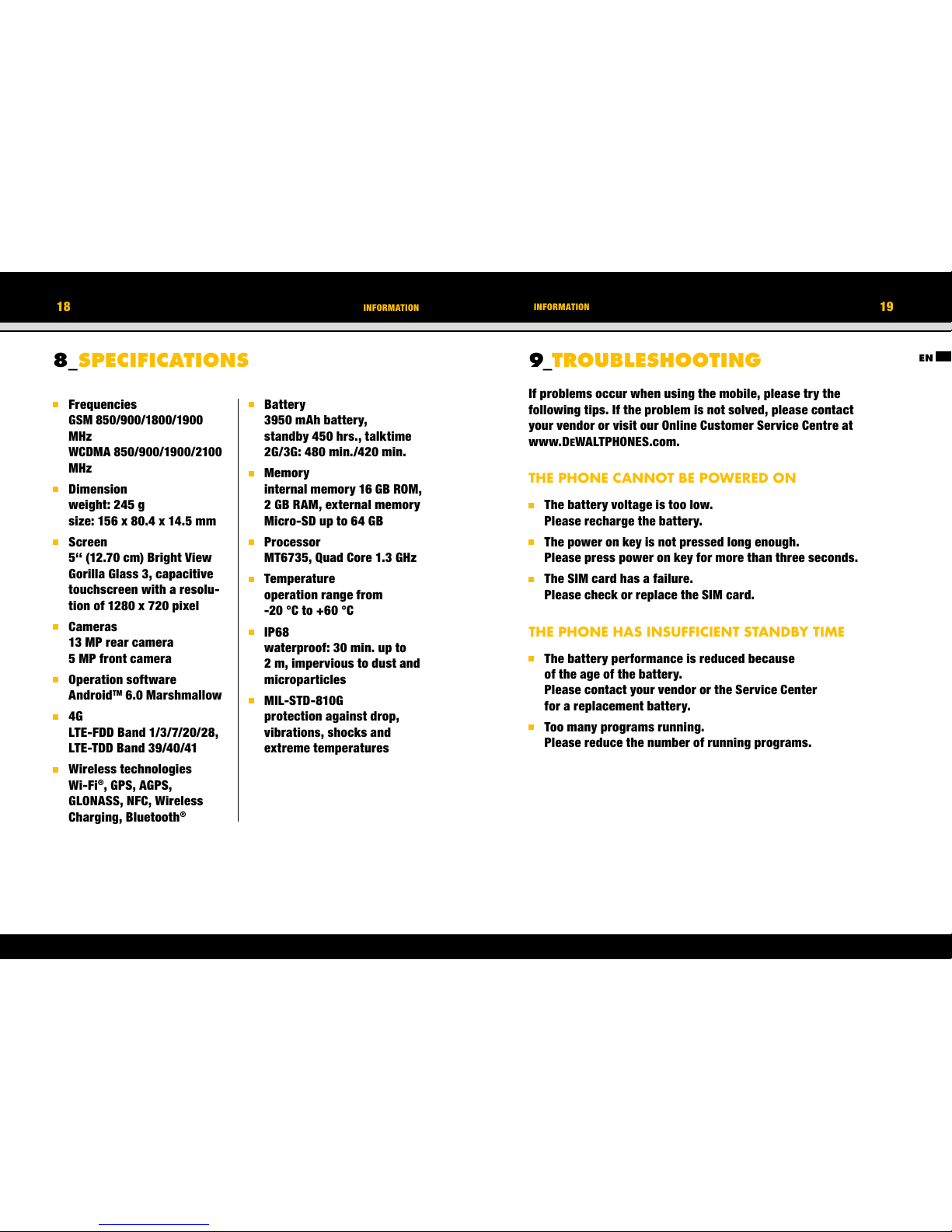EN
12 FIRST USE 13
FIRST USE
You will also be asked to sign in or set up your Google™
account. You can do this later but please note that some of the
functions of the phone like the Google Play™ Store depend on
a Google™ account.
6.2_POWERING OFF YOUR PHONE
1. Press and hold the Power key to open the Phone options menu.
2. Tap Power off.
3. Tap OK.
6.3_LOCKING AND UNLOCKING THE PHONE
Press the Power key to lock the phone. When the screen
is locked, you can still receive messages and calls.
If you leave your phone undisturbed for a while, the screen
will lock automatically.
To unlock the phone, press the Power key again. After
the screen has lit up, drag the lock icon to the unlock icon
to unlock the phone.
Depending on your security settings, the phone may ask for a
PIN to unlock. Please note that this is NOT the PIN of your SIM
card, but a code that can be assigned under System settings
Security Screen lock.
6.4_USING THE TOUCHSCREEN
This phone features a capacitive touchscreen. It is not necessary
to press the screen for it to work, a simple tap is enough.
The following gestures can be used with this phone:
Tap
To open an application (app), or to enter a character using
the on-screen keyboard, tap it with a finger.
Tap and hold
Tap and hold your finger to the screen for more than two
seconds to access further options where available.
Drag
Tap an icon and hold your finger to the screen. Then drag it
to where you would like to place it.
Double tap
Perform two taps onto a webpage or image to zoom in.
Double tap again to zoom out.
Flick
Tap the screen and flick your finger left, right, up or down
to scroll through available panels or lists.
Pinch
Tap the screen with two fingers near together. While touching
the screen, put your fingers farther apart to zoom into
a webpage or picture. Do the reverse to zoom out again.
6.5_CONNECTING THE PHONE WITH A COMPUTER
You can access the Micro-SD card of the phone by any compatible
computer via the USB cable. The card will be accessed as a mass
storage device.
1. Connect your phone to the computer with the USB cable.
When connecting the phone to a computer for the first time,
the computer will install the necessary drivers automatically.
2. Tap turn on USB storage in the dialogue box that opens on the
phone and tap OK to confirm your choice. Your computer
will detect the Micro-SD card as a removable disc. You can
now transfer files from and to the Micro-SD card.
NOTE
While USB mass storage function is enabled, some functions
of the phone may not be available.