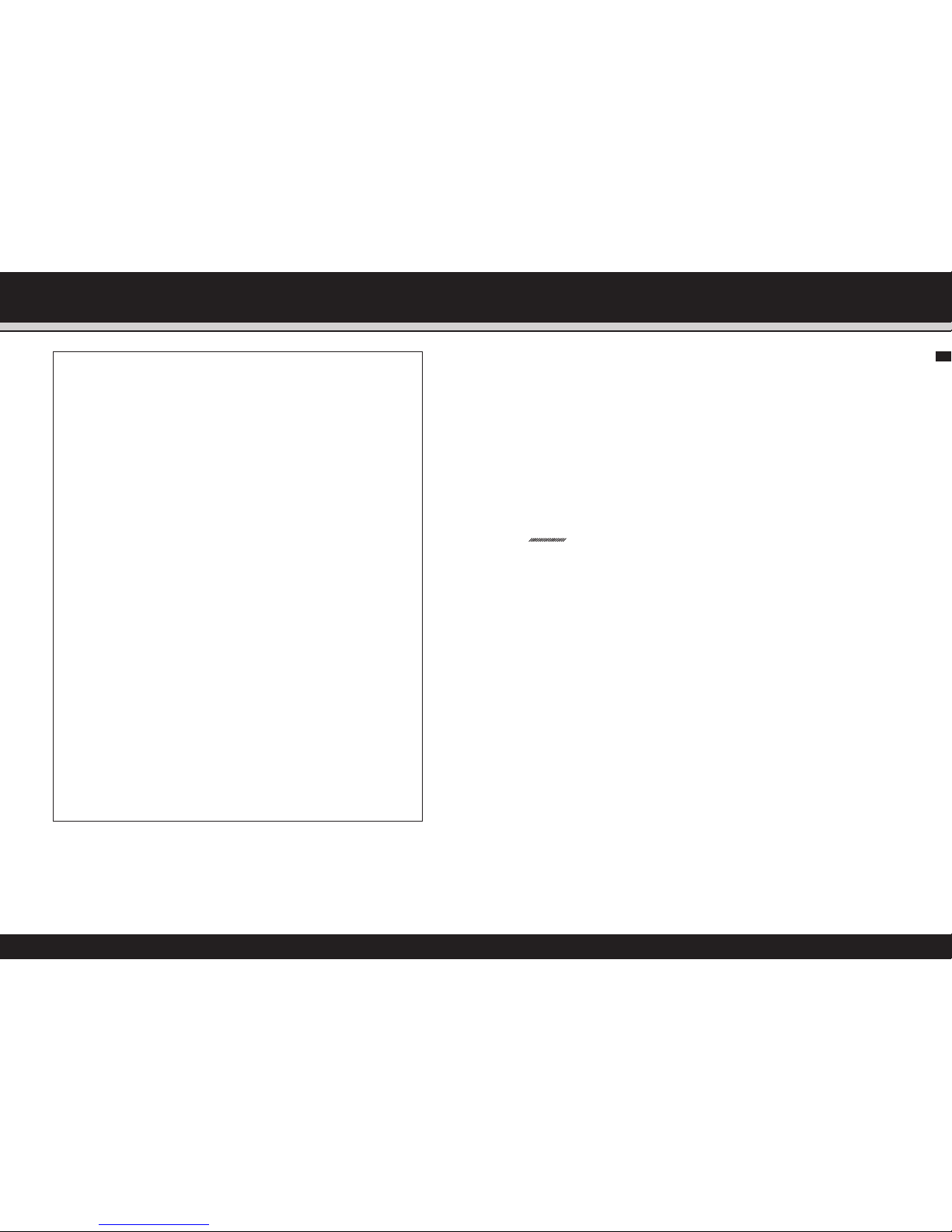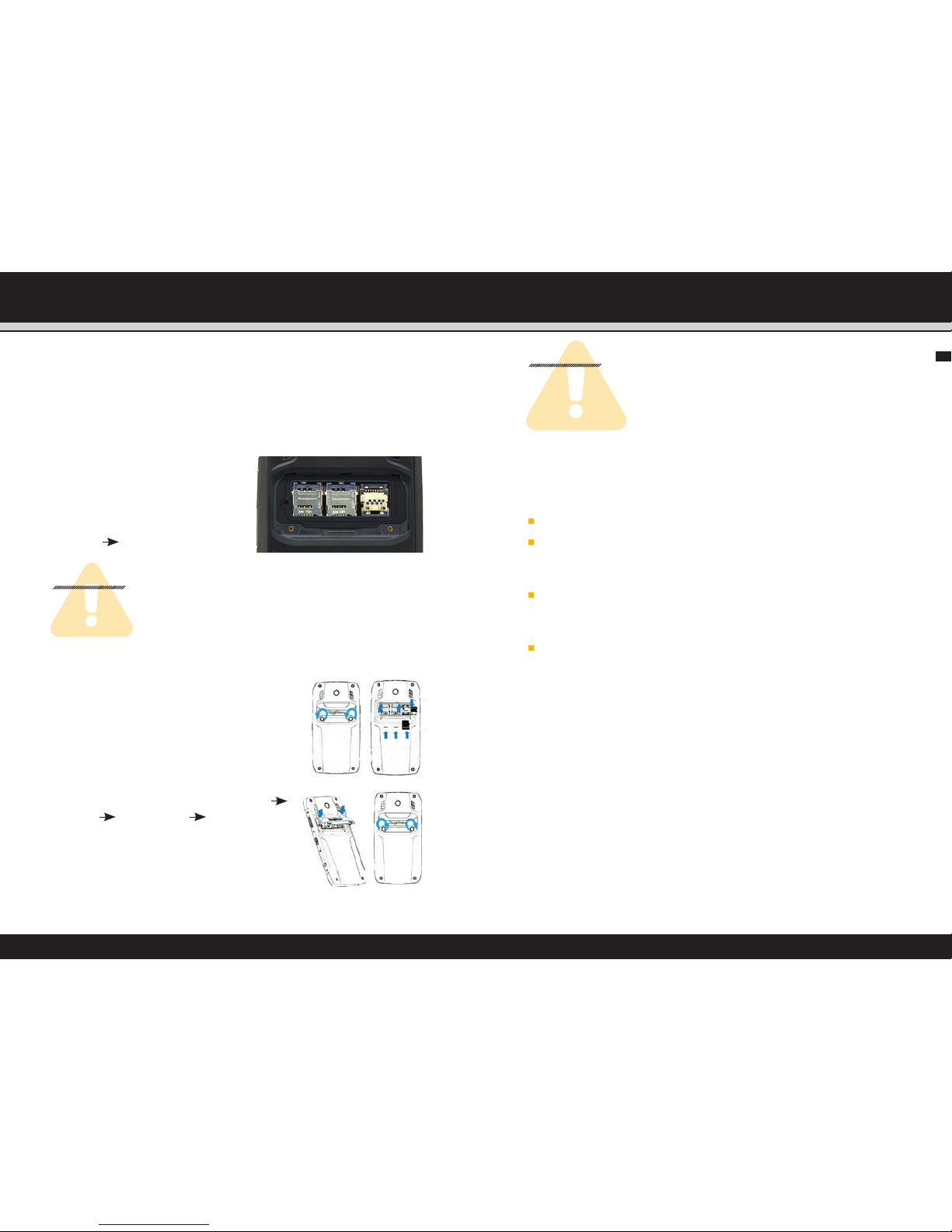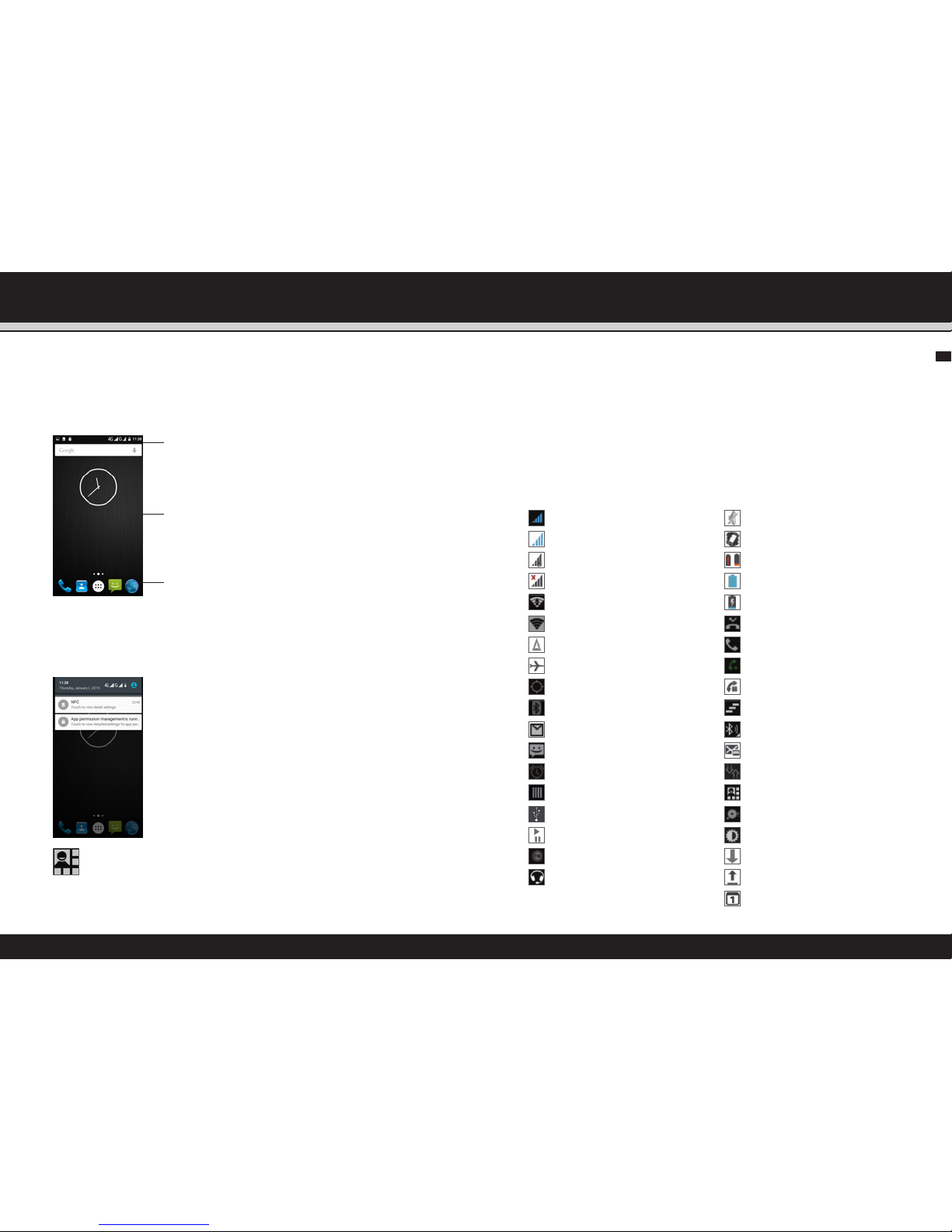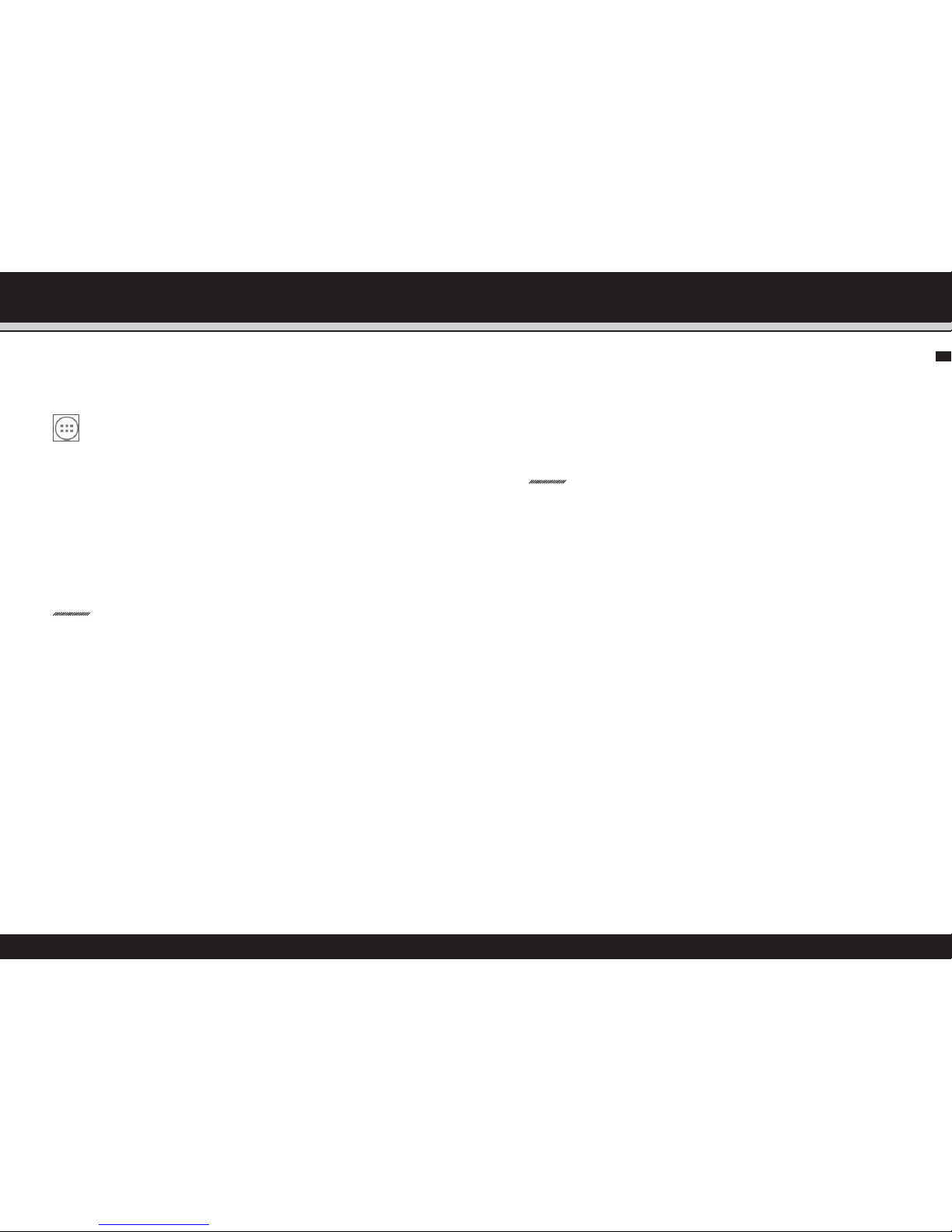6 7TITEL DES KAPITELS TITEL DES KAPITELS
SAFETY INSTRUCTIONS SAFETY INSTRUCTIONS
EN
magnetic fields, such as are emitted from induction ovens or
micro-waves.
Do not attempt to open or repair the phone. Improper
repair or opening can lead to the destruction of the phone,
fire or explosion. Only authorized personnel are allowed
to repair the phone.
Only use accessories approved for the product.
Power off the phone in hospitals or other places where the
use of mobile phones is prohibited. This phone may affect
propper working of medical equipment, like pacemakers, so
always keep a distance of at least 15 cm between the phone
and these devices.
Observe all corresponding laws that are in force in
the respective countries regarding the use of mobile
phones while operating a vehicle.
Please power off the phone and disconnect the charging
cable before cleaning the phone.
Do not use any chemical cleaning agents to clean the phone or
the charger. Use a damp and anti-static soft cloth for cleaning.
Do not discard old and abandoned lithium batteries into
the trash, send them to designated waste disposal locations.
The user alone is responsible for any and all damages and
liabilities caused by malware, downloaded when using the
network or other data-exchange functions of the phone.
The Global Mobile Communications Ltd. cannot be held
responsible for any of these claims.
waRNiNg
The Global Mobile Communications will not assume any liability
for damages caused by the disregarding of any of the Safety
Advice given herein, or by any inappropriate use of the phone.
2_faults aND DamaGEs
If there is any reason to suspect that the safety of the phone has
been compromised, it must be withdrawn from use immediately.
Measures must be taken to prevent any accidental restarting
of the phone.
The safety of the phone may be compromised if, for example:
malfunctions occur.
the phone has been subjected to excessive loads.
the phone has been stored improperly.
3_furthEr safEty aDvicE
Do not touch the screen of the phone with sharp objects.
Dust particles and dirt may scratch the screen. Please
maintain the screen clean. Remove dust on the screen with
a soft cloth gently and do not scratch the screen.
Charge the phone under indoor conditions only.
Please do not put the phone in environments with excessive
temperatures, as this could lead to excessive heating of the
battery, resulting in fire or explosion.
Do not charge the phone near any flammable or explosive
substances.
Do not charge the phone in environments with much dust,
humidity or excessively high or low temperatures
(the permitted charging temperature range is 5 °C – 35 °C).
Do not use the phone in areas where regulations or legislation
prohibit the use of a mobile phone.
Do not expose the phone, the battery or the charger to strong