Dexibell VIVO S7 PRO User manual
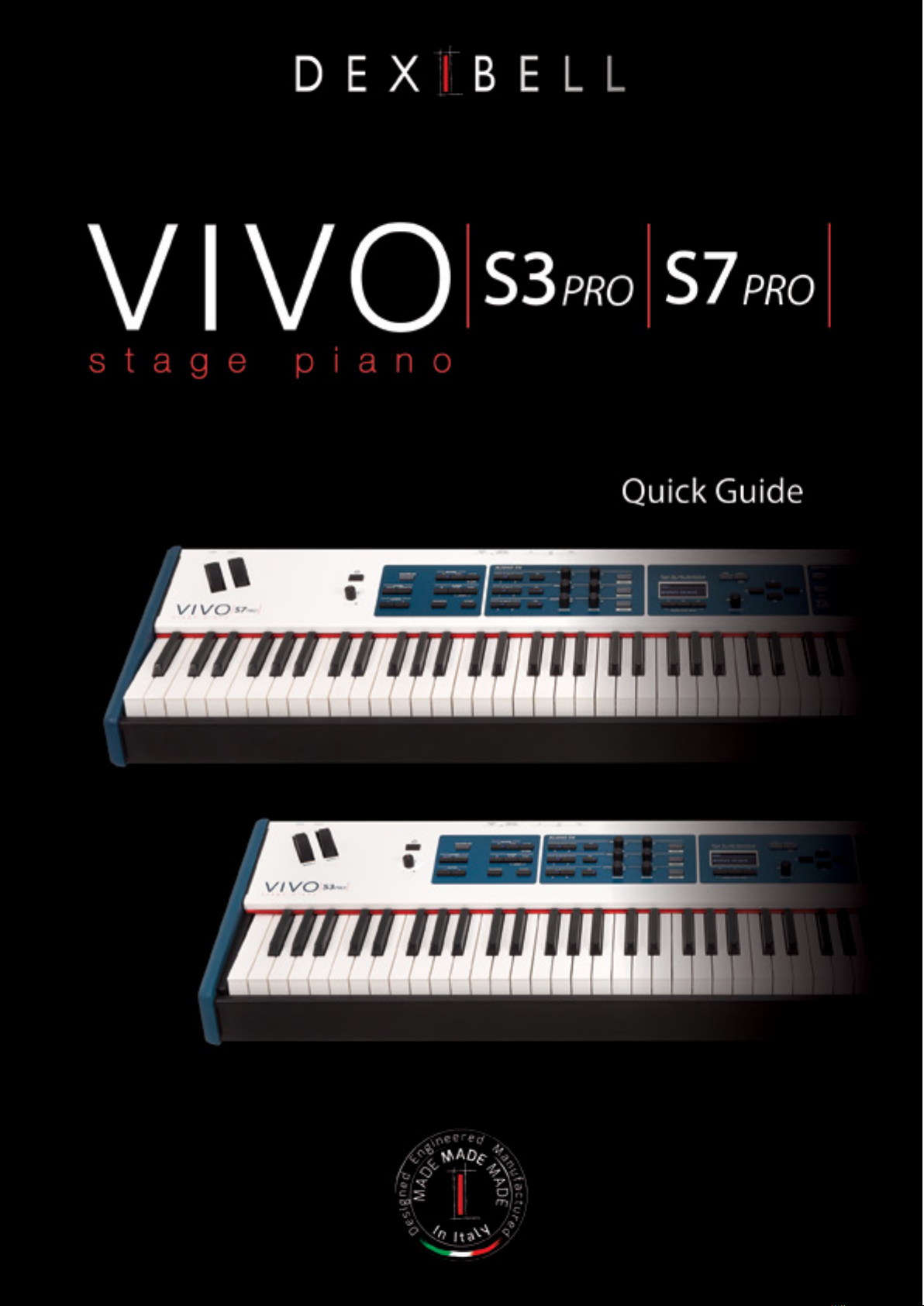
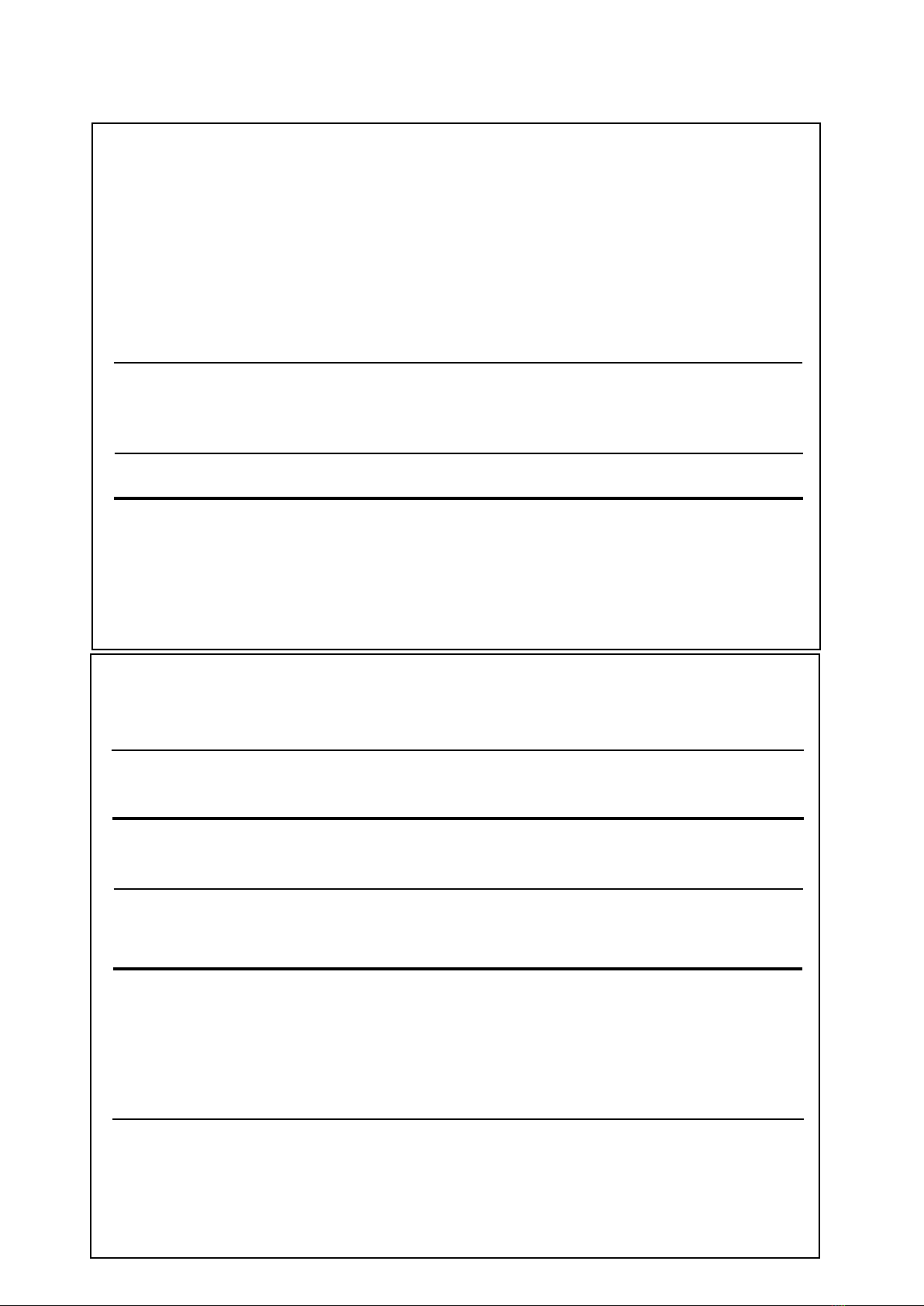
Users in Canada
This device complies with Industry Canada licence-exempt RSS standard(s). Operation is subject to the following two conditions:
(1) this device may not cause interference, and
(2) this device must accept any interference, including interference that may cause undesired operation of the device.
Le présent appareil est conforme aux CNR d'Industrie Canada applicables aux appareils radio exempts de licence.
L'exploitation est autorisée aux deux conditions suivantes : (1) l'appareil ne doit pas produire de brouillage, et (2)
l'utilisateur de l'appareil doit accepter tout brouillage radioélectrique subi, même si le brouillage est susceptible d'en
compromettre le fonctionnement.
Under Industry Canada regulations, this radio transmitter may only operate using an antenna of a type and maximum (or
lesser) gain approved for the transmitter by Industry Canada. To reduce potential radio interference to other users, the antenna
type and its gain should be so chosen that the equivalent isotropically radiated power (e.i.r.p.) is not more than that necessary for
successful communication.
Conformément à la réglementation d'Industrie Canada, le présent émetteur radio peut fonctionner avec une antenne d'un type et
d'un gain maximal (ou inférieur) approuvé pour l'émetteur par Industrie Canada. Dans le but de réduire les risques de brouillage
radioélectrique à l'intention des autres utilisateurs, il faut choisir le type d'antenne et son gain de sorte que la puissance isotrope
rayonnée équivalente (p.i.r.e.) ne dépasse pas l'intensité nécessaire à l'établissement d'une communication satisfaisante.
Radiation Exposure Statement
The available scientific evidence does not show that any health problems are associated with using low power wireless devices.
There is no proof, however, that these low power wireless devices are absolutely safe. Low power Wireless devices emit low levels of
radio frequency energy (RF) in the microwave range while being used. Whereas high levels of RF can produce health effects (by
heating tissue), exposure of low-level RF that does not produce heating effects causes no known adverse health effects. Many studies
of low-level RF exposures have not found any biological effects. Some studies have suggested that some biological effects might occur,
but such findings have not been confirmed by additional research. This device has been tested and found to comply with IC radiation
exposure limits set forth for an uncontrolled environment and meets RSS-102 of the IC radio frequency (RF) Exposure rules.
Les connaissances scientifiques dont nous disposons n’ont mis en évidence aucun problème de santé associé à l’usage des appareils
sans fil à faible puissance. Nous ne sommes cependant pas en mesure de prouver que ces appareils sans fil à faible puissance sont
entièrement sans danger. Les appareils sans fil à faible puissance émettent une énergie radioélectrique (RF) très faible dans le spectre
des micro-ondes lorsqu’ils sont utilisés. Alors qu’une dose élevée de RF peut avoir des effets sur la santé (en chauffant les tissus),
l’exposition à de faibles RF qui ne produisent pas de chaleur n’a pas de mauvais effets connus sur la santé. De nombreuses études ont
été menées sur les expositions aux RF faibles et n’ont découvert aucun effet biologique. Certaines études ont suggéré qu’il pouvait y
avoir certains effets biologiques, mais ces résultats n’ont pas été confirmés par des recherches supplémentaires. Cet appareil a été
testé et jugé conforme aux limites d’exposition aux rayonnements énoncées pour un environnement non contrôlé et respecte les règles
d’exposition aux fréquences radioélectriques (FR) RSS-102 de l’IC.
Regulatory and Safety Information
Users in U.S.A
This product has been tested and found to comply with the limits for a Class B digital devices, pursuant to Part 15 of the
FCC Rules. These limits are designed to provide reasonable protection against harmful interference in a residential
installation. This equipment generates, uses, and can radiate radio frequency energy and, if not installed and used in
accordance with the instructions, may cause harmful interference to radio communications. However, there is no guarantee
that interference will not occur in a particular installation. If this equipment does cause harmful interference to radio or
television reception, which can be determined by turning the equipment off and on, the user is encouraged to try to correct the
interference by one or more of the following measures:
– Reorient or relocate the receiving antenna.
– Increase the separation between the equipment and receiver.
– Connect the equipment into an outlet on a circuit different from that to which the receiver is connected.
– Consult the dealer or an experienced radio/TV technician for help.
This device complies with part 15 of the FCC Rules. Operation is subject to the following two conditions:
1) This device may not cause harmful interference.
2) This device must accept any interference received, including interference that may cause undesired operation.
FCC CAUTION: Any unauthorized changes or modifications not expressly approved by the party responsible for compliance
could void the user’s authority to operate the equipment.
Note: The manufacturer is not responsible for any radio or tv interference caused by unauthorized modifications to this
equipment. Such modifications could void the user’s authority to operate the equipment.
Radiation Exposure Statement
The available scientific evidence does not show that any health problems are associated with using low power wireless devices.
There is no proof, however, that these low power wireless devices are absolutely safe. Low power Wireless devices emit low
levels of radio frequency energy (RF) in the microwave range while being used. Whereas high levels of RF can produce health
effects (by heating tissue), exposure of low-level RF that does not produce heating effects causes no known adverse health
effects. Many studies of low-level RF exposures have not found any biological effects. Some studies have suggested that some
biological effects might occur, but such findings have not been confirmed by additional research. This device has been tested
and found to comply with FCC radiation exposure limits set forth for an uncontrolled environment and meets the FCC radio
frequency (RF) Exposure Guidelines in Supplement C to OET65.

Quick guide
Copyright © 2018 d . All rights reserved. No part of this publication may be reproduced in any form without the written permission of d .
Welcome to the quick guide of the S7/S3 PRO and congratulations for purchasing this instrument.
The S7/S3 PRO stage piano is a high quality professional keyboard oering the legendary quality acoustic and electric
pianos, available in the entire DEXIBELL VIVO digital piano range. The 88 keys ivory feel (S7 PRO) and the 73 keys (S3
PRO) hammer action with triple contact and the T2L Sampling & Modelling tecnology (24 bit / 48 KHz) contributes to
simulate the realistic responsiveness of a real acoustic piano through virtually unlimited polyphony.
A dedicated sections with powerful real-time controls give you maximum expression on stage.
Furthermore, the sound section allows you to select the best selection of Pianos, Brass, Synths sounds with undeniable
Dexibell sound quality. A Wave Memory bank of 1.5 GB, moreover, gives the opportunity to fully recongure the
instrument using new sounds from the DEXIBELL library or from third-party sounds (.SF2 extension), which are readily
available online
All this and more makes the S7/S3 PRO the ideal all-in one solution for performing keyboard players.
To ensure that you obtain the maximum enjoyment and take full advantage of the organ functionality, please read all sections
of this owner’s manual carefully (It is downloadable from the dexibell web site).
Keep this manual handy for future reference.
Start to take advantage of valuable benets available simply registering your product on www.dexibell.com.
• You can benet of DEXIBELL's 3 years extended warranty (The extended warranty is subject to terms and conditions. Please refer to the related
section).
• You can download the full version of the owner's manual.
• Keeps you updated on special oers.
• You can be updated on any new software release and new sounds.
QG Ver. e2
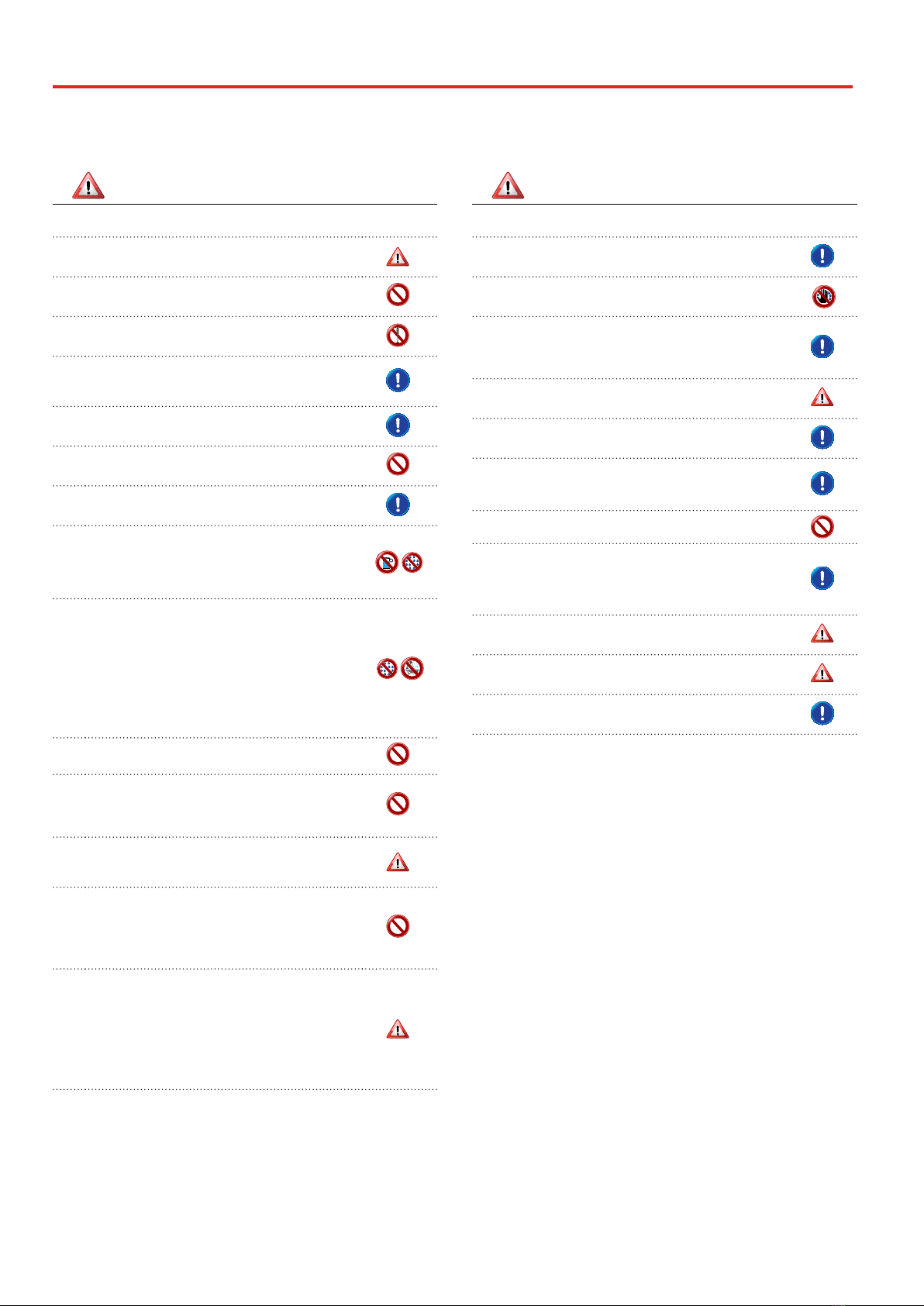
4
Important Safety Instructions
1
PLEASE READ CAREFULLY BEFORE PROCEEDING
Always follow the following precaution listed below to avoid user to the risk of serious injury or even death from electrical shock, fire
or other hazard .
WARNING
WARNING CAUTION
Only use non-tropical weather
This unit and its AC adaptor can only be safely used in non-tropical weather.
The operating temperature range is 5° - 40°C (41° - 104°F).
Do not repair, modify or replace parts by yourself
Do not attempt to repair the unit, modify or replace parts of the product.
Please contact all the nearest Dexibell Service Center.
Do not disassemble or modify by yourself
Do not open the unit or its AC adaptor or attempt to disassemble or modify the
internal component in any way.
Use only the supplied AC adaptor (DEXIBELL DYS602-240250W).
Use only the AC adaptor included with the unit. Connecting a dierent AC
adaptor can cause serious damage to the internal circuitry and may even pose
a shock hazard.
Use only the supplied power cord
Use only the AC power cord supplied with the AC adaptor included in the
package.
Do not excessively bend the power cord
Do not excessively twist or bend the power cord otherwise you damage it.
Damaged cords may cause re and shock hazards!.
Do not place the unit in an unstable location
Do not place the unit in a unstable position where it might accidentally fall
over.
Take care not to allow liquid or foreign objects to enter unit; Do not place
containers with liquid on unit
Do not place object lled with liquid (glass of water on this product. Never
allow foreign objects (e.g., ammable objects, coins, wires) or liquids (e.g.,
water or juice) to enter this product. Doing so may cause short circuits, faulty
operation, or other malfunctions.
Never place or store the product in the following types of locations
• Exposed to extreme cold or heat (such as in direct sunlight, near a heater, or
in a car during the day).
• Subject to steam or smoke.
• Damp (such washroom, baths, on wet oors).
• Subject to salt water exposure.
• Exposed to rain.
• Dusty or sandy.
• Subject to extreme changes of temperature or humidity (The condensation
may occur and water may collect on the surface of the instrument. Wooden
parts may absorb water and be damaged).
• Subject to high levels of vibration and shakiness.
Do not drop the unit or subject it to strong impact
Do not drop the unit. Protect it from strong impact!
Do not connect the unit to an outlet with an unreasonable number of other
devices
Do not connect the unit’s power-supply cord to an electrical outlet with an
unreasonable number of other devices. This could cause the outlet to overheat
and possibly cause a re.
Adults must provide supervision in places where children are present
When using the unit in locations where children are present, never leave the
unit unattended. Keep a special watch over any children so that they don’t
mishandling of the unit can take place.
Avoid extended use at high volume
This unit, either alone or in combination with an amplier and headphones
or speakers, may be capable of producing sound levels that could cause
permanent hearing loss. DO NOT operate for a long period of time at a high
volume level, or at a level that is uncomfortable. If you experience any hearing
loss or ringing in the ears, you should immediately stop using the unit, and
consult an audiologist.
If you notice any abnormality turn o the unit immediately
Turn o the unit and remove the AC adaptor from the outlet when:
• If the AC adaptor, the power-supply cord, or the plug has been damaged.
• If smoke or unusual smells occurs.
• If the product has been exposed to rain.
• If objects have fallen into, or liquid has been spilled into the unit.
• If the unit does not operate or exhibits a marked change in performance.
• If the unit has been dropped, or the enclosure of the product has been
damaged.
Contact the nearest qualied Service Center.
Grasp the plug connecting or disconnecting the AC adaptor
When removing the electric plug from the instrument or an outlet, always hold
the plug itself and not the cord. Pulling by the cord can damage it.
Do not use wet hands to connect or disconnect AC adaptor
Never handle the AC adaptor or its plugs with wet hands when plugging into, or
unplugging from, an electrical outlet.
Keep clean the AC adaptor’s plug
At regular intervals, unplug the AC adaptor and using a dry cloth clean the
adaptor’s plug.
If the unit will be unused for an extended period of time, unplug the AC power
cord from the AC outlet.
Keep cables from getting entangled
Try to prevent cords and cables from becoming entangled. Place all cords and
cables away from children.
Before cleaning the unit, unplug the AC adaptor from the outlet
To avoid electric shock or damage the unit, before cleaning the unit, turn it o
and unplug the AC adaptor from the outlet (p. 9).
If there is a possibility of lightning strike in your area, disconnect the AC adaptor
from the outlet
If you know a thunderstorm is predicted in your area, disconnect the AC adaptor
from the outlet.
Do not rest your weight on or place heavy objects on the unit.
Avoid to climb on top of, nor place heavy objects on the unit.
Cautions when moving this unit
• When transporting or moving the unit always use two or more people.
Attempting to lift the unit by yourself may damage your back, result in other
injury, or cause damage to the unit itself.
• The unit should be handled carefully, all the while keeping it level.
• Disconnect the power cord and all connected cables.
Place in a well ventilated location
The unit and the AC adaptor should be located so their location or position does
not interfere with their proper ventilation.
Do not use in tropical climates
Use the unit and the AC adaptor only in a moderate climates (not in tropical
climates).
Place near the socket outlet
This equipment should be installed near the socket outlet and disconnection of
the device should be easily accessible.
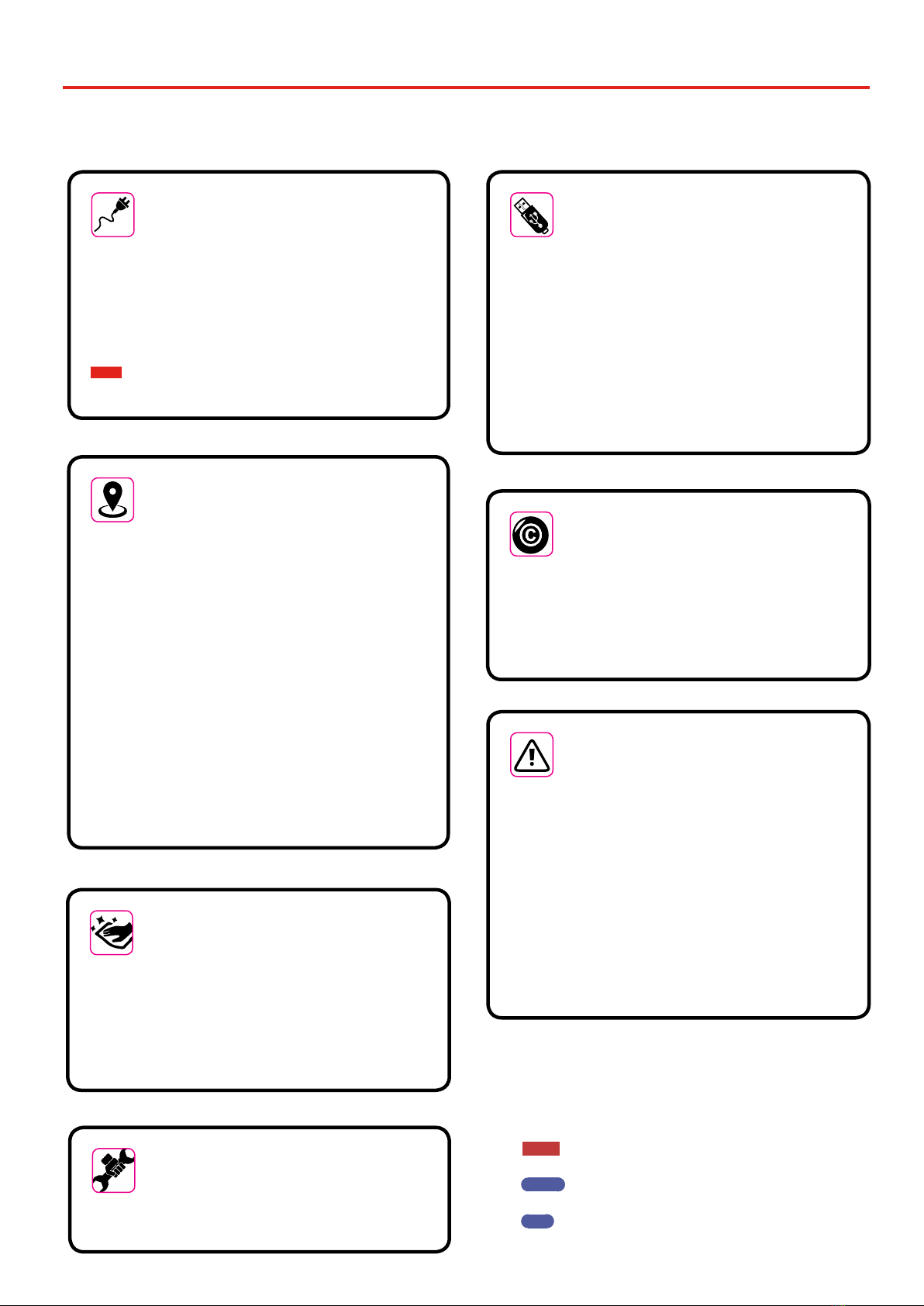
5
In addition to the items listed under "Important Safety Instructions" on p. 4, please read and observe the following:
Relevant Indications
2
Power supply related
• Do not plug this unit into the same electrical outlet used same by an electrical appliance that is controlled by an
inverter or a motor (such as a refrigerator, washing machine or air conditioner). Doing so, can result an audible noise.
• The power adapter may become warm after long hours of consecutive use. It can be a normal
dissipation of heat through the adapter casing. To reduce the possibility of overheating place the
power adapter on the oor in a well-ventilated location.
• Before connecting the unit to other equipment, turn o the power to all equipment. Otherwise,
electrical shock or damage to the equipment may occur.
• If the unit is not operative for 120 minutes (2 hours). to prevent unnecessary power consumption, this
unit features an“AUTO OFF” function that automatically turns the unit o. If you don’t want the unit to
turn o automatically, change the“AUTO OFF” setting to “OFF”.
NOTE
The “AUTO OFF“ setting is memorized when you switch o the unit.
Related to appropriate location
• Do not place the unit near power ampliers (or other equipment containing large power
transformers) to avoid induced hum. In case of hum, to reduce the problem, change the orientation of
your unit or place it away from the source of interference .
• Do not use this unit in the vicinity of a TV or radio. This unit may interfere with radio and television
reception.
• When using this unit along with application on your iPhone/iPad, we recommend that you set
“Airplane Mode”to “ON” on your iPhone/iPad in order to avoid noise caused by communication.
• Noise may be produced if cell phones are operated in the vicinity of this unit. In case of noise you
should relocate such wireless devices so they are at a greater distance from this unit, or switch them
o.
• Do not expose the unit to extreme cold or heat, to direct sunlight or near devices that radiate heat. Do
not leave the unit inside an vehicle during the day. Extreme temperature can damage the unit.
• Take care when move the unit from one location to another with drastic changes in ambient
temperature. Condensation can occur in the unit due to drastic change of temperature. Using
the device while condensation is present can cause damage. If there is reason to believe that
condensation might have occurred, leave the device for several hours until the condensation has
completely dried out.
• Do not place, for long periods of time, vinyl, plastic or rubber objects on this unit. Such objects can
discolor or otherwise harmfully aect the nish.
• Do not place objects for long period of time on top of the keyboard. This can be the cause of
malfunction of the keys of the keyboard.
• Do not apply any stickers, decals or self-adhesive material to this unit. The glue is dicult to remove
and solvents are damaging the exterior nish.
• Do not place object lled with liquid (glass of water on this unit. Avoid to use alcohol, perfume,
hairspray, nail polish, etc., near the unit. In the event of liquid spill on the unit, swiftly wipe away the
surface using a dry, soft cloth.
Maintenance related
• To clean the unit, put a soft cloth in lukewarm water , squeeze it well, then wipe the entire surface
using an equal amount of strength. Rubbing too hard in the same area can damage the nish.
• If your unit has a polished nish, it needs careful, periodic care. Dust should be removed using a
soft feather or wool-type duster. Care should be taken not to apply pressure to the nish or to drag
the dust across the nish, which can create ne scratches in the surface. Fingerprints or similar marks
can be cleaned with a dampened soft cloth, followed by a dry cloth. In cases of stubborn greasy dirt,
using a small amount of mild detergent (such as mild dishwashing liquid) on the damp cloth may
help. Do not use any cleaners or detergents, since they might deteriorate the surface of the cabinet,
and produce cracks. Do not use dusting cloths that contain chemicals.
• Do not wipe this unit with benzene, alcohol or solvent of any kind . Doing so may result in
discoloration and/or deformation of the unit.
Related to repairs
• Always back up your data on a USB memories before you send this unit for repair to an authorized
center. All data contained in the unit’s memory my be lost. Important data should always be backed
up, or written down on paper (when possible). Dexibell assumes no liability concerning such loss of
data.
Related to external memories
• Insert the USB Memory (commercially available) into the slot with care and at the correct angle.
• Take particular care when handling USB Memory:
• Always ground yourself to something metal before handling an USB Memory.
• Do not touch the pins of the USB Memory connector, or allow them to become dirty.
• Do not subject the USB Memory to temperature extremes (e.g., direct sunlight in an enclosed
vehicle)-
• Do not allow the USB Memory to become wet-
• Do not drop or subject it to excessive shock or vibration.
• Do not disconnect the USB Memory while writing and reading data (i.e., while the USB Memory
indicator blinks).
• Never use USB hub to connect USB Memory to the unit.
• This unit allows you to use commercially available USB Memory. You can purchase such devices at a
computer store, a digital camera dealer, etc.
• The audio recording require a USB storage device to support high sustained transfer rates. Not all USB
devices will guarantee awless performance.
Other precautions
• The contents of memory could be lost due to malfunction or improper operation. To help prevent the
loss of your data, we highly recommend that you periodically save a backup copy of important data
you have stored in the unit’s memory on another storage device. (e.g., USB memories).
• Unfortunately, an error may occur during the data restore previously stored in the USB memories.
Dexibell shall not be liable for loss of prots or any consequential loss, loss of data.
• Do not use excessive force when handling unit’s buttons, switches, sliders and controls and when use
connectors and jacks. Rough handling can cause damage o malfunctions.
• Always pull by the connector when disconnecting a cable, never pull the cable Not doing so you will
cause shorts, or damage to the cable’s internal elements.
• Keep the unit’s volume levels down. The instrument should be used at a reasonable volume, to avoid
disturbing neighbours, especially at night and in the early morning. Use headphones if you want to
play your music loud or late at night.
• When you need to transport the unit, put it in its original packaging with padding in the box.
Otherwise, you will need to use equivalent packaging materials. When transporting or moving the unit
always use two or more people.
• To prevent possible damage, avoid applying excessive force to the music stand.
• For connecting this unit use cable low impedance cables. The use of cables that contain resistor can
cause the sound level to be extremely low, or impossible to hear.
Related to copyright and trademarks
• Dexibell do not assume legal liability regarding any infringements of the user through the use of this
unit.
• Recording, copying, distribution of copyrighted material (songs, live performance, etc.) belonging to a
third party in part or in whole without the permission of the copyright owner is forbidden by law.
• iPad®and iPhone®are registered trademarks of Apple Inc.
• App Storesm is an Apple’s Service Mark.
• Bluetooth® is registered trademarks of Bluetooth SIG, Inc.
Conventions Used in This Manual
The following symbols are used.
NOTE It indicates an important note; be sure to read
it.
MEMO It indicates a memo regarding the setting or
function; It’s up to you read it.
TIPS It indicates a useful hint for operation; read it as
necessary.
This manual suits for next models
1
Table of contents
Other Dexibell Musical Instrument manuals

Dexibell
Dexibell VIVO H10 User manual

Dexibell
Dexibell VIVO S10L User manual

Dexibell
Dexibell VIVO S9 User manual
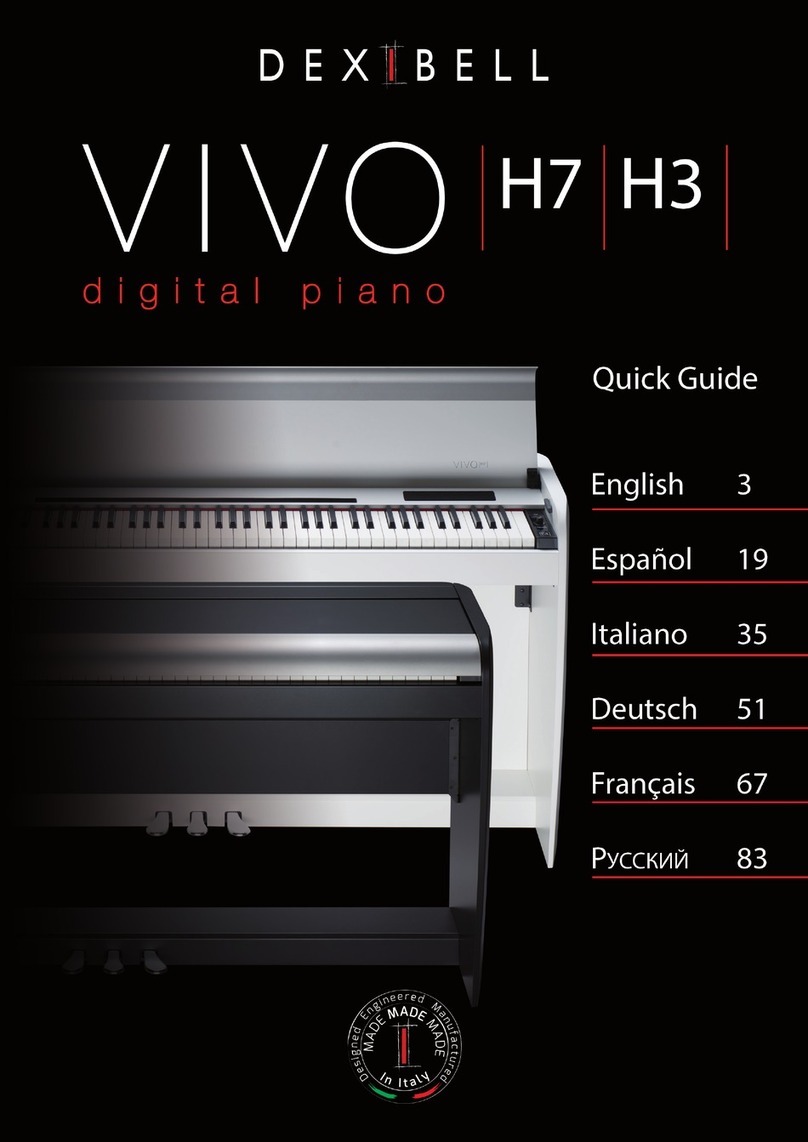
Dexibell
Dexibell VIVO H7 User manual

Dexibell
Dexibell VIVO H10 User manual

Dexibell
Dexibell VIVO S10 User manual
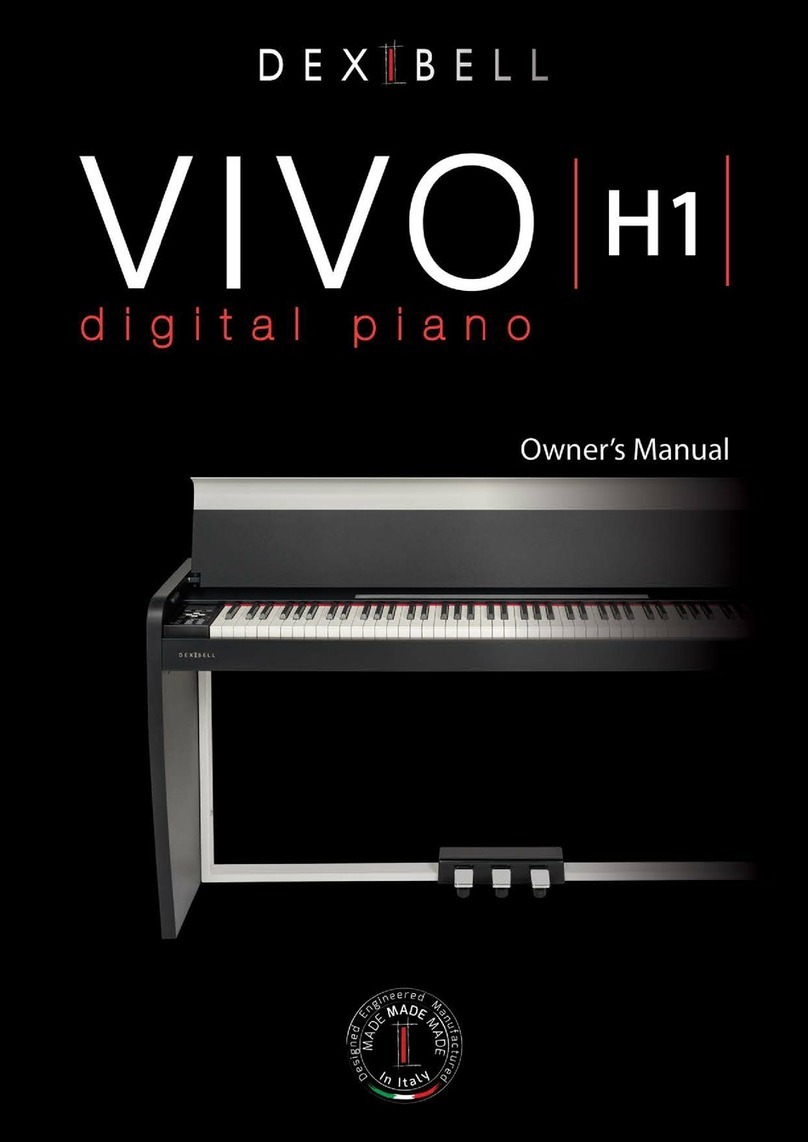
Dexibell
Dexibell VIVO H1 User manual

Dexibell
Dexibell Classico L3 User manual

Dexibell
Dexibell Vivo S7 User manual

















