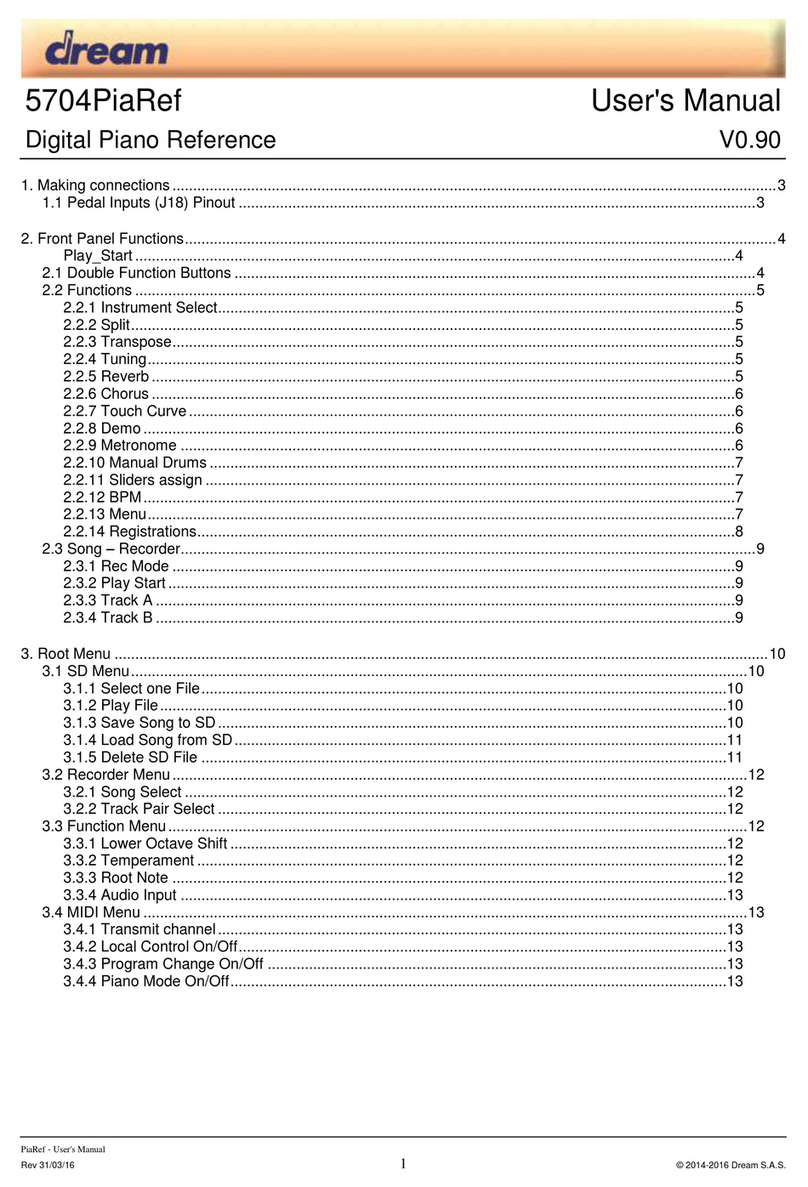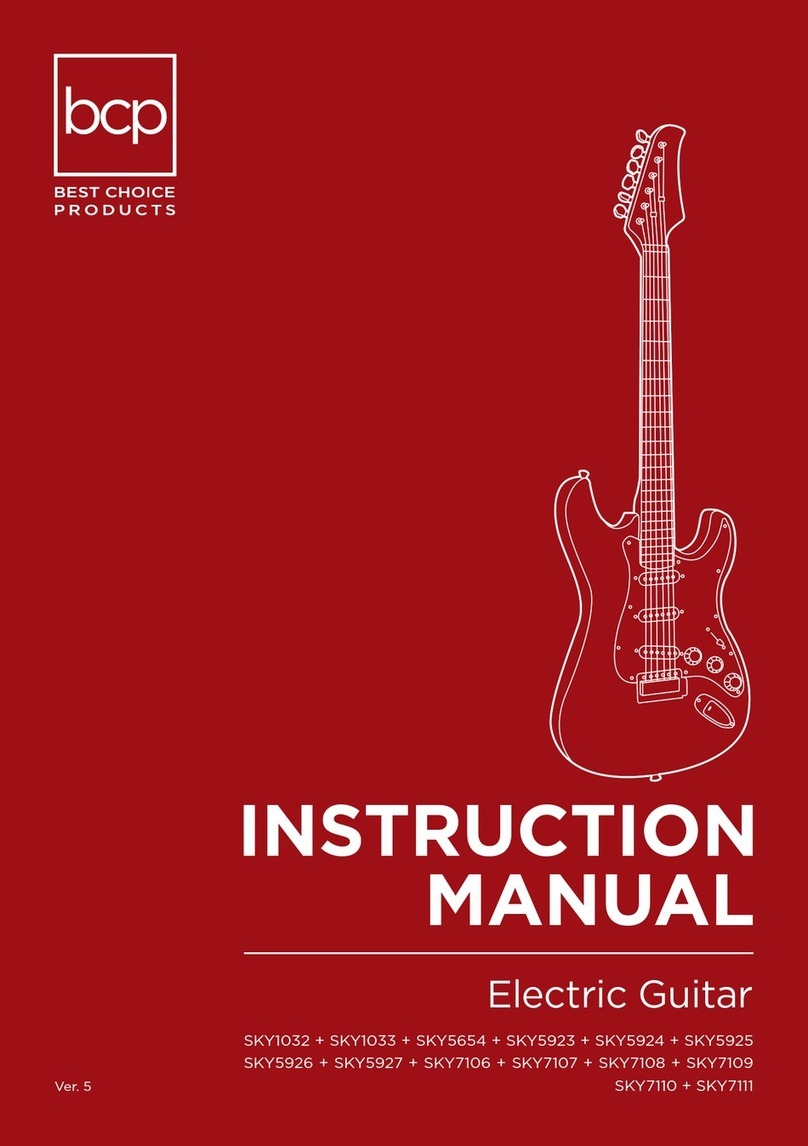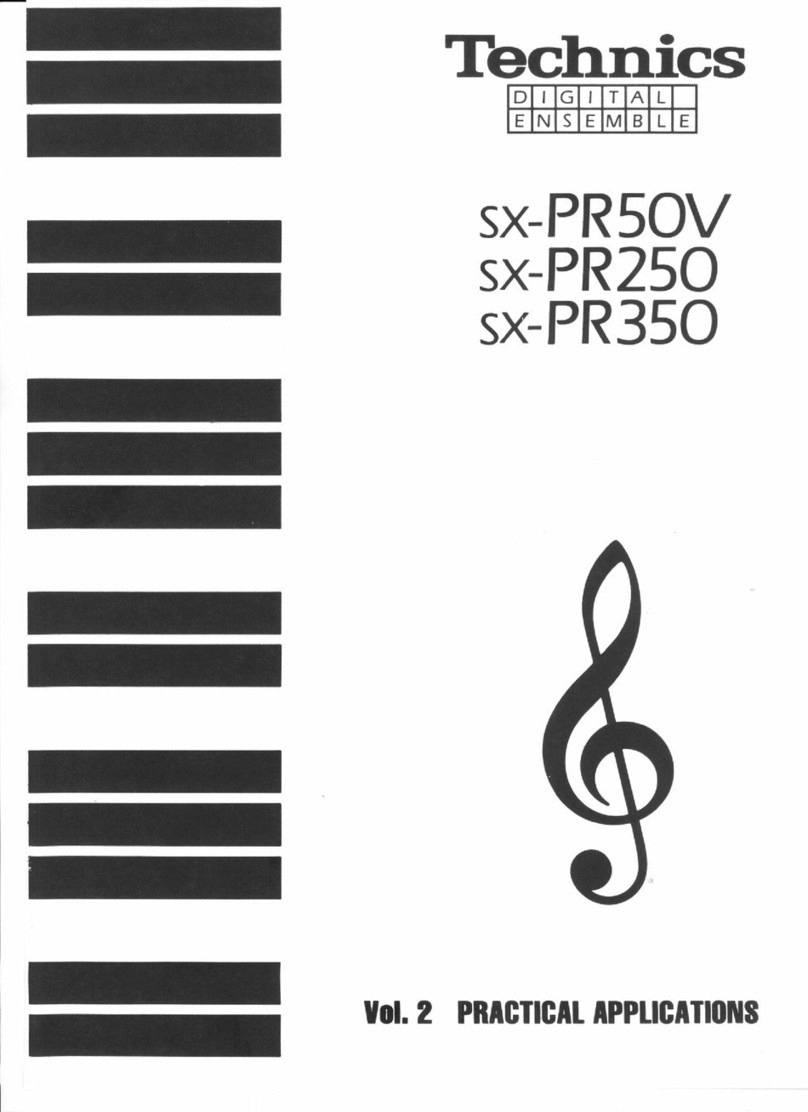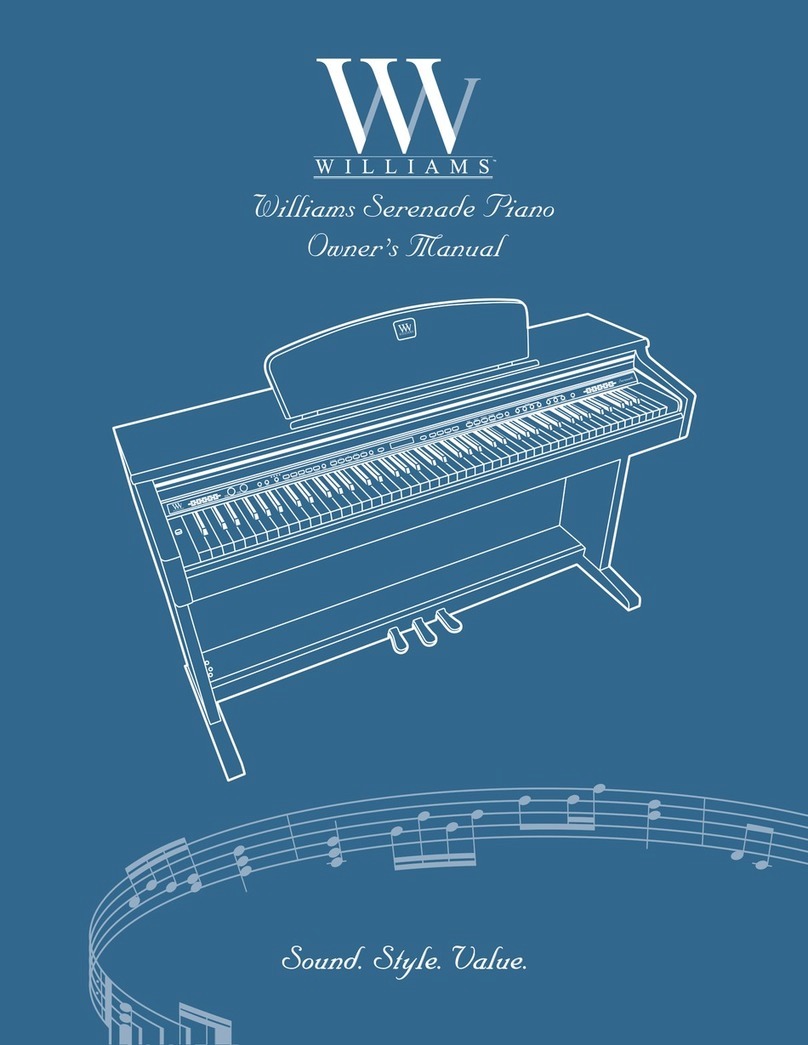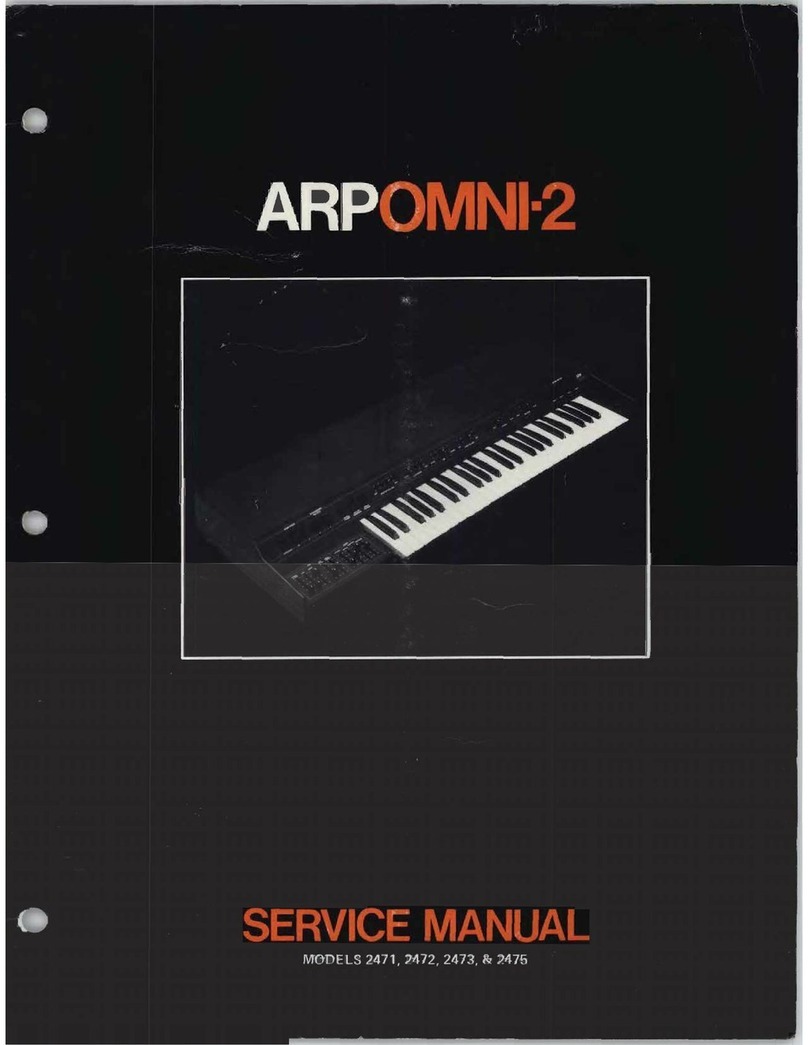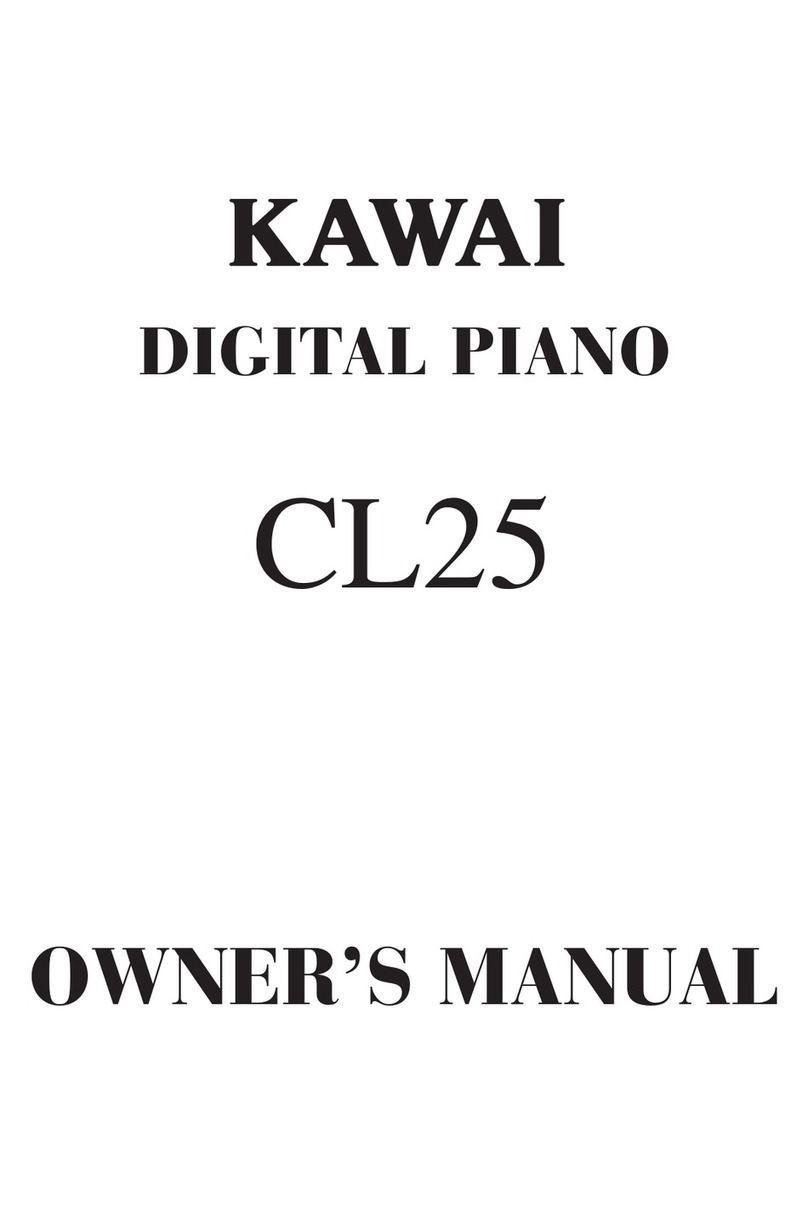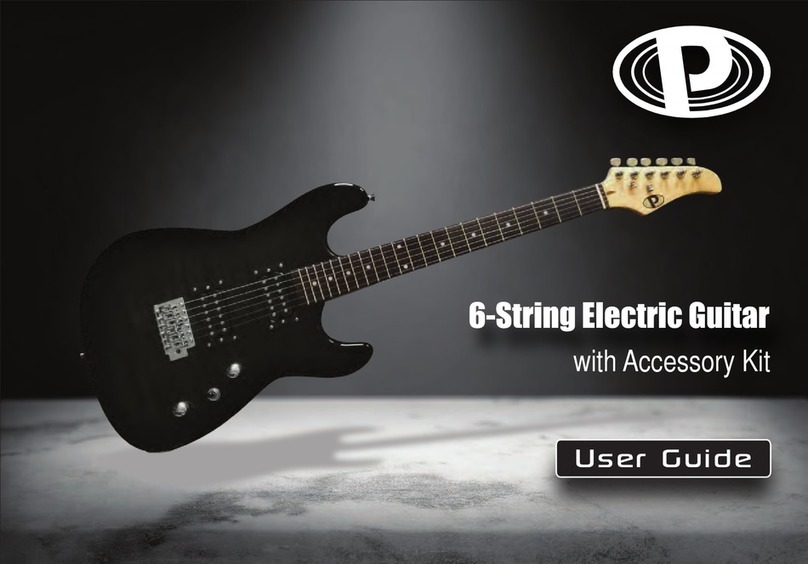Dexibell VIVO H10 User manual
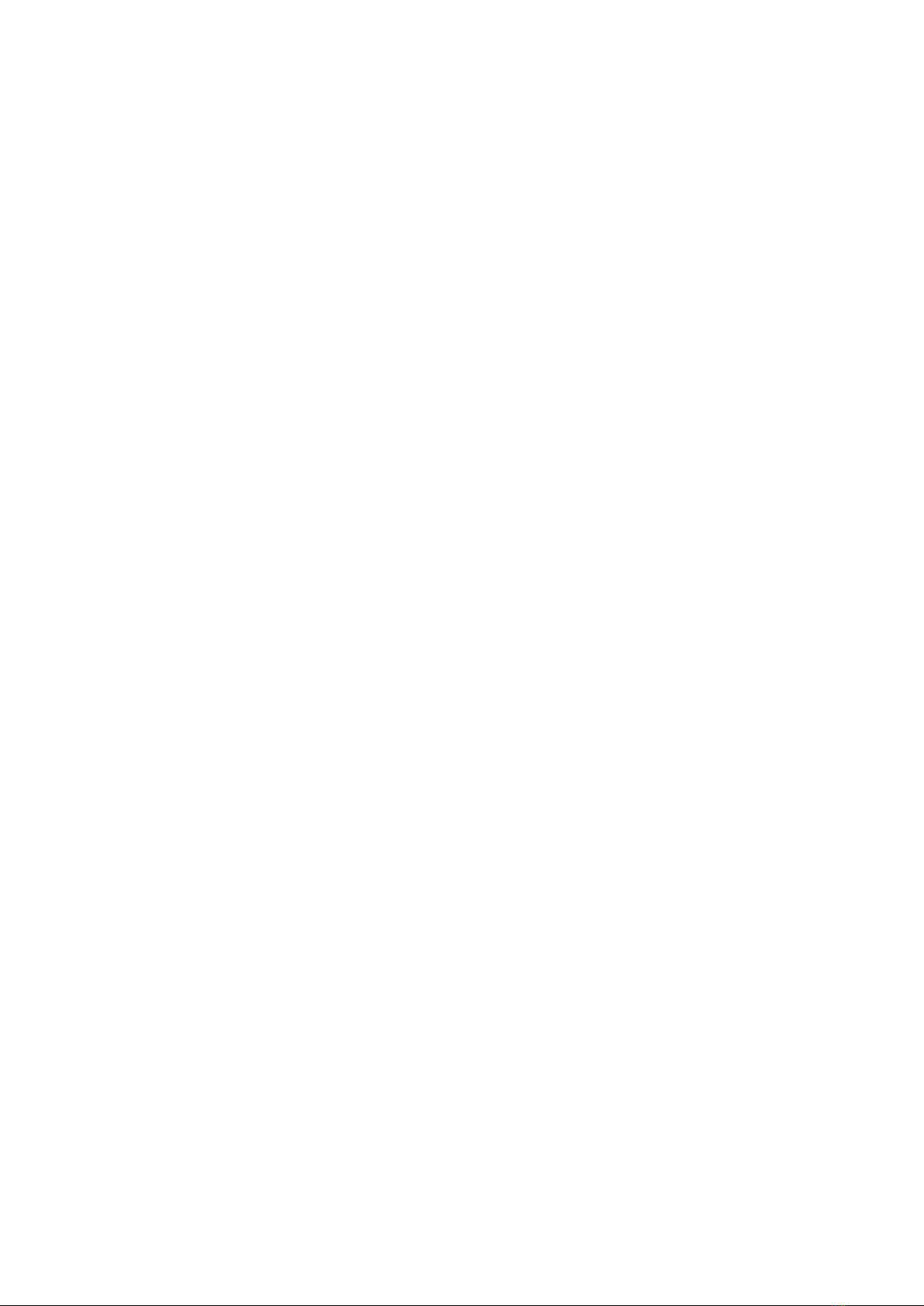
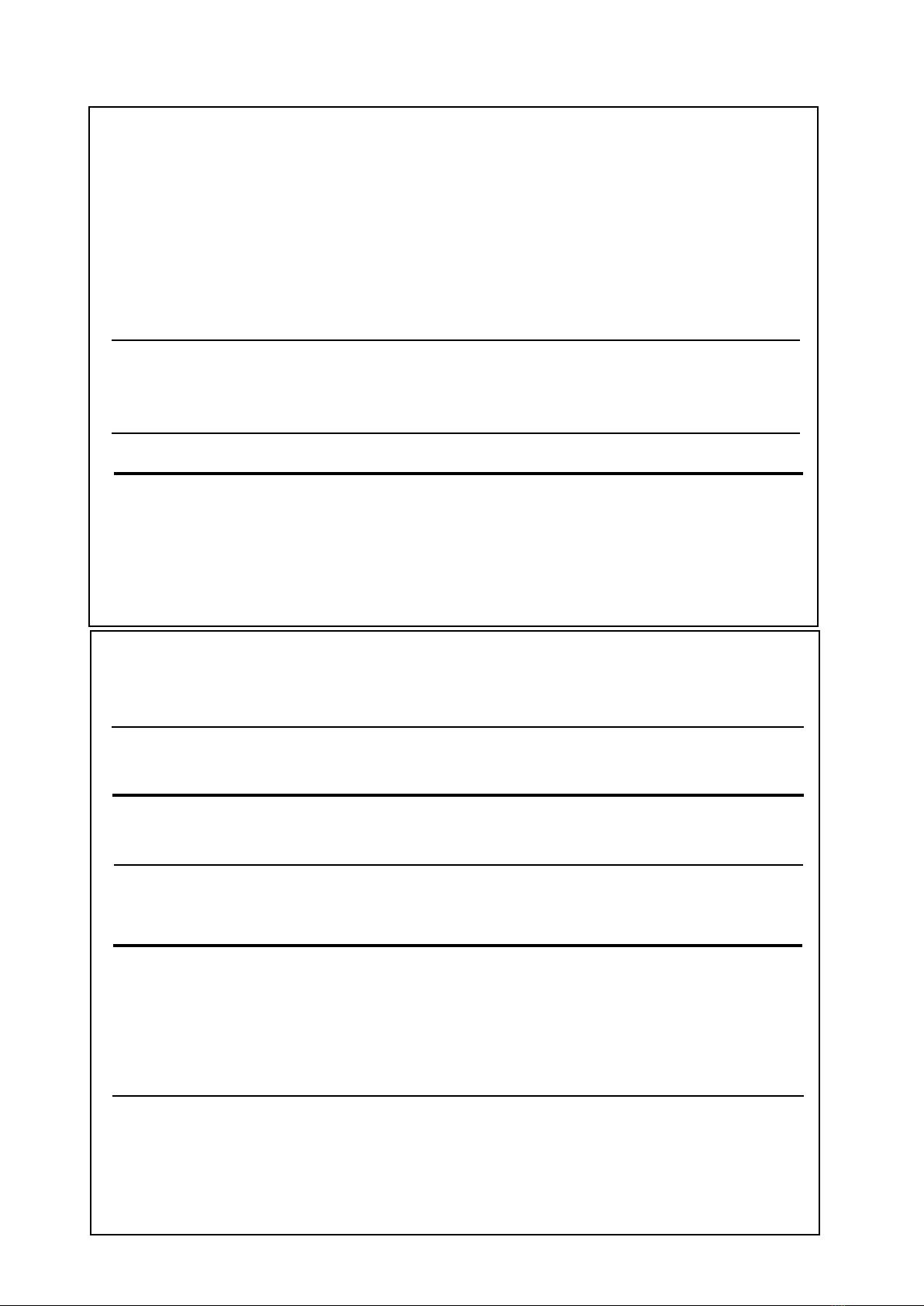
Users in Canada
This device complies with Industry Canada licence-exempt RSS standard(s). Operation is subject to the following two conditions:
(1) this device may not cause interference, and
(2) this device must accept any interference, including interference that may cause undesired operation of the device.
Le présent appareil est conforme aux CNR d'Industrie Canada applicables aux appareils radio exempts de licence.
L'exploitation est autorisée aux deux conditions suivantes : (1) l'appareil ne doit pas produire de brouillage, et (2)
l'utilisateur de l'appareil doit accepter tout brouillage radioélectrique subi, même si le brouillage est susceptible d'en
compromettre le fonctionnement.
Under Industry Canada regulations, this radio transmitter may only operate using an antenna of a type and maximum (or
lesser) gain approved for the transmitter by Industry Canada. To reduce potential radio interference to other users, the antenna
type and its gain should be so chosen that the equivalent isotropically radiated power (e.i.r.p.) is not more than that necessary for
successful communication.
Conformément à la réglementation d'Industrie Canada, le présent émetteur radio peut fonctionner avec une antenne d'un type et
d'un gain maximal (ou inférieur) approuvé pour l'émetteur par Industrie Canada. Dans le but de réduire les risques de brouillage
radioélectrique à l'intention des autres utilisateurs, il faut choisir le type d'antenne et son gain de sorte que la puissance isotrope
rayonnée équivalente (p.i.r.e.) ne dépasse pas l'intensité nécessaire à l'établissement d'une communication satisfaisante.
Radiation Exposure Statement
The available scientific evidence does not show that any health problems are associated with using low power wireless devices.
There is no proof, however, that these low power wireless devices are absolutely safe. Low power Wireless devices emit low levels of
radio frequency energy (RF) in the microwave range while being used. Whereas high levels of RF can produce health effects (by
heating tissue), exposure of low-level RF that does not produce heating effects causes no known adverse health effects. Many studies
of low-level RF exposures have not found any biological effects. Some studies have suggested that some biological effects might occur,
but such findings have not been confirmed by additional research. This device has been tested and found to comply with IC radiation
exposure limits set forth for an uncontrolled environment and meets RSS-102 of the IC radio frequency (RF) Exposure rules.
Les connaissances scientifiques dont nous disposons n’ont mis en évidence aucun problème de santé associé à l’usage des appareils
sans fil à faible puissance. Nous ne sommes cependant pas en mesure de prouver que ces appareils sans fil à faible puissance sont
entièrement sans danger. Les appareils sans fil à faible puissance émettent une énergie radioélectrique (RF) très faible dans le spectre
des micro-ondes lorsqu’ils sont utilisés. Alors qu’une dose élevée de RF peut avoir des effets sur la santé (en chauffant les tissus),
l’exposition à de faibles RF qui ne produisent pas de chaleur n’a pas de mauvais effets connus sur la santé. De nombreuses études ont
été menées sur les expositions aux RF faibles et n’ont découvert aucun effet biologique. Certaines études ont suggéré qu’il pouvait y
avoir certains effets biologiques, mais ces résultats n’ont pas été confirmés par des recherches supplémentaires. Cet appareil a été
testé et jugé conforme aux limites d’exposition aux rayonnements énoncées pour un environnement non contrôlé et respecte les règles
d’exposition aux fréquences radioélectriques (FR) RSS-102 de l’IC.
Regulatory and Safety Information
Users in U.S.A
This product has been tested and found to comply with the limits for a Class B digital devices, pursuant to Part 15 of the
FCC Rules. These limits are designed to provide reasonable protection against harmful interference in a residential
installation. This equipment generates, uses, and can radiate radio frequency energy and, if not installed and used in
accordance with the instructions, may cause harmful interference to radio communications. However, there is no guarantee
that interference will not occur in a particular installation. If this equipment does cause harmful interference to radio or
television reception, which can be determined by turning the equipment off and on, the user is encouraged to try to correct the
interference by one or more of the following measures:
– Reorient or relocate the receiving antenna.
– Increase the separation between the equipment and receiver.
– Connect the equipment into an outlet on a circuit different from that to which the receiver is connected.
– Consult the dealer or an experienced radio/TV technician for help
This device complies with part 15 of the FCC Rules. Operation is subject to the following two conditions:
1) This device may not cause harmful interference.
2) This device must accept any interference received, including interference that may cause undesired operation.
FCC CAUTION: Any unauthorized changes or modifications not expressly approved by the party responsible for compliance
could void the user’s authority to operate the equipment.
Note: The manufacturer is not responsible for any radio or tv interference caused by unauthorized modifications to this
equipment. Such modifications could void the user’s authority to operate the equipment.
Radiation Exposure Statement
The available scientific evidence does not show that any health problems are associated with using low power wireless devices.
There is no proof, however, that these low power wireless devices are absolutely safe. Low power Wireless devices emit low
levels of radio frequency energy (RF) in the microwave range while being used. Whereas high levels of RF can produce health
effects (by heating tissue), exposure of low-level RF that does not produce heating effects causes no known adverse health
effects. Many studies of low-level RF exposures have not found any biological effects. Some studies have suggested that some
biological effects might occur, but such findings have not been confirmed by additional research. This device has been tested
and found to comply with FCC radiation exposure limits set forth for an uncontrolled environment and meets the FCC radio
frequency (RF) Exposure Guidelines in Supplement C to OET65.
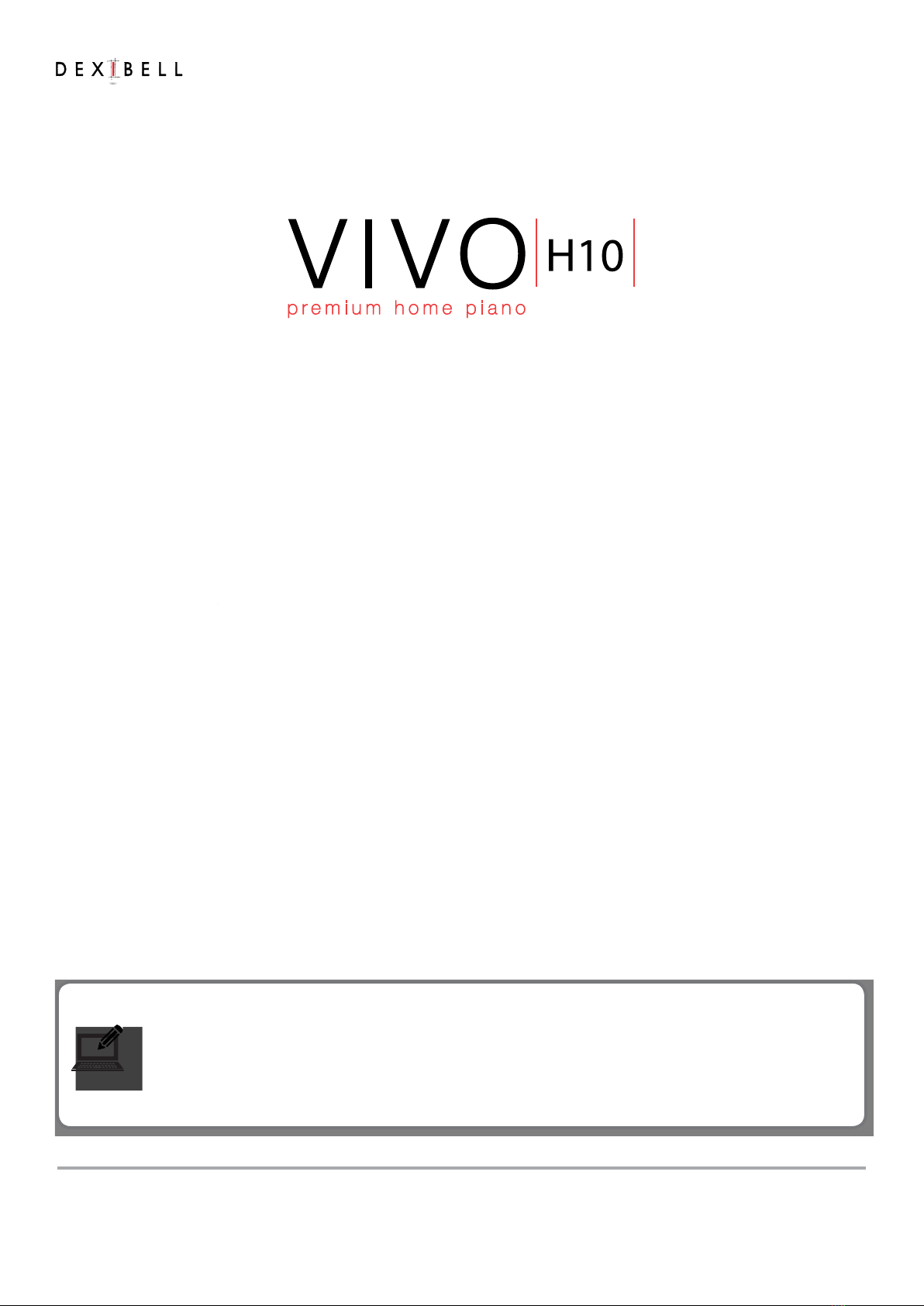
Quick Guide
Copyright © 2020 d .
All rights reserved. No part of this publication may be reproduced in any form without the written permission of d .
Welcome to the quick Guide of VIVO H10 and congratulations to purchasing this Digital Piano.
The agship VIVO H10 Digital Piano uses Dexibell's latest technology to give players the ultimate piano sound.
Thanks to the 88-note Progressive Hammer-Action keyboard with escapement and high quality stereo-sampled piano
sounds, VIVO H10 gives players the ultimate piano sound.
All sounds was recorded with holophonic method for an amazing 3D listening experience and reproduced using the new
technology called T2L (True to Life), based on interaction between Sampling and Modelling methods. Moreover, the sound
quality has been raised-up to 24 bit - 48KHz with an average of 5 times longer ever recorded samples (15“ on lower piano
notes).
VIVO H10 reproduces a real acoustic piano also thanks to unlimited notes polyphony (320 oscillators).
The real sustain pedal simulation is designed for good-feeling response, and allows subtle performance nuances to be
expressed.
Reading this manual you will discover many other features such as sympathetic resonances, harmonics, noises, staccato
sounds, timbre variances, etc, etc.
To ensure that you obtain the maximum enjoyment and take full advantage of the piano functionality, please read all
sections of the complete owner’s manual carefully (It is downloadable from the dexibell web site).
Keep this manual handy for future reference.
Start to take advantage of valuable benets available simply registering your product on www.dexibell.com.
• You can benet of DEXIBELL's 3 years extended warranty (The extended warranty is subject to terms and conditions. Please refer to the related
section).
• You can download the full version of the owner's manual.
• Keeps you updated on special oers.
• You can be updated on any new software release and new sounds.
QG Ver. e3
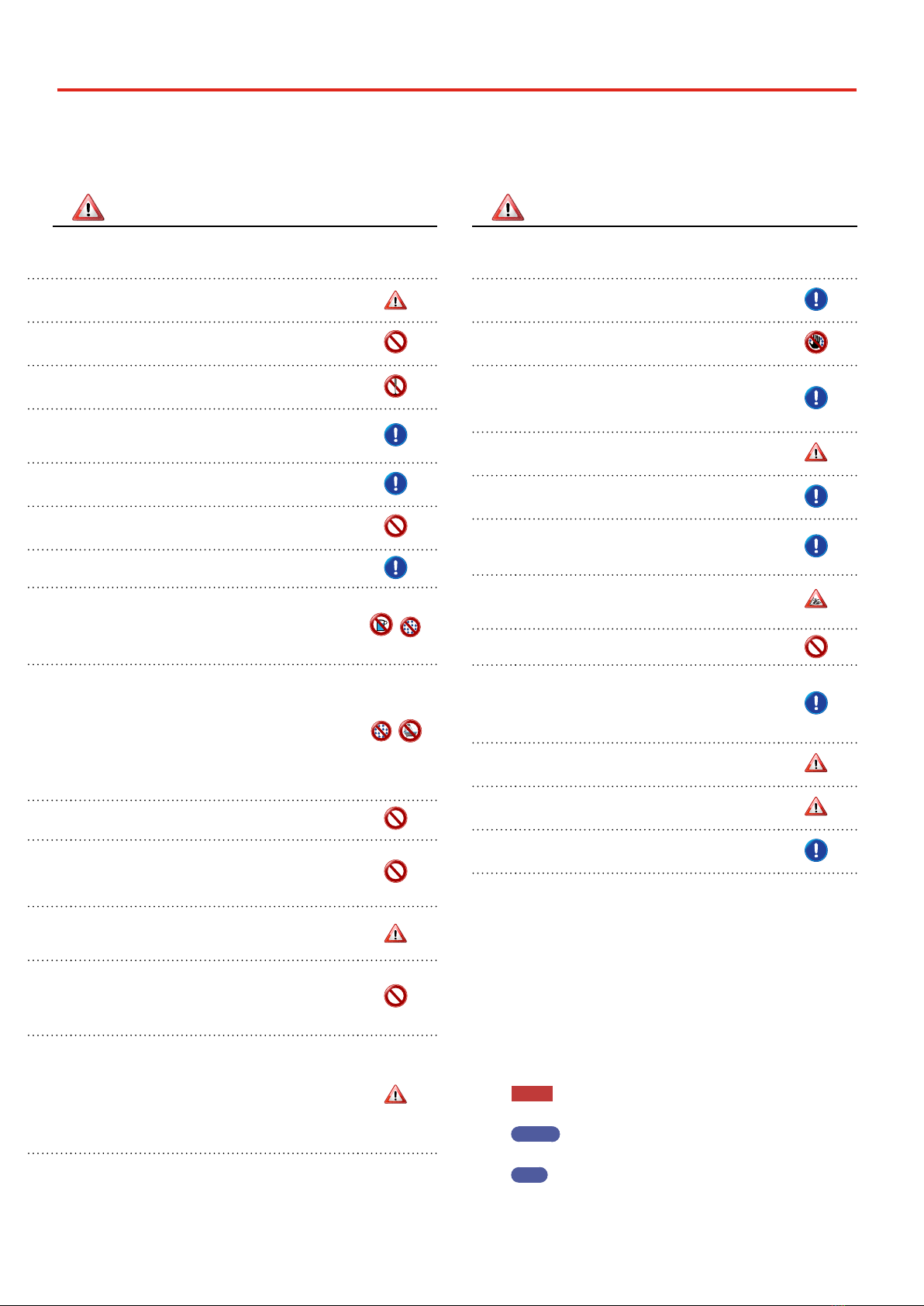
4
Important Safety Instruction
1
PLEASE READ CAREFULLY BEFORE PROCEEDING
Always follow the following precaution listed below to avoid user to the risk of serious injury or even death from electrical shock, re or other hazard .
WARNING CAUTION
Only use non-tropical weather
This unit and its AC adaptor can only be safely used in non-tropical weather. The
operating temperature range is 5° - 40°C (41° - 104°F).
Do not repair, modify or replace parts by yourself
Do not attempt to repair the unit, modify or replace parts of the product. Please
contact all the nearest Dexibell Service Center.
Do not disassemble or modify by yourself
Do not open the unit or its AC adaptor or attempt to disassemble or modify the
internal component in any way.
Use only the supplied AC adaptor (DEXIBELL DYS6150-2400500W).
Use only the AC adaptor included with the unit. Connecting a dierent AC
adaptor can cause serious damage to the internal circuitry and may even pose
a shock hazard.
Use only the supplied power cord
Use only the AC power cord supplied with the AC adaptor included in the
package.
Do not excessively bend the power cord
Do not excessively twist or bend the power cord otherwise you damage it.
Damaged cords may cause re and shock hazards!.
Do not place the unit in an unstable location
Do not place the unit in a unstable position where it might accidentally fall over.
Take care not to allow liquid or foreign objects to enter unit; Do not place
containers with liquid on unit
Do not place object lled with liquid (glass of water on this product. Never allow
foreign objects (e.g., ammable objects, coins, wires) or liquids (e.g., water or
juice) to enter this product. Doing so may cause short circuits, faulty operation,
or other malfunctions.
Never place or store the product in the following types of locations
• Exposed to extreme cold or heat (such as in direct sunlight, near a heater, or in
a car during the day)
• Subject to steam or smoke
• Damp (such washroom, baths, on wet oors)
• Subject to salt water exposure
• Exposed to rain
• Dusty or sandy
• Subject to extreme changes of temperature or humidity (The condensation
may occur and water may collect on the surface of the instrument. Wooden
parts may absorb water and be damaged)
• Subject to high levels of vibration and shakiness.
Do not drop the unit or subject it to strong impact
Do not drop the unit. Protect it from strong impact!
Do not connect the unit to an outlet with an unreasonable number of other
devices
Do not connect the unit’s power-supply cord to an electrical outlet with an
unreasonable number of other devices. This could cause the outlet to overheat
and possibly cause a re.
Adults must provide supervision in places where children are present
When using the unit in locations where children are present, never leave the
unit unattended. Keep a special watch over any children so that they don’t
mishandling of the unit can take place.
Avoid extended use at high volume
This unit, either alone or in combination with an amplier and headphones or
speakers, may be capable of producing sound levels that could cause permanent
hearing loss. DO NOT operate for a long period of time at a high volume level, or
at a level that is uncomfortable. If you experience any hearing loss or ringing in
the ears, you should immediately stop using the unit, and consult an audiologist.
If you notice any abnormality turn o the unit immediately
Turn o the unit and remove the AC adaptor from the outlet when:
• If the AC adaptor, the power-supply cord, or the plug has been damaged
• If smoke or unusual smells occurs.
• If the product has been exposed to rain.
• If objects have fallen into, or liquid has been spilled into the unit.
• If the unit does not operate or exhibits a marked change in performance.
• If the unit has been dropped, or the enclosure of the product has been
damaged.
Contact the nearest qualied Service Center.
Grasp the plug connecting or disconnecting the AC adaptor
When removing the electric plug from the instrument or an outlet, always
hold the plug itself and not the cord. Pulling by the cord can damage it.
Do not use wet hands to connect or disconnect AC adaptor
Never handle the AC adaptor or its plugs with wet hands when plugging
into, or unplugging from, an electrical outlet.
Keep clean the AC adaptor’s plug
At regular intervals, unplug the AC adaptor and using a dry cloth clean
the adaptor’s plug.
If the unit will be unused for an extended period of time, unplug the AC
power cord from the AC outlet.
Keep cables from getting entangled
Try to prevent cords and cables from becoming entangled. Place all cords
and cables away from children.
Before cleaning the unit, unplug the AC adaptor from the outlet
To avoid electric shock or damage the unit, before cleaning the unit, turn
it o and unplug the AC adaptor from the outlet (p. 10).
If there is a possibility of lightning strike in your area, disconnect the AC
adaptor from the outlet
If you know a thunderstorm is predicted in your area, disconnect the AC
adaptor from the outlet.
Take care so as not to get ngers pinched by lid
Be careful to avoid catching ngers (yours, or others, especially children’s)
when opening or closing the lid. Adult supervision is recommended
whenever small children use the unit.
Do not rest your weight on or place heavy objects on the unit.
Avoid to climb on top of, nor place heavy objects on the unit.
Cautions when moving this unit
• When transporting or moving the unit always use two or more people.
Attempting to lift the unit by yourself may damage your back, result in
other injury, or cause damage to the unit itself.
• The unit should be handled carefully, all the while keeping it level.
• Disconnect the power cord and all connected cables.
• Close the lid.
Place in a well ventilated location
The unit and the AC adaptor should be located so their location or
position does not interfere with their proper ventilation.
Do not use in tropical climates
Use the unit and the AC adaptor only in a moderate climates (not in
tropical climates).
Place near the socket outlet
This equipment should be installed near the socket outlet and
disconnection of the device should be easily accessible
Conventions Used inThis Manual
The following symbols are used.
NOTE It indicates an important note; be sure
to read it.
MEMO It indicates a memo regarding the
setting or function; It’s up to you read it.
TIPS It indicates a useful hint for operation;
read it as necessary.

5
In addition to the items listed under "Important Safety Instruction" on p. 4, please read and observe the following:
Relevant Indications
2
Power supply related
• Do not plug this unit into the same electrical outlet used same by an electrical appliance
that is controlled by an inverter or a motor (such as a refrigerator, washing machine or air
conditioner). Doing so, can result an audible noise.
• The power adaptor may become warm after long hours of consecutive use. It can be a normal
dissipation of heat through the adaptor casing. To reduce the possibility of overheating place
the power adaptor on the oor in a well-ventilated location.
• Before connecting the unit to other equipment, turn o the power to all equipment.
Otherwise, electrical shock or damage to the equipment may occur.
• If the unit is not operative for 120 minutes. to prevent unnecessary power consumption, this
unit features an“AUTO OFF” function that automatically turns the unit o. If you don’t want
the unit to turn o automatically, change the “AUTO OFF”setting to “OFF”.
NOTE
The “AUTO OFF“ setting is memorized when you switch o the unit.
Related to appropriate location
• Do not place the unit near power ampliers (or other equipment containing large power
transformers) to avoid induced hum. In case of hum, to reduce the problem, change the
orientation of your unit or place it away from the source of interference .
• Do not use this unit in the vicinity of a TV or radio. This unit may interfere with radio and
television reception.
• When using this unit along with application on your iPhone/iPad, we recommend that
you set “Airplane Mode” to “ON”on your iPhone/iPad in order to avoid noise caused by
communication.
• Noise may be produced if cell phones are operated in the vicinity of this unit. In case of noise
you should relocate such wireless devices so they are at a greater distance from this unit, or
switch them o.
• Do not expose the unit to extreme cold or heat, to direct sunlight or near devices that radiate
heat. Do not leave the unit inside an vehicle during the day. Extreme temperature can
damage the unit.
• Take care when move the unit from one location to another with drastic changes in ambient
temperature. Condensation can occur in the unit due to drastic change of temperature. Using
the device while condensation is present can cause damage. If there is reason to believe that
condensation might have occurred, leave the device for several hours until the condensation
has completely dried out.
• Do not place, for long periods of time, vinyl, plastic or rubber objects on this unit. Such objects
can discolor or otherwise harmfully aect the nish.
• Do not place objects for long period of time on top of the keyboard. This can be the cause of
malfunction of the keys of the keyboard.
• Do not apply any stickers, decals or self-adhesive material to this unit. The glue is dicult to
remove and solvents are damaging the exterior nish.
• Do not place object lled with liquid (glass of water on this unit. Avoid to use alcohol,
perfume, hairspray, nail polish, etc., near the unit. In the event of liquid spill on the unit, swiftly
wipe away the surface using a dry, soft cloth.
Maintenance related
• To clean the unit, put a soft cloth in lukewarm water , squeeze it well, then wipe the entire
surface using an equal amount of strength. Rubbing too hard in the same area can damage
the nish.
• If your unit has a polished nish, it needs careful, periodic care. Dust should be removed
using a soft feather or wool-type duster. Care should be taken not to apply pressure to the
nish or to drag the dust across the nish, which can create ne scratches in the surface.
Fingerprints or similar marks can be cleaned with a dampened soft cloth, followed by a dry
cloth. In cases of stubborn greasy dirt, using a small amount of mild detergent (such as mild
dishwashing liquid) on the damp cloth may help. Do not use any cleaners or detergents, since
they might deteriorate the surface of the cabinet, and produce cracks. Do not use dusting
cloths that contain chemicals.
• Do not wipe this unit with benzene, alcohol or solvent of any kind . Doing so may result in
discoloration and/or deformation of the unit.
Related to repairs
• Always back up your data on a USB memories before you send this unit for repair to an
authorized center. All data contained in the unit’s memory my be lost. Important data should
always be backed up, or written down on paper (when possible). Dexibell assumes no liability
concerning such loss of data.
Related to external memories
• Insert the USB Memory (commercially available) into the slot with care and at the correct
angle.
• Take particular care when handling USB Memory:
• Always ground yourself to something metal before handling an USB Memory
• Do not touch the pins of the USB Memory connector, or allow them to become dirty.
• Do not subject the USB Memory to temperature extremes (e.g., direct sunlight in an
enclosed vehicle)
• Do not allow the USB Memory to become wet
• Do not drop or subject it to excessive shock or vibration.
• Do not disconnect the USB Memory while writing and reading data (i.e., while the USB
Memory indicator blinks).
• Never use USB hub to connect USB Memory to the unit.
• This unit allows you to use commercially available USB Memory. You can purchase such
devices at a computer store, a digital camera dealer, etc
• The audio recording require a USB storage device to support high sustained transfer rates. Not
all USB devices will guarantee awless performance.
Other precautions
• The contents of memory could be lost due to malfunction or improper operation. To help
prevent the loss of your data, we highly recommend that you periodically save a backup copy
of important data you have stored in the unit’s memory on another storage device. (e.g., USB
memories).
• Unfortunately, an error may occur during the data restore previously stored in the USB
memories. Dexibell shall not be liable for loss of prots or any consequential loss, loss of data.
• Do not use excessive force when handling unit’s buttons, switches, sliders and controls and
when use connectors and jacks. Rough handling can cause damage o malfunctions.
• Do not to apply strong pressure on the display.
• Always pull by the connector when disconnecting a cable, never pull the cable Not doing so
you will cause shorts, or damage to the cable’s internal elements.
• Keep the unit’s volume levels down. The instrument should be used at a reasonable volume, to
avoid disturbing neighbours, especially at night and in the early morning. Use headphones if
you want to play your music loud or late at night.
• When you need to transport the unit, put it in its original packaging with padding in the box.
Otherwise, you will need to use equivalent packaging materials. When transporting or moving
the unit always use two or more people.
• To prevent possible damage, avoid applying excessive force to the music stand.
• For connecting this unit use cable low impedance cables. The use of cables that contain
resistor can cause the sound level to be extremely low, or impossible to hear.
Related to copyright and trademarks
• Dexibell do not assume legal liability regarding any infringements of the user through the use
of this unit.
• Recording, copying, distribution of copyrighted material (songs, live performance, etc.)
belonging to a third party in part or in whole without the permission of the copyright owner
is forbidden by law.
• Copyright © 2003 by Bitstream, Inc. All rights reserved. Bitstream Vera is a trademark of
Bitstream, Inc.
• iPad®and iPhone®are registered trademarks of Apple Inc.
• App Storesm is an Apple’s Service Mark
• Bluetooth® is registered trademarks of Bluetooth SIG, Inc.

6
Panel Description
3
1
Turns the power on or o (p. 10).
With the factory settings VIVO H10’s power will
automatically be switched o 120 minutes after you stop
playing or operating the VIVO H10.
If VIVO H10’s power has been turned o automatically, you
can use the [POWER] switch to turn the VIVO H10 back on. If
you don’t want the power to turn o automatically, set the
“AUTO OFF” parameter to “OFF” .
NOTE
To avoid malfunctions, never disconnect the AC/DC adaptor while
the instrument is turned on.
2VOLUME
Use this knob to set VIVO H10’s overall volume.
3MIC EFFECT
Use this knob to adjust the amount of the eects currently
applied to the microphone.
4MIC LEVEL
It adjust the level of the microphone connected to the MIC
socket .
5USB Computer Port
Use a USB cable to connect the VIVO H10 to your computer
via this connector (p. 10).
6USB Memory Port
Connect an commercially available USB Memory here.
If you connect to this port an USB MIDI keyboard or modules
you can exchange MIDI data without a computer and
without using two MIDI cables.
NOTE
* Carefully insert the USB Memory making sure that the connector
on the device is appropriate and that it is connected in the proper
direction.
* Dexibell does not recommend using USB hubs, irrespective of
whether they are active or passive. Please connect only one USB
Memory to this port
7Damper Pedal
Use this pedal to sustain the sound.
8Sostenuto Pedal
The notes you are pressing when this pedal is depressed will
be sustained, allowing future notes played to be unaected.
9Soft Pedal
This pedal is used to reduce the volume and slightly changes
the timbre.
14
15
16
17
18 19
20 21 22
23
24
25
26
10 11
13
12
9
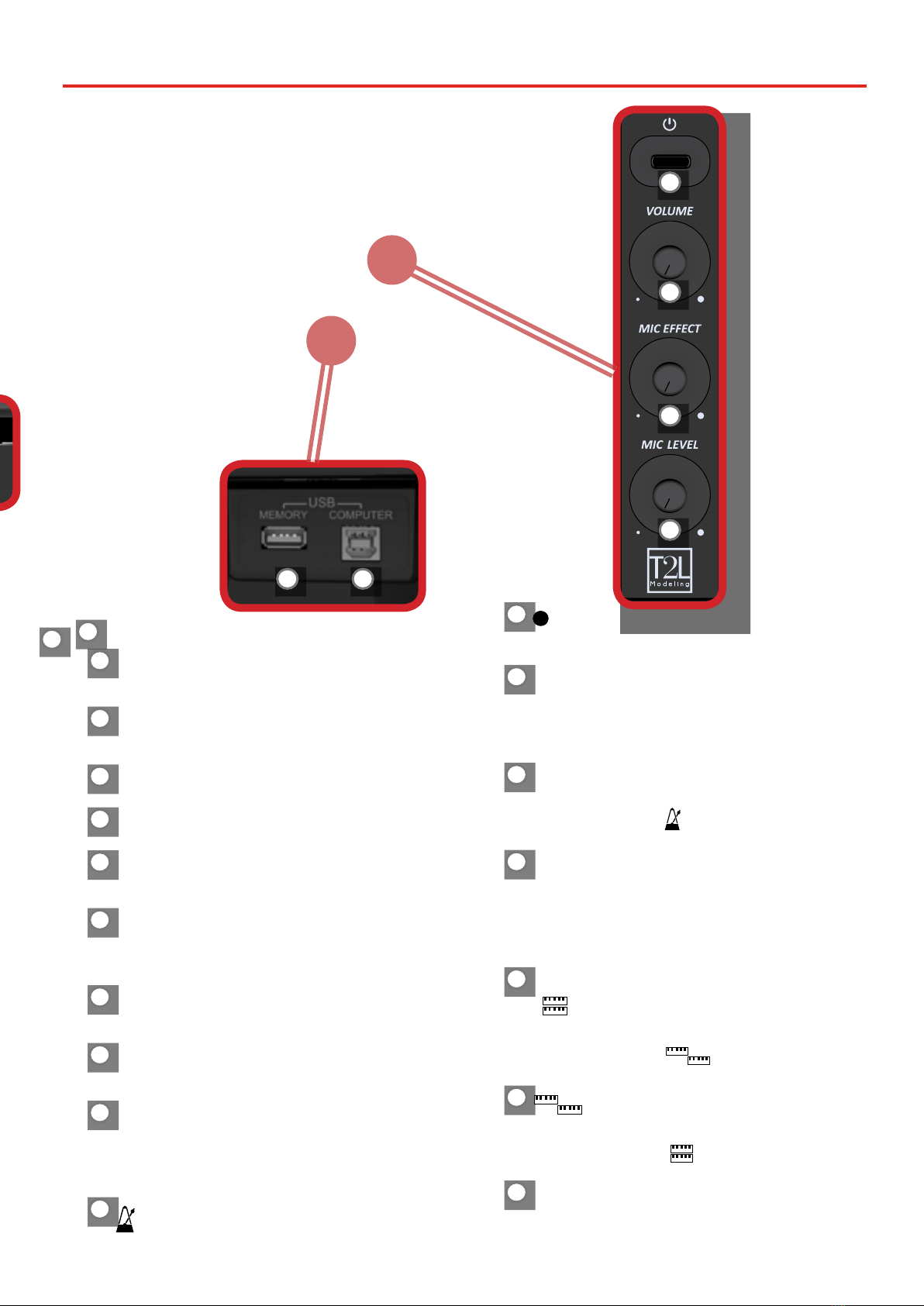
7
Panel Description
1
2
7
8
10 MIC socket
Use this socket to connect a microphone (unbalanced mono
1/4” ).
11 PHONES output
This is where you can connect one or two pairs of optional
headphones. Doing so switches o the internal speakers.
12 Headphones Hook
Here you can hang your headphones.
13 Display
This display shows information related to your operation.
14 Function buttons
These buttons are used to select one of three functions/
options shows at the bottom of the display.
15 MEMORY/WRITE button
This button allows you shows the list of memories and then
recall one of them.
Pressing and holding this button to write a memory.
16 Arrow buttons
These buttons are used to navigate around the various
menus, adjust values.
17 MENU/EXIT
This button allows you to open and close the menu page
where you can view and select all available functions.
18
Q= (Tempo)
Use this button to change the tempo of metronome.
You can also enter tempos simply by tapping your nger on
the button.
19
(Metronome)
This button allows you to turn the metronome on or o.
20 (Rec)
This button is used to start or stop the recording of your
song.
21 *-,
Press this button to start playing. Press it again to stop
playing.
Press and hold it while pressing the [SONG] button to return
to the beginning of the song.
22 SONG
This button allows you to switch in Song Mode.
Press it together with the button to listen the demo
song.
23
L/K
This button calls up the transposition function. Its settings
can be applied to the keyboard.
If the button indicator doesn’t light the instrument use its
normal pitch.
24
This button enable or disable the layer keyboard mode.
Press it together with the button to enable or
disable the "4 HANDS" keyboard mode.
25
This button enable or disable the split function.
Press it together with the button to enable or disable
the "4 HANDS" keyboard mode.
26
These buttons allow you to select tones by category
56
3
4
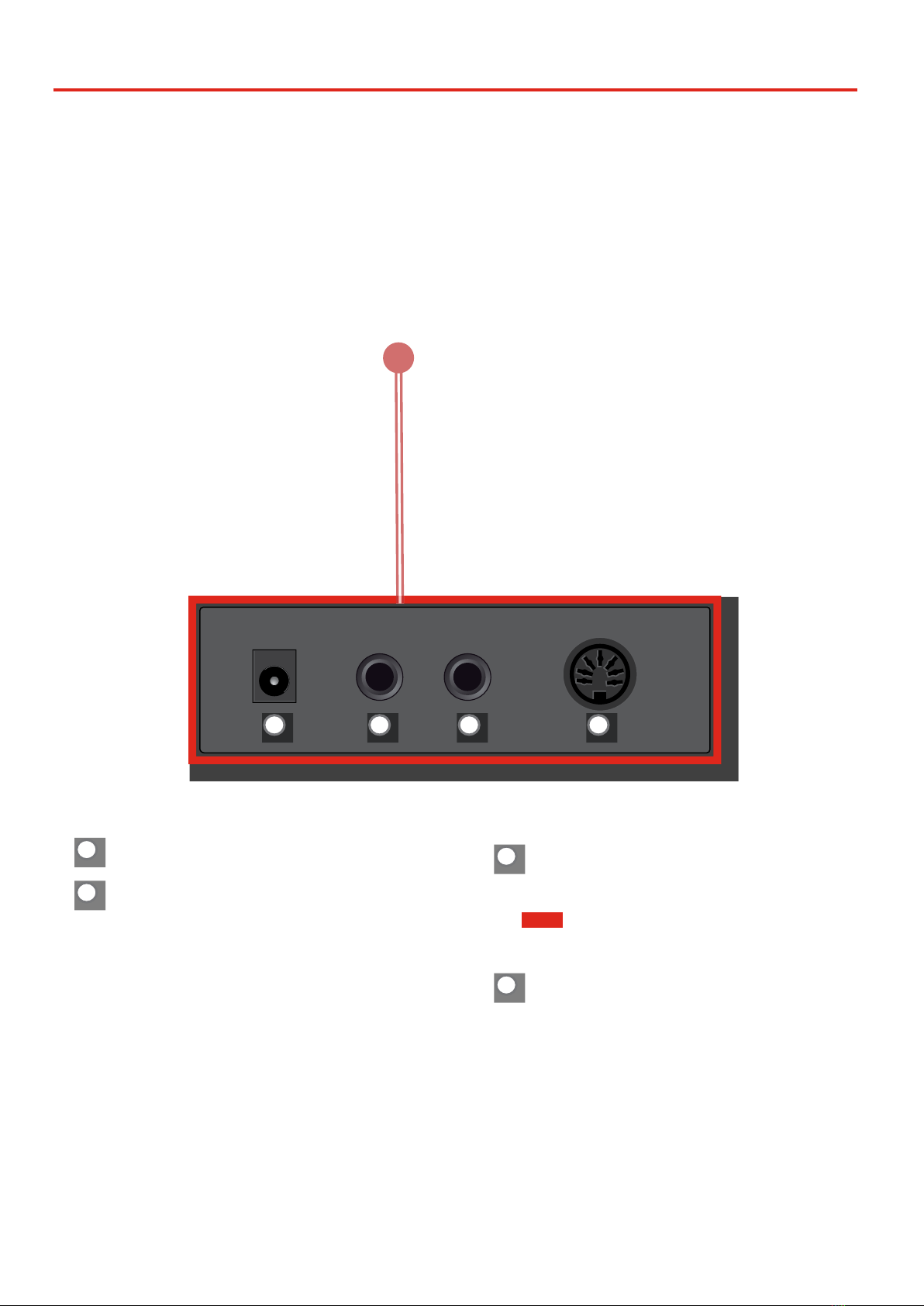
8
Panel Description
VIVO H10
2827
27 DC IN socket
Connect the supplied AC/DC adaptor here (p. 9).
28 AUDIO OUTPUT R jack
This socket allows you to connect an external amplied
speakers.
29
Rear Side
Rear View
30
29 AUDIO OUTPUT L/MONO jack
This socket allows you to connect an external amplied
speakers.
NOTE
If you can/want to use only one channel on your external amplier,
connect this "L/MONO" socket to its input. For optimum sound
quality, we recommend working in stereo, though.
30 Pedals Socket
Here is were you connect the pedal cable.

9
Before You Start to Play
4
Connecting the AC Adaptor
1. Rotate the [VOLUME] knob counterclockwise to minimize
the volume.
2. Connect the included power cord to the AC adaptor.
Power cord
AC Adaptor
To an AC outlet
NOTE
Depending on your area, the included power cord may dier
from the one shown above.
NOTE
Be sure to use only the AC adaptor (DEXIBELL DYS6150-
2400500W) supplied with the unit. Also, make sure the line
voltage at the installation matches the input voltage specied
on the AC adaptor body. Other AC adaptors may use a dierent
polarity, or be designed for a dierent voltage, so their use could
result in damage, malfunction, or electric shock.
NOTE
If you won’t be using the VIVO H10 for an extended period of
time, disconnect the power cord from the electrical outlet.
NOTE
To avoid malfunctions, never disconnect the AC/DC adaptor
while the instrument is turned on.
3. Connect the AC adaptor to VIVO H10’s DC IN socket
positioned to the rear bottom panel.
DC IN
USE THE SUPPLIED
ADAPTOR ONLY
PEDALS
REAR SIDE
Connecting the Pedal Cord
REAR SIDE
DC IN
USE THE SUPPLIED
ADAPTOR ONLY
PEDALS
1. Connect the pedal cord that come from the dedicated
stand here.
For further information see the Assembling Manual..
Opening and Closing the Lid
NOTE
• This unit is equipped with a safe closing system to avoid
nger injuries when opening or closing the lid. Anyway
be careful to avoid catching your ngers when opening or
closing the lid. Adult supervision is recommended whenever
small children use the unit.
• If you need to move the unit, make sure that the lid is closed
to prevent accidents.
Opening the Lid
WARNING
• Do not release the lid until it is fully opened.
1. Hold the front edge of the lid with both hands, then open
the lid slowly until it reach the end-of-stroke position.

10
BeforeYou Start to Play
Using the Music Rest
Please nd here below instruction regarding the opening and
closing of the music rest.
Opening the Music Rest
1. Open the lid. See "Opening the Lid" just above.
2. Pull down the sheet music holder (1) as in the illustration
below.
3. To provide extra space for the music sheet, pull down the
front part of the lid (2) as in the illustration below.
1
2
Closing the Music Rest
1. Pull up the sheet music holder (1) as in the illustration
below.
2. Pull up the front part of the lid (2) as in the illustration
below.
1
2
Closing the Lid
WARNING
• Allow the lid to close automatically. Do not force the lid.
• Be careful to avoid catching your ngers when closing the lid.
Adult supervision is recommended whenever small children
use the unit.
1. Before closing the lid, close the sheet music holder. See
"Closing the Music Rest" as described just above.
2. Hold the lid with both hands and slowly accompany it to
close automatically.
Allow the lid to close automatically. Do not force the lid.
.Turning the Power On/O
Once everything is properly connected, be sure to follow the
procedure below to turn on their power.
1. Rotate the [VOLUME] knob counterclockwise to minimize
the volume.
NOTE
Before turning the VIVO H10 on/o, always be sure to turn the
volume down. Even with the volume turned down, you might
hear some sound when switching the VIVO H10 on/o.
However, this is normal and does not indicate a malfunction.
2. Press the VIVO H10’s [ " ] button located on the right
panel to switch it on.
The power will turn on, a progress bar appear in the VIVO H10’s
display,.
After a brief interval, the main page will appear. and VIVO H10 will
be ready to produce sound.
3. Use the [VOLUME] knob to adjust the volume.
NOTE
This unit is equipped with a protection circuit. A brief interval
(a few seconds) after power up is required before the unit will
operate normally.

11
Demo of the VIVO H10
Turning the Power O
1. Rotate the [VOLUME] knob counterclockwise to minimize
the volume.
NOTE
To avoid malfunctions, never disconnect the AC/DC adaptor
while the instrument is turned on.
2. Press the VIVO H10’s [ " ] switch.
A power o conrmation message appears:
3. Press the "YES" Function button to conrm.
The display shows the following message:
and the unit will turn o after few seconds.
If you do not want power o press the "NO" Function button.
NOTE
If you need to turn o the power completely, rst turn o the
[" ] button, then unplug the power cord from the power outlet.
Refer to "Connecting the AC Adaptor" (p. 9).
If you do not operate the unit for a certain period
of time while the power is on, this unit turns o
automatically.
If you don’t want the power to turn o automatically,
turn the“AUTO OFF”setting o !
With the factory settings, the unit’s power will automati-
cally be switched o 120 minutes after you stop playing
or operating the unit.
Shortly before the VIVO H10 shuts down automatically, the
display starts counting down the seconds. If you want to
keep using the VIVO H10 at this stage, press any button.
If you don’t want the power to turn o automatically,
change the “AUTO OFF” setting to“OFF”.
Demo of the VIVO H10
Your VIVO H10 contains a demo that introduces all the best of its tones.
1. Simultaneously press the [ ] and [SONG] buttons.
Playback starts automatically with the demo song.
2. Press the [MENU/EXIT] button to leave the demo function.
NOTE
All rights reserved. Unauthorized use of this material for
purposes other than private, personal enjoyment is a violation
of applicable laws.
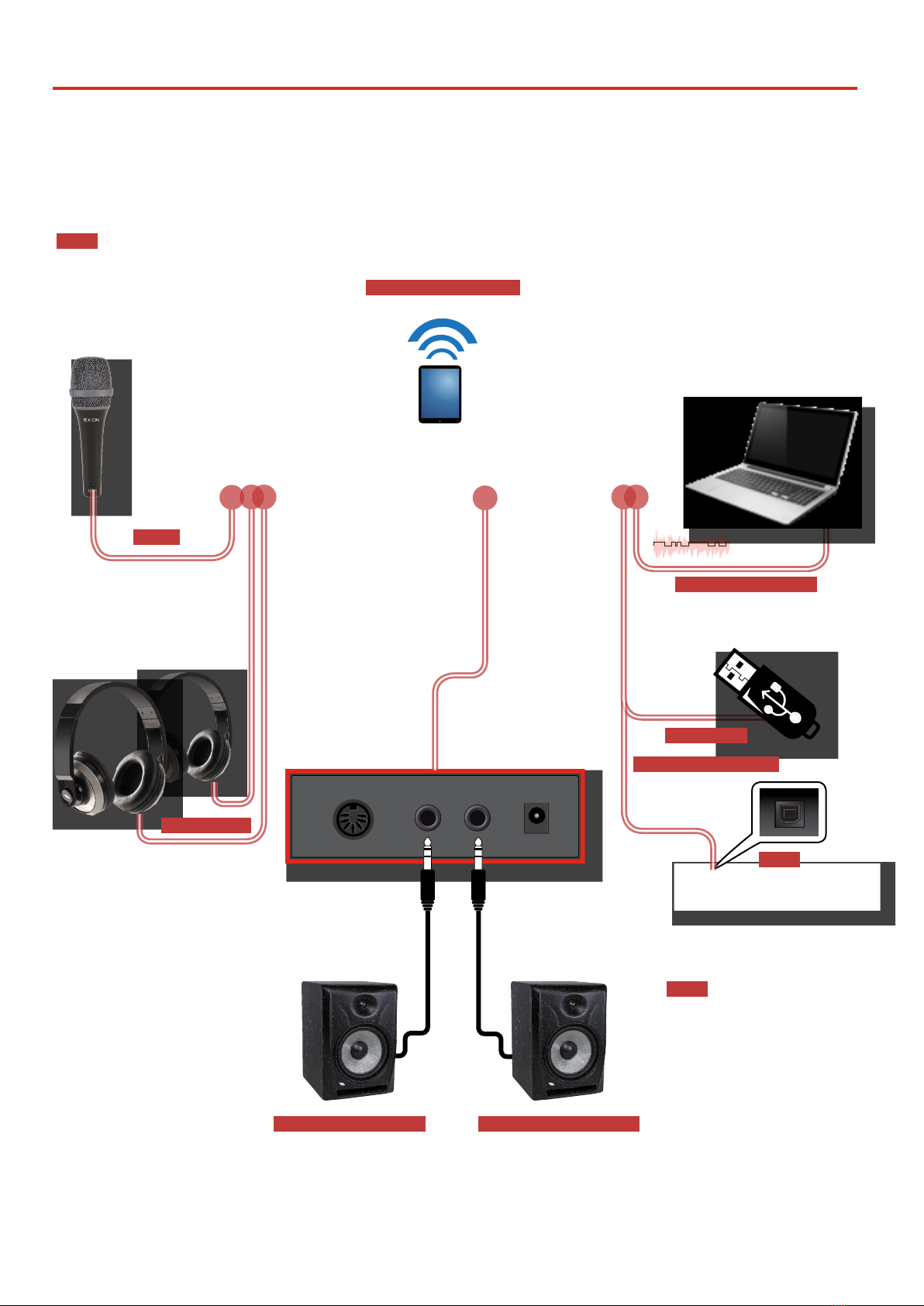
12
Connections Quick Guide
5
MIC IN
2 Headphones
Audio and MIDI Bluetooth
USB Memory
Peripheral Devices
Left Amplied Speaker Right Amplied Speaker
NOTE
Before to connect external
Amplied Speakers,
move the [VOLUME] knob
counterclockwise to minimize
the volume.
NOTE
Before to connect your
microphone to the MIC socket,
rotate the [MIC LEVEL] knob
counterclockwise to minimize
the volume.
Slaves
VIVO H10 - Master (host)
OR
USB to Computer (MIDI)
AUDIO
+
MIDI Streaming
USB cable AgB-type

13
Basic Operation
6
About the Display and Cursor Operation
This section introduces the information that appear on the main page. Moreover this section illustrates how to navigate the menu.
Main Page
The VIVO H10 main page contains many useful information.
Function buttons
Use these function buttons to select one of three functions/
options shows at the bottom of the display.
Left octave value
Main octave value
Main part tone
Left part tone
The underline under the tone
eld refers to the part whose tone
assignment can be changed. Tone
selection always applies to the part
whose eld is underlined.
Icons eld see the table below
Icons Field Explanation Icons Field Explanation
Keyboard Mode: A USB memory is connected to your
unit
• Split Bluetooth indicator
• Steady icon: Connected to a device
• Layer
The internal speakers are switched o.
• Split See Global Parameters p. 67.
4 Hand is set: "Split+Layer"
An headphone is plugged into the
PHONES output jack
• Layer
Tempo setting value
A computer is connected to the VIVO H10's USB "COMPUTER" port
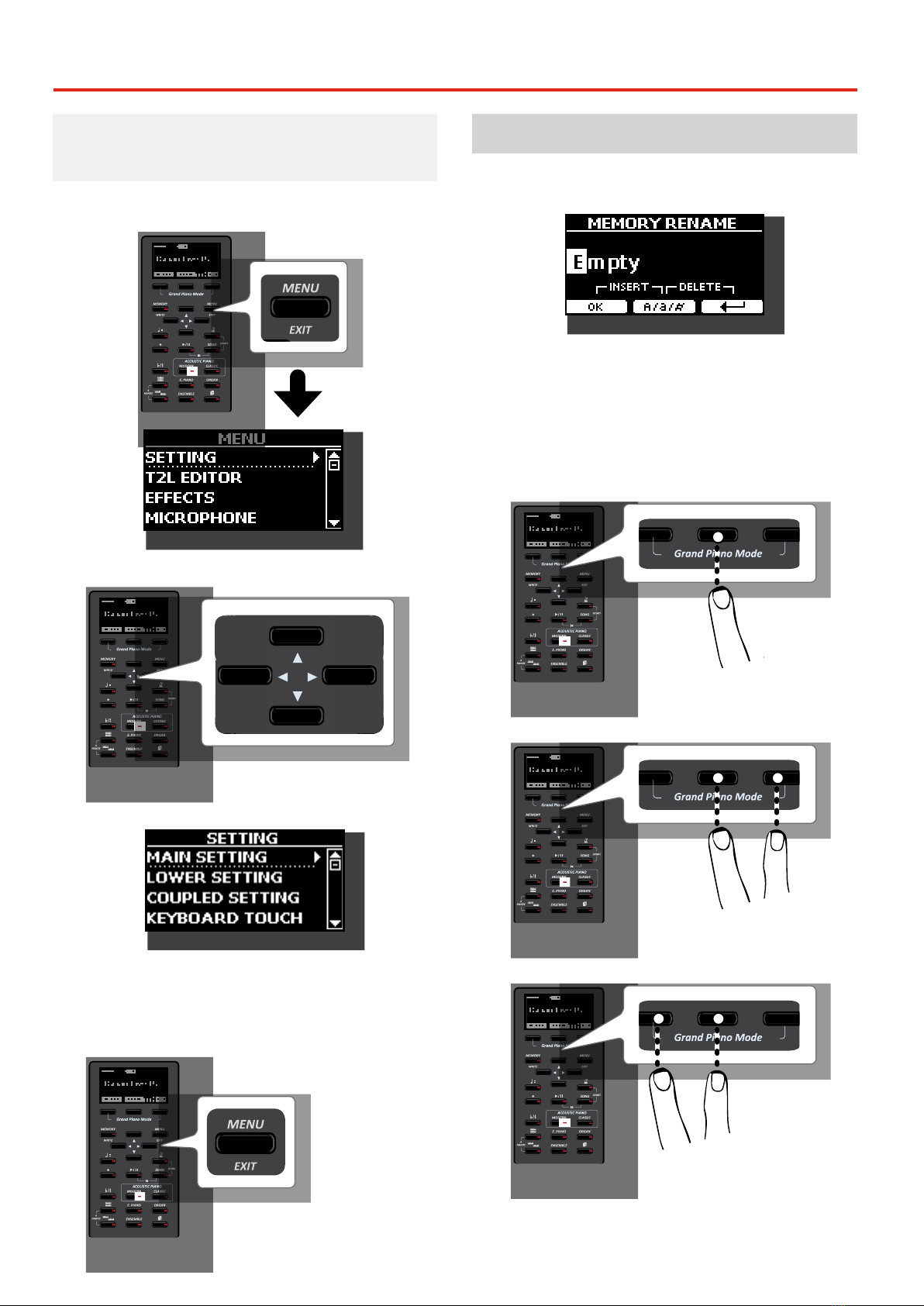
14
Connections Quick Guide
Moving the cursor and setting parameter
values
1. Press the [MENU/EXIT] button to access to the available
function groups.
2. Use the [] [] buttons to select the desired function
group.
3. Press the [] button to enter in the selected function
group.
4. Use the [] [] buttons to scroll the list of parameters.
The selected parameter eld is underlined.
5. Use the [] [] buttons to set the desired value.
6. Press the [MENU/EXIT] button to return to the main page.
Assigning the Name You Specify
In many cases you'll have to assign a name to a le. In the following
example, we will learn how to give a Memory name.
After the selection of saving a Memory, the display looks as follows:
A Memory name is suggested by the VIVO H10.
1. Use the [][] buttons to select a dierent character.
2. Use the [] [] buttons to select the next character
position you want to change, then use the [][]
buttons again.
3. You can press the [A/a/#] Function button to switch
between upper- and lower-case characters as well as
numbers.
4. To delete the selected character, simultaneously press the
central and right Function button.
5. To insert a character, simultaneously At the same press
the left and central Function button.
6. Repeat steps (2) and (3) to complete the name.

15
Quick Guide
7
Simultaneously press the [ ] and [SONG]
buttons.
Listening the Demo Song
You can adjust the tempo of the metronome.
Press the [Q=] button to display the tempo page.
Use the [] [] buttons to select the tempo, the time
signature eld or an available preset tempo
Use the [] [] buttons to adjust the value.
Changing the Tempo/Time Signature
Press these buttons to select functions/options
shows at the bottom of the display.
Function Buttons Press this button to open and close the menu
page where you can view and select all available
functions..
Menu/Exit Button
When you want to reset various settings and
play Grand Piano:
From the Main page, simultaneously press the
rst and last Function button.
Grand Piano Mode
HOW TO MEMORIZE YOUR FAVORITE SETTING
The VIVO H10 allows you to memorize your favorite settings for easy recall
whenever they’re needed. Up to 80 complete setups can be saved.
Press and hold the [MEMORY/WRITE] button to call up the memories page (the
indicator of the button ashes).
Use the [] [] buttons to select one of the memory location.
Press the function button that shows "SAVE" at the bottom of the display
Use the [] [] and [] [] buttons to enter the desired name.
To conrm press the function button that shows "OK" at the bottom of the
display
HOW TO RECALL YOUR FAVORITE SETTING
Press the [MEMORY] button to call up the memories page.
Use the [] [] buttons to select one of the memory location.
Press the "RECALL" function button under the display to select the memory.
MEMO
Please note that it is also possible to memorize and recall directly on an
USB Memory (commercial available).
Favorite Settings
You can modify the reverberation to the sound
to your liking.
Press the Function button that shows "REVERB"
at the bottom of the display.
Use the [] [] buttons to adjust the amount
of reverb of the selected part.
Reverberation
Press the [ ] button to start the metronome.
To adjust the tempo and time signature use the [Q=]
button.
Using the metronome
+
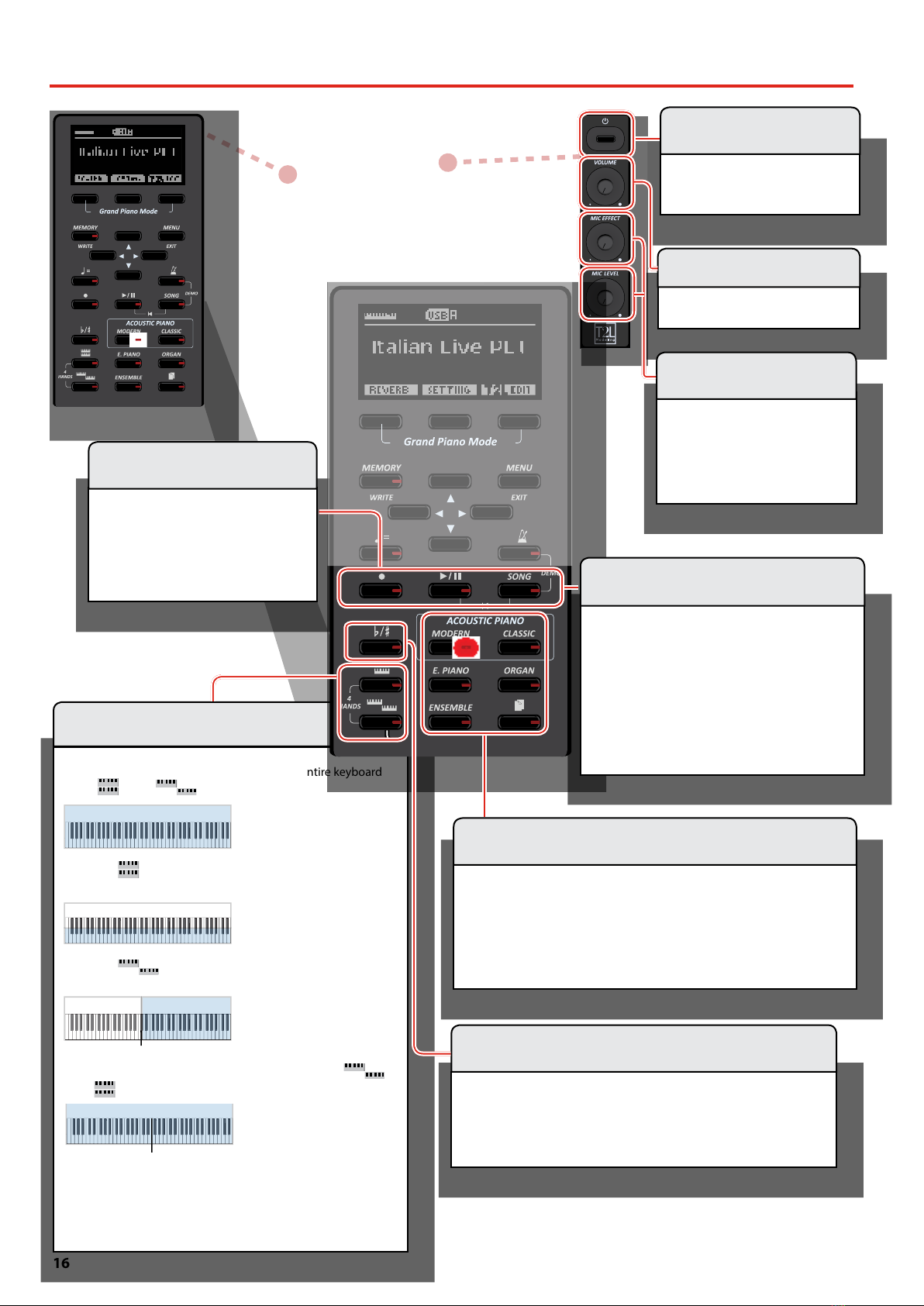
16
Quick Guide
Press one of the family tone buttons
Press [] [] to select another desired tone in the list
Press [] [] to select another family tone
HOW TO SET A FAVORITE TONE
Press and hold the family button of the selected tone
Selecting a Tone
At power-on, you play a piano sound over the entire keyboard
(The [ ] and [ ] indicators are o).
Sound C
Split Point
Sound A
Sound A + Sound B
Sound A
Sound A
Split Point
Sound A + Sound B
Sound C
Split Point
Press the [ ] button to play two dierent sounds over the
entire keyboard.
Sound C
Split Point
Sound A
Sound A + Sound B
Sound A
Sound A
Split Point
Sound A + Sound B
Sound C
Split Point
Press the [ ] button if you want to play dierent sounds
with your left and right hands.
Sound C
Split Point
Sound A
Sound A + Sound B
Sound A
Sound A
Split Point
Sound A + Sound B
Sound C
Split Point
To enter in "4 hands" mode, simultaneously press the [ ]
and [ ] button.
Sound C
Split Point
Sound A
Sound A + Sound B
Sound A
Sound A
Split Point
Sound A + Sound B
Sound C
Split Point
The keyboard modes listed above are by default. VIVO H10 has in addition two
other modes:Play three dierent sound over the entire keyboard or, in split mode, play
one sound with your left hand and two sounds with your right hand.
Keyboard Mode Selection
Press the [L/K] button to calls up the page where you can change the
transposition value.
Use the [] [] buttons to change the value.
Transposing the Keyboard
Press the [! ] button to start recording.
Play your song.
Press the [! ] button again to stop
recording.
Recording a Song
Press the VIVO H10’s [ " ]
switch.
Turning the Power On
Adjust the volume rotating the knob
Volume Adjusting
Press the [SONG] button to display the Song main
page.
Press the "SONG LIST" Function button
Use the [] [] buttons to select a song.
Press the "SELECT" Function button to load the song.
Press the [ *-, ] button to start playing.
Selecting and Playing a Song
Use the [MIC EFFECT] knob to adjust
the amount of the eect currently
applied.
Use the [MIC LEVEL] knob to adjust
the microphone input level.
MIC Adjusting

17
VIVO H10Tone List
VIVO H10Tone List
Num. Name PC CC00
MODERN
0001 Italian Live PLT 1 71
0002 Italian PLT 1 70
0003 Italian Classic PLT 1 72
0004 Italian Bright PLT 1 73
0005 Italian Memory PLT 1 74
0006 VIVO Upright 1 2
0007 Elec.Grand 3 2
0008 E.Grand Trem 3 3
0009 Rock Piano 3 1
CLASSIC
0010 USA Live PLT 1 61
0011 USA PLT 1 60
0012 USA Classic PLT 1 62
0013 USA Bright PLT 1 63
0014 USA Memory PLT 1 64
0015 French Grand 1 80
0016 French Live 1 81
0017 French Classic 1 82
0018 French Bright 1 83
0019 French Memory 1 84
0020 Ragtime 4 0
0021 Harpsi 8' 7 0
0022 Harpsi 4' 7 1
0023 Coupled Hps. 7 2
0024 Harpsi Lute 7 4
0025 Celesta 9 0
E.PIANO
0026 EPBell Chorus PLT 5 107
0027 EPBell Phaser PLT 5 108
0028 EPBell Tremolo PLT 5 109
0029 EPBell OD PLT 5 110
0030 EPBell Phr+Trm PLT 5 111
0031 EPBell Flanger PLT 5 113
0032 EPBell HardOD PLT 5 114
0033 EPBell Bri+Cho PLT 5 115
0034 EPBell PLT 5 106
0035 70s EP Chorus PLT 5 101
0036 70s EP Phaser PLT 5 102
0037 70s EP Tremolo PLT 5 103
0038 70s EP OD PLT 5 104
0039 70s EP Phr+Trm PLT 5 105
0040 70s EP Bright PLT 5 116
0041 70s EP Bri+Cho PLT 5 117
0042 70s EP Bri+Pha PLT 5 118
0043 70s EP Bri+Tre PLT 5 119
0044 70s EP PLT 5 100
0045 Dirty EPBell PLT 5 112
Num. Name PC CC00
0046 Dyno Stage 5 0
0047 Dyno Trem 5 7
0048 Dyno Bell 5 8
0049 Suitcase 5 1
0050 Phaser EP 5 2
0051 Wurly 5 5
0052 Trem.Wurly 5 6
0053 Soft E.Piano 5 3
0054 Bright E.Piano 5 4
0055 FM Full Tines 6 0
0056 FM E.Piano 6 1
0057 Cool Clav 8 0
0058 Groovy Clav 8 1
0059 Doctor Clav 8 2
0060 Funky Clav 8 3
0061 Wah-Wah Clav 8 4
0062 Drive Clav 8 5
ORGAN
0063 Jazz Organ 18 0
0064 Pop Organ 17 2
0065 Blues Organ 18 1
0066 Reggae Organ 17 0
0067 R& Organ 17 1
0068 Rock Organ 19 0
0069 Gospel Organ 19 1
0070 888888888 18 2
0071 888233211 18 3
0072 864200357 18 4
0073 686040000 18 5
0074 888604000 18 6
0075 Principal 20 0
0076 Princip&Flute 20 1
0077 Church 20 2
0078 Mixture 20 3
ENSEMBLE
0079 Large Strings 50 5
0080 Easy Strings 50 10
0081 FastOrchestra 50 4
0082 Attack Strings 49 2
0083 Choir Strings 52 1
0084 MellowStrings 50 6
0085 Soft Strings 50 7
0086 5th Strings 50 8
0087 Slow Analog 50 9
0088 Orchestra 49 1
0089 Classic Choir 53 1
0090 Space Vox 55 1
0091 Mmh Choir 53 0
Num. Name PC CC00
0092 Choir Pad 54 1
0093 Synth Vox 55 0
0094 Warm Pad 90 0
0095 Organ Pad 90 3
0096 Square Pad 90 2
0097 Full Brass 62 3
0098 Trumpet Sect. 57 3
0099 Trumpet 57 2
0100 Tenor Sax 67 0
0101 Soprano Sax 65 0
0102 Alto Sax 66 0
0103 Horns 61 0
0104 Classic Trumpet 57 0
0105 Flugelhorn 57 1
(MORE)
0106 Vibraphone 12 0
0107 Marimba 13 0
0108 Clarinet 72 0
0109 Flute 74 0
0110 Harmonica 23 0
0111 Oboe 69 0
0112 Viola 42 0
0113 Violin 41 0
0114 Nylon Guitar 25 0
0115 Steel Guitar 26 0
0116 Elec. Bass 34 2
0117 Soft Slap Bs 37 0
0118 Hard Slap Bs 37 1
0119 5 String Bass 34 1
0120 Picked Bs. 35 0
0121 Fingered Bs. 34 0
0122 Double Bass 33 3
0123 Double Bs&Ride 33 4
0124 Acoustic Bs. 33 0
0125 Ac.Bass&Ride 33 1

18
Specications
8
ITEMS VIVO |H10|
KEYBOARD TYPE
• TP-400 W (Hybrid, Wood) 88 Keys - Weighted, Hammer action,Triple contact
• Ivory & Ebony feels
• Escapement
TECNOLOGY/CPU Quad Core Cortex @ 1.8 GHz 4GB memory
TONE GENERATOR T2L: Sampling and Modelling Technology
SAMPLING XXL wave size, holophonic recording up to 15 seconds on lower piano notes
SOUND WAVE FORMAT 24 bit linear - 48 KHz (Internal processing and DSP at 32 bit oating)
DIGITAL ANALOG CONVERTION (DAC) 24 bit linear - 48 KHz, Dynamic Range, S/N:106dB
MAXIMUM POLYPHONY Unlimited with 320 Oscillator
SOUNDS 125 including 3 PLATINUM sounds
User downloadable from website (Sound Font Compatible), using "seamless changes" technology at sound recall
MEMORY Preset: 80
User: Unlimited loadable from USB Memory
WAVE MEMORY 3.2 GB fully changable by the user with DEXIBELL and Sound Font format
KEYBOARD MODE Layers, Split, 4 Hands, Layer + Split, 3 parts Layer
TOUCH SENSITIVITY 7 Types + Fixed
REVERB 24 Types
EFFECTS 6 independent DSP Eects x 17 types ( 2 x Main, 2 x Coupled, 2 x Lower) using "seamless changes" technology at eect recall
MIC IN EFFECTS REVERB 14 types, 3-band EQ, Compressor, Low Cut Filter, Delay 6 types
MASTER EQUALIZER 3-band Digital Equalizer
PLAYER AUDIO .wav, .ai, .mp3, in all format, frequency and bit rate
RECORDER AUDIO .wav (48 kHz, 32-bit oating) on USB Memory
MASTER TUNING YES: 415,4Hz to 466,1 Hz (adjustable increments of 0,1 Hz) + 2 Preset (440 Hz, 442 Hz)
TEMPERAMENT 9 Types
USER TEMPERAMENT 3 User
RHYTHM PATTERNS X MURE APP for i-Phone and i-Pad (FREE) with multitracks audio patterns
METRONOME Yes with Tap Tempo + 13 Standard Tempo Preset
CONTROLS VOLUME, MIC EFFECT, MIC LEVEL
MUSIC REST Yes, reclinable
PEDALS
Progressive Damper Action Pedal with sympatetic resonance simulation
Progressive Soft Pedal / Function assignable
Sostenuto Pedal / Function assignable
Keyboard Lid Folding with soft closing and reclining blind
Wireless Connections Audio and MIDI Bluetooth® (4.2 Low Energy)
Wi-Fi TM (ready for future software version)
DISPLAY Graphic LCD 128 x 64 dots Organic LED, high contrast type
CONNECTORS
DC IN socket for supplied AC adaptor
MIC IN jack 1/4-inch unbalanced mono phone type
Output (L/Mono, R) jacks 1/4-inch phone type x 2
Phones jacks 1 x Stereo miniature phone type
1 x Stereo 1/4-inch phone type
USB COMPUTER port Type B
USB MEMORY port Type A
Pedals Connector DIN connector:
Left Pedal (Assignable), Center Pedal (Assignable), Right Pedal
SPEAKERS 2 woofer x 8.9 cm( 3.5 inches)
2 x 3 near-eld speakers x 3.2 cm (1.3 inches)
RATED POWER OUTPUT Biamp: 112 W max @ THD+N < 0.1%
DSP ON AMPLIFIER Dynamic EQ - 3 Band Compressor
AUTO POWER-ON AFTER SHUT-DOWN Yes, selectable
VOLUME LEVEL SPL 113.6 dB max
POWER SUPPLY 24V DC 5A , supplied AC/DC adaptor
POWER CONSUMPTION
Stand By: < 0,2 W
Maximum: 38 W
"ErP" LEVEL VI for Echo eciency on stand-by consumption
DIMENSIONS 1420 (W) x 385 (D) x 787 mm (H)
55-15/16 (W) x 15-3/16 (D) x 31(H) inches
WEIGHT 55 kg (excluding AC adaptor)
121 lbs 5 oz (excluding AC adaptor)
PACKAGE 1 box
SUPPLIED ACCESSORIES Owner’s Manual
AC adaptor (DEXIBELL DYS6150-2400500W)
OPTIONS (sold separately) Headphone: DEXIBEL DX HF7
Bench: DEXIBELL DX BENCH
NOTE
In the interest of product, the specication and description are subject to change without notice.

19
IMPORTANT: THE WIRES IN THIS MAINS LEAD ARE COLOURED IN ACCORDANCE WITH THE FOLLOWING CODE.
BLUE:
BROWN:
As the colours of the wires in the mains lead of this apparatus may not correspond with the coloured markings identifying
the terminals in your plug, proceed as follows:
The wire which is coloured BLUE must be connected to the terminal which is marked with the letter N or coloured BLACK.
The wire which is coloured BROWN must be connected to the terminal which is marked with the letter L or coloured RED.
Under no circumstances must either of the above wires be connected to the earth terminal of a three pin plug.
NEUTRAL
LIVE
IMPORTANT NOTICE FOR THE UNITED KINGDOM
This product complies with the requirements of EMC Directive 2004/108/EC.
For European Countries
This Class B digital apparatus meets all requirements of the Canadian Interference-Causing Equipment Regulations.
Cet appareil numérique de la classe B respecte toutes les exigences du Règlement sur le matériel brouilleur du Canada.
NOTICE
AVIS
For Canada
EUROPEAN COMMUNITY DECLARATION OF CONFORMITY
Radio and Telecommunications Terminal Equipment.
Dexibell declares that the wireless module of this unit is in compliance with the essential requirements and other
relevant provisions of Directive 1999/5/EC.
For European Countries
This Symbol indicates that in EU countries, this product must be collected separately from household waste,
as defined in each region. Products bearing this Symbol must not be discarded together with household waste.
For European Countries

Other manuals for VIVO H10
1
Table of contents
Other Dexibell Musical Instrument manuals
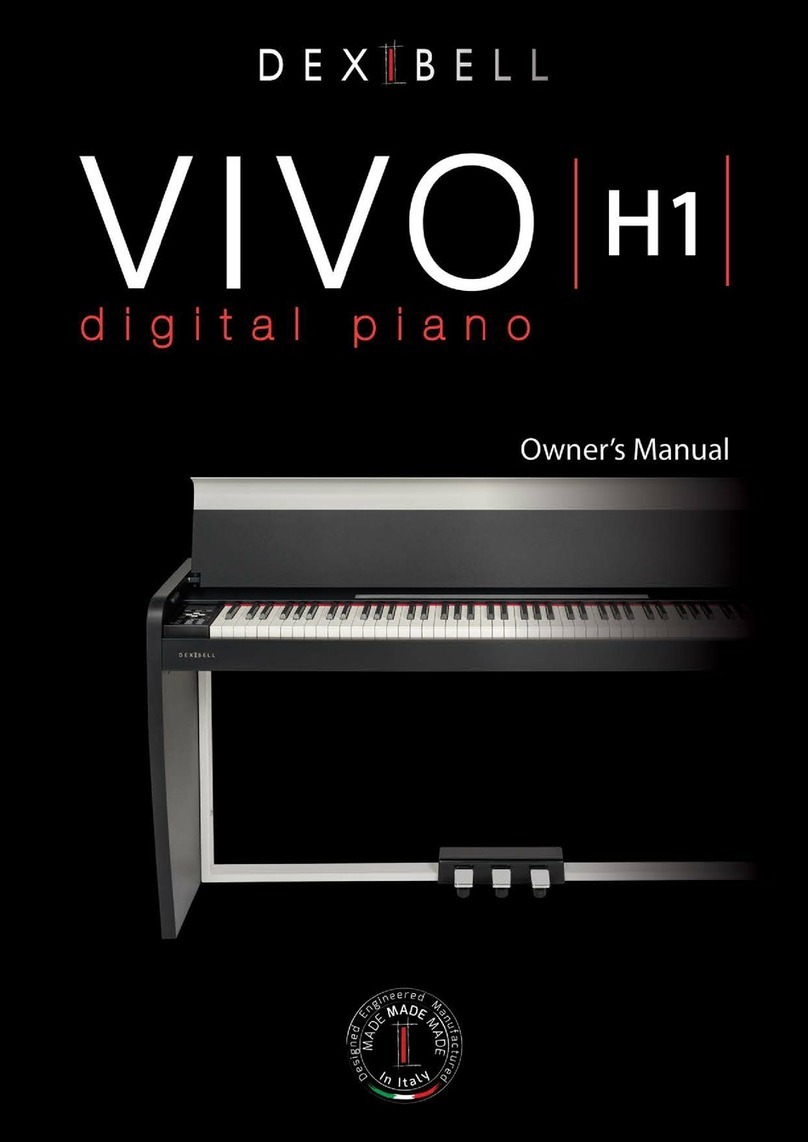
Dexibell
Dexibell VIVO H1 User manual

Dexibell
Dexibell VIVO S10 User manual

Dexibell
Dexibell VIVO H10 User manual

Dexibell
Dexibell VIVO S7 PRO User manual

Dexibell
Dexibell Classico L3 User manual

Dexibell
Dexibell Vivo S7 User manual

Dexibell
Dexibell VIVO S10L User manual

Dexibell
Dexibell VIVO S9 User manual
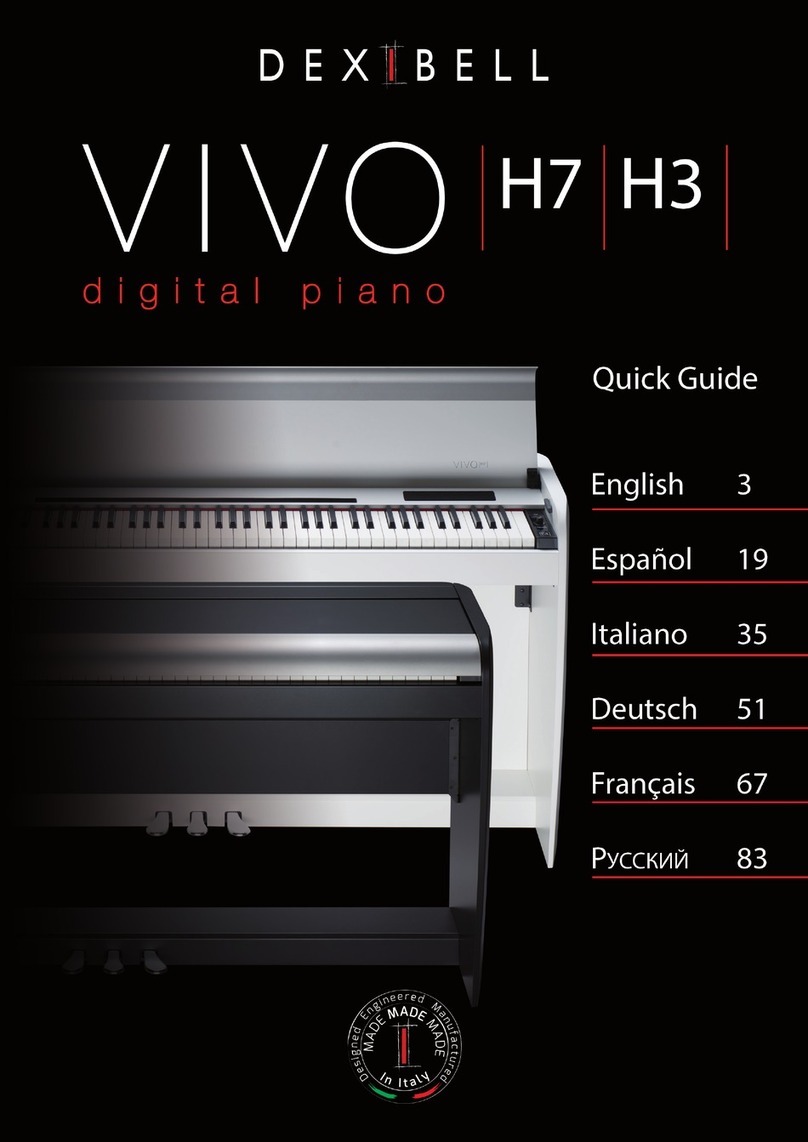
Dexibell
Dexibell VIVO H7 User manual