Dexibell Vivo S7 User manual


Users in Canada
This device complies with Industry Canada licence-exempt RSS standard(s). Operation is subject to the following two conditions:
(1) this device may not cause interference, and
(2) this device must accept any interference, including interference that may cause undesired operation of the device.
Le présent appareil est conforme aux CNR d'Industrie Canada applicables aux appareils radio exempts de licence.
L'exploitation est autorisée aux deux conditions suivantes : (1) l'appareil ne doit pas produire de brouillage, et (2)
l'utilisateur de l'appareil doit accepter tout brouillage radioélectrique subi, même si le brouillage est susceptible d'en
compromettre le fonctionnement.
Under Industry Canada regulations, this radio transmitter may only operate using an antenna of a type and maximum (or
lesser) gain approved for the transmitter by Industry Canada. To reduce potential radio interference to other users, the antenna
type and its gain should be so chosen that the equivalent isotropically radiated power (e.i.r.p.) is not more than that necessary for
successful communication.
Conformément à la réglementation d'Industrie Canada, le présent émetteur radio peut fonctionner avec une antenne d'un type et
d'un gain maximal (ou inférieur) approuvé pour l'émetteur par Industrie Canada. Dans le but de réduire les risques de brouillage
radioélectrique à l'intention des autres utilisateurs, il faut choisir le type d'antenne et son gain de sorte que la puissance isotrope
rayonnée équivalente (p.i.r.e.) ne dépasse pas l'intensité nécessaire à l'établissement d'une communication satisfaisante.
Radiation Exposure Statement
The available scientific evidence does not show that any health problems are associated with using low power wireless devices.
There is no proof, however, that these low power wireless devices are absolutely safe. Low power Wireless devices emit low levels of
radio frequency energy (RF) in the microwave range while being used. Whereas high levels of RF can produce health effects (by
heating tissue), exposure of low-level RF that does not produce heating effects causes no known adverse health effects. Many studies
of low-level RF exposures have not found any biological effects. Some studies have suggested that some biological effects might occur,
but such findings have not been confirmed by additional research. This device has been tested and found to comply with IC radiation
exposure limits set forth for an uncontrolled environment and meets RSS-102 of the IC radio frequency (RF) Exposure rules.
Les connaissances scientifiques dont nous disposons n’ont mis en évidence aucun problème de santé associé à l’usage des appareils
sans fil à faible puissance. Nous ne sommes cependant pas en mesure de prouver que ces appareils sans fil à faible puissance sont
entièrement sans danger. Les appareils sans fil à faible puissance émettent une énergie radioélectrique (RF) très faible dans le spectre
des micro-ondes lorsqu’ils sont utilisés. Alors qu’une dose élevée de RF peut avoir des effets sur la santé (en chauffant les tissus),
l’exposition à de faibles RF qui ne produisent pas de chaleur n’a pas de mauvais effets connus sur la santé. De nombreuses études ont
été menées sur les expositions aux RF faibles et n’ont découvert aucun effet biologique. Certaines études ont suggéré qu’il pouvait y
avoir certains effets biologiques, mais ces résultats n’ont pas été confirmés par des recherches supplémentaires. Cet appareil a été
testé et jugé conforme aux limites d’exposition aux rayonnements énoncées pour un environnement non contrôlé et respecte les règles
d’exposition aux fréquences radioélectriques (FR) RSS-102 de l’IC.
Regulatory and Safety Information
Users in U.S.A
This product has been tested and found to comply with the limits for a Class B digital devices, pursuant to Part 15 of the
FCC Rules. These limits are designed to provide reasonable protection against harmful interference in a residential
installation. This equipment generates, uses, and can radiate radio frequency energy and, if not installed and used in
accordance with the instructions, may cause harmful interference to radio communications. However, there is no guarantee
that interference will not occur in a particular installation. If this equipment does cause harmful interference to radio or
television reception, which can be determined by turning the equipment off and on, the user is encouraged to try to correct the
interference by one or more of the following measures:
– Reorient or relocate the receiving antenna.
– Increase the separation between the equipment and receiver.
– Connect the equipment into an outlet on a circuit different from that to which the receiver is connected.
– Consult the dealer or an experienced radio/TV technician for help
This device complies with part 15 of the FCC Rules. Operation is subject to the following two conditions:
1) This device may not cause harmful interference.
2) This device must accept any interference received, including interference that may cause undesired operation.
FCC CAUTION: Any unauthorized changes or modifications not expressly approved by the party responsible for compliance
could void the user’s authority to operate the equipment.
Note: The manufacturer is not responsible for any radio or tv interference caused by unauthorized modifications to this
equipment. Such modifications could void the user’s authority to operate the equipment.
Radiation Exposure Statement
The available scientific evidence does not show that any health problems are associated with using low power wireless devices.
There is no proof, however, that these low power wireless devices are absolutely safe. Low power Wireless devices emit low
levels of radio frequency energy (RF) in the microwave range while being used. Whereas high levels of RF can produce health
effects (by heating tissue), exposure of low-level RF that does not produce heating effects causes no known adverse health
effects. Many studies of low-level RF exposures have not found any biological effects. Some studies have suggested that some
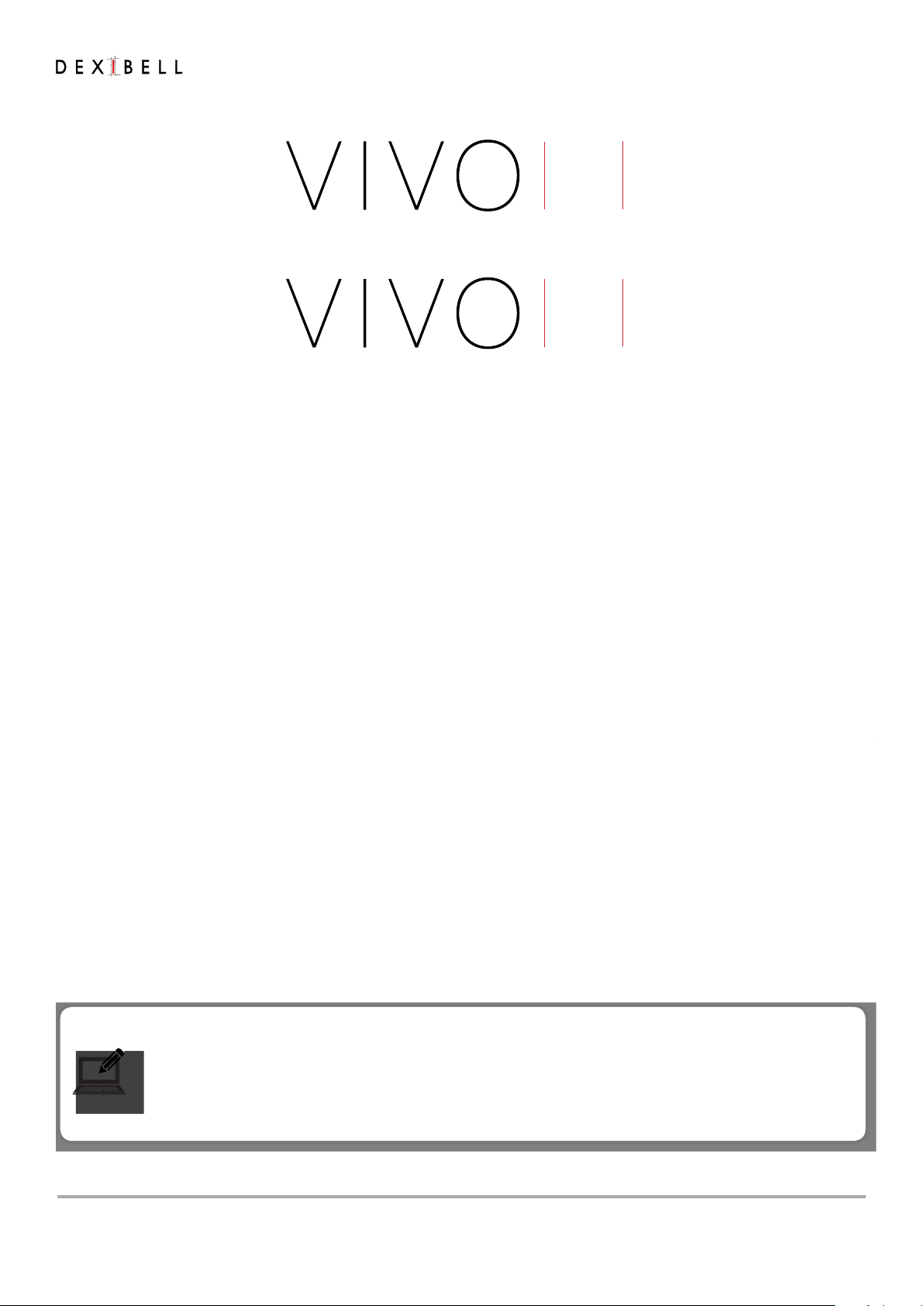
Owner’s Manual
Copyright © 2015 d . All rights reserved. No part of this publication may be reproduced in any form without the written permission of
d .
&
S7
S3
Welcome to the reference manual of VIVO S7/S3 and congratulations to purchasing this Digital Piano.
Before telling you technical information, let me tell you a little about me.
I am "VIVO" digital Piano . My designers used a completely new technology called T2L (True to Life), based on interaction
between Sampling and Modelling methods.
They called me “VIVO” because I am the rst digital instruments "ALIVE", I am reactive to your player articulation.
I have many features, such as sympathetic resonances, harmonics, noises, staccato sounds, timbre variances, real Sustain
Pedal simulation etc. that build-up the total my sound using 320 Oscillators with an unlimited notes polyphony.
The quality standard has been raised-up to 24 bit - 48KHz with an average of 5 times longer ever recorded samples (15“ on
lower piano notes).
My sounds was recorded with holophonic method for an amazing 3D listening experience.
You can enjoy the best Grand Pianos, Upright Pianos, Vintage Electric Pianos and many more Sounds Categories with the best
quality and playability ever heard.
To ensure that you obtain the maximum enjoyment and take full advantage of the piano functionality, please read all sections
of this owner’s manual carefully.
Keep this manual handy for future reference.
Start to take advantage of valuable benets available simply registering your product on www.dexibell.com.
• You can benet of DEXIBELL's 3 years extended warranty (The extended warranty is subject to terms and conditions. Please refer to the related
section).
• Keeps you updated on special oers.
• You can be updated on any new software release and new sounds.
• and so much more!

4
For European countries
UK
This Symbol indicates that in EU countries, this product must be
collected separately from household waste, as dened in each
region. Products bearing this Symbol must not be discarded
together with household waste.
SK
Tento symbol vyjadruje, že v krajinách EÚ sa musí zber tohto
produktu vykonávať oddelene od domového odpadu, podlá
nariadení platných v konkrétnej krajine. Produkty s týmto
symbolom sa nesmú vyhadzovať spolu s domovým odpadom
IT
Questo simbolo indica che nei paesi della Comunità europea
questo prodotto deve essere smaltito separatamente dai normali
riuti domestici, secondo la legislazione in vigore in ciascun
paese. I prodotti che riportano questo simbolo non devono
essere smaltiti insieme ai riuti domestici. Ai sensi dell’art. 13 del
D.Lgs. 25 luglio 2005 n. 151.
HU
Ez a szimbólum azt jelenti, hogy az Európai Unióban ezt
a terméket a háztartási hulladéktól elkülönítve, az adott
régióban érvényes szabályozás szerint kell gyűjteni. Az ezzel
a szimbólummal ellátott termékeket nem szabad a háztartási
hulladék közé dobni.
FR
Ce symbole indique que dans les pays de l’Union européenne,
ce produit doit ètre collecté séparément des ordures ménagères
selon les directives en vigueur dans chacun de ces pays. Les
produits portant ce symbole ne doivent pas étre mis au rebut
avec les ordures ménagères
FI
Tämä merkintä ilmaisee, että tuote on EU-maissa kerättävä
erillään kotitalousjätteistä kunkin alueen voimassa olevien
määräysten mukaisesti. Tällä merkinnällä varustettuja tuotteita ei
saa hävittää kotitalousjätteiden mukana.
DE
Dieses Symbol bedeutet, dass dieses Produkt in EU-Ländern
getrennt vom Hausmüll gesammelt werden muss gemäß den
regionalen Bestimmungen. Mit diesem Symbol gekennzeichnete
Produkte dürfen nicht zusammen mit den Hausmüll entsorgt
werden.
GR
Το σύμβολο αυτό υποδηλώνει ότι στις χώρες της Ε.Ε. το
συγκεκριμένο προϊόν πρέπει να συλλέγεται χωριστά από τα
υπόλοιπα οικιακά απορρίμματα, σύμφωνα με όσα προβλέπονται
σε κάθε περιοχή. Τα προϊόντα που φέρουν το συγκεκριμένο
σύμβολο δεν πρέπει να απορρίπτονται μαζί με τα οικιακά
απορρίμματα
ES
Este símbolo indica que en los países de la Unión Europea este
producto debe recogerse aparte de los residuos domésticos,
tal como esté regulado en cada zona. Los productos con este
símbolo no se deben depositar con los residuos domésticos.
EE
See sümbol näitab, et EL-i maades tuleb see toode olemprügist
eraldi koguda, nii nagu on igas piirkonnas määratletud. Selle
sümboliga märgitud tooteid ei tohi ära visata koos olmeprügiga.
NL
Dit symbool geeft aan dat in landen van de EU dit product
gescheiden van huishoudelijk afval moet worden aangeboden,
zoals bepaald per gemeente of regio. Producten die van dit
symbool zijn voorzien, mogen niet samen met huishoudelijk
afval worden verwijderd.
SI
Ta simbol označuje, daje treba proizvod v državah EU zbirati
ločeno od gospodinjskih odpadkov, tako kot je določeno v vsaki
regiji. Proizvoda s tem znakom ni dovoljeno odlagati skupaj z
gospodinjskimi odpadki.
PT
Este símbolo indica que nos países da UE, a recolha deste
produto deverá ser feita separadamente do lixo doméstico,
de acordo com os regulamentos de cada região. Os produtos
que apresentem este símbolo não deverão ser eliminados
juntamente com o lixo doméstico.
LV
Šis simbols norāda, ka ES valstīs šo produktu jāievāc atsevišķi
no mājsaimniecības atkritumiem, kā noteikts katrā reģionā.
Protfuktus ar šo simbolu nedrīkst izmest kopā ar mājsaimniecības
atkritumiem.
DK
Dette symbol angiver, at i EU-lande skal dette produkt opsamles
adskilt a husholdningsaald, som deneret i hver enkelt region.
Produkter med dette symbol må ikke smides ud sammen med
husholdningsaald.
LT
Šis simbolis rodo, kad ES šalyse šis produktas turi būti
surenkamas atskirai nuo buitinių atliekų, kaip nustatyta
kiekviename regione. Šiuo simboliu paženklinti produktai neturi
būti išmetami kaitų su buitinėmis atliekomis.
NO
Dette symbolet indikerer at produktet må behandles som
spesialavfall i EU-land, iht. til retningslinjer for den enkelte
regionen, og ikke kastes sammen med vanlig husholdningsavfall.
Produkter som er merket med dette symbolet, må ikke kastes
sammen med vanlig husholdningsavfall.
SE
Symbolen anger att i EU-länder måste den här produkten
kasseras separat från hushållsavfall, i enlighet med vaije regions
bestämmelser. Produkter med den här symbolen får inte kasseras
tillsammans med hushållsavfall.
PL
Symbol oznacza, że zgodnie z regulacjami w odpowiednim
regionie, w krajach UE produktu nie należy wyrzucać z odpadami
domowymi. Produktów opatrzonych tym symbolem nie można
utylizować razem z odpadami domowymi.
CZ
Tento symbol udává, že v zemích EU musí být tento výrobek
sbírán odděleně od domácího odpadu, jak je urěeno pro každý
region. Výrobky nesoucí tento symbol se nesmí vyhazovat spolu
s domácím odpadem.
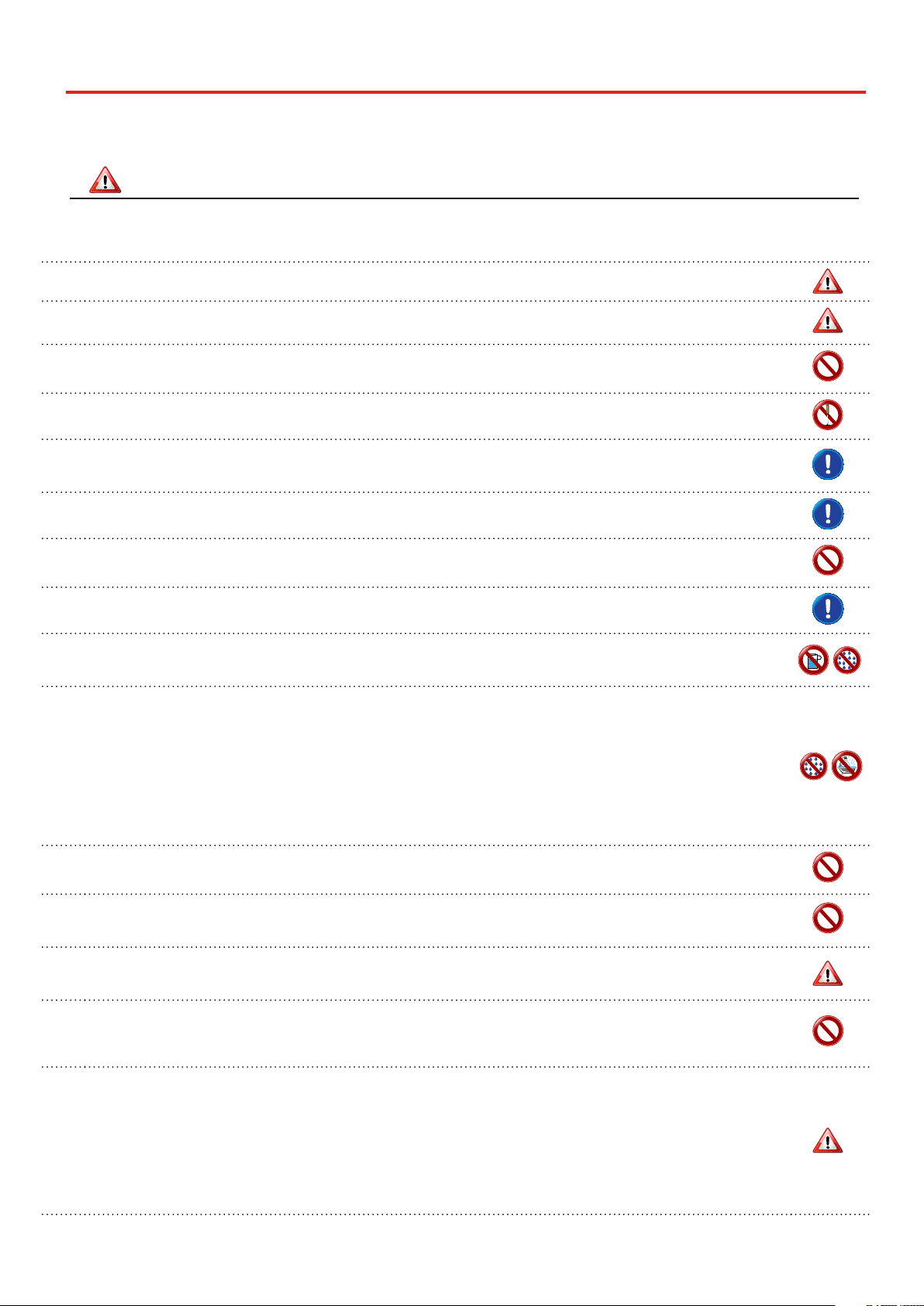
5
PLEASE READ CAREFULLY BEFORE PROCEEDING
Always follow the following precaution listed below to avoid user to the risk of serious injury or even death from electrical shock, fire
or other hazard .
WARNING
Important Safety Instruction
1
Only use non-tropical weather
This unit and its AC adaptor can only be safely used in non-tropical weather. The operating temperature range is 5° - 40°C (41° - 104°F).
Only use at altitude 2000 meter or lower area
This unit and its AC adaptor can only be safely used lower than 2,000 meters altitude.
Do not repair, modify or replace parts by yourself
Do not attempt to repair the unit, modify or replace parts of the product. Please contact all the nearest Dexibell Service Center.
Do not disassemble or modify by yourself
Do not open the unit or its AC adaptor or attempt to disassemble or modify the internal component in any way.
Use only the supplied AC adaptor (DEXIBELL DYS602-240250W).
Use only the AC adaptor included with the unit. Connecting a dierent AC adaptor can cause serious damage to the internal circuitry and may even pose
a shock hazard.
Use only the supplied power cord
Use only the AC power cord supplied with the AC adaptor included in the package.
Do not excessively bend the power cord
Do not excessively twist or bend the power cord otherwise you damage it. Damaged cords may cause re and shock hazards!.
Do not place the unit in an unstable location
Do not place the unit in a unstable position where it might accidentally fall over.
Take care not to allow liquid or foreign objects to enter unit; Do not place containers with liquid on unit
Do not place object lled with liquid (glass of water on this product. Never allow foreign objects (e.g., ammable objects, coins, wires) or liquids (e.g.,
water or juice) to enter this product. Doing so may cause short circuits, faulty operation, or other malfunctions.
Never place or store the product in the following types of locations
• Exposed to extreme cold or heat (such as in direct sunlight, near a heater, or in a car during the day)
• Subject to steam or smoke
• Damp (such washroom, baths, on wet oors)
• Subject to salt water exposure
• Exposed to rain
• Dusty or sandy
• Subject to extreme changes of temperature or humidity (The condensation may occur and water may collect on the surface of the instrument. Wooden
parts may absorb water and be damaged)
• Subject to high levels of vibration and shakiness.
Do not drop the unit or subject it to strong impact
Do not drop the unit. Protect it from strong impact!
Do not connect the unit to an outlet with an unreasonable number of other devices
Do not connect the unit’s power-supply cord to an electrical outlet with an unreasonable number of other devices. This could cause the outlet to overheat
and possibly cause a re.
Adults must provide supervision in places where children are present
When using the unit in locations where children are present, never leave the unit unattended. Keep a special watch over any children so that they don’t
mishandling of the unit can take place.
Avoid extended use at high volume
This unit, either alone or in combination with an amplier and headphones or speakers, may be capable of producing sound levels that could cause
permanent hearing loss. DO NOT operate for a long period of time at a high volume level, or at a level that is uncomfortable. If you experience any hearing
loss or ringing in the ears, you should immediately stop using the unit, and consult an audiologist.
If you notice any abnormality turn o the unit immediately
Turn o the unit and remove the AC adaptor from the outlet when:
• If the AC adaptor, the power-supply cord, or the plug has been damaged
• If smoke or unusual smells occurs.
• If the product has been exposed to rain.
• If objects have fallen into, or liquid has been spilled into the unit.
• If the unit does not operate or exhibits a marked change in performance.
• If the unit has been dropped, or the enclosure of the product has been damaged.
Contact the nearest qualied Service Center.
This manual suits for next models
3
Table of contents
Other Dexibell Musical Instrument manuals

Dexibell
Dexibell VIVO S10L User manual

Dexibell
Dexibell VIVO H10 User manual

Dexibell
Dexibell VIVO S10 User manual
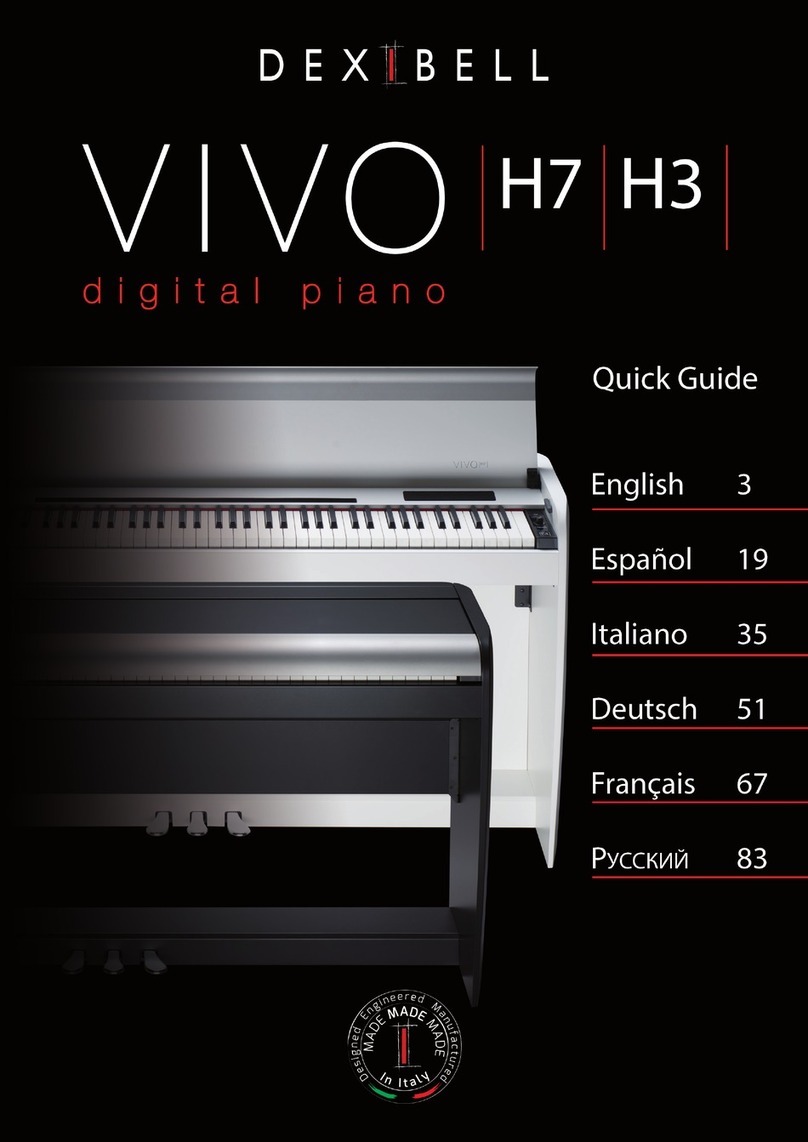
Dexibell
Dexibell VIVO H7 User manual

Dexibell
Dexibell Classico L3 User manual

Dexibell
Dexibell VIVO S9 User manual

Dexibell
Dexibell VIVO H10 User manual
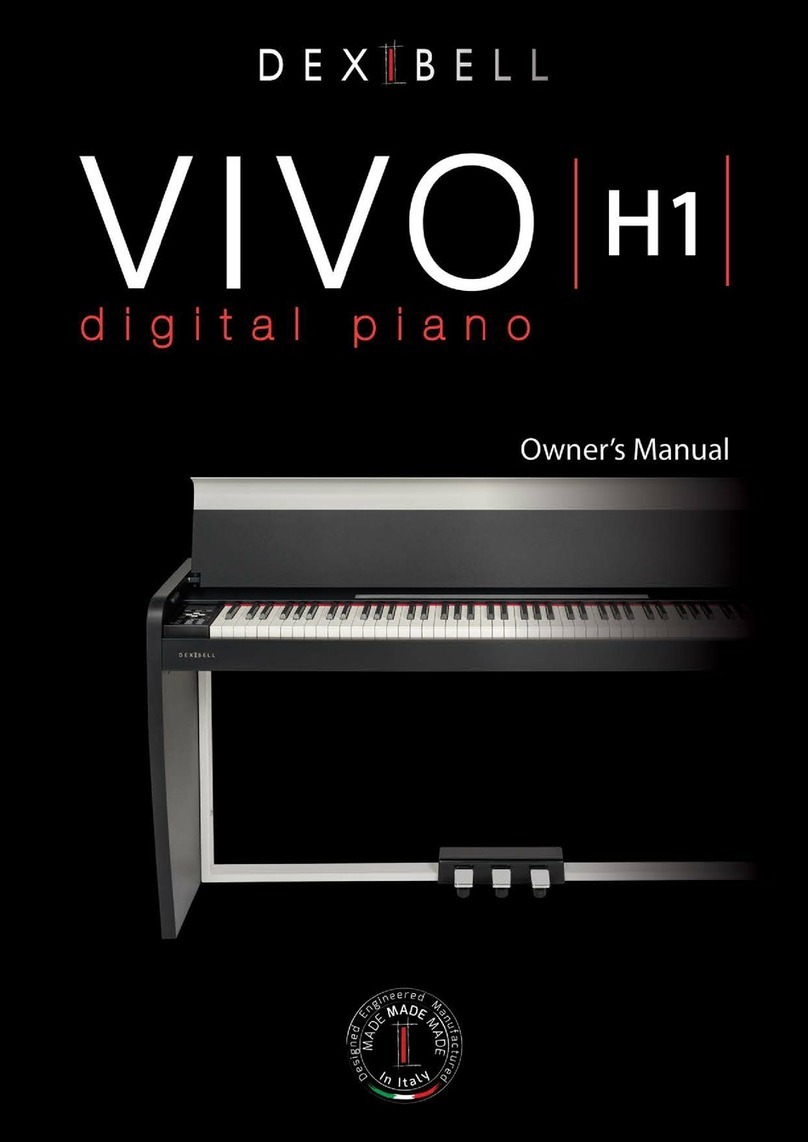
Dexibell
Dexibell VIVO H1 User manual

Dexibell
Dexibell VIVO S7 PRO User manual

















