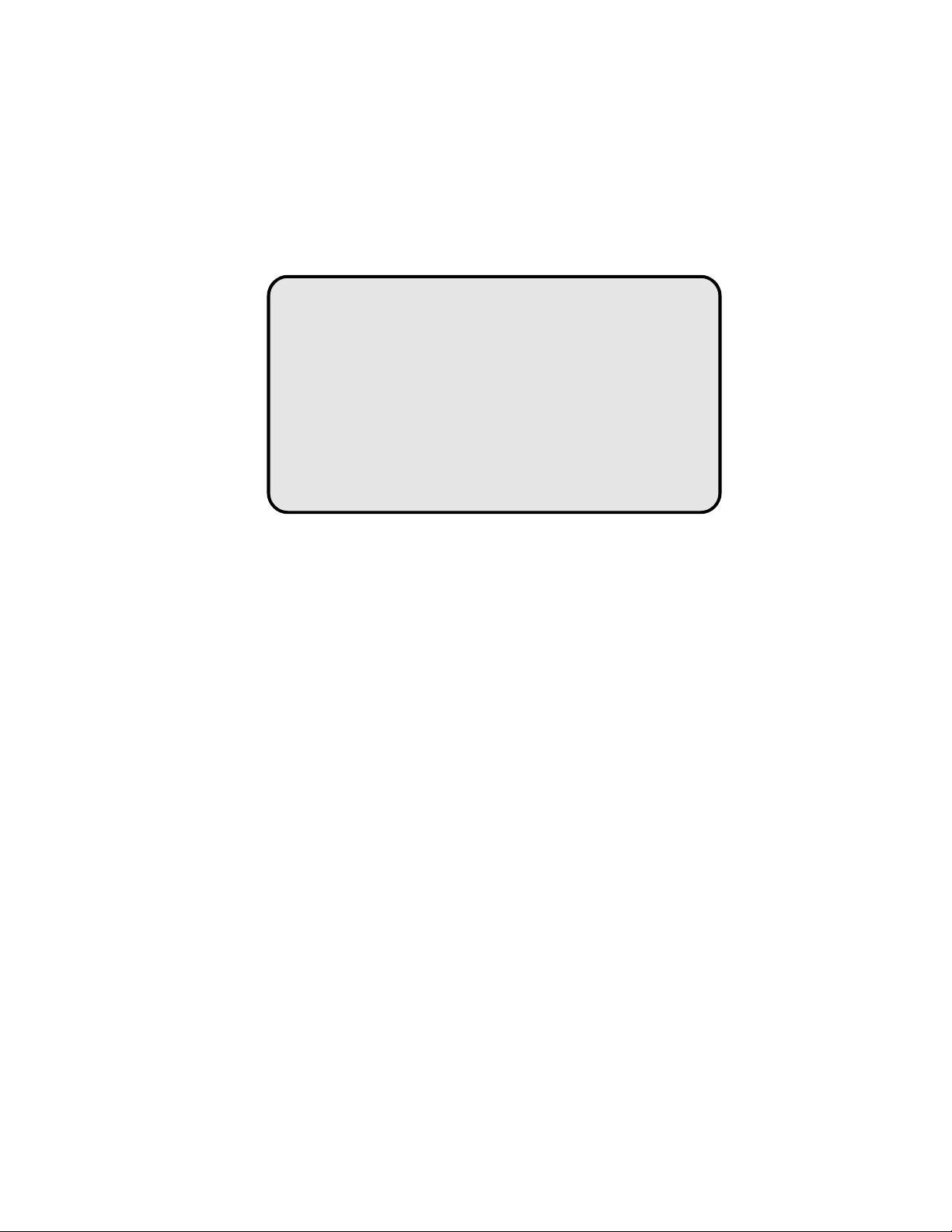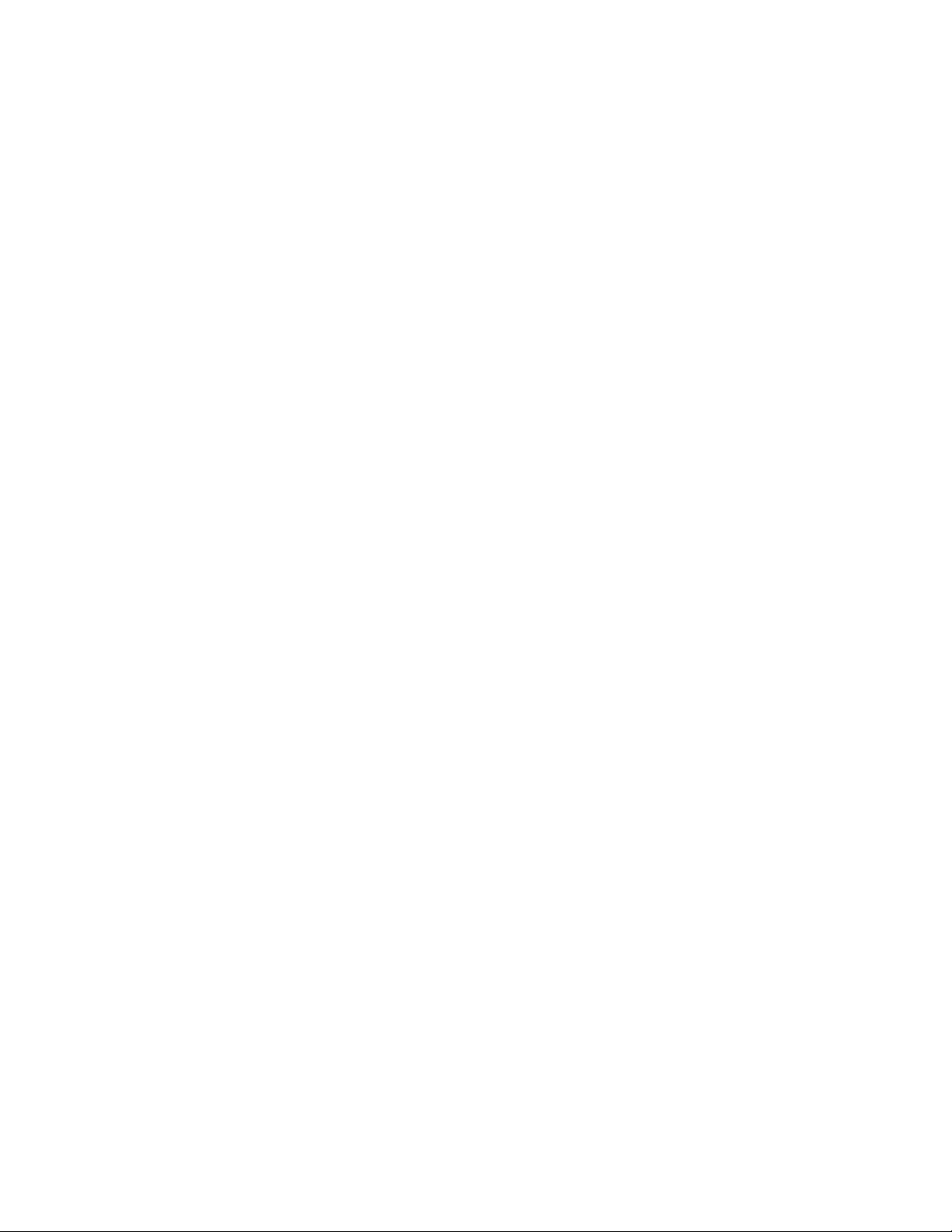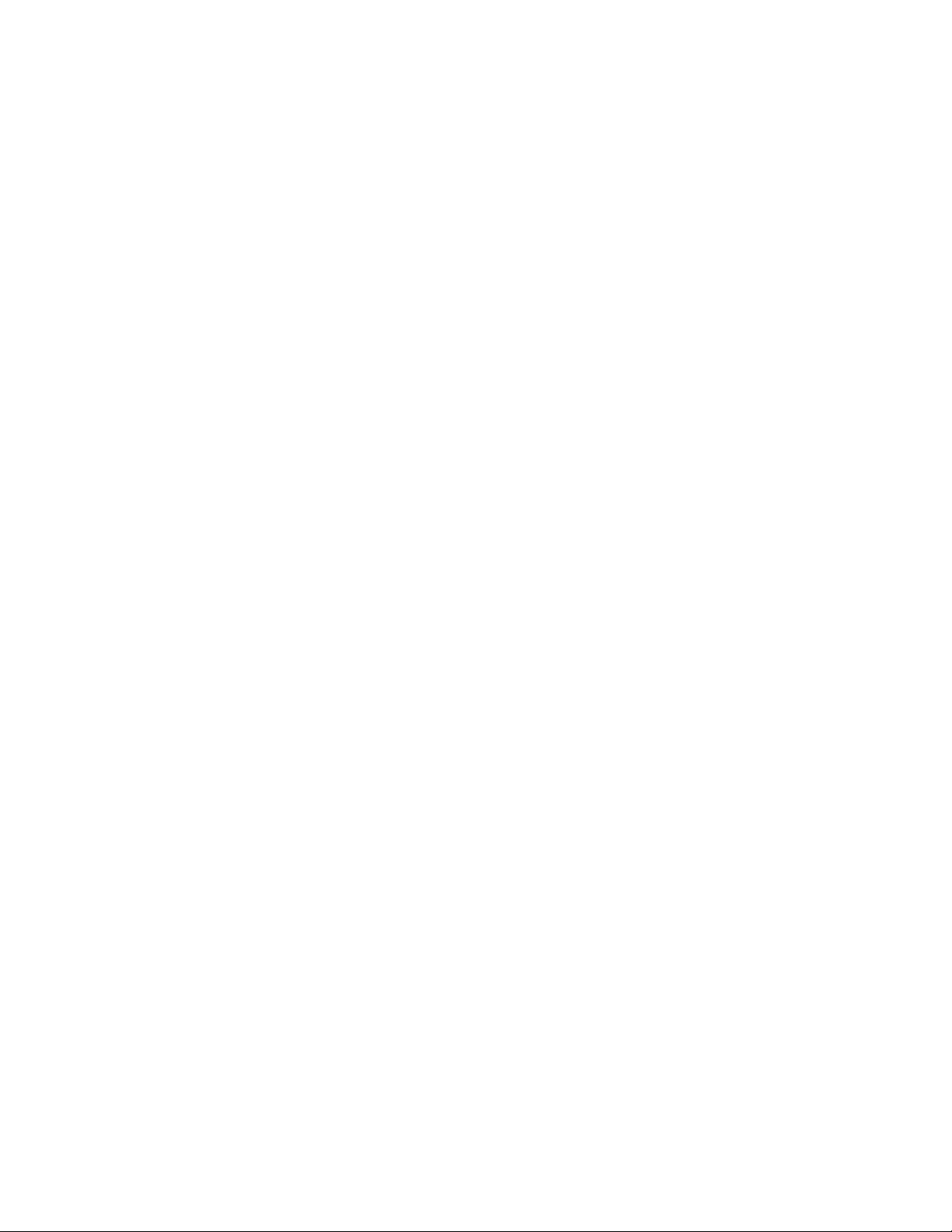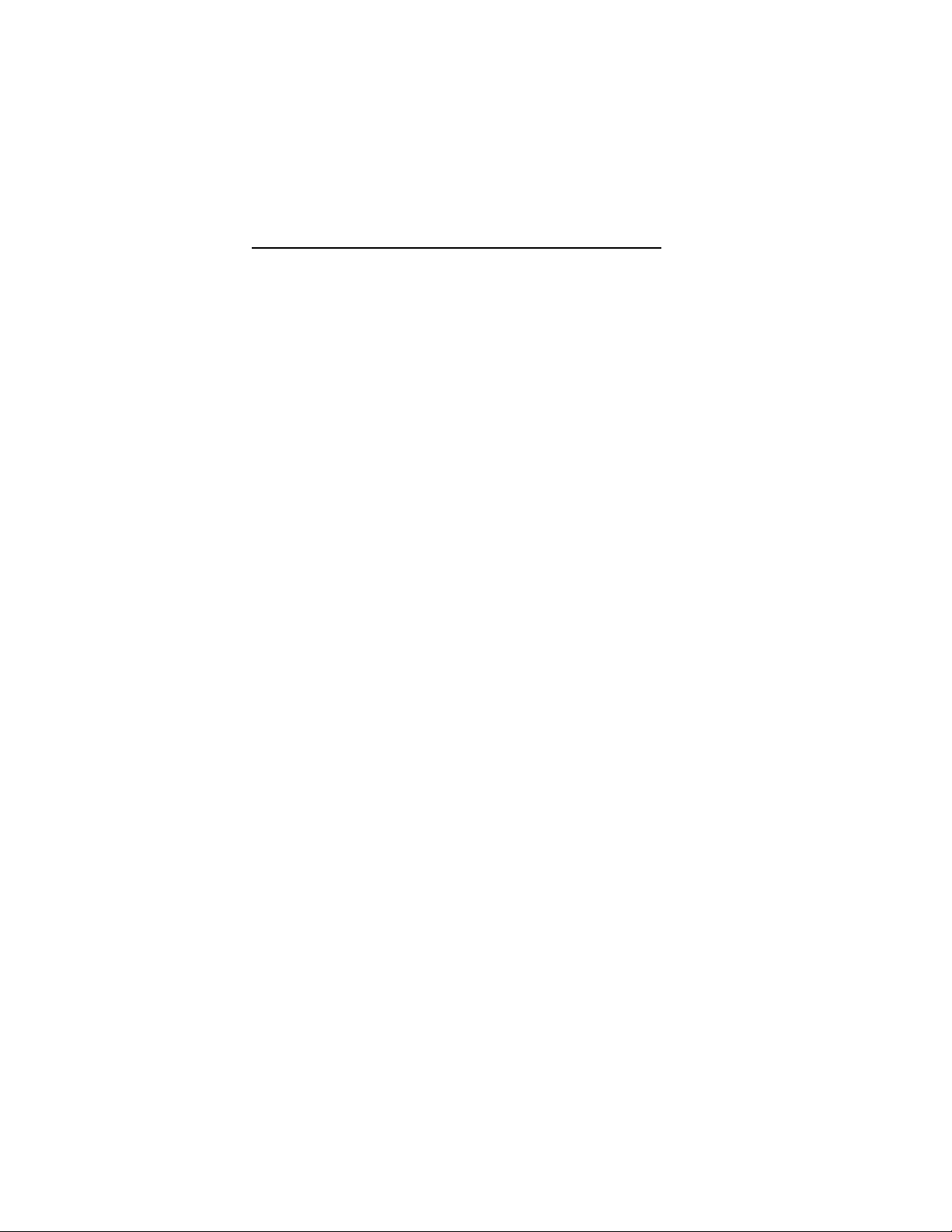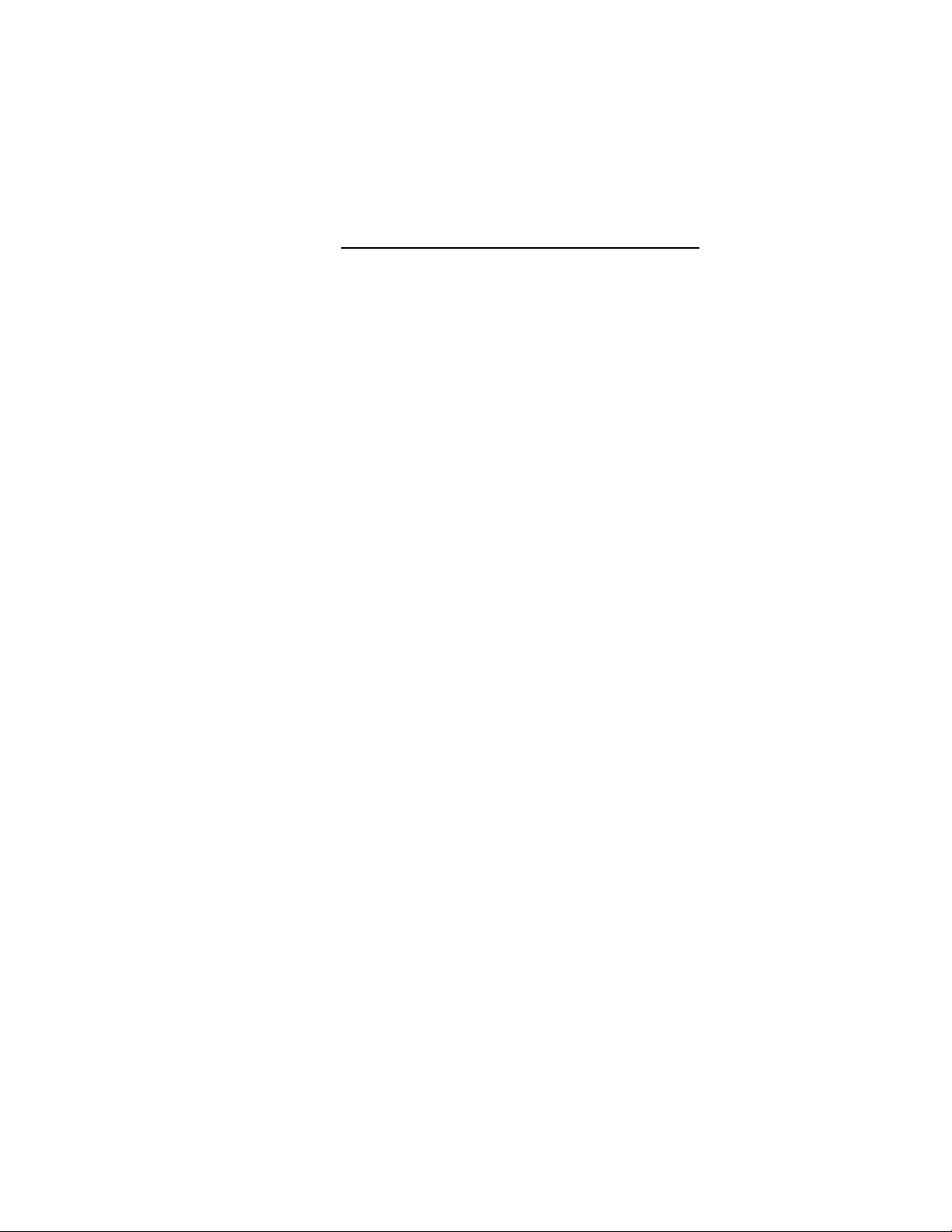EB3486-TN
Introduction u 1-3
50/66MHz -486DX2 (PGA)
Note:
Each type of 486 CPU Module, DBII-486SX/DX/DX2,
DBII-486CSX/DX/DX2 and DBVII-486SX/DX/DX2,
support all speeds of 486 CPU's. Jumpers on the CPU
module select between SX, DX, or DX2 CPU's.
PGA stands for Pin Grid Array.
PQFP stands for Plastic Quad Flatpack Package.
•Uses AMI BIOS: 27512-20 (1)
•Uses TI TACT84500 EISA chipset
•8.25 MHz bus speed for 33/66MHz
8.33 MHz bus speed for 25/50MHz
•Uses 256Kx36, 512Kx36, 1Mx36, 2Mx36, 4Mx36,
8Mx36, 16Mx36 and 32Mx36 SIM modules
(70/80ns)
•Memory configurable up to 128MB
Memory configurable as 1MB, 2MB, 3MB, 4MB,
6MB, 8MB, 9MB, 10MB, 11MB, 12MB, 14MB,
16MB, 20MB, 24MB, 28MB, 32MB, 36MB, 40MB,
44MB, 48MB 56MB, 64MB, 68MB, 72MB, 80MB,
96MB, 100MB, 104MB, 112MB or 128MB.
•External cache organization: direct map, write
through (DBII-486CSX/DX/DX2 CPU modules
only)
•Supports Page mode and write buffer
•Supports system BIOS and VGA BIOS Shadow
RAM function
•Memory remapping supported
•Supports hidden refresh mode
•Supports 14 edge-triggered or level triggered
interrupts
•Eight 32-bit EISA slots, one CPU module slot and
one VESA VL-bus slot (slave mode)
•Six layer PCB for the station board
•Baby AT size (station board)
•One year limited warranty