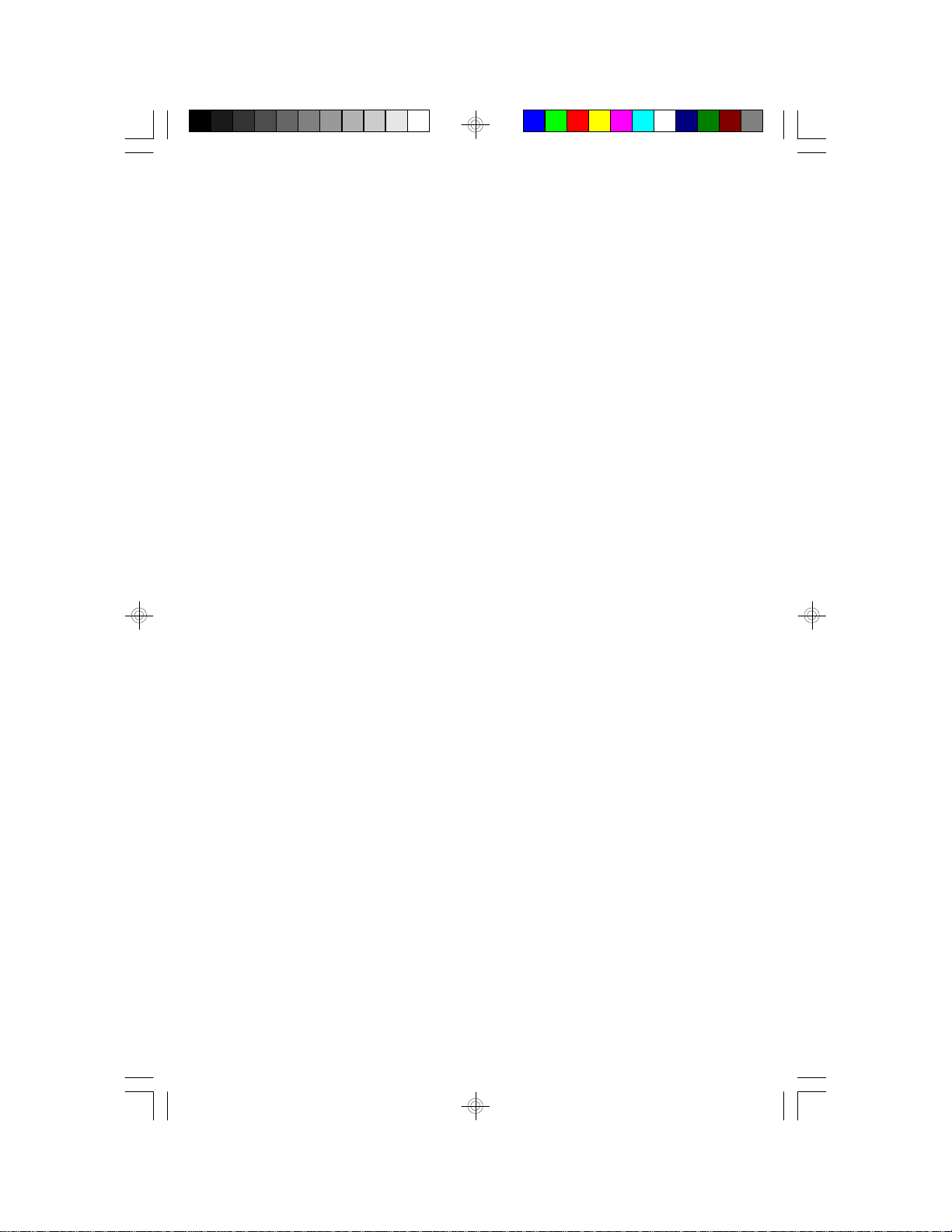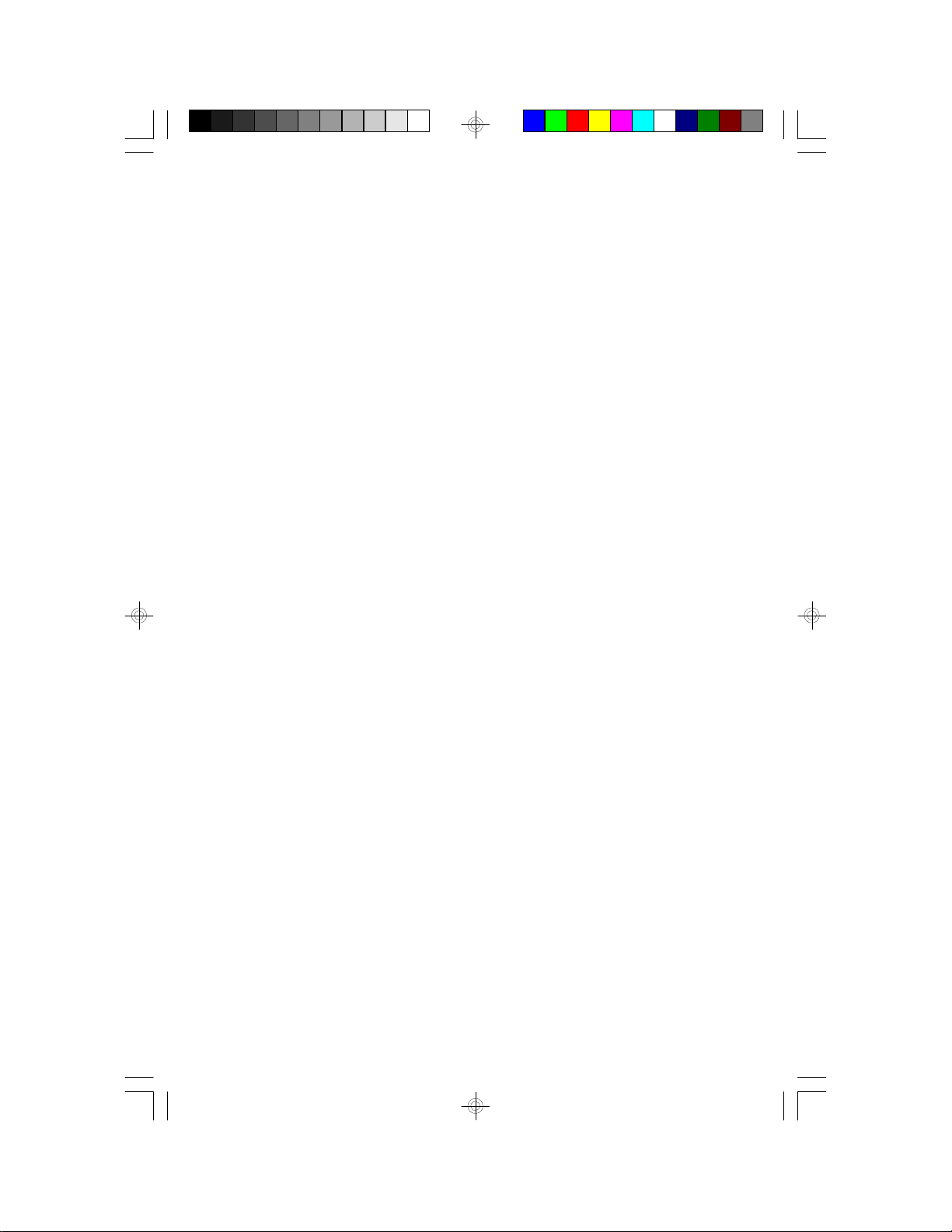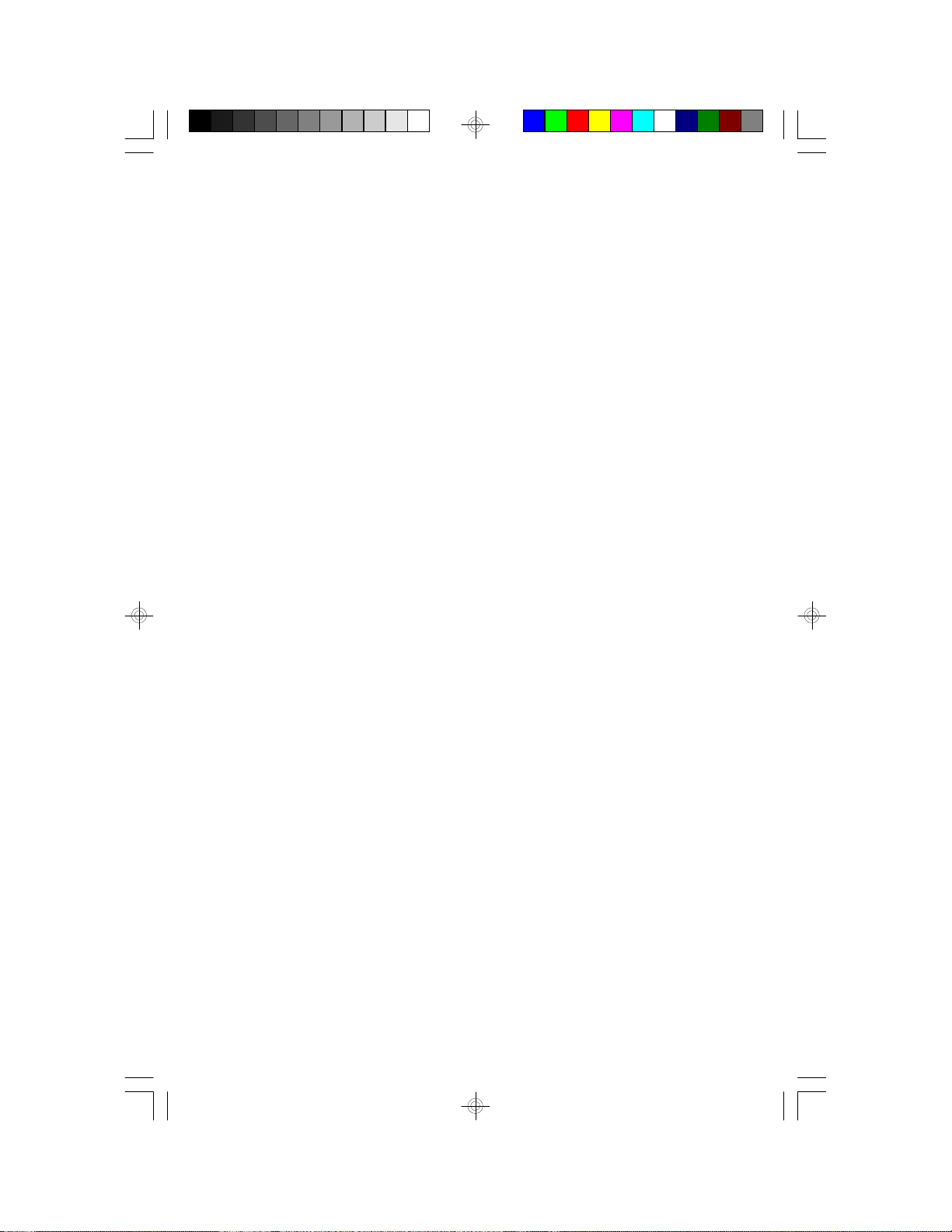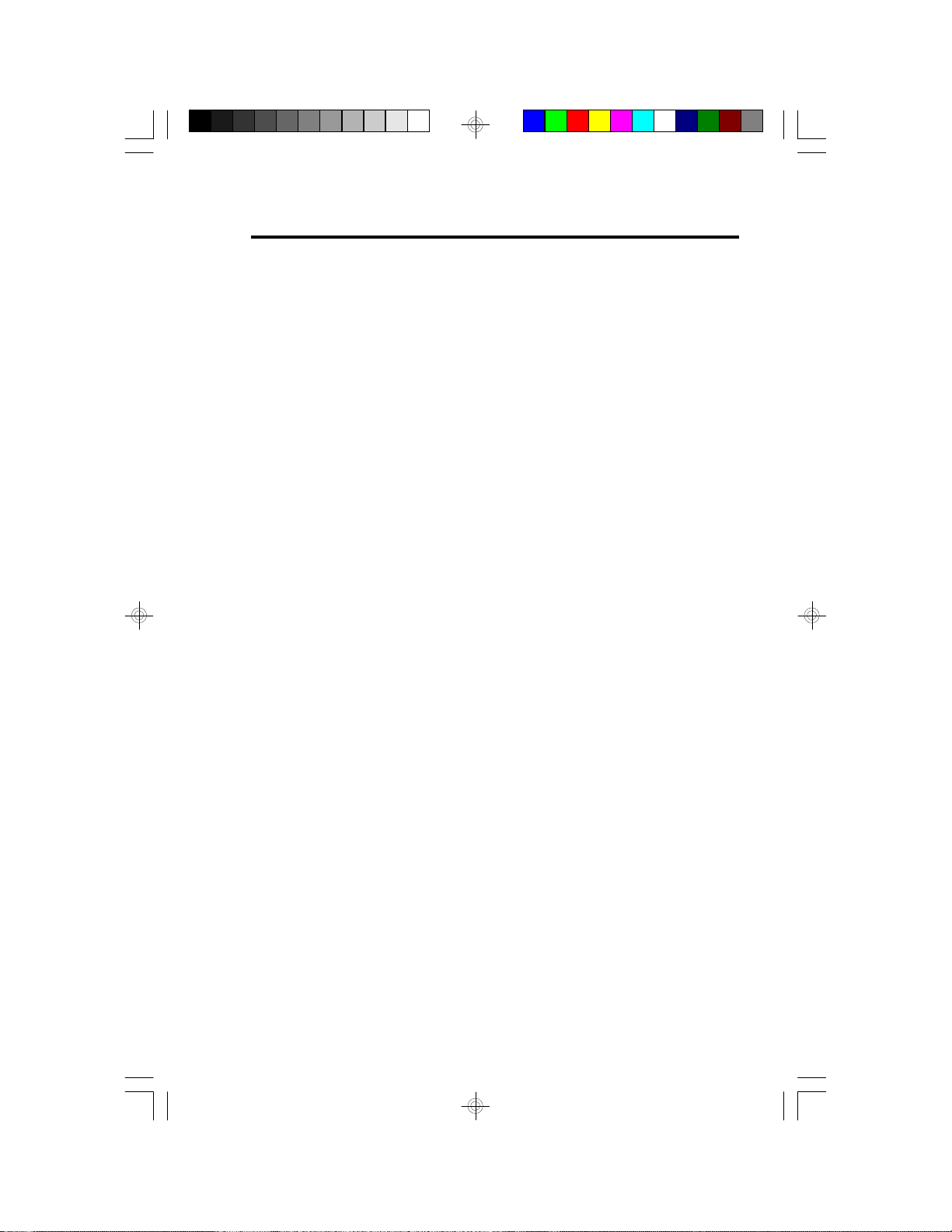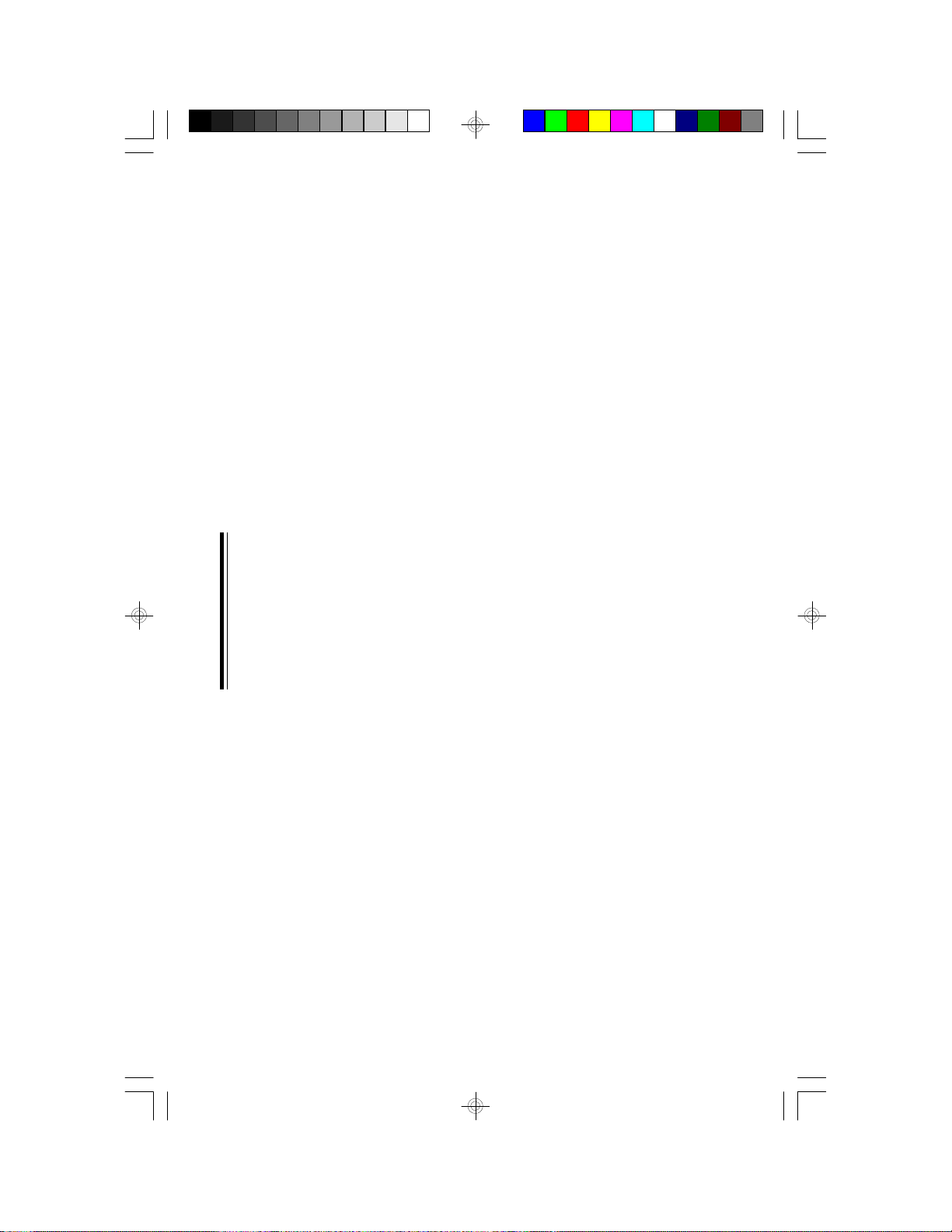Table of Contents
Chapter 1: Introduction............................................................ 5
Features and Specifications.................................................. 6
Package Checklist .............................................................. 8
Chapter 2: Hardware Installation............................................... 9
Preparing the Area.............................................................. 9
Handling the System Board.................................................. 9
Installing the System Board.................................................10
Board Layout ....................................................................12
System Memory................................................................13
Installing a SIM Module.................................................14
Cache Memory.................................................................15
Installing the Cache Module...........................................15
CPU Installation................................................................16
Jumper Settings for CPU...............................................16
Installing Upgrade CPUs................................................17
Jumper Settings for Password Clear and Display Type...............21
Built-in Ports.....................................................................22
Serial Ports.................................................................22
PS/2 Mouse Port..........................................................23
Parallel Port ................................................................23
Floppy Disk Drive Controller...........................................23
IDE Hard Disk Interface.................................................24
Installing Expansion Cards...................................................26
Chapter 3: Software Installation...............................................27
Award BIOS CMOS Setup Utility...........................................27
Standard CMOS Setup..................................................28
BIOS Features Setup....................................................30
Chipset Features Setup.................................................31
Power Management Setup.............................................32
PCI Configuration Setup................................................33
Load BIOS Defaults......................................................33
Load Setup Defaults.....................................................33
I/O Configuration Setup.................................................34
Supervisor Password....................................................34
User Password............................................................35
IDE HDD Auto Detection................................................36