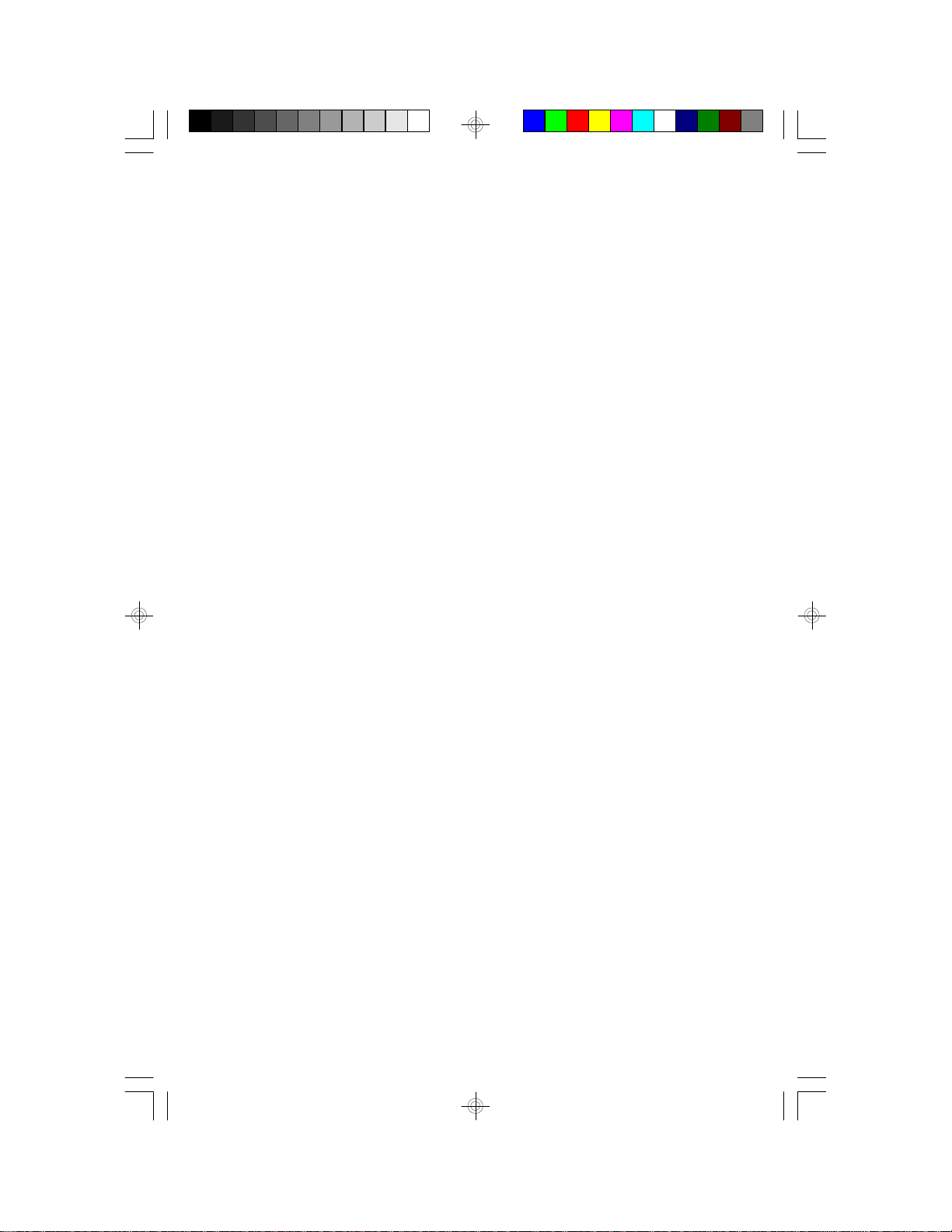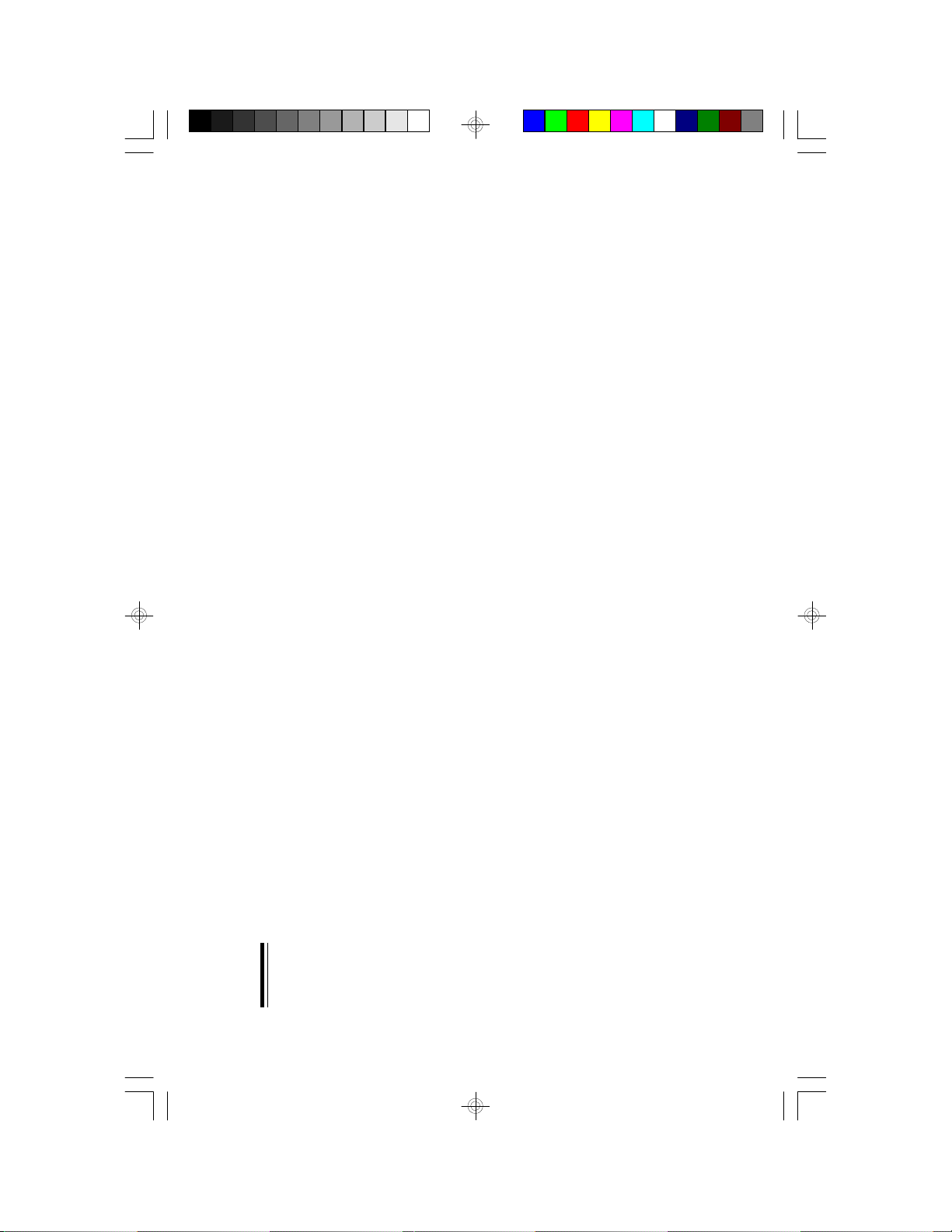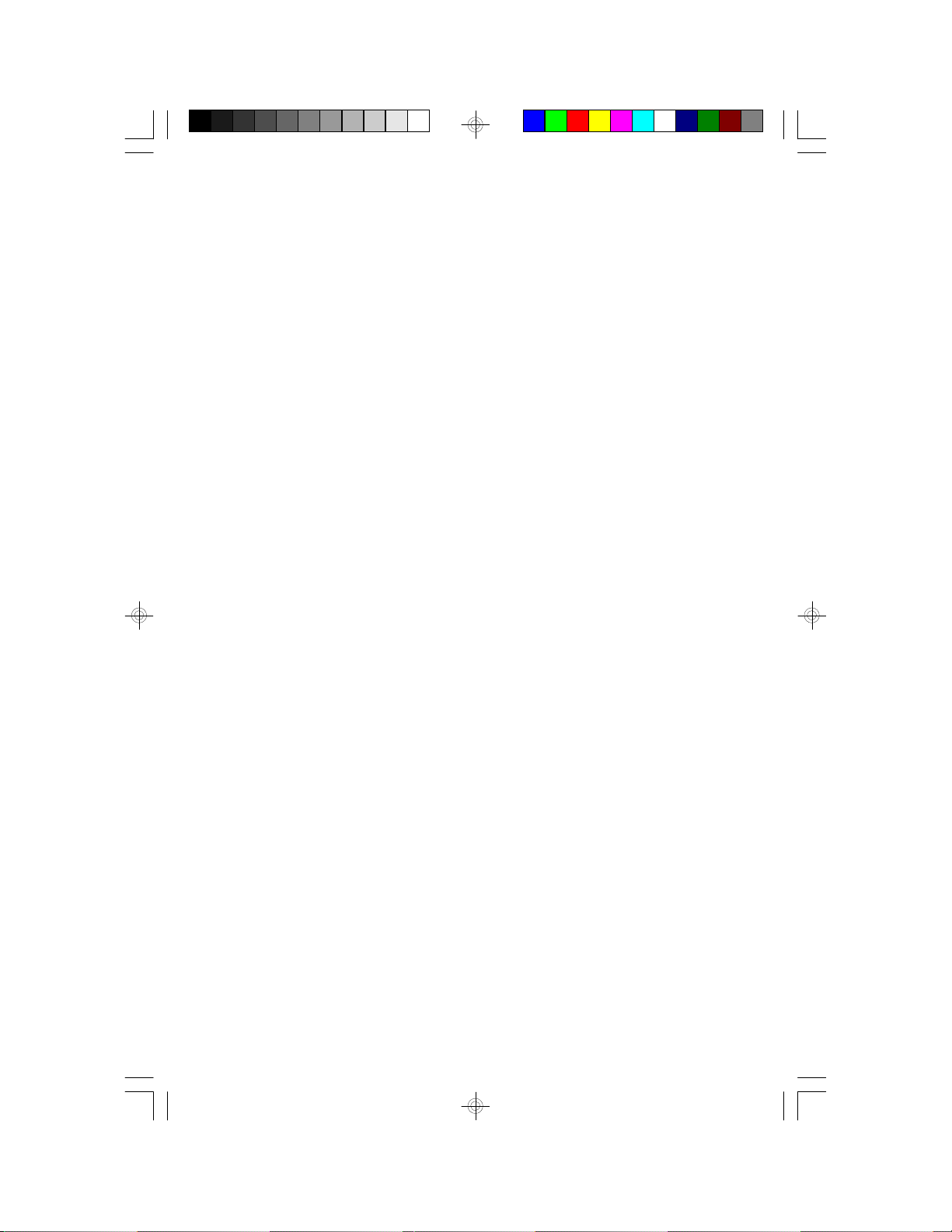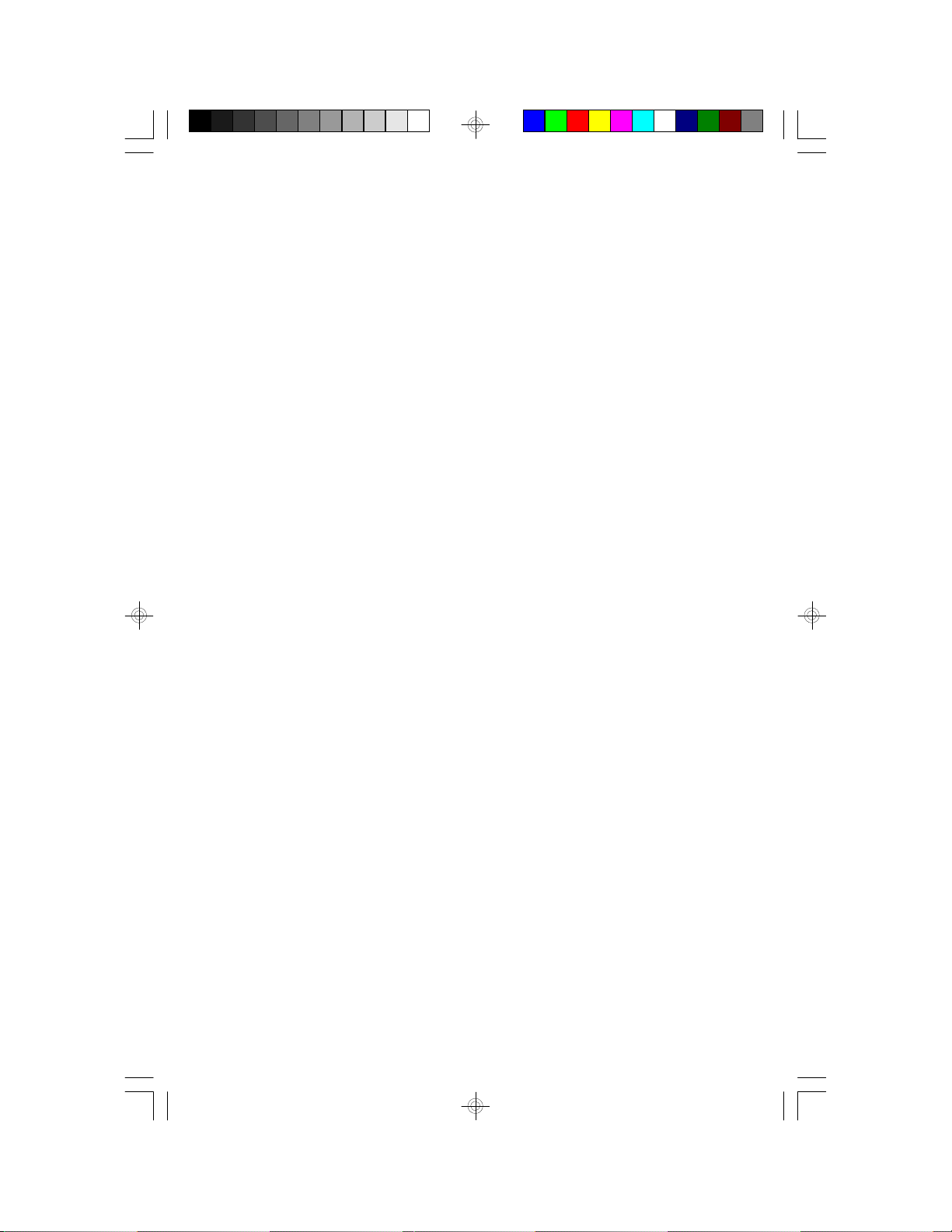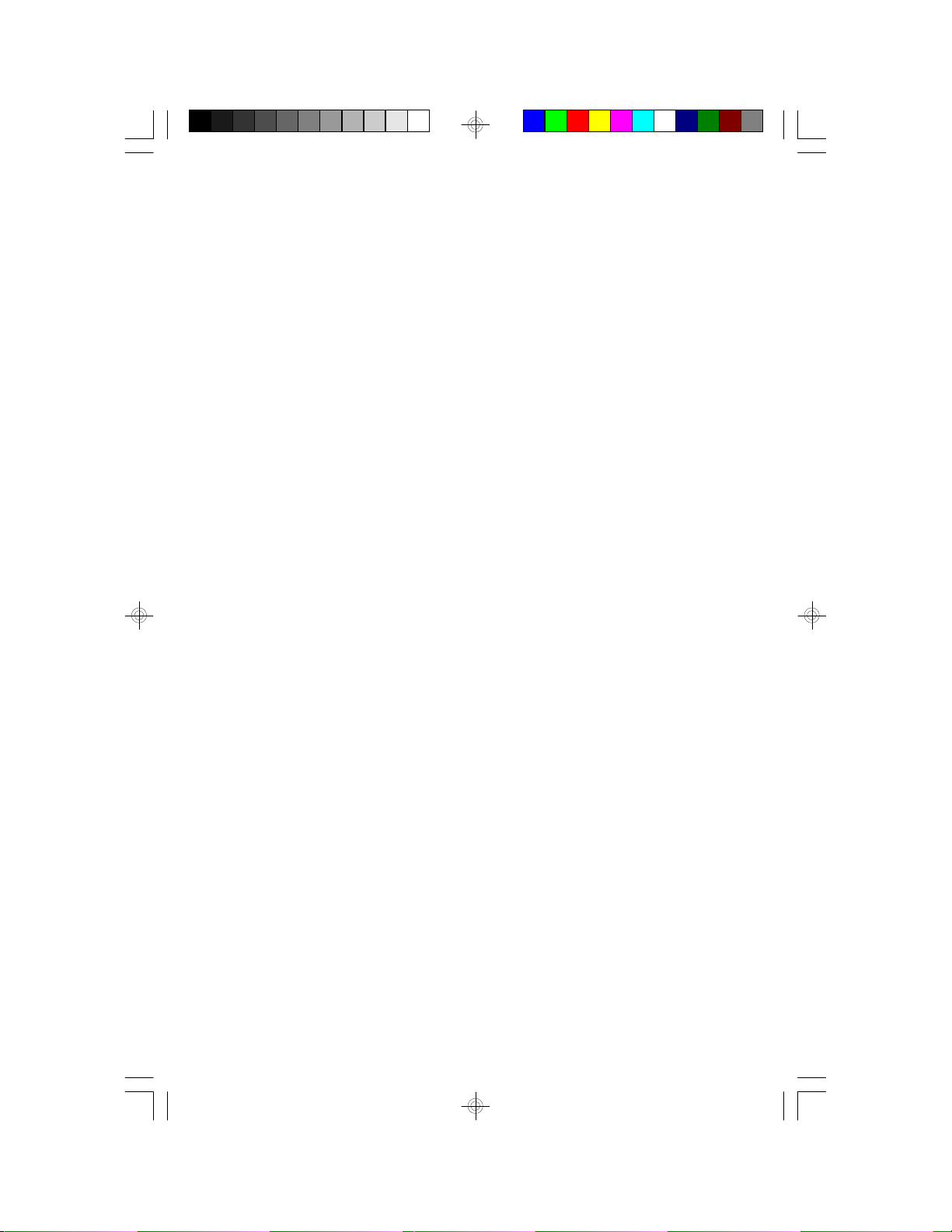Table of Contents
Chapter 1: Introduction............................................................ 5
Features and Specifications.................................................. 6
Package Checklist .............................................................. 8
Chapter 2: Hardware Installation............................................... 9
Preparing the Area.............................................................. 9
Handling the System Board.................................................. 9
Installing the System Board.................................................10
Board Layout ....................................................................12
System Memory................................................................14
DIMM........................................................................14
SIMM........................................................................15
Cache Memory.................................................................18
Processor Installation.........................................................18
Jumper Settings for Intel Processors..............................20
Jumper Settings for AMD-K5/K6 Processors.......................21
Installing Upgrade CPUs................................................22
InstallingA Fan/Heatsink................................................24
Jumper settings for Modem Ring-on.......................................25
Factory Testing Jumpers......................................................26
Ports and Connectors.........................................................27
Serial Ports.................................................................27
Parallel Port ................................................................27
Floppy Disk Drive Controller...........................................28
IDE Hard Disk Interface.................................................29
Universal Serial Bus Connectors......................................31
IrDA Connector............................................................32
Installing Expansion Cards...................................................33
Chapter 3: Software Installation...............................................34
Award BIOS CMOS Setup Utility...........................................34
Standard CMOS Setup..................................................35
BIOS Features Setup....................................................39
Chipset Features Setup.................................................43
Power Management Setup.............................................43
PNP/PCI Configuration Setup..........................................47
Load Fail-Safe Settings..................................................49
Load Optimal Settings...................................................50