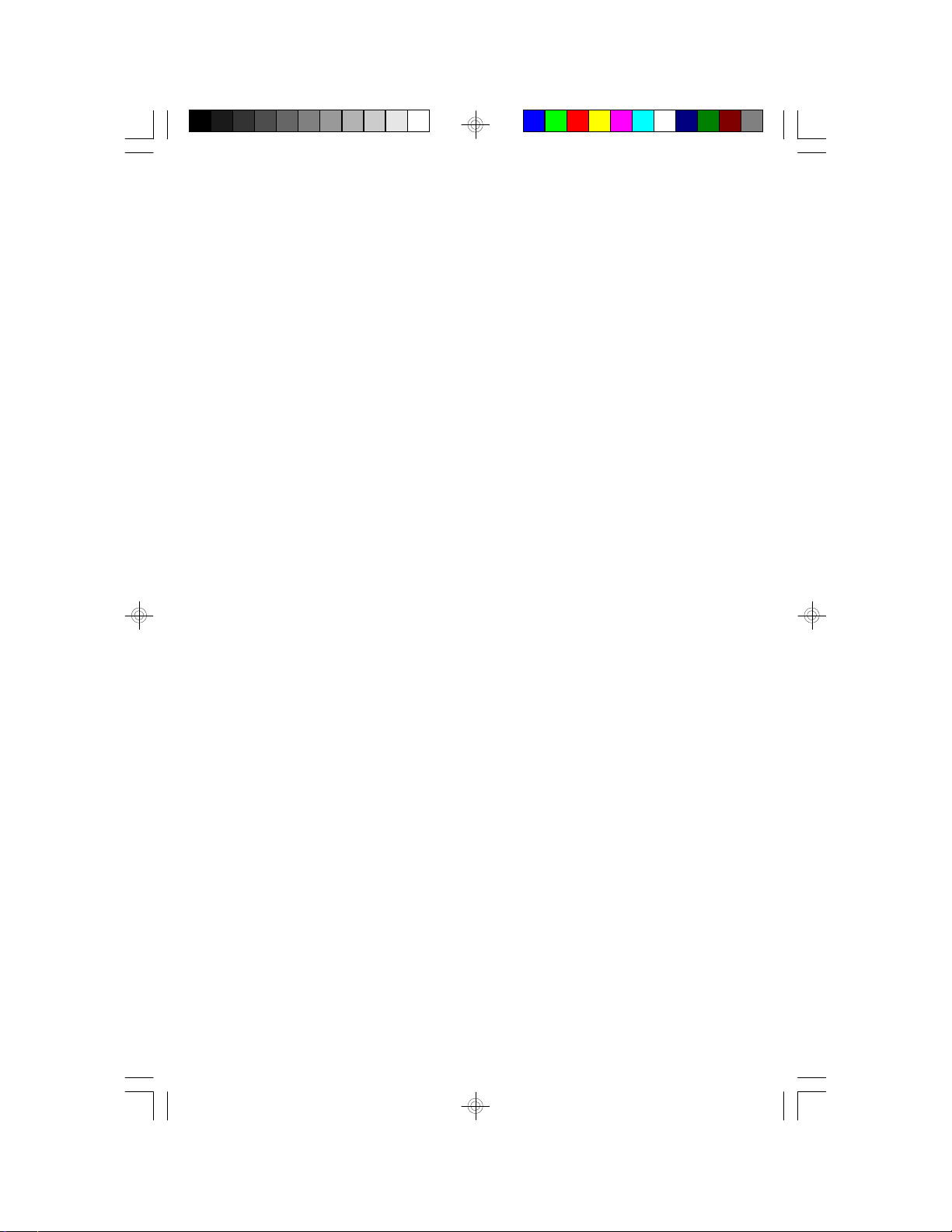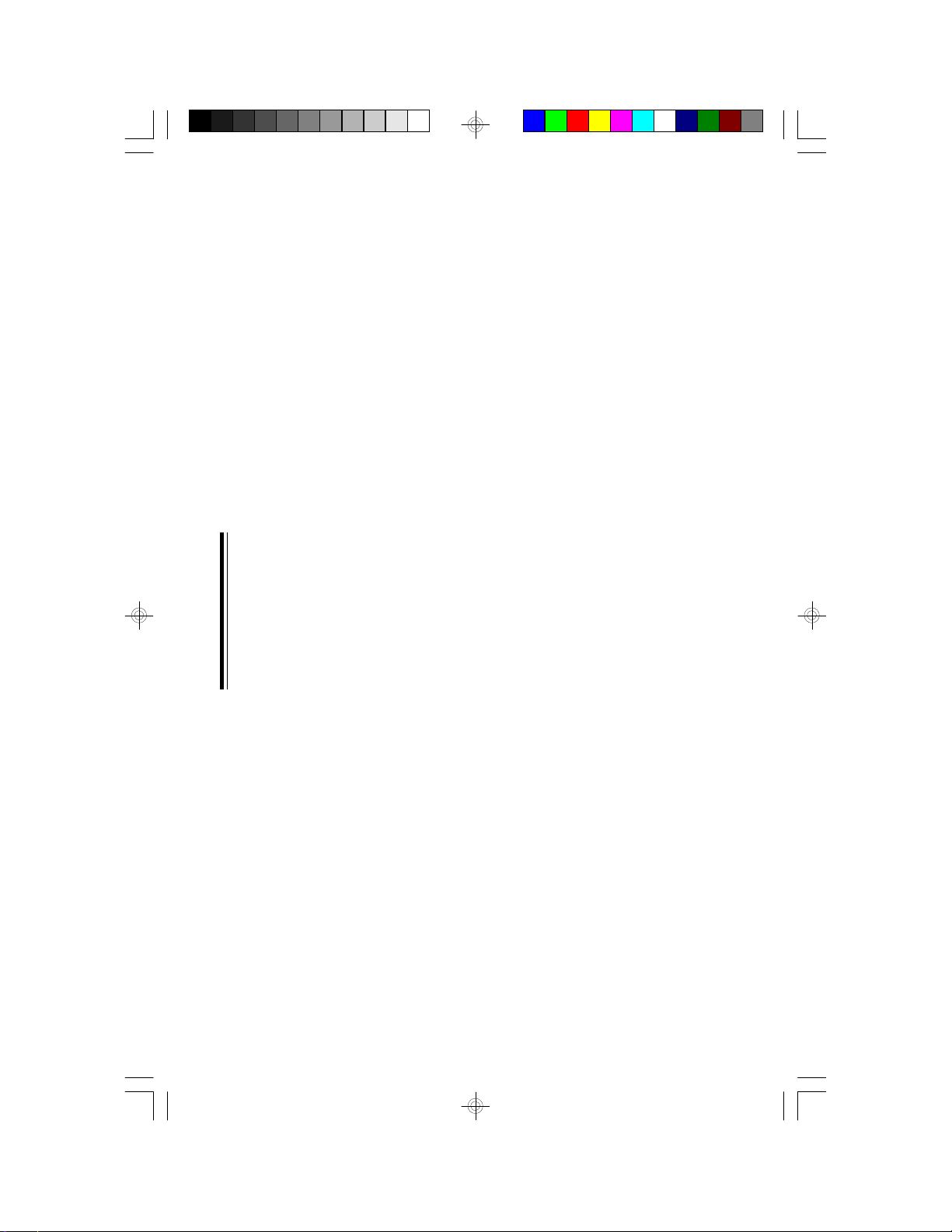Table of Contents
Chapter 1: Introduction............................................................ 5
Features and Specifications.................................................. 6
Package Checklist .............................................................. 8
Chapter 2: Hardware Installation............................................... 9
Preparing the Area.............................................................. 9
Handling the System Board.................................................. 9
Installing the System Board.................................................10
Board Layout ....................................................................12
System Memory................................................................13
Installing a SIM Module.................................................15
Cache Memory.................................................................15
Installing the Cache Module...........................................16
CPU Installation................................................................16
Jumper Settings for Intel CPUs........................................17
Jumper Settings for Cyrix CPUs......................................18
Jumper Settings for AMD-K5 CPUs..................................19
Installing Upgrade CPUs................................................20
Installing Fan/Heatsink for Cyrix CPUs..............................22
Jumper Settings for CMOS Clear..........................................23
Jumper Settings for Display..................................................23
Built-in Ports.....................................................................24
Serial Ports.................................................................24
PS/2 Mouse Port..........................................................24
Parallel Port ................................................................25
Floppy Disk Drive Controller...........................................25
IDE Hard Disk Interface.................................................26
Universal Serial Bus Connectors......................................28
Installing Expansion Cards...................................................29
Chapter 3: Software Installation...............................................30
Award BIOS CMOS Setup Utility...........................................30
Standard CMOS Setup..................................................31
BIOS Features Setup....................................................35
Chipset Features Setup.................................................39
Power Management Setup.............................................40
PNP/PCI Configuration Setup..........................................42
Load BIOS Defaults......................................................44