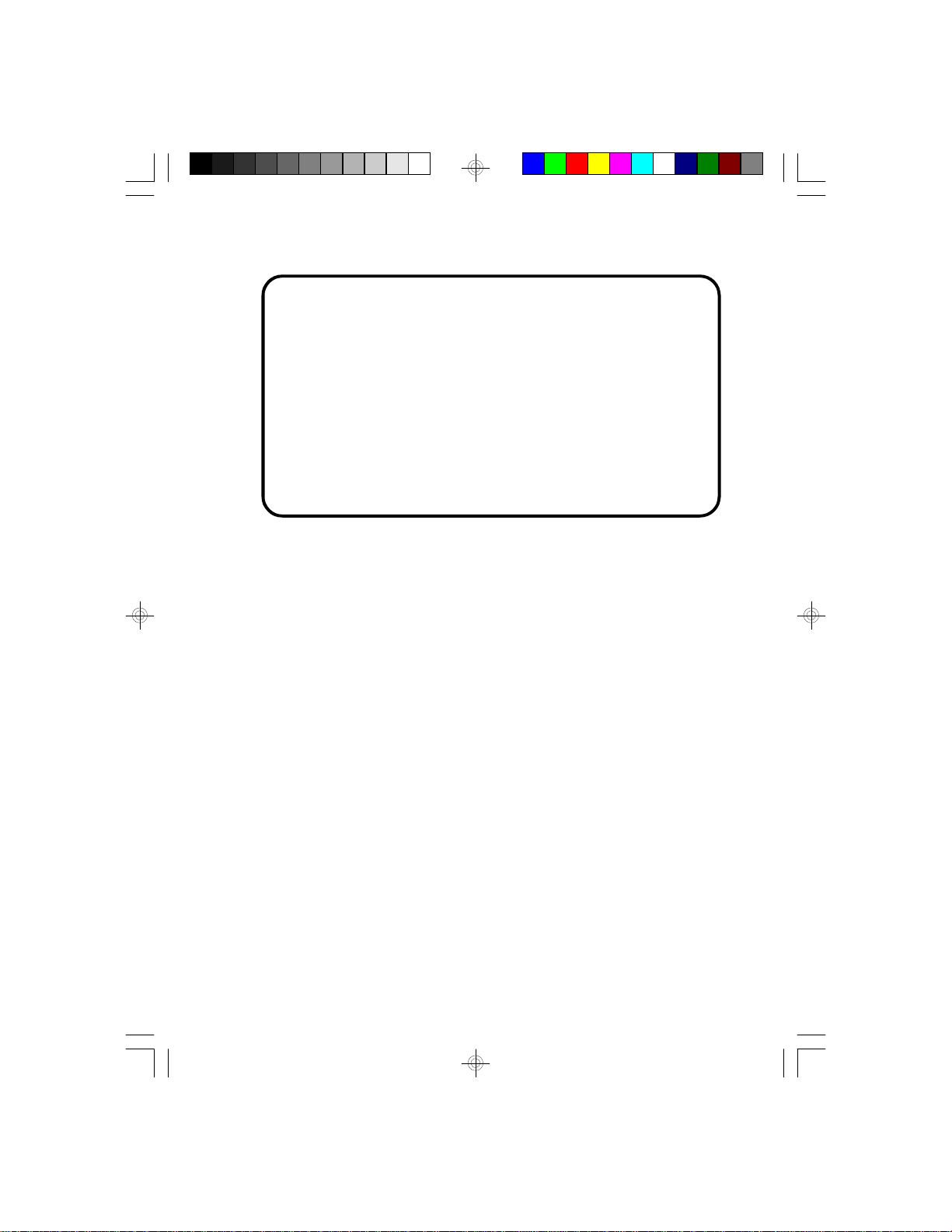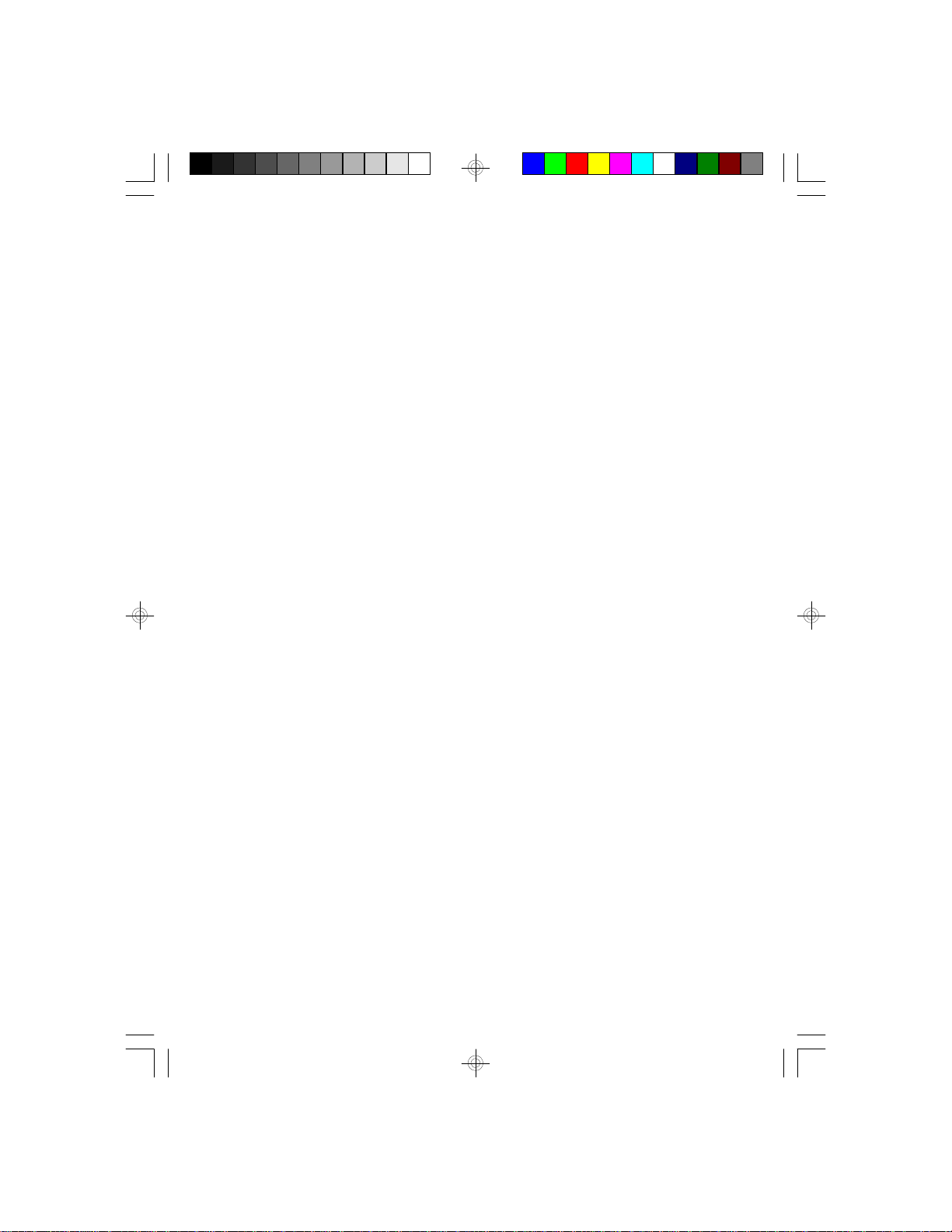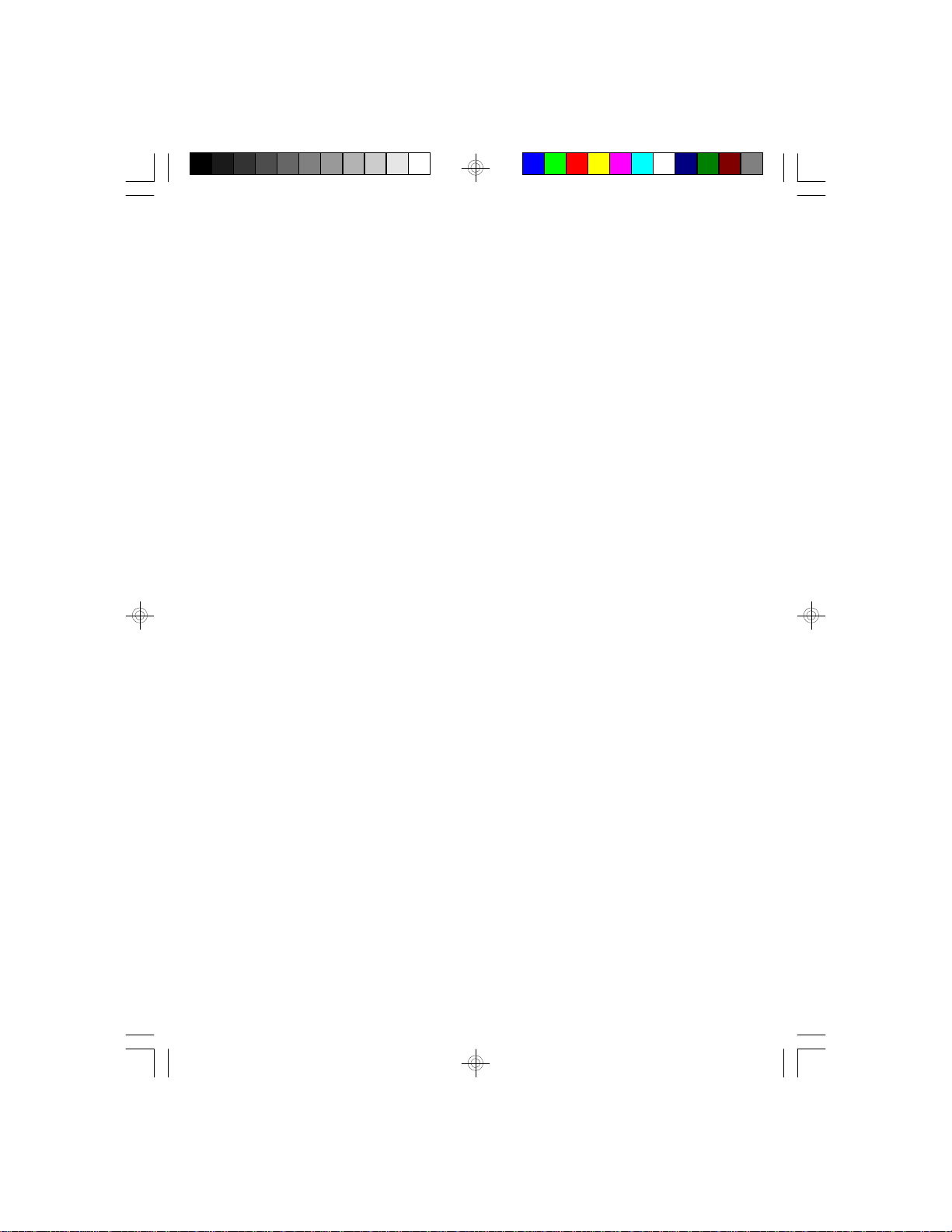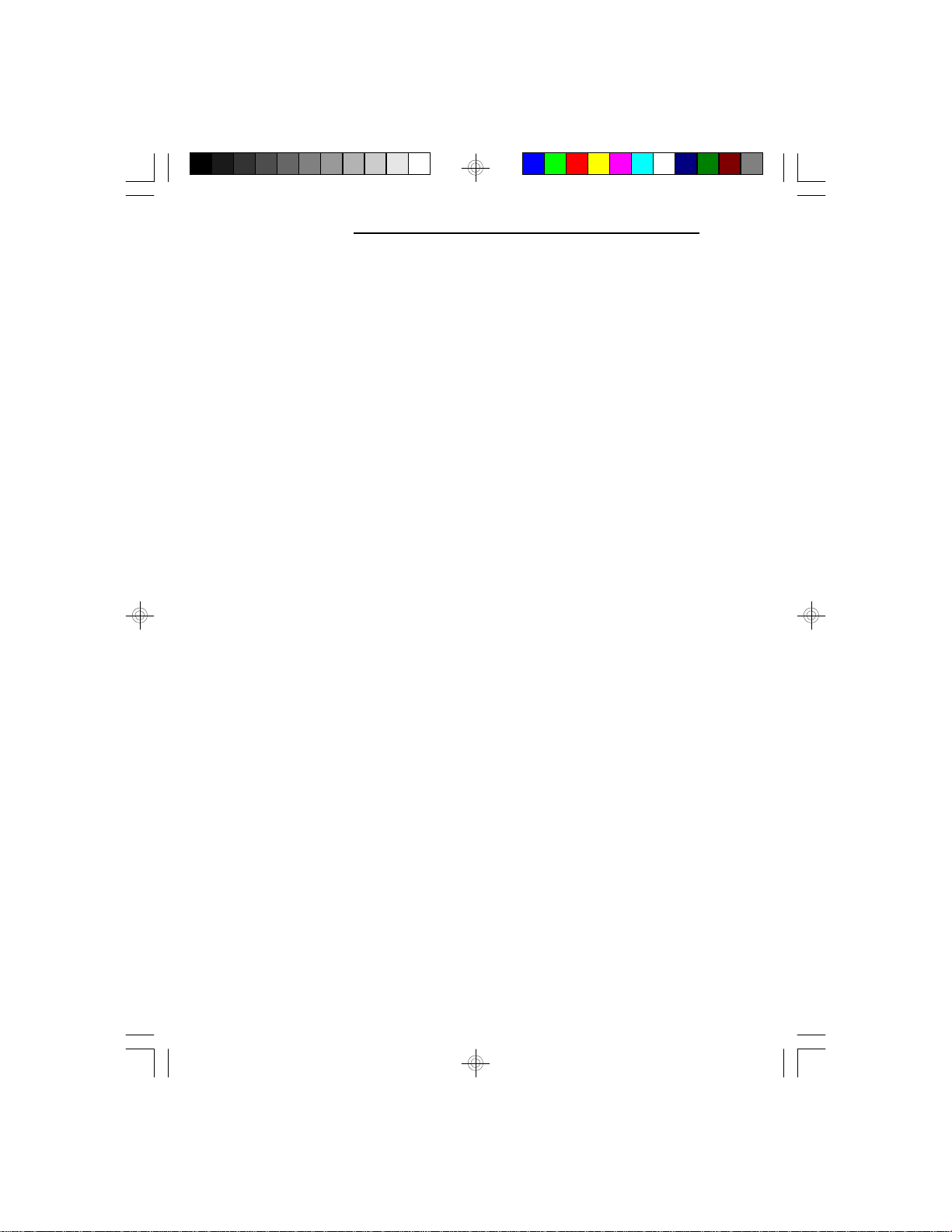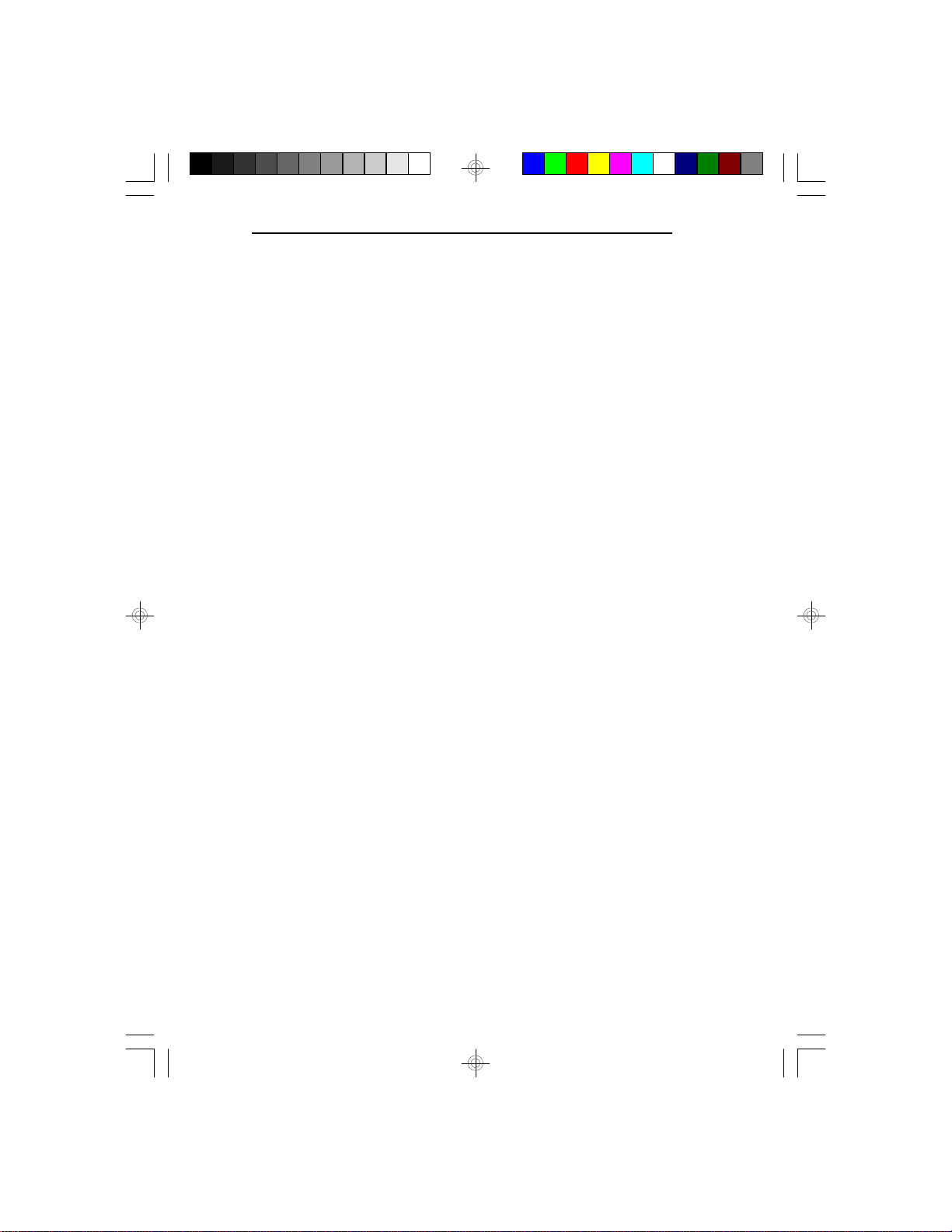PCI/ISASystemBoard
vIntroduction
The G586VPM system board offers several advanced
features integrated into the system board. It supports two
320-pin Zero Insertion Force (ZIF) CPU sockets for
PentiumTM processors running at 75MHz, 90MHz,
100MHz, 120MHz or 133MHz frequency. These ZIF
sockets allow users to easily upgrade their CPUs. The
G586VPM also supports Flash EPROM for easy BIOS
upgrades. Flash EPROM is a memory chip for the
storage of BIOS which can be erased in bulk or modi-
fied using a software utility.
Equipped with two built-in Bus Master PCI IDE con-
nectors, the G586VPM system board can control four
drives and supports fast PIO Modes 3 and 4 hard drives
and hard drives larger than 528MB. When the Bus
Master DMA Mode 2 IDE is enabled, the CPU utiliza-
tion rate will be highly reduced, thus taking full advan-
tage of the dual processors capability. The system board
is also equipped with two NS16C550A-compatible
serial ports, an SPP/EPP/ECP parallel port, a floppy disk
drive controller, and one mini-DIN-6 connector for the
PS/2 mouse.
The G586VPM can be configured to 22 different
memory sizes ranging from 4MB to 512MB using
256KBx32/36, 512KBx32/36, 1MBx32/36, 2MBx32/36,
4MBx32/36, 8MBx32/36 or 16MBx32/36 non-parity/
parity SIM modules.
Note:
The revision of the 75/90/100MHz processor must be
revision C2 or later. 120MHz and 133MHz for dual
processors will be supported in future revisions. Please
contact Intel or your dealer for details.
1-1 uIntroduction