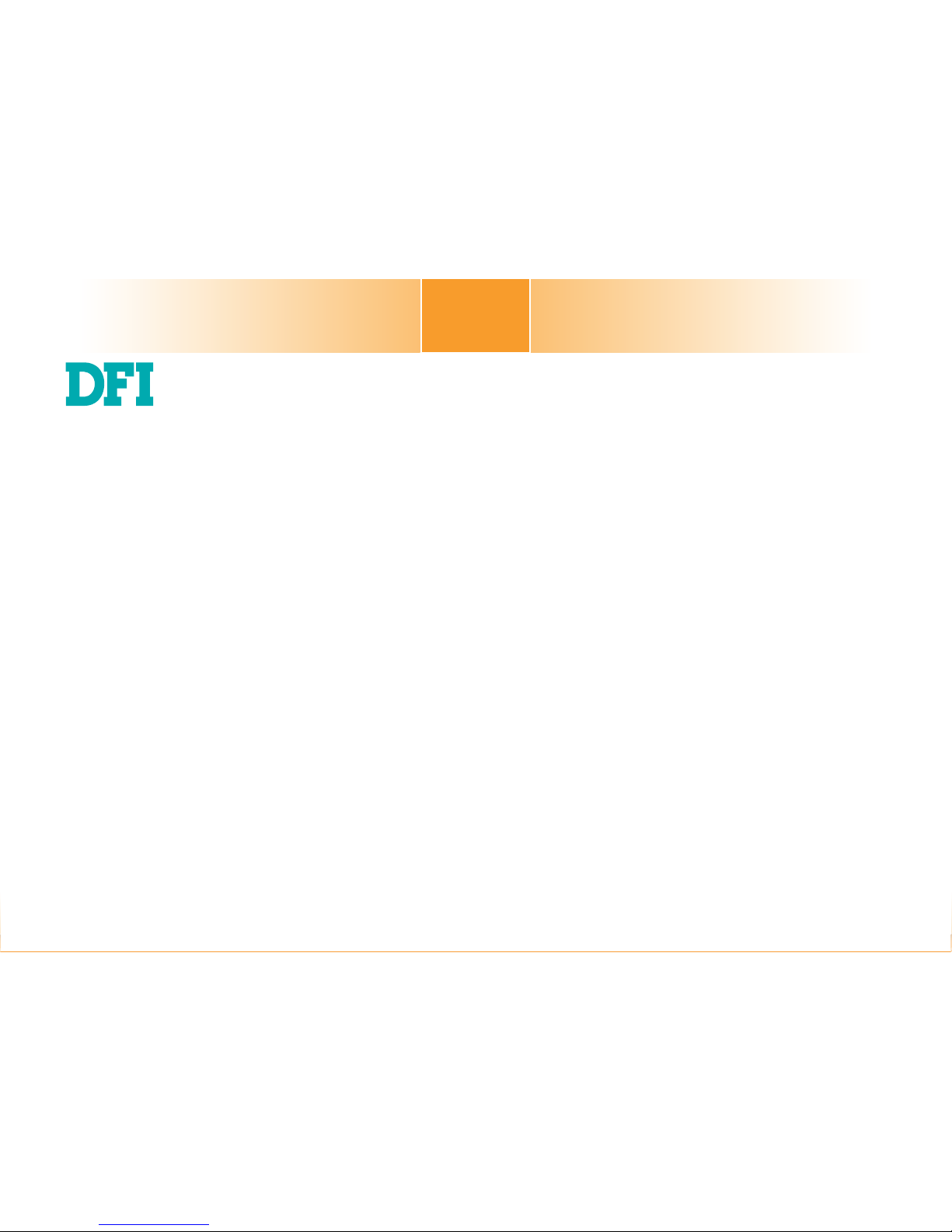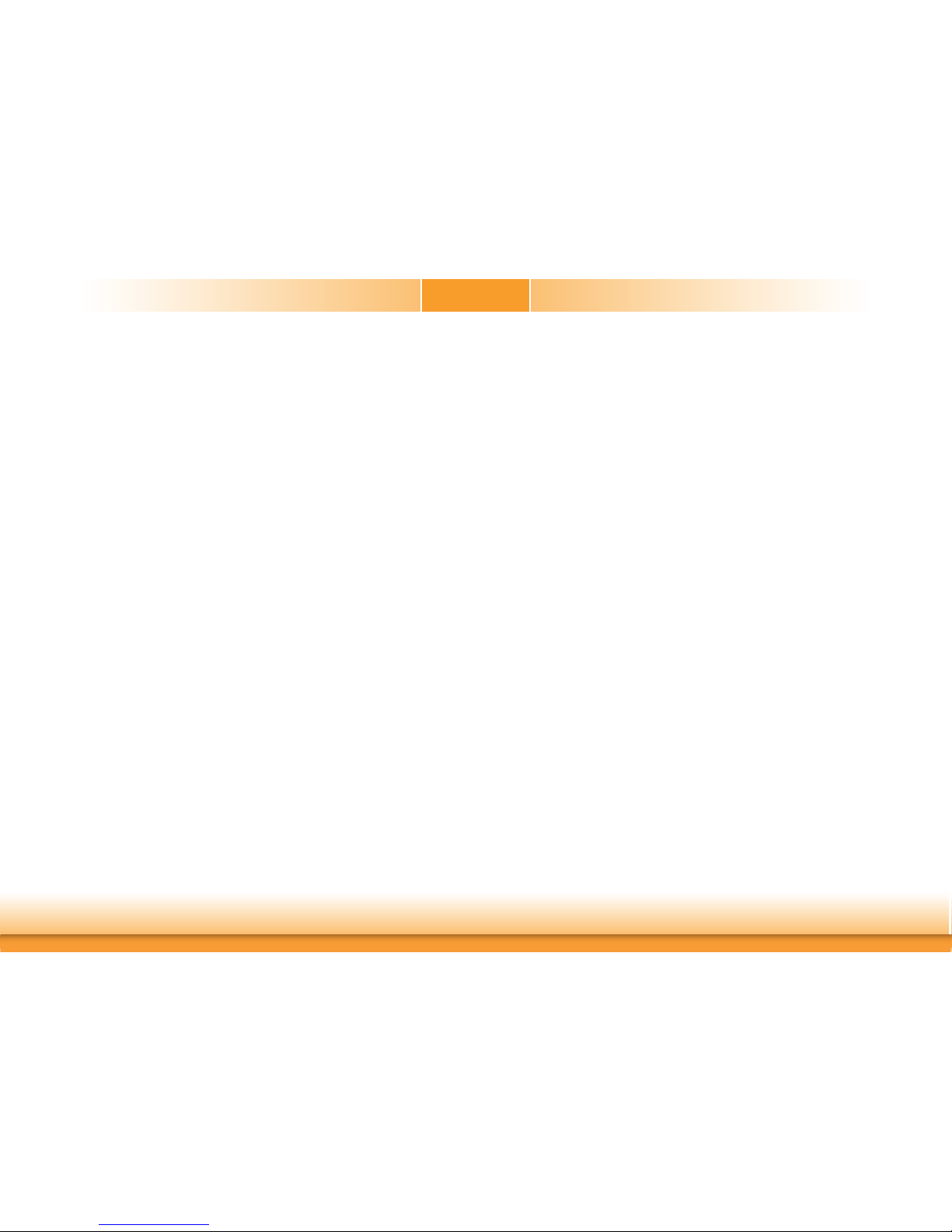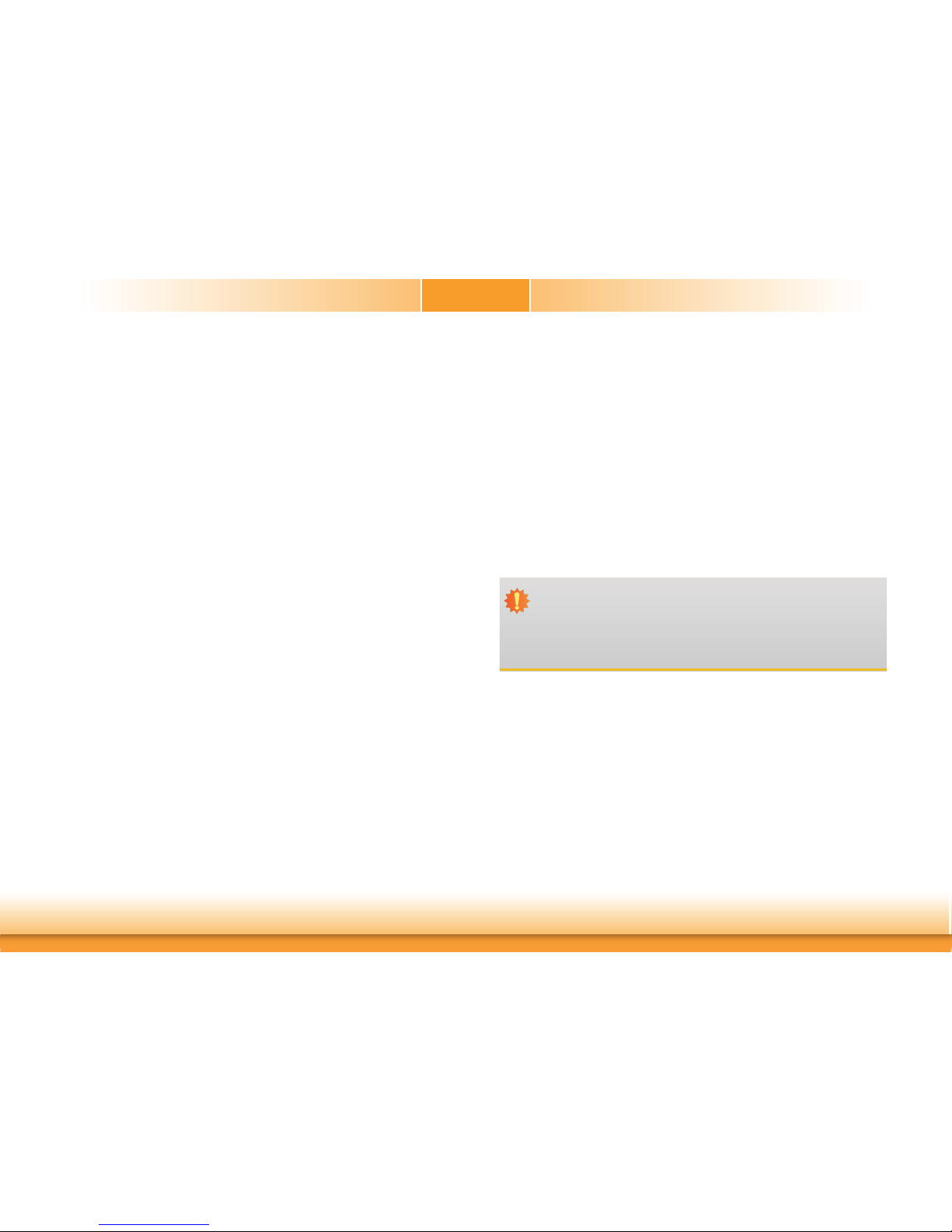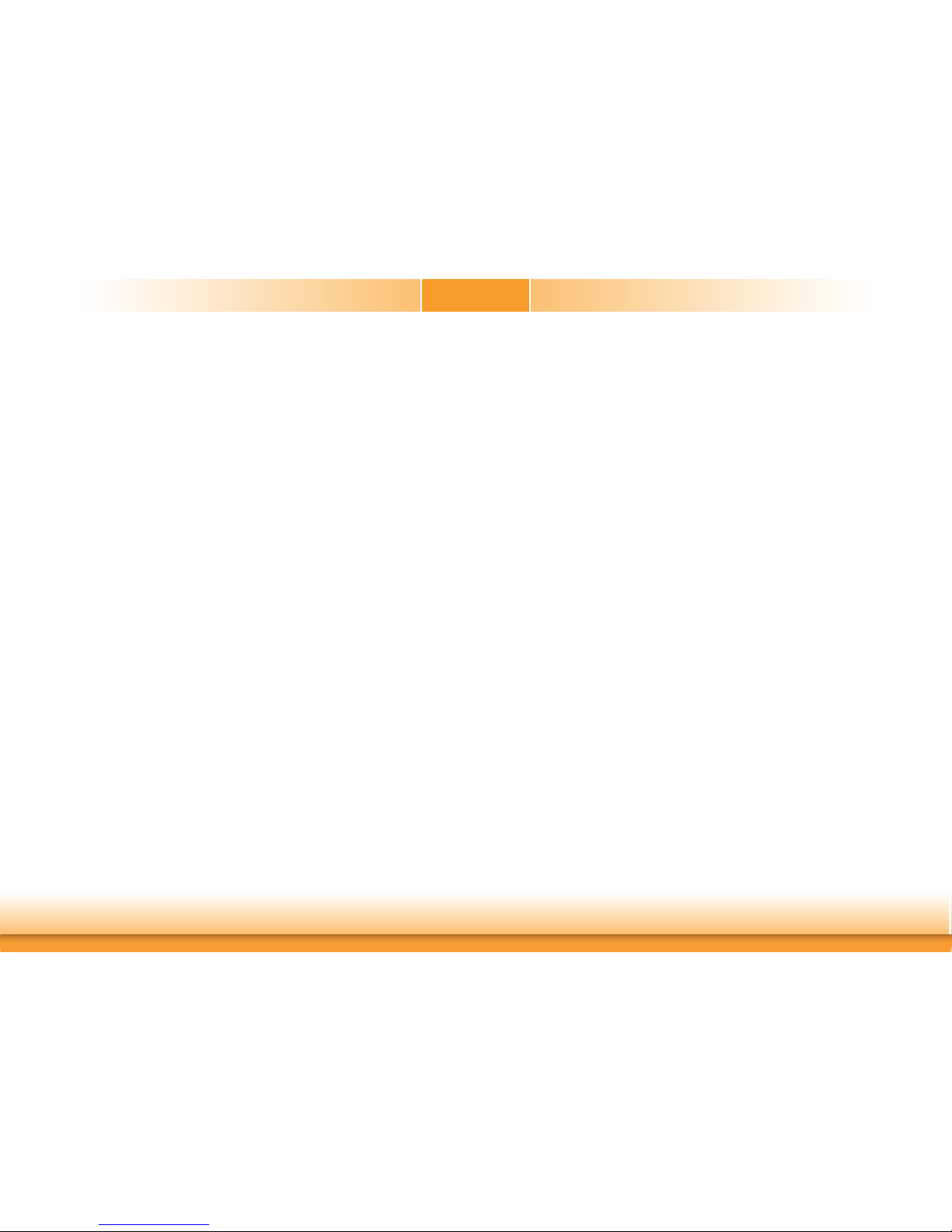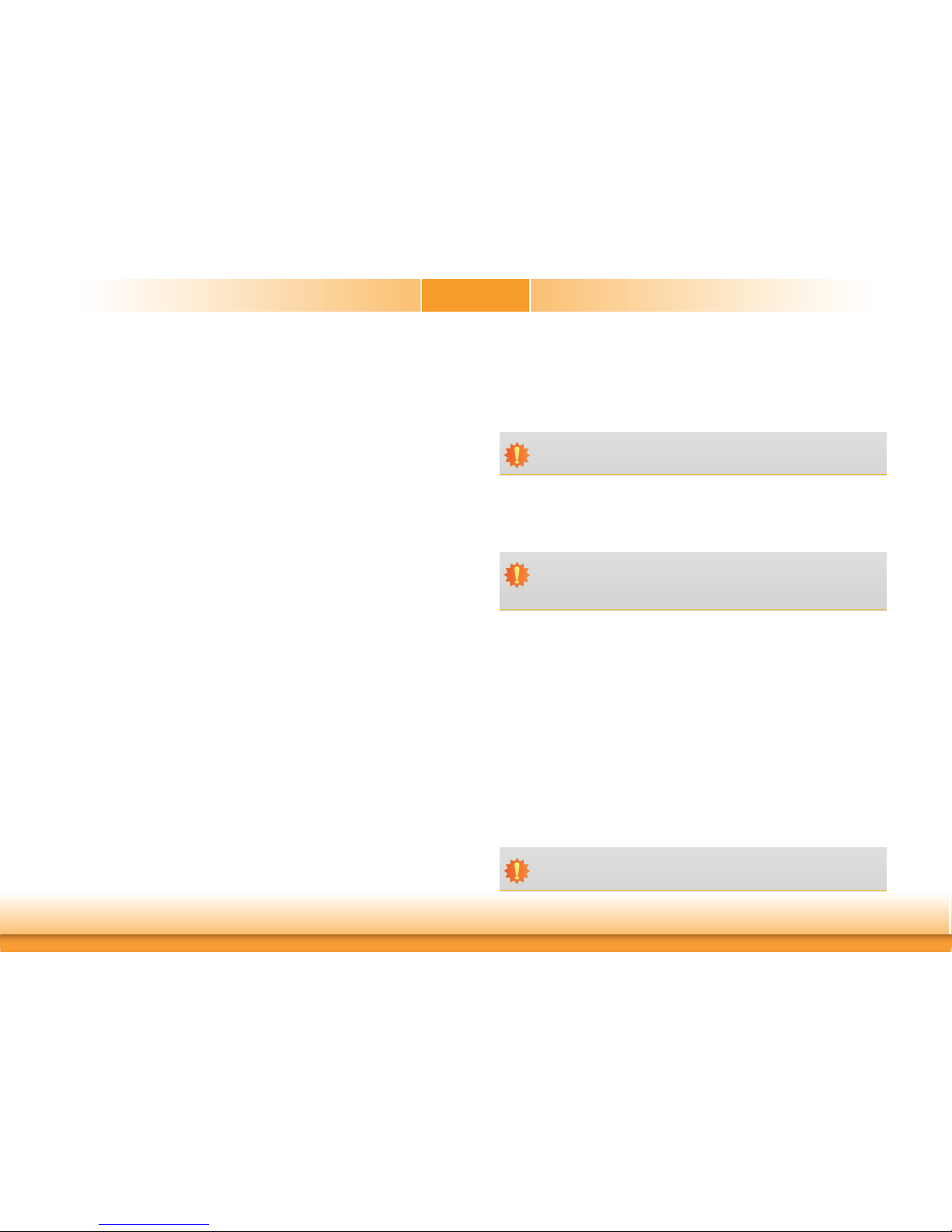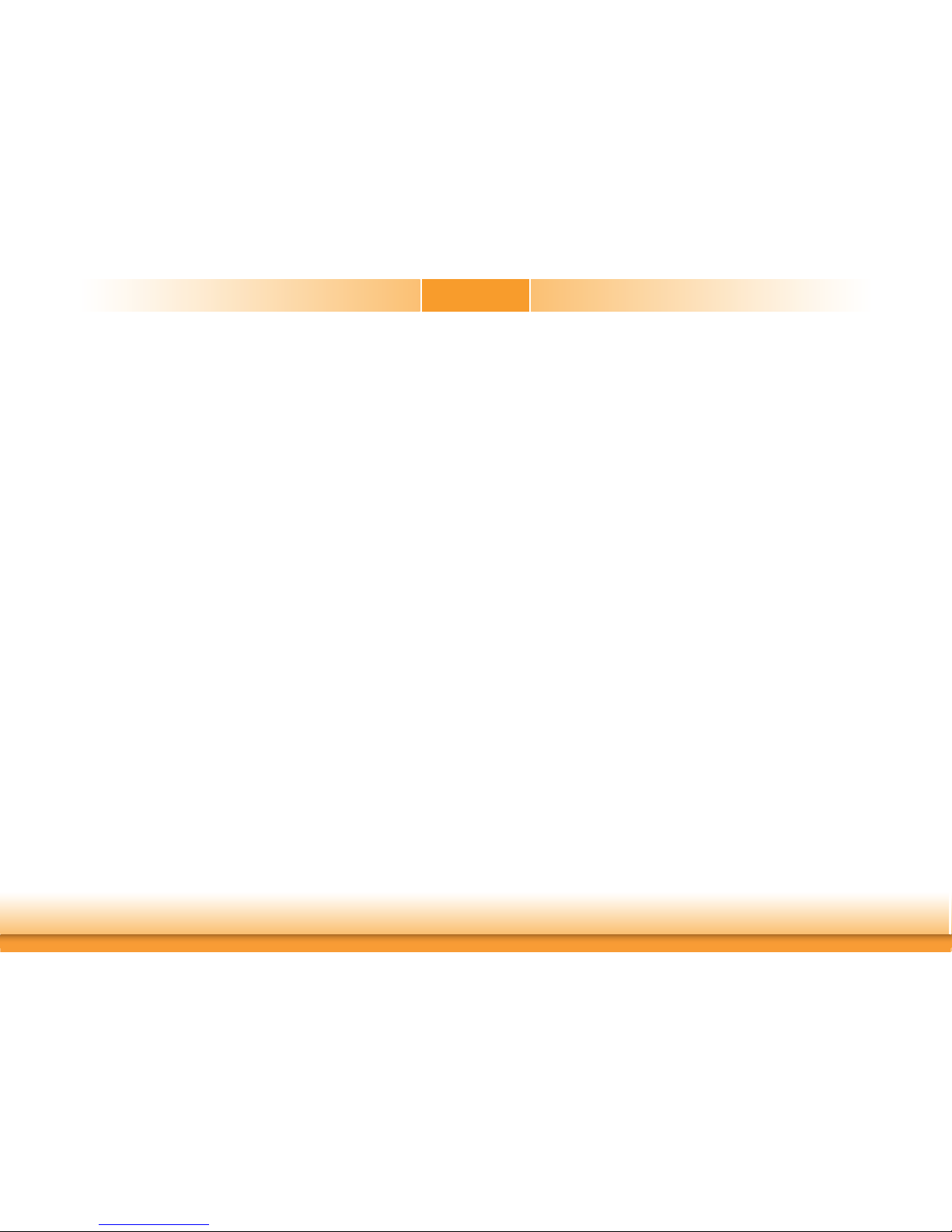6
Chapter 1
SYSTEM Processor 7th Generation Intel®Core™ Processors, LGA 1151 Socket
Intel®Core™ i7-7700 Processor, Quad Core, 8M Cache, 3.6GHz (4.2GHz), 65W
Intel®Core™ i5-7500 Processor, Quad Core, 6M Cache, 3.4GHz (3.8GHz), 65W
Intel®Core™ i3-7101E Processor, Dual Core, 3M Cache, 3.9GHz, 65W
6th Generation Intel®Core™ Processors, LGA 1151 Socket
Intel®Core™ i7-6700, Quad Core, 8M Cache, 3.4GHz (4.0GHz), 65W
Intel®Core™ i7-6700TE, Quad Core, 8M Cache, 2.4GHz (3.4GHz), 35W
Intel®Core™ i5-6500, Quad Core, 6M Cache, 3.2GHz (3.6GHz), 65W
Intel®Core™ i5-6500TE, Quad Core, 6M Cache, 2.3GHz (3.3GHz), 35W
Intel®Core™ i3-6100, Dual Core, 3M Cache, 3.7GHz, 47W
Intel®Core™ i3-6100TE, Dual Core, 4M Cache, 2.7GHz, 35W
Intel®Pentium®G4400, Dual Core, 3M Cache, 3.3GHz, 47W
Intel®Pentium®G4400TE, Dual Core, 3M Cache, 2.4GHz, 35W
Intel®Celeron®Processor G3900, Dual Core, 2M Cache, 2.8GHz, 65W
Intel®Celeron®Processor G3900TE, Dual Core, 2M Cache, 2.6GHz, 35W
Chipset Intel®H110 Chipset
Memory Two 260-pin SODIMM up to 32GB
Dual Channel DDR4 1866/2133MHz
BIOS Insyde SPI 128Mbit
GRAPHICS Controller Intel®HD Gen 9 Graphics
Feature OpenGL 5.0, DirectX 12, OpenCL 2.1
HW Decode: AVC/H.264, MPEG2, VC1/WMV9, JPEG/MJPEG, HEVC/H265, VP8, VP9
HW Encode: MPEG2, AVC/H264, JPEG, HEVC/H265, VP8, VP9
Display 1 x VGA
1 x HDMI 1.4
1 x DP++
VGA: resolution up to 1920x1200 @ 60Hz
HDMI 1.4: resolution support 4K @ 30Hz
DP++: resolution up to 4096x2304 @ 60Hz
Triple Displays VGA + HDMI + DP++
EXPANSION Interface 1 x PCIe x16 (Gen 3)
1 x Full-size Mini PCIe (USB2.0/SATA, PCIe x1 opt. and shared with M.2) (support SIM slot)
1 x M.2 2280 M key (PCIe x1/SATA, PCIe x1 opt. and shared with Mini PCIe)
AUDIO Audio Codec Realtek ALC888S-VD2-GR (Realtek ALC262 opt.)
ETHERNET Controller 4 x Intel®I210AT PCIe (10/100/1000Mbps) or Intel®I211AT PCIe (10/100/1000Mbps) (opt.)
REAR I/O Ethernet 4 x GbE (RJ-45)
Serial 1 x RS-232/422/485
USB 2 x USB 3.0 Type A connector
Display 1 x VGA
1 x HDMI
1 x DP++
Chapter 1 - Introduction
Specifications
INTERNAL I/O Serial 1 x RS-232/422/485
2 x RS-232 (RS-232 w/ power)
USB 2 x USB 3.0
4 x USB 2.0
1 x USB 2.0 Type A connector for Watchdog Timer
Audio 1 x S/PDIF
1 x Front Audio Header (Line-out, Mic-in)
SATA 2 x SATA 3.0 (up to 6Gb/s)
DIO 1 x 16-bit DIO
LPC 1 x LPC (supports LPC EXT-RS232/RS485 module)
SMBus 1 x SMBus
WATCHDOG TIMER Output &
Interval
System Reset, Programmable via Software from 1 to 255 Seconds
SECURITY TPM fTPM 2.0/dTPM 2.0 (opt.)
POWER Type ATX
Connector 4-pin ATX 12V power
24-pin ATX power
RTC Battery CR2032 Coin Cell
OS SUPPORT Microsoft Windows 7 (/WES7) 32/64-bit
Windows 8.1 (64-bit)
Windows 10 IoT Enterprise 64-bit
Note: 7th Gen Intel Core processors only support Win 10.
Linux Debian 8 (with VESA graphic driver)
CentOS 7 (with VESA graphic driver)
Ubuntu 15.10 (Intel graphic driver available)
ENVIRONMENT Temperature Operating: 0 to 60°C
Storage: -40 to 85°C
Humidity Operating: 5 to 90% RH
Storage: 5 to 90% RH
MECHANICAL Dimensions Mini-ITX Form Factor
170mm (6.7") x 170mm (6.7")