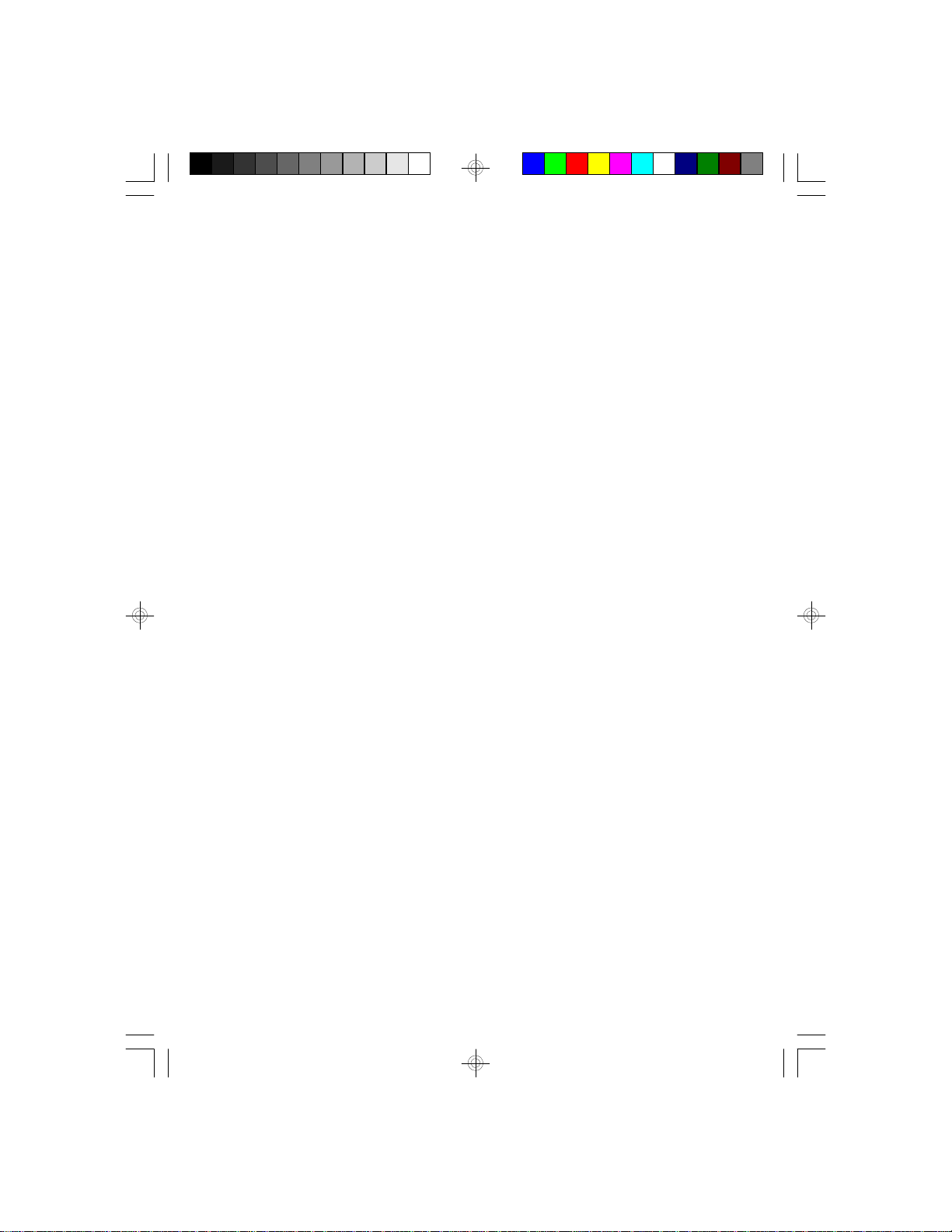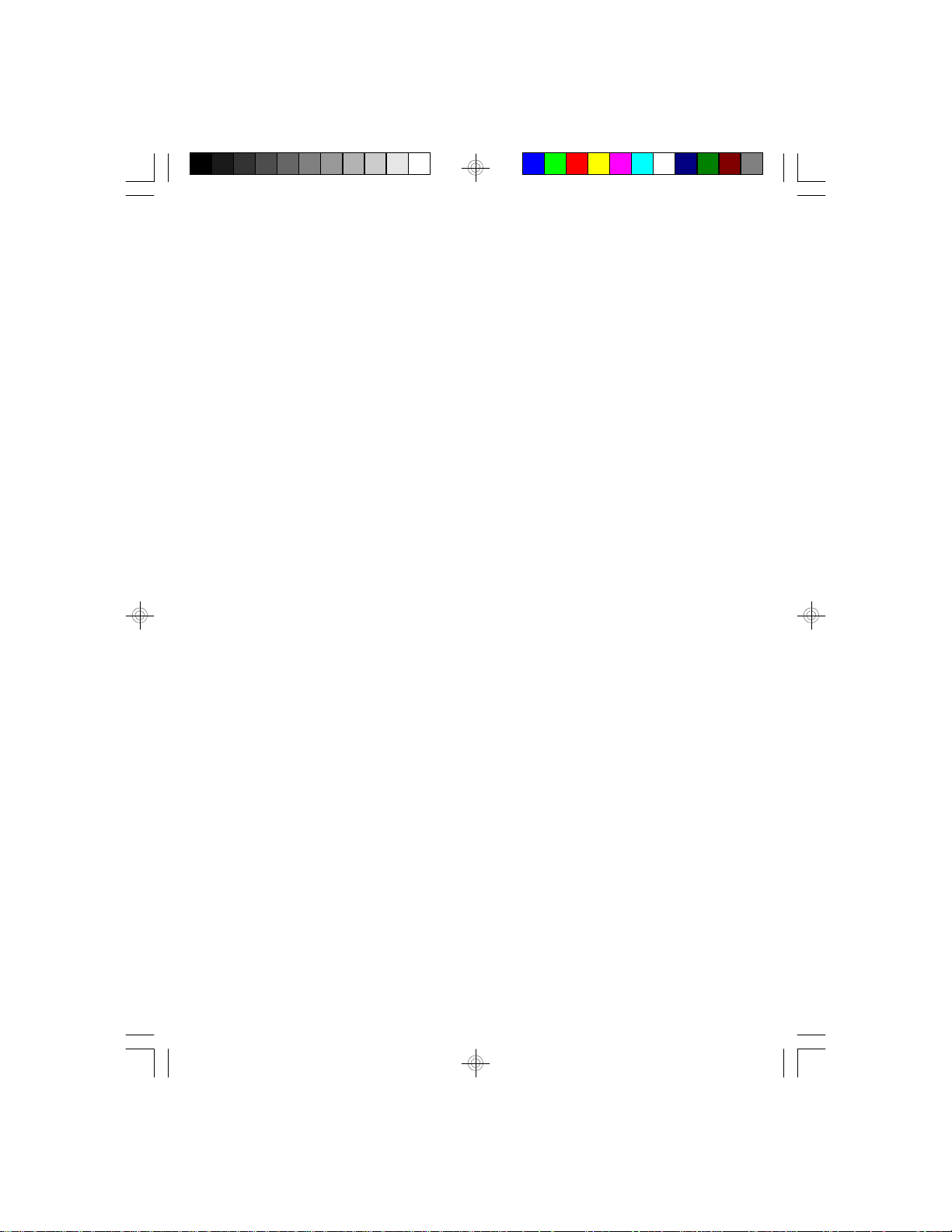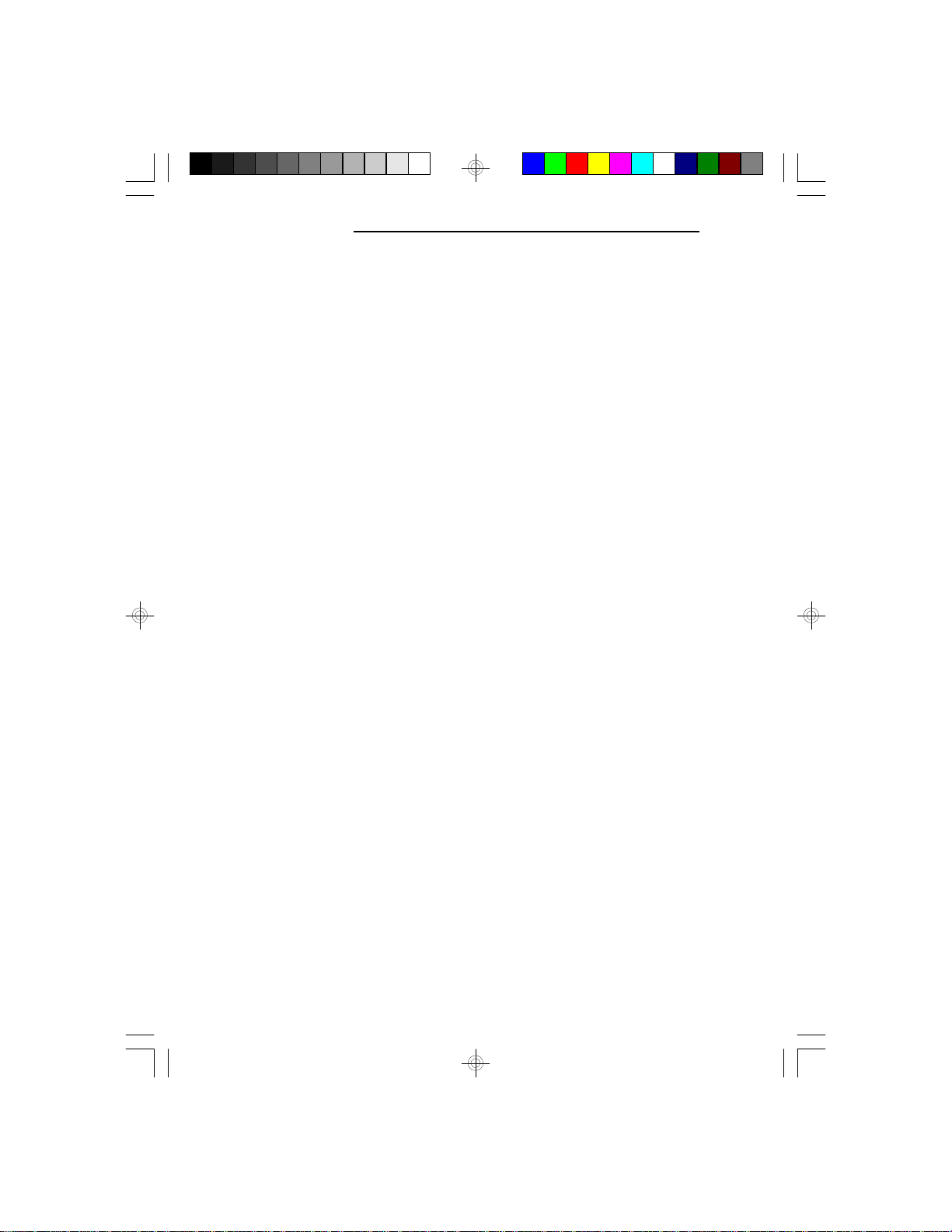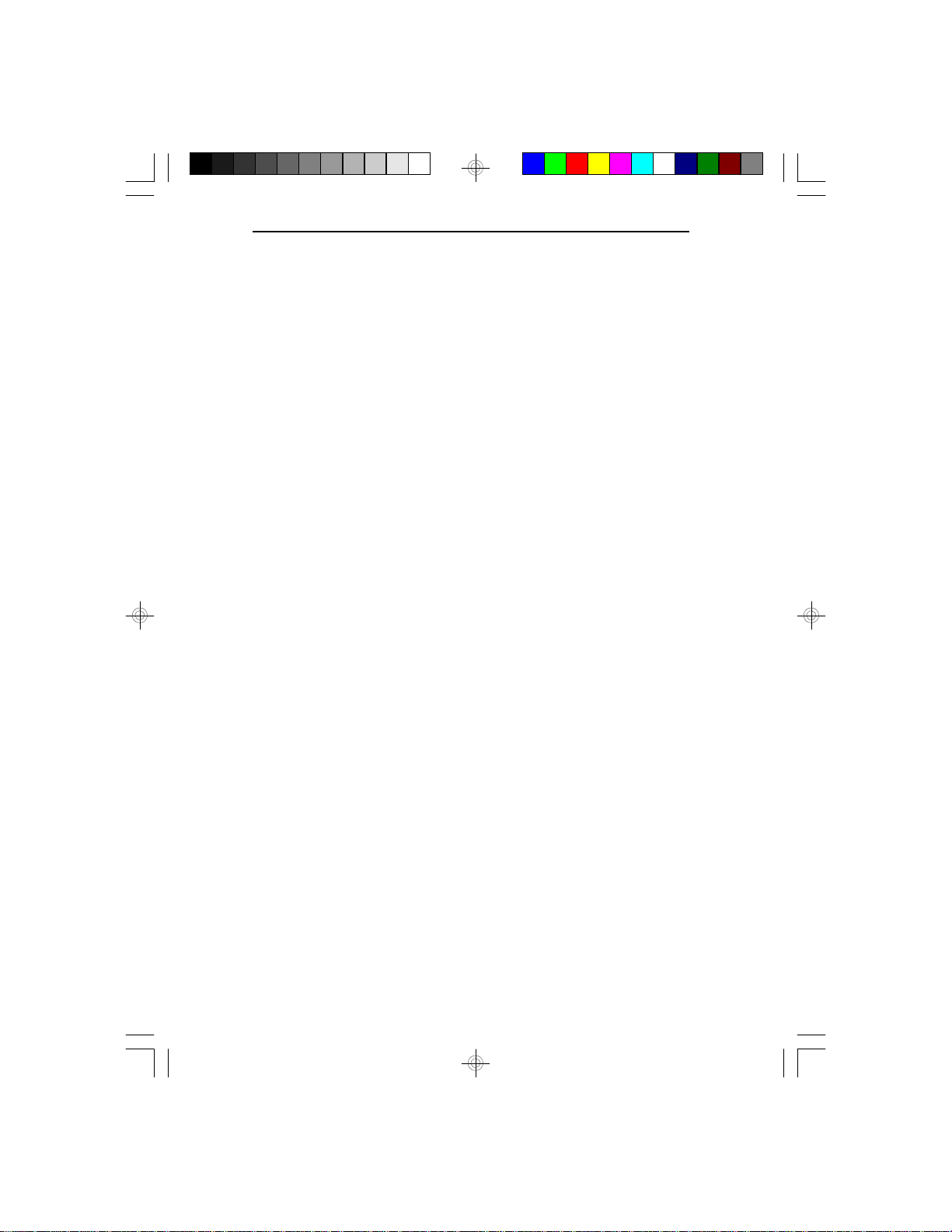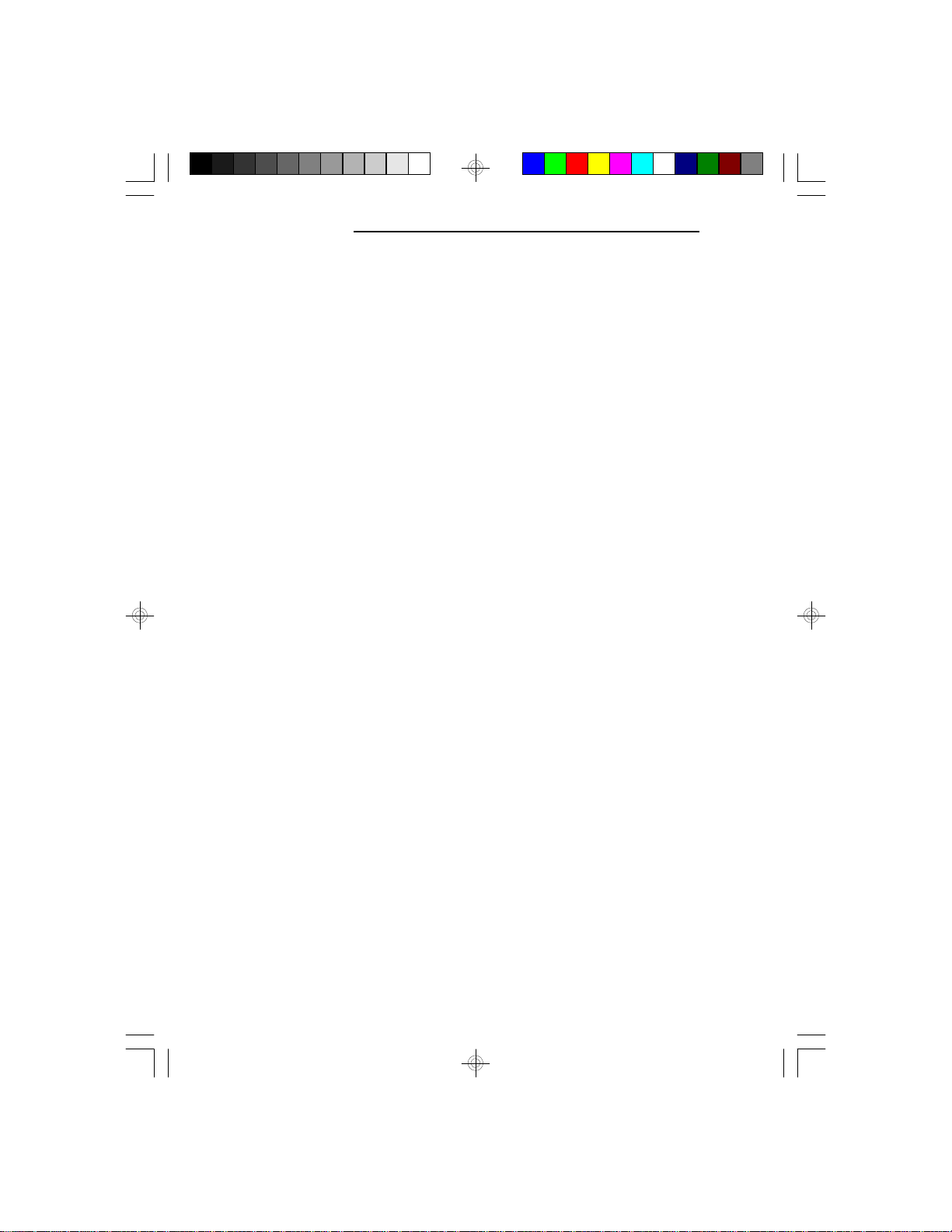PCI/ISASystemBoard
vInstallation Overview
This chapter summarizes the steps in installing the
586OP system board into your system unit. It also
includes a description of the area in which you must
work and directions for memory installation. Before
installing the system board, obtain the memory you plan
to install. Please refer to the memory chart on pages 2-3
and 2-4 for the number and type of SIM modules
needed for the amount of memory you require.
Preparing the Area
Before unpacking the system board, make sure the
location you have selected is relatively free of dust and
static electricity. Excessive exposure to dust, static
electricity, direct sunlight, excessive humidity, extreme
cold and water can damage the operational capabilities
of your system board. Avoid soft surfaces such as beds
and carpeted floors which can hinder air circulation.
These areas also attract static electricity which can
damage some circuits on your system board.
Be sure that the power source has a properly grounded,
three-pronged socket. It is essential that the power
connection be properly grounded for correct functioning
of your system board. For further protection, we recom-
mend that you use a surge suppressor. This will protect
the system board from damage that may result from a
power surge on the line.
Move items that generate magnetic fields away from
your system board, since magnetic fields can also
damage your system board. Once you have selected the
ideal location, unpack the 586OP system board care-
fully.
2-1 uInstallation Overview