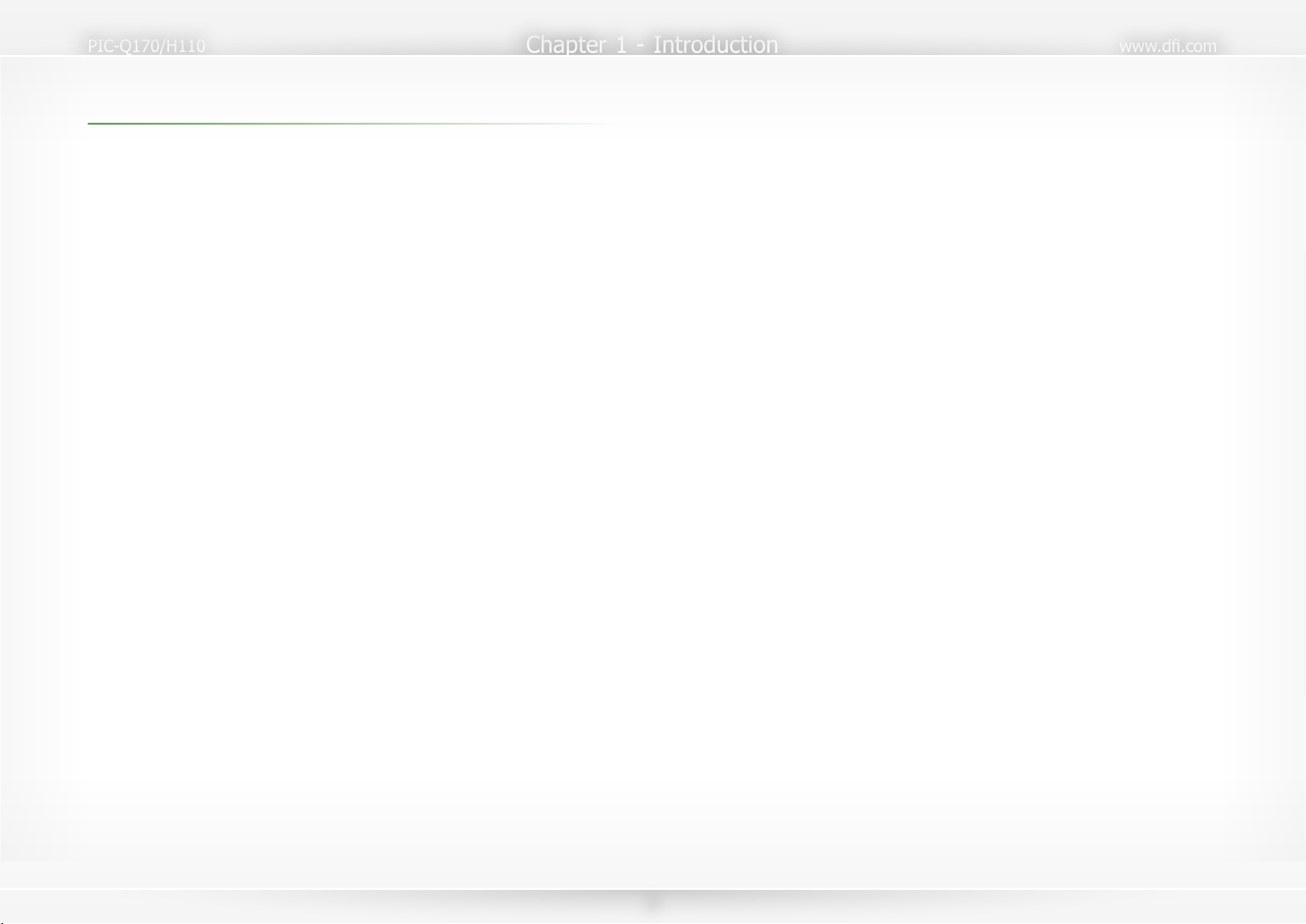3
Table of Contents
Copyright...................................................................................................................... 2
Trademarks................................................................................................................... 2
FCC and DOC Statement on Class B............................................................................... 2
Notice: ......................................................................................................................... 2
About this Manual ......................................................................................................... 4
Warranty ..................................................................................................................... 4
Static Electricity Precautions .......................................................................................... 4
Safety Measures............................................................................................................ 4
About the Package ........................................................................................................ 5
Optional Items .............................................................................................................. 5
Before Using the System Board...................................................................................... 5
Chapter 1 - Introduction................................................................................................ 6
Specifications .......................................................................................................... 6
Features ................................................................................................................. 7
Chapter 2 - Hardware Installation .................................................................................. 8
Board Layout .......................................................................................................... 8
Standby Power LED................................................................................................. 8
System Memory ...................................................................................................... 9
Installing the DIMM Module ............................................................................... 9
Removing the DIMM Module ............................................................................ 10
CPU...................................................................................................................... 11
Installing the CPU............................................................................................ 11
Installing the Fan and Heat Sink ...................................................................... 13
Jumper Settings .................................................................................................... 14
Clear CMOS..................................................................................................... 14
Rear I/O Ports....................................................................................................... 15
Graphics Display.............................................................................................. 15
USB Ports ....................................................................................................... 16
RJ45 LAN Ports ............................................................................................... 16
Internal I/O Connectors......................................................................................... 17
COM (Serial) Ports........................................................................................... 17
Digital I/O Connector....................................................................................... 18
SATA (Serial ATA) Connectors........................................................................... 18
Cooling Fan Connectors ................................................................................... 19
Chassis Intrusion Connector ............................................................................ 19
Front Panel Connector ..................................................................................... 20
LPT Connector................................................................................................. 20
DVI-D Connector ............................................................................................. 21
KB/MS Connector ............................................................................................ 21
LPC Connector ................................................................................................ 22
SMBus Connector ............................................................................................ 23
USB Headers................................................................................................... 23
12V DC Power ................................................................................................ 24
Audio Connector.............................................................................................. 24
Expansion Slot ................................................................................................ 25
Installing the M.2 Module ................................................................................ 25
Battery............................................................................................................ 26
Chapter 3 - BIOS Setup............................................................................................... 27
Overview ............................................................................................................. 27
Main ..................................................................................................................... 28
Advanced ............................................................................................................. 28
ACPI Configuration .......................................................................................... 29
CPU Configuration ........................................................................................... 30
Video Configuration ......................................................................................... 30
Audio Configuration ......................................................................................... 31
SATA Configuration .......................................................................................... 31
USB Configuration ........................................................................................... 32
PCI Express Configuration................................................................................ 32
ME Configuration............................................................................................. 33
MEBX Configuration ......................................................................................... 33
Active Management Technology Support ........................................................... 34
Debug Configuration........................................................................................ 34
UEFI Device Manager ...................................................................................... 35
SIO NUVOTON6106D....................................................................................... 35
Console Redirection ......................................................................................... 37
Security ................................................................................................................ 38
Boot ..................................................................................................................... 38
Exit ...................................................................................................................... 40
Updating the BIOS ................................................................................................ 40
Notice: BIOS SPI ROM........................................................................................... 40
Chapter 6 - Intel AMT Settings .................................................................................... 71
Overview ............................................................................................................. 71
Enabling Intel®AMT in the Insyde BIOS................................................................. 71
Entering Management Engine BIOS Extension (MEBX)............................................. 72
MEBX.................................................................................................................... 73
Main Menu...................................................................................................... 73
Intel(R) ME General Settings............................................................................ 73
Intel(R) AMT Configuration .............................................................................. 75
Chapter 5 - RAID ........................................................................................................ 86
RAID Levels .......................................................................................................... 86
Setup Procedure.................................................................................................... 86
Chapter 6 - Supported Software .................................................................................. 89
Auto-run Menu...................................................................................................... 89
Intel Chipset Software Installation Utility ................................................................ 89
Intel HD Graphics Drivers ..................................................................................... 90
Realtek Audio Drivers ............................................................................................ 91
Intel LAN Drivers ................................................................................................. 92
Intel ME Drivers .................................................................................................... 93
Intel Serial IO Drivers............................................................................................ 94
Adobe Acrobat Reader 9.3 ..................................................................................... 95
Intel Rapid Storage Technology ............................................................................. 96