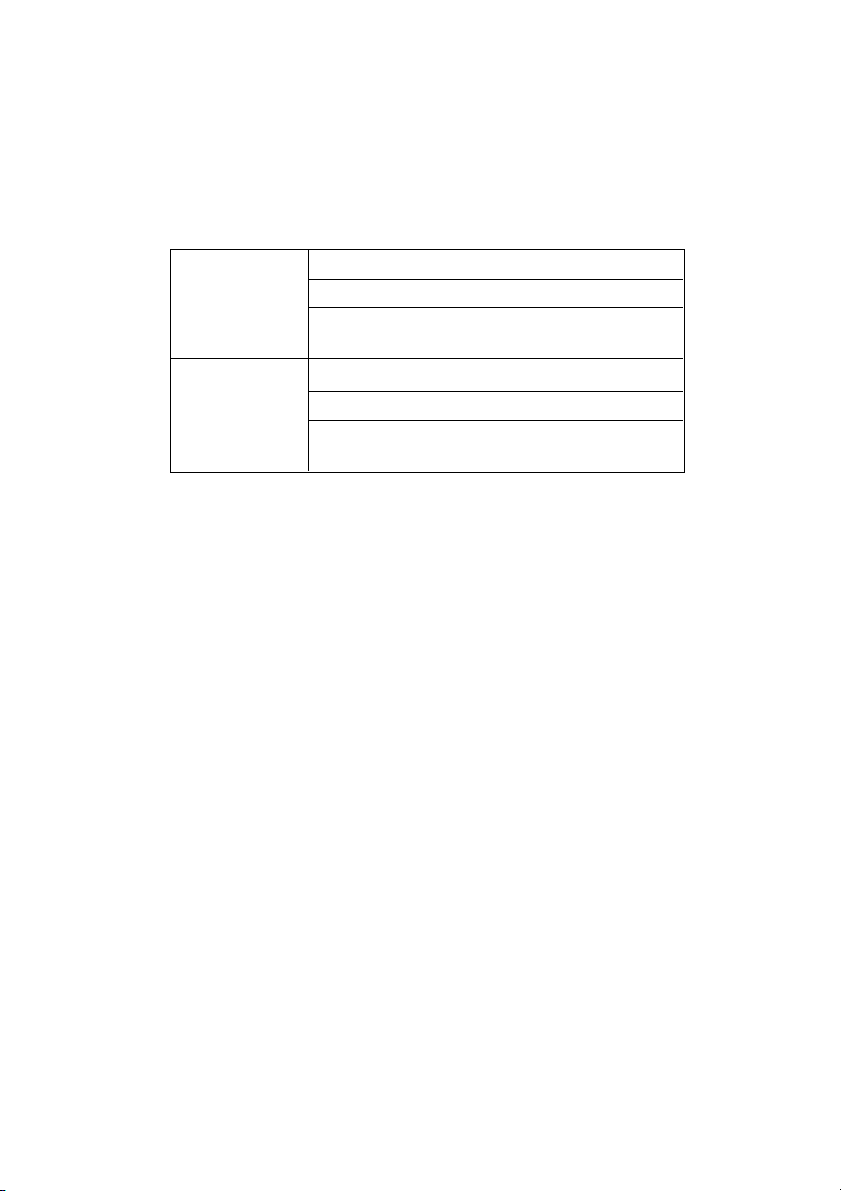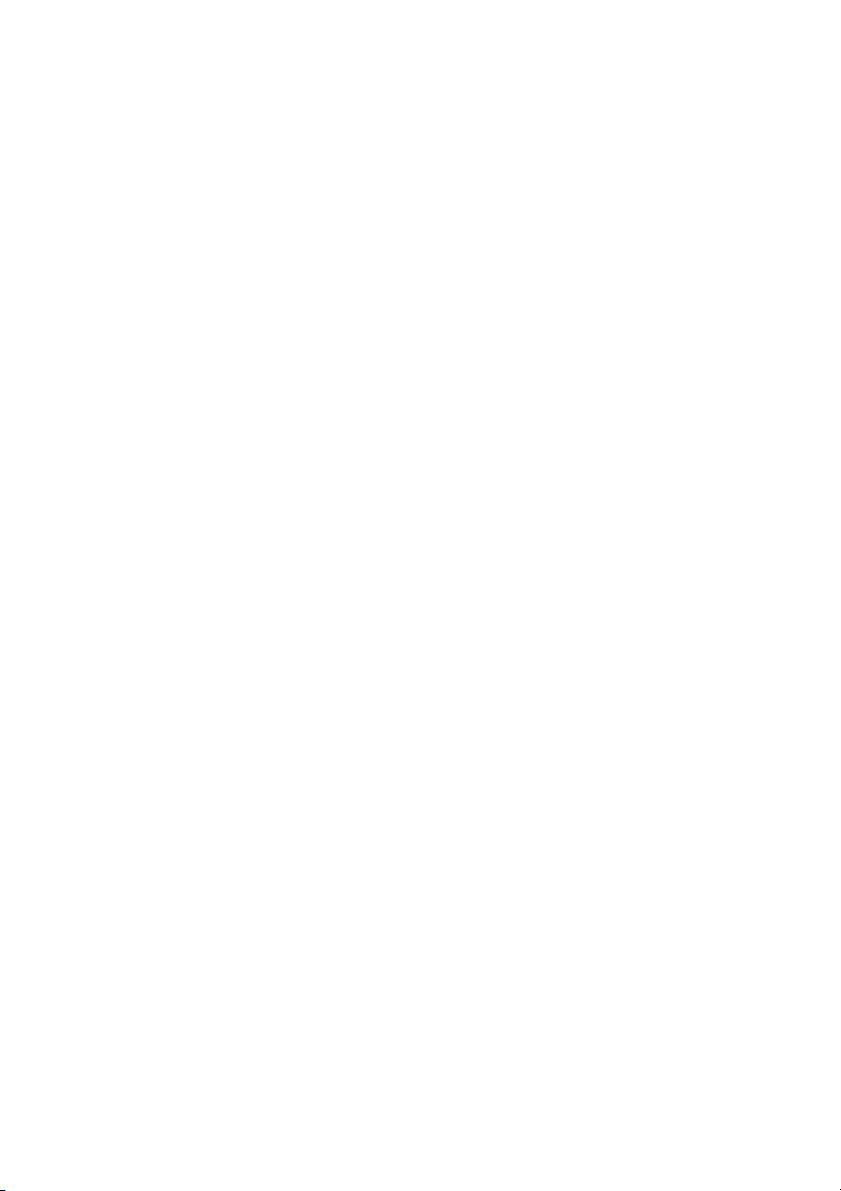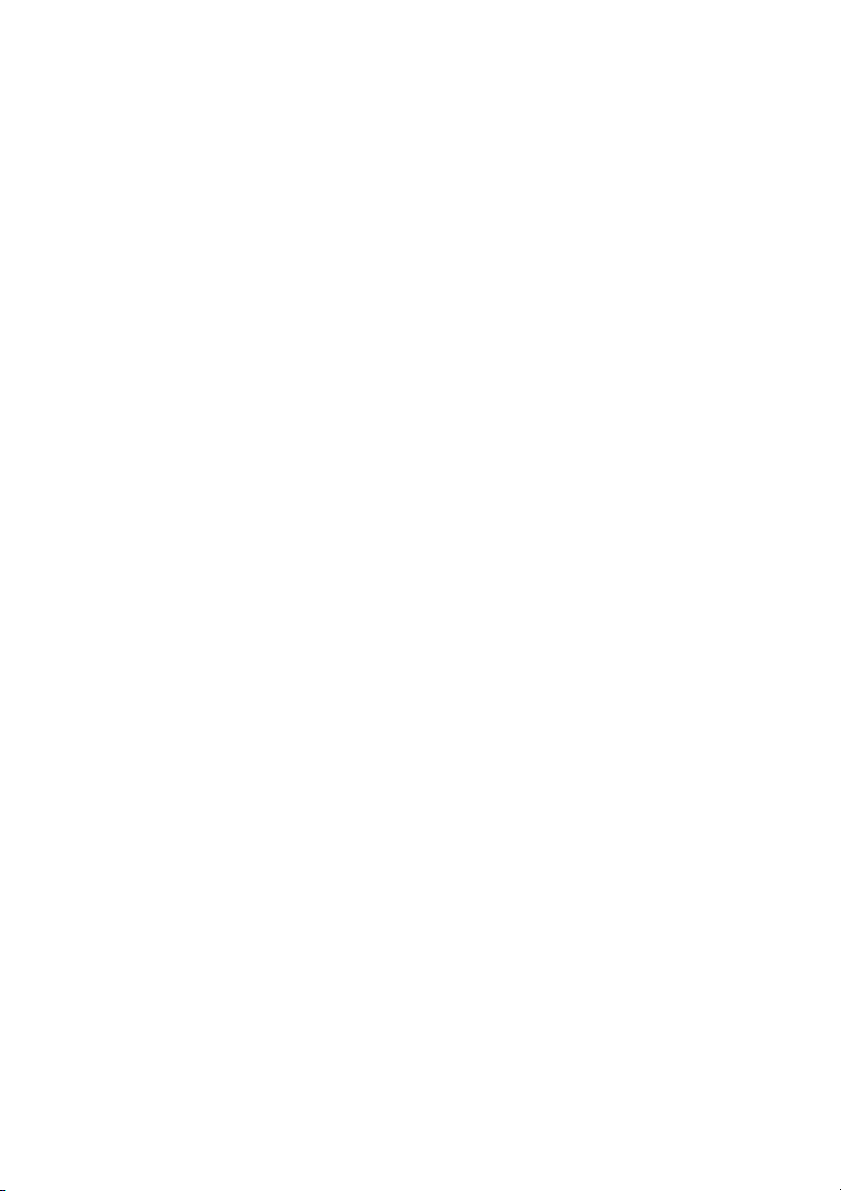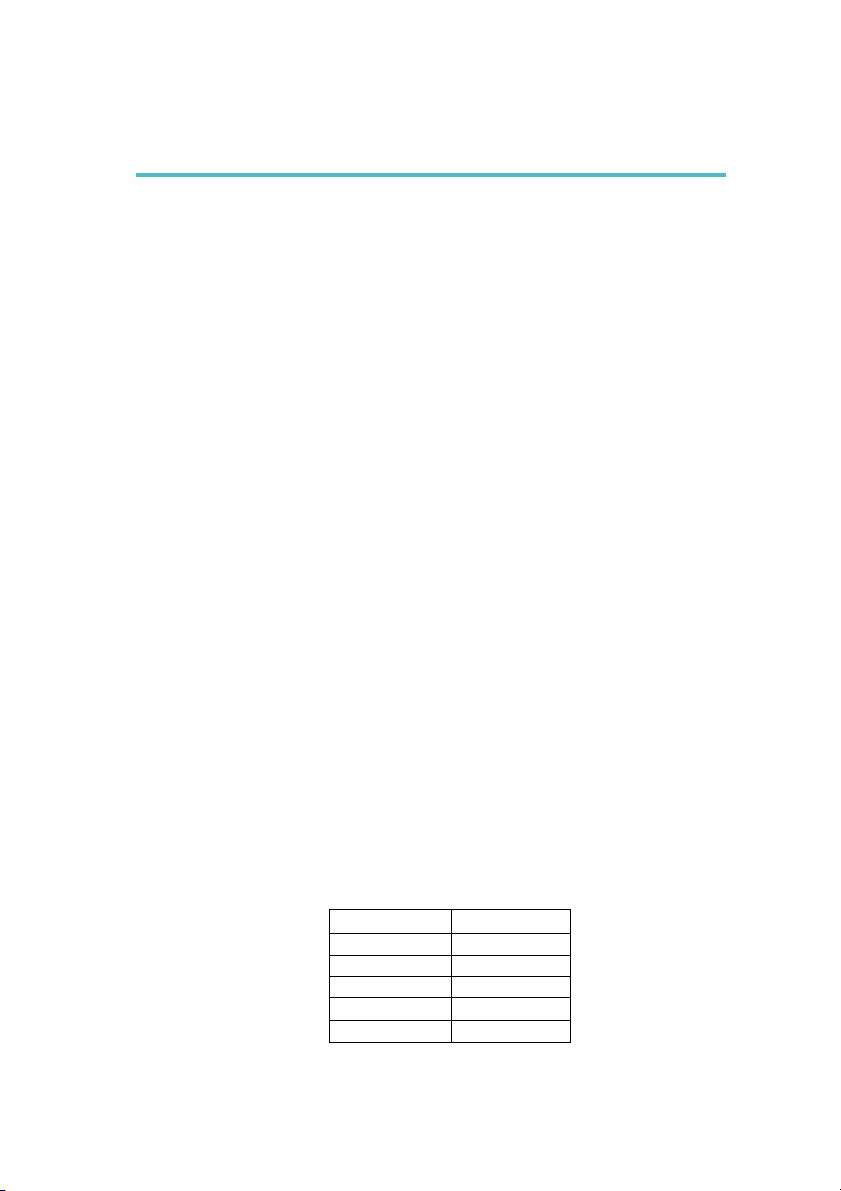Table of Contents
Chapter 1 - Introduction
1.1 Features and Specifications..................................................................................
1. Package Checklist.........................................................................................................
Chapter 2 - Hardware Installation
.1 System Board Layout ..........................................................................................
. System Memory...........................................................................................................
.3 Jumper Settings for Clearing CMOS Data........................................
.4 Jumper Settings for Selecting the CPU’s Front Side Bus......
.5 Jumper Settings for PS/ Wake Up...................................................................
.6 Jumper Settings for USB Wake Up..........................................................
.7 Jumper Settings for the Onboard LAN Port............................
.8 Jumper Settings for BIOS Write Protect..............................................
.9 Rear Panel I/O Por ts..............................................................................................
.10 I/O Connectors...........................................................................................................
Chapter 3 - Award BIOS Setup Utility
3.1 The Basic Input/Output System.....................................................................
3.1.1 Standard CMOS Features.............................................................
3.1. Advanced BIOS Features..............................................................
3.1.3 Advanced Chipset Features ......................................................
3.1.4 Integrated Peripherals.........................................................................
3.1.5 Power Management Setup............................................................
3.1.6 PnP/PCI Configurations....................................................................
3.1.7 PC Health Status...................................................................................
3.1.8 Frequency/Voltage Control............................................................
3.1.9 Load Fail-Safe Defaults.....................................................................
3.1.10 Load Optimized Defaults..............................................................
3.1.11 Set Supervisor Password...............................................................
3.1.1 Set User Password..............................................................................
3.1.13 Save & Exit Setup.................................................................................
3.1.14 Exit Without Saving..............................................................................
3. Updating the BIOS....................................................................................................
7
15
59
59
65
70
73
80
85
87
89
91
91
9
9
93
93
94
16
18
0
4
6
8
9
30
38