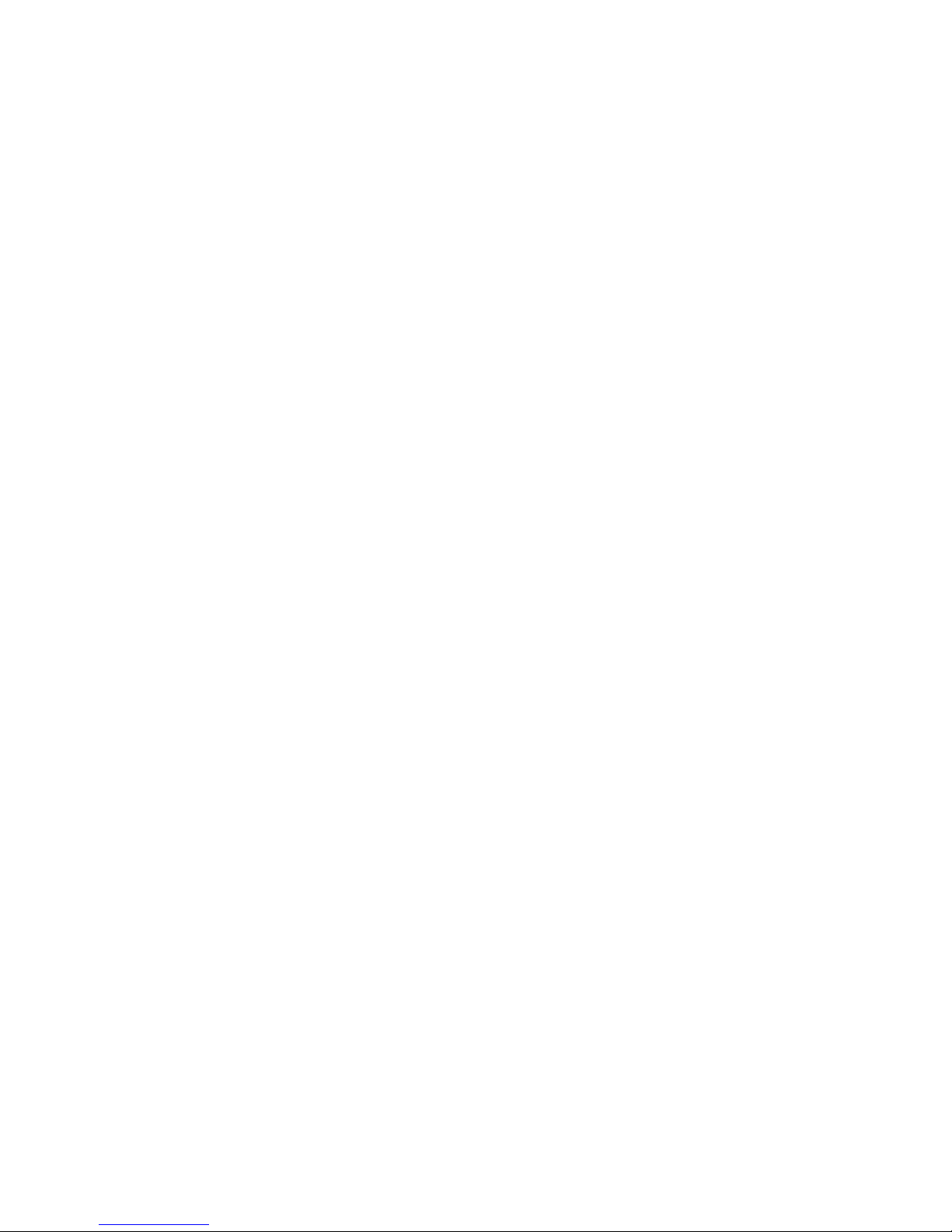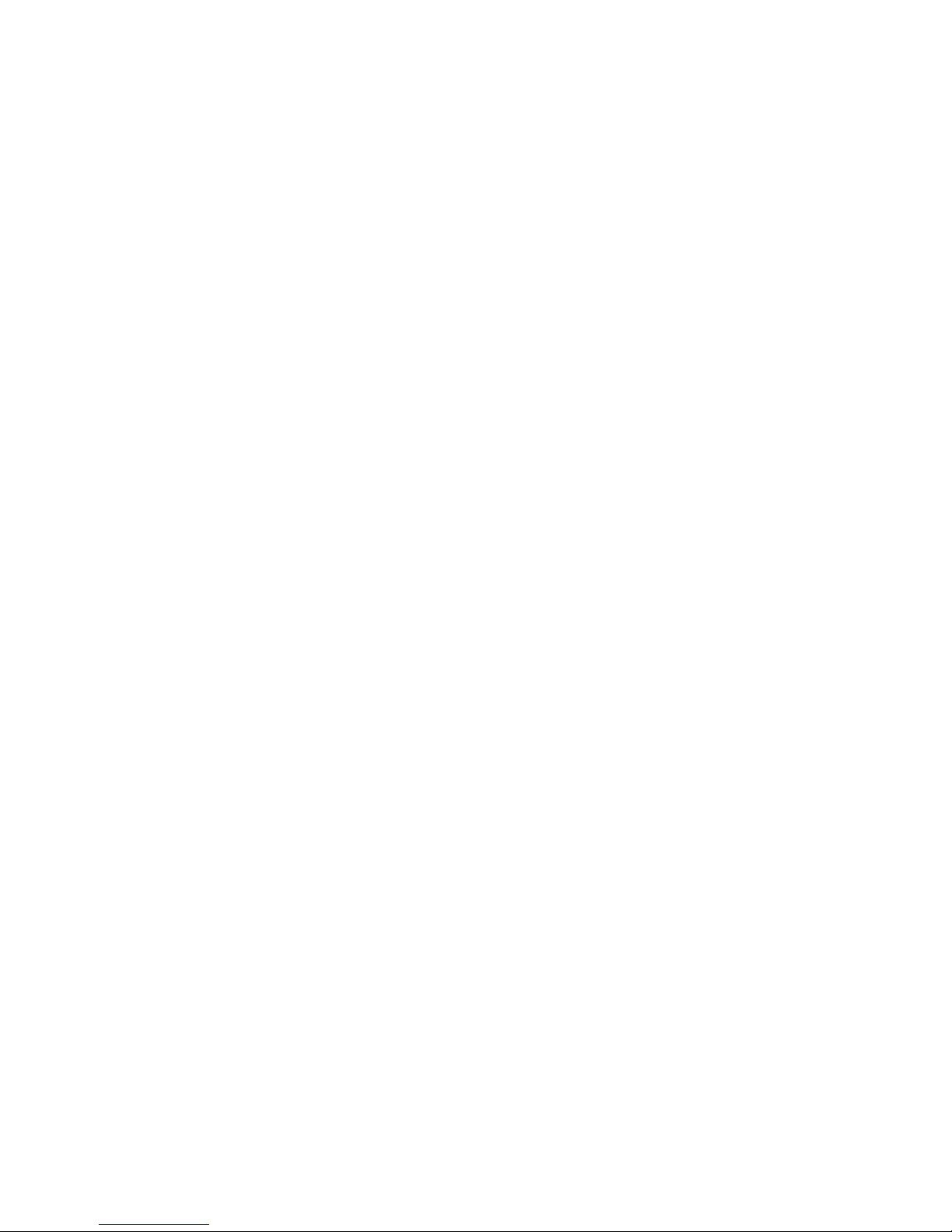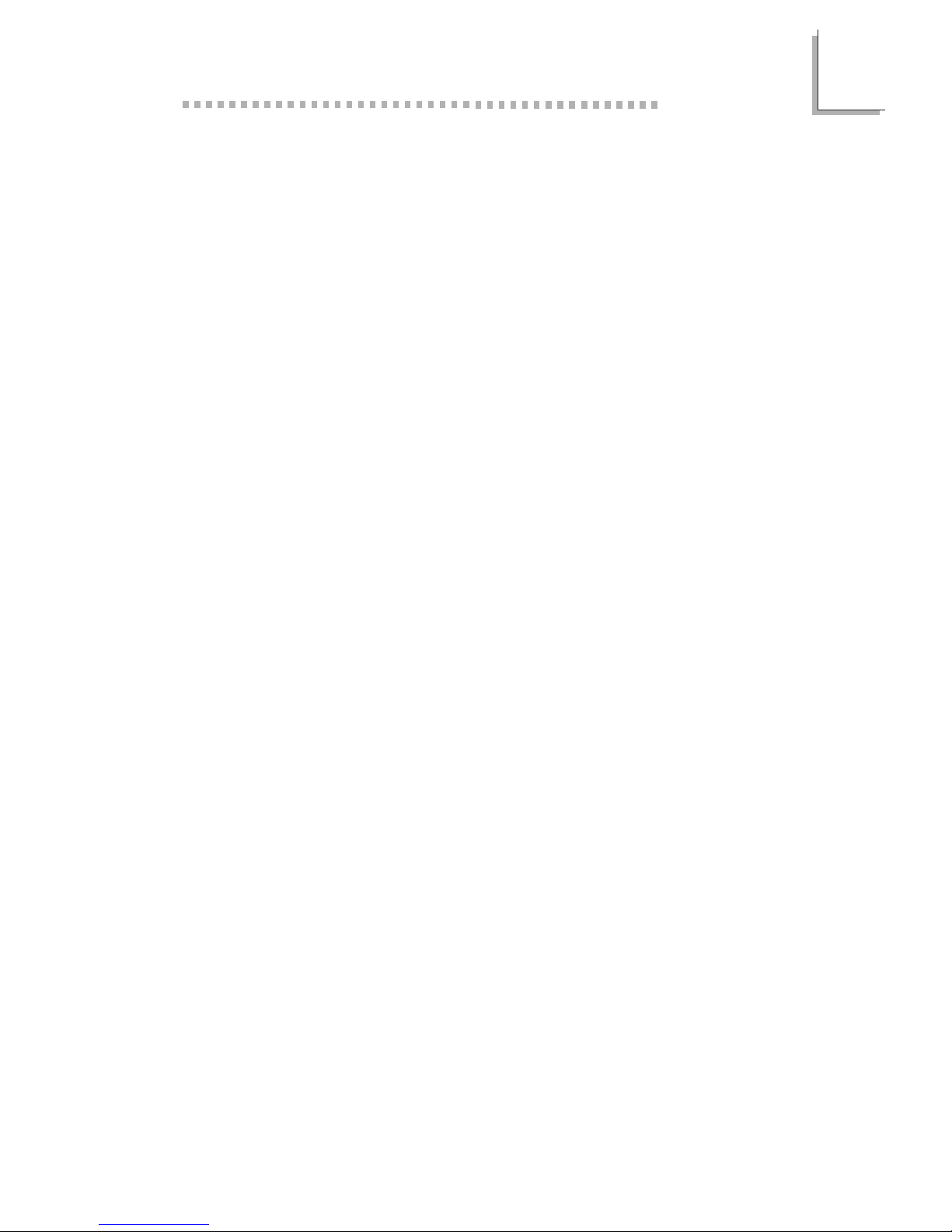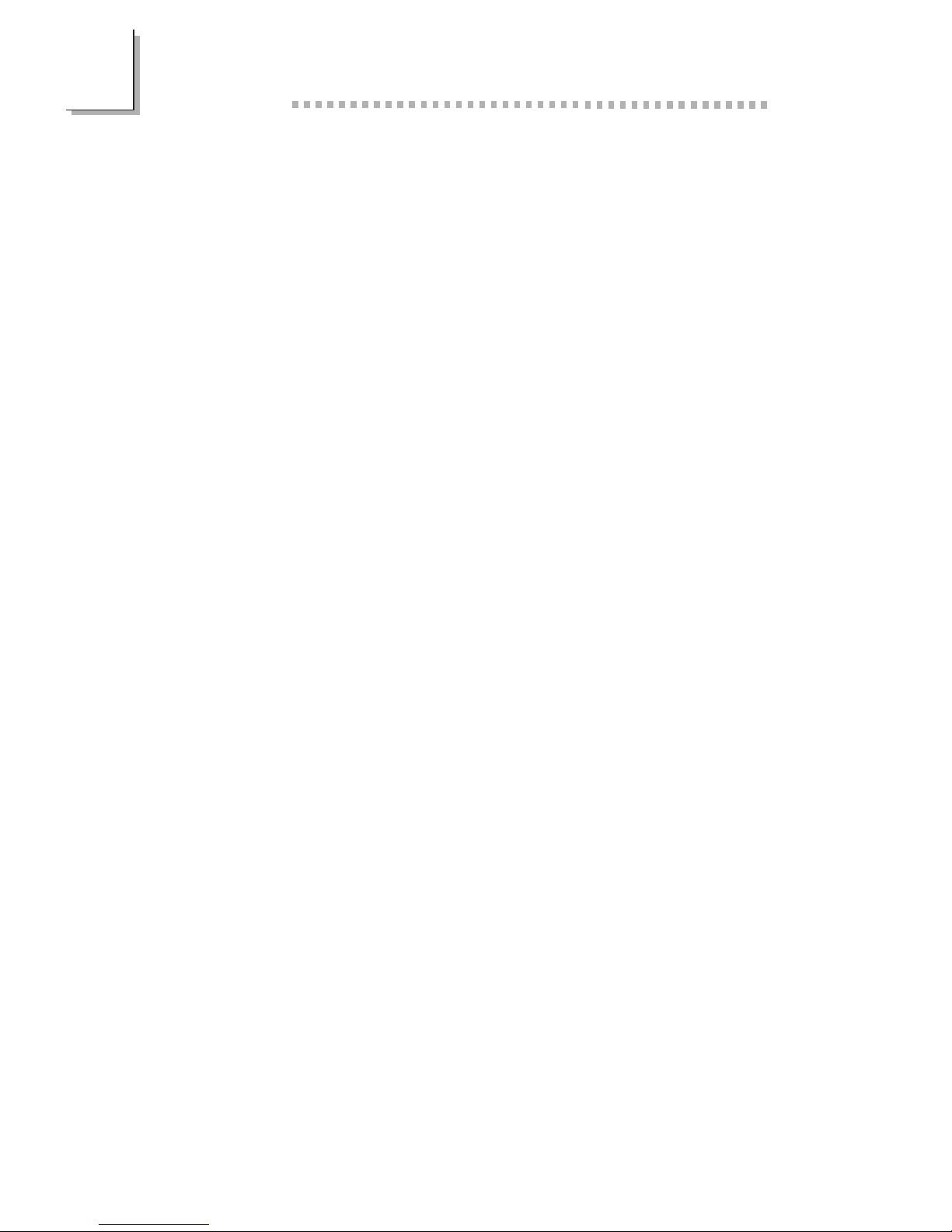Table of Contents
Chapter 1 - Introduction
1.1 Features and Specifications..................................................................................
1.2 Package Checklist.........................................................................................................
Chapter 2 - Hardware Installation
2.1 System Board Layout .............................................................................................
2.2 System Memory.............................................................................................................
2.3 Processor..............................................................................................................................
2.4 Jumper Settings for Clearing CMOS Data..........................................
2.5 Jumper Settings for the Ratio...........................................................................
2.6 Connecting the Ribbon Cables and Wires of the Ports
and Connectors.............................................................................................................
Chapter 3 - Award BIOS Setup Utility
3.1 The Basic Input/Output System.....................................................................
3.1.1 Standard CMOS Setup....................................................................
3.1.2 BIOS Features Setup..........................................................................
3.1.3 Chipset Features Setup....................................................................
3.1.4 Power Management Setup............................................................
3.1.5 PNP/PCI Configuration....................................................................
3.1.6 Load Fail-Safe Settings......................................................................
3.1.7 Load Optimal Settings......................................................................
3.1.8 Integrated Peripherals.........................................................................
3.1.9 Supervisor Password..........................................................................
3.1.10 User Password.........................................................................................
3.1.11 IDE HDD Auto Detection...........................................................
3.1.12 Save & Exit Setup.................................................................................
3.1.13 Exit Without Saving..............................................................................
Chapter 4 - Supported Softwares
4.1 Desktop Management Interface.....................................................................
4.2 Hardware Doctor Utility........................................................................................
4.3 IDE Drivers and Patch Utility...........................................................................
6
9
26
26
29
33
37
42
43
44
44
47
48
48
49
49
10
11
11
13
14
15
50
53
55