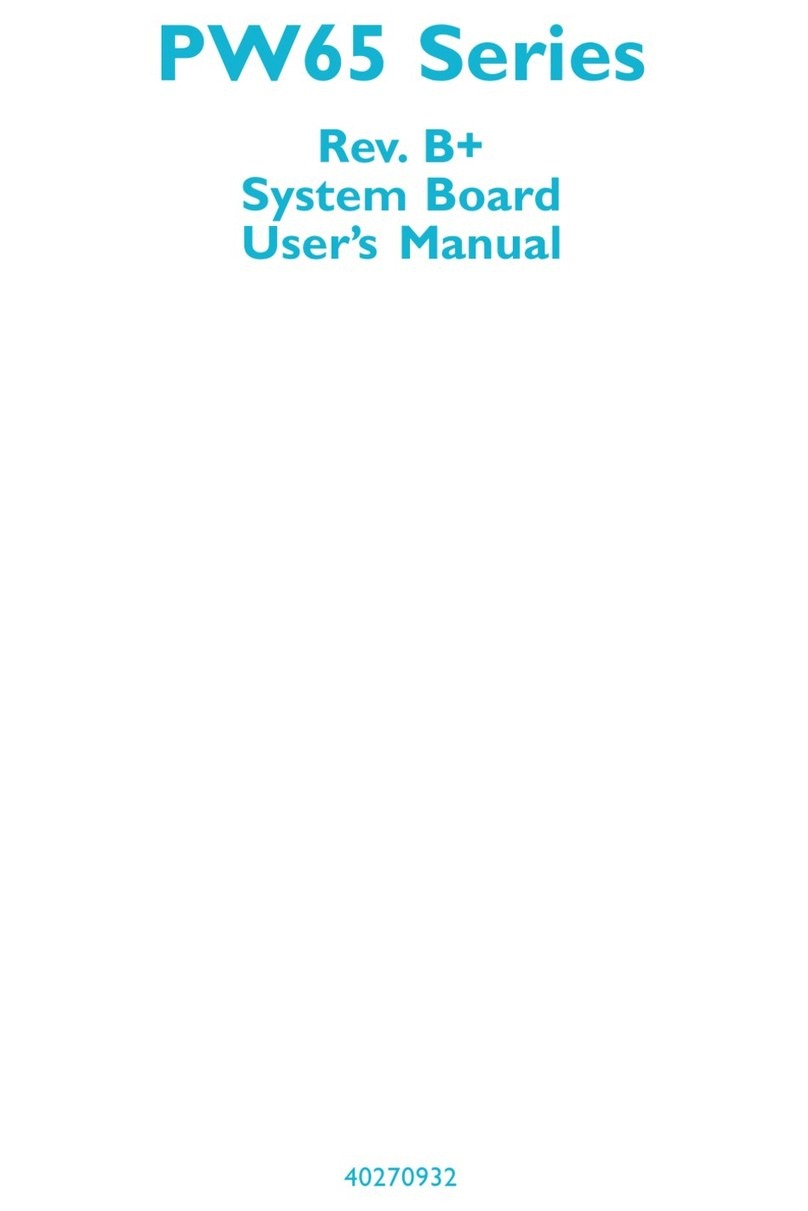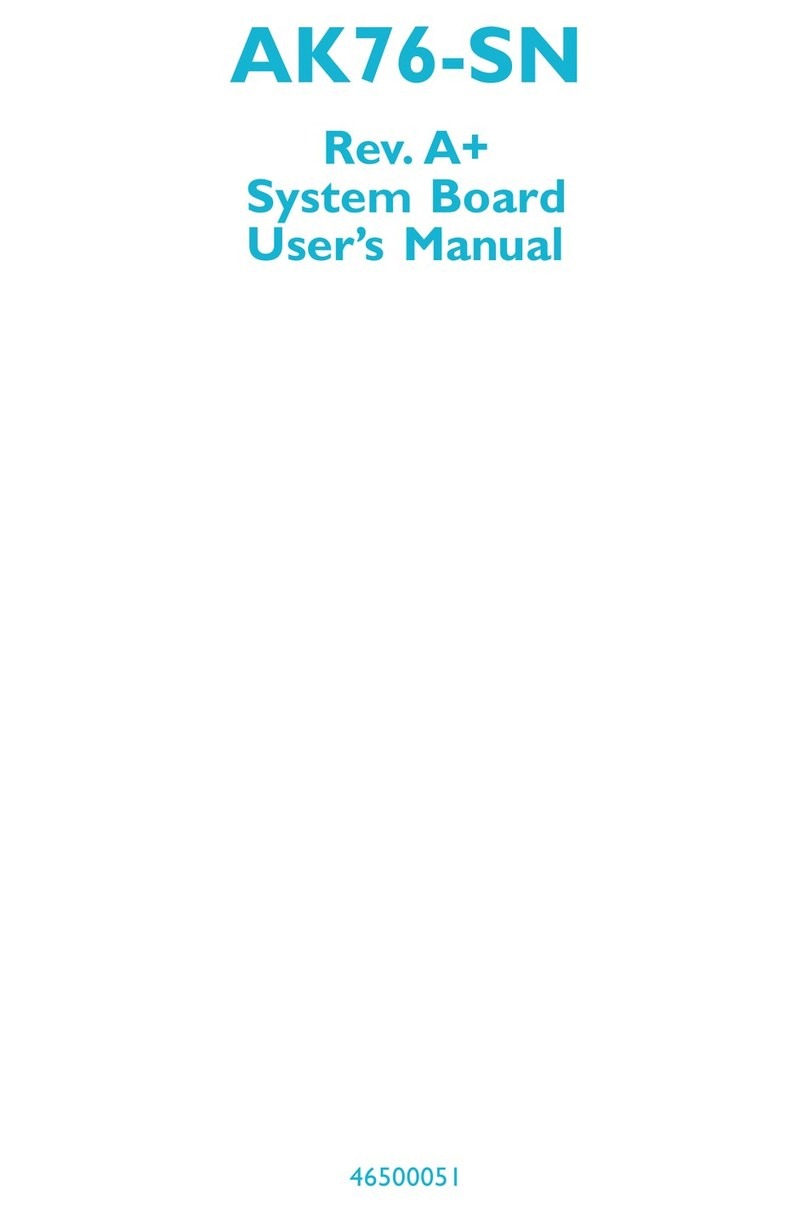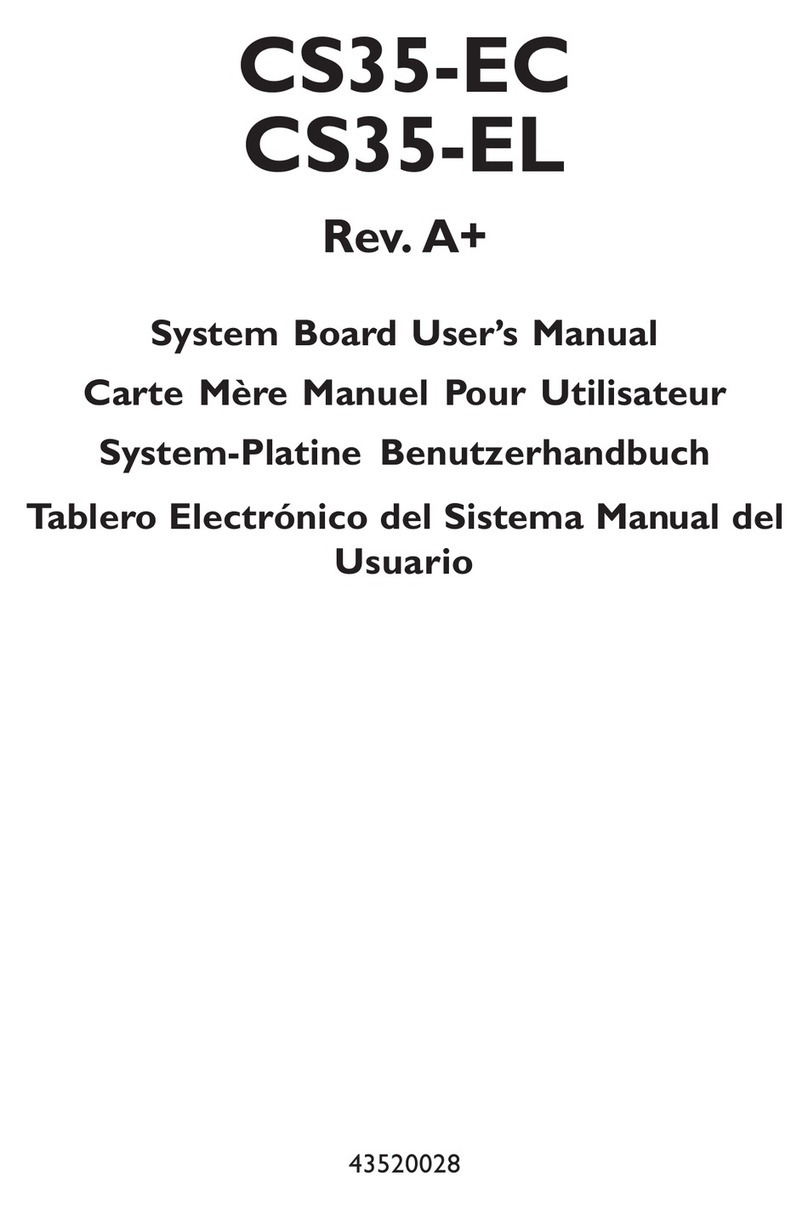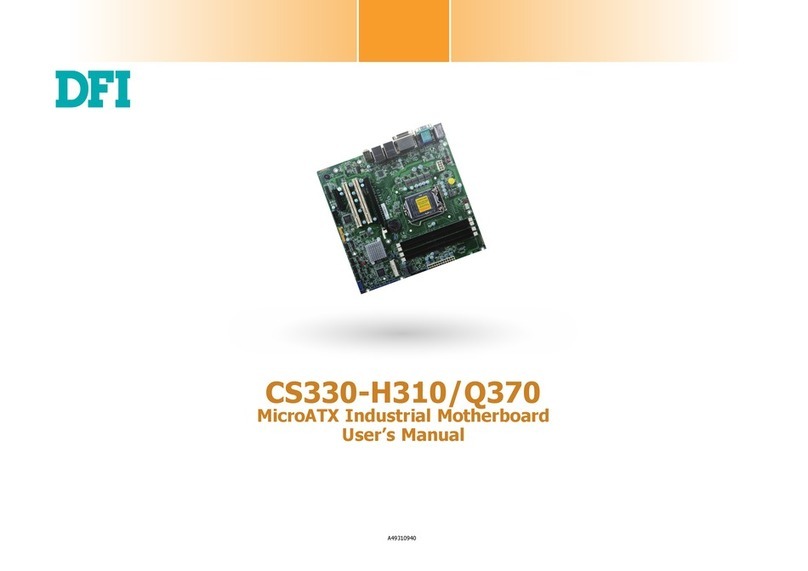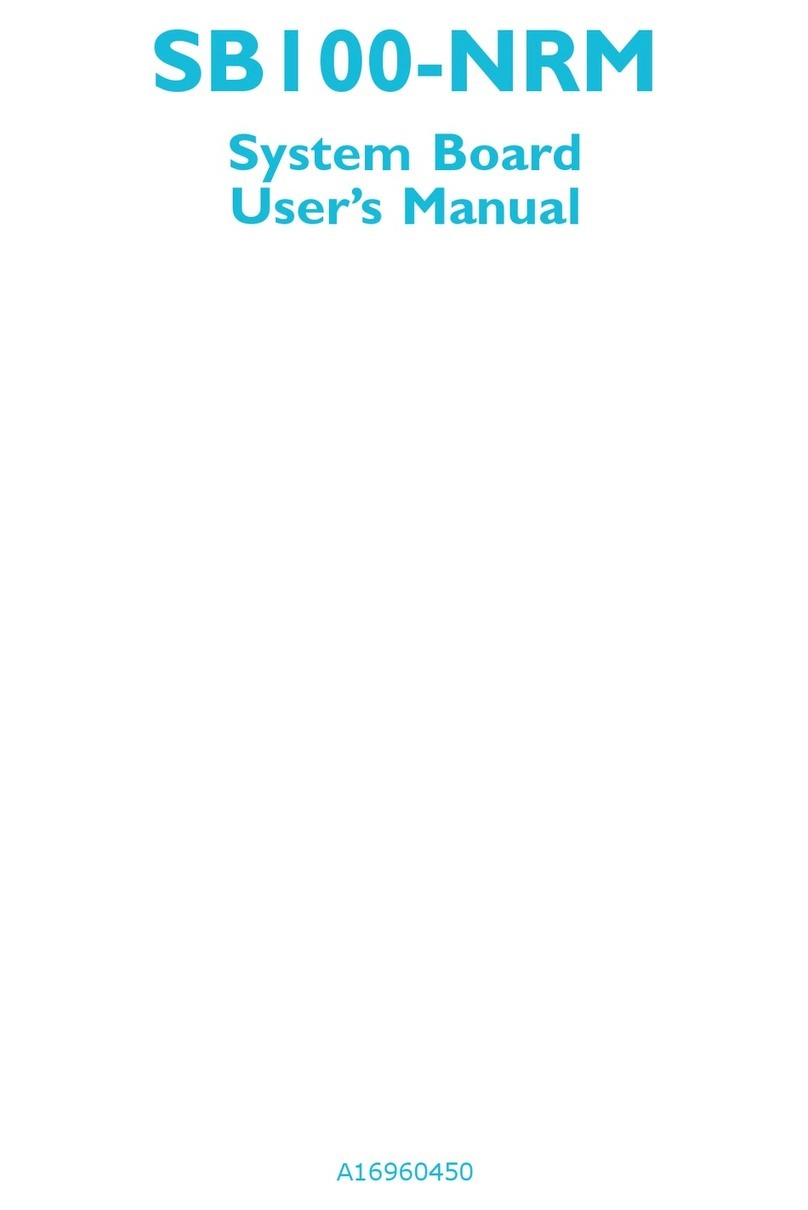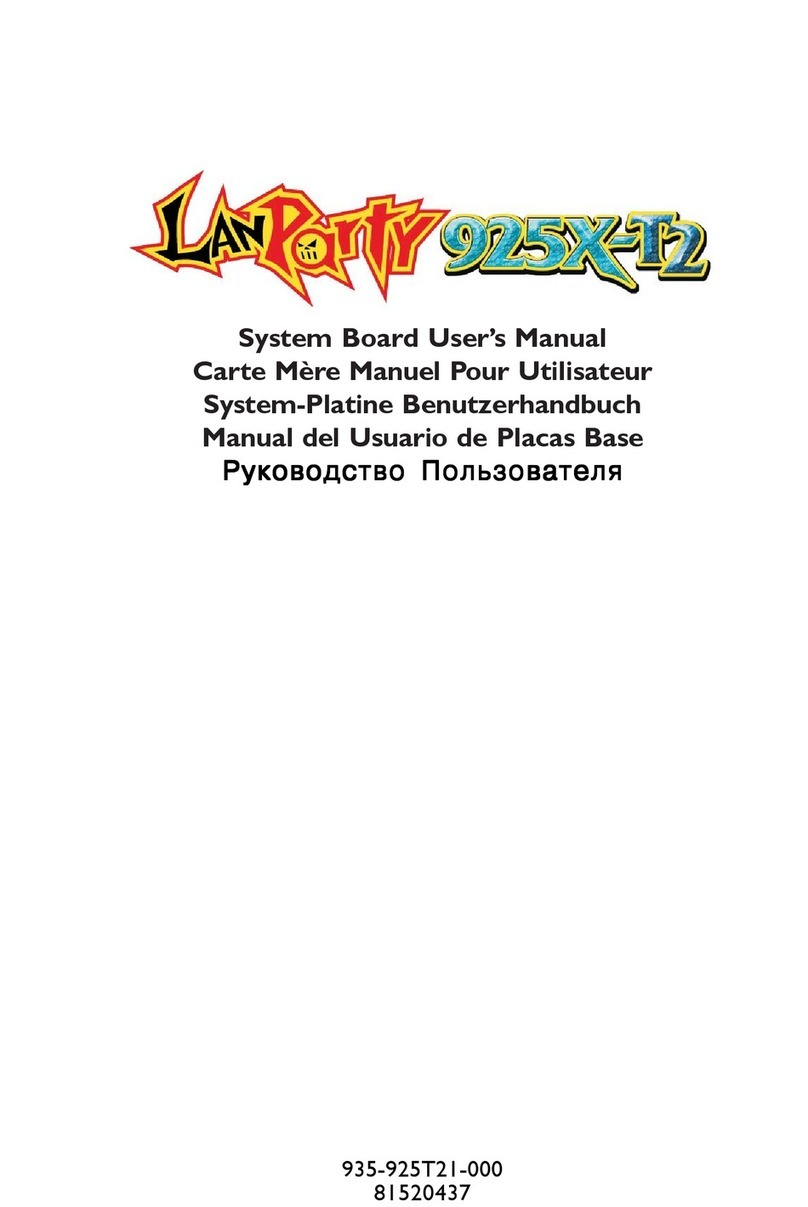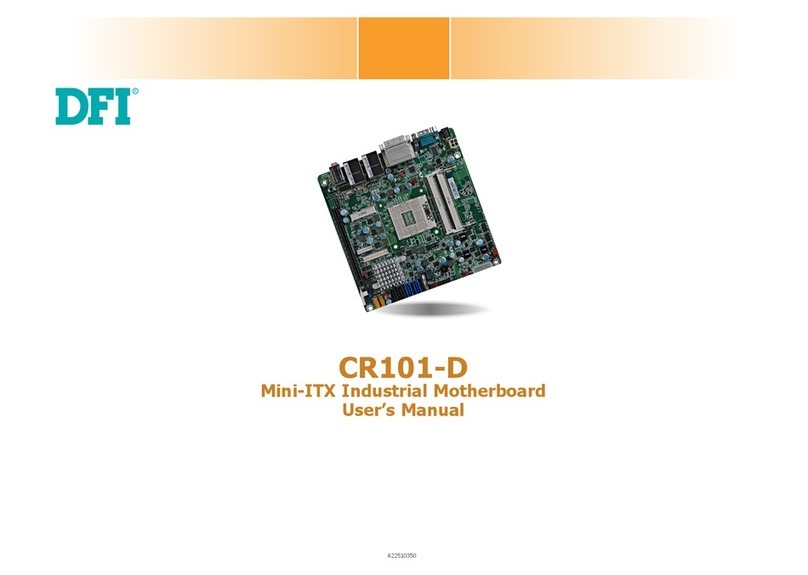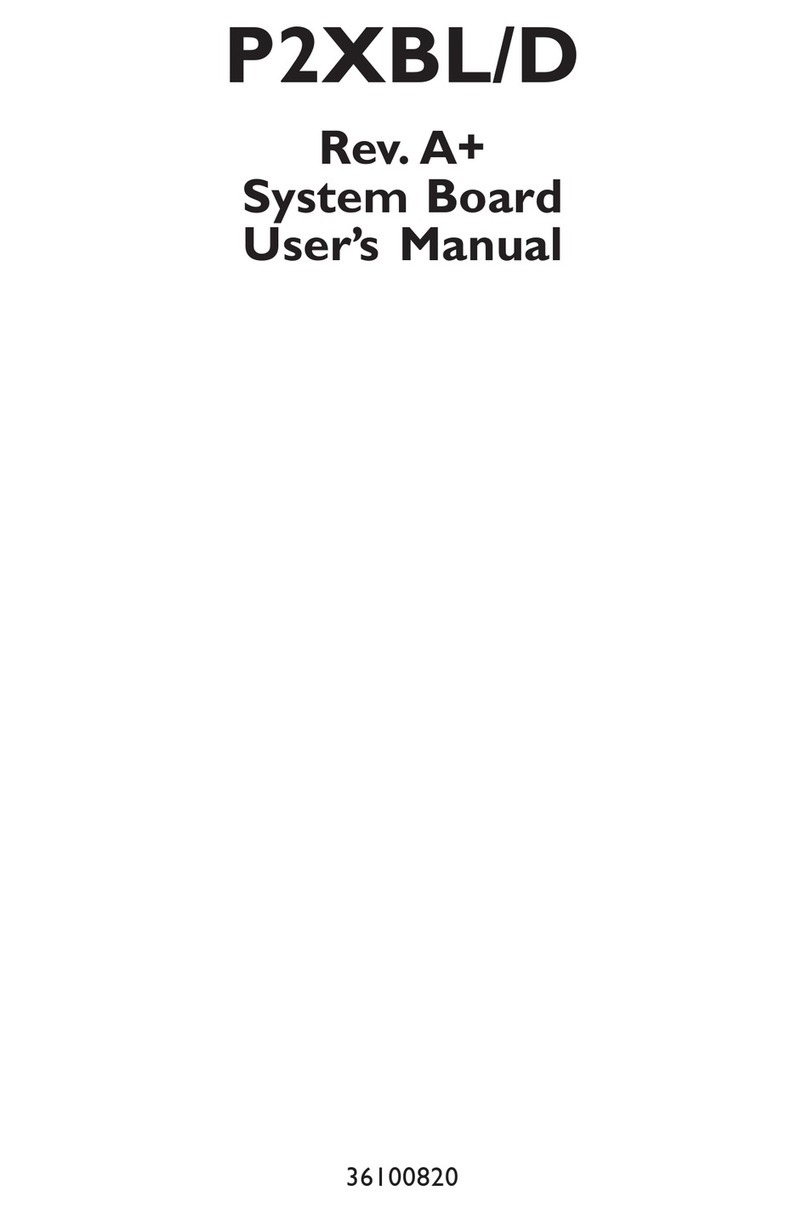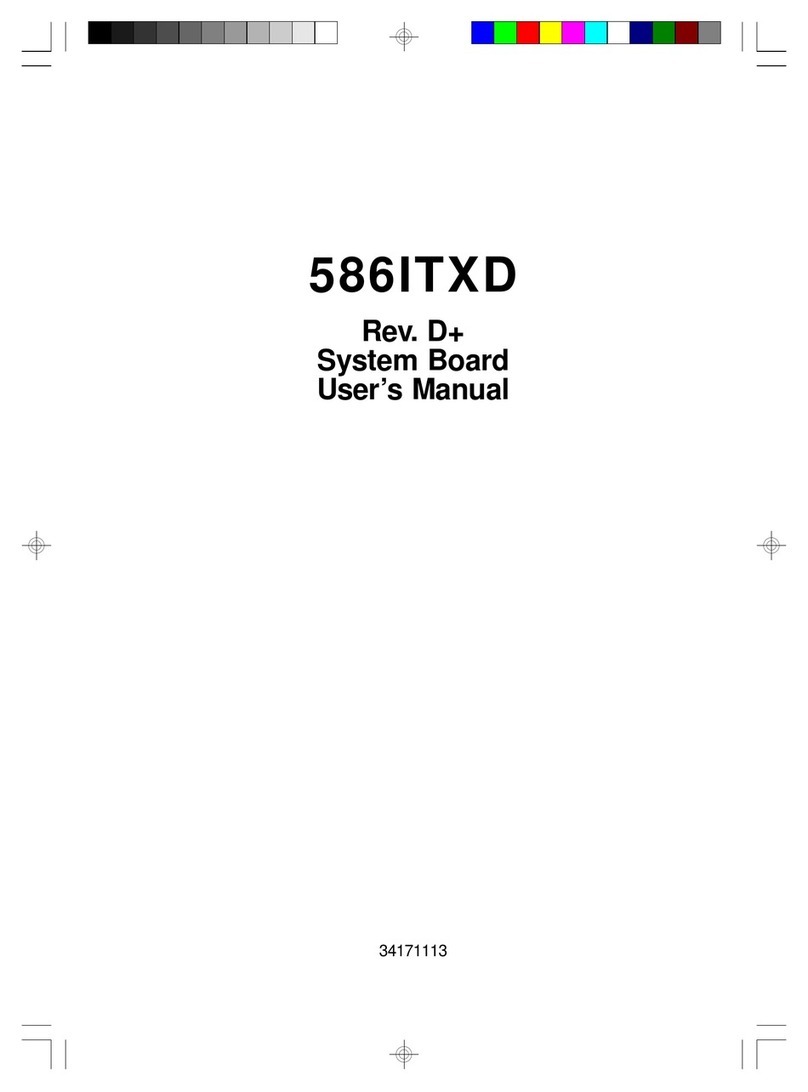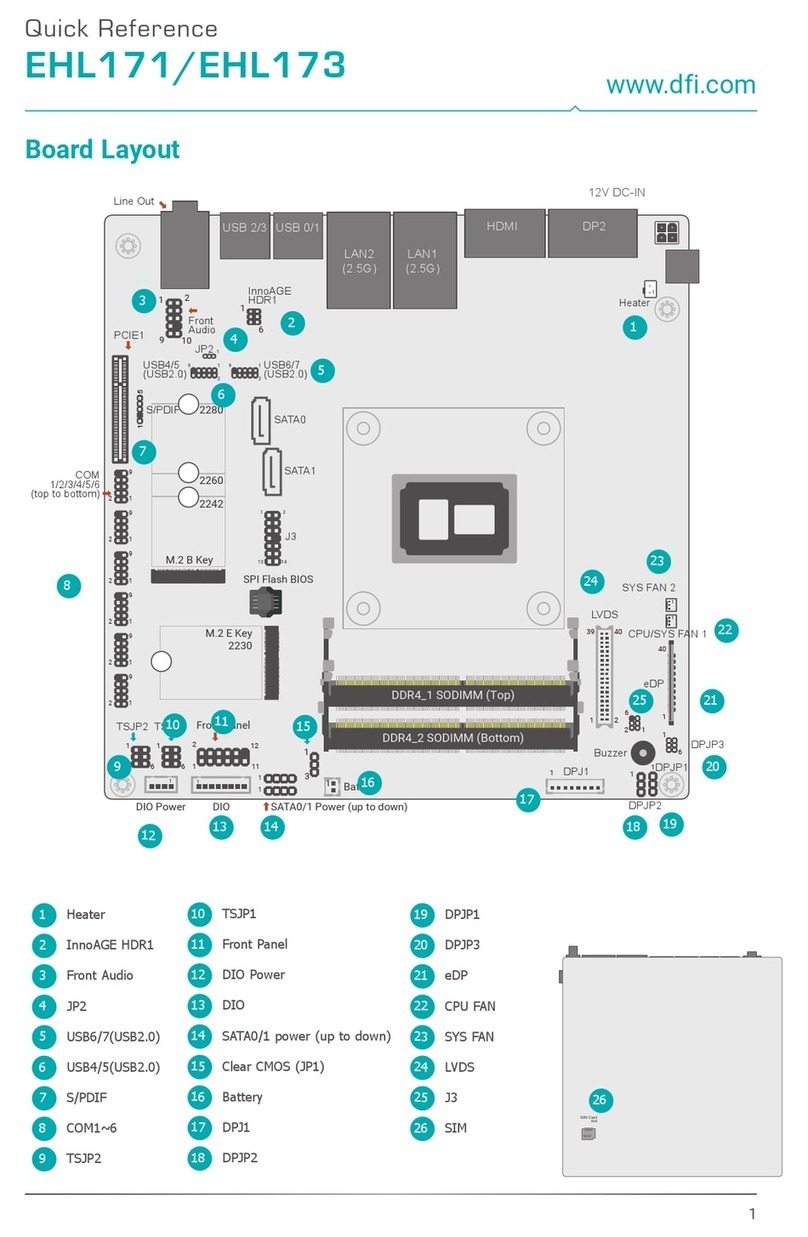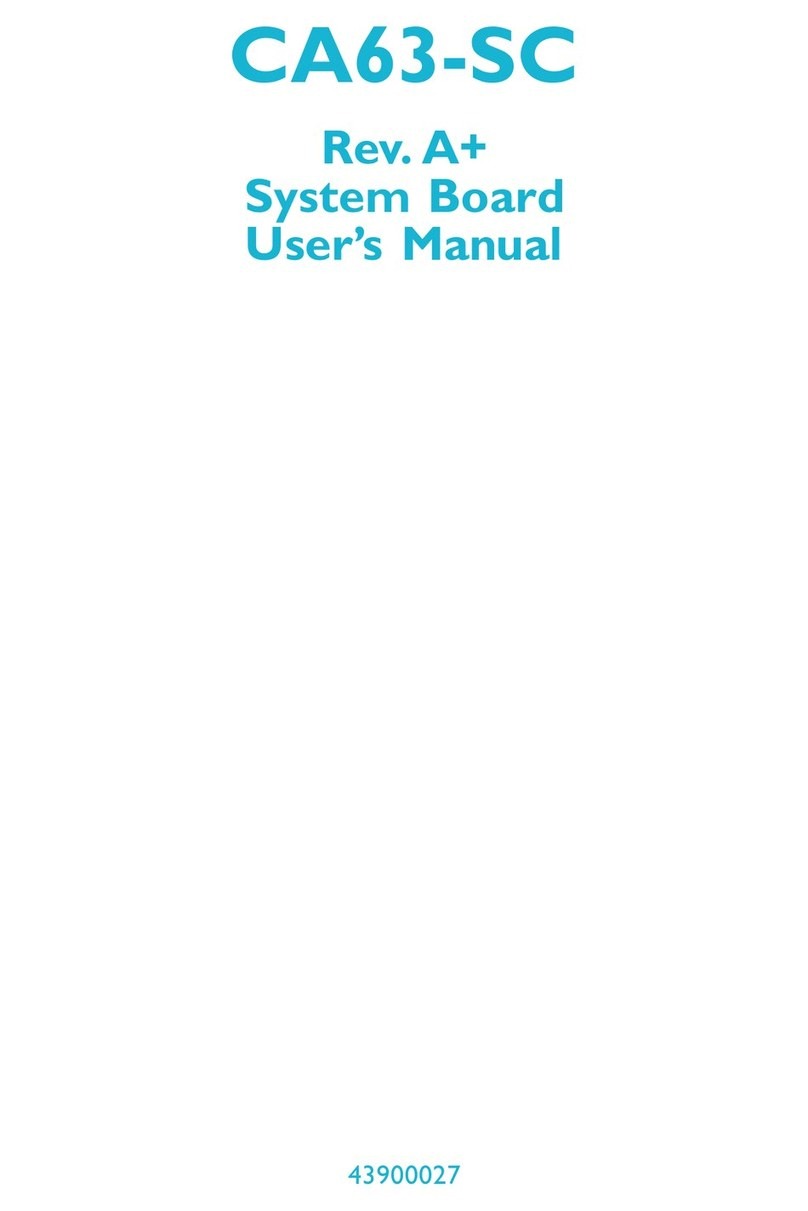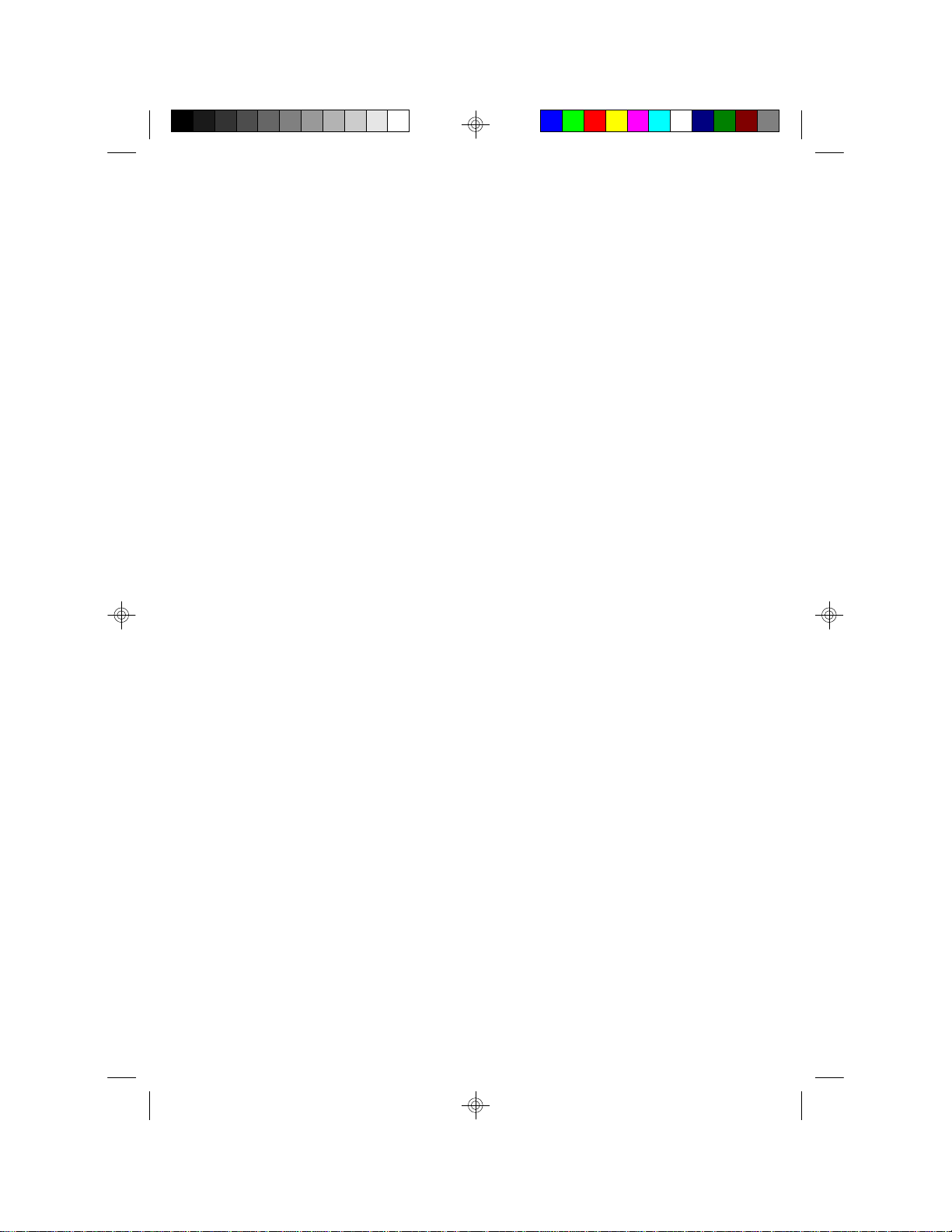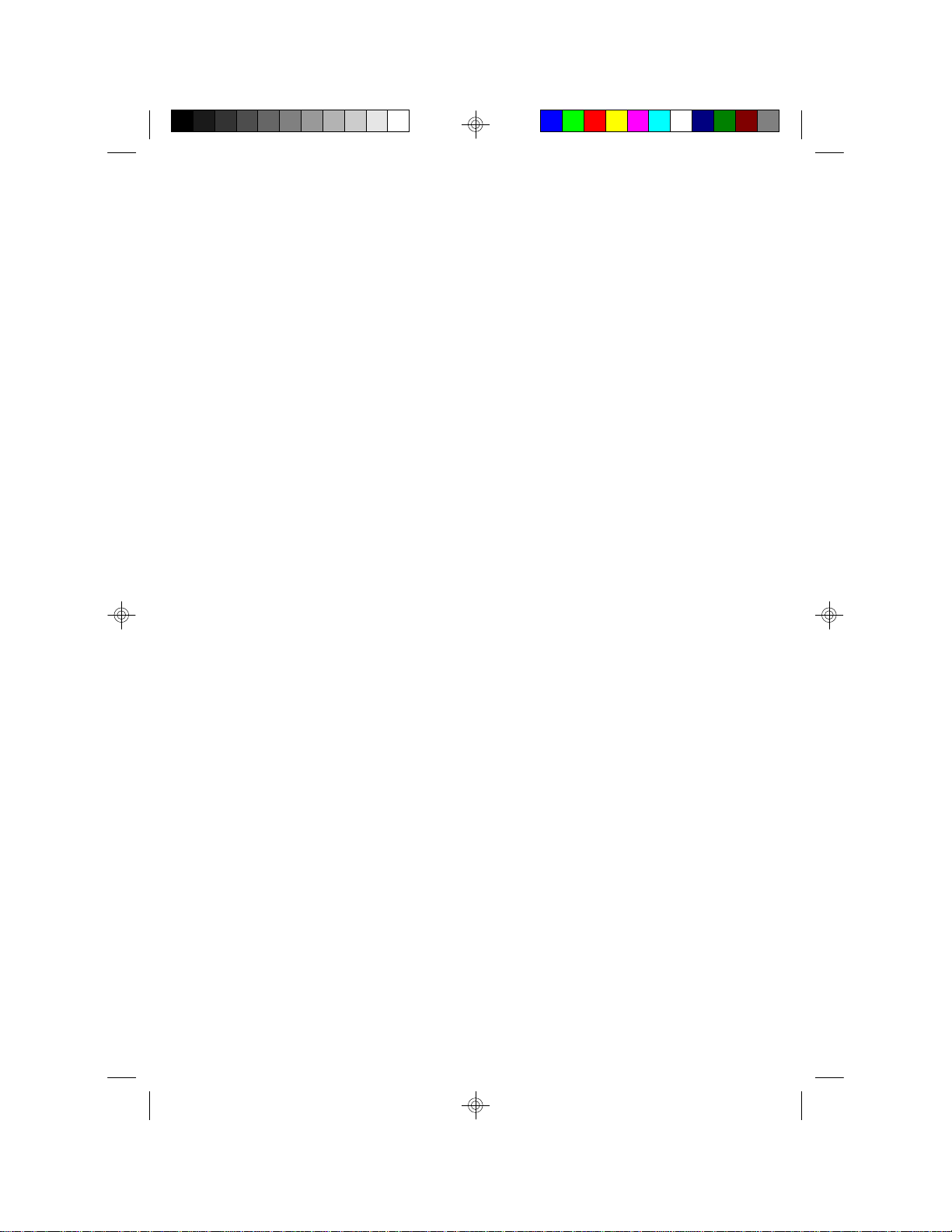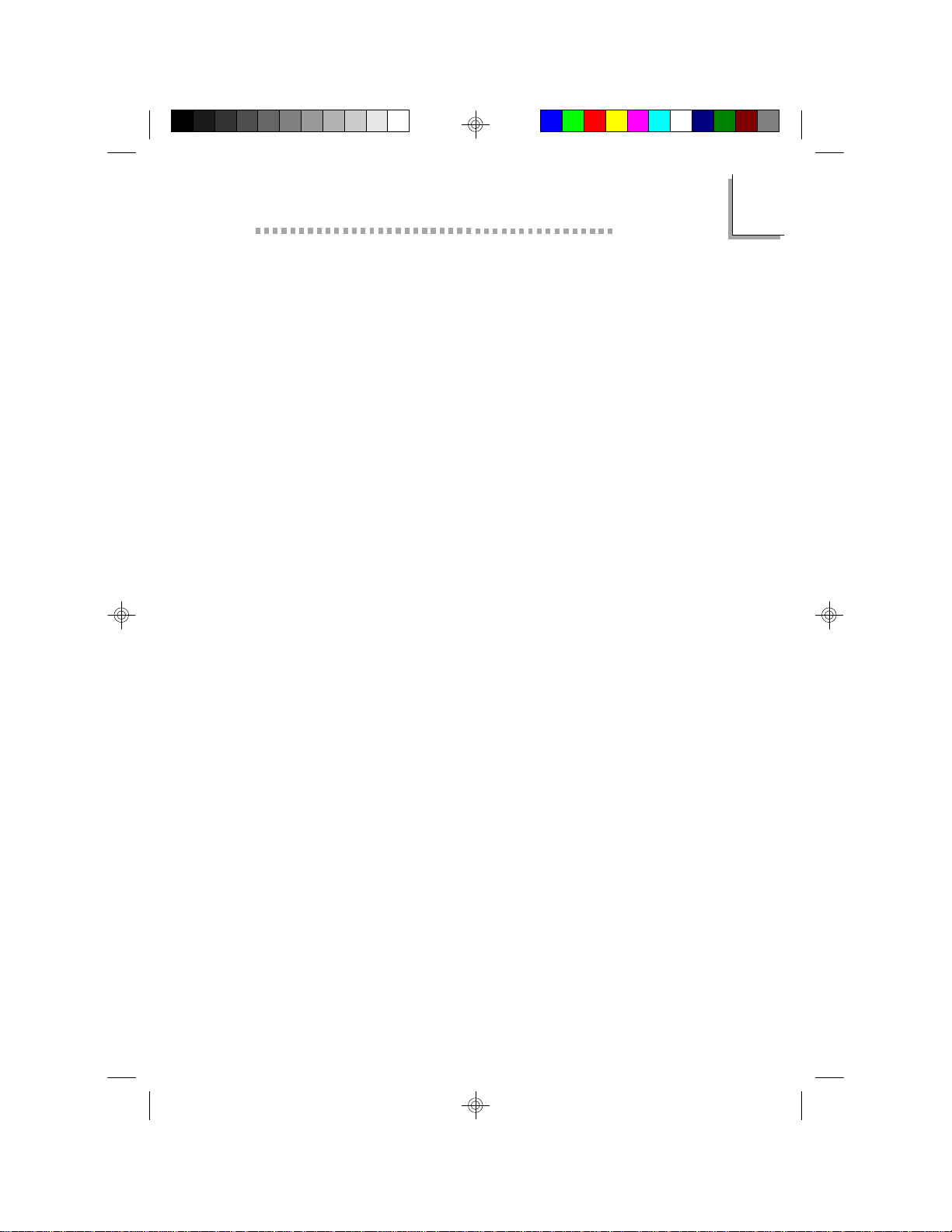Table of Contents
Chapter 1 - Introduction
1.1 Features and Specifications...................................................................
1.2 Package Checklist....................................................................................... 7
12
Chapter 3 - Award BIOS Setup Utility
3.1 The Basic Input/Output System........................................................
3.1.1 Standard CMOS Setup.......................................................
3.1.2 BIOS Features Setup.............................................................
3.1.3 Chipset Features Setup.......................................................
3.1.4 Power Management Setup................................................
3.1.5 PNP/PCI Configuration.......................................................
3.1.6 Load Fail-Safe Settings..........................................................
3.1.7 Load Optimal Settings..........................................................
3.1.8 Integrated Peripherals...........................................................
3.1.9 Supervisor Password............................................................
3.1.10 User Password.........................................................................
3.1.11 IDE HDD Auto Detection................................................
3.1.12 Save & Exit Setup...................................................................
3.1.13 Exit Without Saving................................................................
44
44
48
52
54
57
59
59
59
63
63
64
65
65
Chapter 2 - Hardware Installation
2.1 System Board Layout .............................................................................
2.2 Installation Steps..........................................................................................
2.2.1 Installing System Memory........................................................
2.2.2 Installing a Processor..................................................................
2.2.3 Setting the Jumpers on the System Board..................
2.2.4 Installing Expansion Cards......................................................
2.2.5 Connecting the Ribbon Cables and Wires of the
Ports and Connectors..............................................................
2.2.6 Installing the System Board....................................................
14
15
15
20
27
29
31
42