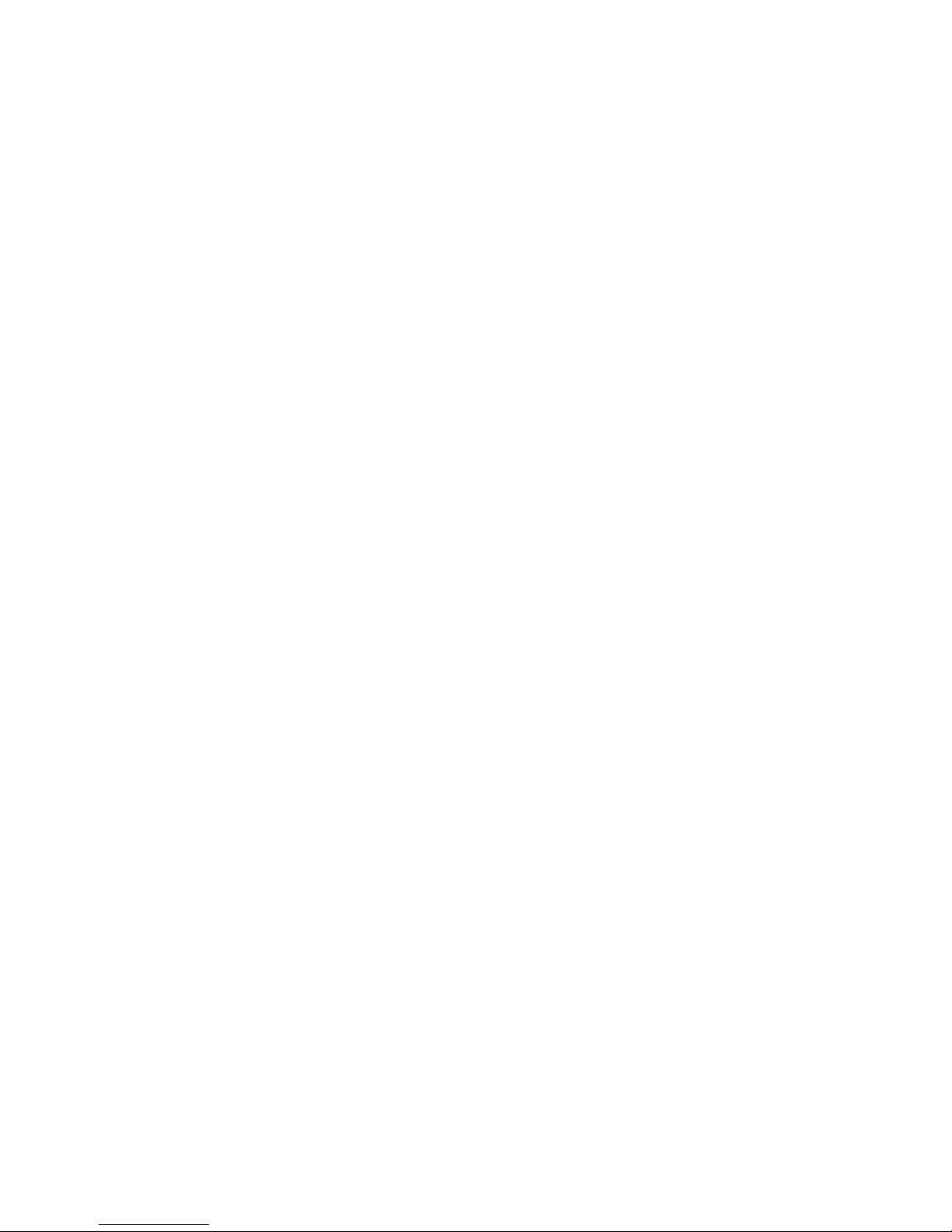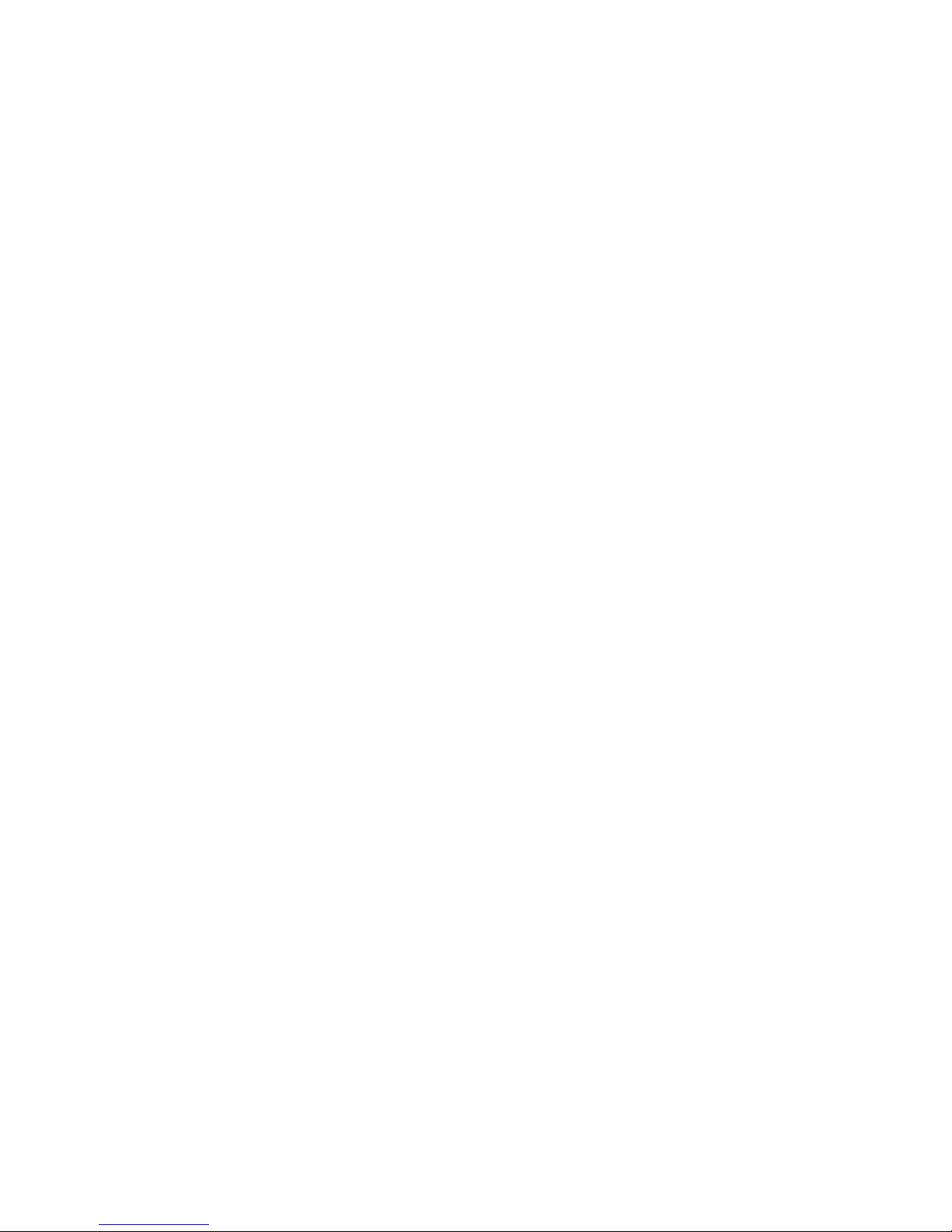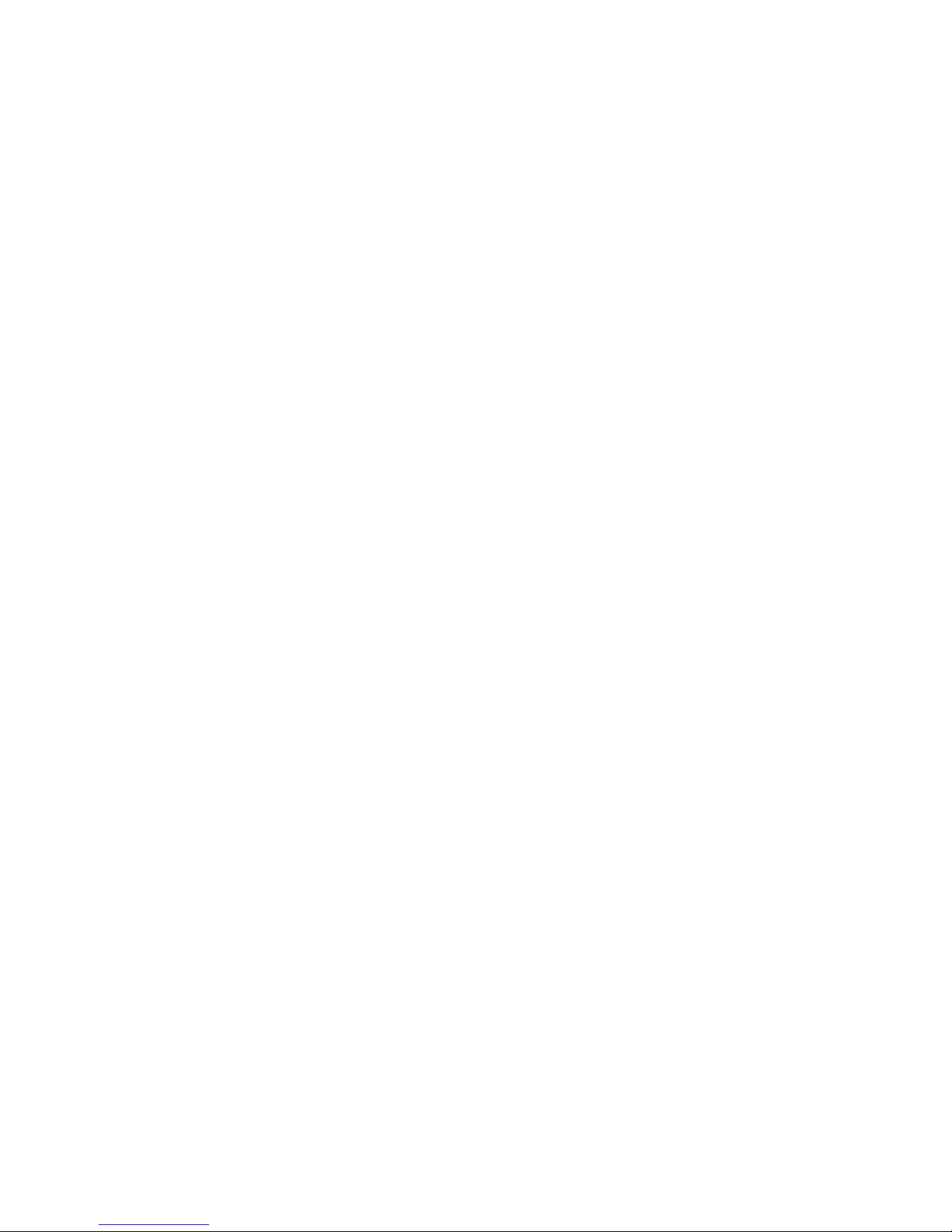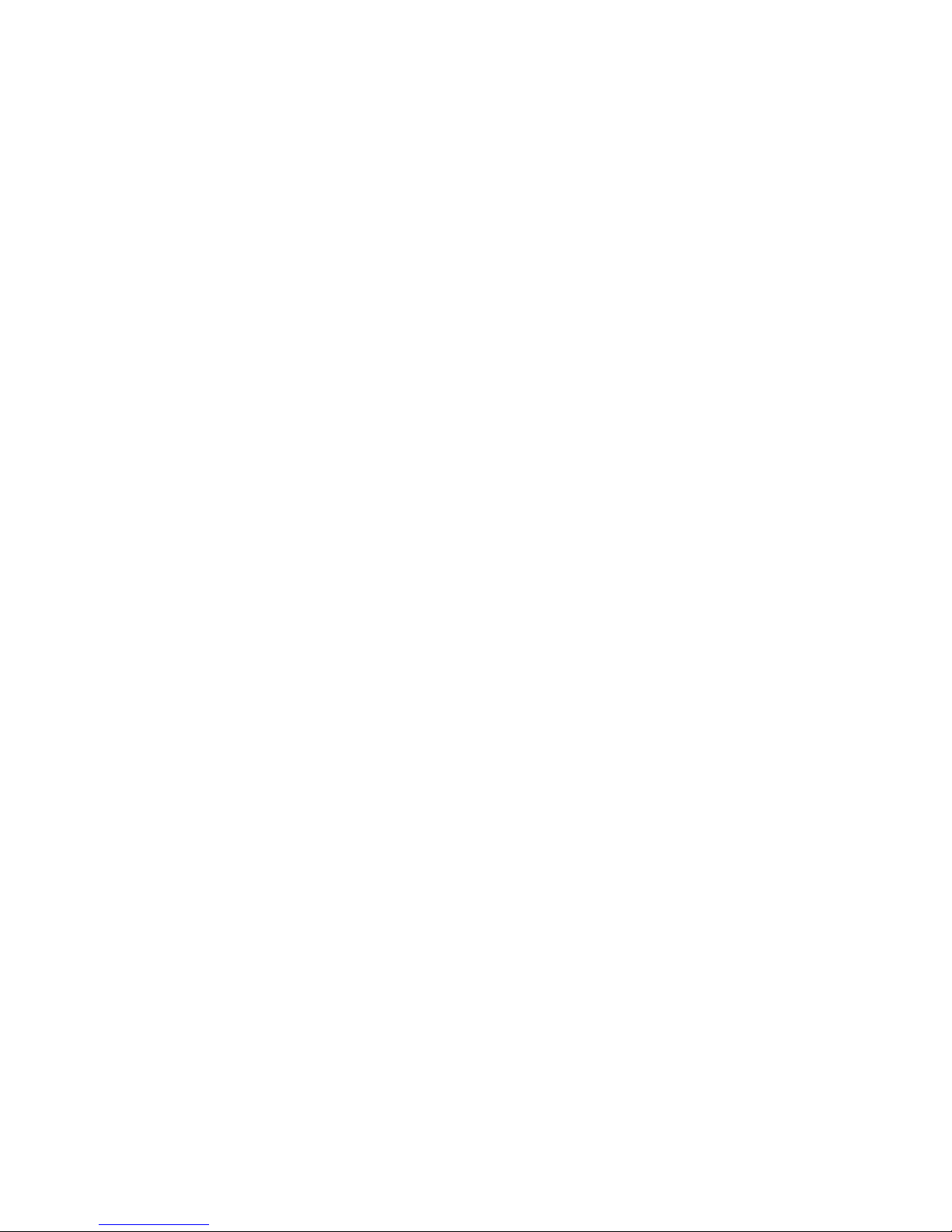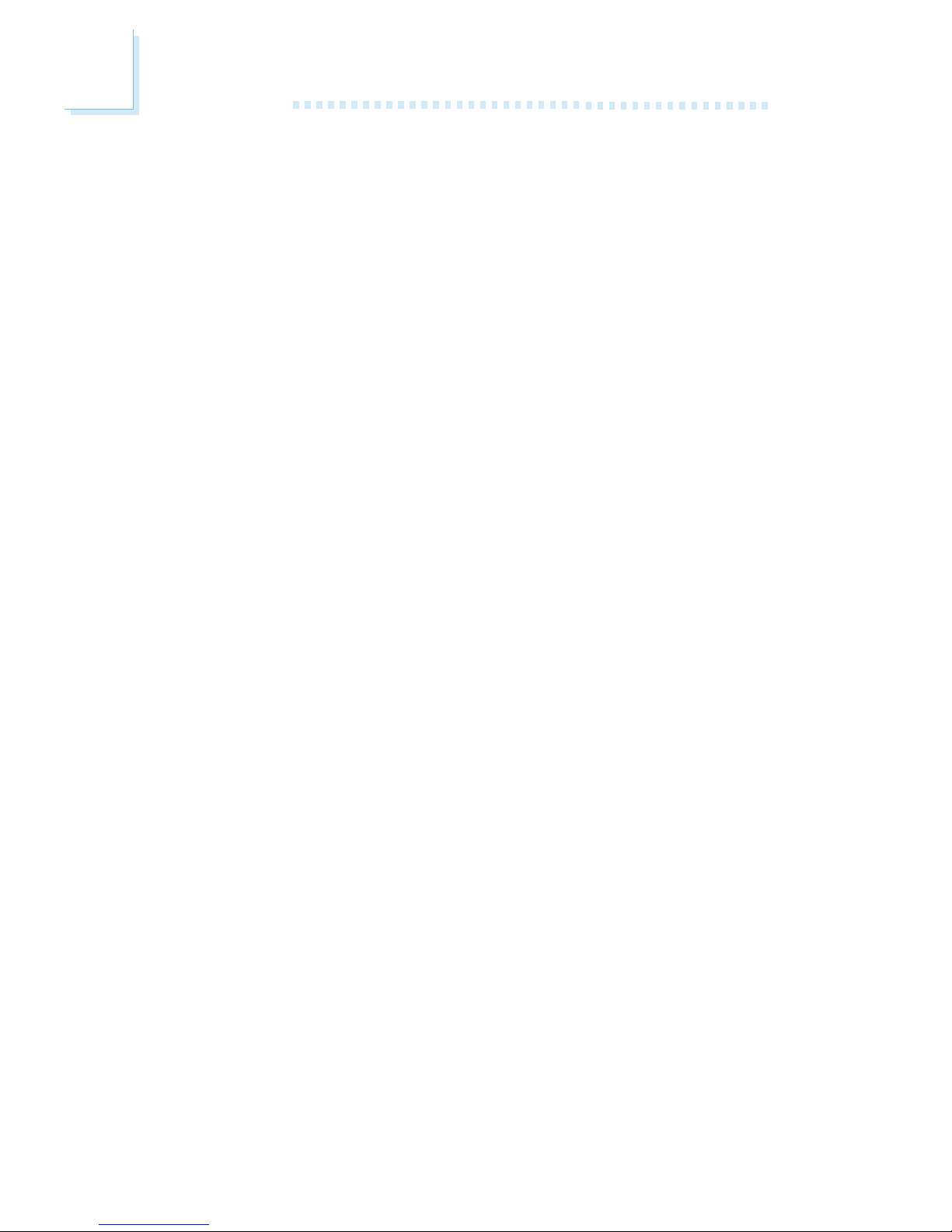Copyright
This publication contains information that is protected by copyright.
No part of it may be reproduced in any form or by any means or
used to make any transformation/adaptation without the prior writ-
ten permission from the copyright holders.
This publication is provided for informational purposes only. The
manufacturer makes no representations or warranties with respect
to the contents or use of this manual and specifically disclaims any
express or implied warranties of merchantability or fitness for any
particular purpose. The user will assume the entire risk of the use
or the results of the use of this document. Further, the manufac-
turer reserves the right to revise this publication and make changes
to its contents at any time, without obligation to notify any person
or entity of such revisions or changes.
2004. All Rights Reserved.
Trademarks
Windows® 98, Windows® 98 SE, Windows® ME, Windows® 2000,
Windows NT® 4.0 and Windows® XP are registered trademarks of
Microsoft Corporation. AMD, AthlonTM XP and AthlonTM are regis-
tered trademarks of Advanced Micro Devices, Inc. VIA® is a regis-
tered trademark of VIA Technologies, Inc. Award is a registered
trademark of Award Software, Inc. Other trademarks and registered
trademarks of products appearing in this manual are the properties
of their respective holders.
Caution
To avoid damage to the system:
• Use the correct AC input voltage range.
To reduce the risk of electric shock:
• Unplug the power cord before removing the system chassis
cover for installation or servicing. After installation or servicing,
cover the system chassis before plugging the power cord.