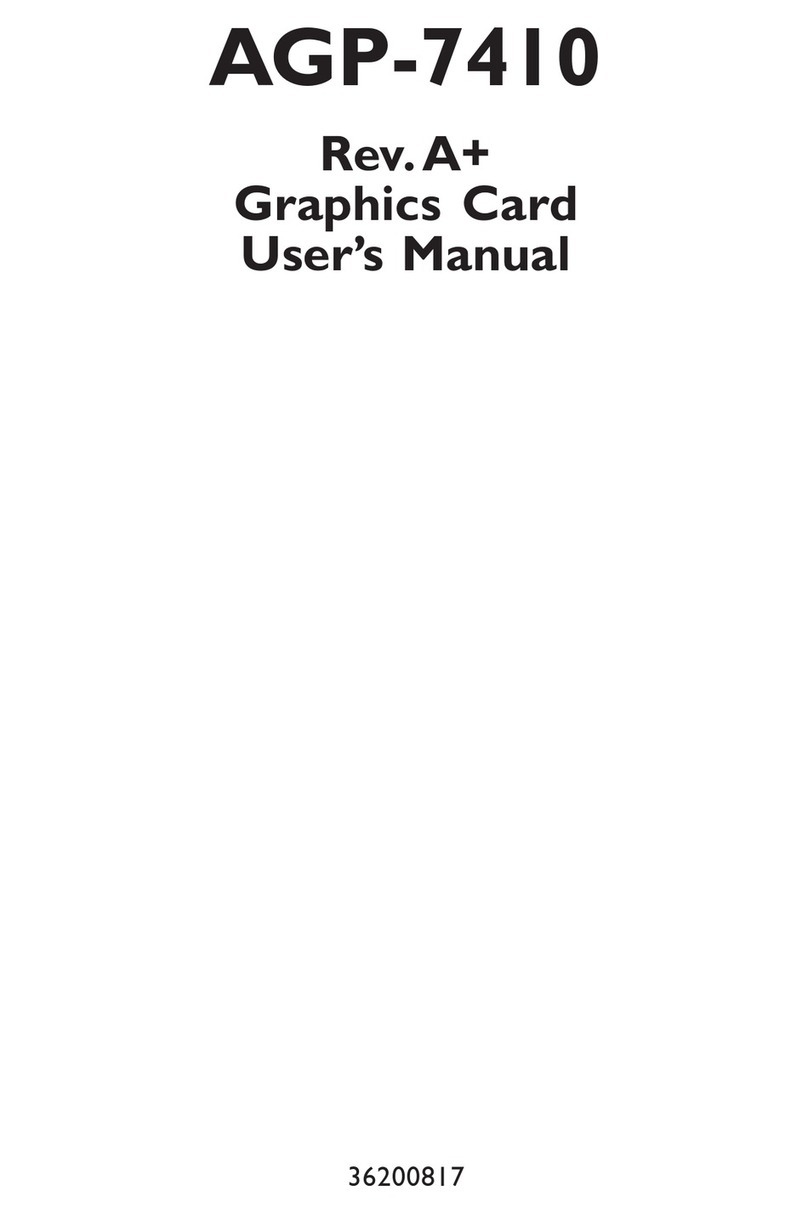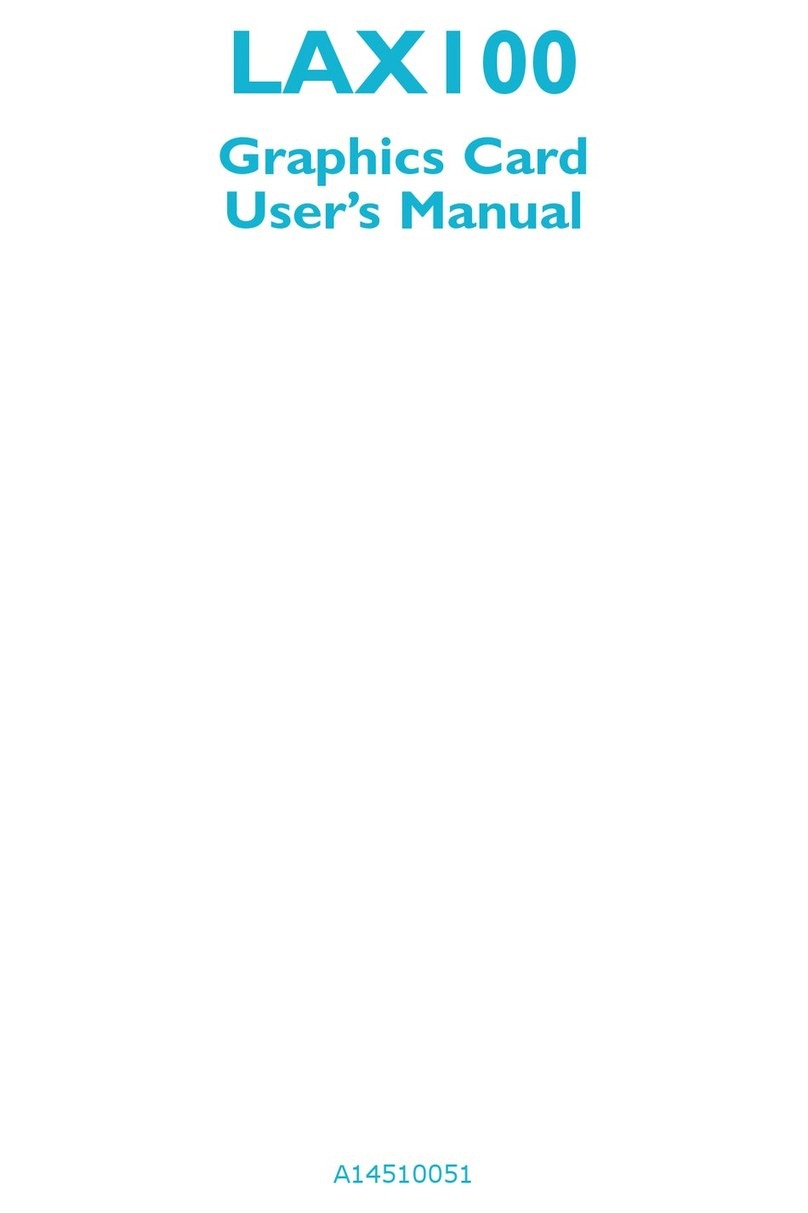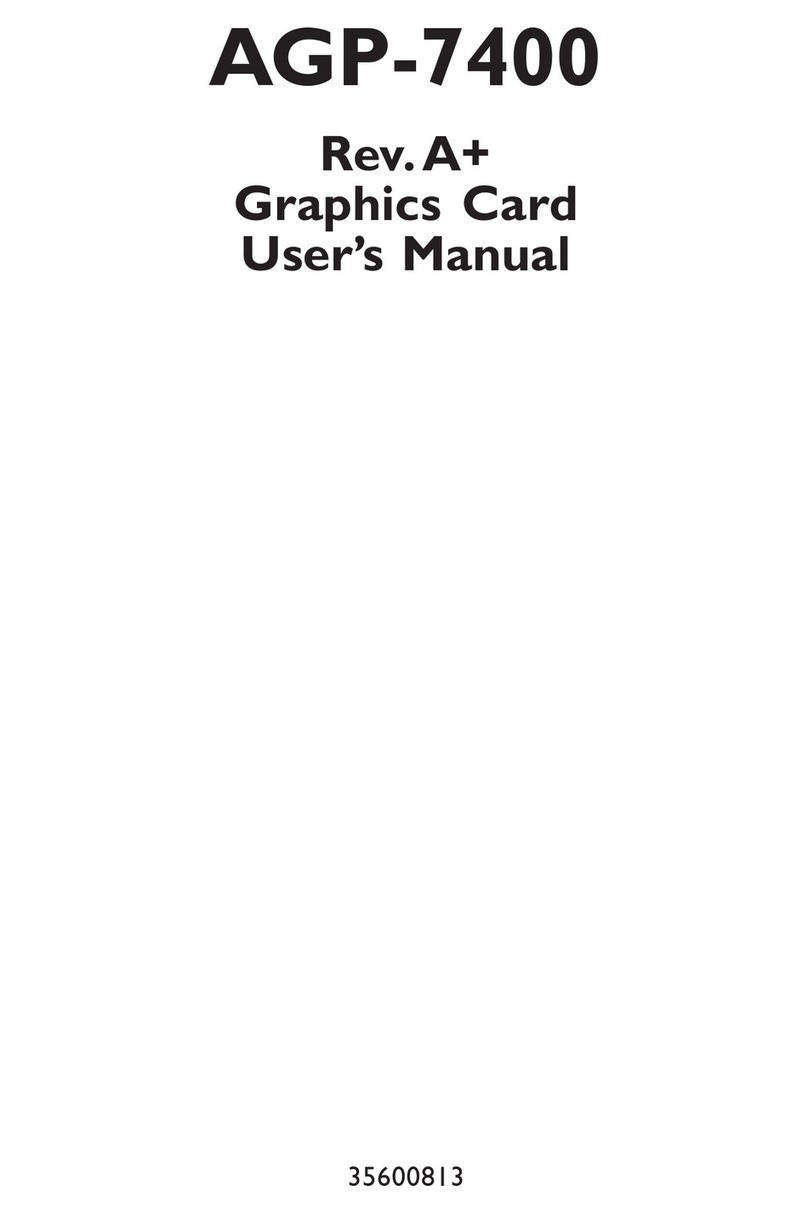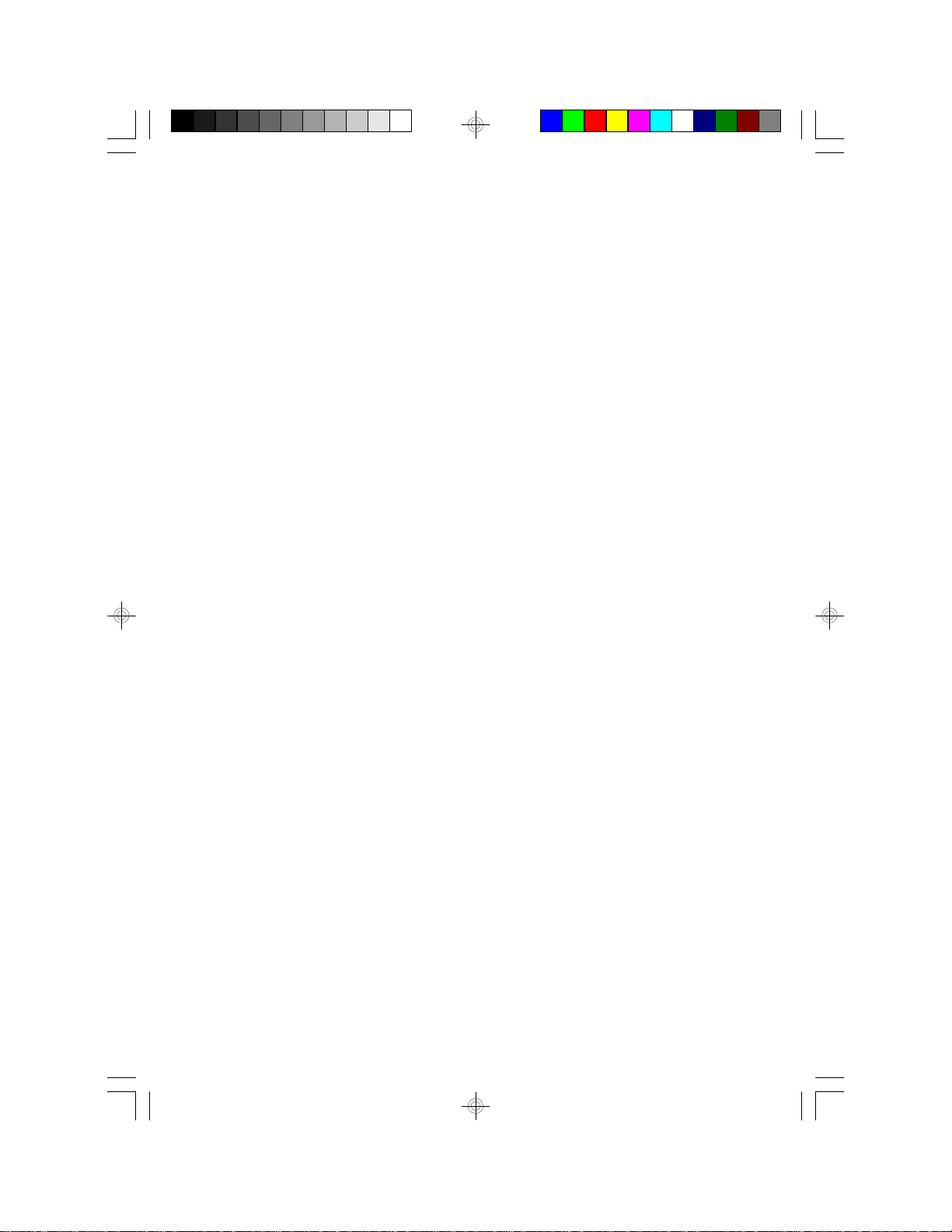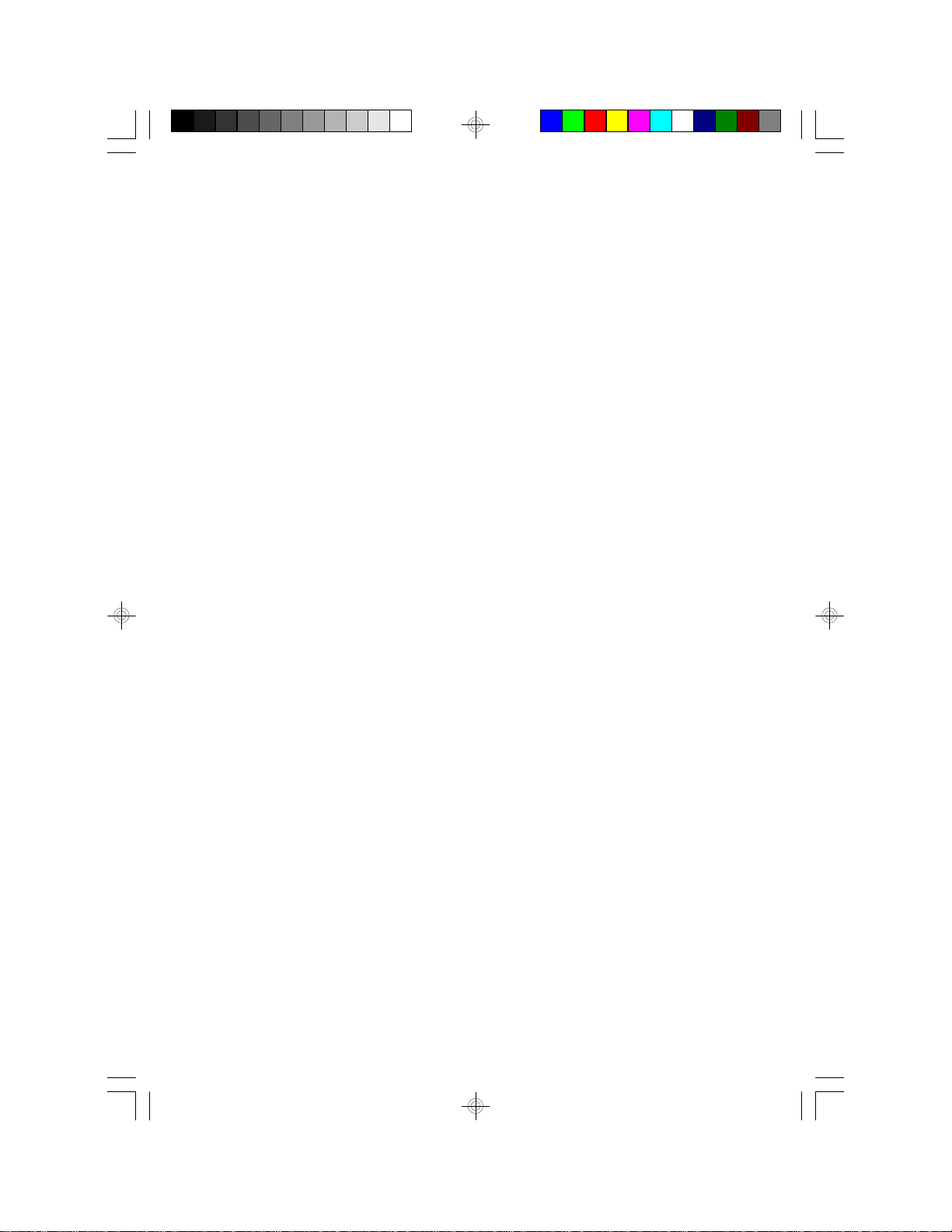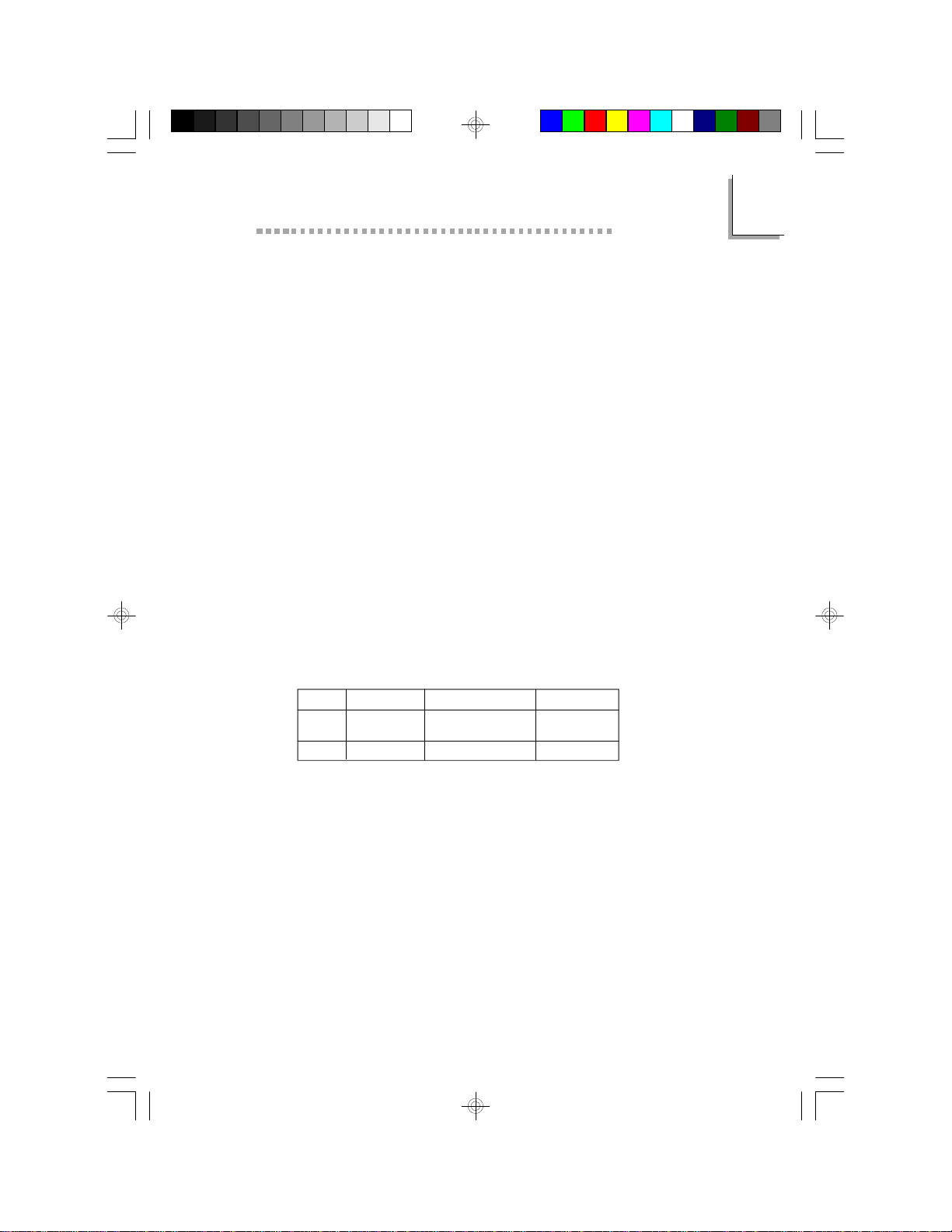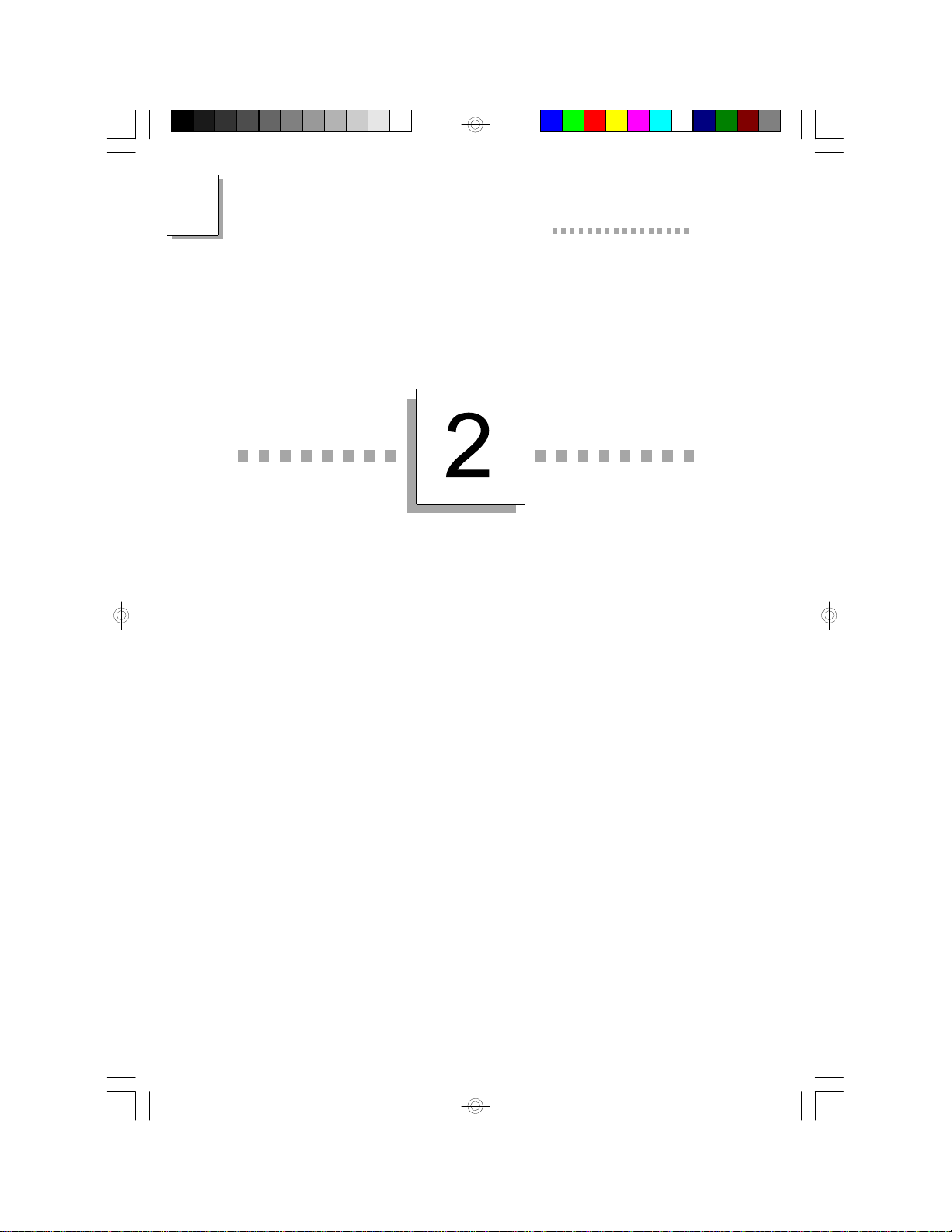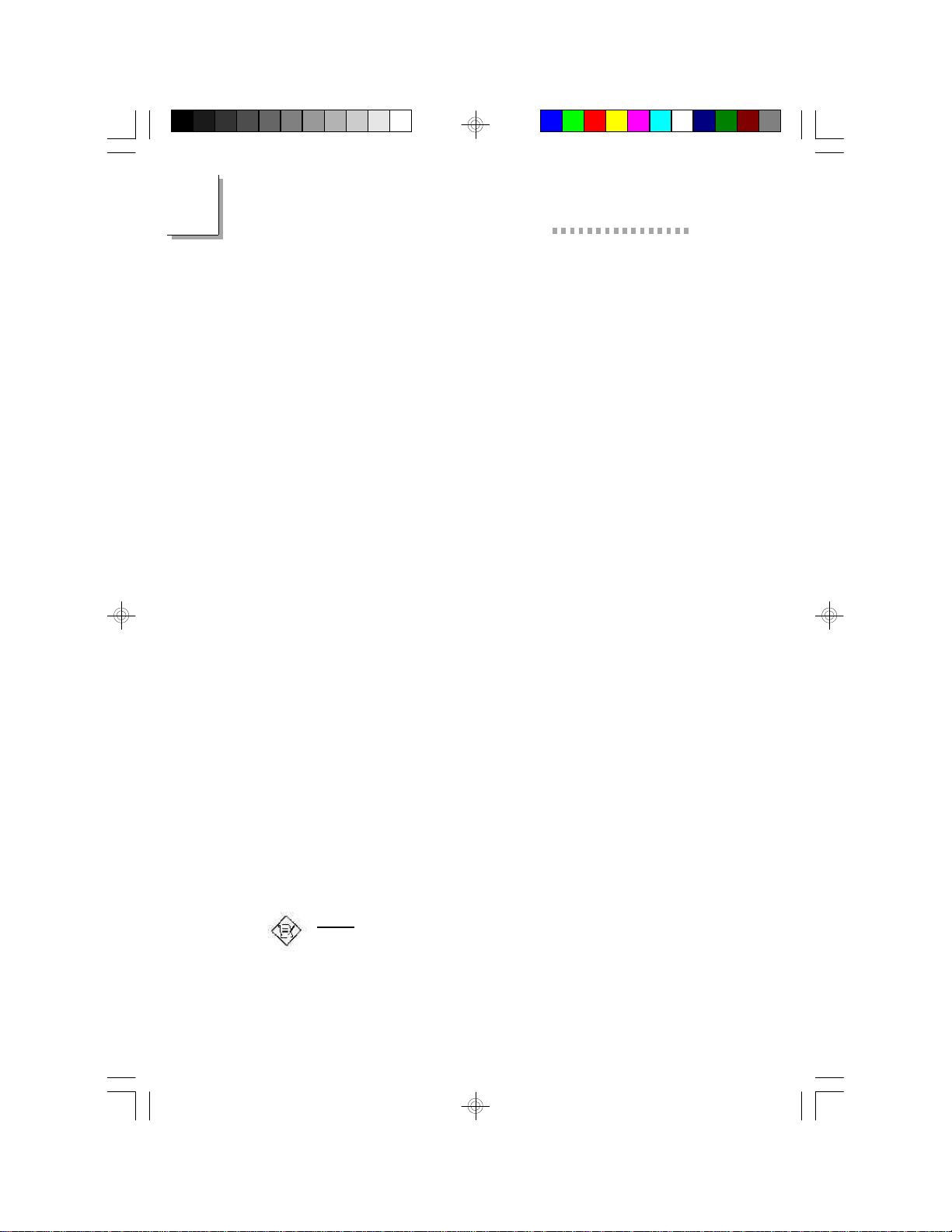2
10
AGP-9800GraphicsCardUser’sManual
Memory
The graphics card may come with 2MB or 4MB of SGRAM (Syn-
chronous Graphics RAM). A 2MB graphics card is installed with two
256Kx32 SGRAMs at locations U2 and U6, while a 4MB graphics
card is installed with four 256Kx32 SGRAMs at locations U2, U3,
U6 and U7.
PAL/NTSC TV System
The graphics card supports NTSC or PAL TV system. Please refer
to the label on the card to determine whether your graphics card
supports NTSC or PAL TV system. AGP-9800/N supports NTSC
TV system. AGP-9800/P supports PAL TV system.
Connecting a TV to the Graphics Card
The graphics card supports CVBS (Composite Video Broadcasting
System) and S-Video (Separate Video), also called Y/C (Luminance/
Chrominance). CVBS is a video stream that combines all of the pieces
required for displaying an image into one signal. S-Video (Y/C) is used
in a decoder to pull the luminance and chrominance apart in an NTSC
or PAL system.
Generally your TV is equipped with a Video In connector that
receives CVBS signal. Connect one end of the RCA-type video
cable to the RCA-type (Video Out) connector (J4) of the graphics
card and the other end to the Video In connector of your TV.
If your TV is equipped with an S-Video In connector (Y/C signal),
we recommend that you use this connector because Y/C signal
provides better resolution than CVBS. To transmit Y/C signal, connect
one end of a video cable to the S-video (7-pin DIN S-video Out)
connector (J3) of the graphics card and the other end to the S-
Video In connector of your TV.
Note:
The graphics card allows you to connect a monitor or TV. If a
monitor and TV are connected at the same time, only the monitor
will work.