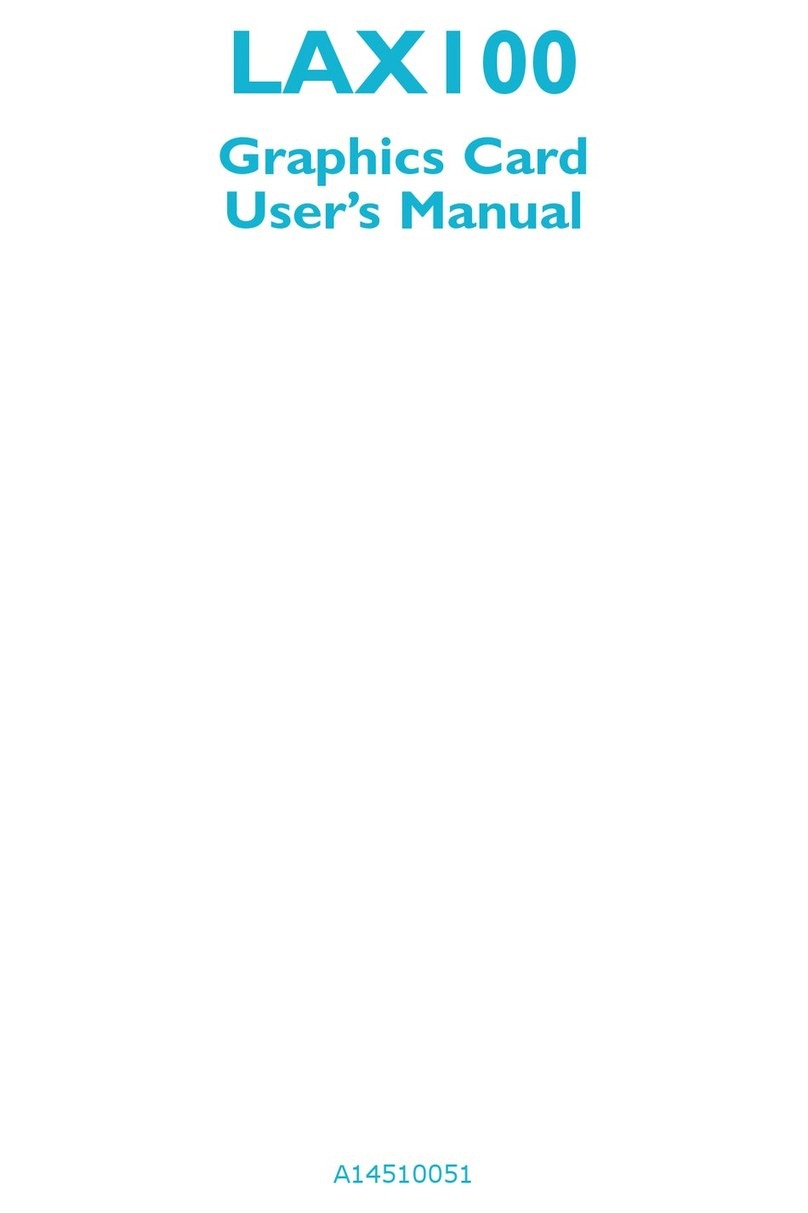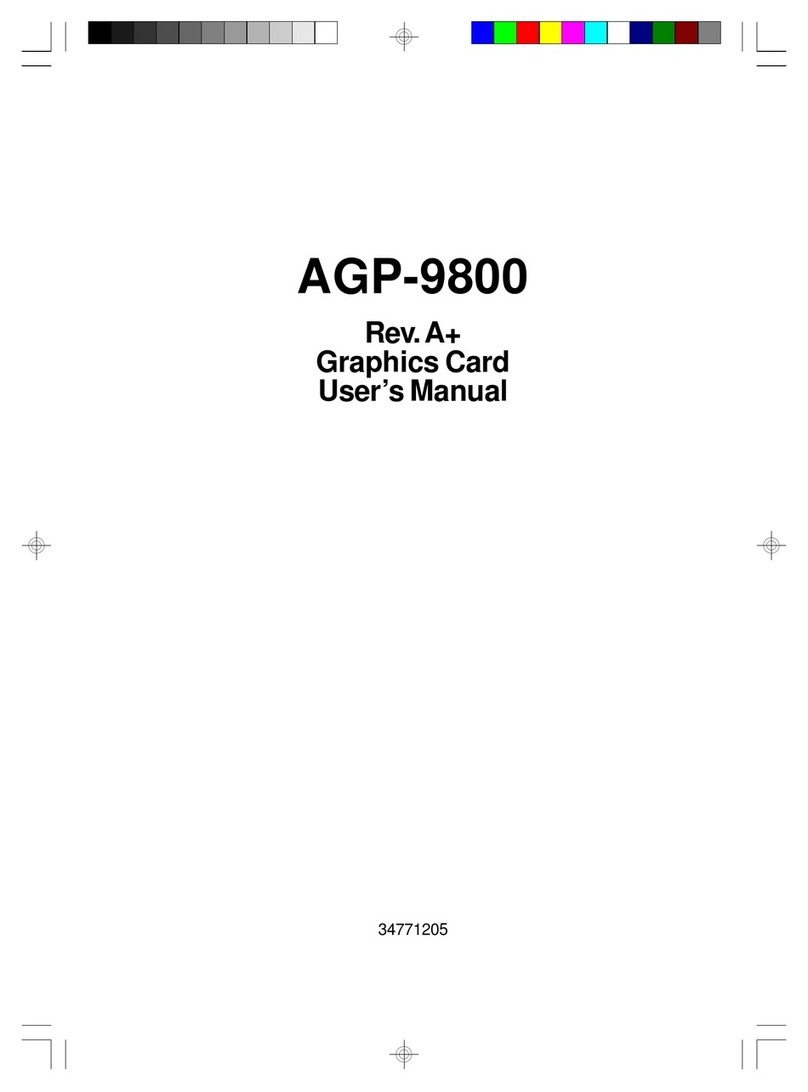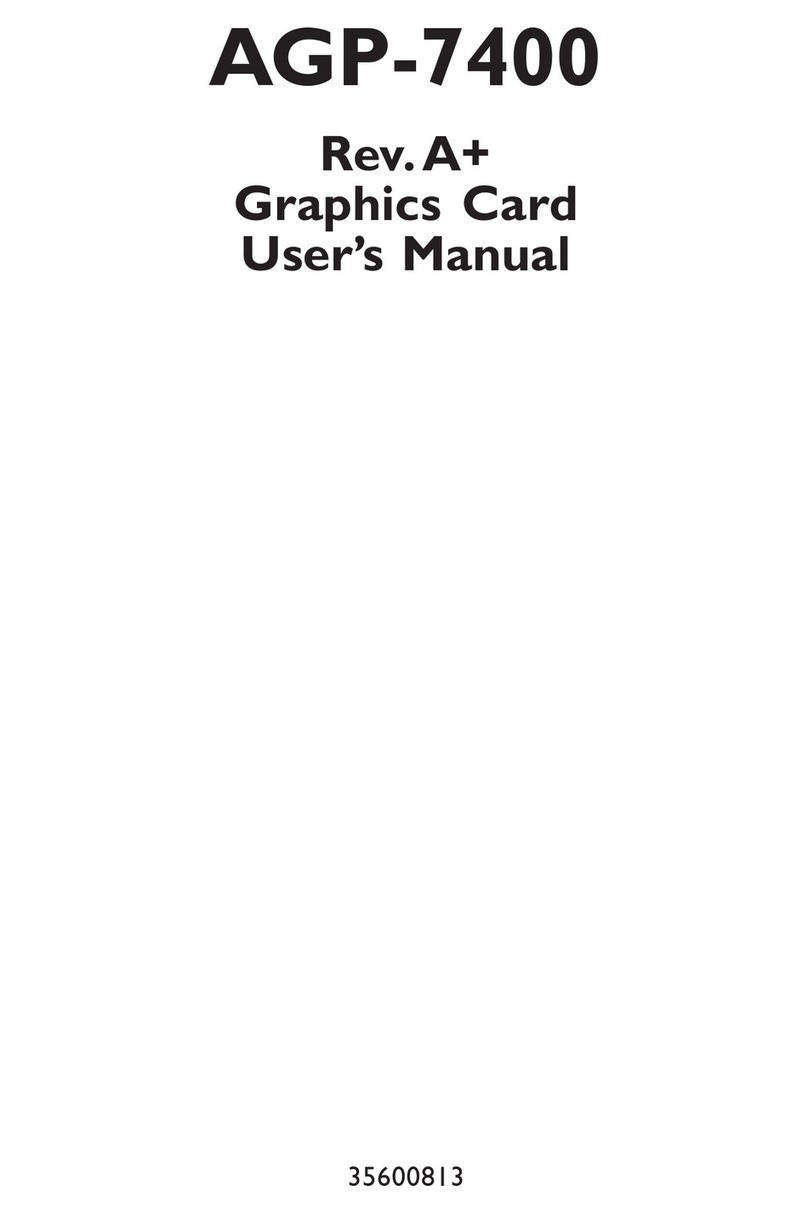7
AGP-7410 Graphics Card Users Manual
Warning:
Electrostatic discharge (ESD) can damage your graphics card,
system board, processor, disk drives, add-in boards, and other
components. Perform the upgrade instruction procedures
described at an ESD workstation only. If such a station is not
available, you can provide some ESD protection by wearing an
antistatic wrist strap and attaching it to a metal part of the
system chassis. If a wrist strap is unavailable, establish and
maintain contact with the system chassis throughout any
procedures requiring ESD protection.
Handling the Graphics Card
It is quite easy to inadvertently damage your graphics card even
before installing it in your system unit. Electrostatic discharge can
damage computer components without causing any signs of physical
damage. You must take extra care in handling the graphics card to
ensure that no static build-up is present.
Tips in Handling the Graphics Card
1. To prevent electrostatic build-up, leave the graphics card in its
anti-static bag until you are ready to install it.
2. Do all preparation work on a static-free surface with graphics
card components facing up.
3. Hold the graphics card by its edges only. Be careful not to touch
any of the components, contacts or connections, especially gold
contacts, on the board.
Step 1: Switch Off Your Computers Power
Make sure that your computer is switched off and unplugged before
removing the cover. Also turn off any devices (printer, display, mo-
dem, etc.) you may have attached to your computer.
Warning:
Hazardous voltages are present and exposed when operating
the computer with the cover removed. To prevent equipment
damage and personal injury, never apply power to the com-
puter when the cover is off.