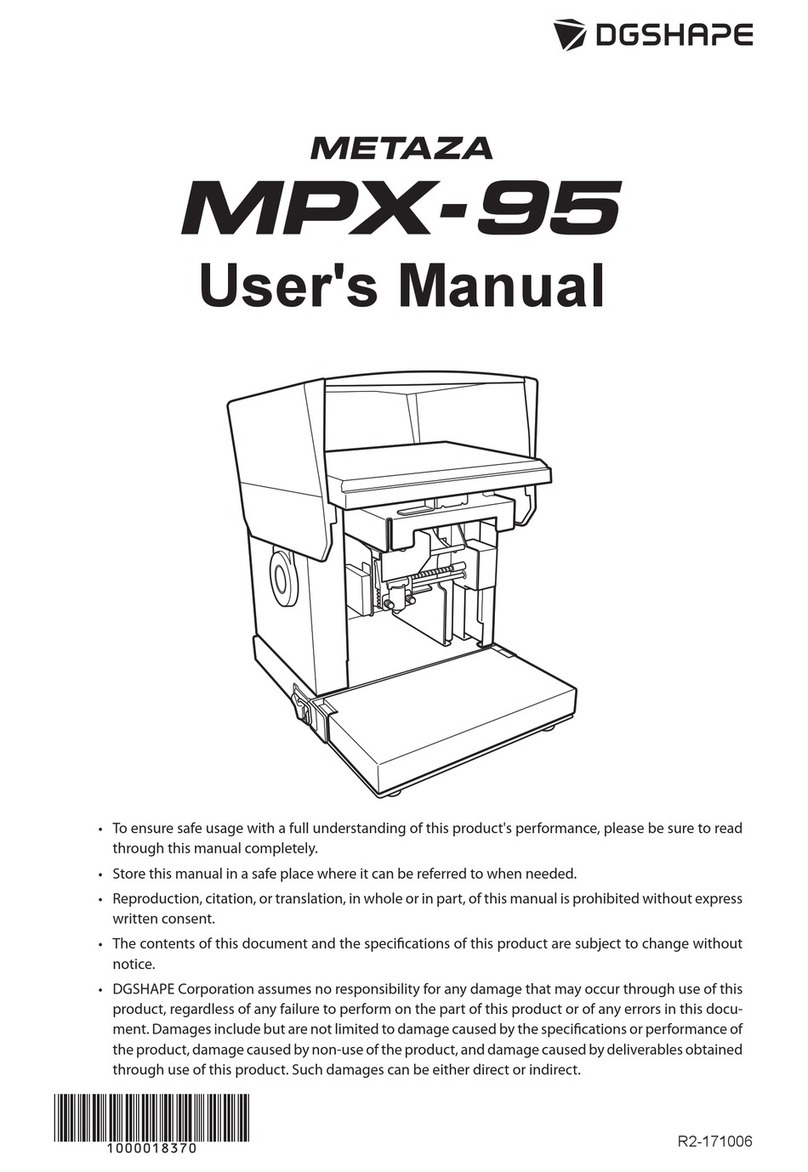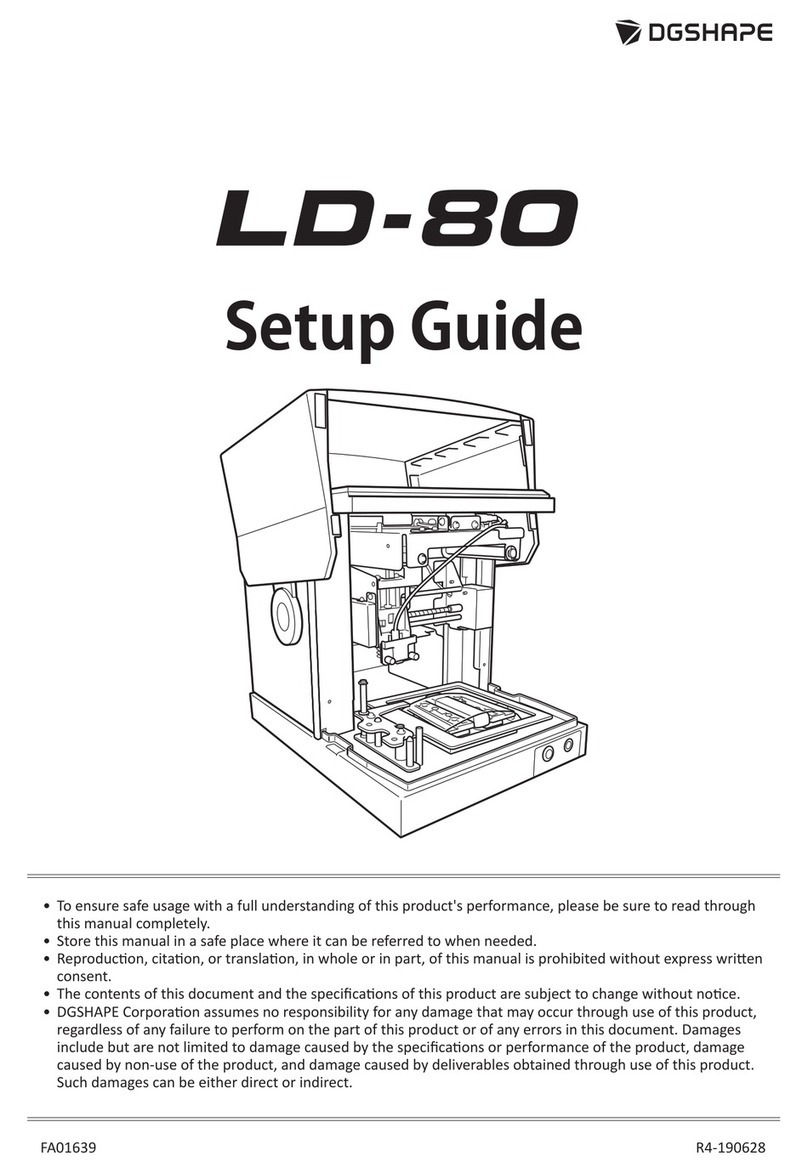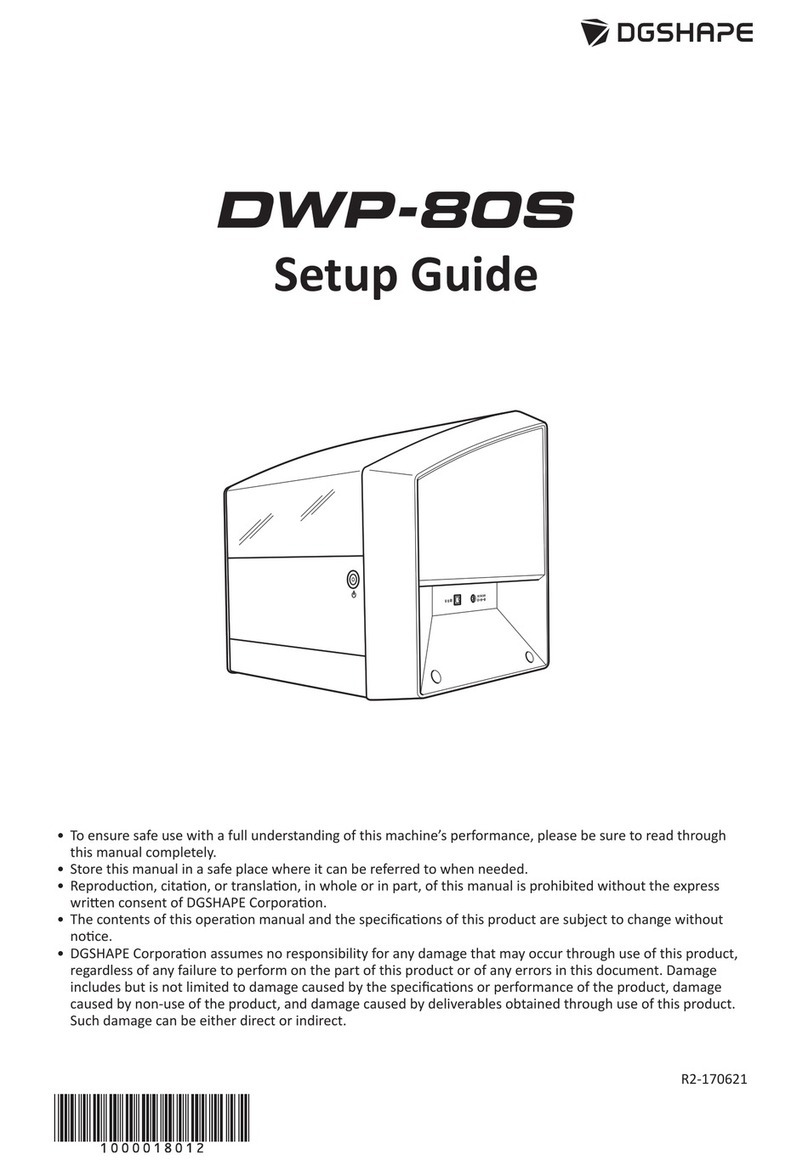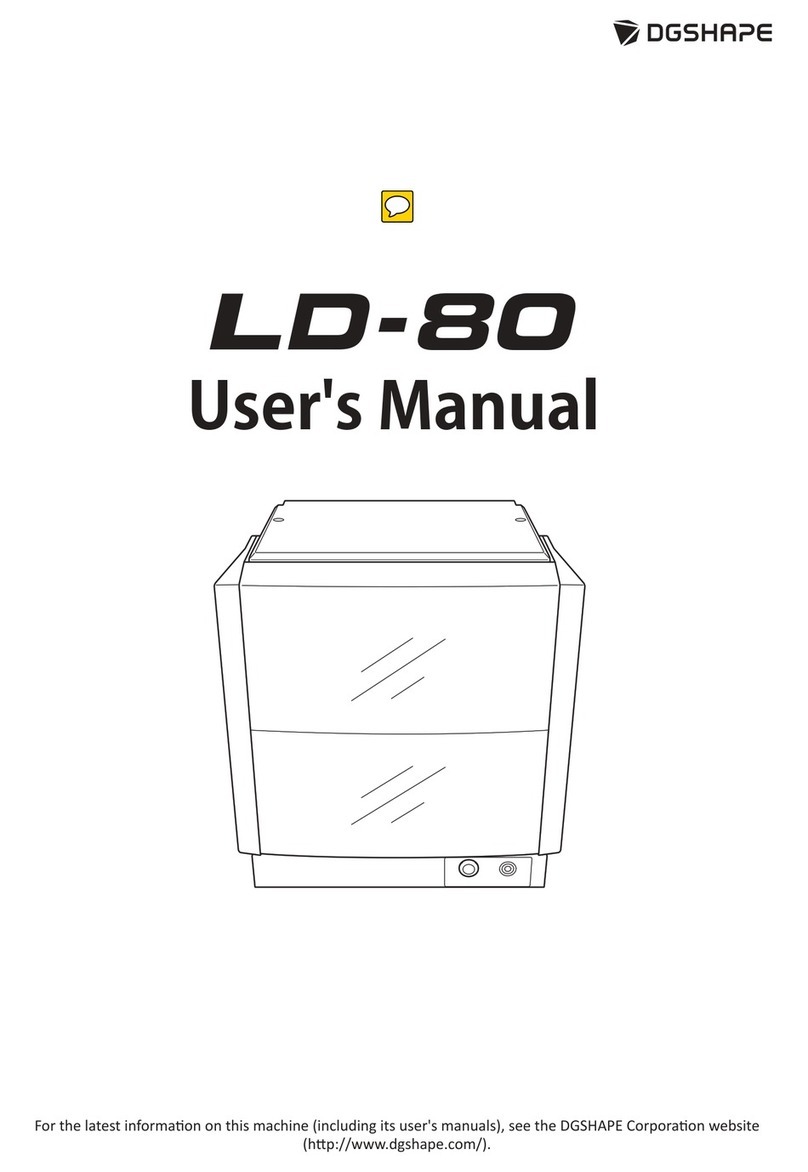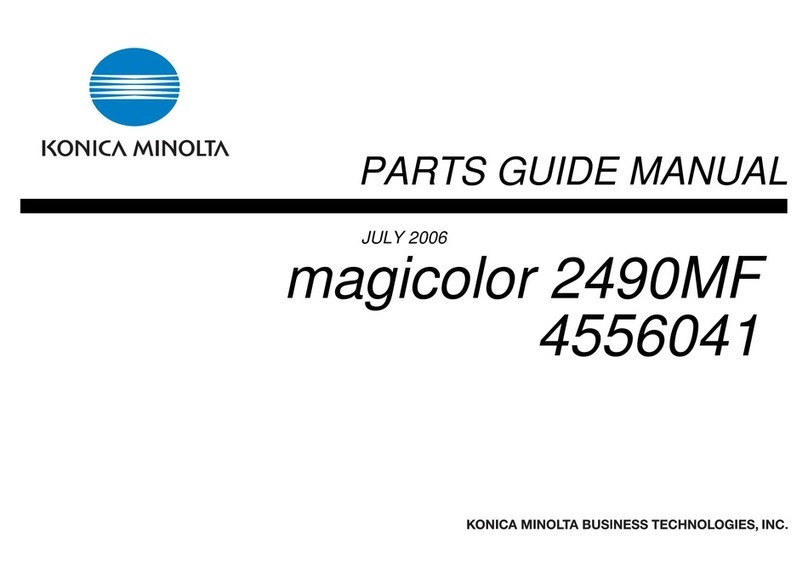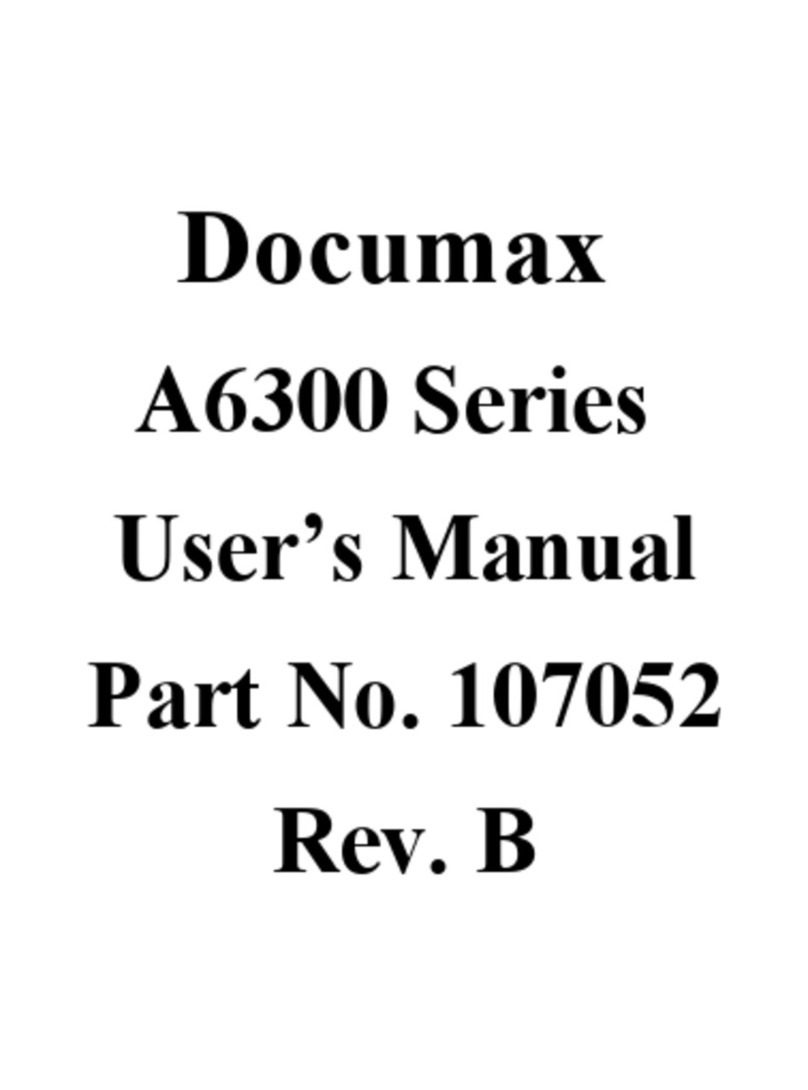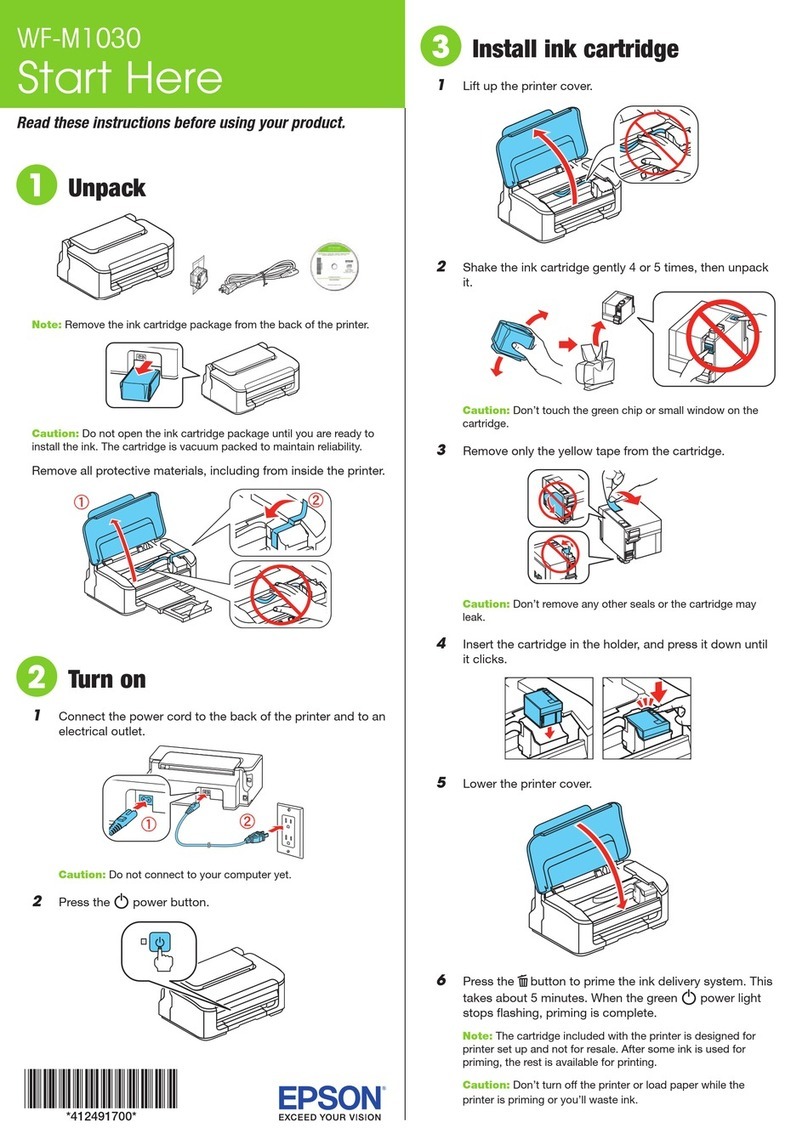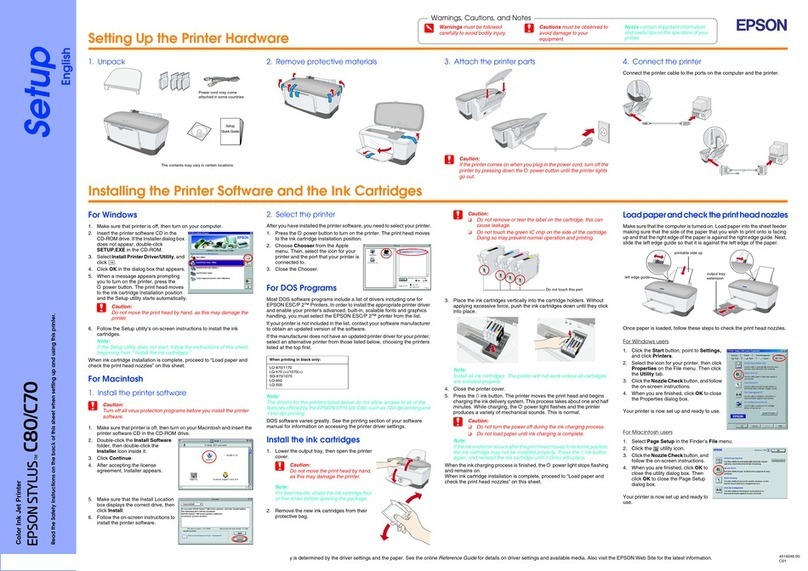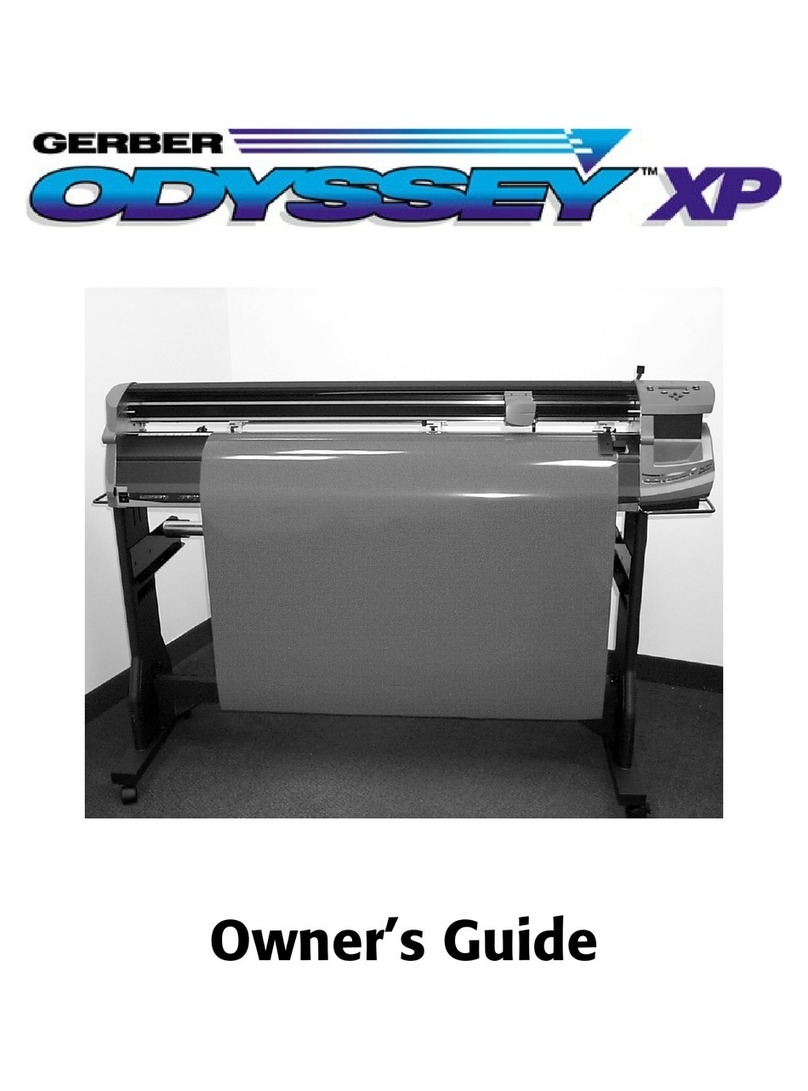DGSHAPE LD-300 User manual

Contents
Contents..............................................................................................................................................................................................2
Chapter 1 Getting Started ................................................................................................4
About the Machine..........................................................................................................................................................................5
Features ..............................................................................................................................................................................5
Names of Components.................................................................................................................................................5
Basic Operation.................................................................................................................................................................................9
Switching On the Power...............................................................................................................................................9
Switching O the Power...............................................................................................................................................9
Starting the Software ................................................................................................................................................. 10
How to Display Help for the Software.................................................................................................................. 10
Chapter 2 Imprinting.......................................................................................................11
Preparing for Imprinting............................................................................................................................................................. 12
Checking Imprint Workow ..................................................................................................................................... 12
Starting METAZAStudio............................................................................................................................................. 13
METAZAStudio Screen ............................................................................................................................................... 14
Specifying Output Destination for METAZAStudio ......................................................................................... 16
Preparing the Material ............................................................................................................................................... 17
Securing the Material .................................................................................................................................................................. 19
Selecting How to Secure the Material.................................................................................................................. 19
Loading the Material (Material Thickness: 0 to 26mm) ................................................................................. 20
Loading the Material (Material Thickness: 24 to 50mm)............................................................................... 22
Loading the Material (Material Thickness: 50 to 216mm) ............................................................................ 26
Creating Imprint Data.................................................................................................................................................................. 32
Step 1: Prepare to Create Imprint Data ................................................................................................................ 32
Step 2: Import the Image .......................................................................................................................................... 34
Step 3: Enter Text.......................................................................................................................................................... 36
Step 4: Match the Imprinting Position and Size................................................................................................ 37
Step 5: Save Imprint Data.......................................................................................................................................... 38
Imprinting........................................................................................................................................................................................ 39
Loading the Foil and the Light-absorbing Film................................................................................................. 39
Making Imprints ........................................................................................................................................................... 40
Stopping Imprint Operations ................................................................................................................................................... 44
Step 1: Stopping Imprinting Operations............................................................................................................. 44
Step 2: Deleting Data from the Imprint Queue................................................................................................. 45
Chapter 3 Maintenance and Adjustment ......................................................................47
Daily Care......................................................................................................................................................................................... 48
Points to Note on Daily Care .................................................................................................................................... 48
Cleaning the Machine ................................................................................................................................................ 48
Cleaning the Adhesive Sheet................................................................................................................................... 48
Cleaning the Film Frame ........................................................................................................................................... 49
Adjusting.......................................................................................................................................................................................... 50
Adjusting the Position of the Laser Pointer........................................................................................................ 50
Replacing Consumable Parts.................................................................................................................................................... 51
Checking the Lens Service Life................................................................................................................................ 51
Replacing the Light-absorbing Film...................................................................................................................... 52
2

Chapter 4 Detailed Operations/Settings .......................................................................55
Creating Data to Match the Film Frame................................................................................................................................ 56
Processing Images........................................................................................................................................................................ 59
Keeping Only the Required Portion of an Image (Trimming)...................................................................... 59
Adjusting the Location, Size, or Angle of an Image......................................................................................... 60
Enclosing an Image in a Frame ............................................................................................................................... 62
Tips and Tricks for Text Layout.................................................................................................................................................. 64
Changing the Location, Size, or Angle of Text................................................................................................... 64
Arranging Text to a Fan Layout ............................................................................................................................... 65
Laying Out Text along a Shape................................................................................................................................ 67
Filling Text....................................................................................................................................................................... 68
Creating/Editing a Stroke Character Font ............................................................................................................................ 70
About Stroke Characters and SFEdit2................................................................................................................... 70
SFEdit2 Window............................................................................................................................................................ 71
Creating a Stroke Character Font ........................................................................................................................... 72
Changing Entered Characters into a Stroke Character Font ........................................................................ 74
Editing Stroke Characters.......................................................................................................................................... 76
Creating Variable Imprint Data................................................................................................................................................. 78
Step 1: Create a Variable Field ................................................................................................................................. 78
Step 2: Place Text Inside the Variable Field ......................................................................................................... 81
Adjusting the Imprinting Conditions..................................................................................................................................... 82
Adjusting the Imprinting Pressure......................................................................................................................... 82
Registering the Foil and Adjusting the Imprinting Power ............................................................................ 83
Changing Basic Driver Settings................................................................................................................................................ 85
Other Operations Available with METAZAStudio.............................................................................................................. 87
Chapter 5 Appendix ........................................................................................................88
Troubleshooting............................................................................................................................................................................ 89
The [Power/Movement] Button Is Blinking ........................................................................................................ 89
The Machine Doesn't Run Even When Imprint Data Is Sent......................................................................... 91
You Cannot Select the Foil Using METAZAStudio ............................................................................................ 92
Materials and the Library Are Not Displayed in METAZAStudio ................................................................. 92
The Imprinted Location Isn't Where Desired ..................................................................................................... 92
The Imprinted Image is Unattractive (It Is Uneven or Shifted).................................................................... 96
The Imprinted Image Is Always Missing at the Same Location................................................................... 99
It Is Necessary to Remove the Unneeded Foil That Remains in Locations outside of the
Imprinting Location .................................................................................................................................................... 99
Laser Pointer Position Adjustment Failed (Head Manager).......................................................................... 99
Installing the Driver Separately............................................................................................................................... 99
Installing the Software and the Electronic-format Manual Separately.................................................... 99
Driver Installation Is Impossible.............................................................................................................................. 99
Uninstalling the Driver............................................................................................................................................... 99
Moving the Machine..................................................................................................................................................................100
Step 1: Removing the Material Retainers from the Machine .....................................................................100
Step 2: Attaching the Retainers to the Machine.............................................................................................101
Main Unit Specications...........................................................................................................................................................103
Work Area......................................................................................................................................................................103
Imprint Area.................................................................................................................................................................105
Laser Pointer Irradiation Area................................................................................................................................106
Locations of the Power Rating and Serial Number Labels ..........................................................................106
Copyright © 2019 - 2020 DGSHAPE Corporation
Contents
3

4
Chapter 1 Getting Started
About the Machine.............................................................................................................................5
Features.......................................................................................................................................5
Names of Components..........................................................................................................5
Basic Operation....................................................................................................................................9
Switching On the Power .......................................................................................................9
Switching O the Power .......................................................................................................9
Starting the Software.......................................................................................................... 10
How to Display Help for the Software .......................................................................... 10
Chapter 1 Getting Started

About the Machine
Features
This machine is a hot stamping printer that uses laser light. Using foil to imprint illustrations and text results in
high-class decorations on plastic products.
You can easily create imprint data using dedicated software.
Names of Components
Machine
Power-cord
connector
USB connector
Cover
Head
Base table
Head unit
Power/Movement button
Laser pointer
Lock lever
Laser unit
5
Chapter 1 Getting Started

Head
The foil is transferred onto the material by way of the laser light irradiated from the lens. Because the
lens is a consumable part, replace it at the appropriate time.
"P.51 "Checking the Lens Service Life"
Lens
Material Retainers
Material retaining frames
These frames secure thick material in place by clamping it. The orientation in which the frames are
secured can be changed to match the width of the material.
Knob (large)
Raising table
This table is installed on top of the base table to enable imprinting even on thin material by raising it.
Head detection holes
About the Machine
6
Chapter 1 Getting Started

Light-absorbing Film
Striking the light-absorbing lm with the laser light converts the light into heat. Note that if the lm is installed
with its front and back sides inverted by mistake, it will not be possible to convert the light to heat, so imprinting
will not be performed. For details, see P.52 "Replacing the Light-absorbing Film".
This heat transfers the foil onto the material.
A
A
Material
Laser light
Foil
Light-absorbing lm
Film frame
An adhesive sheet adhered to the bottom of the lm retainer is used to secure the light-absorbing lm.
Film frame
About the Machine
7
Chapter 1 Getting Started

Head Detection Jig
These jigs are used to detect the head. There are two types of jigs: a high one and a low one. Use these
jigs according to the thickness of the material.
About the Machine
8
Chapter 1 Getting Started

Basic Operation
Switching On the Power
Procedure
Press the [Power/Movement] button.
The head moves to the back left corner, and the lamp of the Power/Movement button is turned ON.
This operation is called initialization.
Important: When the power lamp remains blinking
An initialization error has occurred. Refer to the following section to eliminate the cause of the error, and then
press the [Power/Movement] button again.
"P.89 "The [Power/Movement] Button Is Blinking"
Switching O the Power
Procedure
Hold down the [Power/Movement] button for 1 second or longer.
The light turns o and the power is switched o.
9
Chapter 1 Getting Started
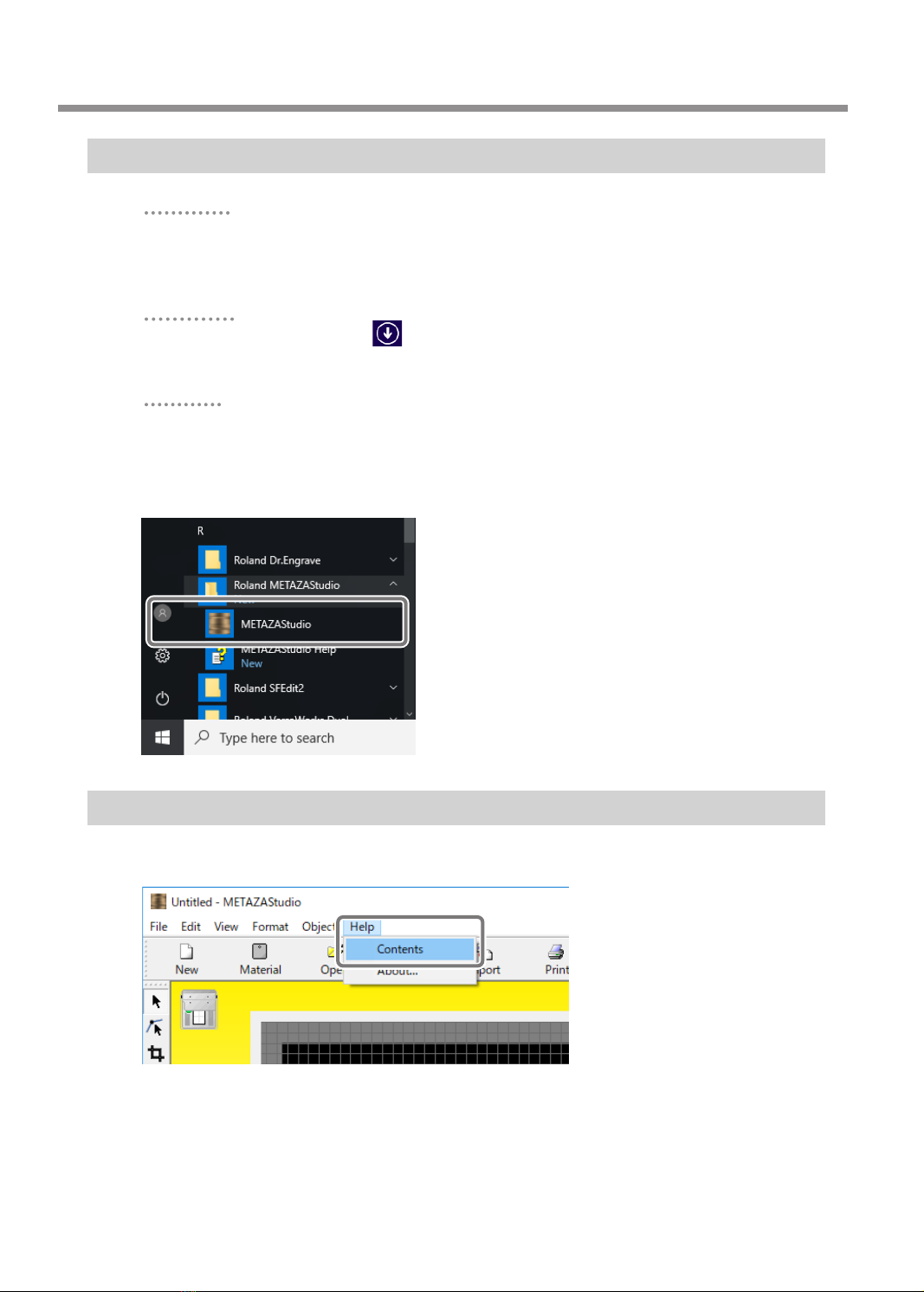
Starting the Software
Windows 10
1 Click the [Start] button.
2 Click the icon for [(Name of software to use)] under the [(Name of software to use)]
folder.
Windows 8.1
1 On the [Start] screen, click .
2 On the [Apps] screen, click the icon for [(Name of software to use)].
Windows 7
1 Click the [Start] button.
2 Click [All Programs] (or [Programs]).
3 Click the icon for [(Name of software to use)] under the [(Name of software to use)]
folder.
How to Display Help for the Software
Start the software, and then click [Help] - [Contents] from the menu.
"P.10 "Starting the Software"
Basic Operation
10
Chapter 1 Getting Started

11
Chapter 2 Imprinting
Preparing for Imprinting................................................................................................................ 12
Checking Imprint Workow.............................................................................................. 12
Starting METAZAStudio ..................................................................................................... 13
METAZAStudio Screen........................................................................................................ 14
Specifying Output Destination for METAZAStudio.................................................. 16
Preparing the Material........................................................................................................ 17
Securing the Material...................................................................................................................... 19
Selecting How to Secure the Material .......................................................................... 19
Loading the Material (Material Thickness: 0 to 26mm).......................................... 20
Loading the Material (Material Thickness: 24 to 50mm)....................................... 22
Loading the Material (Material Thickness: 50 to 216mm)..................................... 26
Creating Imprint Data..................................................................................................................... 32
Step 1: Prepare to Create Imprint Data......................................................................... 32
Step 2: Import the Image................................................................................................... 34
Step 3: Enter Text .................................................................................................................. 36
Step 4: Match the Imprinting Position and Size ........................................................ 37
Step 5: Save Imprint Data.................................................................................................. 38
Imprinting ........................................................................................................................................... 39
Loading the Foil and the Light-absorbing Film......................................................... 39
Making Imprints.................................................................................................................... 40
Stopping Imprint Operations....................................................................................................... 44
Step 1: Stopping Imprinting Operations......................................................................44
Step 2: Deleting Data from the Imprint Queue ......................................................... 45
Chapter 2 Imprinting
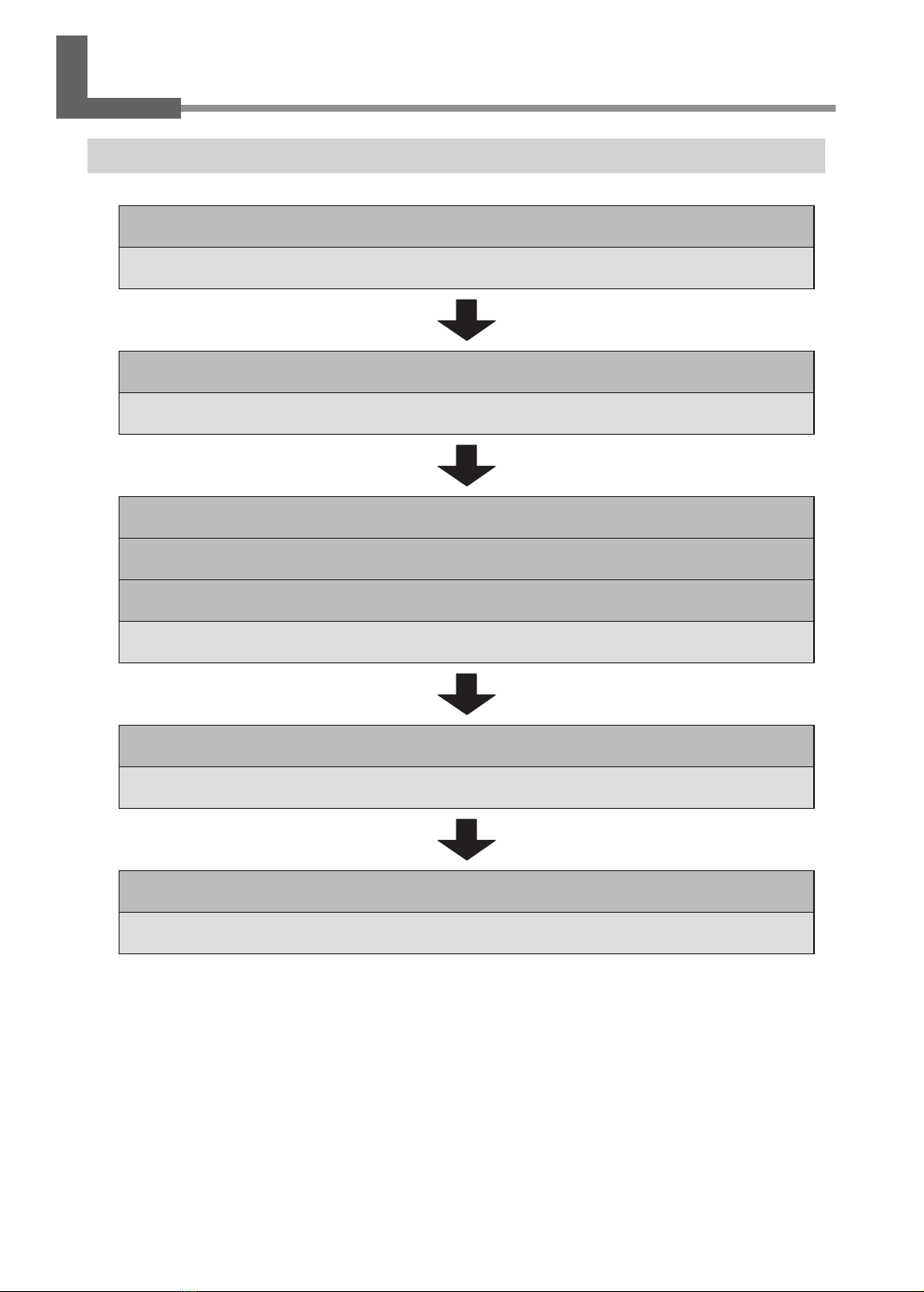
Checking Imprint Workow
P.16 "Specifying Output Destination for METAZAStudio"
Switch on the power of the machine and select it as the output destination for the computer.
P.17 "Preparing the Material"
Check several conditions such as the material type and thickness that must be met for a material to be imprinted.
P.20 "Loading the Material (Material Thickness: 0 to 26 mm)"
P.22 "Loading the Material (Material Thickness: 24 to 50 mm)"
P.26 "Loading the Material (Material Thickness: 50 to 216 mm)"
Set the material on the machine.
P.32 "Creating Imprint Data"
Create imprinting data using METAZAStudio.
P.39 "Imprinting"
Output the imprint data from METAZAStudio.
Preparing for Imprinting
12
Chapter 2 Imprinting

Starting METAZAStudio
Windows 10
1 Click the [Start] button.
2 Click the [METAZAStudio] icon under the [Roland METAZAStudio] folder.
Windows 8.1
1 On the [Start] screen, click .
2 On the [Apps] screen, click the [METAZAStudio] icon.
Windows 7
1 Click the [Start] button.
2 Click [All Programs] (or [Programs]).
3 Click the [METAZAStudio] icon under the [Roland METAZAStudio] folder.
METAZAStudio starts.
Preparing for Imprinting
13
Chapter 2 Imprinting

METAZAStudio Screen
No. Name Overview of function
1Menu bar Runs the various commands for METAZAStudio.
"METAZAStudio online help ("Commands")
2Toolbar
The toolbar is provided with buttons for running METAZAStudio commands such
as [Material] and [Open].
"METAZAStudio online help ("Commands" - "Toolbar Buttons")
3Page feed bar
When you have entered data into a variable eld, use this to specify the page
(record) that is displayed on the screen. Use this for variable imprinting.
"P.78 "Creating Variable Imprint Data"
"METAZAStudio online help ("Hints and Tips" > "Performing Variable Printing")
4Status bar
This shows the present location of the cursor, information about the shape, the
grid, and the view magnication. Moving the pointer to a toolbar button or pointing
to a menu command makes a brief explanation of the button or command appear
at the left edge.
Present cursor
position
This indicates the present location of the cursor. The
position at the center of the window (where the two
center lines intersect) is (0, 0).
Shape information
This appears when you click an on-screen object
(image, text, or shape). The center position and size
of the present shape are displayed, as shown in the
gure below.
Grid pitch
This displays the pitch (spacing) of the grid lines.
Clicking this displays menu items related to the
appearance of the grid.
View scaling factor
This displays the present scaling factor for the screen
view. Clicking this displays a menu that lets you
change the view scaling factor.
Preparing for Imprinting
14
Chapter 2 Imprinting

11
No. Name Overview of function
5Work area
This is the area in which the laser can move. The material size set with LD
Driver is shown here.
"P.85 "Changing Basic Driver Settings"
6LP movement
possible area You can move the laser pointer within this range.
7LP movement not
possible area
Do not move the laser pointer within this area. If you attempt to do so, laser
irradiation may occur in an unexpected position.
8Center line This indicates the vertical and horizontal centers of the window.
9Grid This is a grid of lines displayed in the work area. It serves as a guide for
positioning images and text.
0Margin
This blank area lies inside the edges of the work area and where no imprinting
is performed. The default setting upon installation of METAZAStudio is 2 mm
(0.08 in.). You can change the size of the margin by going to the [File] menu
and selecting [Preferences].
"P.32 "Step 1: Prepare to Create Imprint Data"
AHead detection
position
Perform operations within the window to display the head detection jig in the
same position as that where it is attached to the machine (back left corner/
front right corner).
"P.40 "Making Imprints"
Preparing for Imprinting
15
Chapter 2 Imprinting

Specifying Output Destination for METAZAStudio
Procedure
A Switch on the power to the machine.
"P.9 "Switching On the Power"
B Start METAZAStudio.
"P.13 "Starting METAZAStudio"
C Click [File] → [Set up the printer].
The [Print Setup] screen appears.
D Select the printer to which data will be output.
1 Select [DGSHAPE LD-300].
2 Click [OK].
Preparing for Imprinting
16
Chapter 2 Imprinting

Preparing the Material
In order for a material to be used for imprinting with this machine, the material must meet all of the following
conditions.
Material
• Acrylic
• Polypropylene
• Polystyrene
• ABS
• Leather
• Polyurethane
• Vinyl chloride
Thickness
Maximum: 216mm (8.5in.)
Size
Width: Maximum 323mm (12.72in.)
Size that can be stably xed in place.
With this machine, use the adhesive sheet and retainers to secure the material. It is acceptable for the material to
be of a size such that it protrudes from the adhesive sheet and retainers, but the essential requirement is that the
material can be rmly secured within the main unit.
When using the raising table: A material size such that one of the head detection holes is not covered
Head detection holes
When not using the raising table: A material size such that the head detection jig can be attached correctly
Preparing for Imprinting
17
Chapter 2 Imprinting

Shape
There must be no unevenness on the imprint surface.
Imprinting is not possible for material that comes into contact with the moving part of the machine when
being loaded or during imprinting.
The edge of the
material is too high.
Not OK
L-shape
Flat view:
Cross-sectional
view:
Gentle undulations of less than 0.5 mm (0.02 in.)
If the height displacement cannot be tracked by the head, correct imprinting will not be possible.
Preparing for Imprinting
18
Chapter 2 Imprinting

Securing the Material
Selecting How to Secure the Material
The securing method varies according to the thickness of the material. Standards are shown below.
Material
D
Material
D
C
B
Material
B
Material
A
Material
thickness Securing method
Place the included raising table on the base table,
and then x the material in place.
"P. 20 “Loading the Material (Material Thickness: 0 to
26mm)”
Items used
• Raising table A
• Base table B
Fix the material in place on the base table.
"P. 22 “Loading the Material (Material Thickness: 24 to
50mm)”
Items used
• Base table B
Remove the base table, and then x the material in
place with the material retaining frames.
"P. 26 “Loading the Material (Material Thickness: 50 to
216mm)”
Items used
• Height adjusting block C
* This is not included. Prepare it separately.
• Material retaining frames D
Remove the base table, and then x the material in
place with the material retaining frames.
"P. 26 “Loading the Material (Material Thickness: 50 to
216mm)”
Items used
• Material retaining frames D
0mm
24mm
(0.9in.)
26mm
(1.0in.)
50 mm
(2.0 in.)
190mm
(7.5in.)
216mm
(8.5in.)
Memo: When the thickness of the material is 24 to 26 mm (0.9 to 1.0 in.)
When imprinting is frequently performed on material whose surface is soft or whose thickness is less than 26mm
(1.0in.), use the raising table.
"P. 20 "Loading the Material (Material Thickness: 0 to 26 mm)"
19
Chapter 2 Imprinting

Loading the Material (Material Thickness: 0 to 26 mm)
Procedure
A Open the cover.
B Load the raising table on the base table.
Insert the positioning pins on the bottom of the raising table into the holes on the upper surface of the
base table.
Raising table
Hole
Positioning pins
C Set the adhesive sheet.
If the material is large, use two adhesive sheets.
Securing the Material
20
Chapter 2 Imprinting
Other manuals for LD-300
1
Table of contents
Other DGSHAPE Printer manuals