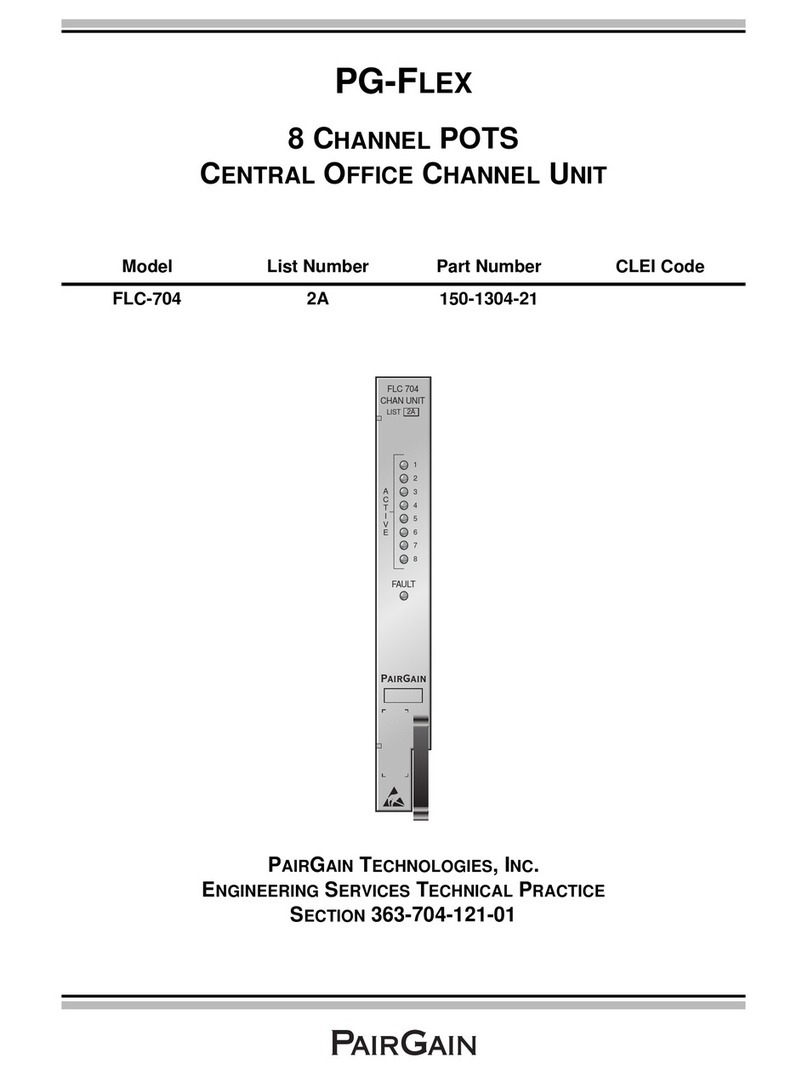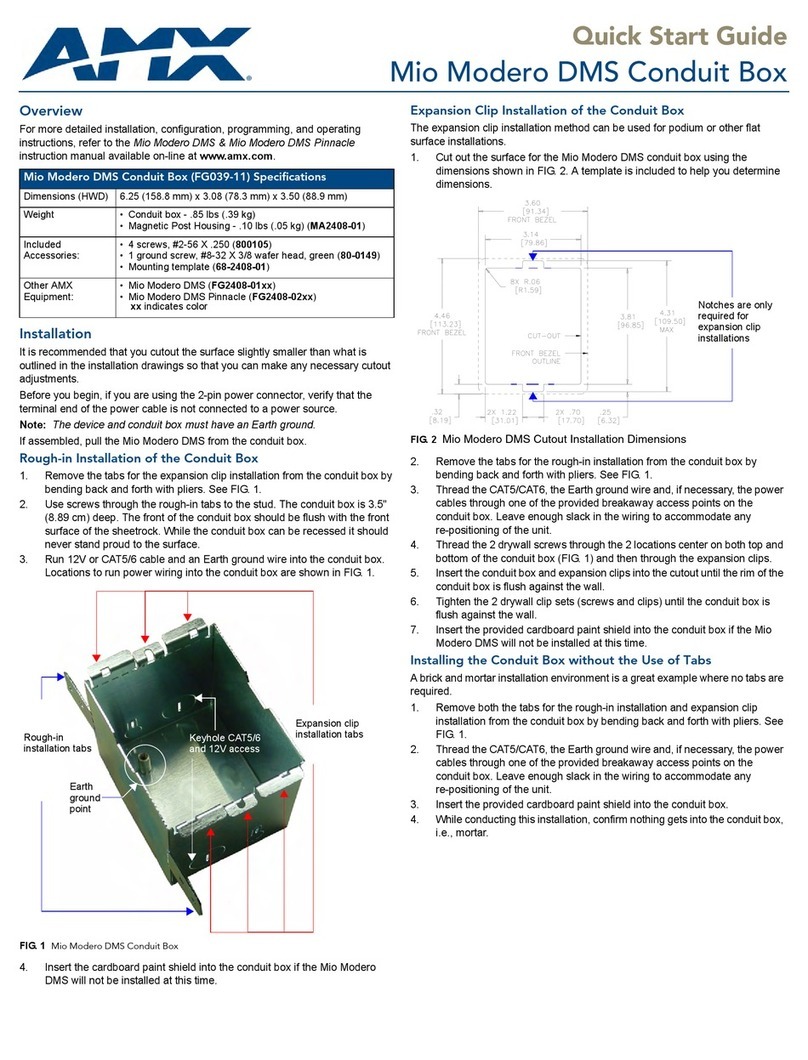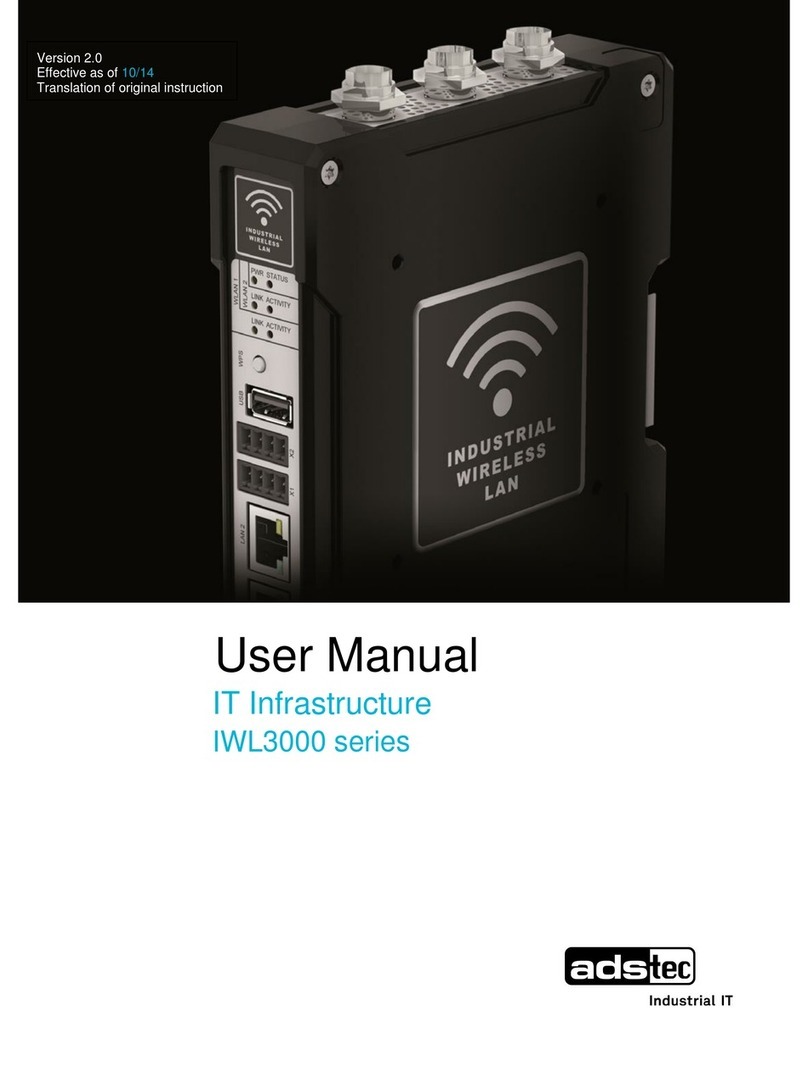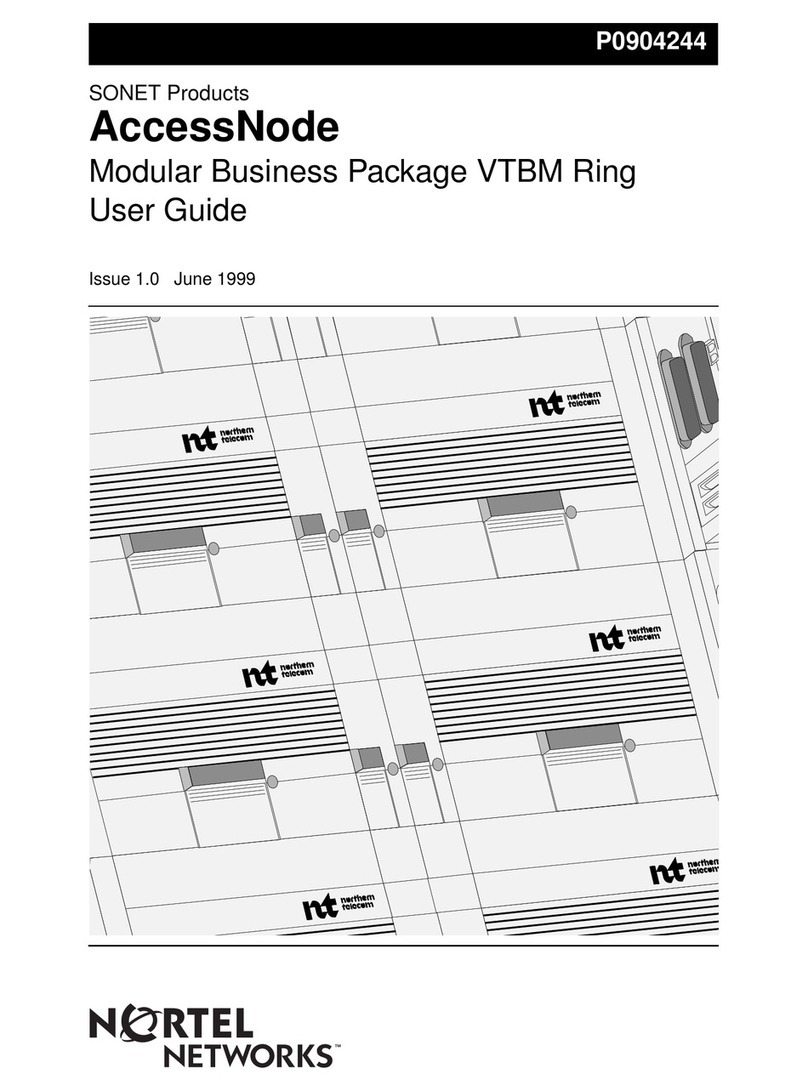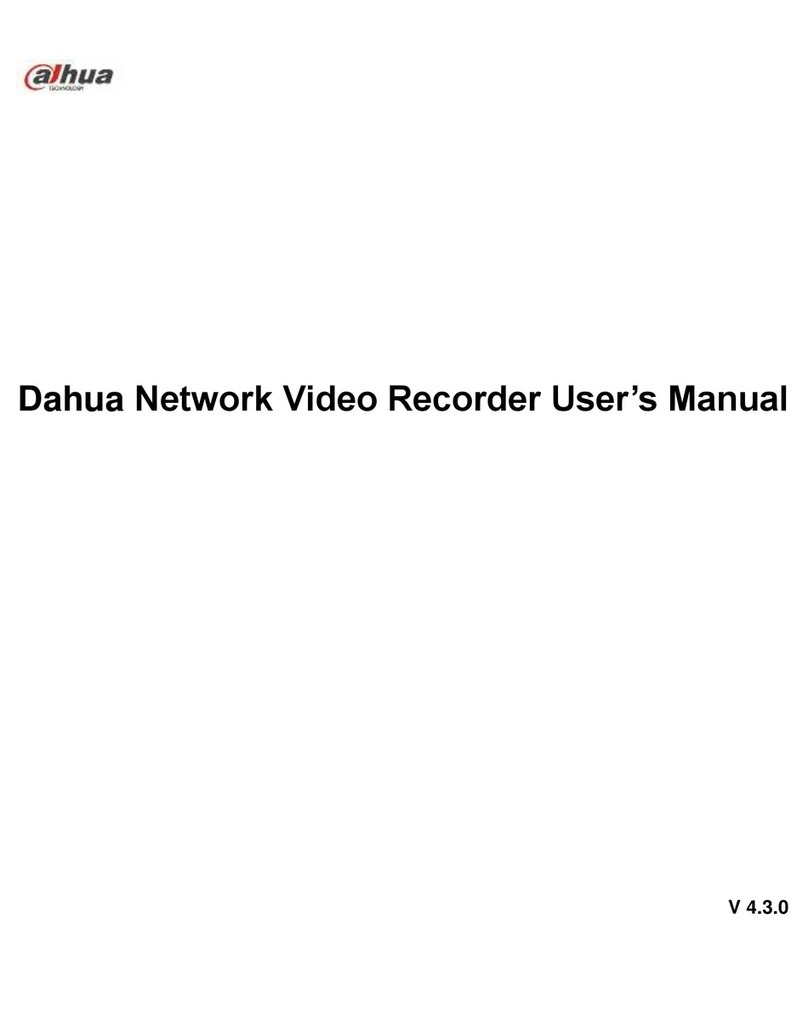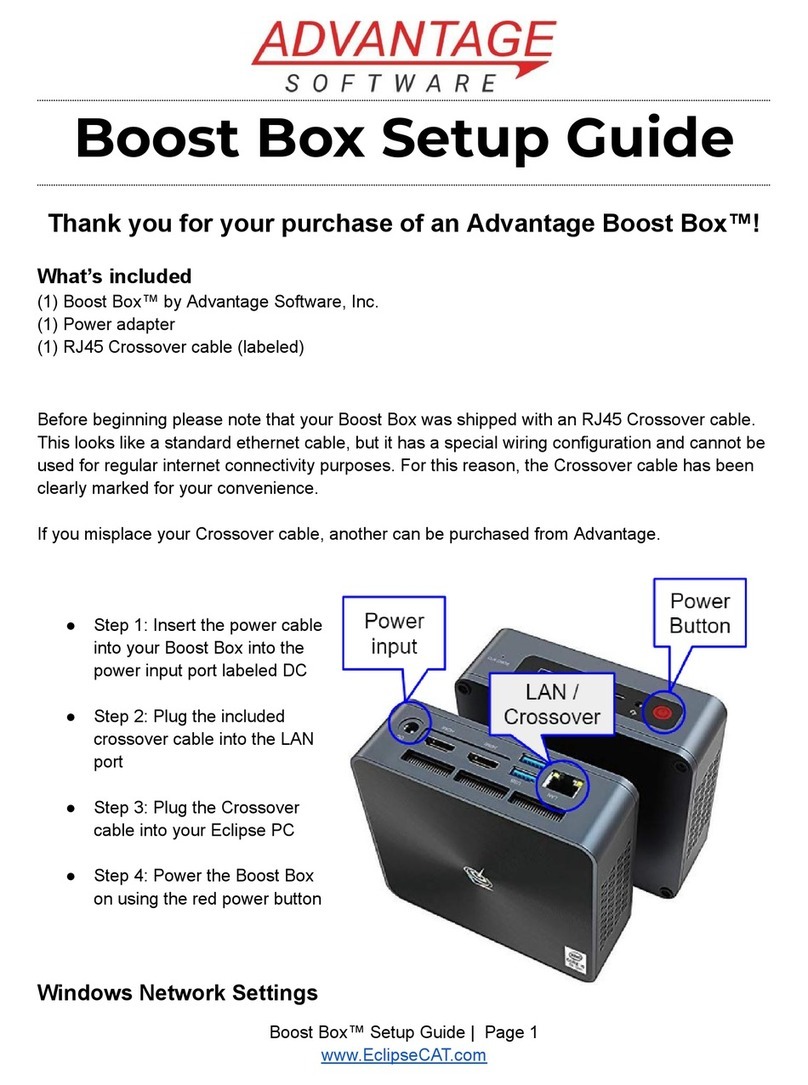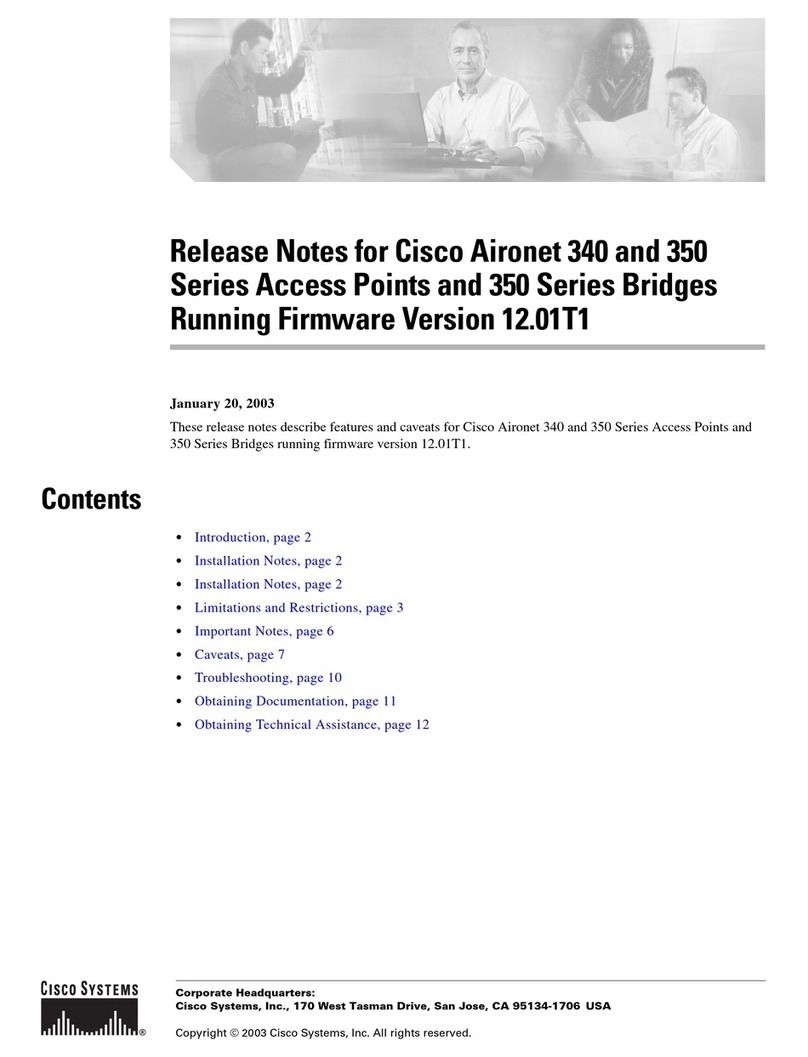Dialog Semiconductor DA16 Series User manual

User Manual
DA16xxx FreeRTOS Getting
Started Guide
UM-WI-056
Abstract
The DA16200 is a highly integrated ultra-low power Wi-Fi system on chip (SoC) that allows users to
develop a complete Wi-Fi solution on a single chip. This document is a DA16200 getting started
guide intended to help new or existing developers quickly get started using the EVKs and SDK to
develop Wi-Fi applications with the DA16200 chipset.

Contents
1Terms and Definitions................................................................................................................... 6
2References..................................................................................................................................... 6
3Overview......................................................................................................................................... 7
4Evaluation Kits .............................................................................................................................. 8
4.1 Introduction ........................................................................................................................... 8
4.2 DA16200 Module EVK Ver 9.0_210205 ............................................................................... 8
4.3 DA16600 Module EVK Ver 4.0_201116 ............................................................................. 10
4.4 Connecting to the EVKs......................................................................................................13
Configuring the DA16200/600 Serial Debug Interface ........................................13
Configuring the DA14531 Serial Debug Interface (DA16600 EVK only).............14
4.5 Updating the Firmware........................................................................................................ 15
Firmware Update using Commands (Windows/Linux) ........................................17
Firmware Update using the Terra Term script (Windows only)...........................19
Multi-Download Tool............................................................................................ 20
Changing the Boot Index.....................................................................................21
4.6 Provisioning Wi-Fi...............................................................................................................21
Setup for Station Mode........................................................................................21
Setup for Soft-AP Mode....................................................................................... 23
Setup for Wi-Fi Provisioning Using Bluetooth® LE (DA16600) ............................25
5Software Development Kit.......................................................................................................... 26
5.1 Introduction ......................................................................................................................... 26
5.2 System Requirements.........................................................................................................26
5.3 Installing the GNU Arm GCC Cross Compiler ....................................................................26
5.4 Installing the Eclipse IDE .................................................................................................... 26
5.5 Configuring the Eclipse IDE................................................................................................ 27
5.6 Importing the DA16200 FreeRTOS SDK into Eclipse.........................................................29
5.7 Import and Build a Project................................................................................................... 33
Changing the Flash Configuration.......................................................................37
5.8 Downloading the Firmware Images (Firmware Update) .....................................................37
5.9 Debugging with J-Link Debug Probe ..................................................................................37
Installing J-Link.................................................................................................... 37
Connect J-Link.....................................................................................................38
Run Debug Mode................................................................................................. 40
5.10 Programming DA16200 with SEGGER J-Link in Eclipse ...................................................42
Requirements ......................................................................................................42
Preparation .......................................................................................................... 42
Setup.................................................................................................................... 42
Programming....................................................................................................... 44
6Test Procedures .......................................................................................................................... 46
6.1 Introduction ......................................................................................................................... 46
6.2Ping Test.............................................................................................................................46
Test Setup ........................................................................................................... 46

UM-WI-056
DA16xxx FreeRTOS Getting Started Guide
User Manual
Revision 1.0
27-Oct-2021
CFR0012
3 of 80
© 2021 Dialog Semiconductor
Perform the Ping Test with DPM Enabled...........................................................47
How to Add an ARP Record................................................................................48
6.3 Throughput Test.................................................................................................................. 49
Test Setup ........................................................................................................... 49
Iperf Test with DA16200/600 as a Client............................................................. 50
Iperf Test with DA16200/600 as a Server............................................................ 52
6.4 DPM Setup.......................................................................................................................... 53
What is DPM........................................................................................................ 53
Enable DPM Mode............................................................................................... 53
Hold/Disable DPM Mode .....................................................................................54
6.5 Current Measurement......................................................................................................... 56
Test Setup ........................................................................................................... 56
Sleep 1.................................................................................................................56
Sleep 2.................................................................................................................56
Sleep 3.................................................................................................................57
Appendix A Configure DA16600 EVK to use AT-CMD via UART.................................................. 59
A.1 Turn OFF switch..................................................................................................................59
A.2 Connect UART2 to FT2232H..............................................................................................59
Appendix B DA16200 Debug Interface Commands ....................................................................... 61
B.1 Console Commands............................................................................................................61
B.1.1 Root Commands.................................................................................................. 62
B.1.2 Network Commands............................................................................................63
B.2 CLI Command..................................................................................................................... 64
B.2.1 Overview..............................................................................................................64
B.2.2 CLI Format........................................................................................................... 64
B.2.3 Common Commands...........................................................................................65
B.2.4 STA Commands .................................................................................................. 67
B.2.5 Soft-AP Commands............................................................................................. 68
B.2.6 Advanced Commands ......................................................................................... 71
B.3 MROM Commands ............................................................................................................. 71
B.3.1 Common Commands...........................................................................................71
B.3.2 Memory Access Commands................................................................................ 72
B.3.3 Download Commands ......................................................................................... 72
B.3.4 SFLASH Commands ........................................................................................... 72
B.3.5 Secure Commands.............................................................................................. 72
B.3.6 Additional Commands.......................................................................................... 72
Appendix C SDK Memory Maps....................................................................................................... 73
C.1 Introduction ......................................................................................................................... 73
C.2 SFLASH Memory Map........................................................................................................74
C.3 SRAM Memory Map............................................................................................................74
Appendix D Troubleshooting........................................................................................................... 75
D.1 Boot Failure......................................................................................................................... 75
D.1.1 Check SFDP........................................................................................................ 75
Appendix E Country Codes.............................................................................................................. 77
Revision History ................................................................................................................................ 79

UM-WI-056
DA16xxx FreeRTOS Getting Started Guide
User Manual
Revision 1.0
27-Oct-2021
CFR0012
4 of 80
© 2021 Dialog Semiconductor
Figures
Figure 1: DA16200 Module EVK Hardware Configuration.................................................................... 8
Figure 2: DA16600 Module EVK Hardware Configuration.................................................................. 10
Figure 3: Windows - COM Ports..........................................................................................................13
Figure 4. Open the Macro File.............................................................................................................19
Figure 5. Download Bootloader........................................................................................................... 20
Figure 6. Download RTOS Image....................................................................................................... 20
Figure 7: Diagram of Provisioning via Bluetooth® LE ..........................................................................25
Figure 8: Eclipse Installer Download...................................................................................................27
Figure 9: Eclipse Installer Run ............................................................................................................27
Figure 10: Eclipse Open Preferences Dialog Box...............................................................................28
Figure 11: [MCU] Global Arm Toolchains Paths ................................................................................. 28
Figure 12: xPack Selection Dialog Box ............................................................................................... 28
Figure 13: Windows 10 [MCU] Global Build Tools Path...................................................................... 29
Figure 14: Import SDK to the Eclipse IDE........................................................................................... 30
Figure 15: Select Folder to import the SDK into the Eclipse IDE........................................................ 31
Figure 16: Import SDK to the Eclipse IDE........................................................................................... 32
Figure 17: Eclipse Project Explorer.....................................................................................................32
Figure 18: Import scripts_project.........................................................................................................33
Figure 19: Import a Project..................................................................................................................34
Figure 20: Build a Project.................................................................................................................... 35
Figure 21: Generate Configuration Window........................................................................................ 35
Figure 22: Generate Configuration Warning Pop-up...........................................................................35
Figure 23: Location of firmware image files.........................................................................................36
Figure 23: Run Generate Configuration Window ................................................................................ 37
Figure 24: Download J-Link Software ................................................................................................. 38
Figure 25. J-Link 9-pin Cortex-M Adapter........................................................................................... 38
Figure 26: J-Link 20 Pin....................................................................................................................... 39
Figure 27: DA16200 Module External Connector ............................................................................... 39
Figure 28. Run Debug Mode............................................................................................................... 40
Figure 29. Select Debug Mode............................................................................................................ 41
Figure 30: The installation of the J-Link Software Package................................................................ 42
Figure 31: The Flash Loader Files ...................................................................................................... 43
Figure 32: The Path of J-Link Installation in Eclipse...........................................................................44
Figure 33: Run program_all_jtag_win Script ....................................................................................... 45
Figure 34: Ping Test Environment.......................................................................................................46
Figure 35: Iperf Test Environment....................................................................................................... 49
Figure 36: Disable Firewall for Iperf Test ............................................................................................51
Figure 37: Current Test Environment..................................................................................................56
Figure 38: Current Measurement with DPM........................................................................................ 58
Figure 39: SW3 and SW7 UART1 Connection.................................................................................... 59
Figure 40: Connect UART2 to FT2232H............................................................................................. 60
Figure 41: Setting for AT-CMD over UART2....................................................................................... 60
Figure 42: System Memory Map ......................................................................................................... 75
Tables
Table 1: Components on DA16200 EVK............................................................................................... 8
Table 2: GPIO, SPI Selection Switch .................................................................................................... 9
Table 3: Components on DA16600 EVB.............................................................................................11
Table 4: Description of Switches.........................................................................................................12
Table 5: Serial Port Configuration Values ........................................................................................... 14
Table 6: Serial Flash Memory Map ..................................................................................................... 16
Table 7: FW Image loady Commands................................................................................................ 17
Table 8: DA16200 Module External Connector Mapping for J-LINK 20Pin ........................................ 39
Table 9: Root Commands....................................................................................................................62
Table 10: Network Commands............................................................................................................63

UM-WI-056
DA16xxx FreeRTOS Getting Started Guide
User Manual
Revision 1.0
27-Oct-2021
CFR0012
5 of 80
© 2021 Dialog Semiconductor
Table 11: CLI Commands in Common Mode...................................................................................... 65
Table 12: CLI Commands on STA Mode ............................................................................................ 67
Table 13: CLI Commands on Soft-AP Mode....................................................................................... 68
Table 14: Advanced CLI Commands ..................................................................................................71
Table 15: Common Commands in MROM.......................................................................................... 71
Table 16: Memory Access Commands in MROM............................................................................... 72
Table 17: Download Commands in MROM.........................................................................................72
Table 18: SFLASH Commands in MROM........................................................................................... 72
Table 19: Secure Commands in MROM .............................................................................................72
Table 20: Additional Commands in MROM......................................................................................... 72
Table 21: 4-MB SFLASH Memory Map............................................................................................... 74
Table 22: Country Codes..................................................................................................................... 77

UM-WI-056
DA16xxx FreeRTOS Getting Started Guide
User Manual
Revision 1.0
27-Oct-2021
CFR0012
6 of 80
© 2021 Dialog Semiconductor
1 Terms and Definitions
AP Access Point
BSS Basic Service Set
BUFP Buffering Probe
COM Communication Port
DDPS DPM Dynamic Period Setting
DPM Dynamic Power Save Module
EVK Evaluation Kit
IDE Integrated Development Environment
JDK Java Development Kit
RTOS Real Time Operating System
RTOS Real Time Operating System
SDK Software Development Kit
SFDP Serial Flash Discoverable Parameter
SSID Service Set Identifier
TIM Traffic Indicator Module
UART Universal Asynchronous Receiver/Transmitter
UC Unicast Packet
2 References
[1] DA16200, Datasheet, Dialog Semiconductor
[2] UM-WI-046, DA16200, FreeRTOS SDK Programmer Guide, User Manual, Dialog
Semiconductor
[3] UM-WI-xxx, DA16200, Example Application Guide, User Manual, Dialog Semiconductor
[4] UM-B-114, DA14531, Devkit Pro Hardware, User Manual, Dialog Semiconductor
[5] UM-WI-012, DA16200 SPI SFlash Downloader, User Manual, Dialog Semiconductor
[6] UM-WI-003, DA16200 AT-Command User Manual, Dialog Semiconductor
[7] UM-WI-038, DA16200 Getting Started with AT-Command for AWS-IoT, User Manual, Dialog
Semiconductor
[8] UM-WI-039, DA16200 DA16600 Multi Downloader tool, Dialog Semiconductor
[9] UM-WI-040, DA16200 EVK Pro User Manual, Dialog Semiconductor
[10] UM-WI-041, DA16600 EVK Pro User Manual, Dialog Semiconductor
[11] UM-WI-042, DA16200 Provisioning the Mobile App for Android/iOS, User Manual, Dialog
Semiconductor
[12] UM-WI-044, DA16600 Provisioning the Mobile App for Android/iOS, User Manual, Dialog
Semiconductor
[13] DA16200 DEVKT Electric Schematic
[14] DA16600 DEVKT Electric Schematic

UM-WI-056
DA16xxx FreeRTOS Getting Started Guide
User Manual
Revision 1.0
27-Oct-2021
CFR0012
7 of 80
© 2021 Dialog Semiconductor
3 Overview
The DA16200 is a highly integrated ultra-low power Wi-Fi system on chip (SoC) that allows users to
develop Wi-Fi solutions using a single chip.
Evaluation Kits and SDKs are provided to simplify the process of starting a project with the DA16200
or the DA16600.
This document provides a step by step guide to get started using the EVKs & SDKs by providing
details on:
●The DA16200 and DA16600 Evaluation Kit hardware (see Section 4)
●How to connect to the EVKs (see Section 4.4)
●How to download firmware to the DA16200/600 (see Section 4.5)
●How to provision and test the Wi-Fi connection (see Section 4.6)
●How to install the development tools (see Section 5)
●How to install the SDK (see Section 5.6)
●How to build an application (see Section 5.7)
●How to debug an application (see Section 5.9)
●How to perform various test procedures to demonstrate the capabilities of the
DA16200/600 (see Section 6)
Once completing these steps, the EVK and development environment is ready for developing a
complete Wi-Fi solution.
If the Wi-Fi solution being developed is based on a host MCU that uses the DA16200/600 only as a
Wi-Fi communication interface through AT Commands, then a prebuilt firmware image can be used
to develop that solution. For details on how to use AT Commands see the following documents:
●UM-WI-003 DA16200 AT-Command User Manual [6]
●UM-WI-038 DA16200 Getting Started with AT-Command for AWS-IoT [7]
If the Wi-Fi solution being developed requires special functions or it is a standalone solution using
only the DA16200/600, then the SDK can be used to develop a new firmware image for that solution.
For more details on how to use the SDK to develop an application, see the following documents:
●UM-WI-046 DA16200 FreeRTOS SDK Programmer Guide [2]
●UM-WI-xxx DA16200 Example Application Guide [3]

UM-WI-056
DA16xxx FreeRTOS Getting Started Guide
User Manual
Revision 1.0
27-Oct-2021
CFR0012
8 of 80
© 2021 Dialog Semiconductor
4 Evaluation Kits
4.1 Introduction
The DA16200 & DA16600 EVKs are designed to allow a customer to get started testing and
developing Wi-Fi applications very quickly.
The EVK contains:
●The specific board with either DA16200 or DA16600MOD installed.
●USB Cable
4.2 DA16200 Module EVK Ver 9.0_210205
Figure 1 shows the hardware configuration of the DA16200 Module Evaluation Kit (EVK).
Figure 1: DA16200 Module EVK Hardware Configuration
DA16200 has the following components:
Table 1: Components on DA16200 EVK
No
Name
Description
1
DA16200MOD-AACWA32
Dialogs Wi-Fi Module.
2
Board information
Board version and manufacturing date.
3
FH2232H block
USB to UART/SPI interfaces.
4
CN6 –USB port
Provides UART0 for debug, UART1/2 for test and SPI.

UM-WI-056
DA16xxx FreeRTOS Getting Started Guide
User Manual
Revision 1.0
27-Oct-2021
CFR0012
9 of 80
© 2021 Dialog Semiconductor
No
Name
Description
5
J7 –JTAG connector
Connector for the IAR I-jet JTAG Debugger
Note: Pin 7 of the I-Jet debugger cable is keyed with a white
plug so pin 7 must be removed from the EVB.
6
S2 –Factory reset button
Factory reset button using GPIOA_7.
To enable this button, set Pin 2 of SW4 to ON and press the
button for more than 5 seconds to initialize nvram data.
7
S1 –WPS button
WPS button using GPIOA_6.
To enable this button, set Pin 1 of SW4 to ON and press the
button to start WPS mode.
8
SW5 –RTC_WAKE_UP switch
Switch to wake up the board from sleep mode.
9
SW6 –RTC_PWR_KEY switch
Switch to turn the EVB ON and OFF.
10
P1 –External VDD
External VDD (3.3V) can be supplied to the P1 pins.
For normal operation, this jumper should be shorted.
10
P2 –Jumper to measure
current consumption of the
DA16200
Pin for current measurement.
For normal operation, this pin should be shorted.
- Pull out the Short Pin cap and use jumper wires to
connect to the measuring equipment.
11
SW1 –GPIO selection switch
GPIO selection switch, default OFF, see Table 2 below.
12
SW2 –GPIO selection switch
GPIO selection switch, default ON, see Table 2 below.
13
SW3 –GPIO selection switch
GPIO selection switch, default ON, see Table 2 below.
14
SW4 –GPIO selection switch
GPIO selection switch, default ON, see Table 2 below.
15
SW7 –UART0 selection switch
UART0 selection switch, default ON, see Table 2 below.
16
J3, J4 –External Connector
Provides access to all pins of the DA16200MOD for testing and
debugging.
Table 2: GPIO, SPI Selection Switch
Switch
Pin
Relevant
GPIO
On
Off
SW1
1
GPIOA6
Connects FT2232H to SPI_CSB
WPS
2
GPIOA7
Connects FT2232H to SPI_CLK
Factory Reset
3
GPIOA8
Connects FT2232H to SPI_MISO
Ext Con (J3/J4) only

UM-WI-056
DA16xxx FreeRTOS Getting Started Guide
User Manual
Revision 1.0
27-Oct-2021
CFR0012
10 of 80
© 2021 Dialog Semiconductor
The current consumption can be measured at jumper P2 with current measuring equipment. See
Section 6.5 for details on the test setup.
When DA16200 EVK Pro is used for measuring current consumption, the P1 jumper must be
removed.
For more details on the DA16200 EVK see the DA16200 DEVKT Electric Schematic [13].
For more detailed information on using the power meter kit, see UM-WI-040 DA16200 EVK Pro User
Manual [9].
4.3 DA16600 Module EVK Ver 4.0_201116
Figure 2 shows the hardware configuration of the DA16600 Module Evaluation Kit (EVK).
Figure 2: DA16600 Module EVK Hardware Configuration
4
GPIOA9
Connects FT2232H to SPI_MOSI
Ext Con (J3/J4) only
SW2
1
GPIOA4
Connects FT2232H to UART1_TXD
Ext Con (J3/J4) only
2
GPIOA5
Connects FT2232H to UART1_RXD
Ext Con (J3/J4) only
SW3
1
GPIOA0
Connects FT2232H to SPI_CSB
Ext Con (J3/J4) only
2
GPIOA1
Connects FT2232H to SPI_CLK
Ext Con (J3/J4) only
3
GPIOA2
Connects FT2232H to SPI_MISO
Ext Con (J3/J4) only
4
GPIOA3
Connects FT2232H to SPI_MOSI
Ext Con (J3/J4) only
SW4
1
GPIOA6
WPS
Ext Con (J3/J4) only
2
GPIOA7
Factory Reset
Ext Con (J3/J4) only
SW7
1
UART0_TXD
Connects FT232H to UART0_TXD
NC
2
UART0_RXD
Connects FT232H to UART0_RXD
NC

UM-WI-056
DA16xxx FreeRTOS Getting Started Guide
User Manual
Revision 1.0
27-Oct-2021
CFR0012
11 of 80
© 2021 Dialog Semiconductor
DA16600 EVB has the following components:
Table 3: Components on DA16600 EVB
ID
Name
Description
1
DA16600MOD-AACWA32
Dialogs Wi-Fi and Bluetooth® LE Module.
2
Board information
Board version and manufacturing date
3
USB Port (Wi-Fi) CN1
Provides UART0 for debug and UART1 for test.
4
USB Port (BLE) CN6
Connect directly to DA14531 for debug only.
Note: Do not use this port during normal operation.
5
JTAG Connector J7
Connector for IARs I-jet JTAG Debugger
Note: Pin 7 on the I-Jet debugger cable is keyed with a white plug so pin
7 must be removed from the EVB.
6
RTC Wake up2 key SW1
Switch to wake up the board from sleep mode.
7
RTC Power key SW2
Switch to turn the EVB on and off.
8
Jumper P2
Jumper to measure current used by the Wi-Fi device.
For normal operation, this jumper must be shorted.
9
Jumper P1
Jumper to measure current used by the Bluetooth® LE device.
For normal operation, this jumper must be shorted.
10
Connector CN4
GPIO test connector.
Add jumpers from J2/J4 to CN4 to control the four LEDs using GPIOs.
11
Switch SW3
Switch to connect directly to DA14531 and use UART to check
Bluetooth® LE performance.
Set this switch to off for normal operation.
12
Switch SW7
Multipurpose switch.
Set this switch to off for normal operation.
13
S2 –Factory Reset
Button
Factory reset button of DA16200 using GPIO_7.
To enable this button, set Pin 2 of SW7 to on.
14
S1 –WPS Button
WPS button of DA16200 using GPIO_6.
To enable this button, set Pin 1 of SW7 to on.
15
S3 –DA14351 Reset
Button
Reset button of DA14531 in test mode.
16
Connector J2
GPIO connector.

UM-WI-056
DA16xxx FreeRTOS Getting Started Guide
User Manual
Revision 1.0
27-Oct-2021
CFR0012
12 of 80
© 2021 Dialog Semiconductor
ID
Name
Description
17
Connector J14
GPIO connector.
18
Switch SW4
Switch to control RF switch in DA16600MOD at test mode.
19
Switch SW5
Switch to check current consumption using a power meter kit.
DA16600MOD EVK includes several switches, see description for each switch below.
Table 4: Description of Switches
Switch
Pin
Description
Relevant pin
Default
SW7
1
Connects WPS button S1 to GPIOA6
DA16200
GPIOA6
ON
2
Connects Factory Reset button S2 to GPIOA7
DA16200
GPIOA7
ON
3
Enables Keil toolchain debug of DA14531
(SWCLK)
DA14531
P0_2/SWCLK
OFF
4
Enables Keil toolchain debug of DA14531
(SWDIO)
DA14531
P0_10/SWDIO
OFF
5
Enables UART debug of DA14531 (UART2 RX)
DA14531
P0_8/DEBUG
OFF
6
Enables UART debug of DA14531 (UART2 TX)
DA14531
P0_9/DEBUG
OFF
7
Does not use
-
-
OFF
8
Does not use
-
-
OFF
9
Does not use
-
-
OFF
10
Does not use
-
-
OFF
SW3
1
Enables UART1 of DA14531 (1-wire UART)
DA14531
P0_5/WLAN_ACT
OFF
2
Enables UART1 of DA14531 (1-wire UART)
DA14531
P0_5/WLAN_ACT
OFF
SW4
1
Manual control of the internal RF SPDT.
Pin1 OFF & Pin2 OFF: internally controlled.
Pin1 ON & Pin2 OFF: DA14531 RF path ON
Pin1 OFF & Pin2 ON: DA16200 RF path ON
DA14531
P0_6/BT_ACT
OFF
2
OFF
SW5
1
Measures current consumption of DA16200 with
DA16600 EVK Pro
-
-
OFF
2
Measures current consumption of DA14531 with
DA16600 EVK Pro
-
-
OFF
The current consumption can be measured at jumpers P1 and P2 with current measuring equipment.
See Section 6.5 for details on the test setup.
When DA16600 EVK Pro is used for measuring current consumption, remove jumpers P1 and P2
and set pins 1 and 2 of SW5 to the ON position.
To measure the current consumption of DA16200, remove the jumper on P2 and turn ON pin1 of
SW5. To measure the current consumption of DA14531, remove the jumper on P1 and turn ON pin2

UM-WI-056
DA16xxx FreeRTOS Getting Started Guide
User Manual
Revision 1.0
27-Oct-2021
CFR0012
13 of 80
© 2021 Dialog Semiconductor
of SW5. The current consumption of the DA16200 and the DA14531 can be measured
simultaneously.
For more details on the DA16600 EVK see the DA16600 DEVKT Electric Schematic [14].
For more detailed information on using the power meter kit, see UM-WI-041 DA16600 EVK Pro User
Manual [10].
4.4 Connecting to the EVKs
Configuring the DA16200/600 Serial Debug Interface
The DA16200/600 provides a command/debug interface on uart0 for performing configuration and
diagnostic functions.
When the EVK is connected to the USB port (CN6 on the DA16200 EVK or CN1 on the DA16600
EVK), two virtual COM ports are created.
On Windows the two COM ports are seen in the device manager (see Figure 3).
Figure 3: Windows - COM Ports
NOTE
On Windows, If the ftdi serial driver installation does not happen automatically, the drivers can be
downloaded from the following URL and installed manually:
http://www.ftdichip.com/Drivers/CDM/CDM21224_Setup.zip
On Linux the COM ports are created in the /dev directory as ttyUSBxdevices.
$
$ ls -l /dev/ttyU* List the available ttyUSB serial ports.
crw-rw---- 1 root dialout 188, 0 Aug 25 10:26 /dev/ttyUSB0
crw-rw---- 1 root dialout 188, 1 Aug 25 10:26 /dev/ttyUSB1
$
The lower numbered COM port is for the DA16200/600 debug interface.
The higher numbered COM port is for the DA16200/600 ATCMD interface.
NOTE
On the DA16600 the higher numbered COM port can also be configured as the DA14531 serial debug
interface. See section 4.4.2.
A serial terminal application that supports Y-Modem is required to download the firmware to the
DA16200.
For Windows, the Tera Term terminal emulator program is recommended and can be downloaded
from: https://ttssh2.osdn.jp.

UM-WI-056
DA16xxx FreeRTOS Getting Started Guide
User Manual
Revision 1.0
27-Oct-2021
CFR0012
14 of 80
© 2021 Dialog Semiconductor
For Linux, the minicom terminal emulation program is recommended and can be installed using:
$
$ sudo apt install minicom Command to install minicom.
$
Once the terminal emulation application has been installed, Connect the USB cable to the EVK (CN6
on DA16200 EVK or CN1 on DA16600 EVK) and start the terminal emulation program.
In the terminal emulation program, go to the Serial Port Setup and select the lower number COM
port and configure it as follows:
Table 5: Serial Port Configuration Values
Settings
Value
Baud Rate
230400
Data Bits
8
Parity
None
Stop Bits
1
Flow Control (HW/SW)
None
Turn ON the EVK (SW6 on the DA16200 EVK or SW2 on the DA16600 EVK) and check for output
similar to the following:
Wakeup source is 0x4
[dpm_init_retmemory] DPM INIT CONFIGURATION(1)
******************************************************
* DA16200 SDK Information
* ---------------------------------------------------
*
* - CPU Type : Cortex-M4 (120MHz)
* - OS Type : FreeRTOS 10.4.3
* - Serial Flash : 4 MB
* - SDK Version : V3.1.3.0 GEN
* - F/W Version : FRTOS-GEN01-01-15129-000000
* - F/W Build Time : Aug 26 2021 22:58:01
* - Boot Index : 0
*
******************************************************
System Mode : Station Only (0)
>>> DA16x Supp Ver2.7 - 2020_07
>>> MAC address (sta0) : d4:3d:39:10:a2:48
>>> sta0 interface add OK
>>> Start STA mode...
[/DA16200] #
Commands can now be entered at the[/DA16200] prompt.
A full list of the available debug interface commands can be found in Appendix B.
Configuring the DA14531 Serial Debug Interface (DA16600 EVK only)
This section is for DA16600 only and is required for special cases where access to the DA14531 BLE
devices debug terminal is required.
The DA16600 EVK contains the DA14531 BLE device which is used for provisioning of the DA16600
Wi-Fi interface using a mobile application.

UM-WI-056
DA16xxx FreeRTOS Getting Started Guide
User Manual
Revision 1.0
27-Oct-2021
CFR0012
15 of 80
© 2021 Dialog Semiconductor
On the DA16600 EVK, the DA14531 debug interface can be connected to the higher numbered COM
port that is created when the USB cable is connected to CN1.
To enable the DA14531 debug interface, SW3 and SW7 must be set as follows:
Switch
Pin
Description
Relevant pin
Setting
SW3
1
Enables UART1 of DA14531 (1-wire UART)
DA14531
P0_5/WLAN_ACT
OFF
2
Enables UART1 of DA14531 (1-wire UART)
DA14531
P0_5/WLAN_ACT
OFF
SW7
5
Enables UART debug of DA14531 (UART2 RX)
DA14531
P0_8/DEBUG
ON
6
Enables UART debug of DA14531 (UART2 TX)
DA14531
P0_9/DEBUG
ON
Once the switches are set properly, open a serial terminal application and select the higher
numbered COM port.
Configure the higher numbered COM port as follows:
Settings
Value
Baud Rate
115200
Data Bits
8
Parity
None
Stop Bits
1
Flow Control (HW/SW)
None
Open a second serial terminal application and connect to the DA16200 debug console and run the
“reboot” command.
The following output will appear in the DA14531 debug console:
user_on_init
4.5 Updating the Firmware
When first receiving an EVK, the firmware must be updated to the latest version.
Prebuilt versions of the firmware for DA16200 and DA16600 can be downloaded from the Dialog
website:
https://www.dialog-semiconductor.com/products/wi-fi
The firmware images can be found under the Resources page for the specific device in a file typically
named “FreeRTOS SDK Image”.
Alternately, the DA16200/600 SDK can be used to rebuild the firmware images as described in
Section 5.
There are two firmware images for the DA16200:
DA16200_FBOOT-GEN01-01-834dea5b8_W25Q32JW.img
DA16200_FRTOS-GEN01-01-866facc56-000000.img
There are three firmware images for the DA16600 since it also requires the DA14531 firmware
image:
DA16600_FBOOT-GEN01-01-834dea5b8_AT25SL321.img
DA16600_FBOOT-GEN01-01-834dea5b8_W25Q32JW.img
DA16600_FRTOS-GEN01-01-866facc56-000000.img
DA14531_1/da14531_multi_part_proxr.img

UM-WI-056
DA16xxx FreeRTOS Getting Started Guide
User Manual
Revision 1.0
27-Oct-2021
CFR0012
16 of 80
© 2021 Dialog Semiconductor
NOTE
There are two versions of the DA16600 EVK which contain either the Adesto AT25SL321 serial
flash or the Winbond W25Q32JW serial flash.
Check the flash version by running sflash info command at the [MROM] prompt:
[/DA16600] # reset Switch to MROM command mode.
Reset BLE ...
[MROM] sflash info Display the flash information.
SFLASH:ef601615
Density:01ffffff
ef601615: Winbond W25Q32JWSNIQ
1f421615: Adesto AT25SL321
Use the appropriate firmware image based on the flash version.
These firmware images are stored in the following locations in flash:
Table 6: Serial Flash Memory Map
Item
4 MB
Notes
Address
Size
2nd Bootloader
0x0000_0000
136 kB
FBOOT firmware image
Boot Index
0x0002_2000
4 kB
Selects RTOS #0 or RTOS #1 as he
active firmware
RTOS #0
0x0002_3000
1788 kB
FRTOS firmware image
RTOS #1
0x001E_2000
1792 kB
Alternate FRTOS firmware image
(used during OTA firmware update)
Certificate, NVRAM
0x003A_2000
44 kB
User Area #01
0x003A_D000
332 kB
For DA16600, the DA14531 firmware
image is stored here
NOTE
See Section 4.5.4 for details on how to select which firmware image is active (RTOS #0 or RTOS #1).
Each firmware image is downloaded individually through the debug serial port of the DA16200/600
using the Y-Modem file transfer protocol.

UM-WI-056
DA16xxx FreeRTOS Getting Started Guide
User Manual
Revision 1.0
27-Oct-2021
CFR0012
17 of 80
© 2021 Dialog Semiconductor
Firmware Update using Commands (Windows/Linux)
The following steps will load the firmware images onto the DA16200/600:
1. Connect the EVK to a PC using a Micro USB cable and configure the debug interface and serial
terminal as described in Section 4.4.1.
2. Power ON the DA16200/600 EVK.
3. At the [/DA16xxx] prompt, type reset to go to the Mask ROM prompt [MROM]:
[/DA16200] # reset Switch to MROM command mode.
*********************************************
* FCI FC9K MaskROM BootLoader
* Cortex-M4 (XTAL 40000 KHz, SYS 120000 KHz)
* Console Baud Rate : 0 (00000000)
* HW Version Num. : fc905010
* Build Option : RomALL
* RoSDK Date & Time : Mar 13 2019 13:05:45
* Build Date & Time : Mar 13 2019 13:11:24
* http://www.fci.co.kr
*********************************************
[MROM]
4. Load each firmware image:
The FBOOT, FRTOS and optionally the DA14531 firmware images are downloaded individually.
Use the following process to download each firmware image:
a. At the [MROM] prompt, use one of the following loady commands to load the required
firmware images:
Table 7: FW Image loady Commands
FW Image
Command
Notes
FBOOT
loady boot
or
loady 0
Second bootloader firmware.
Only needs to be downloaded for a new EVK
or if the SFDP changes.
FRTOS
loady 23000
Main firmware.
DA14531
firmware
loady 3ad000 1000 bin
For the DA16600MOD only.
Only needs to be downloaded for a new EVK
or if there is new DA14531 firmware available.
For example:
[MROM] loady boot Start the Y-Modem download protocol.
Load Addr: 000f6684
To cancel a session, press Ctrl+X
Load Y-Modem (Load Offset:f6684)
CCC
At this point, the DA16200 is waiting for the download to start.
b. In the terminal emulation program, start the Y-Modem file transfer:
●For Windows Tera Term:
Open the File tab and select Transfer->YMODEM->Send.
Navigate to where the firmware image is stored, choose the required firmware image and
start the download.
●For Linux minicom:
Press {Ctrl+A}+S and select ymodem from the menu.
Navigate to where the firmware image is stored, choose the required firmware image and
start the download.

UM-WI-056
DA16xxx FreeRTOS Getting Started Guide
User Manual
Revision 1.0
27-Oct-2021
CFR0012
18 of 80
© 2021 Dialog Semiconductor
NOTE
If the transfer does not start within a few seconds, cancel and start again.
c. After the transfer completes, the total size is displayed:
xyzModem - CRC mode, 5(SOH)/91(STX)/0(CAN) PKTs, 8 retries, err:Timed out
## Total Size = 0x000168a0 = 92320 Bytes
[MROM]
NOTE
Ignore the “ err:..”messages.
d. Repeat steps a. through c. to download the FRTOS firmware image and then the DA14531
firmware image (if using DA16600MOD).
5. Run the firmware:
After all firmware images have been downloaded, run the boot command at the [MROM] prompt to
start the firmware:
[MROM] boot Use the “boot” command to start the firmware.
Wakeup source is 0x0
[dpm_init_retmemory] DPM INIT CONFIGURATION(1)
******************************************************
* DA16200 SDK Information
* ---------------------------------------------------
*
* - CPU Type : Cortex-M4 (120MHz)
* - OS Type : FreeRTOS 10.4.3
* - Serial Flash : 4 MB
* - SDK Version : V3.1.3.0 GEN
* - F/W Version : FRTOS-GEN01-01-15129-000000
* - F/W Build Time : Aug 26 2021 22:58:01
* - Boot Index : 0
*
******************************************************
System Mode : Station Only (0)
>>> DA16x Supp Ver2.7 - 2020_07
>>> MAC address (sta0) : d4:3d:39:10:a2:48
>>> sta0 interface add OK
>>> Start STA mode...
[/DA16200] #
6. Reset to factory defaults:
If it is the first time using the EVK or to return the EVK to a clean uninitialized state, run the
factory reset command.
At the [/DA16200] prompt, type factory to do a factory reset:
[/DA16200] # factory Use the “factory” command to do a factory reset.
FACTORY RESET [N/y/?] YEnter Y to perform a factory reset.
Start Factory-Reset ...
Rebooting....
Wakeup source is 0x0
[dpm_init_retmemory] DPM INIT CONFIGURATION(1)
******************************************************
* DA16200 SDK Information
* ---------------------------------------------------

UM-WI-056
DA16xxx FreeRTOS Getting Started Guide
User Manual
Revision 1.0
27-Oct-2021
CFR0012
19 of 80
© 2021 Dialog Semiconductor
*
* - CPU Type : Cortex-M4 (120MHz)
* - OS Type : FreeRTOS 10.4.3
* - Serial Flash : 4 MB
* - SDK Version : V3.1.3.0 GEN
* - F/W Version : FRTOS-GEN01-01-15129-000000
* - F/W Build Time : Aug 26 2021 22:58:01
* - Boot Index : 0
*
******************************************************
System Mode : Station Only (0)
>>> DA16x Supp Ver2.7 - 2020_07
>>> MAC address (sta0) : d4:3d:39:10:a2:48
>>> sta0 interface add OK
>>> Start STA mode...
[/DA16200] #
Once the firmware is updated successfully, the device can be configured by doing the Wi-Fi
provisioning process. See Section 4.6 for details on how provision the Wi-Fi communication
interface.
Firmware Update using the Terra Term script (Windows only)
For Windows users, the firmware images can be downloaded automatically using a terra term script
as follows:
1. Once terra term is running and connected to the DA16200/600, open the Control tab and select
the Macro menu item.
When the MACRO: Open Macro file selection window opens, navigate to the directory where the
firmware images are stored and select the .ttl file (see Figure 4).
Figure 4. Open the Macro File
2. After opening the macro file, the DA16200/600 will reset, and the BOOT firmware image is
downloaded (see Figure 5).

UM-WI-056
DA16xxx FreeRTOS Getting Started Guide
User Manual
Revision 1.0
27-Oct-2021
CFR0012
20 of 80
© 2021 Dialog Semiconductor
Figure 5. Download Bootloader
3. Download RTOS image (see Figure 6).
Figure 6. Download RTOS Image
4. DA16200 will reboot automatically after all images are downloaded.
Multi-Download Tool
A products manufacturing process requires that the firmware be download to many devices. To make
this process more efficient, the Multi-Download Tool can be used to download the firmware to
multiple devices at the same time. Please see the UM-WI-039 DA16200 DA16600 Multi Downloader
Tool User Manual [8] for details.
This manual suits for next models
4
Table of contents
Other Dialog Semiconductor Network Hardware manuals
Popular Network Hardware manuals by other brands
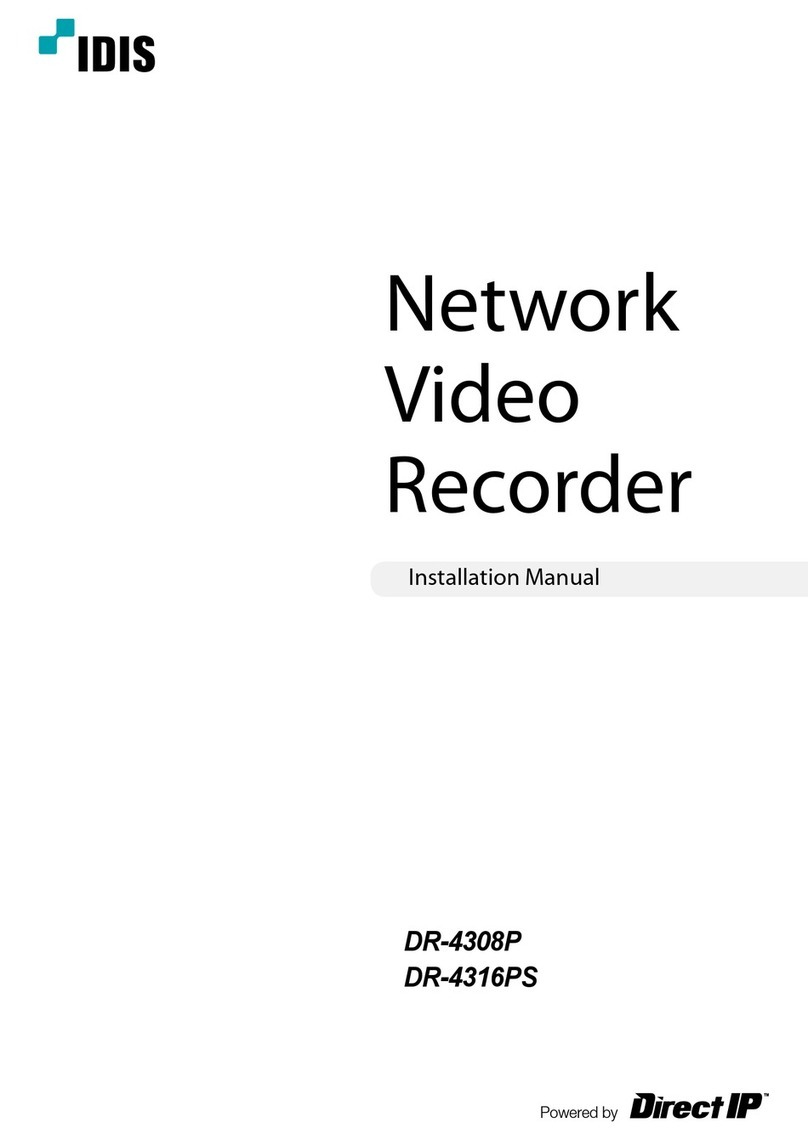
Direct IP
Direct IP Idis DR-4308P installation manual
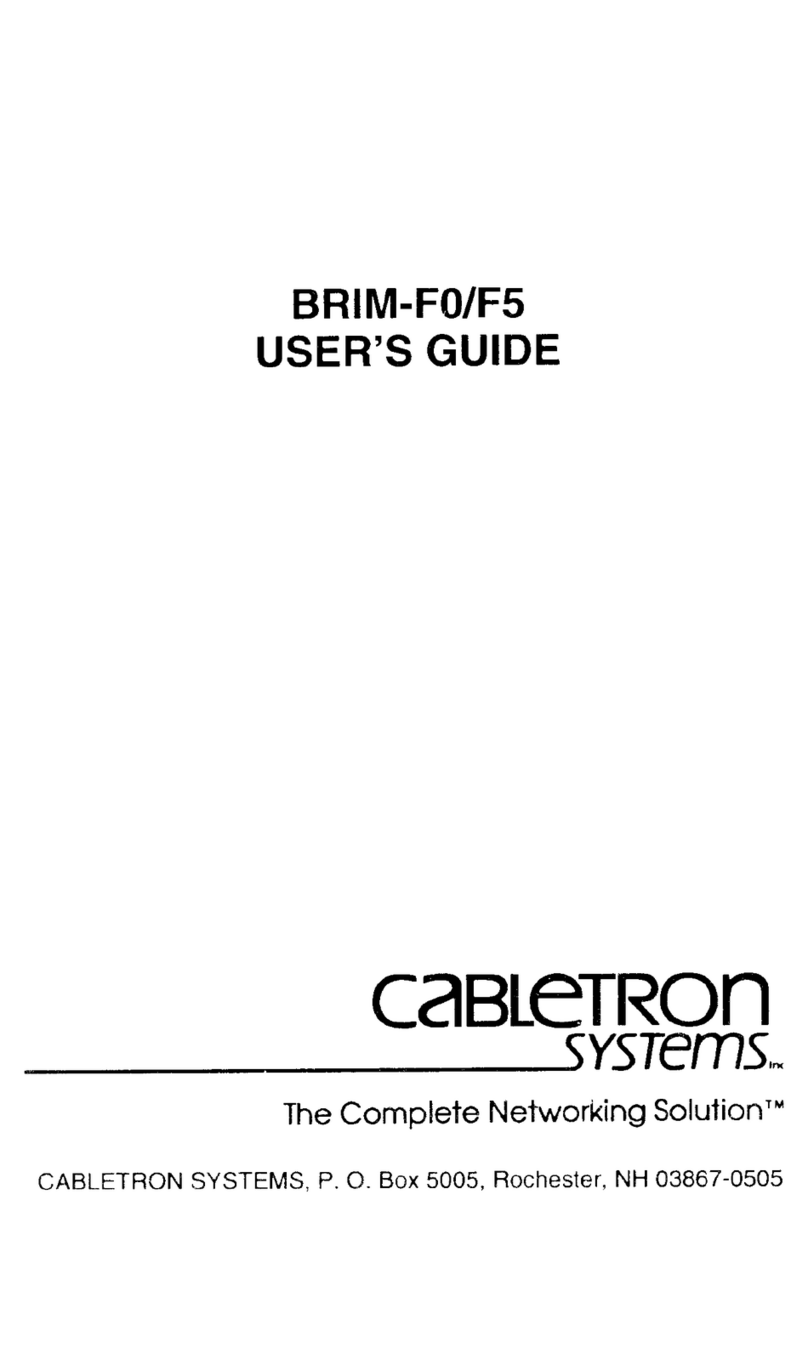
Enterasys
Enterasys BRIM-F0 user guide
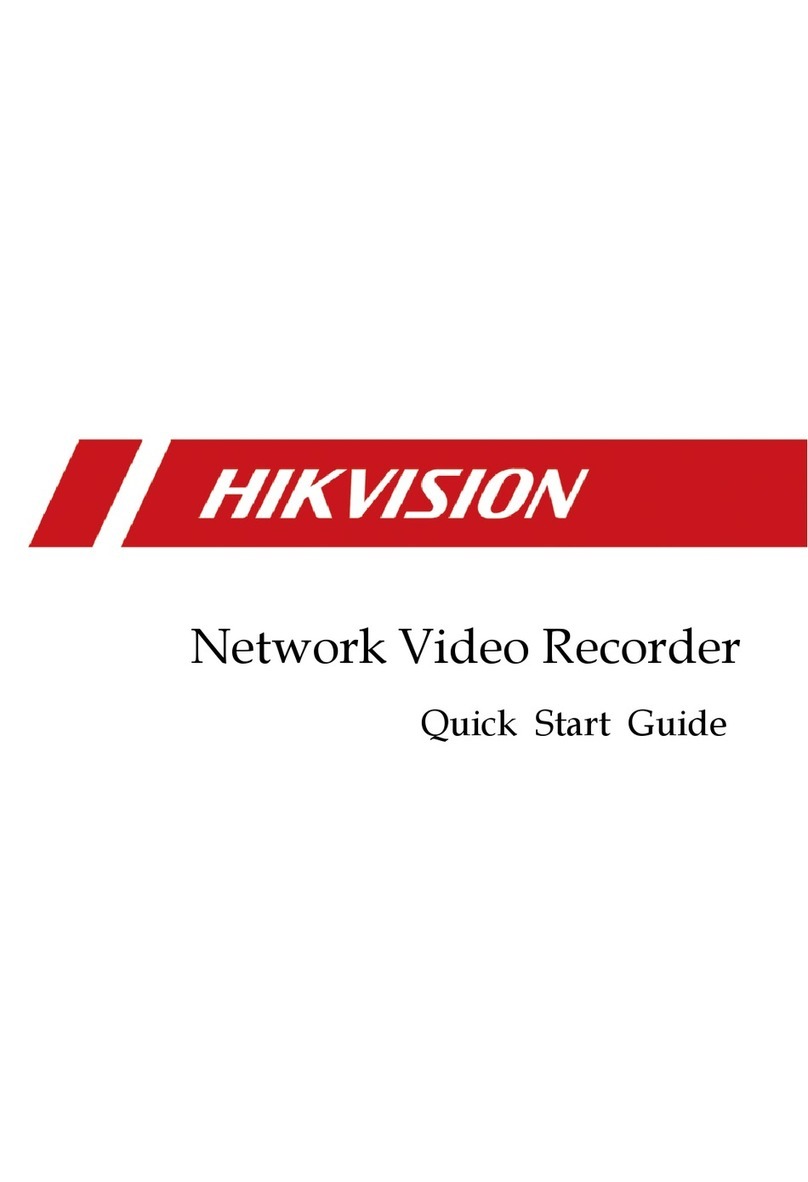
ERNITEC
ERNITEC DS-9600NI-I8 Series quick start guide
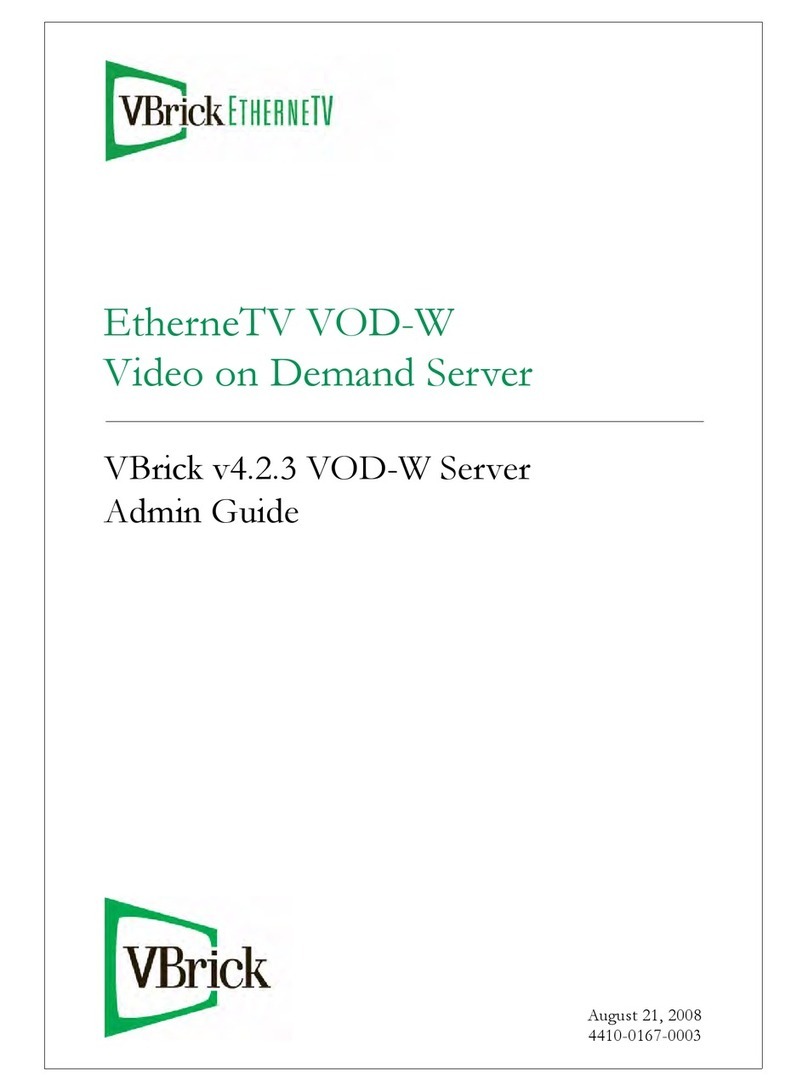
VBrick Systems
VBrick Systems VOD-W Server VBrick v4.2.3 Admin guide
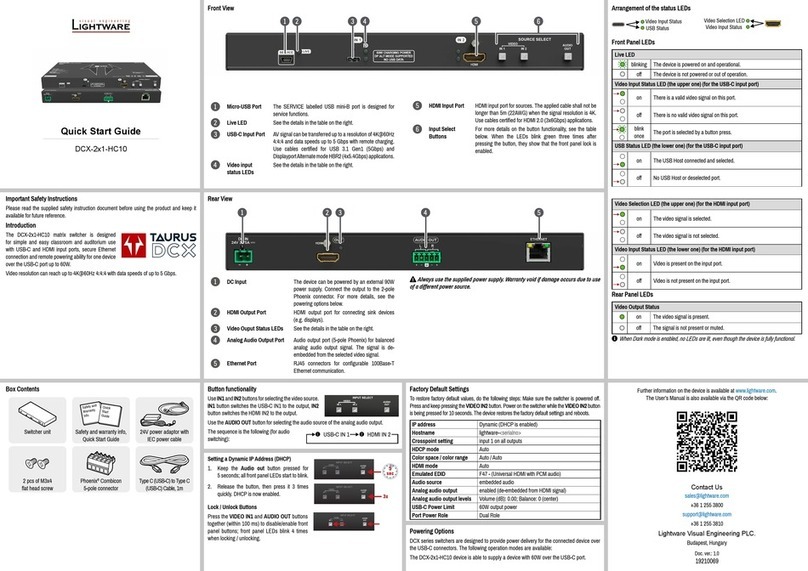
Lightware
Lightware DCX-2x1-HC10 quick start guide
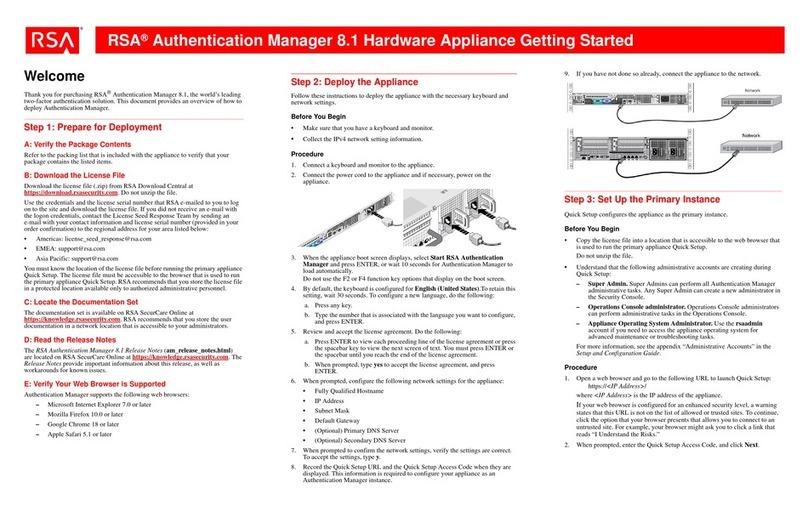
RSA
RSA Authentication Manager 8.1 Getting started