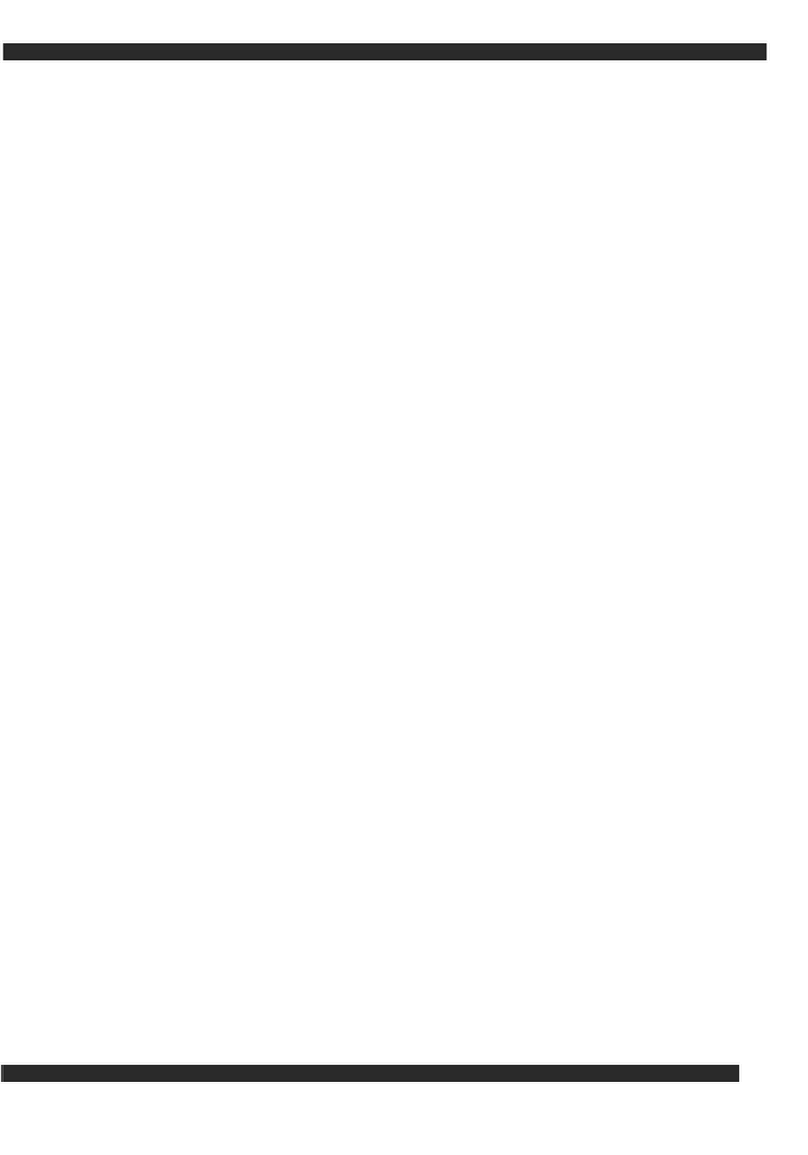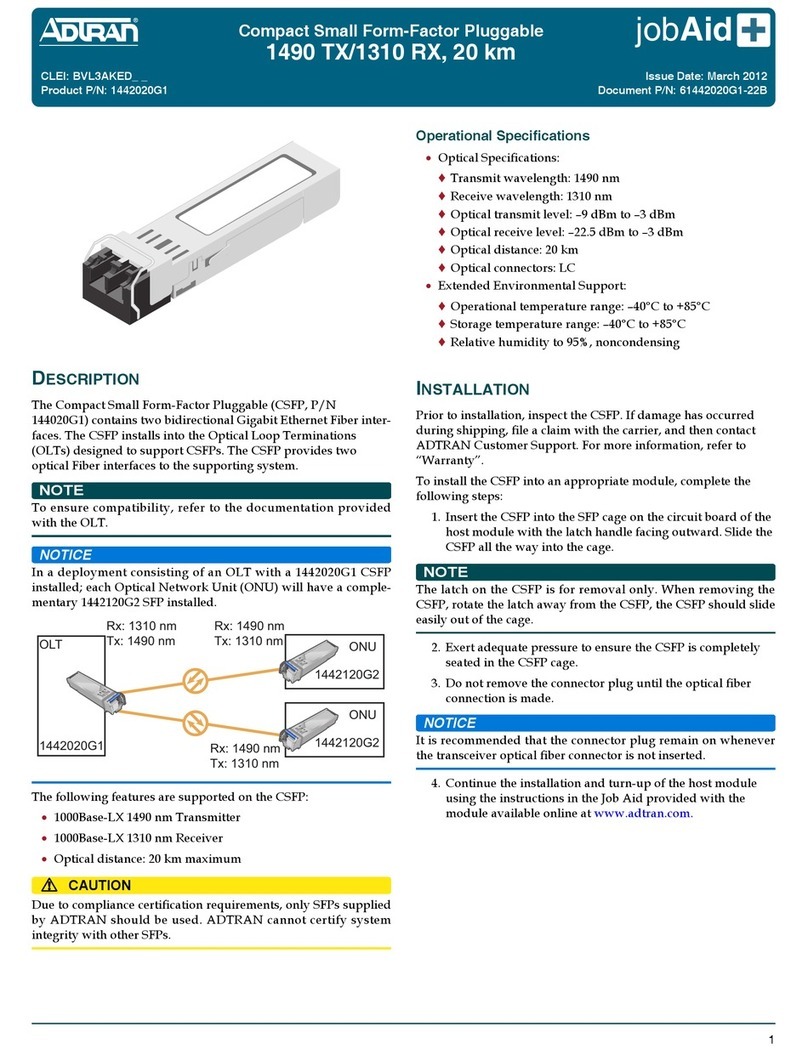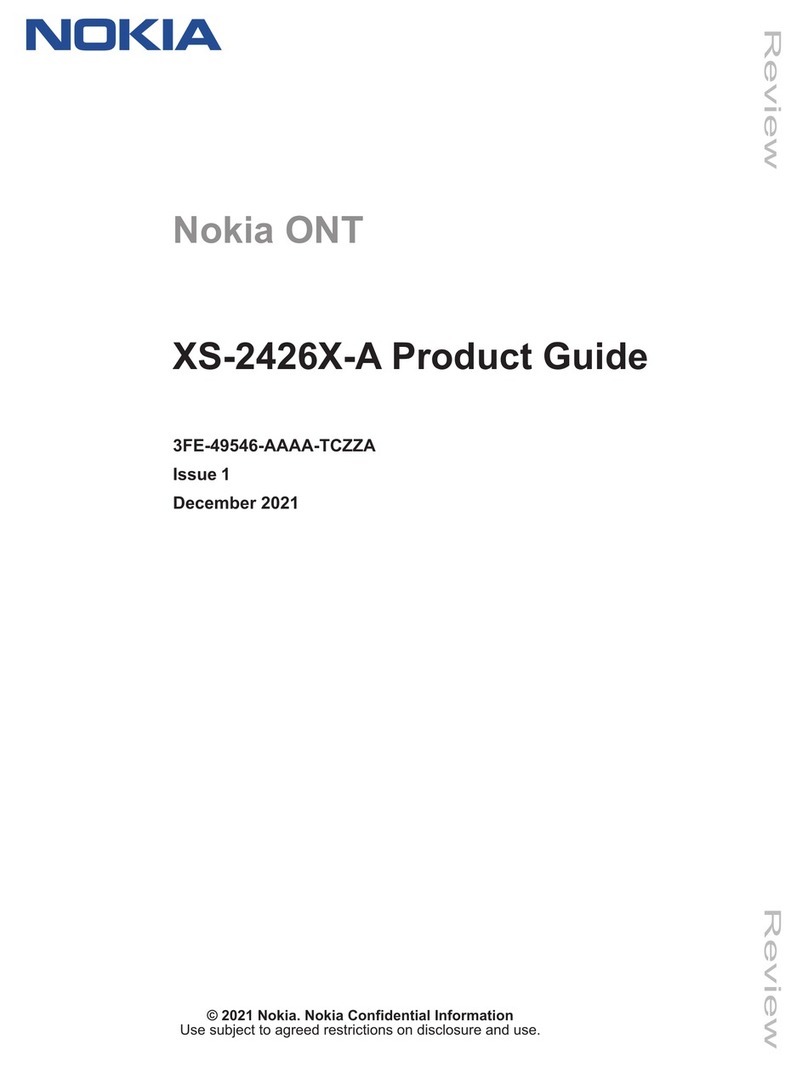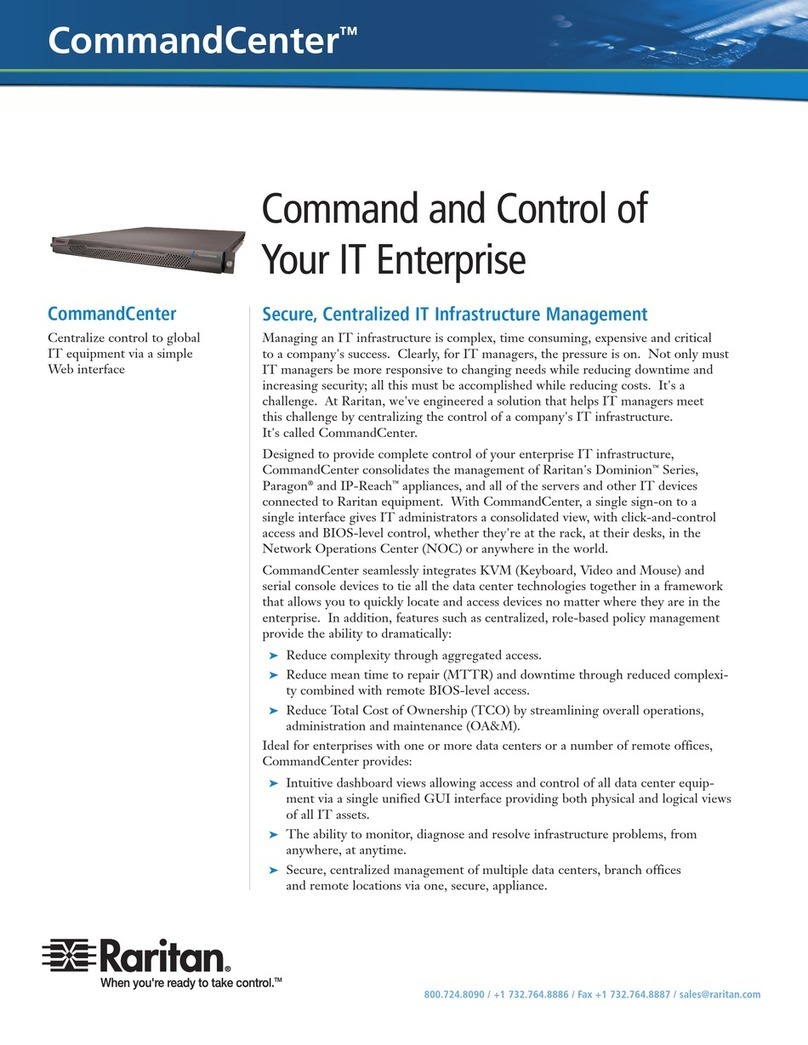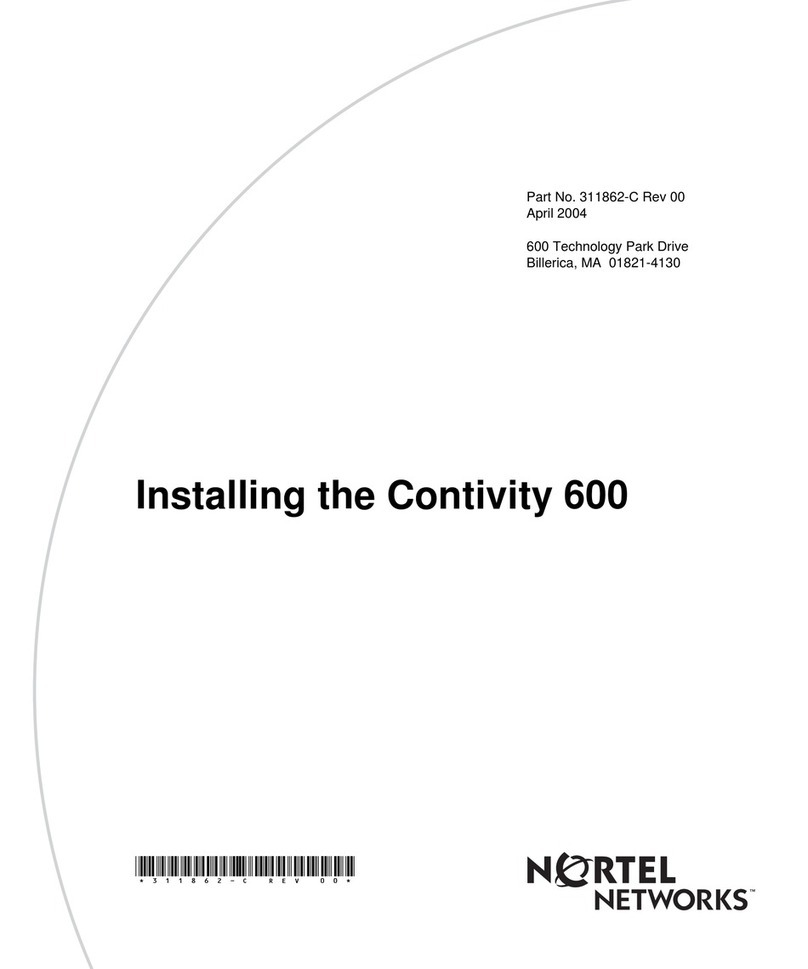Dialog Semiconductor GreenPAK Pro User manual

User Manual
GreenPAK Pro
Development Platform
UM-GP-006
Abstract
This user manual provides basic guidelines for the developers to get familiar with the GreenPAK Pro
Development Platform. It gives an overview of the hardware, as well as the functional description of
this platform, and shows the example projects using SLG46880.

UM-GP-006
GreenPAK Pro Development Platform
User Manual
Revision 1.1
15-Sep-2021
CFR0012
2 of 33
© 2021 Dialog Semiconductor
Contents
Abstract................................................................................................................................................ 1
Contents............................................................................................................................................... 2
Figures.................................................................................................................................................. 3
Tables ................................................................................................................................................... 3
1Terms and Definitions................................................................................................................... 4
2Introduction.................................................................................................................................... 5
2.1 GreenPAK Designer.............................................................................................................. 5
2.2 Support.................................................................................................................................. 5
3Getting Started .............................................................................................................................. 6
3.1 Introduction ........................................................................................................................... 6
3.2 Install Software...................................................................................................................... 6
3.3 Uninstall Software ................................................................................................................. 6
4Hardware........................................................................................................................................ 7
4.1 Overview ............................................................................................................................... 7
4.2 Functional Description........................................................................................................... 8
4.2.1 Power Supply......................................................................................................... 8
4.2.2 USB 3.0 Communication ....................................................................................... 8
4.2.3 Socket Connector.................................................................................................. 9
4.2.4 Expansion Connector ............................................................................................ 9
4.2.5 Generators...........................................................................................................10
4.2.6 Pins Connectivity ................................................................................................. 12
4.2.7 Preparing GreenPAK Pro Development Board ...................................................15
4.2.8 Chip PIN versus Development Board Test Point ................................................ 16
4.2.9 Using 20 Pins Socket Adapter with 32 Pins Socket Connector...........................17
5Example Projects using SLG46880 ........................................................................................... 19
5.1 Project: Counter with Clock Enable .................................................................................... 19
6Conclusion................................................................................................................................... 30
Appendix A Electrical Specification................................................................................................ 31
Revision History ................................................................................................................................ 32

UM-GP-006
GreenPAK Pro Development Platform
User Manual
Revision 1.1
15-Sep-2021
CFR0012
3 of 33
© 2021 Dialog Semiconductor
Figures
Figure 1: GreenPAK Pro Development Board, Top View ..................................................................... 8
Figure 2: USB Interface......................................................................................................................... 9
Figure 3: GreenPAK Socket Connector Pinout ..................................................................................... 9
Figure 4: GreenPAK Expansion Connector Pinout ............................................................................... 9
Figure 5: Expansion Connector Control in GreenPAK Designer......................................................... 10
Figure 6: Choosing Generators........................................................................................................... 11
Figure 7: Managing Buttons ................................................................................................................ 11
Figure 8: Global Linkage Settings .......................................................................................................11
Figure 9: Schematic Connection of the VDD Pin..................................................................................14
Figure 10: Schematic Connection of the Data Pin .............................................................................. 15
Figure 11: GreenPAK Pro Development Board Ready to Work.......................................................... 16
Figure 12: PINs and TPs Location ...................................................................................................... 16
Figure 13: Some PINs and TPs Accordance (for SLG46880V)..........................................................17
Figure 14: 20 Pins Socket Adapter Connected into 32 Pins Socket Connector .................................18
Figure 15: GreenPAK Designer Components..................................................................................... 19
Figure 16: GreenPAK Components List.............................................................................................. 20
Figure 17: Pin1 Mode..........................................................................................................................21
Figure 18: Look Up Table Properties Configured as an AND Gate ....................................................22
Figure 19: Look Up Table Properties Configured as a NOR Gate...................................................... 23
Figure 20: Counter Properties............................................................................................................. 24
Figure 21: Ready Project in GreenPAK Designer............................................................................... 25
Figure 22: Additional Emulation Toolbar in Emulation Mode ..............................................................25
Figure 23: Generator Settings Window...............................................................................................26
Figure 24: “Add” Menu List .................................................................................................................. 26
Figure 25: “EXT IN/OUT” Pin Output...................................................................................................26
Figure 26: Signal Labels and Control Panels...................................................................................... 27
Figure 27: Logic Generator Properties................................................................................................ 27
Figure 28: Emulator Controls Window.................................................................................................28
Figure 29: Waveform, Triggered on Button Pressed...........................................................................28
Figure 30: Waveform, no Triggered on Button Released....................................................................29
Figure 31: Waveform of the Pulse Width of the Logic Generator and Count End Signal ................... 29
Tables
Table 1: Data Pin Connections Schematics........................................................................................12
Table 2: GreenPAK Pin Configuration................................................................................................. 21

UM-GP-006
GreenPAK Pro Development Platform
User Manual
Revision 1.1
15-Sep-2021
CFR0012
4 of 33
© 2021 Dialog Semiconductor
1 Terms and Definitions
ADC Analog-to-Digital Converter
DAC Digital-to-Analog Converter
ESD Electrostatic Discharge
GND Ground
GP General Purpose
IC Integrated Circuit
IDE Integrated Development Environment
LED Light Emitting Diode
LUT Look Up Table
MCU Microcontroller Unit
OTP One-Time Programable
OV Over-Voltage
NC Not Connected
RAM Random-Access Memory
SoC System on a Chip
TP Test Point
USB Universal Serial Bus
UV Under-Voltage
VDD Power Supply
VPP Programming Voltage

UM-GP-006
GreenPAK Pro Development Platform
User Manual
Revision 1.1
15-Sep-2021
CFR0012
5 of 33
© 2021 Dialog Semiconductor
2 Introduction
Thank you for choosing Dialog Semiconductor products. The GreenPAK Pro Development Platform
allows you to develop your custom design using GreenPAK mixed signal ICs. You can design your
own projects starting from a blank project, or by altering the sample projects provided at
https://www.dialog-semiconductor.com/.
2.1 GreenPAK Designer
GreenPAK Designer is an easy-to-use full-featured integrated development environment (IDE) that
allows you to specify exactly how you want the device to be configured. This provides you direct access
to all GreenPAK device features and complete control over the routing and configuration of a PAK
project with just one tool.
With GreenPAK Designer, you can:
▪Design the configuration which corresponds to your project needs;
▪Verify the project using software interface to GreenPAK Pro Development Platform hardware;
▪With simple-to-use and intuitive software and hardware tools you can reduce your project
development time and get to market faster.
To start working with GreenPAK Designer please take the following steps:
▪Download and install GreenPAK Designer software;
▪Configure modules that you will need for your project;
▪Interconnect and configure modules;
▪Specify the pins out;
▪Test your design with the GreenPAK Pro Development Platform.
2.2 Support
Free support for GreenPAK Pro Development Platform is available online at https://www.dialog-
semiconductor.com/.
At : https://www.facebook.com/dialogsemi/.
GreenPAK Designer will automatically notify you when a new version of software is available. For
manual updates please go to https://www.dialog-semiconductor.com/greenpak-designer-software.
These resources are also available under the Help menu of GreenPAK Designer.

UM-GP-006
GreenPAK Pro Development Platform
User Manual
Revision 1.1
15-Sep-2021
CFR0012
6 of 33
© 2021 Dialog Semiconductor
3 Getting Started
3.1 Introduction
This chapter describes how to install and configure the GreenPAK Pro Development Platform.
Section 4provides the details of hardware operation. Section 5provides an instructions on how to
create a simple project.
3.2 Install Software
GreenPAK Designer software is available free of charge from the Dialog website at https://www.dialog-
semiconductor.com/greenpak-designer-software page.
Drivers required for the operation of the board will be installed as part of the software installation.
3.3 Uninstall Software
The software can be uninstalled in the way typical for your operating system. Please refer to your
operating system support documentation if you need the specific instructions or visit Section 2.2 of this
document for additional support from Dialog.

UM-GP-006
GreenPAK Pro Development Platform
User Manual
Revision 1.1
15-Sep-2021
CFR0012
7 of 33
© 2021 Dialog Semiconductor
4 Hardware
4.1 Overview
The GreenPAK Pro Development Platform is a high-performance development platform. The Super
Speed USB 3.0 interface on the Development Board supports high speed data transfer and
configuration flexibility. GreenPAK Pro Development Board provides a high data rate pattern generator
with 30 digital channels and time resolution down to 40 ns point time per channel. For chip power
usage analysis GreenPAK Pro Development Board includes a 2 channel power monitor for measuring
voltage and current consumption parameters. These power monitors have two current measuring
ranges: high current measurement that supports up to 60 mA and low current measurement that
supports up to 1 mA. The current resolution in low current mode is equal to 400 nA. The external power
rails include voltage protection to 15 V and UV/OV level control in chip emulation mode. The power
rails voltage ranges are from 0.5 V to 5.5 V.
The analog portion of this Development Board has a 32-channel arbitrary waveform generator with
8 μs point time conversion and low latency data reconfiguration. Each test point channel has
connection to a 400 kSps ADC for voltage measurement. Two channels are used for voltage control
of the power rails. For support of high accuracy measurement this Development Board includes an
SoC with a 100 kSps 16-bit ADC. This SoC is connected to each test point pin and can provide chip
programing. SoC functionality includes OV/UV sense and switch on/off. For GreenPAK memory
programming high voltage power rail up to 9 V controlled by SoC MCU is used also. This program rail
is named VPP and is connected to test point 2 exclusively. VPP voltage is controlled by an 8-bit DAC. It
is possible to switch VPP on/off by high voltage analog switch.
This Development Board can be used for external chip signal characterization, design test, and
analysis. An external I2C port is available for controlling external expansion, such as an oscilloscope
test point the Development Board, or LED indicator the Development Board.

UM-GP-006
GreenPAK Pro Development Platform
User Manual
Revision 1.1
15-Sep-2021
CFR0012
8 of 33
© 2021 Dialog Semiconductor
Figure 1: GreenPAK Pro Development Board, Top View
4.2 Functional Description
4.2.1 Power Supply
The main power source of the GreenPAK Pro Development Board is an external power supply that is
supplied with the Development Board. Use only power supply that comes with the Development Board.
The Development Board will not operate correctly without the external power supply.
4.2.2 USB 3.0 Communication
The Development Board has the USB communications interface that uses the USB 3.0 micro-B
connector, as shown on Figure 2. This interface provides communication with the software control tool.

UM-GP-006
GreenPAK Pro Development Platform
User Manual
Revision 1.1
15-Sep-2021
CFR0012
9 of 33
© 2021 Dialog Semiconductor
Figure 2: USB Interface
4.2.3 Socket Connector
This 34-pin connector is in the left bottom portion of the Development Board. The Socket Connector is
a standard 0.1" double row female connector. The GreenPAK Pro Development Board should be used
with a detachable socket board. Its main purpose is to connect the target GreenPAK chip to the
Development Board.
1
2
3
4
5
6
7
8
9
10
11
12
13
14
15
16
17
18
19
20
21
22
23
24
25
26
27
28
29
30
31
32
17 16 15 14 13 12 11 10 9 8 7 6 5 4 3 2 1
20 PIN SOCKET
32 PIN SOCKET
SOCKET CONNECTOR
Figure 3: GreenPAK Socket Connector Pinout
4.2.4 Expansion Connector
This 34-pin connector is in the right bottom portion of the Development Board. The Expansion
Connector is a standard 0.1” double row female connector. This port was designed to connect the
GreenPAK Pro Development Board to external circuits and apply external power, signal sources, and
loads. It can be used to connect GreenPAK chip into your custom design with a minimum of additional
tools, while maintaining full control over the chip.
1
2
3
4
5
6
7
8
9
10
11
12
13
14
15
16
17
18
19
20
21
22
23
24
25
26
27
28
29
30
31
32
17 16 15 14 13 12 11 10 9 8 7 6 5 4 3 2 1
EXPANSION CONNECTOR
Figure 4: GreenPAK Expansion Connector Pinout
Each pin except GND and NC is controlled through an individual analog switch. GreenPAK Designer
can enable or disable external pins, as it is shown on Figure 5. The main purpose of the Expansion

UM-GP-006
GreenPAK Pro Development Platform
User Manual
Revision 1.1
15-Sep-2021
CFR0012
10 of 33
© 2021 Dialog Semiconductor
Connector is to connect an external signal/power source safely to the GreenPAK Pro Development
Board. In addition, each Expansion Connector line has ESD protection.
Figure 5: Expansion Connector Control in GreenPAK Designer
The Expansion Connector is enabled only in Emulation mode or Test mode. To enter either of these
two modes the target GreenPAK device must be inside the socket. When the Test mode button is
pressed, the software will first read the chip to verify if it was inserted correctly, and then configure the
GreenPAK Pro Development Board as it was set in Emulation mode. After the Emulation button is
pressed, the software will automatically perform the following steps:
▪Check chip presence;
▪Open all expansion port switches (allowing external signals/loads to be left connected to Expansion
Connector);
▪Load target configuration into the target GreenPAK device using internal power;
▪Configure Development Board as it was selected in Emulation Tool window.
Note that the GreenPAK device has internal OTP memory which is normally loaded into RAM registers
at initialization time. “Emulation mode” will bypass this load and write the updated version of the project
directly into the RAM register inside the GreenPAK chip many times, but after power loss all internal
data will be lost. Also, when the GreenPAK chip is already programmed –the User can use Emulation
mode to load another project and test it on the emulation tool during the Emulation mode. In that case
emulation data will be cleared. The “Emulation mode” is not necessary for checking programmed parts:
in this case the “Test mode” will supply power to the device, which will perform the standard load of
configuration data from OTP to RAM. The difference between the “Emulation” and the “Test mode” is
that in the “Test mode” the process of loading configuration memory is skipped, and after the chip
power, the OTP memory loads into RAM registers.
The Expansion Connector has the following type of connections:
1. VDD
2. GND
3. Data connections
The VDD connection allows the User to both use internal power supply to power the external circuit,
and use external power source as the on-board chip power. This selection to use either internal or
external power is made in the Emulator Controls window.
The GND connection is connected directly to the GreenPAK Pro Development Board ground and
cannot be controlled or switched.
Data connections are the easiest way to connect external signals to the GreenPAK chip. They are
software controlled switches that are controlled in the Emulator Controls window.
4.2.5 Generators
Three types of generator can be connected to a defined TP: Logic generator, Signal generator, or I2C
generator. The user can add generator to highlighted green pins with the help of Add button or use a
context menu of the TP.

UM-GP-006
GreenPAK Pro Development Platform
User Manual
Revision 1.1
15-Sep-2021
CFR0012
11 of 33
© 2021 Dialog Semiconductor
Figure 6: Choosing Generators
Logic generator is used for generating logic pulses.
I2C generator allows the user to create I2C signals based on logic generators. There are two logic
generators combined together as SDA and SCL lines. The user can combine predefined I2C settings
to generate a needed waveform and choose SCL frequency.
SCL sends I2C-compatible SCL signal to the line. SCL works only in a 'read-only' mode. SCL clock can
be configured by choosing predefined frequency. The set of those frequencies depends on the
development platform.
SDA sends I2C-compatible SDA signal to the line. In Signal Wizard special editor shows sequence of
commands. There are some actions in command editor the user can do.
Signal generator is used to generate analog signals: constant voltage level, sine, trapeze (trapezoid),
logic pattern, and user-defined.
There is a possibility to start all the generators using buttons at Debugging controls panel.
Figure 7: Managing Buttons
Note 1 These buttons can be controlled only by generators with installed Global Linkage flag.
Figure 8: Global Linkage Settings

UM-GP-006
GreenPAK Pro Development Platform
User Manual
Revision 1.1
15-Sep-2021
CFR0012
12 of 33
© 2021 Dialog Semiconductor
4.2.6 Pins Connectivity
The Socket connector has the following type of connections:
1. VDD
2. GND
3. Data connections
The GreenPAK Pro Development Board supports connecting eight types of loads and signal sources.
Each source has its own special purpose.
For VDD pins only a signal generator connection is available.
For the Data pins the following connections are available: VDD, GND, Pull-up, Pull-down, Configurable
Virtual Button, Signal Generator, Logic Generator.
Table 1: Data Pin Connections Schematics
Connect PIN to
VDDA or VDDB
(Note 2) via
level shifter
through 33
resistor
Connect PIN to
GND through
33 resistor
Connect PIN to
VDDA through
MCU 5 k
Pull-up resistor
+
33 resistor
Connect PIN to
GND through
MCU 5 kPull
Down resistor
+
33 Resistor
When button
released, it
connects to
bottom
connection
When button
pressed, it
connects to
upper
connection

UM-GP-006
GreenPAK Pro Development Platform
User Manual
Revision 1.1
15-Sep-2021
CFR0012
13 of 33
© 2021 Dialog Semiconductor
Upper
connection to
VDDA or VDDB
(Note 2) via
level shifter
through 33
resistor;
bottom
connection to
high
impedance
MCU input
Upper
connection to
high
impedance
MCU;
bottom
connection to
GND through
33 resistor
Upper
connection to
VDDA or VDDB
(Note 2) via
level shifter
through 33
resistor;
bottom
connection to
GND through
33 resistor
Upper
connection to
VDDA through
MCU
5 kPull-up
resistor + 33
resistor;
bottom
connection to
GND through
MCU 5 k Pull
Down resistor
+ 33 resistor
Upper
connection to
VDDA or VDDB
(Note 2)
through MCU
5 kPull-up
resistor + 33
resistor;
bottom
connection to
GND through
33 resistor
Upper
connection to
VDDA or VDDB
(Note 2) via
level shifter
through 33
resistor;
bottom
connection to
GND through
MCU
5 k Pull-down
resistor + 33
resistor
Note 2 Connection to VDDA or VDDB depends on which logical voltage level pin belongs to. For this information
see chip datasheet.
Figure 9 shows the schematic connection of the GP VDD pins.

UM-GP-006
GreenPAK Pro Development Platform
User Manual
Revision 1.1
15-Sep-2021
CFR0012
15 of 33
© 2021 Dialog Semiconductor
Figure 10: Schematic Connection of the Data Pin
4.2.7 Preparing GreenPAK Pro Development Board
To start working with GreenPAK Pro Development Board it is necessary to:
▪Connect external Power Supply;
▪Connect Development Board to PC via USB cable;
▪Connect socket adapter to the Socket connector (if you would like to work with chip: emulate,
program, test);
▪Connect test point expansion Development Board to the Expansion connector (if necessary);
▪Place chip into the socket.

UM-GP-006
GreenPAK Pro Development Platform
User Manual
Revision 1.1
15-Sep-2021
CFR0012
16 of 33
© 2021 Dialog Semiconductor
Figure 11: GreenPAK Pro Development Board Ready to Work
4.2.8 Chip PIN versus Development Board Test Point
Before you start working with a chip, you need to understand the difference between such concepts as
PIN (chip pin) and TP (the Development Board test point). Figure 12 shows where PINs and TPs are.
Figure 12: PINs and TPs Location

UM-GP-006
GreenPAK Pro Development Platform
User Manual
Revision 1.1
15-Sep-2021
CFR0012
17 of 33
© 2021 Dialog Semiconductor
PINs refer to the physical pins that are on the chip package (their marking can be seen in the
datasheet). TPs refer to the Socket and Expansion connector pins. TP and PIN numbers may not
match since different PINs on the chip have different functions, see Figure 13.
Figure 13: Some PINs and TPs Accordance (for SLG46880V)
In GreenPAK designer you can switch between PINs and TPs display mode. There is the button “TP
Map” In Emulation Controls window, which will show this function, see Figure 28.
4.2.9 Using 20 Pins Socket Adapter with 32 Pins Socket Connector
For working with a chip in 20-pin socket you need to connect it to the Development Board Pro Socket
connector, as shown in Figure 14. Pin numbering starts from the lower right corner (entire connector
pinpoint is shown in Figure 4).

UM-GP-006
GreenPAK Pro Development Platform
User Manual
Revision 1.1
15-Sep-2021
CFR0012
18 of 33
© 2021 Dialog Semiconductor
Figure 14: 20 Pins Socket Adapter Connected into 32 Pins Socket Connector

UM-GP-006
GreenPAK Pro Development Platform
User Manual
Revision 1.1
15-Sep-2021
CFR0012
19 of 33
© 2021 Dialog Semiconductor
5 Example Projects using SLG46880
5.1 Project: Counter with Clock Enable
Blocks required:
▪2 digital inputs
▪1 digital output
▪2 Look Up Table with two inputs
▪1 Counter
Figure 15: GreenPAK Designer Components
All these components can be found in Components List. If there are no components on the work area
- make sure this component is enabled by checking appropriate boxes.

UM-GP-006
GreenPAK Pro Development Platform
User Manual
Revision 1.1
15-Sep-2021
CFR0012
20 of 33
© 2021 Dialog Semiconductor
Figure 16: GreenPAK Components List
Table of contents
Other Dialog Semiconductor Network Hardware manuals
Popular Network Hardware manuals by other brands
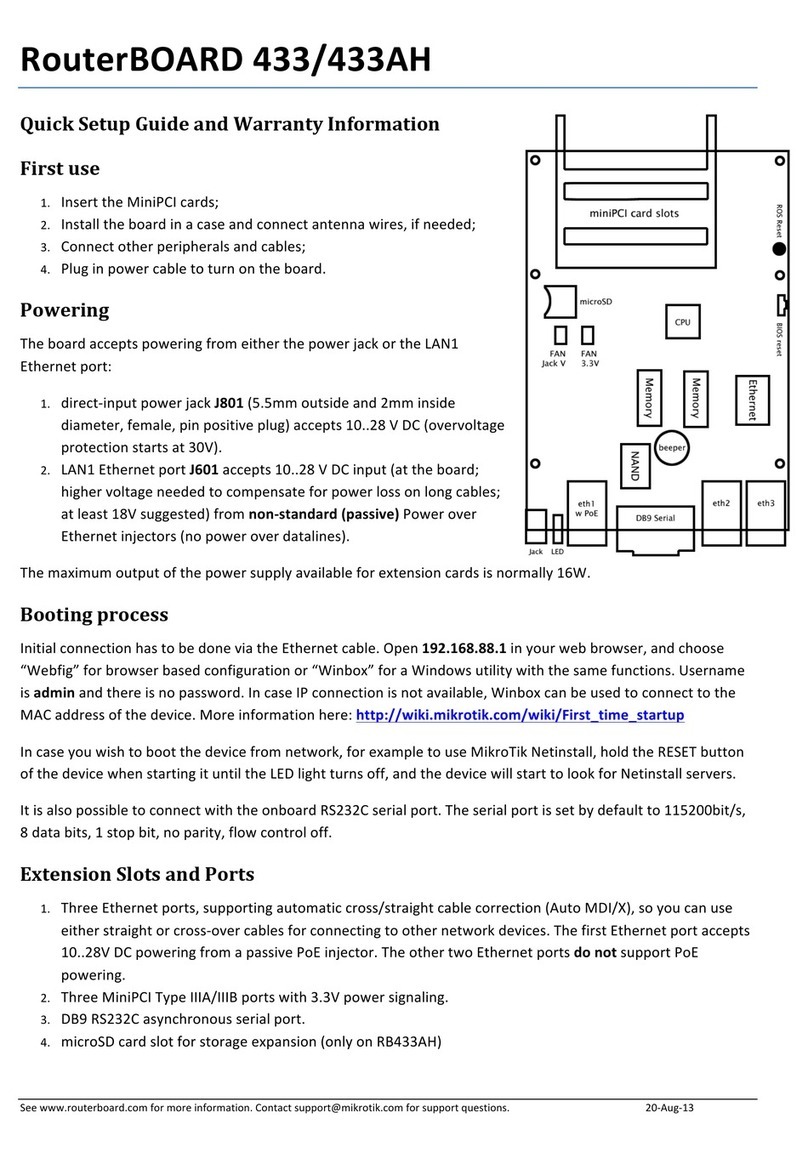
MikroTik
MikroTik RouterBOARD 33/433AH Quick setup guide and warranty information
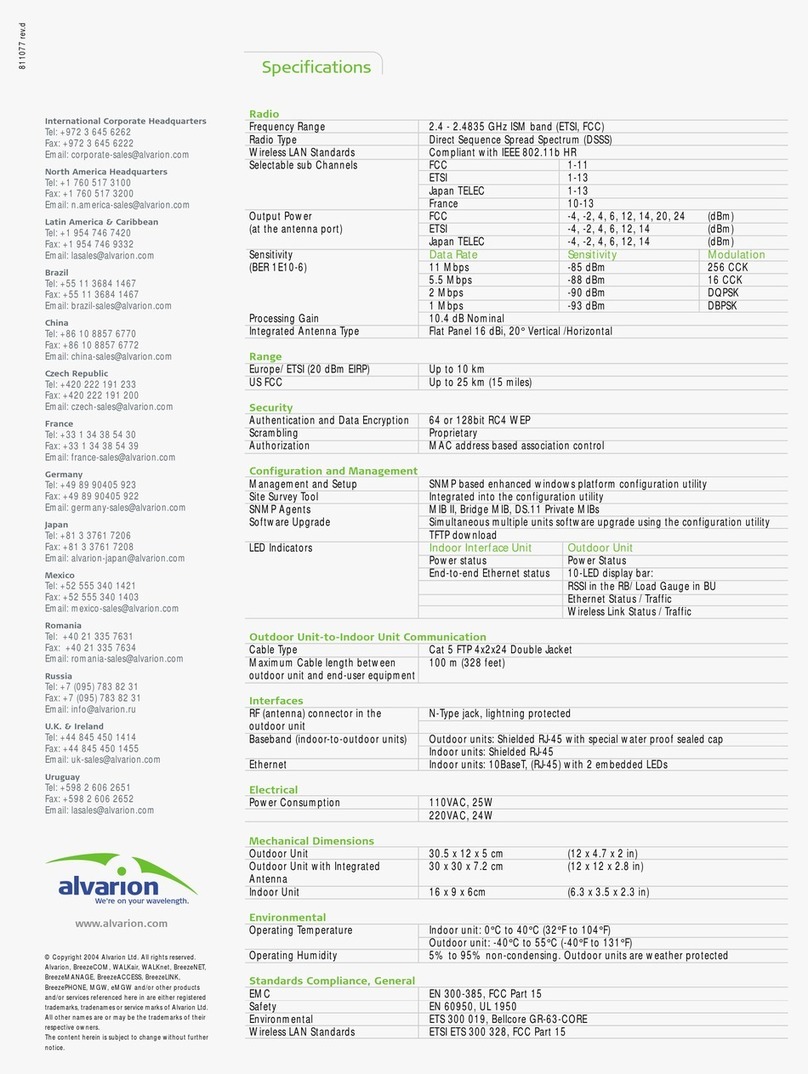
Alvarion
Alvarion BreezeNET DS.11 Configuration Utility Brochure & specs
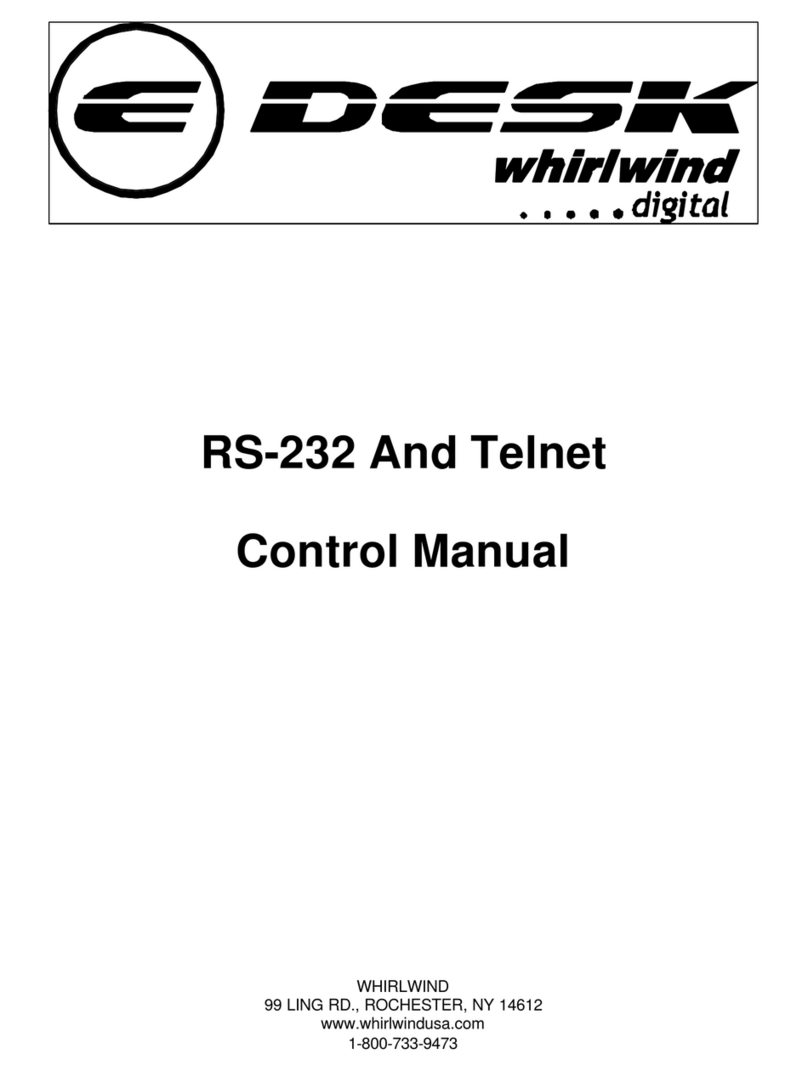
Whirlwind
Whirlwind RS-232 Control manual

Triax
Triax DVB-T user guide

Ciara
Ciara Horizon D10750 Disassembly guide
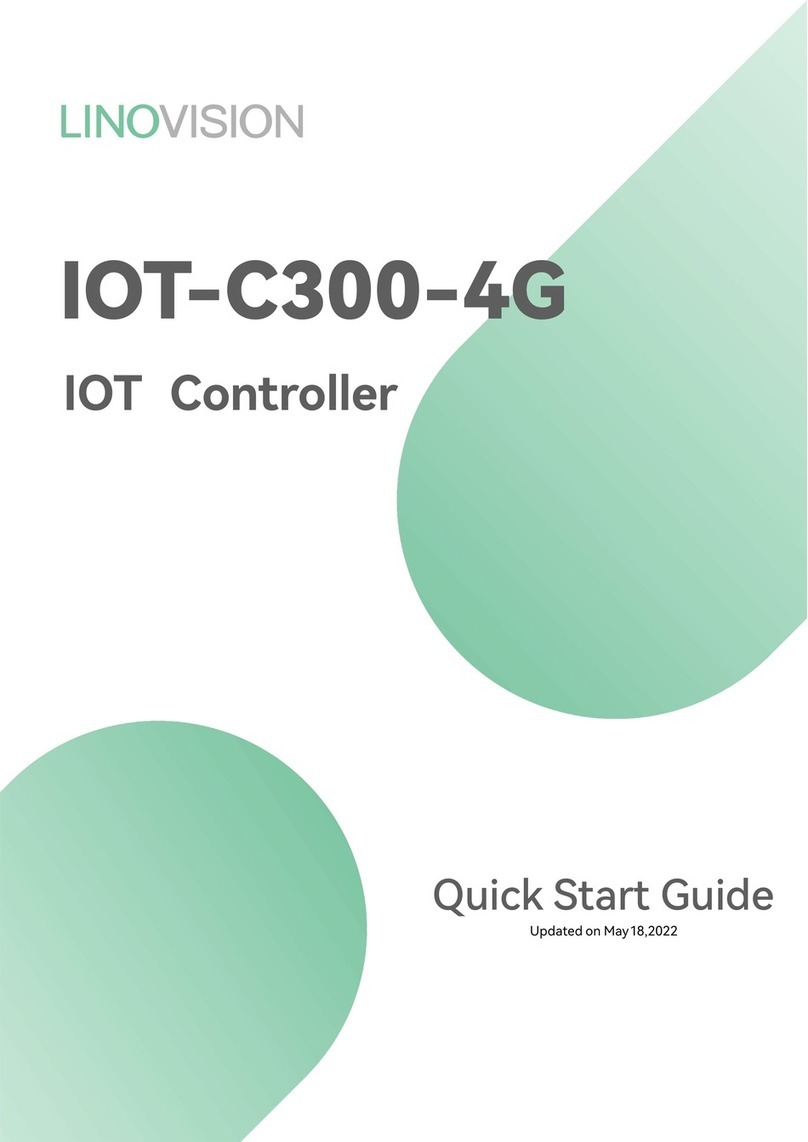
LINOVISION
LINOVISION IOT-C300-4G quick start guide