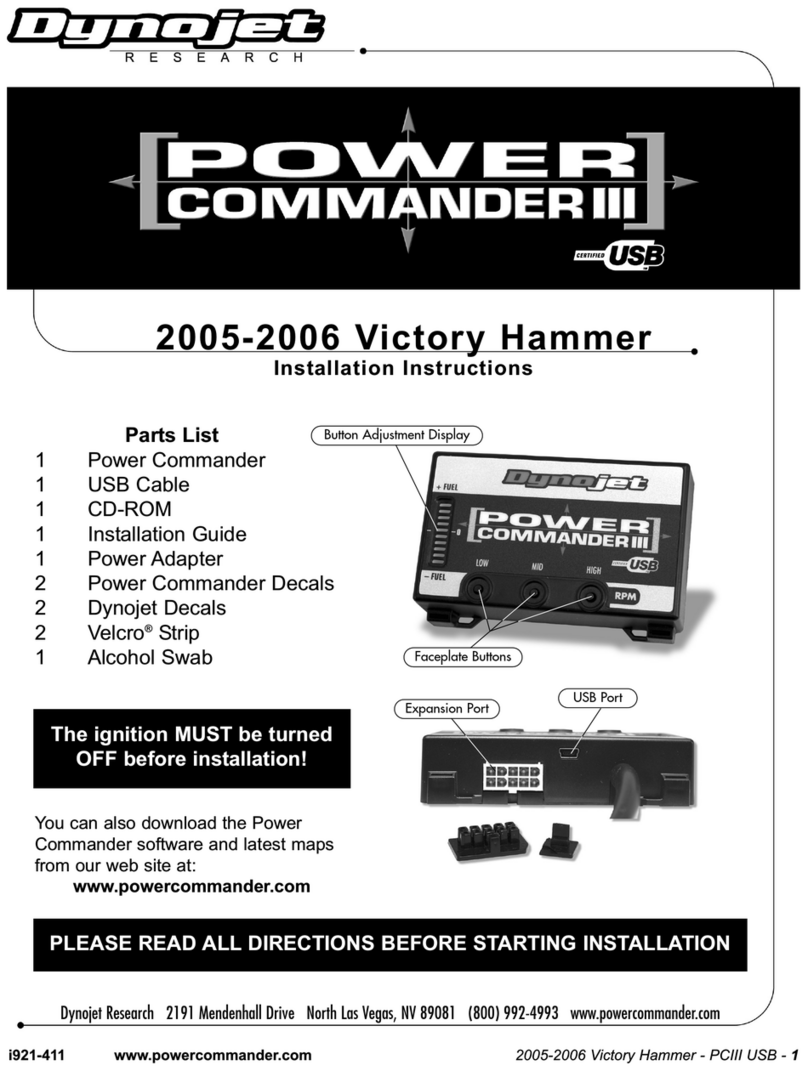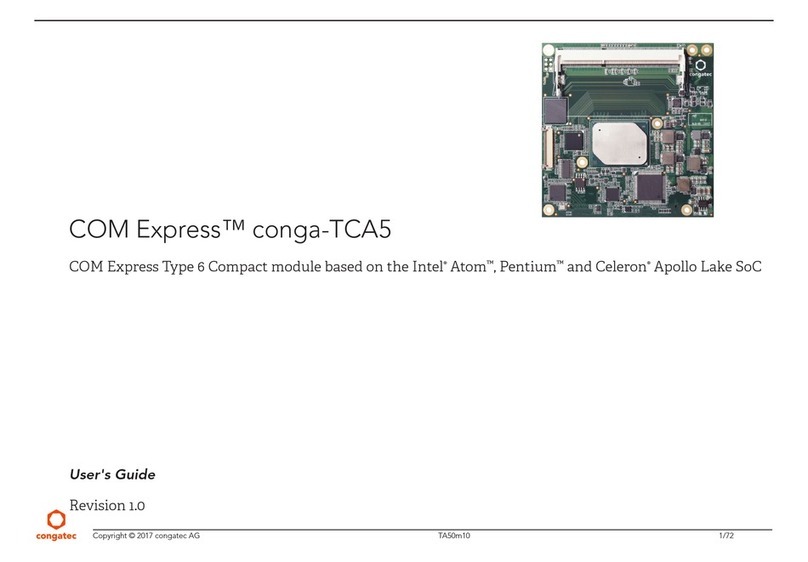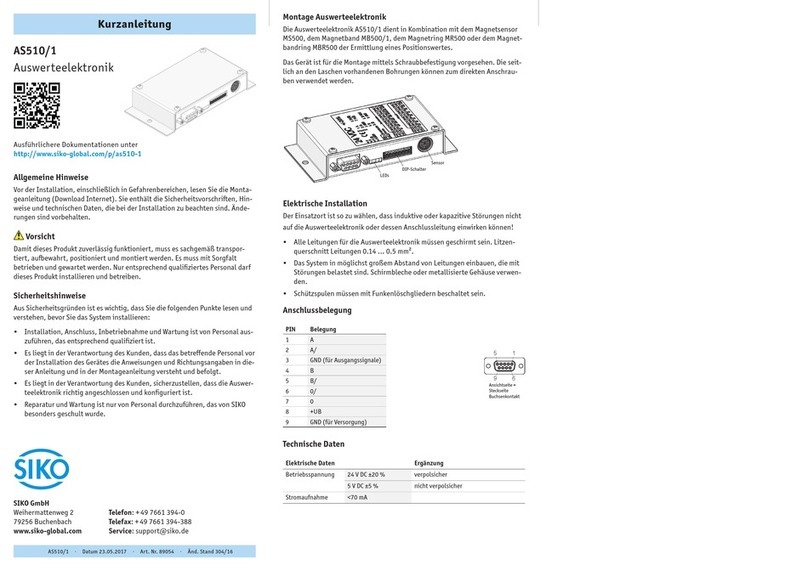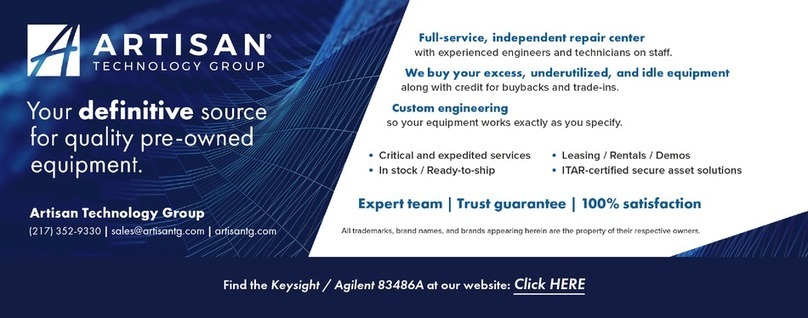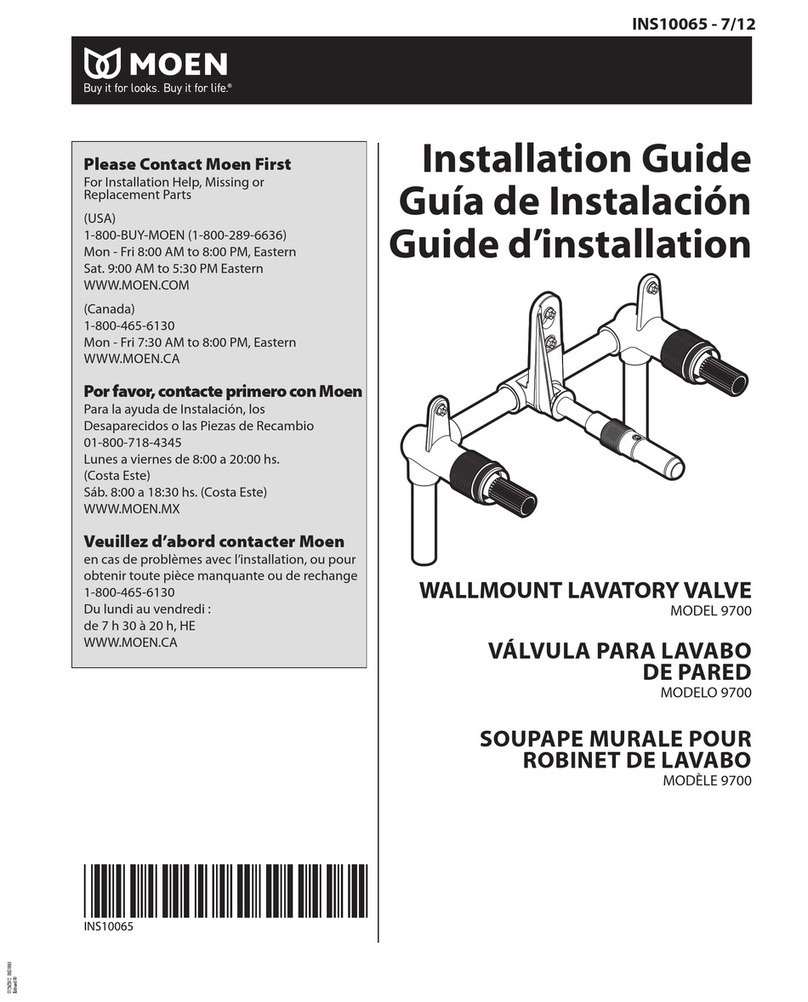Dickey-John INTELLIAG ISO6 User manual

INTELLIAG®
ISO6
™
PLANTER DRILL CONTROL
VERSION 4 QUICK START GUIDE
Quick Start Guide
Add ISO6 WSMT Module
here (from spec sheet 2nd page)
SINCE 1966
®

OPERATOR’S MANUAL
ISO6Version 4 Quick Start Guide / I
6011662 Rev B
Safety Notices.....................................................................................................3
Disclaimer..................................................................................................................................3
Basic Setup.........................................................................................................4
User Level 2 (Dealer) ................................................................................................................4
Basic Setup Steps .....................................................................................................................5
Modules...............................................................................................................7
Harness Select....................................................................................................8
Identify Harness Style................................................................................................................8
Selecting a Harness:...........................................................................................................8
Row Setup...........................................................................................................9
To Access Row Setup: ..............................................................................................................9
Controls.............................................................................................................10
Assign a Control Channel........................................................................................................10
To Create a Control Channel:...........................................................................................10
Enter Channel Parameters......................................................................................................11
Valve Calibration .....................................................................................................................12
Perform a Valve Calibration (Figure 9) .............................................................................13
Limit Output (Granular)............................................................................................................14
To Perform a Limit Output:................................................................................................14
Granular Spreader Calibration.................................................................................................15
Perform a Spreader Calibration ........................................................................................15
Spreader Constants Defined...................................................................................................17
Density ..............................................................................................................................17
Spreader Constant............................................................................................................17
Target Meter RPM.............................................................................................................18
Number (#) Meter Revs ....................................................................................................18
Pulse Count.......................................................................................................................18
New Spreader Constant....................................................................................................18
Amount Dispensed............................................................................................................18
Shaft Turn .........................................................................................................................18
Liquid Flow Calibration............................................................................................................18
Perform a Valve Calibration..............................................................................................18
Limit Output.......................................................................................................................19
K-Factor Calibration.................................................................................................................20
Method 1: 100% Catch Test .............................................................................................20
Perform a Liquid Flow Catch Test...........................................................................................21
Operations.........................................................................................................22
To Edit an Operation: ..............................................................................................................22
Configurations..........................................................................................................................23
To Activate/Change a Configuration:................................................................................23
To Edit a Configuration: ....................................................................................................24
To Change the Operation Product Class:.........................................................................25
To Change an Assigned Material:.....................................................................................25
To Change the Row Pattern: ............................................................................................25
Materials............................................................................................................26
To Create a Material:...............................................................................................................26
Setup Parameters For Planter Control....................................................................................27
Setup Parameters For Liquid Control......................................................................................28
Setup Parameters For Granular Control .................................................................................29

OPERATOR’S MANUAL
II / ISO6Version 4 Quick Start Guide
6011662 Rev B
Clutch Sections ................................................................................................30
Identify Sections and Outputs..................................................................................................30
Multiple Output Module Assignment.................................................................................30
To Enter # of Outputs per Module:....................................................................................30
Assign Channels/Rows/ Outputs/Switches....................................................31
To Assign Clutch Sections:......................................................................................................31
Geometry...........................................................................................................32
To Enter X/Y Coordinates:.......................................................................................................32
X and Y Coordinate Example..................................................................................................33
Row Sensors.....................................................................................................35
To Assign Sensors: .................................................................................................................35
Accessories ......................................................................................................39
Accessory Summary................................................................................................................39
Accessory Setup......................................................................................................................39
Accessory Alarm Setup...........................................................................................................41
Sensor Name....................................................................................................................41
High/Low Alarm Level.......................................................................................................41
High/Low Alarm Delay.......................................................................................................41
High/Low Alarm Gating.....................................................................................................41
High/Low Alarm Behavior .................................................................................................42
Pressure Sensor Setup ...........................................................................................................42
Hopper Sensor Setup..............................................................................................................43
RPM Sensor Setup..................................................................................................................44
Digital Sensor Setup................................................................................................................45
Task Controller.................................................................................................47
Task Controller Compatibility...................................................................................................47
To Disconnect Task Controller:.........................................................................................47
To Reconnect to the Task Controller:...............................................................................47
To Refine an Operation:....................................................................................................48
Ground Speed...................................................................................................49
To Select a Ground Speed Type:............................................................................................49
User Levels .......................................................................................................50
Lock To User Level 1 (Operator).............................................................................................50
To Set User Level 1 Mode: ...............................................................................................50
User Level 2 (Dealer) ..............................................................................................................50
To Unlock a Controller into User Level 2 (Dealer):...........................................................50
Frame Fold/Working Hydraulics......................................................................51
Fame Fold/Working Hydraulics ...............................................................................................51
Setting Up Frame Fold Controls: ......................................................................................51
Setting Up Working Hydraulics Functions:..............................................................................54
Adding Work Functions to the Work Screen: ..........................................................................55
Virtual Section Switches..................................................................................56
Setting Up Virtual Section Switches:.......................................................................................56

OPERATOR’S MANUAL
ISO6Version 4 Quick Start Guide SAFETY NOTICES / 3
6011662 Rev B
SAFETY NOTICES
Safety notices are one of the primary ways to call attention to
potential hazards.
This Safety Alert Symbol identifies important safety messages
in this manual. When you see this symbol, carefully read the
message that follows. Be alert to the possibility of personal
injury or death.
WARNING
Use of the word WARNING indicates a potentially hazardous
situation which, if not avoided, could result in death or
serious injury.
CAUTION
Use of the word CAUTION with the Safety Alert Symbol
indicates a potentially hazardous situation which, if not
avoided, may result in minor or moderate injury.
CAUTION
Use of the word CAUTION without the Safety Alert Symbol
indicates a potentially hazardous situation which, if not
avoided, may result in equipment damage.
DANGER
Use of the word DANGER indicates a potentially hazardous
situation which, if not avoided, could result in death or
serious injury.
DISCLAIMER
DICKEY-john reserves the right to make engineering refinements
or procedural changes that may not be reflected in this manual.
Material included in this manual is for informational purposes and
is subject to change without notice.
DANGER

OPERATOR’S MANUAL
4 / BASIC SETUP ISO6Version 4 Quick Start Guide
6011662 Rev B
BASIC SETUP
The ISO6Quick Start Guide provides the basic steps for user
level 2 and 3 administrators to setup a system.
The IntelliAg system is accessed by pressing the ISO6button in
the UT object pool selection box (location will vary with UT mfg).
Figure 1
Accessing IntelliAg IS06 Screens
USER LEVEL 2 (DEALER)
User Level 2 provides open access to all setup/configuration
screens excluding Factory Reset and the Alarm Log (User Level
3 access). To change from operator level to dealer level, a 6-digit
password is required. Password includes the five-digit serial
number found on the label of the ISO6module or on the
Version screen.

OPERATOR’S MANUAL
ISO6Version 4 Quick Start Guide BASIC SETUP / 5
6011662 Rev B
To Unlock to Dealer Access:
1. At the Version screen,
-Record the serial number of the ISO6module.
-Press the PASSWORD button.
2. On the Password screen, enter the 6-digit password as
follows:
-Enter the first digit as 2.
-For the next five digits, enter the last five digits of the
serial number taken from the ISO6module found on the
label or
-The last five digits found at the Version Information
screen (example: S/N 163210044 - use 10044).
3. Press the check button to accept password. At the Password
screen, text at screen bottom states “Dealer screens on” in
the User Level 2 (Full Access) mode.
Figure 2
Enter Password for User Level 3 Access
BASIC SETUP STEPS
The basic steps below are recommended in the listed order for
initial system setup:
1. Module Configuration (set module addresses)
2. System screen (select harness)
3. Rows (assign) Controls (define control channels)
4. Operations (define control/application configuration)
5. Materials (specify material type)
6. Row Clutch Setup (if applicable)
7. Liquid Section Setup (if applicable)
8. Geometry (implement layout)

OPERATOR’S MANUAL
6 / BASIC SETUP ISO6Version 4 Quick Start Guide
6011662 Rev B
9. Sensors (assign sensor type)
10. Accessory sensors
11. Work Screen layout setup
NOTE
Recommended Setup order is using the System Setup buttons
from left to right.
Figure 3
Home Menu Screen

OPERATOR’S MANUAL
ISO6Version 4 Quick Start Guide BASIC SETUP / 7
6011662 Rev B
MODULES
The Modules screen displays what modules are currently
detected on the CAN bus. When a new module is added to the
system, the module appears as the last module and must be
placed in its correct position as installed on the implement.
To Add a New Module:
1. Press the Module Address input box of the new module.
2. Manually enter the correct module address location.
-The module location automatically adjusts to the correct
position and proceeding modules change to the new
module address.
Figure 4
Modules Screen

OPERATOR’S MANUAL
8 / HARNESS SELECT ISO6Version 4 Quick Start Guide
6011662 Rev B
HARNESS SELECT
IDENTIFY HARNESS STYLE
IM PORTANT
A harness style must be selected prior to channel setup.
The system default is set to “Monitor Only” with no control
channels enabled.
IM PORTANT
Harness selection changes the system configuration and
should only be done when changing physical harnesses.
It is recommended to perform a complete system setup after
changing the harness type.
SELECTING A HARNESS:
1. Press the SYSTEM button.
2. Press the Harness drop down box and select the
appropriate harness.
3. Press the SAVE button.
-Press the Cancel ‘X’ button to cancel the
selected changes.
4. A power cycle is required to reboot the system.
Figure 5
Select the Harness Type

OPERATOR’S MANUAL
ISO6Version 4 Quick Start Guide ROW SETUP / 9
6011662 Rev B
ROW SETUP
Row Setup will allow the user to define the number of rows on
the implement and also set the row spacing. Total implement
width is calculated from these parameters.
TO ACCESS ROW SETUP:
1. Press the ROWS button to access the Row Setup screen.
2. Enter parameters on the setup screen shown in Figure 6.
NOTE
Applies to planter, granular, liquid, RPM, and Monitor
Only applications.
Figure 6
Row Setup

OPERATOR’S MANUAL
10 / CONTROLS ISO6Version 4 Quick Start Guide
6011662 Rev B
CONTROLS
NOTE
It is recommended that materials are created before
configuring control channels.
Up to eight control channels are available to control material
application based on the purchased feature set and installed
harness type.
ASSIGN A CONTROL CHANNEL
The Controls screen on initial setup is blank. Adding, deleting,
and editing channel setup parameters are defined at this screen.
As channels are configured and saved in sequential order, the
Controls screen identifies the channel type and material
assigned. A channel type cannot be changed after setup. The
channel must be removed and a new one created.
Once a channel is created, select the channel to edit setup
parameters.
TO CREATE A CONTROL CHANNEL:
1. Press the CONTROLS button.
2. Press the ADD button to select the control channel type.
3. Select the desired channel type button.
-The selected channel type now appears on the
Control screen.
4. Press to highlight and select the channel.
5. Press the EDIT button to open the channel and set
channel parameters.
The selected channel type now appears on the Controls screen.

OPERATOR’S MANUAL
ISO6Version 4 Quick Start Guide CONTROLS / 11
6011662 Rev B
Figure 7
Select a Control Channel Type
ENTER CHANNEL PARAMETERS
Enter in the desired channel parameters for each control type.
For more information on channel parameters please see the
Operators Manual.

OPERATOR’S MANUAL
12 / CONTROLS ISO6Version 4 Quick Start Guide
6011662 Rev B
Figure 8
Enter Channel Parameters
VALVE CALIBRATION
Performing a valve calibration is required for most channel
types to set system parameters and should be performed for
best results.
A VALVE CAL button appears on the control channel screen if
this step is appropriate for the assigned channel type.
TIP: Valve calibration steps 1-10 are the same when performing
for Planter, Granular, Liquid Flow, Fan and Shaft Control.
At the Liquid channel, a manual K-Factor calibration can also
be performed.

OPERATOR’S MANUAL
ISO6Version 4 Quick Start Guide CONTROLS / 13
6011662 Rev B
CAUTION
Hoppers are assumed to be empty for this calibration. If
loaded, material may dispense onto the ground.
PERFORM A VALVE CALIBRATION (FIGURE 9)
1. At the Controls screen, press the VALVE CAL button to
access the Valve Calibration screen.
2. Move the implement to the “raised” position.
3. Apply the tractor brakes and lock in the applied position.
4. Put the transmission in “park” or in a locked position.
-Verify disc speed high limit is set correctly. Valve
calibration will try and obtain the high disc speed.
DANGER
When the START key is engaged, the machine will become
operational. All necessary precautions must be taken to
ensure user safety. Failure to practice all necessary caution
may result in serious injury or death.
5. Start the tractor and engage the hydraulic system,
i.e. PTO or auxiliary lever.
6. Run the engine at normal operating speed until the
hydraulic fluid is at normal operating temperature.
7. Press the START button.
8. The valve calibration immediately starts.
9. Keep the hydraulics engaged until the calibration is
complete. The calibration may take a few minutes to
complete. Each calibration step is monitored on the lower
left corner of the display.
10. When the calibration is complete, the control shuts down
automatically. All calibration data is automatically stored.
CAUTION
DANGER

OPERATOR’S MANUAL
14 / CONTROLS ISO6Version 4 Quick Start Guide
6011662 Rev B
Figure 9
Valve Calibration
LIMIT OUTPUT (GRANULAR)
In certain instances, it is necessary to limit the output of the
control channel before running a valve calibration. System
capacities are greater than the actual desired capacities. These
features allow setting the maximum output of the channel to
prevent machine damage.
TO PERFORM A LIMIT OUTPUT:
1. At the Valve Calibration screen, press the LIMIT OUTPUT
button to access the Limit Output screen.
2. Move the implement to the “raised” position.
3. Apply the tractor brakes and lock in the applied position.
4. Put the transmission in “park” or in a locked, neutral position.
5. Engage hydraulic system.
6. Run engine at normal operating RPM until hydraulic fluid is
at normal operating temperature.
7. To change the valve position, press the Increment or
Decrement buttons repeatedly until the desired minimum or
maximum output value is reached.

OPERATOR’S MANUAL
ISO6Version 4 Quick Start Guide CONTROLS / 15
6011662 Rev B
8. Press the START button and the valve calibration
immediately begins. The calibration runs using the new max
flow value.
Figure 10
Limit Output (Granular)
GRANULAR SPREADER CALIBRATION
NOTE
Refer to the System Tests section for using a remote test
switch during a spreader calibration.
A Spreader Constant Calibration requires a catch test to
determine the spreader constant. This function is only
available for granular seed and fertilizer applications.
PERFORM A SPREADER CALIBRATION
IM PORTANT
A valve calibration should be performed before a
spreader calibration.
1. Load hopper with material.
2. Move implement to raised position.
3. Apply tractor brakes and lock in applied position.
4. Put transmission in park or in a locked, neutral position.
5. Engage hydraulic system.
6. Run engine at normal operating RPM until hydraulic fluid is
at normal operating temperature.
7. At the Controls screen, press the SPREAD CAL button.

OPERATOR’S MANUAL
16 / CONTROLS ISO6Version 4 Quick Start Guide
6011662 Rev B
8. Press the SHAFT TURN button to fill seed/fertilizer metering
system before starting calibration.
9. At the Calibration screen, enter the following values:
-Density - Enter product weight per volume in lbs/ft3.
-Target Meter RPM - Enter the RPM at which the output
meter shaft will turn during the calibration.
-# of Meter Revs - Enter number of total revolutions the
meter will turn during the calibration. This determines
the length of the test and is more accurate the higher
the number.
10. Place catch container to collect the dispensed material
to be weighed.
11. At the Calibration screen, press the START button.
12. Once calibration is complete, weigh and enter the lbs. of
material dispensed in the Amount Dispensed field.
13. Press the SAVE button.
The new spreader constant automatically calculates and is
entered for this material.

OPERATOR’S MANUAL
ISO6Version 4 Quick Start Guide CONTROLS / 17
6011662 Rev B
Figure 11
Spreader Calibration-Granular
SPREADER CONSTANTS DEFINED
DENSITY
Relative granular density as represented by the weight of
product per volume (lbs/ft3, lbs/bu.) If not known, enter a value
of 1 lb/ft3.
SPREADER CONSTANT
Determines how many pulses the application rate sensor
produces per volume of material discharged.

OPERATOR’S MANUAL
18 / CONTROLS ISO6Version 4 Quick Start Guide
6011662 Rev B
TARGET METER RPM
The speed at which the output meter shaft turns while the
calibration is performed.
NOTE
If performing a Spreader Calibration on a box type drill, catch
the output of a few seed meters, average the weight measured
from these meters, and multiply this average weight by the
total number of meters on the drill. Enter this weight for the
Amount Dispensed value.
NUMBER (#) METER REVS
The number of revolutions the meter turns during the calibration.
This will constitute the length of the test. The higher the number,
the more accurate the calibration.
PULSE COUNT
A pulse count that is produced from the feedback sensor. This
number is informational only.
NEW SPREADER CONSTANT
After the spreader calibration is performed and the amount is
entered, press the SAVE button to accept the new constant.
AMOUNT DISPENSED
Enter the amount (lbs/kg) dispensed after performing the
spreader constant calibration. The amount dispensed number
is used with pulse count and density to calculate the new
spreader constant.
SHAFT TURN
The SHAFT TURN (Figure 15) button turns the shaft one (1)
gear revolution and fills the seed meter for instant seed flow
when the control is turned on.
LIQUID FLOW CALIBRATION
Performing a Limit Output, Valve Calibration, and K-Factor
Calibration are recommended for a Liquid Flow control
channel type.
PERFORM A VALVE CALIBRATION
Follow valve calibration steps 1-10 listed in Planter and Granular
Control section.

OPERATOR’S MANUAL
ISO6Version 4 Quick Start Guide CONTROLS / 19
6011662 Rev B
Figure 12
Liquid Flow Valve Calibration
LIMIT OUTPUT
In certain instances, it is necessary to limit the output of the
control channel before running a valve calibration. System
capacities are greater than the actual desired capacities. These
features allow setting the maximum output of the channel to
prevent machine damage.
Perform a Limit Output:
1. At the Valve Calibration screen, press the
LIMIT OUTPUT button.
2. Move the implement to the “raised” position.
3. Apply the tractor brakes and lock in the applied position.
4. Put the transmission in “park” or in a locked, neutral position.
5. Engage hydraulic system.
6. Run engine at normal operating RPM until hydraulic fluid is
at normal operating temperature.
Table of contents
Other Dickey-John Control Unit manuals
Popular Control Unit manuals by other brands
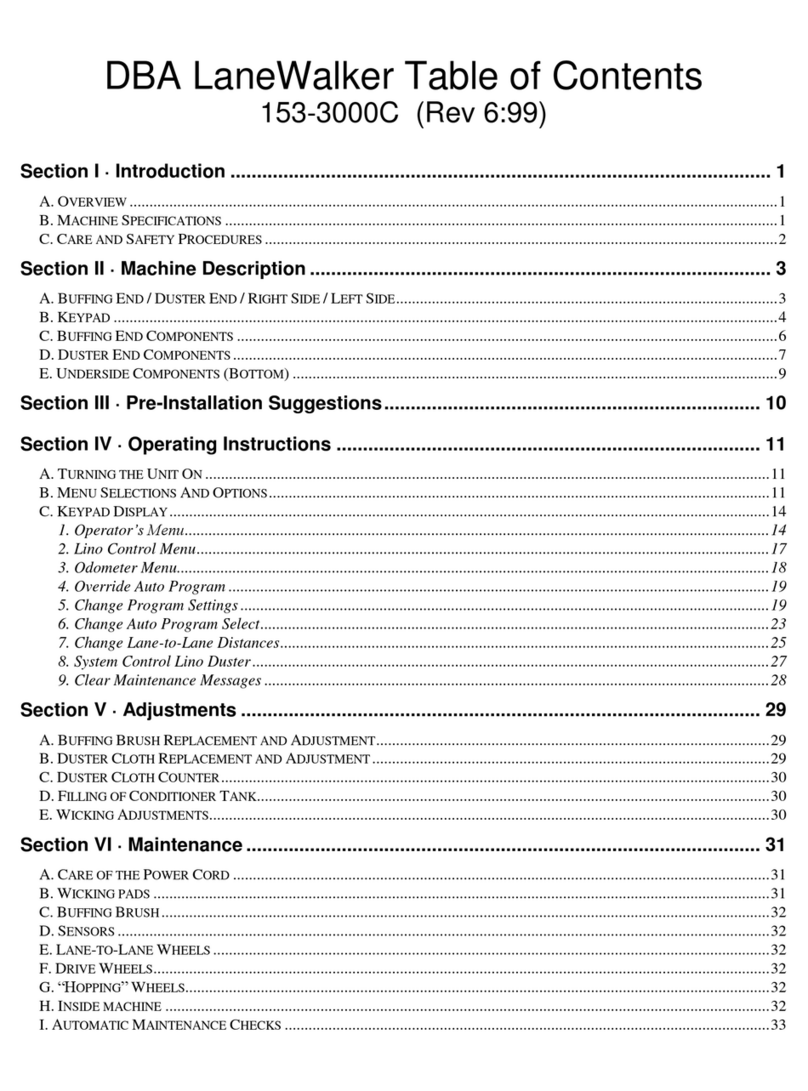
DBA
DBA LaneWalker operating manual

AQUATROL
AQUATROL POWERFLO Series Service manual
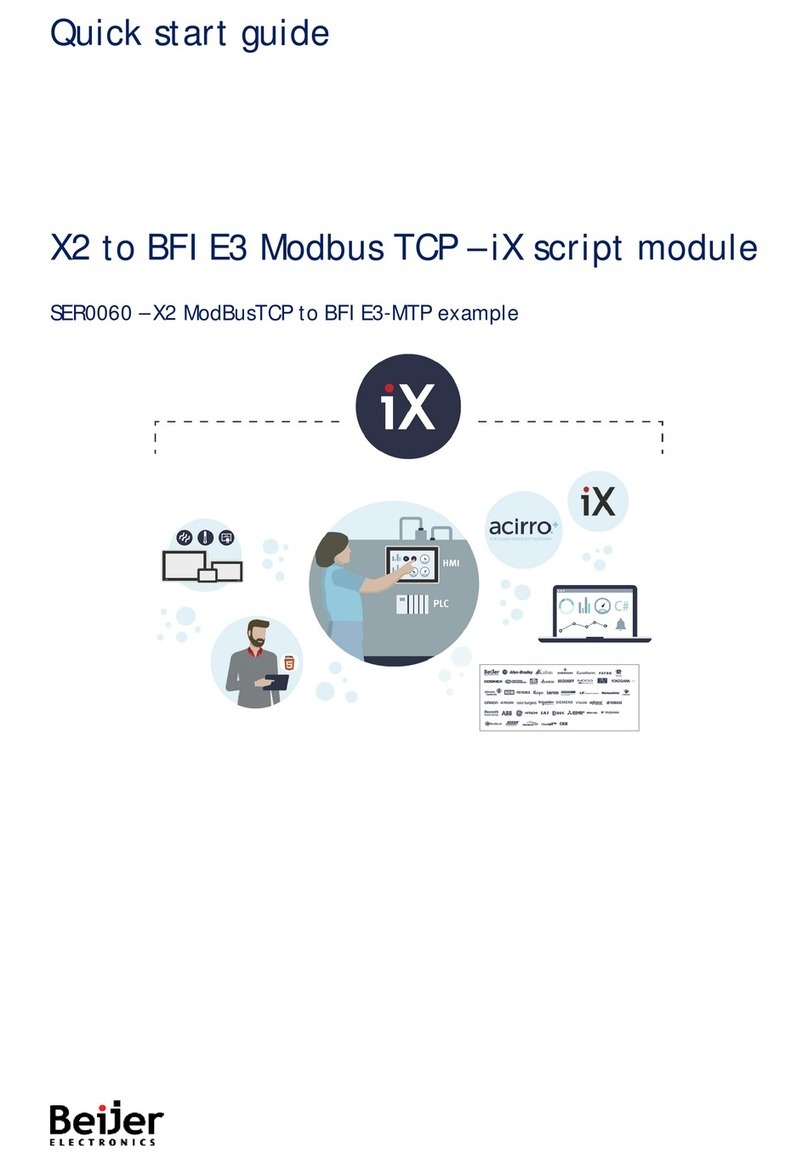
Beijer Electronics
Beijer Electronics SER0060 quick start guide

oventrop
oventrop mote 420 Installation and operating instructions
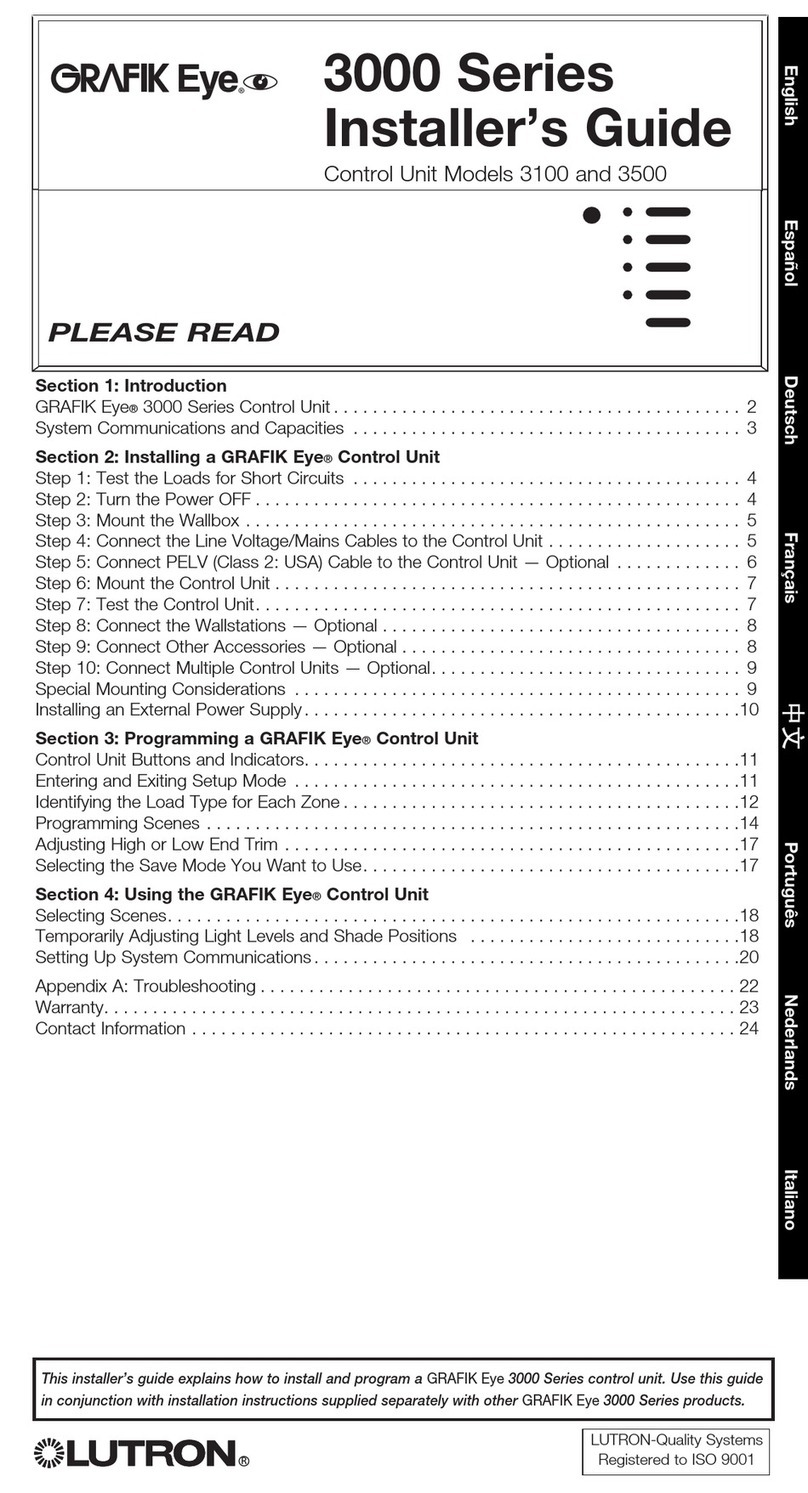
Grafik Eye
Grafik Eye 3000 Series Installer's guide
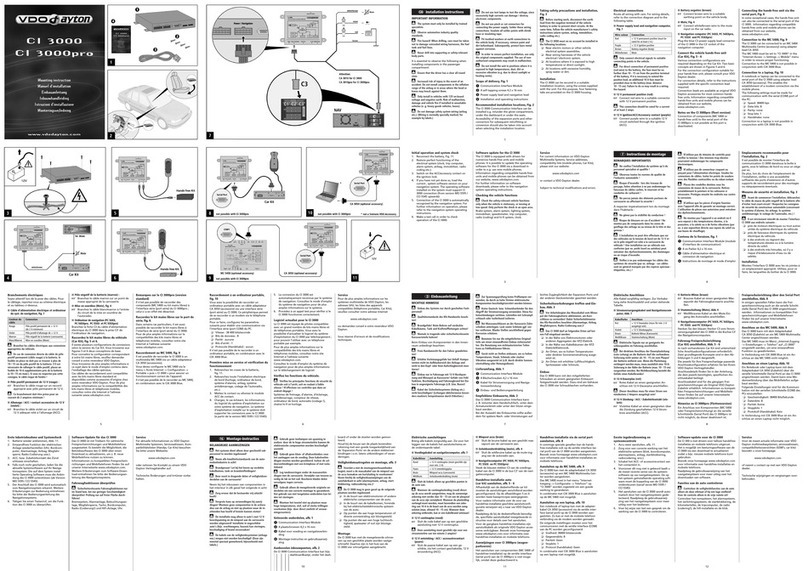
VDO
VDO CI 3000 - COMPATIBILITY LIST Mounting instruction