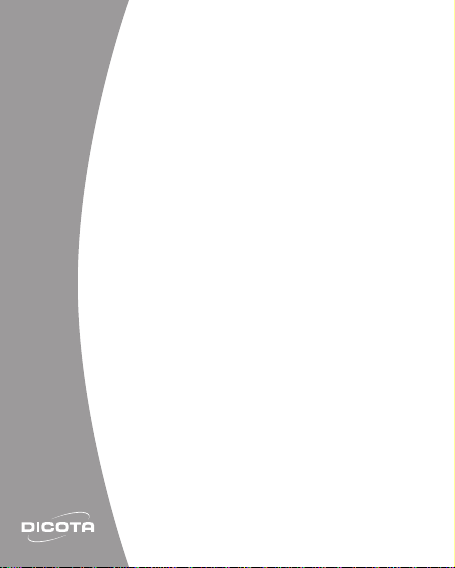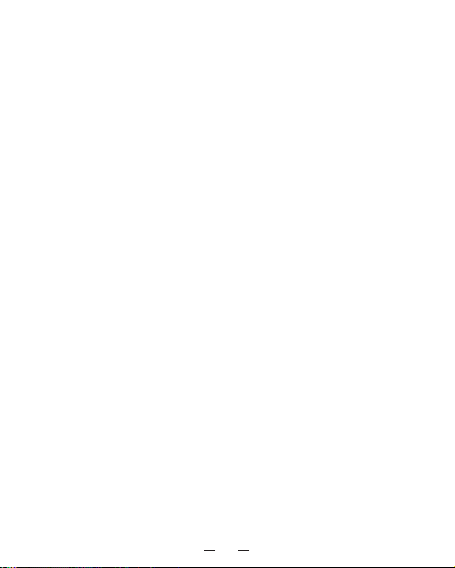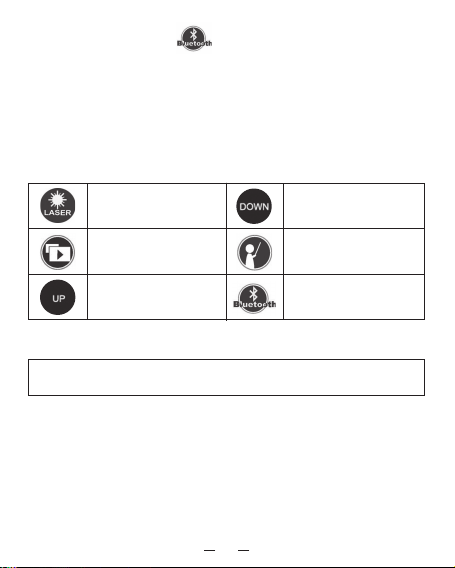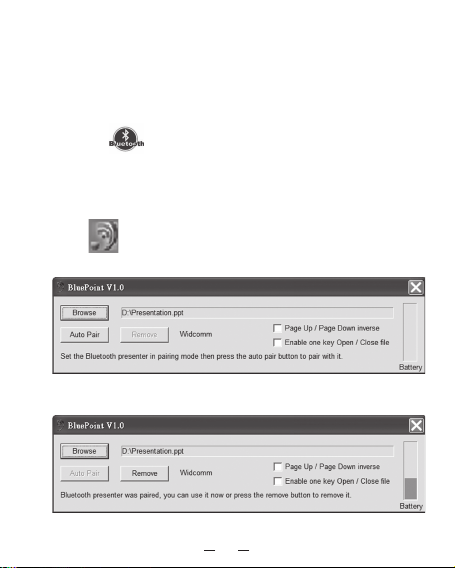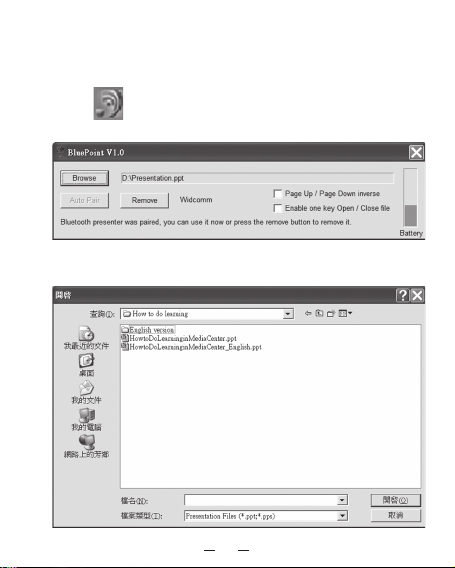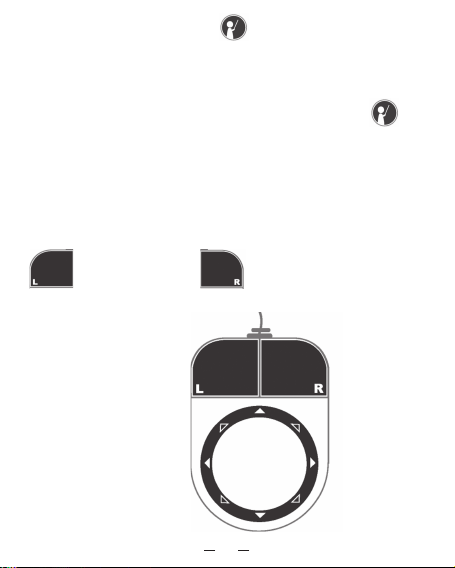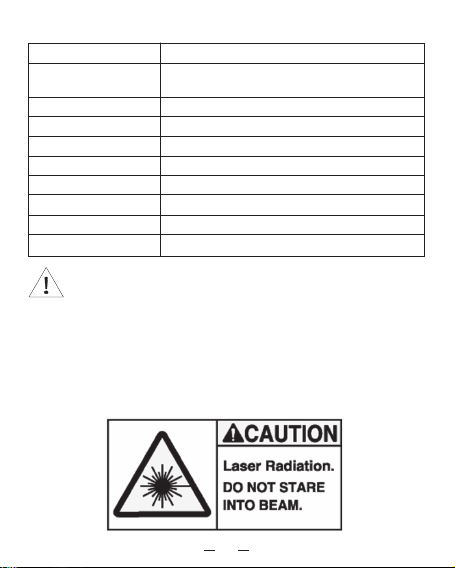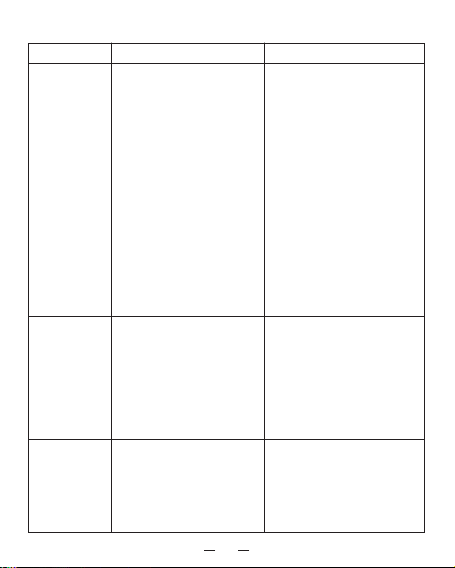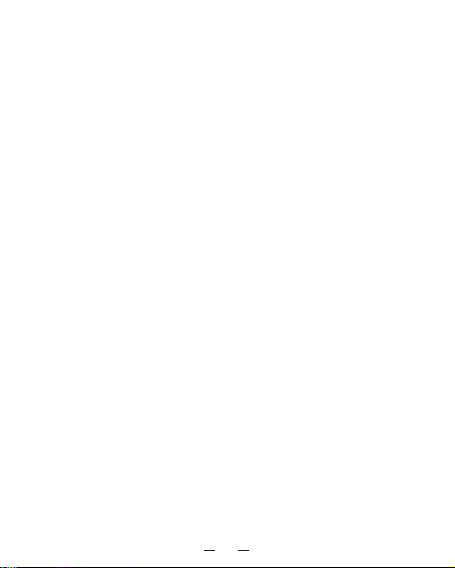2
english
Index
1. Introduction ………………………………………………………………………………………………… 2
2. Features ……………………………………………………………………………………………………… 3
3. Package contents ……………………………………………………………………………………… 3
4. System requirements ………………………………………………………………………………… 3
5. Bluetooth®mode feature ………………………………………………………………………… 4
6. Key definition ……………………………………………………………………………………………… 4
7. Installation and operation ………………………………………………………………………… 4
8. Specifications……………………………………………………………………………………………… 8
9. Troubleshooting ………………………………………………………………………………………… 9
10. Appendix – Installing Bluetooth®dongle …………………………………………… 10
Introduction
With the new Bluetooth®laser pointer from DICOTA every presentation is
an event! If in meetings or during speeches, with the ease of use and sim-
plicity of BluePoint success is guaranteed.
With a simple push of a button the Bluetooth®function is instantly ac-
tivated and BluePoint is ready for operation.
The range amounts to 10 meters. The laser
pointer is activated with a single push of
a button, as well. Crucial elements can be
pinpointed and highlighted.
The integrated mouse pad on BluePoints’
surface makes for a completely new expe-
rience with a fully new kind of naviga-
tion. The cursor can simply be led in all
directions. The mouse buttons integrated
into the mouse pad can be used analog to
the left and right buttons of a normal mouse,
allowing for the combination of mouse
function and laser pointer.
DICOTA Bluetooth®Presenter: BluePoint