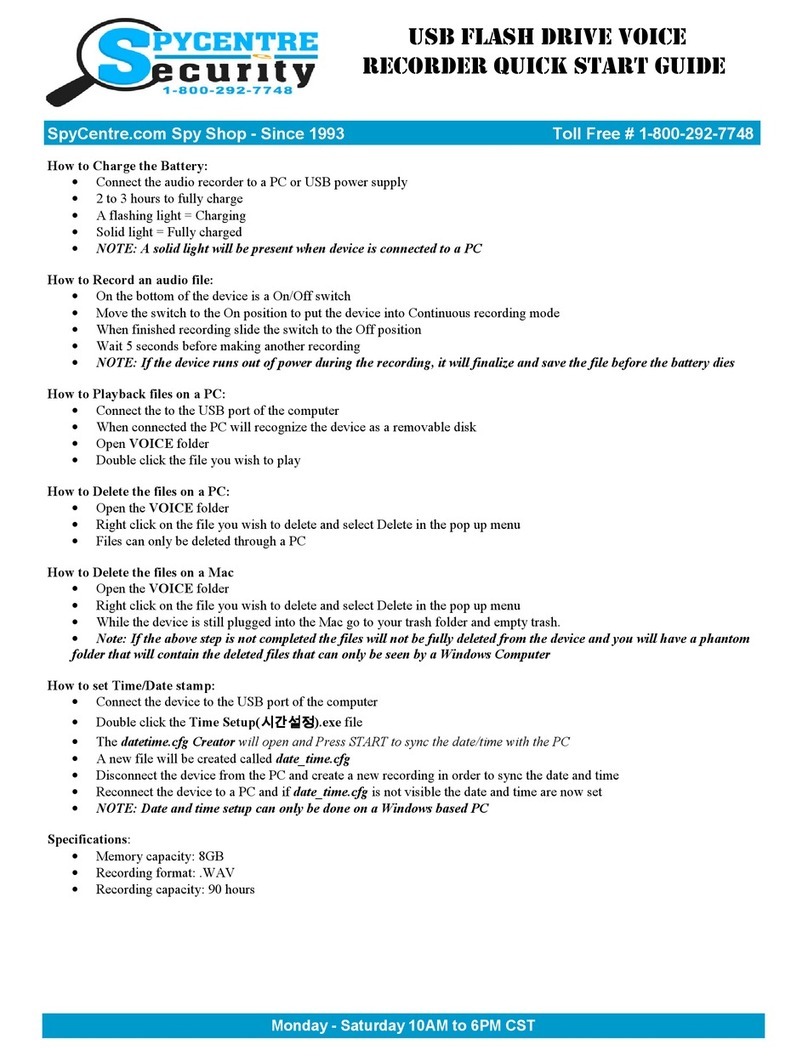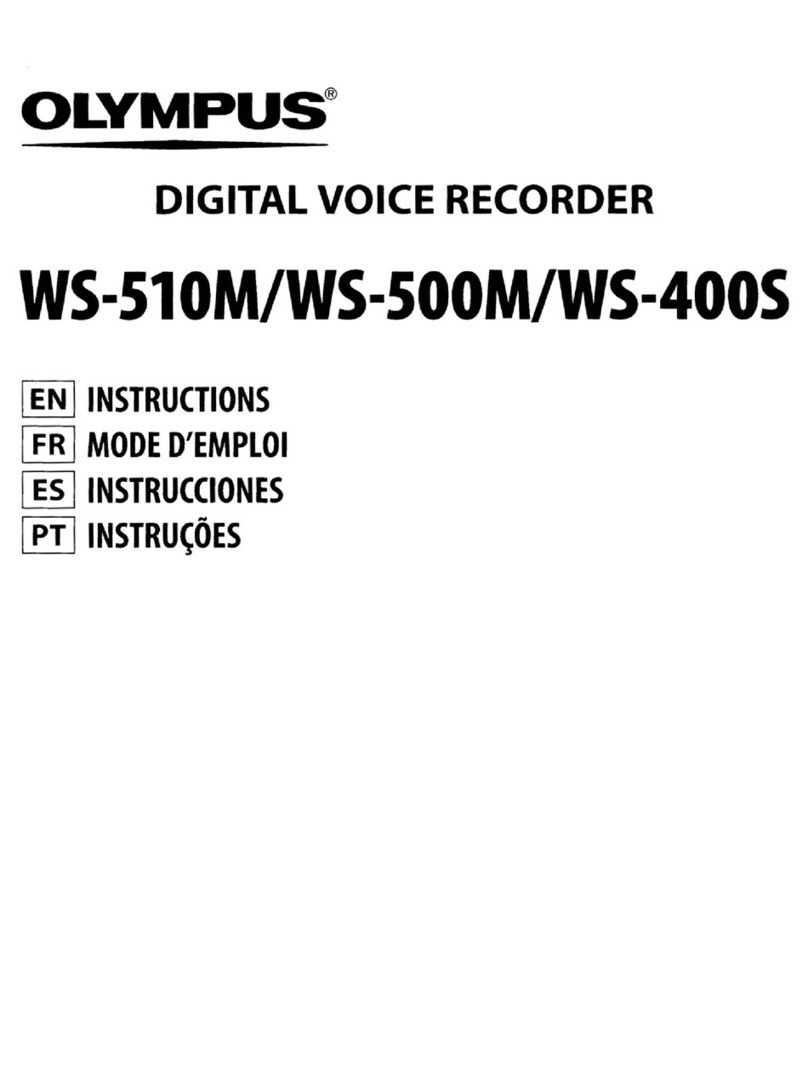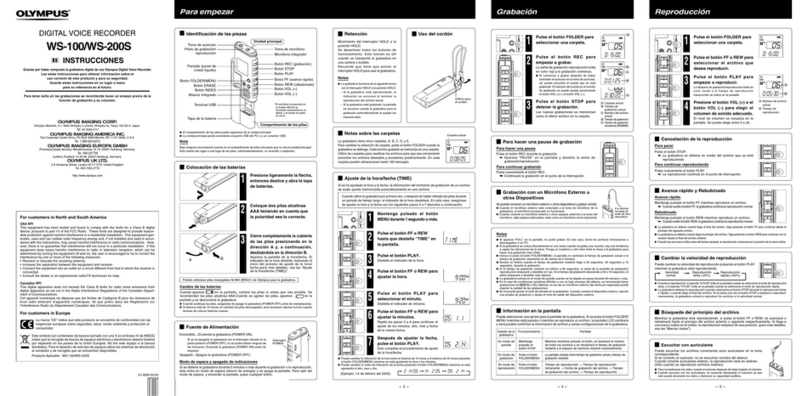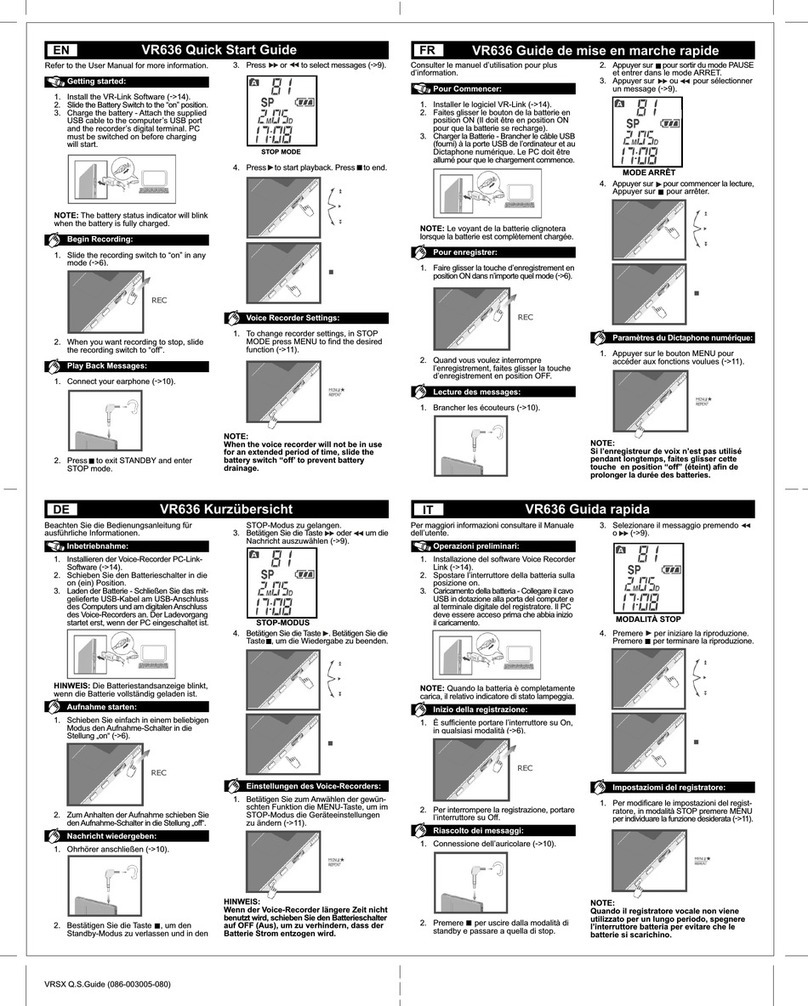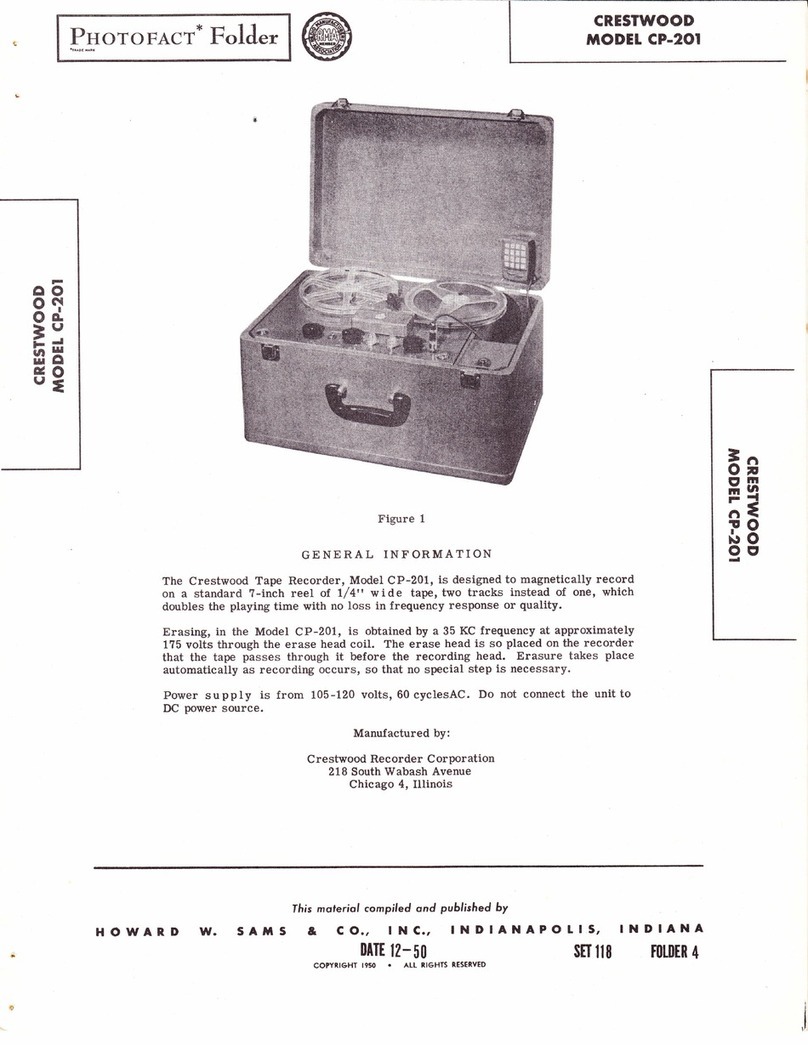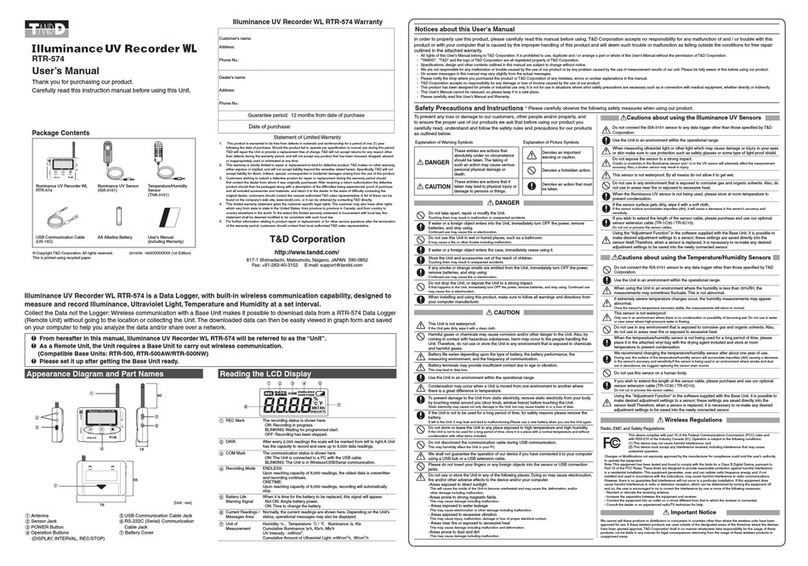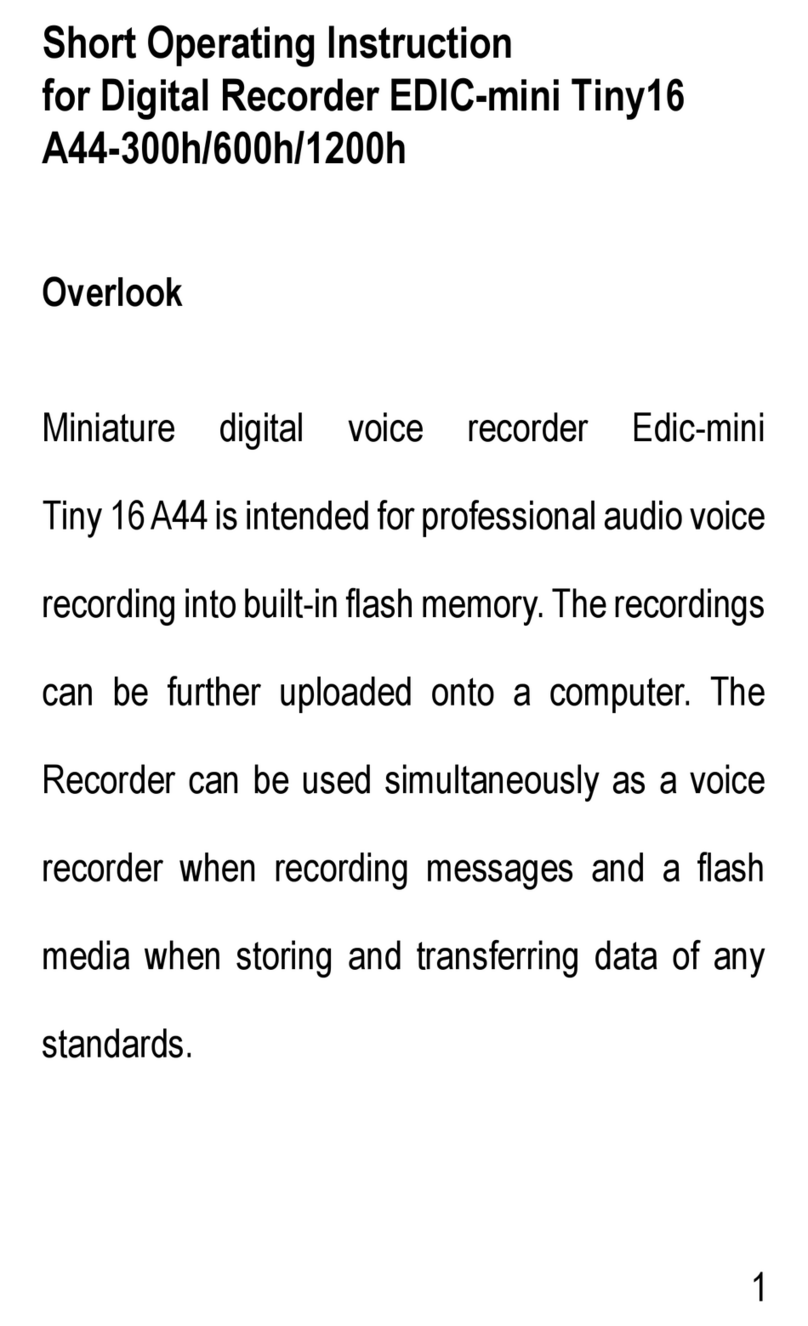Dictaphone Walkabout User manual

TOUR PORTABLE
Wal k about
™
Digital Portable Recorder for your PC
Operating Instructions
Combining Voice and Data to Serve You
http://www.dictaphone.com
Dictaphone products are manufactured under the
International Standard ISO 9002 approved quality process.
Dictaphone®and Walkabout™are registered trademarks of
Dictaphone Corporation, Stratford, CT06497
L-2240 2.98 30M
Published by Dictaphone Corporation (U.S.), Stratford, Connecticut
Disclaimer
Dictaphone Corporation (U.S.) makes a sincere effort to ensure the accuracy of the material described herein:
however, except as set forth in any license documentation applicable to each product of Dictaphone Corporation,
referred to herein. Dictaphone Corporation makes no warrant, express or implied with respect to the quality, cor-
rectness, reliability, currentness, accuracy, or freedom from error of this document or the products or the products
referred to herein, and specifically disclaims any implied warranties of merchantability and fitness for any particular
purpose. Dictaphone Corporation disclaims all liability for any direct, indirect, incidental, consequential, special or
exemplary damages resulting from the use of the information in this document. Mention of any product not
manufactured by Dictaphone Corporation does not constitute an endorsement by Dictaphone Corporation of that
product.
Copyright Notice
This manual is copyrighted and all rights are reserved by Dictaphone Corporation (U.S.). No part of this publication
may be reproduced, transmitted, transcribed, stored in a retrieval system, or translated into any language or com-
puter language, in any form or by any means, electronic, mechanical, magnetic, optical, chemical, manual, or
otherwise, without the prior written permission of Dictaphone Corporation (U.S.), 3191 Broadbridge Avenue,
Stratford, CT 06497.
Copyright ©1998 by Dictaphone Corporation (U.S.)
Stratford, Connecticut, USA
All Rights Reserved
Trademarks
Walkabout is a trademark and Dictaphone® is a registered trademark of Dictaphone Corporation (U.S.).
Windows®is a registered trademark of Microsoft Corporation.
All other brand and product names are trademarks or registered trademarks of their respective companies.
Display (See back cover.)
1 DATE Indicator The letter’s creation date appears below DATE. When
DATE is blinking, check the Clock and Date in
Setup
Mode.
2 FREE Indicator Available recording time in minutes appears below
FREE. When available time is 3 minutes or less, it begins
blinking (version 1.46d or higher).
3 H:MIN Indicator The letter’s creation time appears below H:MIN.
4 MIN:SEC Indicator The letter’s length or location appears below MIN:SEC.
5 Messages & Prompts See
Messages & Prompts
(page 21).
6Battery Charge Indicator — The four segments in this
symbol reflect the portable’s available power from low to
high (0-4). The battery symbol at left includes four
segments, indicating a charge of 75% to 100%. When
the battery starts blinking, install charged batteries as
soon as possible.
7
Manage Mode Symbol
8
Record Mode Symbol
9 REC Appears while recording.
10 Appears during playback.
11 Appears when the Shift button is pressed in
Record
Mode.
12 Volume level indicator
Note: Appendix B (page 21) describes display Messages & Prompts.

Controls & Indicators
1 Voice Card Slot
2 Microphone
3 Volume Control(+/-)
4 On-Off button Selects On, Off, or a Mode:
Record, Manage
, or
Setup.
To select: Do this:
On or Off • Press On-Off once.
Record Mode • Press and hold On-Off (approx. 2 seconds) to display .
Manage Mode
• Press and hold
On-Off
(approx. 2 seconds) to display
.
Setup Mode • Press and hold On-Off (approx. 3 seconds) to display SEtUP
MOdE.
5 Record/New button Starts/stops record; records new letters.
6 FF button Fastforwards a letter, scrolls through letter IDs, goes to
end of letter.
7 Voice Card Lever
8 Shift button Changes display data; works with other buttons to select
an operation.
9 Speaker
10 Battery Cover & Compartment
11 Battery Charge Contacts
12 External Microphone Jack
13 PC Interface Jack
14 Play/Stop button Starts/stops playback; adjusts playback speed; plays first
10
seconds of letters (
Manage Mode
).
15 Rew button Rewinds letter or letter IDs; goes to start of letter.
16 Erase/Insert button Selects insert, record-over or erase dictation.
17 Display
18 Record Indicator Lights while recording; blinks when voice-activated recording
is idle.
Note: Appendix C (page 22) provides details on each control.
Controls & Indicators
3
15
17
13
14
6
7
16
8
4
12
1
5
18
9
2
10
11
Display
1 2 3/4
6 7 8 9 10 12
6 11
5

• 1
Section 1/ Contents
Section 1 Overview 3
PC-Compatible 3
Features 3
No More Cues — Just Letters 3
Section 2 Power-up 4
Installing NiMH or Alkaline Batteries 4
Charging NiMH Batteries 4
Section 3 General Procedures 5
Selecting On, Off or Mode 5
Voice Card Handling 5
Insert & Eject Voice Card 5
Formatting New Voice Cards 6
Reformatting Voice Cards for Reuse 6
Recording the Voice Card ID 6
Setting Time, Date & Other Options 7
Adjusting the Volume 7
Maintenance 7
Section 4 Record Mode 7
Access Record Mode 7
Record Mode Displays 8
Initial Record Mode Display 8
Standard Record Mode Display 9
Display Letter Detail 9
Recording 9
Record-Lock 10
Momentary Record 10
Append Dictation to Letter 10
Record a New Letter 10
Playback 10
Adjust Playback Speed 10
Locating Dictation 11
Editing Dictation 11
Deleting Dictation 12
Table of Contents

2 •
Section 5 Manage Mode 13
Access Manage Mode 13
Manage Mode Displays 13
Standard Manage Mode Display 13
Time/Date Stamp Display 14
Record New Letter 14
Quick Play 14
Scroll Letter IDs or Time/Date Stamps 15
Delete Current Letter 15
Section 6 Setup Mode 15
Access Setup Mode 15
Exit Setup Mode 15
Setup Mode Options 16
Setup Mode Controls 16
Set Clock 16
Set Date 17
Voice Activated Record (VAC) 17
Beep 17
Display Light 17
Inactivity Timeout (Off) 18
Software Version 18
Format Card 18
Record Protect 18
Playback Protect 18
Section 7 Parts & Accessories 19
Standard Equipment 19
Options 19
PC Interface 19
Appendix A Specifications 20
Appendix B Messages & Prompts 21
Appendix C Controls — Quick Reference 22
Español 25
Français 55
Deutsch 85
CONTINUED
Table of Contents

• 3
Section 1/ Walkabout™Tour Overview
Congratulations!
You are about to begin using the technology of tomorrow with the Walkabout™
Tour Digital Portable — the cornerstone of a total voice and text processing system.
The portable stores voice files on a digital Voice Card, replacing magnetic tapes to
simplify recording, editing, searches, and dictation management.
PC-Compatible
Using digital technology, voice recordings are stored on the Voice Card in WAV files
compatible with Windows®applications. This allows you to upload recordings to a
compatible PC for playback and transcription. Ask your Dictaphone representative
about the ability to add powerful PC-based tools to your Walkabout™Tour portable
system.
Features
• A 2MB reusable Voice Card — with 30 minutes of recording time in up to
999 preset letters.
• Security options — disable Voice Card recording or prevent playback in
another portable.
• Seamless editing through inserts and deletions.
• A personally recorded Voice Card ID.
• Quick searches by date/time stamp or letter ID.
• Quick Play — locate dictation by listening to the first ten seconds
of each letter.
•
Precision playback speed control to expedite dictation searches and transcription.
No More Cues — Just Letters!
The Voice Card is formatted to provide up to 999 letters, eliminating the need to mark
tapes. Now, you can separate dictation simply by recording in different letters.
1
Overview

4 •
Section 2/ Power-up
The Walkabout™ Tour portable requires either:
• Three AAA alkaline batteries.
•Or three rechargeable AAA NiMH batteries included with the optional Charging
Station.
Installing NiMH or Alkaline Batteries
1 Remove the battery compartment cover (10) by gently pressing
the arrow and sliding the cover off.
2 Insert three AAA batteries according to the polarity (+/-) shown
in the battery compartment.
3 Slide the battery compartment cover back into place.
After installing batteries, the portable clicks-on, and dICtAPHONE is
displayed briefly.
Charging NiMH Batteries
1 Connect the AC adapter to the Charging Station and an electrical
outlet.
2 Insert the portable into the Charging Station and charge for
about four hours.
Warnings:
• Do not mix Alkaline and NiMH batteries!
• For best performance, do not mix used and fresh batteries.
2
Power-up

• 5
3
Section 3/ General Procedures
Selecting On-Off or Mode
The portable’s functions are available in one of three modes:
Record
,
Manage
or
Setup.
These modes are accessed using the On-Off button (4):
To select: Do this:
On or Off • Press On-Off once. When powered on, the
portable is in
Record
Mode
at the end of the
last recorded letter.
Record Mode
(Section 4)
• Press and hold On-Off (approx. 2 seconds)
to display .
Manage Mode
(Section 5)
• Press and hold On-Off (approx. 2 seconds)
to display .
Setup Mode
(Section 6)
• Press and hold On-Off (approx. 3 seconds)
to display SEtUP MOdE.
Voice Card Handling
The Walkabout™ Tour portable comes with a 2MB Voice Card and accommodates
higher-capacity cards (see
Parts & Accessories
). New Voice Cards must be inserted
into the portable and formatted prior to use. If a Voice Card is not installed at power-
up, the INSErt CArd prompt appears.
To: Do this:
Insert Voice Card 1) Position the card’s arrow down and to the
front of the portable.
2) Insert the card into the Voice Card slot (1)
and push until seated.
Eject Voice Card • Slide the Voice Card lever (7) down.
General Procedures

6 •
Formatting New Voice Cards
New Voice Cards must be formatted prior to use. If an unformatted card or
an improperly formatted card is inserted, the FOrMAt CArd prompt appears.
At this point:
1 Press Play/Stop. The PrESS PLAY prompt appears.
2 Press Play/Stop again to format the Voice Card. The FOrMAt prompt appears,
followed by ReADy when formatting is complete.
Reformatting Voice Cards for Reuse
To reformat a card and erase all existing voice files, see
Format Card
.
Recording the Voice Card ID
The ID is the Voice Card’s header file, where you can record important information
about the card and its contents. The ID is used to provide the transcriptionist with
required information about the dictation. It also will help you and the transcriptionist
manage multiple Voice Cards.
1 Press and hold On-Off (4) until the
Manage
Mode
symbol appears: .
2 Press and hold Rew (15) until Id appears.
3 Press Record/New (5) to start and stop recording the ID. (The portable is in
Record
Mode
.)
ID Playback:
1 Press and hold Rew (15) until 0:00 appears.
2 Release Rew, which automatically starts playback.
Exit ID:
• If this is the first recording on a Voice Card: press Shift (8), then Record/
New to end the procedure and go to Letter 1.
• If Letter 1 has been recorded, press and hold FF (6) to go to Letter 1.
General Procedures

• 7
Setting Time, Date & Other Options
• See
Set Clock
and
Set Date
to set the time and date and review other options.
• When DATE is blinking on the display, set the clock and date to stamp each
letter with the time/date of creation and expedite search and retrieval.
Adjusting the Volume
Use the volume control lever (3) to turn the volume up or down. The volume level
indicator is always displayed: .
• To increase the volume, press and hold the top of the volume control lever (+).
•
To decrease the volume, press and hold the bottom of the volume control lever (-).
Maintenance
• Periodically wipe the portable with a damp cloth to keep it dust free.
• Never wipe the portable with a dry cloth; the resulting electrostatic charge
attracts dust.
• Use only the batteries specified. Never mix old and new batteries or
different brands.
• If you are not planning to use the portable for some time, remove the batteries.
Section 4/ Record Mode
Record Mode is used to record, play and edit individual letters, and delete dictation.
This section describes the displays and procedures in this mode.
Access
Record Mode
When powered-on, the portable is in Record Mode. The Record Mode symbol
appears: . At this point, the portable is positioned at the end of the last
recorded letter.
4
Record Mode

8 •
From
Manage Mode
• Press On-Off (4) for about 2 seconds. The
Record
Mode
symbol appears: .
From
Setup Mode
1 Press Record/New, or press On-Off (4) for about 2 seconds, to go to
Manage
Mode.
2 Press On-Off (4) for about 2 seconds to go to
Record Mode.
Record Mode
Displays
Initial
Record
Mode
Display
An example of the Initial
Record
Mode
Display on power-up is shown in Figure 1.
Figure 1 — Example: Initial
Record Mode
Display
The Initial
Record Mode
Display appears on power-up and whenever you start a
new letter. In Figure 1, the last recording was Letter 3. The letter’s length or location
within the letter appear below MIN:SEC. The battery charge, mode and volume level
symbols also appear.
Record Mode

• 9
Standard
Record Mode
Display
When a button is pressed while the Initial
Record Mode
Display appears, the Standard
Record
Mode
Display appears as shown in Figure 2.
Figure 2 — Example: Standard
Record Mode
Display
The sample Standard
Record Mode
Display in Figure 2 defines:
• The editing mode — Insert (IN appears if previously selected).
In the record-over mode, IN does not appear.
• The available recording time in minutes (below FREE).
• The letter’s length or location within the letter.
Display Letter Detail
When the Standard
Record
Mode
Display appears, you can view details about the
letter as shown in Figure 1:
• Press Shift (8) to view letter detail momentarily.
Recording
When recording dictation, REC appears on the display and the record indicator lights.
When voice-activated recording is idle, REC disappears and the record indicator light
starts blinking.
Record Mode

10 •
Record-Lock
1 Press Record/New (5) to start recording.
2 Press Record/New to stop recording.
Momentary Record
1 Press and hold Record/New (5) while recording.
2 Release Record/New to stop recording.
Append Dictation to a Letter
When you turn on the portable, you are at the end of the last recorded letter, ready to
append dictation. If so, proceed to step two in the following procedure.
1 Press Shift, then press FF (6) once to go to the end of the letter.
2 Use the preceding
Record-Lock
or
Momentary
Record
procedure to start
appending dictation to the end of the letter.
Record a New Letter
1 Press Shift (8), then press Record/New (5) to go to a new letter. The Initial
Record Mode
Display (Figure 1) appears.
2 Use the
Record-Lock
or
Momentary Record
procedure (previously described)
to record. The Standard
Record
Mode
Display (Figure 2) appears.
Playback
During playback, the play symbol appears: .
1 Press Play/Stop (14) to start playback.
2 Press Play/Stop to stop playback.
Adjust Playback Speed
1 Press and hold Play/Stop (14), which speeds or slows playback.
2 Release Play/Stop. Playback continues at the selected speed.
3 To switch playback speed direction (faster or slower), repeat steps 1 and 2.
4 Press Play/Stop to stop playback and reset the speed to normal.
Record Mode

• 11
Locating Dictation
Rewind to Start of Letter
• Press Shift (8), then Rew (15) to go instantly to the start of a letter.
Rewind Letter
1 Press and hold Rew (15). The letter rewinds at increasingly faster speeds.
2 Release Rew to start auto-playback.
3 Press Play/Stop (14) to stop playback.
Rewind Letter IDs
1 Press and hold Rew (15) to rewind the current letter and scroll back through
letter IDs.
2 Release Rew to start auto-playback.
3 Press Play/Stop (14) to stop playback.
Fastforward to End of Letter
• Press Shift (8), then FF (6) to go instantly to the end of a letter.
Fastforward Letter
1 Press and hold FF (6). The letter scrolls forward at increasingly faster speeds.
2 Release FF at the desired location.
Fastforward Letter IDs
1 Press and hold FF (6) to scroll through the current letter and subsequent letter
IDs.
2 Release FF at the desired location.
Editing Dictation
Insert Dictation
1 If the IN symbol is not displayed, press Erase/Insert (16) to select Insert mode.
The IN symbol appears.
Record Mode

12 •
2 Locate the insertion point using Rew, FF and Play/Stop.
3 Press Record/New (5) to start and stop inserting dictation.
Record Over Dictation
1 If IN appears, press Erase/Insert (16) to deselect Insert mode.
2 Locate the point to record over dictation using Rew, FF and Play/Stop.
3 Press Record/New (5) to start and stop overwriting dictation.
Deleting Dictation
Delete Part of Letter
1 Locate the point to begin erasing dictation using Rew, FF and Play/Stop.
2 Press Play/Stop (14) to start playback.
3
During playback, press and hold Erase/Insert (16). The ErASE message appears.
4 Release Erase/Insert to stop erasing dictation. Playback continues.
Delete to End of Letter
Use this procedure to delete dictation from the starting point to the end of a letter.
1 Locate the point to begin deleting using Rew, FF, and Play/Stop.
2 Press and hold Erase/Insert (16) until the PrESS ErASE prompt appears.
3 Press Erase/Insert to delete the rest of the current letter.
Delete Multiple Letters
This procedure deletes dictation from the starting point to the end of the last letter.
The letter IDs are displayed during deletion.
1 Locate the point to begin deleting using Rew, FF, and Play/Stop.
2 Press Shift (8), then press and hold Erase/Insert (16) until PrESS ErASE
appears.
3 Press Erase/Insert to delete from the current location to the end of the
last letter.
Record Mode

• 13
Section 5/ Manage Mode
Manage Mode
enables you to:
• View the current letter’s length or time/date stamp.
• Scroll quickly through letter IDs or time/date stamps.
• Listen to the first ten seconds of each letter.
• Delete a letter.
• Start recording a new letter.
This section describes the displays and procedures in this mode.
Access Manage Mode
From
Record Mode
or
Setup Mode
, access
Manage Mode
by pressing On-Off (4)
for approximately 2 seconds until the
Manage Mode
symbol appears: .
Manage Mode
Displays
Standard
Manage Mode
Display
The Standard
Manage Mode
Display is shown in Figure 3. In this example, the
current recording is Letter 5. The letter’s length appears below MIN:SEC. The battery
charge, mode and volume level symbols are also displayed.
Figure 3 — Example: Standard
Manage Mode
Display
5
Manage Mode

14 •
Time/Date Stamp Display
To toggle the display between the current letter’s ID and length (Figure 3) and its
Time/Date Stamp (Figure 4), press Shift (8).
Figure 4 — Example: Time/Date Stamp Display
In Figure 4, Letter 5 was created on 2/17/98 at 9:30 p.m. Note that the p.m. symbol
appears: •.
Record a New Letter
Recording a new letter in
Manage Mode
automatically puts the portable into
Record Mode.
1 Press Record/New (5) to start recording a new letter.
2 Press Record/New to stop recording.
Quick Play
Listening to the first ten seconds of each letter can expedite the search function.
1 Press Play/Stop (14) to listen to the first ten seconds of each letter.
2 Press Play/Stop to stop quick-play.
Manage Mode

• 15
Scroll Letter IDs or Time/Date Stamps
1 Press Shift (8) to toggle between the Letter ID display and Time/Date
Stamp display.
2 Press and hold Rew (15) or FF (6) to scan quickly through letter IDs or
time/date stamps.
Note: If the AM-PM format is selected in Set Clock, the p.m. symbol appears as: •.
Delete Current Letter
1 Locate the letter to delete using Rew or FF.
2 Press and hold Erase/Insert (16) until PrESS ErASE appears.
3 Press Erase/Insert to delete the letter.
Section 6/ Setup Mode
Setup
Mode
is used to set the time, date and user preferences, and to perform
system functions.
Access Setup Mode
To access
Setup Mode,
press and hold the On-Off (4) button
for approximately 3 seconds until SEtUP MOdE appears.
Exit Setup Mode
1 Press Record/New (5) or press and hold On-Off for
approximately 2 seconds to return to
Manage Mode
.
2 Press and hold On-Off for approximately 2 seconds to
select
Record Mode
, if needed.
6
Setup Mode

16 •
Setup Mode Options
Setup Option Description
SEt CLOCk Time Sets format and time.
SEt dAtE Date Sets format and date.
VAC ON/OFF Voice Activated Recording.
bEEP OFF/1-4
Turns alert off or changes its volume.
LIGHt OFF/NIGHt/ON Sets display back-light preference.
OFF 1-30 MIN Sets inactivity power-off in minutes.
VErS. Software version number.
FOrMAt CArd Formats Voice Card
Erases all dictation and reformats card.
Wr. PrOt ON/OFF
ON prevents Voice Card recording.
PrOtECt ON/OFF ON prevents Voice Card playback
in other portables.
Setup Mode Controls
FF or Rew Displays the next or last menu option.
Play/Stop Decreases the value or changes a setting.
Shift Increases the value or changes a setting.
Record/New Exits the current function and returns to previous menu.
Set Clock
1 Press FF or Rew to display SEt CLOCk.
2 Press Play/Stop to display the time format.
3Press this: To do this:
FF or Rew Select a field: • AM-PM/24 Hr
• Hour
• Minute
Play/Stop Change setting or decrease time.
Shift Change setting or increase time.
4 Press Record/New to return to SEt CLOCk.
Note: If AM-PM is selected, the p.m. symbol is •.
Setup Mode

• 17
Set Date
1 Press FF or Rew to display SEt dAtE.
2 Press Play/Stop to display the date format.
3Press this: To do this:
FF or Rew Select a field: • MM:dd:yy/dd:MM:yy
• Day
• Month
• Year
Play/Stop Change setting or decrease date.
Shift Change setting or increase date.
4 Press Record/New to return to SEt dAtE.
Voice Activated Record (VAC)
1 Press FF or Rew to display VAC.
2 Press Play/Stop or Shift to set VAC ON or OFF.
Beep
When selected, the Beep option emits tones as various functions are performed.
1 Press FF or Rew until bEEP appears.
2 Press Play/Stop or Shift to turn the Beep OFF or set the
beep volume level from low to high (1-4).
Note: If the Beep is turned off, alerts are not sounded for card-full
or battery-low conditions.
Display Light
The display light can be set to Night, which lights the display when a
button is pressed in dark environments. Selecting ON lights the display
anytime a button is pressed.
1 Press FF or Rew until LIGHt appears.
2 Press Play/Stop or Shift to select OFF, NIGHt, or ON.
Note: Battery life is extended when the light is set to OFF or NIGHt.
Setup Mode

18 •
Inactivity Timeout (Off)
The inactivity timeout turns the portable off when idle.
1 Press FF or Rew until OFF appears along with the current setting.
2 Press Play/Stop or Shift to set the timeout from 1-30 minutes. Lower settings
will extend battery life.
Software Version
• Press FF or Rew until VErS. appears along with the version of software installed
in your portable.
Format Card
This function erases all recordings and formats the Voice Card for reuse.
1 Press FF or Rew until FOrMAt CArd appears.
2 Press Play/Stop. The PrESS PLAY prompt appears.
3 Press Play/Stop to format the Voice Card.
The FOrMAt prompt appears, followed by ReADy when formatting is complete.
Record Protect
Set the Write-Protect option to ON to prevent further recording.
1 Press FF or Rew to display Wr. PrOt.
2 Press Play/Stop or Shift to select ON or OFF.
Playback Protect
Set the Protect option ON to prevent Voice Card playback in
another portable.
1 Press FF or Rew to display PrOtECt.
2 Press Play/Stop or Shift to select ON or OFF.
Setup Mode
Other manuals for Walkabout
2
Table of contents
Languages:
Other Dictaphone Voice Recorder manuals
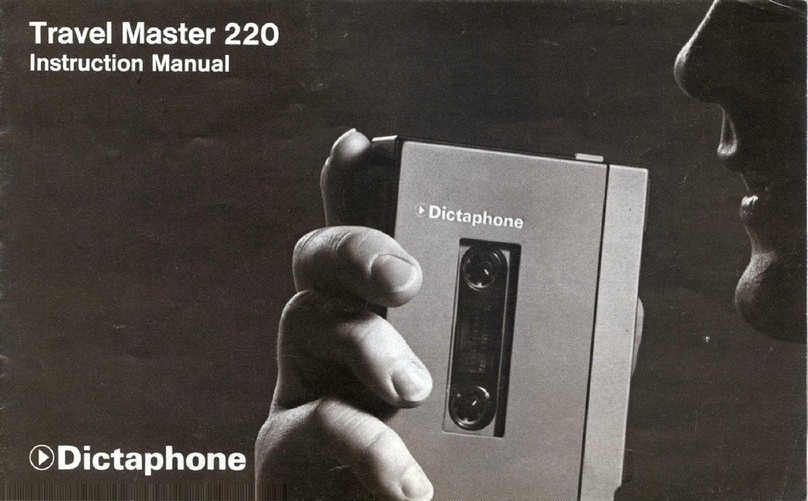
Dictaphone
Dictaphone travel master 220 User manual
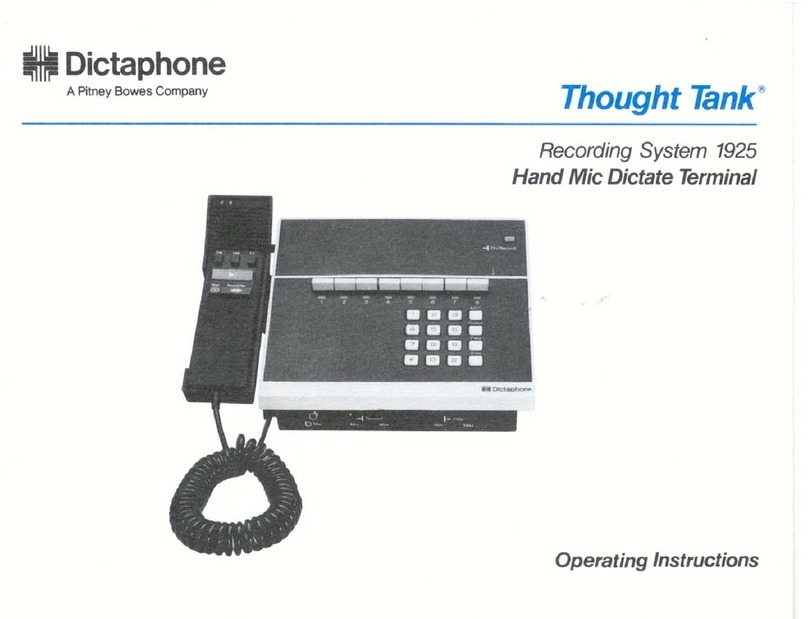
Dictaphone
Dictaphone 1925 Thought Tank User manual

Dictaphone
Dictaphone 1244 User manual

Dictaphone
Dictaphone Walkabout Quest User manual
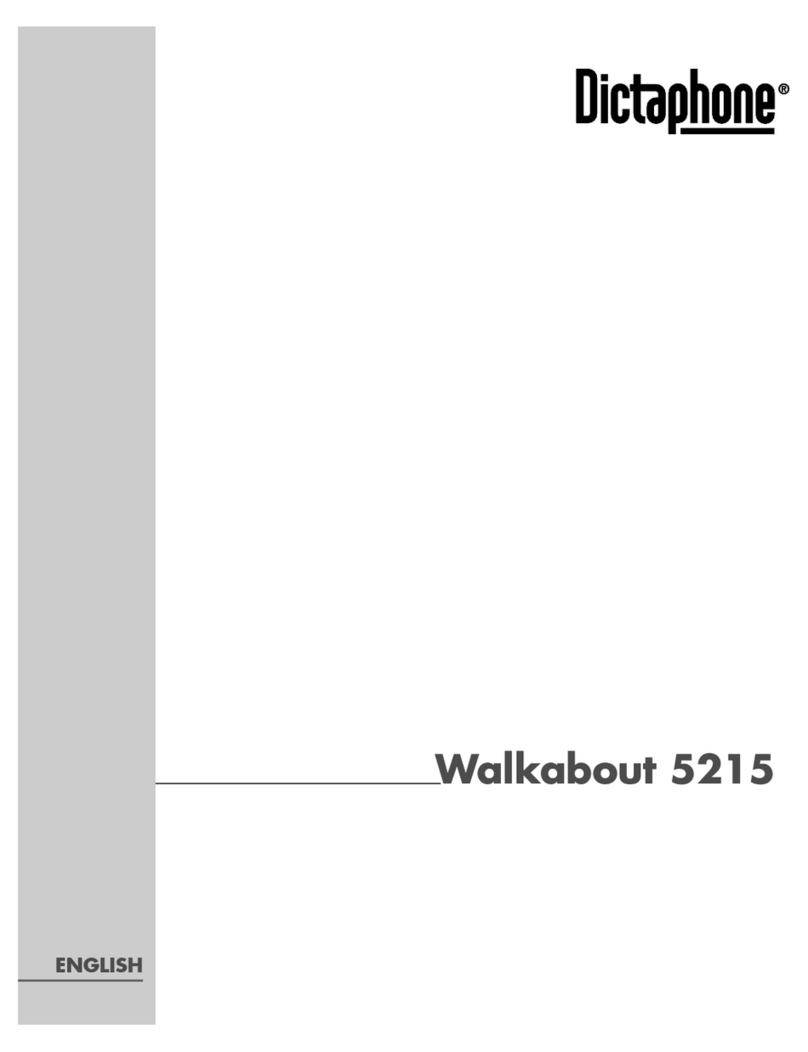
Dictaphone
Dictaphone WALKABOUT 5215 User manual
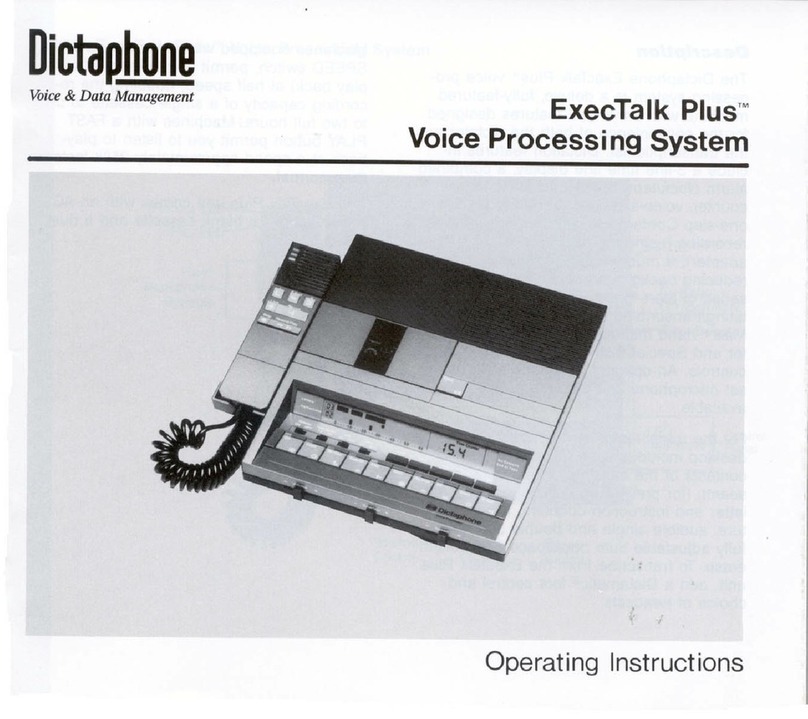
Dictaphone
Dictaphone ExecTalk Plus 1709 User manual

Dictaphone
Dictaphone Digital Express DX4000 User manual
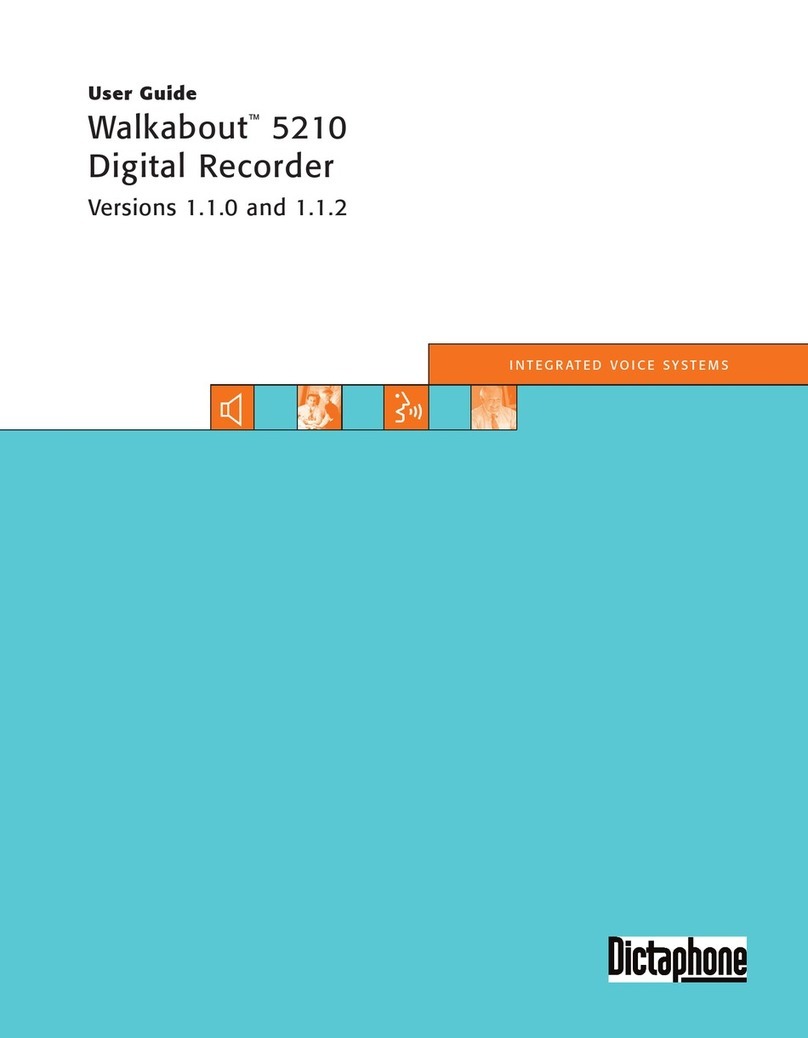
Dictaphone
Dictaphone Walkabout 5210 User manual

Dictaphone
Dictaphone 2225 User manual

Dictaphone
Dictaphone Walkabout 5210 User manual