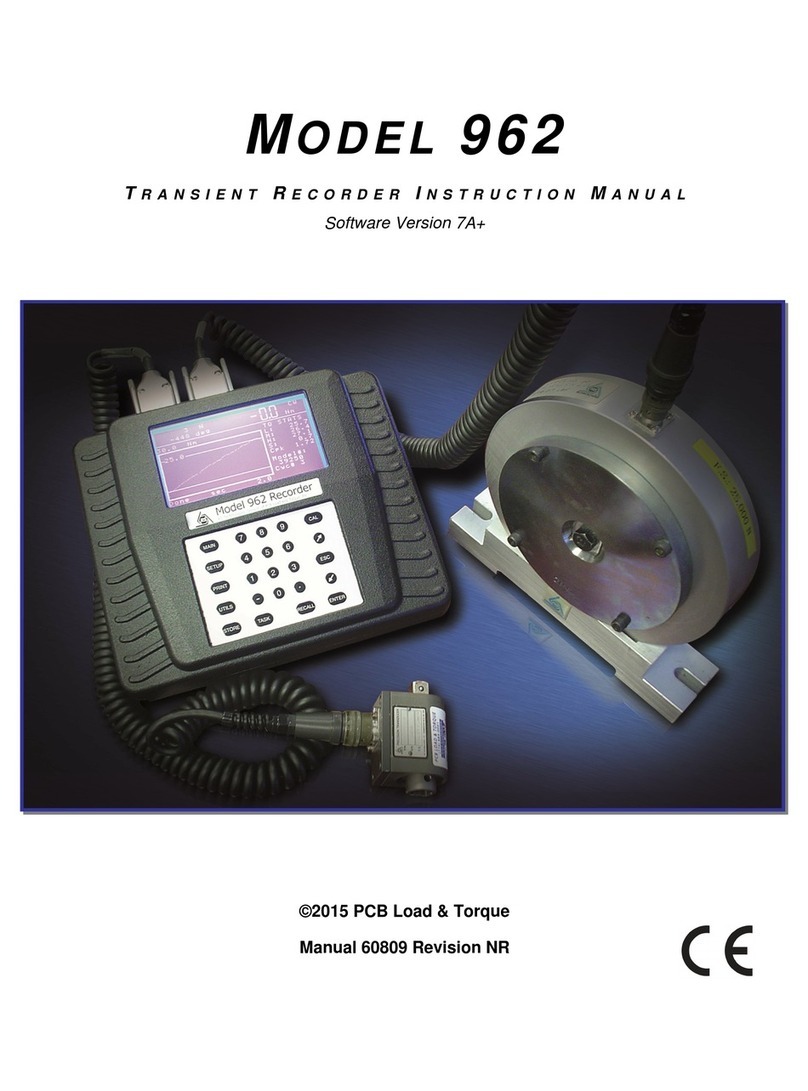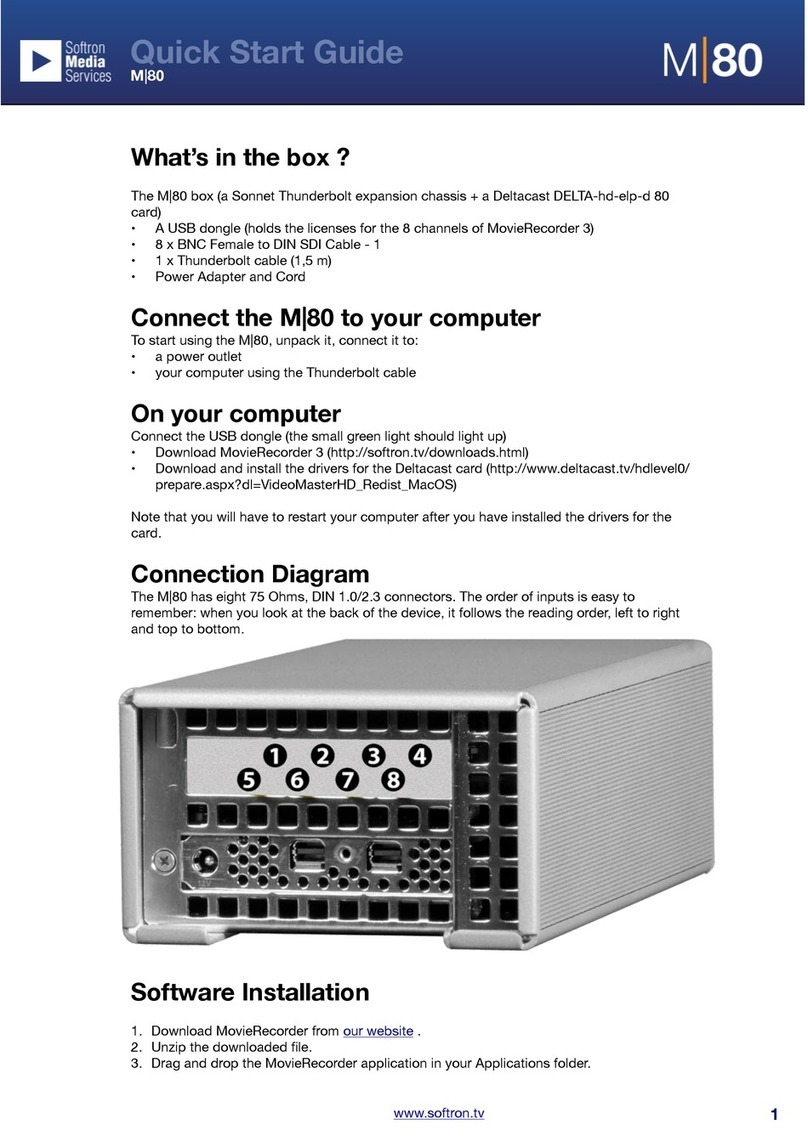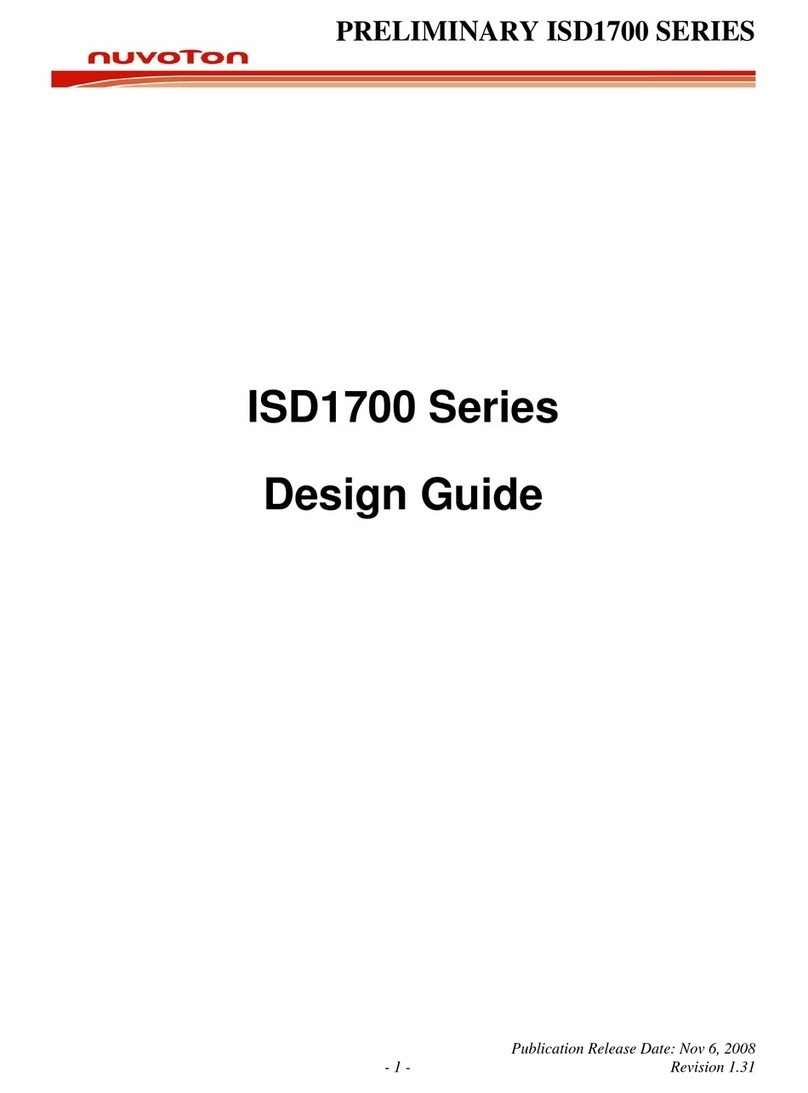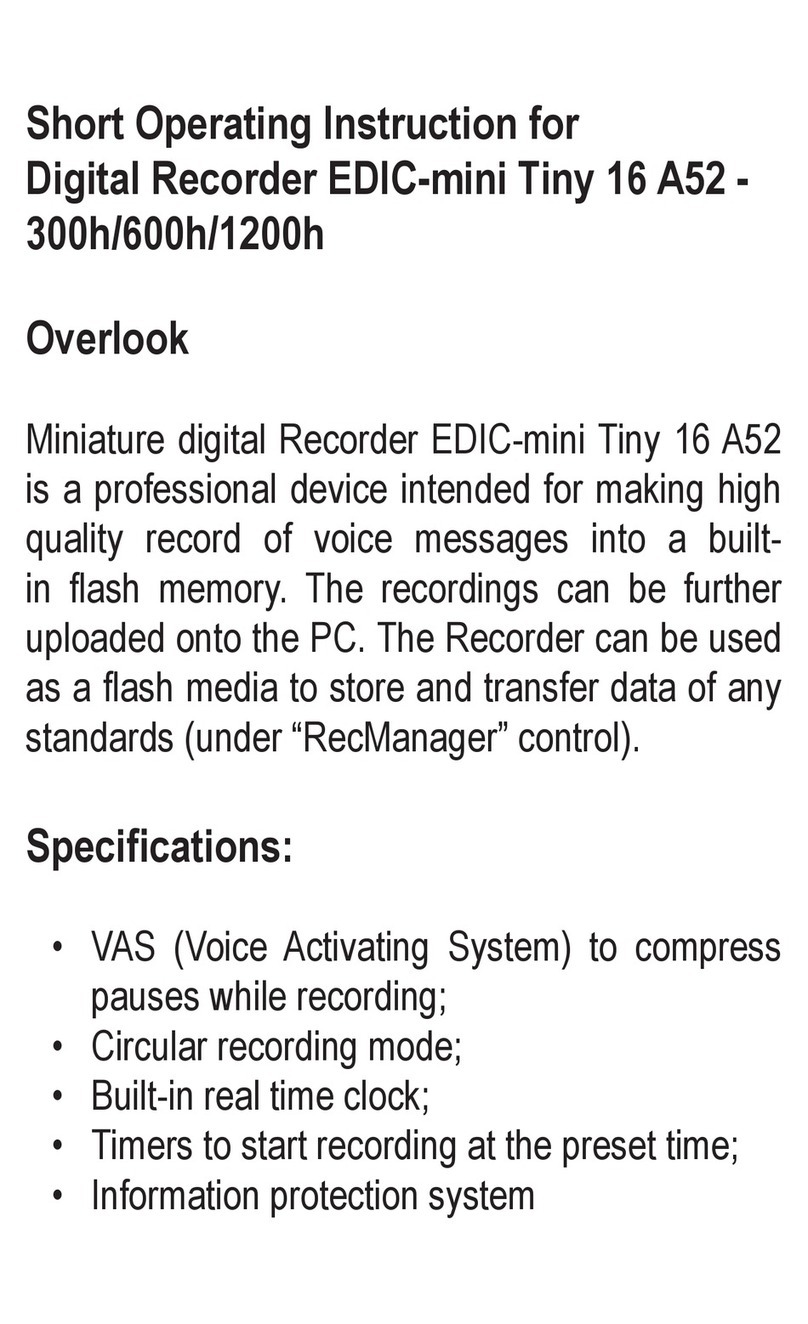Dictaphone Walkabout 5210 User manual













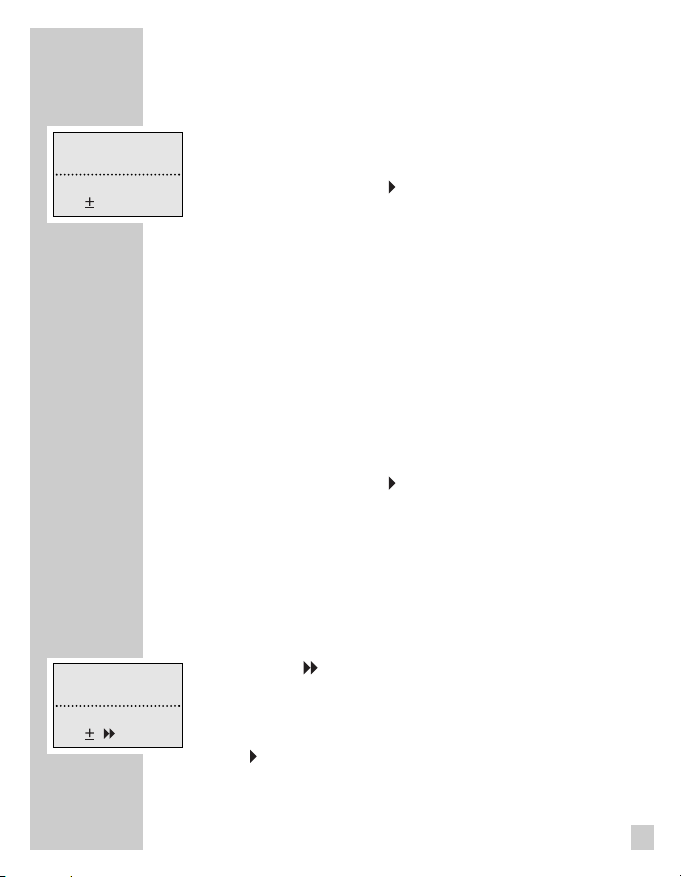






Other manuals for Walkabout 5210
1
Table of contents
Other Dictaphone Voice Recorder manuals
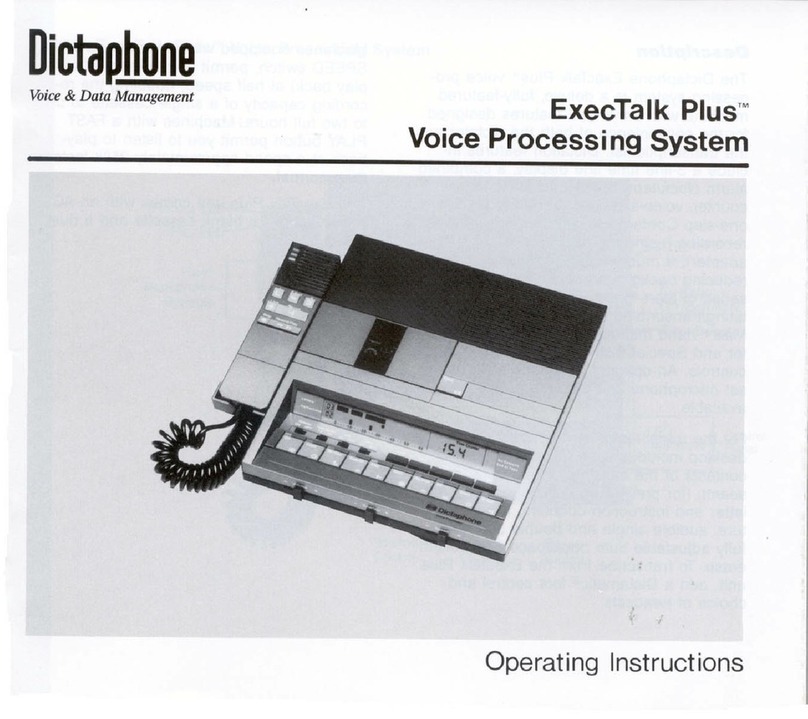
Dictaphone
Dictaphone ExecTalk Plus 1709 User manual
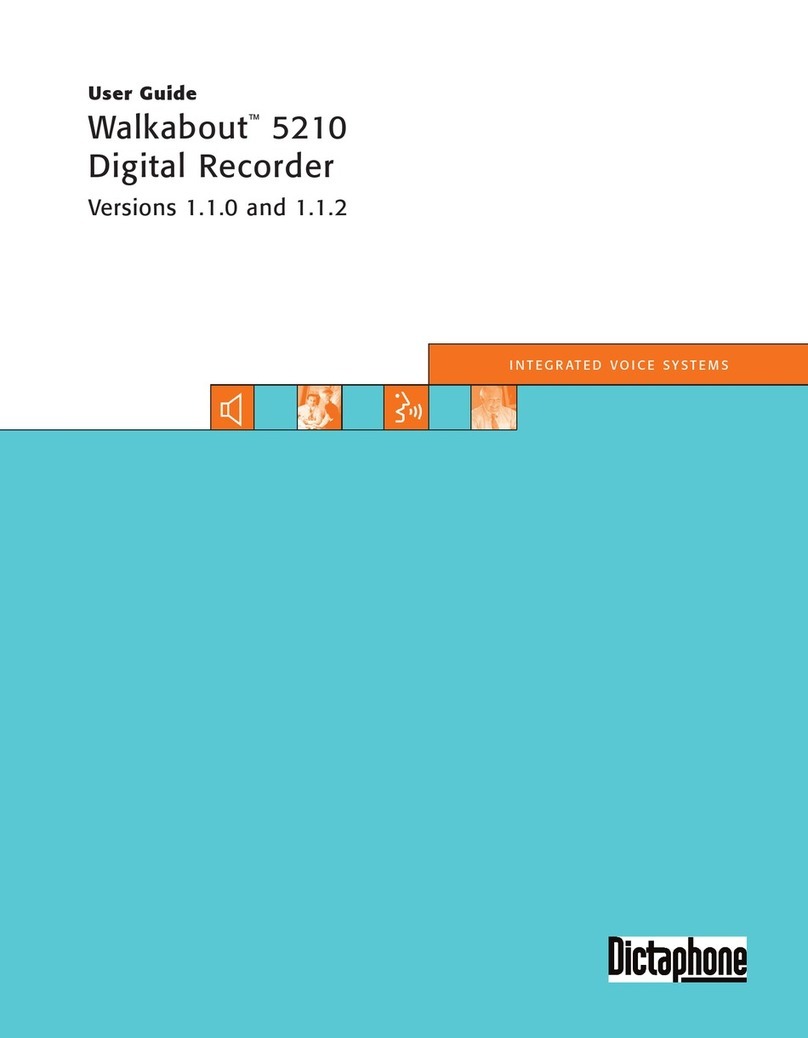
Dictaphone
Dictaphone Walkabout 5210 User manual
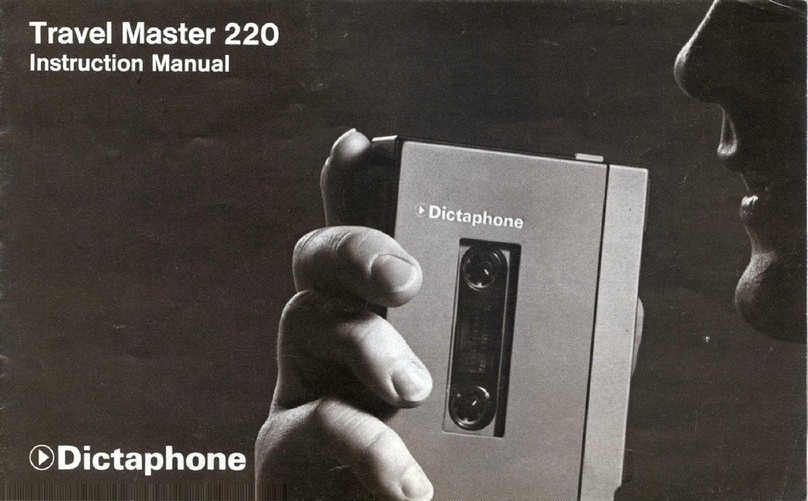
Dictaphone
Dictaphone travel master 220 User manual

Dictaphone
Dictaphone Walkabout Quest User manual

Dictaphone
Dictaphone 1244 User manual

Dictaphone
Dictaphone 2225 User manual
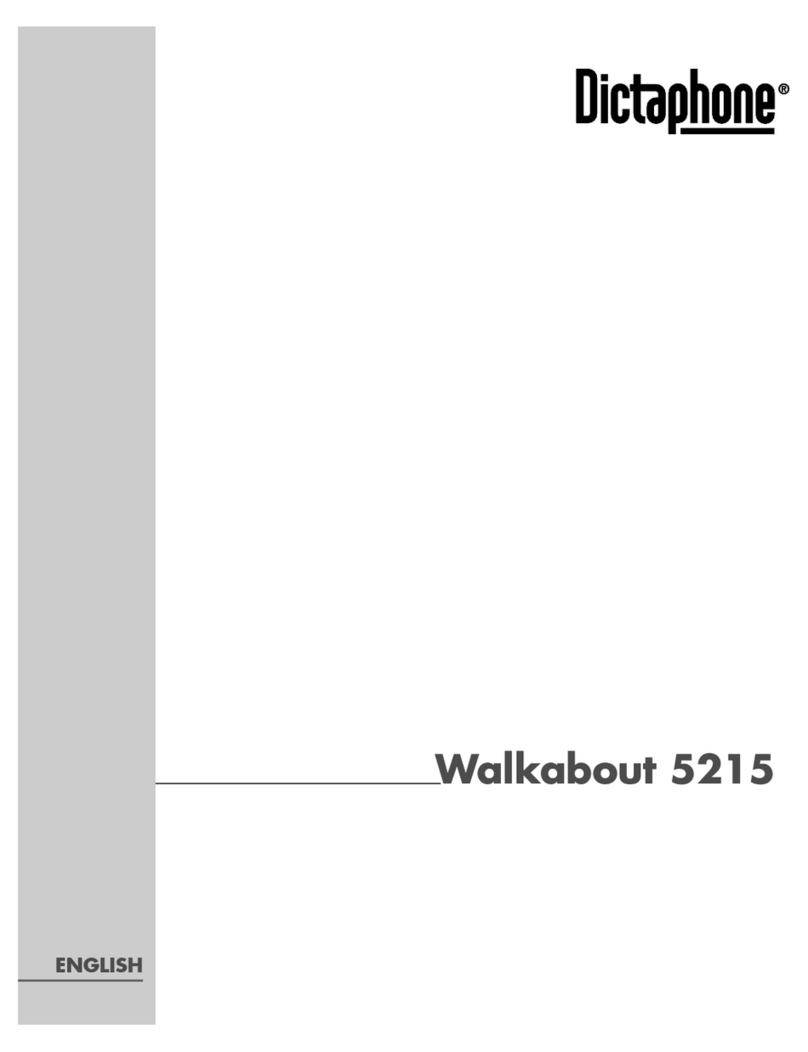
Dictaphone
Dictaphone WALKABOUT 5215 User manual

Dictaphone
Dictaphone Walkabout User manual

Dictaphone
Dictaphone Digital Express DX4000 User manual
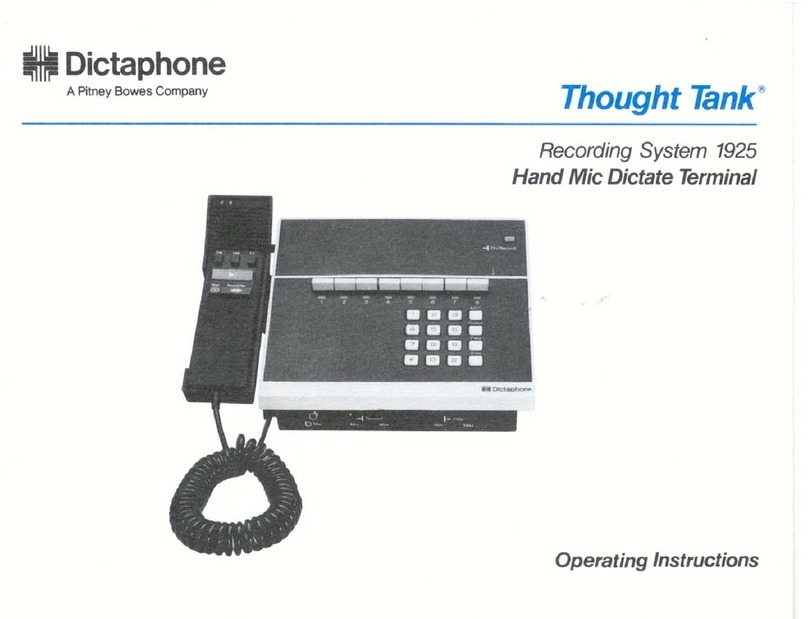
Dictaphone
Dictaphone 1925 Thought Tank User manual
Popular Voice Recorder manuals by other brands
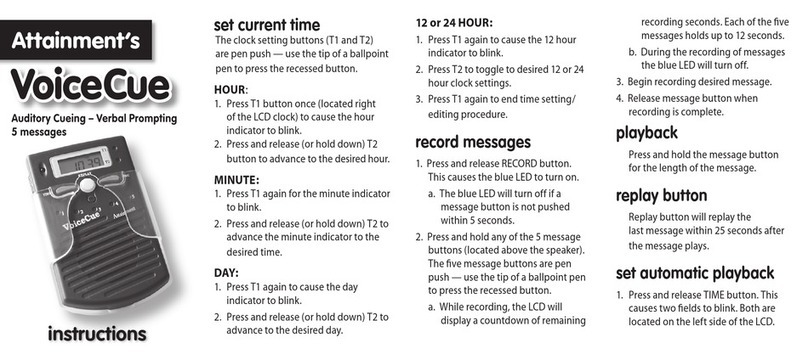
Attainment Company
Attainment Company Voice Cue instructions

RCA
RCA RP5022 - RP 64 MB Digital Voice Recorder specification

Philips
Philips POCKET MEMO LFH388 Instructions for use
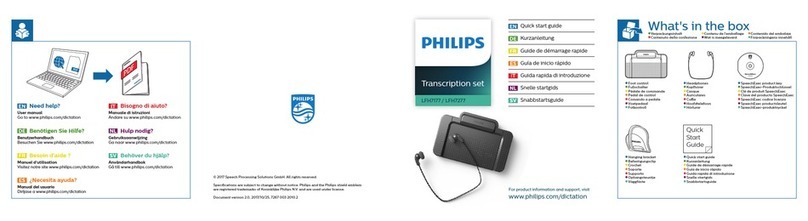
Philips
Philips LFH7177 - SpeechExec Transcription Set quick start guide

yemenren
yemenren R3 manual

RCA
RCA RP5050 - Digital 128 MB Built Guide de l'utilisateur