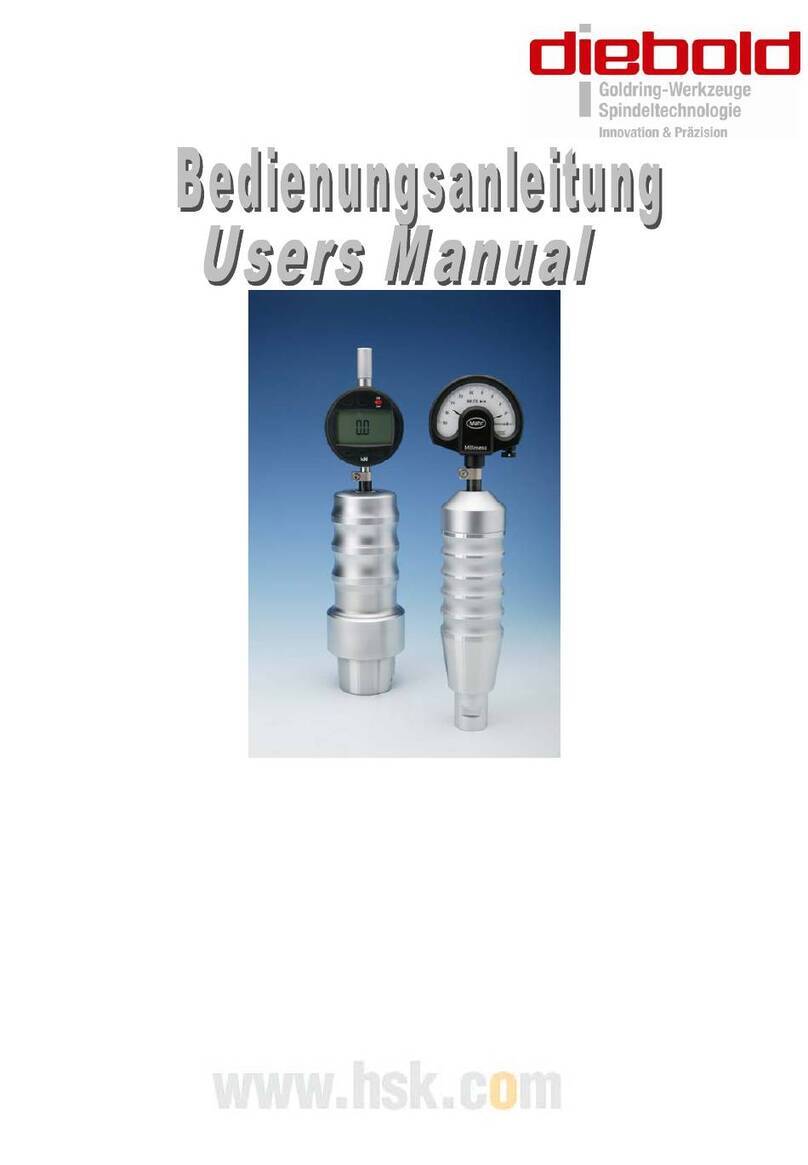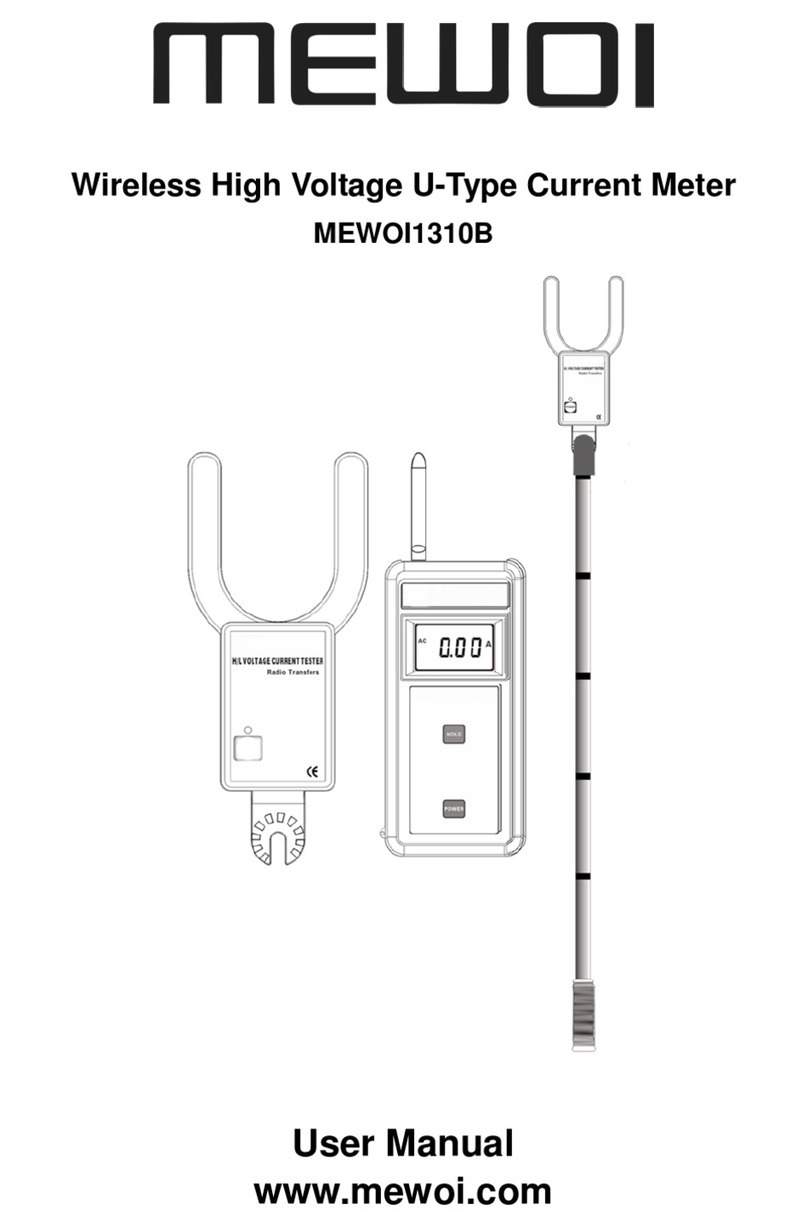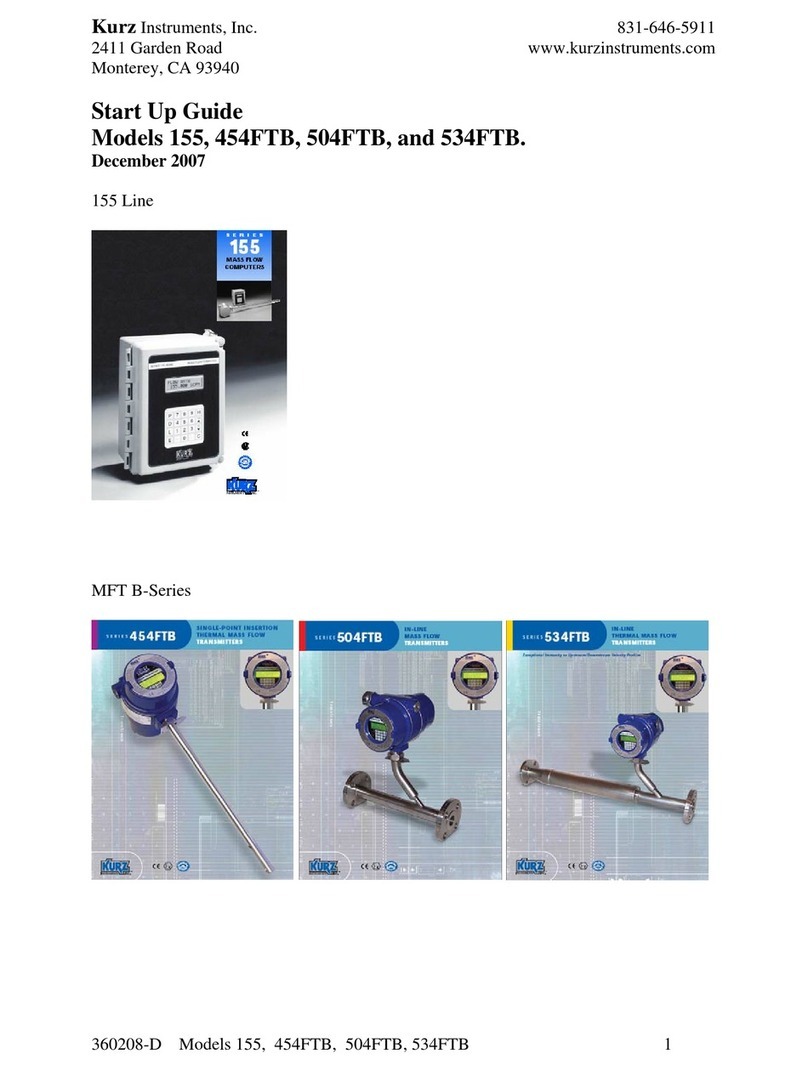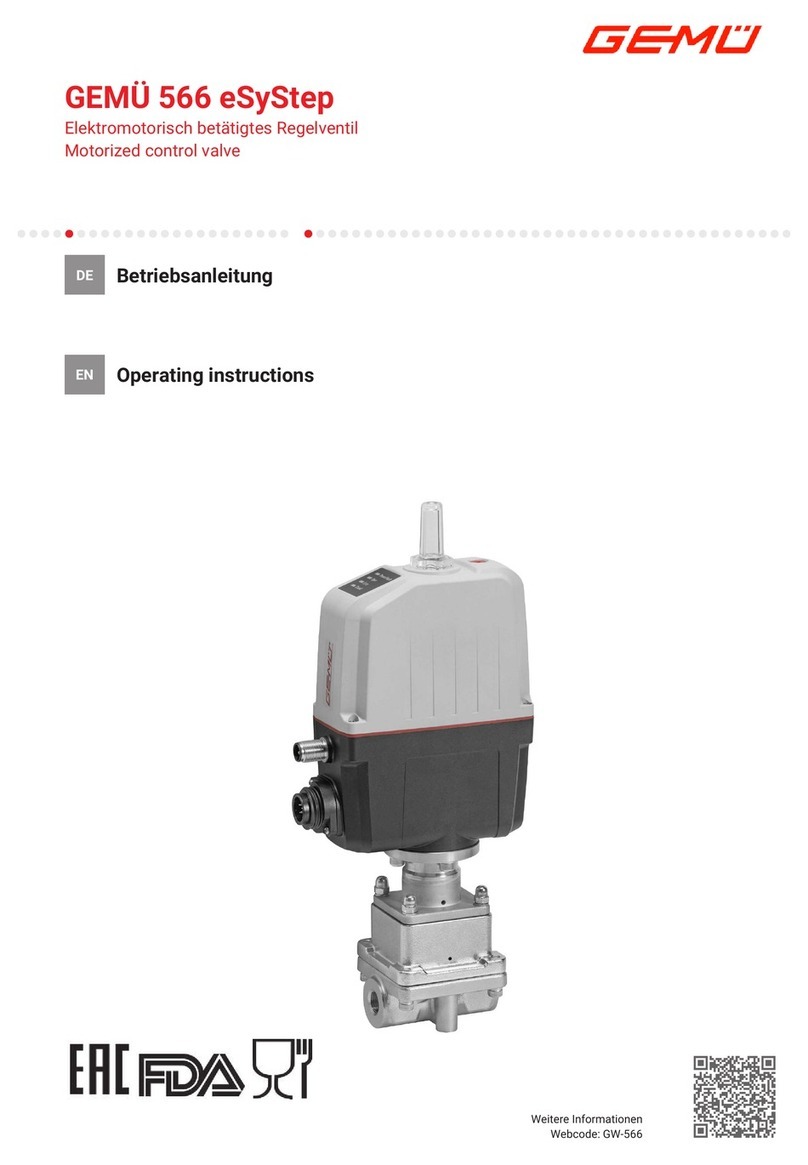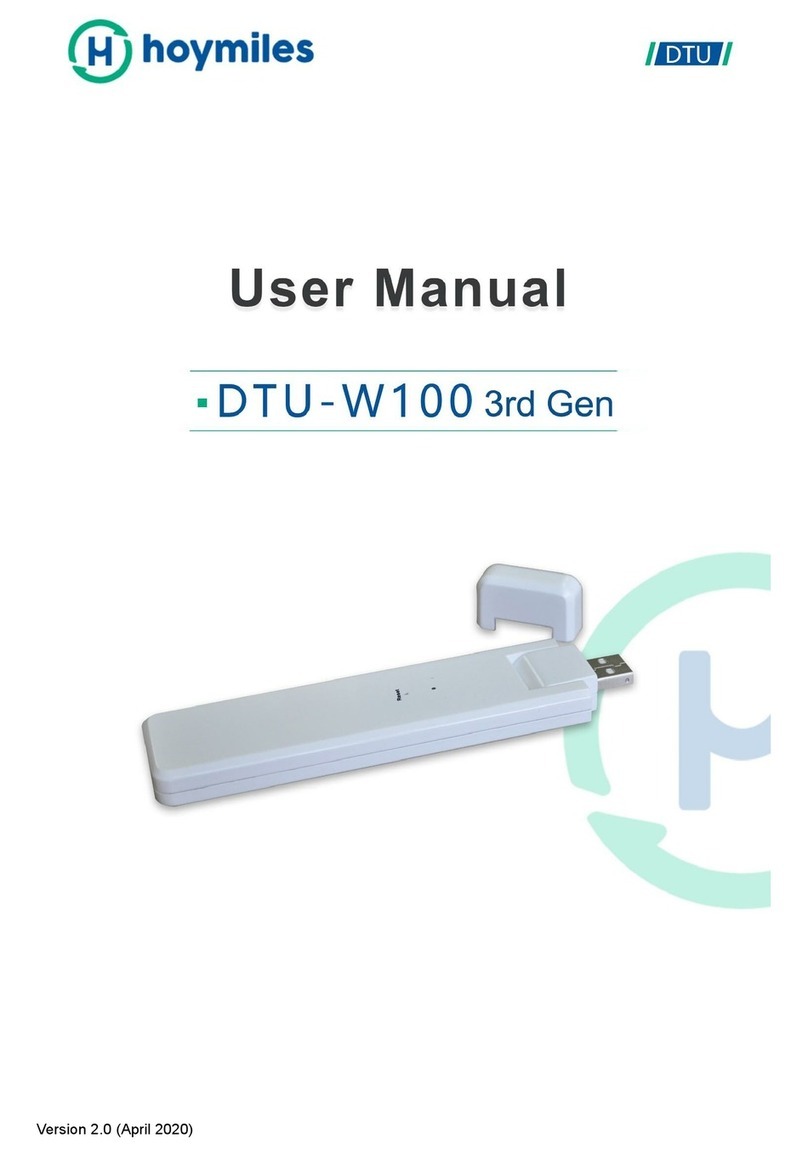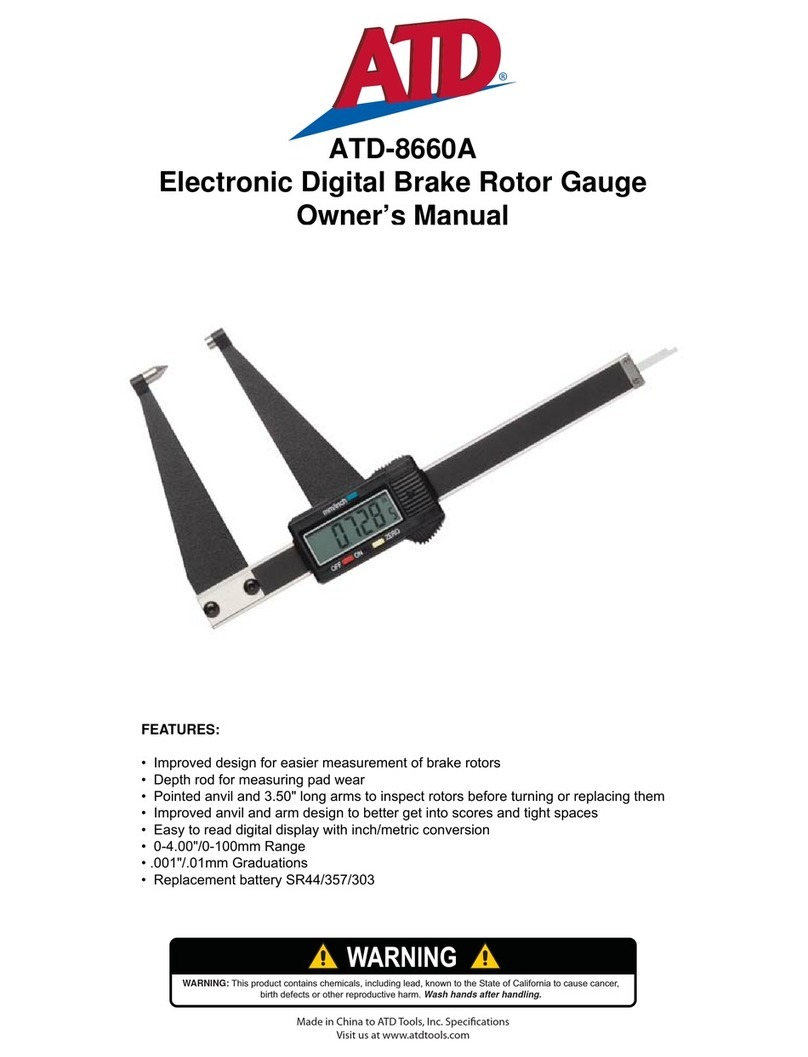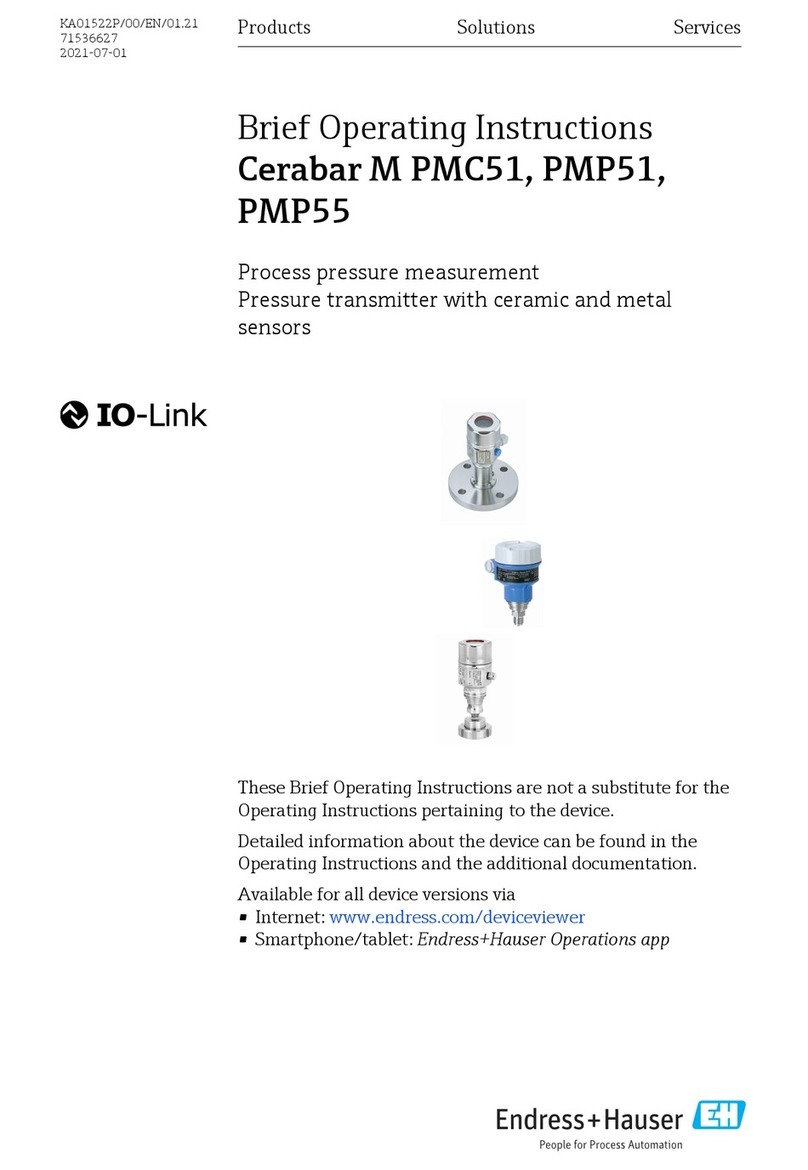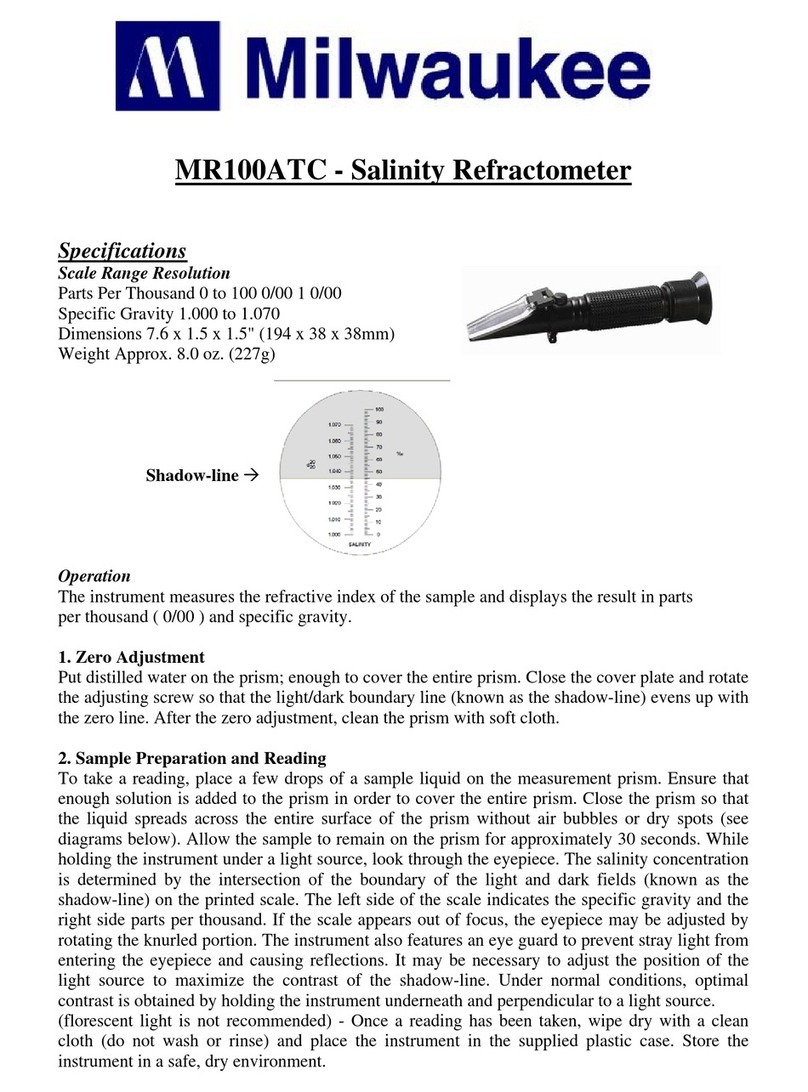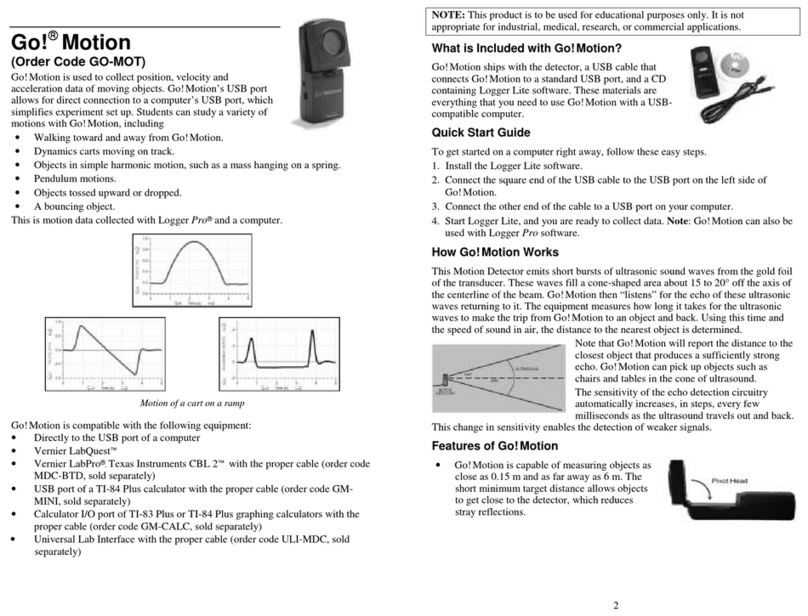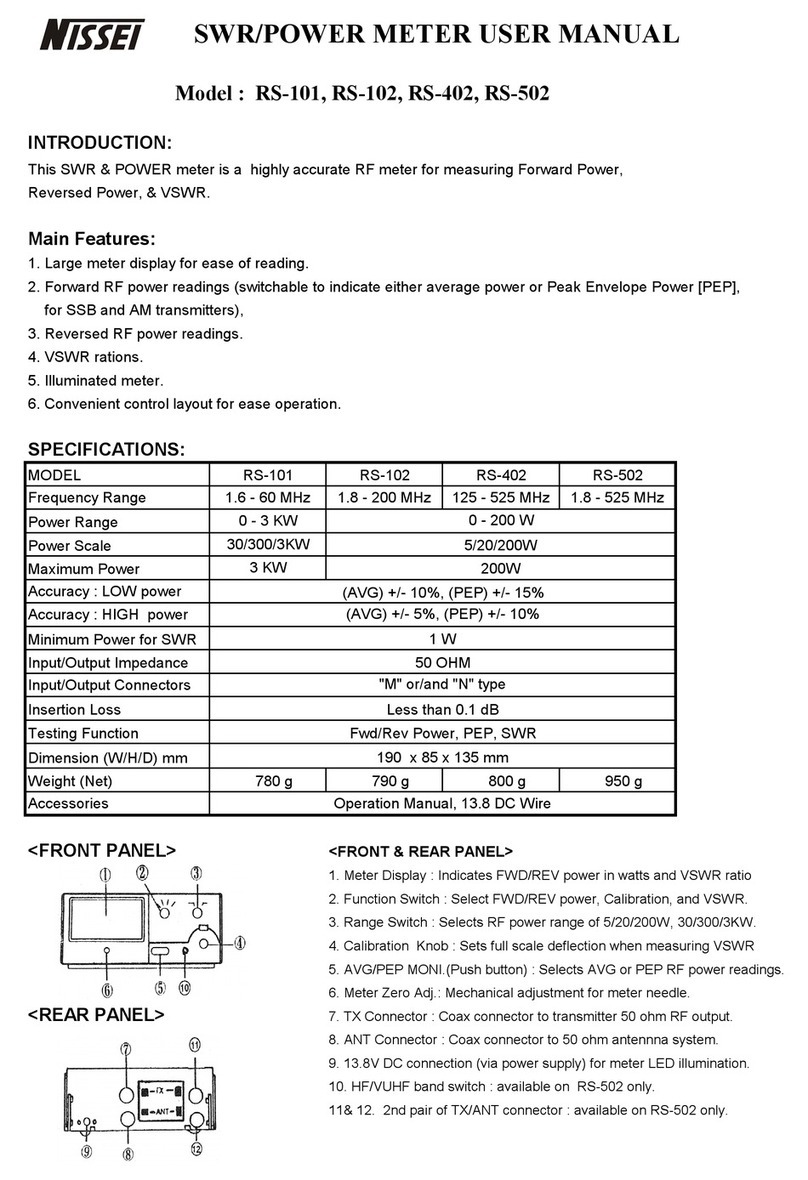DIEBOLD AccuVote-OS 1.94 Installation instructions

AccuVote-OS
AccuVote-OS 1.94
Hardware Guide
Revision 1.2
September 18, 2002

© Diebold Election Systems, Inc. 2002 AccuVote-OS Hardware Guideii
Copyright
AccuVote-OS 1.94 Hardware Guide
Copyright © Diebold Election Systems, Inc. and Diebold Election Systems Inc., 2002
[All Rights Reserved]
This documentation contains proprietary, trade secret information and is the property of Diebold
Election Systems, Inc. and/or Diebold Elections Systems Inc. The information contained herein
may not be disclosed, used, transferred or copied, in whole or in part, without the express prior
written consent of Diebold Election Systems, Inc. and/or Diebold Elections Systems Inc.
Diebold Election Systems Inc.
1611 Wilmeth Road
McKinney, Texas
USA 750610-8250
Diebold Election Systems Inc.
1200 W. 73rd Street, Suite 350
Vancouver, B.C.
Canada V6P 3G5
Disclaimer
NO WARRANTIES OF ANY NATURE ARE EXTENDED BY THIS DOCUMENT.
Any product and related material disclosed herein are only furnished pursuant and subject to the
terms and conditions of a duly executed license or agreement to purchase or lease equipment.
The only warranties made by Diebold Election Systems, Inc., and/or Diebold Election Systems
Inc. if any, with respect to the products described are set forth in such license or agreement.
Neither Diebold Election Systems, Inc., nor Diebold Election Systems, Inc. accepts any financial
or other responsibility that may result from your use of the information in this document or
software material, including direct, indirect, special, or consequential damages. You should be
very careful to ensure that the use of this information and/or software material compiles with the
laws, rules, and regulations of the jurisdictions with respect to which it is used. The information
contained herein is subject to change without notice.
Part number: 733-2311

© Diebold Election Systems, Inc. 2002 AccuVote-OS Hardware Guideiii
Table of Contents
1. About this Guide ...................................................................................................................... 1
1.1. Who this Guide is for ................................................................................................. 1
1.1.1. What this guide tells you.................................................................................. 1
1.1.2. GEMS overview............................................................................................... 3
1.2. Special conventions .................................................................................................. 3
1.3. Related guides .......................................................................................................... 4
2. How the Unit Works................................................................................................................. 5
2.1. Inside the AccuVote-OS............................................................................................ 5
2.1.1. Ballot reader electronics .................................................................................. 5
2.1.2. Ballot reader motor .......................................................................................... 7
2.1.3. Reader DMA interface ..................................................................................... 7
2.1.4. Power supply ................................................................................................... 7
2.1.5. Battery ............................................................................................................. 8
2.1.6. V25 CPU.......................................................................................................... 8
2.1.7. Devices on the CPU ........................................................................................ 8
2.1.8. ROM memory .................................................................................................. 9
2.1.9. RAM memory................................................................................................... 9
2.1.10. 32Kb/64Kb/128Kb memory card interface ...................................................... 9
2.1.11. LCD module interface.................................................................................... 10
2.1.12. Printer interface ............................................................................................. 10
2.1.13. RS-232 serial interface.................................................................................. 10
2.1.14. Ballot deflector............................................................................................... 10
2.1.15. Modems......................................................................................................... 11
3. How the Software Works....................................................................................................... 12
3.1. Power-on modes ..................................................................................................... 12
3.1.1. Pre-Election Mode ......................................................................................... 12
3.1.2. Election Mode................................................................................................ 13
3.1.3. Count Ballots module .................................................................................... 13
3.1.4. Post-Election Mode ....................................................................................... 14
4. Maintenance and Repair ....................................................................................................... 16
4.1. Election maintenance.............................................................................................. 16
4.1.1. Pre-Election Maintenance ............................................................................. 16
4.1.2. Election day ................................................................................................... 16
4.1.3. Post-election Maintenance ............................................................................ 17
4.2. Repair...................................................................................................................... 17

© Diebold Election Systems, Inc. 2002 AccuVote-OS Hardware Guideiv
4.2.1. Removing the cover....................................................................................... 18
4.2.2. Replacing the cover....................................................................................... 18
4.2.3. Removing the card reader assembly............................................................. 18
4.2.4. Installing the card reader assembly............................................................... 19
4.2.5. Removing the CPU board.............................................................................. 19
4.2.6. Installing the CPU board................................................................................ 21
4.2.7. Removing the battery .................................................................................... 22
4.2.8. Installing the battery ...................................................................................... 24
4.2.9. Removing the power supply .......................................................................... 24
4.2.10. Installing the power supply ............................................................................ 25
4.2.11. Removing the LCD module ........................................................................... 26
4.2.12. Installing the LCD module ............................................................................. 26
4.2.13. Removing the printer ..................................................................................... 26
4.2.14. Installing the printer ....................................................................................... 27
4.2.15. Removing the ROM chips.............................................................................. 27
4.2.16. Installing the ROM chips................................................................................ 28
4.2.17. Removing the RAM chips .............................................................................. 28
4.2.18. Installing the RAM chips ................................................................................ 28
4.2.19. Removing the SmartWatch ROM chip .......................................................... 29
4.2.20. Installing the SmartWatch ROM chip ............................................................ 29
4.2.21. Removing the modem ................................................................................... 29
4.2.22. Installing the modem ..................................................................................... 30
4.2.23. Removing the ballot deflector........................................................................ 31
4.2.24. Installing the ballot deflector.......................................................................... 31
4.2.25. Removing the ballot deflector motor.............................................................. 32
4.2.26. Installing the ballot deflector motor................................................................ 32
4.2.27. Removing the ballot deflector cable .............................................................. 33
4.2.28. Installing the ballot deflector cable ................................................................ 33
5. Diagnostics Mode .................................................................................................................. 35
5.1. Definitions................................................................................................................ 35
5.1.1. Diagnostics mode prompts............................................................................ 35
5.1.2. Setting the system clock................................................................................ 36
5.1.3. Setting the date ............................................................................................. 37
5.1.4. Setting the time.............................................................................................. 38
5.1.5. Testing the LCD............................................................................................. 39
5.1.6. Testing the system memory .......................................................................... 39
5.1.7. Testing the memory card............................................................................... 40

© Diebold Election Systems, Inc. 2002 AccuVote-OS Hardware Guidev
5.1.8. Continuous testing......................................................................................... 40
5.1.9. Card test failure ............................................................................................. 41
5.1.10. Testing the printer.......................................................................................... 41
5.1.11. Testing the main serial port ........................................................................... 42
5.1.12. Test is unsuccessful ...................................................................................... 43
5.1.13. Testing the auxiliary serial port...................................................................... 43
5.1.14. Test is unsuccessful ...................................................................................... 44
5.1.15. Testing the ballot deflector ............................................................................ 45
5.1.16. Testing the ballot reader................................................................................ 45
5.1.17. Performing the Ballot Reader Test ................................................................ 46
5.1.18. Diagnostic ballots .......................................................................................... 48
5.1.19. Displaying data on a terminal ........................................................................ 48
5.1.20. Recirculating ballots ...................................................................................... 48
5.1.21. Printing the Reader Diagnostics Test report in Recirculation Mode ............. 49
5.1.22. Ballot sorting.................................................................................................. 49
5.1.23. Reader Diagnostics Test report..................................................................... 51
5.1.24. Printing the Reader Diagnostics Test report ................................................. 52
6. Parts List................................................................................................................................ 53
6.1. AccuVote-OS unit parts list ..................................................................................... 53
6.2. Ballot box unit parts list ........................................................................................... 55
7. Unit Specifications ................................................................................................................. 57
7.1. Mechanical .............................................................................................................. 57
7.2. Electrical.................................................................................................................. 57
7.2.1. Communications............................................................................................ 57
7.2.2. External connections ..................................................................................... 57
7.2.3. Operating environment.................................................................................. 57
7.2.4. Storage environment ..................................................................................... 58
7.2.5. Transportation environment .......................................................................... 58
7.2.6. Ballot cards.................................................................................................... 58
Appendix A: ROM Labels.............................................................................................................. 59
Appendix B: RS-232 Pin Definitions .............................................................................................60
Appendix C: Definitions................................................................................................................. 62

© Diebold Election Systems, Inc. 2002 AccuVote-OS Hardware Guidevi
Table of Figures
Figure 2-1: The AccuVote-OS..........................................................................................................5
Figure 2-2: Battery ...........................................................................................................................8
Figure 4-1: The AccuVote-OS........................................................................................................18
Figure 4-2: Battery terminals..........................................................................................................23
Figure 4-3: Battery compartment ...................................................................................................23

© Diebold Election Systems, Inc. 2002 AccuVote-OS Hardware Guidevii
Document History
Document Number Date Remarks
733-2311 Sept 18, 2002 Reformatted document.


About this Guide
© Diebold Election Systems, Inc. 2002 AccuVote-OS Hardware Guide1
1. About this Guide
1.1. Who this Guide is for
The AccuVote-OS Hardware Guide is designed for service technicians or any AccuVote-OS user
who needs to install or replace AccuVote-OS components. The guide may be used in
conjunction with the AccuVote-OS Precinct Count User’s Guide.
1.1.1. What this guide tells you
Each of the AccuVote-OS Hardware Guide topics is listed below with the chapter number the
topic is found in:
Chapter 2 How the unit works
This chapter reviews all AccuVote-OS components, including:
• card reader electronics
• power supply
• CPU board
• Read Only Memory
• Random Access Memory
• memory card interface
• Liquid Crystal Display
• printer interface
• serial interace
• ballot deflector
• modem
Chapter 3 How the software works
This chapter describes the functioning of AccuVote-OS firmware in the three election modes as
well as the communications protocol.
Chapter 4 Maintenance and Repair
AccuVote-OS pre-election, election day and post-election maintenance requirements are
explained, as well as the installation and removal of the following AccuVote-OS components:
• unit cover
• card reader assembly
• CPU board
• battery
• power supply
• LCD module
• printer
• ROM chips

About this Guide
© Diebold Election Systems, Inc. 2002 AccuVote-OS Hardware Guide2
• RAM chips
• SmartWatch ROM chip
• modem
• ballot deflector
Chapter 5 Diagnostics Mode
Diagnostics Mode is used to set the system clock as well as thoroughly test the:
• LCD
• system memory
• memory card
• printer
• main serial port
• auxiliary serial port
• ballot deflector
• ballot reader
Chapter 6 Parts List
The part list number for every AccuVote-OS
• upgrade kit
• assembly
• mounting hardware kit
• integrated circuit
• cable
• test ballot cards
as well as the ballot box deflector and ballot box hardware mounting kits are listed in this chapter.
Chapter 7 Unit Specifications
Technical specifications are provided for all of the following AccuVote-OS functional areas:
• mechanical
• electrical
• communications
• external connections
• operating environment
• storage environment
• ballot cards
• supplies
Appendices:
Appendix A: ROM Labels
ROM label encoding is explained in this appendix.

About this Guide
© Diebold Election Systems, Inc. 2002 AccuVote-OS Hardware Guide3
Appendix B: RS-232 Pin Definitions
The functions of each of the serial interface pins is explained in this appendix.
1.1.2. GEMS overview
The GEMS consists of:
• GEMS software
• AccuVote-OS or AccuVote-TS units
• memory cards used by AccuVote-OS or AccuVote-TS units
• AccuFeeds for the processing of large volumes of absentee or early voting ballots
• ballot boxes installed with AccuVote-OS units
• documentation
GEMS provides a full range of functions necessary for preparing and conducting an election,
including:
• defining jurisdictional information
• defining race and candidate information
• creating ballot artwork
• creating and printing election results reports
• tailoring AccuVote-OS acceptance parameters
• running a test election
• running a live election
• generating audit information
• defining system administration parameters
The AccuVote-OS optically scans paper ballots, maintaining a running tally on its memory card
until an AccuVote Ender card is processed at election close. This card electronically locks the
unit and automatically generates a report of the voting center’s election results. Absentee ballots
may optionally be counted after polling ballots at each precinct. Additional results reports can be
printed on the AccuVote-OS once the election has been closed.
The AccuVote-OS memory card is initially programmed with all voting center and ballot
information. The memory card is loaded with the voting center’s election results while ballots are
counted. Election results may be transmitted to election central using GEMS. GEMS provides
current consolidated election results and statistics, both online and in printed form as results are
received.
Large volumes of absentee or early voting ballots may be centrally counted on AccuVote-OS
units. These units do not require memory cards, ballot results being directly updated to the
GEMS precinct counters.
Ballots counted on polling AccuVote-OS units automatically drop into one of two compartments in
the ballot box, depending on the ballot selection criteria specified in GEMS. The AccuVote-OS is
sealed into the ballot box on election day and all ballot box compartments are locked.
1.2. Special conventions
To help you understand how to read this guide, here are some conventions we follow in the
documentation:

About this Guide
© Diebold Election Systems, Inc. 2002 AccuVote-OS Hardware Guide4
All references to titles and sections of the Diebold Election Systems documentation series are
printed in Italics. For example: GEMS User’s Guide.
Text to be entered, either in GEMS or on ballots, is printed in italics. Italics are also used where
terminology is being defined.
For example: Challenged ballots are ballots which have been cast by challenged voters ...
AccuVote-OS messages are printed in capital letters, in shaded boxes. For example:
PRINT ZERO
TOTALS?
1.3. Related guides
Other Diebold Election Systems product documentation includes:
• AccuVote-OS Precinct Count User’s Guide
• GEMS User’s Guide
• AccuVote-TS Hardware Guide
• Ballot Station User’s Guide
• Voter Card Encoder User’s Guide
• VCProgrammer User’s Guide

HowtheUnitWorks
© Diebold Election Systems, Inc. 2002 AccuVote-OS Hardware Guide5
2. How the Unit Works
This section provides a detailed look at the AccuVote-OS and its components.
2.1. Inside the AccuVote-OS
Figure 2-1: The AccuVote-OS
The AccuVote-OS ballot processing unit consists of the following components, as illustrated in
Figure
2-1:
• ballot reader
• CPU board
• Read Only Memory (ROM)
• Random Access Memory (RAM)
• memory card interface
• Liquid Crystal Display (LCD)
• printer
• power supply
• optional modem
2.1.1. Ballot reader electronics
The ballot reader processes ballots 8½” wide and either 11”, 14” or 18” in length. Both ballot
sides are read simultaneously by visible light sensors, in either one of two orientations. The
electronic circuitry of the ballot reader comprises two sets of printed circuit boards, one set above
the moving ballot and the other set below. The two sets of circuit board are identical except for
connectors and motor drive circuitry on the lower circuit board.

HowtheUnitWorks
© Diebold Election Systems, Inc. 2002 AccuVote-OS Hardware Guide6
The boards on each side of the reader scan thirty-four columns on each ballot side. All voting
marks are aligned with these columns. The column positions are indicated by diagnostic marks
at the top of the ballots and ballot card ID marks at the bottom of ballots. Ballots are drawn
through the ballot reader assembly by means of a rubber pinch-roller drive system.
The ballot reader is connected by a twenty-conductor ribbon cable to the CPU board’s P20.
Control, status, and data signals are sent along this cable. The ballot reader is powered by a
three wire cable from the power supply. This provides a 5 volt DC logic supply and a 14 volt DC
motor supply.
2.1.1.1. Scanning the timing marks
The columns on each ballot card are spaced ¼” on-center and the two outside columns carry only
timing marks, while the thirty-two inside columns carry all potential voting positions.
The scanning of each timing mark and voting mark position is done using visible light emitting
diodes and silicon photodiodes in a special configuration which monitors the diffuse reflectance of
the ballot surface. The red-orange emitters are Aluminum Indium Gallium Phosphide (AlInGaP)
and have a peak wavelength of 621 nanometers.
The optical elements are placed behind a quartz rod lens that concentrates the illumination and
detection along the scan direction of the ballot. The quartz rod lens also serves as a dust shield
to minimize the collection of paper dust on the optical sensors.
2.1.1.2. White levels
Each voting channel establishes a reflectance reference level during the first ¼” of ballot travel
under each side of the sensor. This calibration is accomplished by measuring the leading edge
reflectance of the ballot. The reference level is stored for each voting channel. As the ballot is
scanned, the reflectance is measured and compared to a threshold percentage of the reference
level. Areas of the ballot with reflectance below the threshold are reported as a logic high in the
data sequence.
2.1.1.3. Powering the infrared emitters
The visible emitter portions of the reflective sensors are powered by a multiplexed constant
current source to provide a reliable and power efficient illumination source. The voting channel
emitters are energized one at a time only when a ballot is being scanned.
2.1.1.4. Ballot reader to CPU transmission
The data derived from the scanning of the columns of voting marks are transmitted to the CPU
board in serial fashion:
• six ID bits for the upper reader board
• the left hand timing bit from the upper reader board
• thirty-two voting bits (left to right) of the upper board
• the right-hand timing bit from the upper reader board
• six ID bits for the lower reader board
• the left hand timing bit from the lower reader board
• thirty-two voting bits (left to right) of the lower board
• the right-hand timing bit from the lower reader board
In the data sequence given above, it is important to note that the two sides of the ballot are read
in opposite directions, in the normal visual sense of reading a ballot. Even though both reader

HowtheUnitWorks
© Diebold Election Systems, Inc. 2002 AccuVote-OS Hardware Guide7
boards scan from left to right, the left side of the upper reader board is looking at the visual left
side of a ballot which was inserted top-first. At the same time, the left side of the lower reader
board is looking at the visual right side of the reverse face of the same ballot.
2.1.2. Ballot reader motor
The motor is connected to the lower reader board by a two-pin connector. The two-wire
connection, the twenty-conductor ribbon cable connecting the reader to the CPU and the three-
wire power supply cable are the only wiring devices associated with the reader. This allows for
simple servicing.
The motor shaft has a pulley to provide motion to two larger pulleys. An O-ring provides enough
friction to drive the two larger pulleys, which are attached to two separate drive shafts. Each
drive shaft has a rubber roller to move the ballot within the reader assembly.
2.1.3. Reader DMA interface
The ballot reader is connected to P20 on the CPU board via a twenty-conductor flat ribbon cable.
This cable provides motor control, high-speed serial data transfer, control signals, and status
signals between the reader and the CPU. As a ballot card is scanned by the reader, data is
transferred into the CPU's memory via a Direct Memory Access (DMA) channel, eight bits at a
time for a total of ten bytes of data per scan line. The CPU program analyzes the data in memory
to locate the marks on the ballot.
2.1.4. Power supply
The AccuVote-OS is powered with a switching 5 and 14 volt power supply which also provides
filtering and transient suppression to improve system performance. The AccuVote-OS is supplied
with a battery to backup the power supply in the event of an AC power failure.
The reader is powered from the 14 volt DC and 5 volt DC output of the power supply via a three-
wire connector to the reader’s P3.
The CPU board is powered from the 14 volt DC output of the power supply via a four-wire
connector to the CPU board’s P4, while a 5 volt linear regulator on the CPU board uses the 14
volt DC supply to generate the 5 volt supply needed for the operation of the CPU logic circuits.
The power supply also provides two additional input signals, one for AC power fail detection and
the other for low battery detection. Both of these are fed into the CPU where programmed action
is taken if either condition arises.

HowtheUnitWorks
© Diebold Election Systems, Inc. 2002 AccuVote-OS Hardware Guide8
2.1.5. Battery
Figure 2-2: Battery
A battery sustains power to allow normal operation without AC power. Battery placement is
illustrated in Figure 2-2. A battery will operate for up to two hours.
An AccuVote-OS installed with a battery will reject a ballot being read at the time of the power
interruption, but will allow refeeding of the ballot and continued operation under battery power.
2.1.6. V25 CPU
The AccuVote-OS is run with an NEC V-25 single chip microcomputer. Information gathered by
the ballot reader is transferred by means of a high speed serial input connection to an image
buffer in the CPU board’s RAM. The CPU program analyzes the data in the memory buffer to
locate the marks on the ballot.
2.1.7. Devices on the CPU
The CPU board includes:
• the ballot reader interface
• the CPU
• ROM chips
• RAM chips
• the memory card interface
• LCD interface
• internal printer interface
• RS-232 serial interfaces
• ballot deflector/feeder controller
• SmartWatch ROM chip (Clock Chip)
• power monitoring interface

HowtheUnitWorks
© Diebold Election Systems, Inc. 2002 AccuVote-OS Hardware Guide9
• external button interface
The parallel I/O lines are used to control or monitor the ballot reader interface, power monitoring
interface, ballot deflector/feeder controller, internal printer control, and external button interface.
Only one of the two DMA channels is used to transfer the reader data to the CPU board’s RAM.
Both serial I/O channels are used, one for direct serial communication and one for the internal
modem communications.
Note that the ballot reader interface is discussed in Reader DMA interface above.
2.1.8. ROM memory
Each AccuVote-OS is operated by the program (firmware) stored on EPROM chips. AccuVote-
OS units use either two ROM chips if they are used for precinct polling or only one ROM chip for
central counting mode. ROM chips are non-volatile memory devices. Note that all information
concerning your jurisdiction, election and ballots is stored on the memory card and not on the
ROM chips.
Firmware is upgraded by replacing ROM sets and are reflected by ROM release numbers such
1.94. For a detailed look at the format of the ROM labeling system, see Appendix A: ROM
Labels. The following is a brief description of the label fields.
• a release number of the form n.nmx (ie. 1.94) where n.n identifies the host software level
that supports this release, mis a major variation of the firmware that requires distinct host
level support, and xis the incremental release letter,
• the release type as one of General Release (Rel), Beta (Beta), Alpha (Alpha), or Test
(Test) where General is a general release, Beta is a controlled release, Alpha is a pre-
release, and Test has test code enabled and is undergoing pre-release testing,
• the application as one of Precinct Counter (PC), Central Counter (CC), or Diagnostics
Test (DT),
• the base language which currently is one of American English (AE) or Canadian French
(CF),
• the EPROM checksum in a four digit hexadecimal (e.g. B35D) used to verify the
correctness of the code on the ROM,
• the ROM socket location (Aor B) that the chip resides in, and
• the date the release was made in the international format YY-MM-DD.
Prior to release 1.92o, labels lacked the release type, the application, and the base language
sections and therefore each variation required a separate release number.
2.1.9. RAM memory
The volatile memory used while the program is running is provided by two static RAM chips.
RAM capacity can be achieved using two 32Kb, 64Kb, or 128Kb chips or combination of chip
sizes depending on the configuration of your AccuVote-OS unit. The RAM stores temporary
results of program execution and other variables prior to storage in the non-volatile external
memory card.
2.1.10. 32Kb/64Kb/128Kb memory card interface
Memory cards are used to store precinct, ballot and election results information for each voting
center. Memory cards are only required for precinct polling and not for central count AccuVote-
OS units.

HowtheUnitWorks
© Diebold Election Systems, Inc. 2002 AccuVote-OS Hardware Guide10
The memory card interface accepts 32Kb and optionally 64Kb and 128Kb credit-card sized
EPSON memory cards. A memory card has forty terminals covered by a spring-loaded shutter
which is automatically pushed back upon insertion into the memory card interface. These
terminals fit into the interface’s forty-pin socket. Since the memory card is connected to a live
system, protection resistors have been added in series with the socket in order to prevent
possible damage from a short circuit on one of the pins, causing an operational failure on the
CPU.
The average life of the battery in the 32Kb RAM card is about 10 years. The average battery life
for the 64Kb RAM card is approximately 8.5 years. The average battery life for the 128Kb RAM
card is about 5.7 years.
2.1.11. LCD module interface
The AccuVote-OS features a two by sixteen character LCD (Liquid Crystal Display) unit with an
intelligent on-board controller. It is used to display messages and prompts in which each of a
memory’s card’s election modes as well a diagnostic and setup information. LCD prompts are
synchronized with responses provided on the Acc-Vote and buttons, which are mounted directly
on the CPU board and protrude out the front of the enclosure below the LCD.
The LCD is connected by a fourteen-conductor ribbon cable to the CPU board’s P14.
2.1.12. Printer interface
Each AccuVote-OS contains a light-weight, seven wire dot matrix M-180 Series EPSON printer
controlled directly by the CPU, which prints twenty-four columns on 2¼” wide paper. Both the ink
cartridge and paper roll are easily replaceable using procedures described in the section titled
Pre-Election maintenance in Chapter 23: Maintenance in the AccuVote-OS Precinct Count
User’s Guide.
The printer is mounted above the CPU board on a small metal bracket and is connected P15 on
the board via a fifteen-conductor flat ribbon cable. All timing and dot matrix information is
controlled by the CPU's program. The printer motor is powered by a 5-volt DC regulator which is
switched on and off by the CPU via a TIP32 transistor. Parallel drivers provide dynamic braking
of the motor whenever the motor power is turned off.
Data to be printed is output via CPU I/O port 0 in the active low state. A strobed hex inverter is
used to pulse the data to the 5 volt printer solenoids which require 3 amps of current when
energized. The solenoids are powered from the 14 volt DC supply, which is set up to emulate the
energy usage required by the solenoids.
2.1.13. RS-232 serial interface
A full duplex serial channel, configured as Data Terminal Equipment (DTE), is provided for
communication with a host computer. The interface requires a flat ribbon cable from the CPU
board’s P10 to a DB9-M (male) connector, which constitutes the main serial port at the rear of the
enclosure. An RS232C cable with a nine pin female connector is used to connect the main serial
port to the host computer.
2.1.14. Ballot deflector
A device for deflecting write-in or blank ballots into the alternate compartment in the ballot box is
driven directly from connector P3 on the CPU board.
The deflector motor is driven with 14 volts DC power. Two FET transistors control the motor.
One transistor controls the relay that switches the direction that the deflector moves while the
other transistor toggles the motor power on and off.

HowtheUnitWorks
© Diebold Election Systems, Inc. 2002 AccuVote-OS Hardware Guide11
2.1.15. Modems
The AccuVote-OS modem allows you to program memory cards and transmit election results to
the host computer using the GEMS feature.
The modem is connected to the CPU board with a serial interface. Power is supplied by means
of a connection to the CPU board, which is in turn connected to the power supply. The Line and
Phone jacks at the rear of the AccuVote-OS are connected to the modem by means of RJ-11
cables. Line is used to connect the modem to a phone line — the Phone jack may be optionally
used to connect the modem to a telephone handset, although normally it should be loaded with a
dummy phone plug.
Each modem is pocket-sized, transmits data at a rate of 2400 baud and weighs approximately 4
oz. Modems are set by default to transmit an eight bit character, with no parity, and one stop bit.

How the Software Works
© Diebold Election Systems, Inc. 2002 AccuVote-OS Hardware Guide12
3. How the Software Works
This chapter discusses the operation of the AccuVote-OS firmware, or software dedicated to
AccuVote-OS operation. The following sections are included in this chapter:
• Power-On Modes
• Pre-Election Mode
• Election Mode
• Post-Election Mode
• communications protocol
The majority of the software within the AccuVote-OS ballot processing unit has been written in
Turbo C — where necessary, 8086 assembly code has been used and interfaced to Turbo C as
external procedures. The software has been designed using a single-tasking processing control
structure with multiple interrupt driven real time background tasks. Each of the election modes
above are implemented as dead-end loops that never return once entered.
To exit from the dead-end loops, it is necessary to turn off the power to the ballot processing unit,
then turn it on again. This method of operation has been implemented, since the AccuVote-OS is
used in different modes in different locations, requiring powering off and on before and after
transport.
The AccuVote-OS adopts the election mode determined by the first memory card installed after
the unit is powered on. In order to install a memory card with a different mode, the AccuVote-OS
must be powered off and on again.
3.1. Power-on modes
Diagnostics Mode is accessed by powering the AccuVote-OS on while pressing the YES and NO
buttons. Diagnostics Mode is used to set the AccuVote-OS clock and test all internal
components of the AccuVote-OS, and should only be used by trained service personnel.
Setup Mode is entered if only the Setup button is depressed when powering the AccuVote-OS on.
Setup Mode is used to: electronically attach the AccuFeed change the phone number on one or
more memory cards redirect output devices
If neither the YES and NO buttons are depressed when powering on, the unit goes through
limited power-on tests, and then checks the status of the memory card installed. If the unit has
not been loaded with a memory card , the LCD will prompt you to install one. The AccuVote-OS
unit reads the card to determine its status once a memory card is installed. Depending on the
memory card status, the unit will enter either one of Pre-Election, Election, or Post-Election
modes.
For more information on Setup Mode, refer to Chapter 20: Setup Mode in the AccuVote-OS
Precinct Count User’s Guide.
3.1.1. Pre-Election Mode
The AccuVote-OS enters Pre-Election Mode either when a memory card is uninitialized, before
having been programmed, or after being programmed, but before being set to Election Mode.
The program follows an endless loop involving the following 4 modules:
• Preload: Memory cards are tested, initialized and programmed.
Table of contents
Other DIEBOLD Measuring Instrument manuals