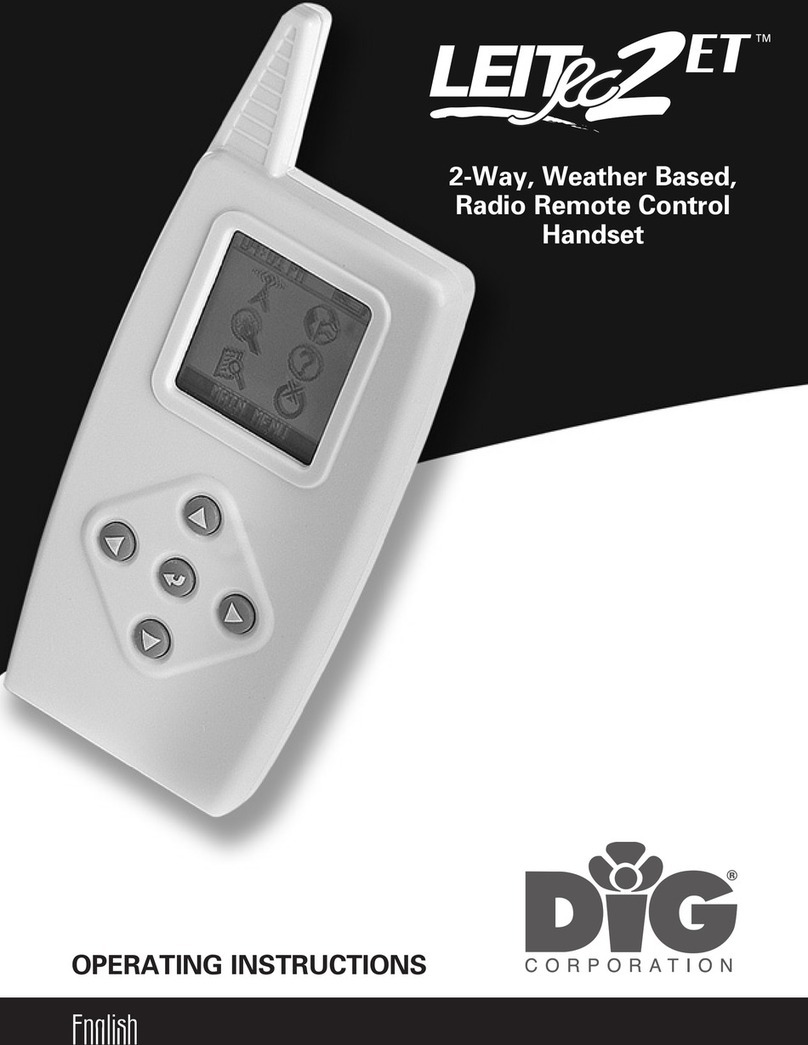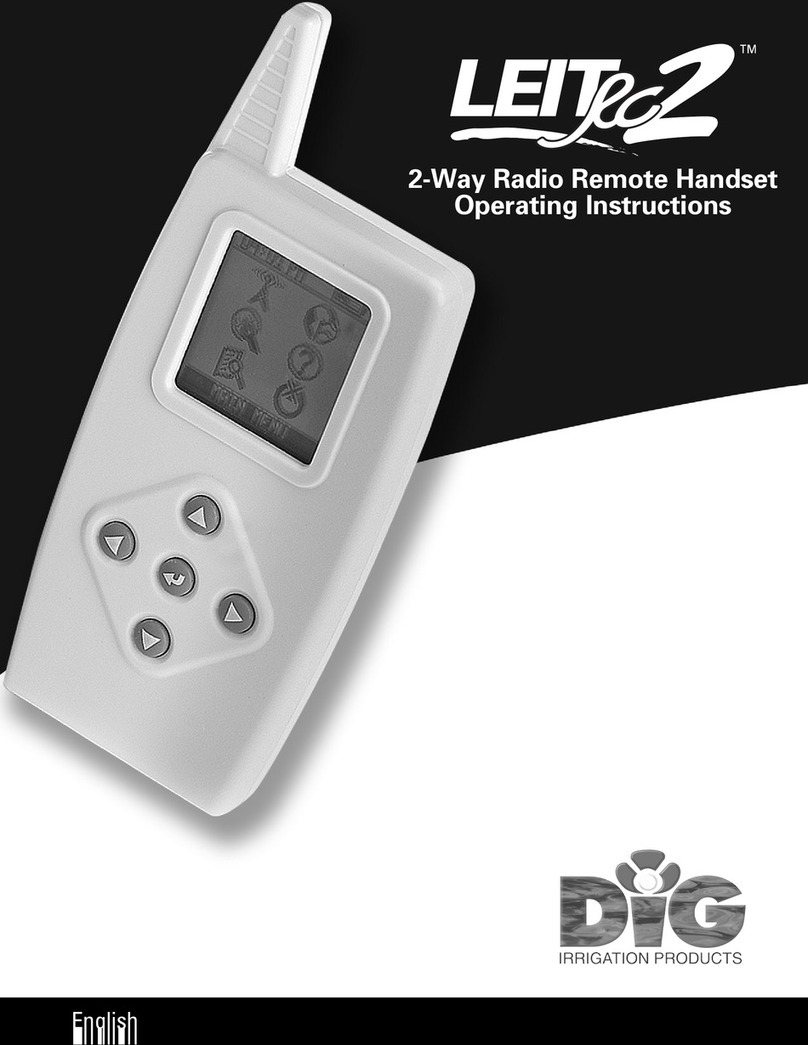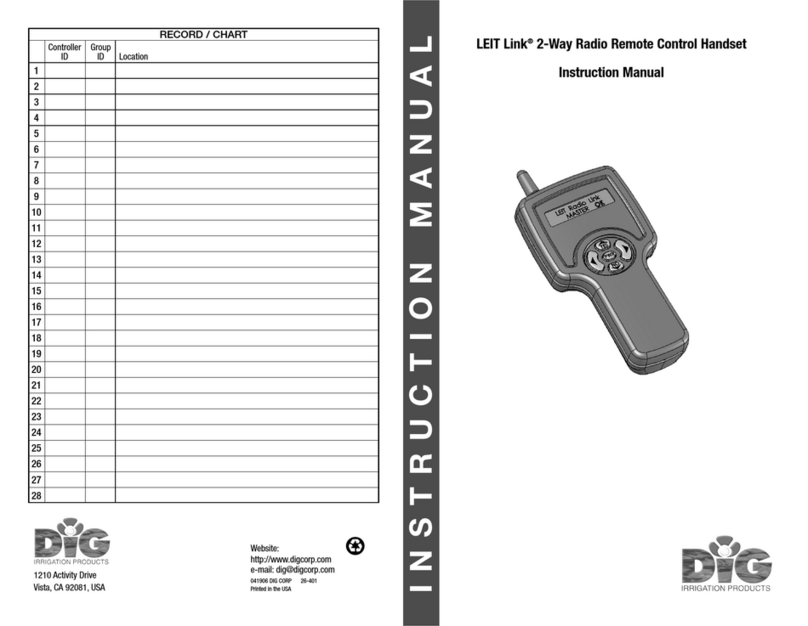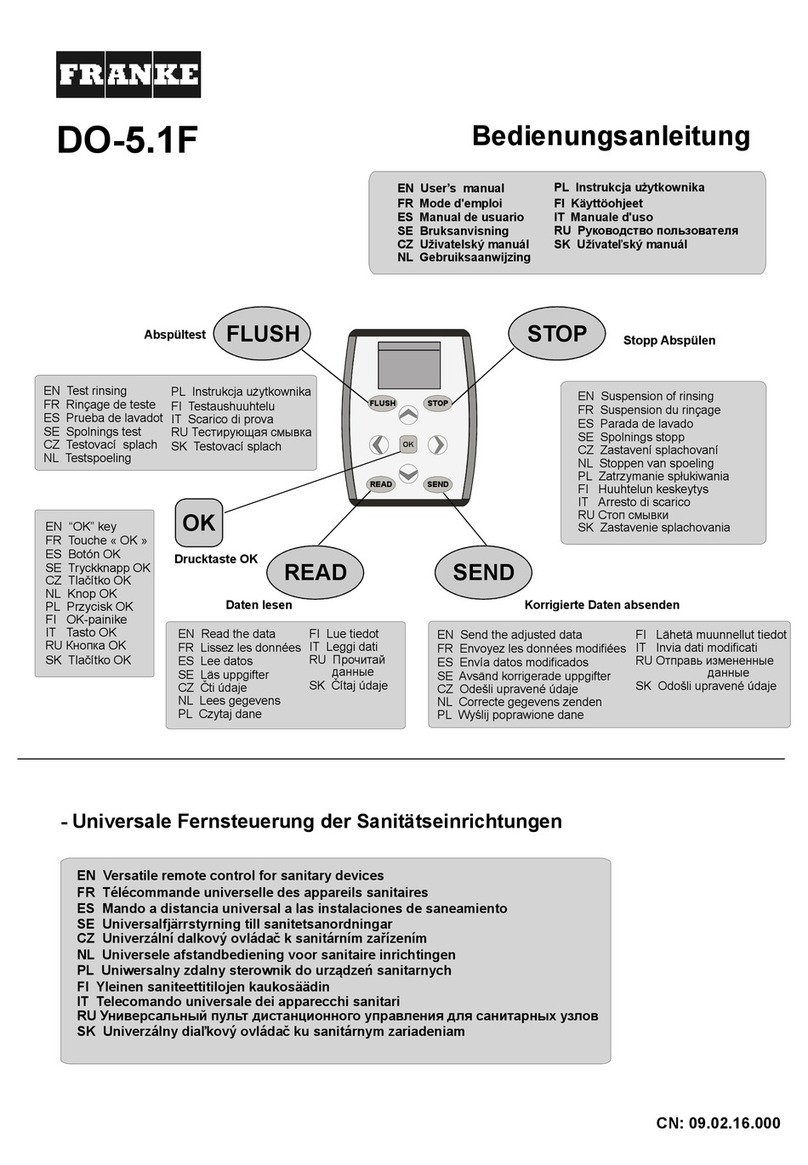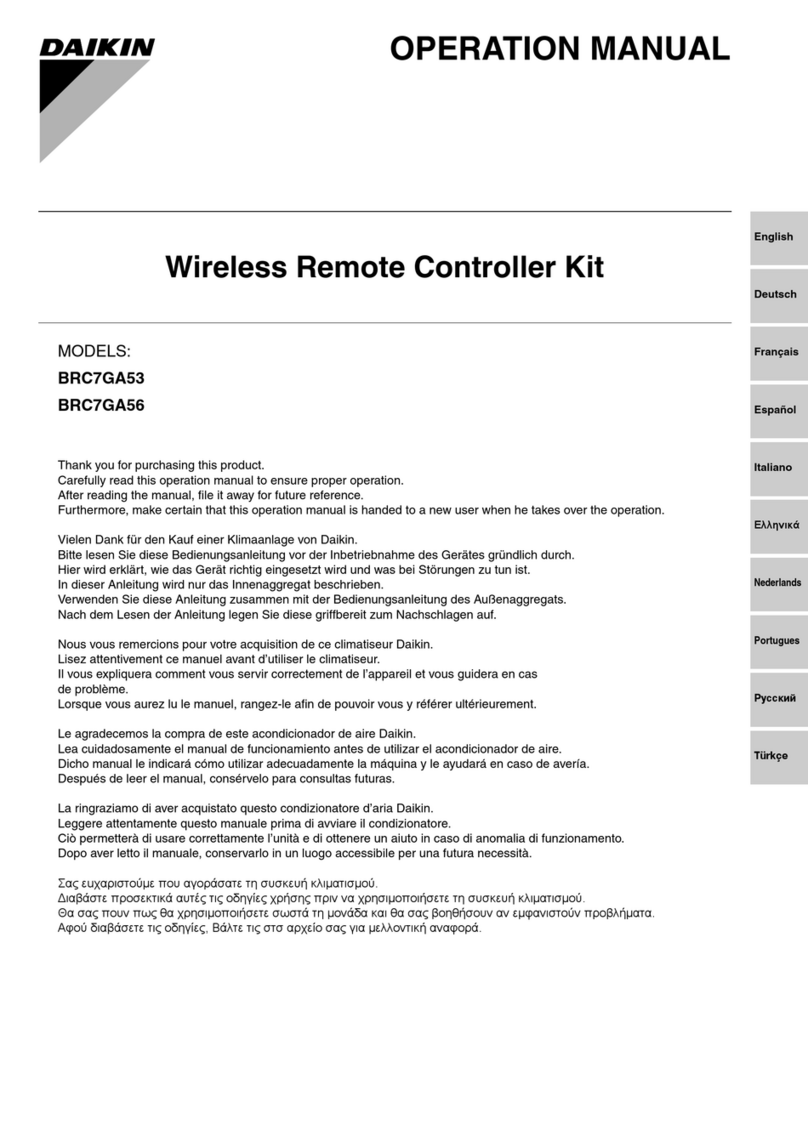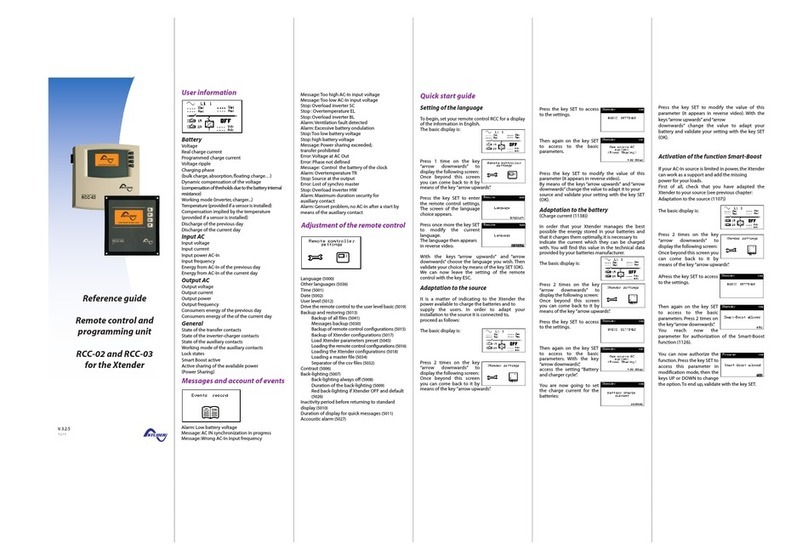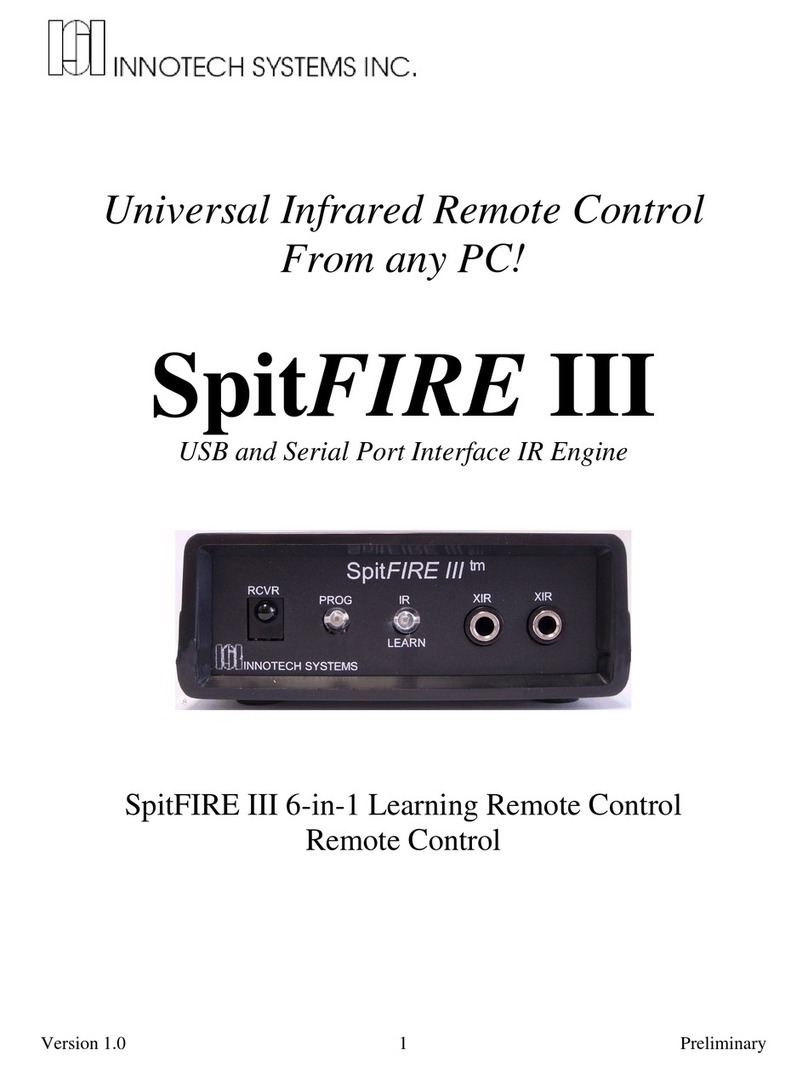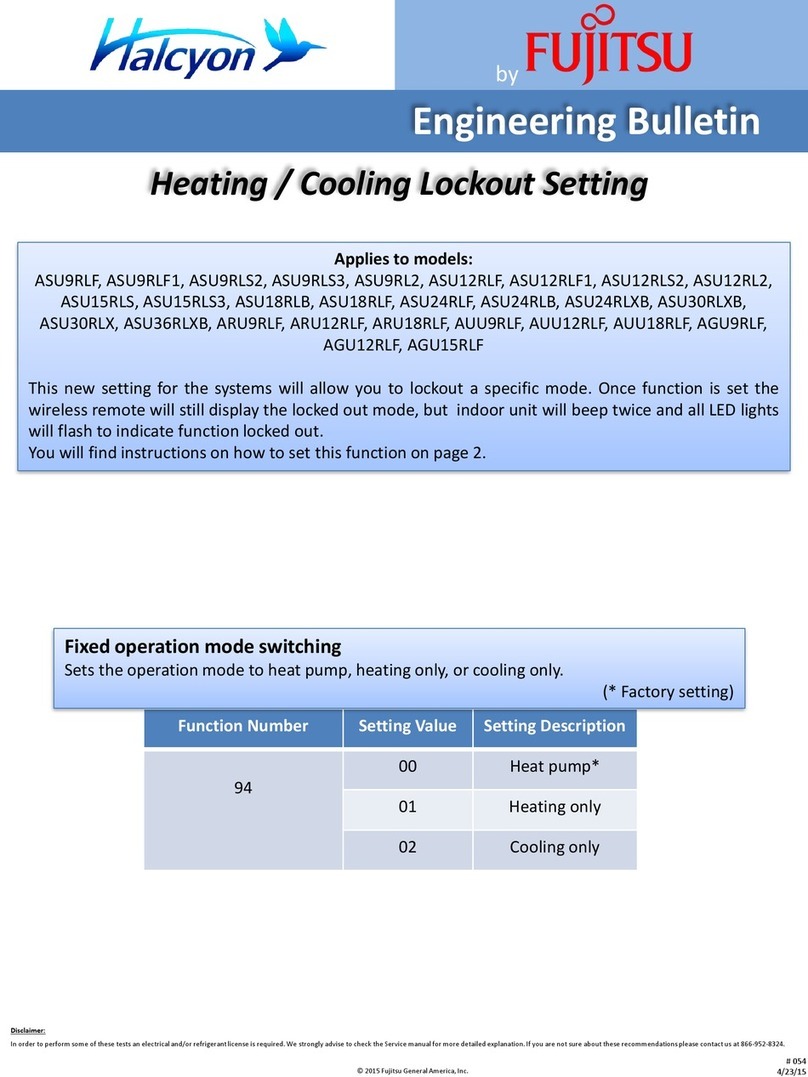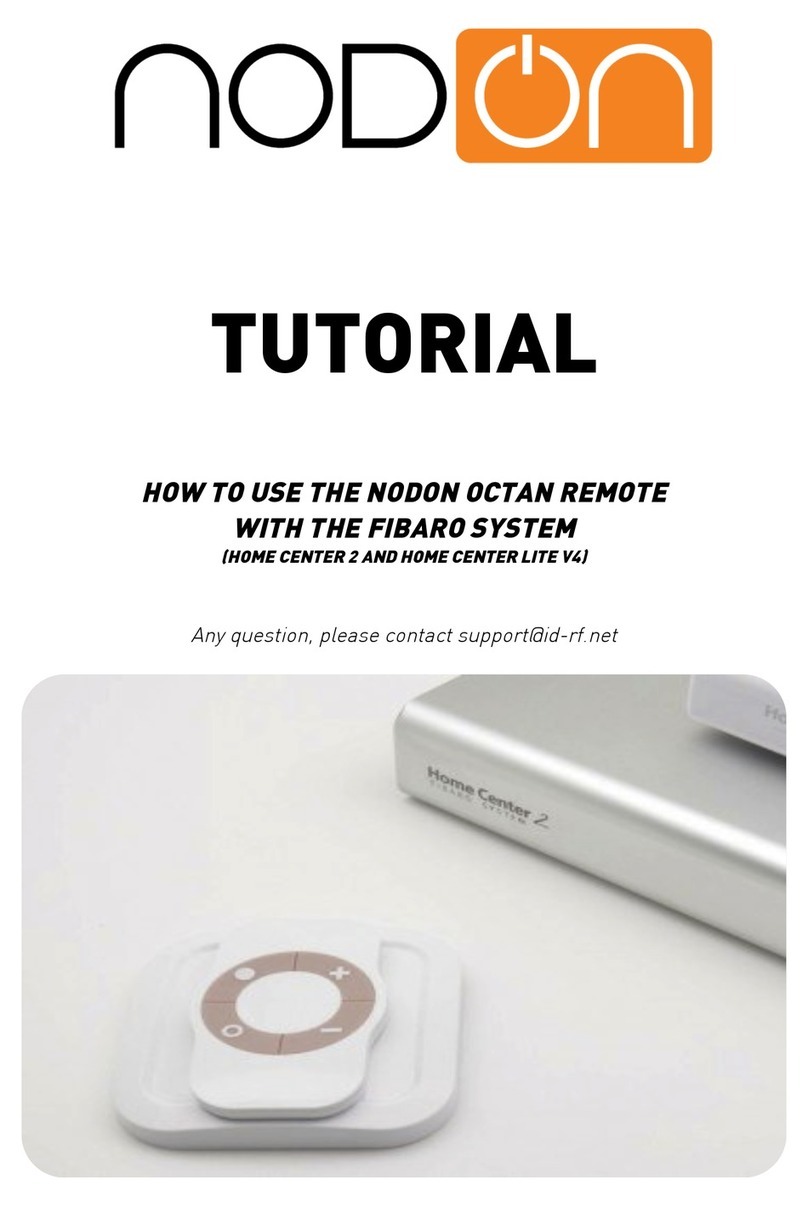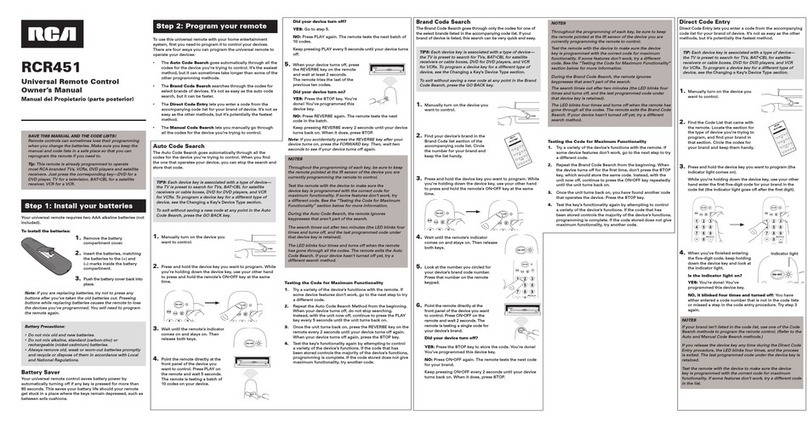DIG LEIT RC2ET User manual

INSTRUCTION MANUAL
LEIT RC2ET
Two-Way
Weather Based
Radio Remote Control
Handset

Table of Contents
A. Introduction ………………………………………………………………… 3
B. About the LEIT-2ET Weather Based Irrigation System …………………………… 3
C. Technical Assistance ………………………………………………………… 4
D. Copyright and Compliance …………………………………………………… 5
E. LEIT RC2ET Handset Features ………………………………………………… 6
1. System …………………………………………………………………… 8
2. Using the LEIT RC2ET Handset ……………………………………………… 9
2.0 Handset Main Menu ………………………………………………… 9
2.1 Radio Uplink Communication ……………………………………… 10
2.2 Language Selection ………………………………………………… 11
2.3 Setup ……………………………………………………………… 11
2.4 Help ……………………………………………………………… 13
2.5 Connecting to a LEIT-2ET via FIND …………………………………… 14
2.6 Turn Off Handset …………………………………………………… 14
3. Initial LEIT-2ET Connecting ……………………………………………… 15
4. Controller Menu ………………………………………………………… 17
4.0 Manual Run ………………………………………………………… 18
4.1 Setting or Changing a Program ……………………………………… 21
4.2 Controller Setup Options …………………………………………… 23
5. Report Menu Options …………………………………………………… 28
6. About the LEIT RC2ET Environment Features (LEIT-2ET only) ……………… 33
7. How to Program and Activate ET ………………………………………… 37
8. General Information for Handset and Controller ………………………… 45
8.0 Programming Problems ……………………………………………… 46
8.1 The password has been changed or forgotten ………………………… 46
9. Programming Quick Reference Chart ……………………………………… 47
10. Warranty ……………………………………………………………… 48
2

A. Introduction
Thank you for purchasing DIG’s LEIT RC2ET weather based handset, which
operates as a part of the LEIT-2ET wireless irrigation system. This manual
describes how to get the LEIT RC2ET weather based handset up and running
quickly. After reading this manual and familiarizing yourself with the basic
functions of the handset, you can then reserve the manual to use as a
reference for specific, less common tasks in the future.
B. About the DIG LEIT-2ET
Weather Based Irrigation System
The LEIT-2ET weather based wireless irrigation control system comprises
of the LEIT-2ET weather based two-station ambient light (solar) powered
irrigation controller with a rain sensor connection, the LEIT RC2ET handset,
and the LEIT WWS or LEIT WWSE ambient light (solar) powered weather
stations.
The LEIT RC2ET handset is an advanced and cost effective wireless device
that is used to communicate with up to 99 LEIT-2ET solar powered controllers,
operating up to 198 valves, from a distance of up to 350 feet (100 m) line of
sight. The LEIT RC2ET handset has a large LCD display and sophisticated,
intuitive, icon-based software. Site information entered into the LEIT RC2ET
handset is downloaded to the LEIT-2ET controller, and with hourly data
received from the LEIT WWS or LEIT WWSE wireless solar powered weather
stations, the LEIT-2ET controller calculates the daily local microclimate
evapotranspiration (ET). The final result is used for a daily adjustment or
override of the current scheduled irrigation program.
All LEIT-2ET controller functions are controlled and reviewed by the LEIT RC2ET
handset. After installation, no further visits to the controller are required.
IMPORTANT: Communication between the LEIT RC2ET handset, the LEIT-2ET
controllers, and the LEIT WWS or LEIT WWSE weather station is automatically
limited to daylight hours when there is sufficient light energy. Longer bright
light days will enable the user to communicate over longer parts of the day.
3

C. Technical Assistance
Should you encounter any problem(s) with this product or if you do not
understand its many features, please refer to this operating manual first. If
further assistance is required, DIG offers the following customer support:
Technical Service USA
DIG’s Technical Service Team is available to answer questions from 8:00 AM
to 5:00 PM (PST) Monday-Friday (except holidays) at 1-800-322-9146.
Questions can be e-mailed to questions@digcorp.com or faxed to
760-727-0282.
Specification documents and manuals are available for download at
www.digcorp.com.
Customer Assistance Outside USA
Contact your local distributor.
4

D. Copyright and Compliance
Copyright 2010 DIG Corporation. All rights reserved. LEIT RC2ET, LEIT-2ET,
LEIT WWS and LEIT WWSE are each trademarks of DIG Corporation.
Patent Pending.
FCC, IC and CE certified, Australia and Hong Kong compliance
To comply with FCC RF exposure compliance requirements, the antenna used for this
transmitter is installed to provide a separation distance of at least 8 inches (20 cm) from all
persons (not including hands, wrist, feet and ankles) and must not be colocated or operating in
conjunction with any other antenna or transmitter.
This device is required to comply with FCC RF exposure requirements for mobile and fixed
transmitting devices. This model transceiver generates and uses radio frequency energy.
If not installed and used in accordance with the manufacturer’s instructions, it may cause
interference to radio and television reception.
CONTROLLER FCC ID: UJV-LEIT01 IC: 6694A-LEIT01
HANDSET FCC ID: UJV-LEIT02 IC: 6694A-LEIT02
WEATHER STATION FCC ID: UJV-LEIT03 IC: 6694A-LEIT03
This equipment has been tested and found to comply with the limits for a Class B digital
device, pursuant to part 15 of the FCC Rules. These limits are designed to provide reasonable
protection against harmful interference in a residential installation. This equipment generates
uses and can radiate radio frequency energy. If not installed and used in accordance with the
instructions, the remote may cause harmful interference to radio communications. However,
there is no guarantee that interference will not occur in a particular installation. If this
equipment does cause harmful interference to radio or television reception, which can be
determined by turning the equipment off and on, the user is encouraged to try to correct the
interference by one or more of the following measures:
• Reorient or relocate the receiving antenna.
• Increase the separation between the equipment and receiver.
• Connect the equipment into an outlet on a circuit different from that to which the receiver
is connected.
• Consult DIG technician for help.
Warning: the user should make no field changes or modifications to the LEIT-2ET controller,
LEIT RC2ET handset, LEIT WWS or LEIT WWSE weather station. All adjustments and changes
must be made at DIG’s facility under the specific guidelines suggested in our instruction manual.
Any tampering or modification to the equipment will void the users authority to operate the unit,
render the equipment in violation of FCC part 15 and will void the warranty.
5

E. LEIT RC2ET Features
The LEIT RC2ET remote control handset is used to communicate with LEIT-
2ET weather based, wireless irrigation controllers. The user can program the
handset with daily scheduled irrigation programs and detailed information
on the site zone, such as; planting, soil type, planting type, plants density,
percentage of slope, microclimate, irrigation method, irrigation efficiency,
flow rate and spacing used. This information is downloaded to the LEIT-2ET
controller, which uses it to determine the plants water loss and the total
irrigation rate per day needed. With this information along with other factors,
including depth of irrigation, allowable depletion and basic intake rate, the
LEIT-2ET controller calculates system or zone run time with number of cycles
per day. This calculated run time replaces or overrides the program duration
that the user set originally. The controller performs the daily calculations
needed at midnight to override or adjust the scheduled irrigation program
specifically for each zone, to compensate for evapotranspiration (ET). This
information can be reviewed in the Report Menu.
• ET setting can be input to each valve when ET Setup is changed to active
• Sensitivity of the ET setting can be optimized using the editing feature
without changing any of the ET settings
• Wind Stop setting can be programmed to shut off the system at wind speed
from eight (8) to twenty-five (25) miles per hour (12.9-40 Km/h)
• The Rain Off feature can be accessed either via the weather station in a range
of 1/8” to 1” (3 mm to 25 mm), or via a rain sensor
• ET features can be overridden at any time
• Report Menu screen provides various function information on the controller
operation and program. Current Status report provides controller time and
date, station open or short circuit, controller power level, any feature or
device activity, alerts, if ET is active, sensor(s) information and the average
for 24 hour ET. Program Status report provides controller program changes
made along with the handset ID that made the changes. History report
provides total run time, total rain amount, and ET saved in both time and
percent, for the last two (2) months
6

• On connection to the controller the handset can review the controller ID #,
the controller descriptive address, software version, valves’ current status,
alert flags, the last time of ET data received, along with date and how many
times during the day the weather data was received if ET is active
• Global Stop command turns off all valves with the same Client ID within
radio range
• Two (2) independent programs with four (4) start times per program
• Watering durations from one (1) minute to five (5) hours, fifty-nine (59)
minutes, in one (1) minute increments
• Custom programming with seven (7) day calendar or intervals of one to
thirty (1-30) days in odd/even or every day rotation utilizing a three-hundred-
sixty-five (365) day calendar with leap year
• Individual monthly water budgeting from 10-200% in 10% increments
• Rain delay for up to ninety-nine (99) days with auto-restart
• Current Status provides various function information on the controller
• Monthly Off feature allows any month of the year to be inactive
• Permanent Events Off feature allows any three (3) days of the year to be
inactive by overriding any programs that are operating on these days
• The LEIT RC2ET handset can perform many functions, such as review status,
check history reports, adjust budgeting, program rain delays and perform a
manual run and test valves
• Upload and change programs for up to ninety-nine (99) controllers
• Multilingual software in English, Spanish, Italian, French, German
and Portuguese
• The LEIT RC2ET handset has a two-way radio with operating range of up to
350’ (100 m) line of sight
• The LEIT RC2ET handset utilizes RoHS compliant components
• The LEIT RC2ET handset utilizes radio frequency in the ISM band 902-928
MHz (866 Hong Kong, 868 International) CE, IC, FCC certified, Australia and
Hong Kong compliant
• CLIENT ID enables the user to have a unique identity code for the handset
and controllers; this is a security feature that locks out unauthorized users
• Environmentally friendly; certified lead free, uses light as a source of energy
7

bc
d
e
f
1. System
1.0 Parts Identification
1. LCD Display
2. Programming Buttons
3. Antenna
4. Battery Socket Outlet
5. Battery Charger
1. LCD Display
Displays the icon based applications stored in the handset.
2. Programming Buttons
Use these five (5) buttons to program, modify, review and communicate
with a LEIT-2 and LEIT-2ET controller.
Use to raise (increase) the value of the selected parameter or
to unlock the secure password and controller ID
Use to lower (decrease) the value of the selected parameter
Use to accept and/or select the desired programming mode
Use to move the cursor to the right
Use to move the cursor to the left
3. Antenna
See FCC compliance.
4. Battery Socket Outlet
Plug the battery charger into the battery socket.
5. Battery Charger
Plug the battery charger into the wall to power the LEIT RC2ET.
8

1.1 Battery charger outlets and recharging the battery
The LEIT RC2ET handset contains a cell battery pack that is rechargeable
using the AC/DC wall mounting charger 120 or 220 VAC/60 h2, 12 VDC @150
mA. To charge the LEIT RC2ET handset, plug the wall mount charger into
the wall and connect the power connector into the side of the LEIT RC2ET
handset. The initial charge takes approximately 8 hours. Do not disconnect
the handset during the initial charge. When in use, the handset should be
charged daily for a few hours as needed. If the handset is charged, you will
see a charging icon and a battery appear. The battery repeats a filling action,
indicating that the battery is charging. Once the battery is charged, it will stop
the filling motion, and the wording CHARGED will appear. A car charger model
30-851 is available, if needed. The LEIT RC2ET handset is ready for setup and
communication.
2. Using the LEIT RC2ET Handset
After charging the handset, press to navigate through the initial screens.
The initial screens will show the DIG logo, time/date, software version and the
MAIN MENU. Check the bottom of display for menu title at any time.
2.0 Handset Main Menu (from left to right)
The LEIT RC2ET handset MAIN MENU screen has six (6) icons, each used to
set or select an option. The first option, RADIO UPLINK, is used to connect to
a LEIT-2ET controller. Next, SETUP is used to set the time, contrast and ID
number for the handset. In LANGUAGE, select one (1) of the six (6) languages
available. HELP provides contact information if any problem with the system
is encountered, and FIND allows the user to connect to the last ten (10)
controllers, if any were connected previously. The final icon, TURN OFF,
is used to turn off the handset.
9
10:00 10:00 10:00 10:00 10:00
10:00 10:00 10:00
10:00
10:00
SW V: 1.6
EE V: 1.1
US
10:00 10:00
RADIO UPLINK RADIO UPLINK YES / NO CONNECT CONNECT
MAIN MENU LANGUAGE LANGUAGE
CONTROL ID: XX
DESCRIPTION
ARE YOU SURE? CONNECTING CONNECTED
CONNECTED TO:
CONTROL ID: XX
DESCRIPTION
HW: 1.8 SW: 3.16
VALVES CLOSED
VALVE STATUS ALERT
LAST ET ACTIVITY
09:24 08/27
01 TIMES TODAY
TIME / DATE VERSION MAIN MENU
10:00 AM
MONDAY
7/13/2009
ENGLISH
10:00
CONTROLLER MENU

In order to connect to a LEIT-2ET controller, a few Setup steps must be
implemented within the handset MAIN MENU screen. If setting the LEIT
RC2ET handset for the first time, first make sure to set up the handset by
selecting the SETUP icon (below RADIO UPLINK). In going through the steps,
select the SET TIME AND DATE icon and set the time format (AM/PM or 24
hour) then, the time and date. In HANDSET SETUP, assign HANDSET ID and
CLIENT ID for identification purposes for linking to a LEIT-2ET controller. After
setup is complete, exit SETUP to the MAIN MENU. At this point the handset is
ready for communication (see details of each step below).
2.1 Radio Uplink Communication
RADIO UPLINK allows the LEIT RC2ET handset to link to any LEIT-2ET or
LEIT-2 controllers in the area with the same CLIENT ID. To link to a LEIT-2ET
controller that has been installed and configured for communication, select the
RADIO UPLINK icon.
Press and RADIO UPLINK appears. Press the again and CONTROL ID
appears with the first digit blinking. Select the first digit using the or
button, then press and repeat for the second digit. After selecting
CONTROL ID press to connect to a LEIT-2ET controller. After connecting
to a LEIT-2ET controller, CONNECTED appears briefly, then CONTROL ID
DESCRIPTION and CONTROLLER SOFTWARE VERSION appear. Press
again, and controller activity, if any, can be reviewed, including the last
weather data received from the weather station. Press and CONTROLLER
MENU appears.
10
10:00 10:00 10:00 10:00 10:00
10:00 10:00 10:00
10:00
10:00
SW V: 1.6
EE V: 1.1
US
10:00 10:00
RADIO UPLINK RADIO UPLINK YES / NO CONNECT CONNECT
MAIN MENU LANGUAGE LANGUAGE
CONTROL ID: XX
DESCRIPTION
ARE YOU SURE? CONNECTING CONNECTED
CONNECTED TO:
CONTROL ID: XX
DESCRIPTION
HW: 1.8 SW: 3.16
VALVES CLOSED
VALVE STATUS ALERT
LAST ET ACTIVITY
09:24 08/27
01 TIMES TODAY
TIME / DATE VERSION MAIN MENU
10:00 AM
MONDAY
7/13/2009
ENGLISH
10:00
CONTROLLER MENU

2.2 Language Selection
One of 6 languages can be selected: ENGLISH, FRENCH, ITALIAN, GERMAN,
PORTUGUESE or SPANISH. English is the default language.
Press and select the LANGUAGE icon. Press to enter the LANGUAGE
screen. The current language is blinking. To change the language press or
. Press to continue.
11
10:00 10:00 10:00
10:00 10:00
10:00 10:00
10:00 10:00 10:00 10:00
10:00
10:00
10:00
+
–
10:00
HANDSET SETUP HANDSET SETUP HANDSET SETUP
CONTRAST CONTRAST
HANDSET ID:
CLIENT ID:
HANDSET ID: 01
CLIENT ID: AAA
SETUP
SETUP
SETUP
SETUP
SET TIME / DATE SETUP MENUSET TIME / DATE
12-HOUR
MM/DD/YYYY
SET TIME / DATE
10:00 AM
MONDAY
7/13/2009
EXIT MAIN MENU
10:0010:00
DAYS
VIEW CHANGE? PROGRAM: A
SELECT DAYS
X _ _ X X _ _
M T W T F S S
YES / NO
10:00
PROGRAM STATUS
PROGRAM A
CHANGED
10:00
MODIFIED BY
MODIFIED BY
HANDSET: XX
10:00 10:00 10:00 10:00 10:00
10:00 10:00 10:00
10:00
10:00
SW V: 1.6
EE V: 1.1
US
10:00 10:00
RADIO UPLINK RADIO UPLINK YES / NO CONNECT CONNECT
MAIN MENU LANGUAGE LANGUAGE
CONTROL ID: XX
DESCRIPTION
ARE YOU SURE? CONNECTING CONNECTED
CONNECTED TO:
CONTROL ID: XX
DESCRIPTION
HW: 1.8 SW: 3.16
VALVES CLOSED
VALVE STATUS ALERT
LAST ET ACTIVITY
09:24 08/27
01 TIMES TODAY
TIME / DATE VERSION MAIN MENU
10:00 AM
MONDAY
7/13/2009
ENGLISH
10:00
CONTROLLER MENU
2.3 Setup
In the handset SETUP, set date and time, assign a HANDSET ID and CLIENT
ID, and adjust the display contrast.
a. Setting Time and Date:
In SET TIME/DATE, first set the time format (AM/PM or 24 hour) then set the
time. Set the date format (m-d-y to d-m-y), and then set day and date.
To set the time and date, press to select the SET TIME/DATE icon. Press
the again, and the 12-HOUR AM/PM blinks. Press or to select the
time format. Press and the hour digit blinks. Press or to set the
hour and set AM/PM). Repeat the steps to set the minutes, day and date.
When finished, Press to exit SET TIME/DATE.

IMPORTANT: Current date/time must be updated from the handset to
the controller(s). See page 23-24 for details.
b. Setting HANDSET ID and CLIENT ID:
In order to establish 2-way communication between the LEIT RC2ET handset and
the LEIT-2ET controllers, a simple setup process using HANDSET SETUP must
be completed. The HANDSET ID is used as an individual address to identify the
handset if more then one handset is used (the permissible ID is 0-99).
After assigning the HANDSET ID select and assign a CLIENT ID. CLIENT ID
enables the user to have unique identity codes for the handsets as well as for
the field controllers. This is a security feature that locks out unauthorized users
(the permissible ID is any letter combination that follows this format of AAA-
ZZZ with default CLIENT ID of AAA.
Press and navigate down to HANDSET SETUP. Press and enter
HANDSET SETUP. HANDSET ID, CLIENT ID and a blinking lock appear. Press
to unlock the lock, and the first CLIENT ID digit blinks. To enter a number
(1-9), press or . Press and repeat the steps with the second digit.
Press to continue to the next step, setting a CLIENT ID. To select the
first character, press or and repeat the steps for the second and third
characters. When finished, press to exit HANDSET SETUP.
NOTE: Please keep a record of this information.
12
10:00 10:00 10:00
10:00 10:00
10:00 10:00
10:00 10:00 10:00 10:00
10:00
10:00
10:00
+
–
10:00
HANDSET SETUP HANDSET SETUP HANDSET SETUP
CONTRAST CONTRAST
HANDSET ID:
CLIENT ID:
HANDSET ID: 01
CLIENT ID: AAA
SETUP
SETUP
SETUP
SETUP
SET TIME / DATE SETUP MENUSET TIME / DATE
12-HOUR
MM/DD/YYYY
SET TIME / DATE
10:00 AM
MONDAY
7/13/2009
EXIT MAIN MENU
10:0010:00
DAYS
VIEW CHANGE? PROGRAM: A
SELECT DAYS
X _ _ X X _ _
M T W T F S S
YES / NO
10:00
PROGRAM STATUS
PROGRAM A
CHANGED
10:00
MODIFIED BY
MODIFIED BY
HANDSET: XX

c. Adjusting Display Contrast:
The CONTRAST screen allows the user to adjust the contrast of the LCD
display for better viewing. Press to enter SETUP MENU, press and
highlight the CONTRAST icon. Press to enter CONTRAST. Press or
to adjust to the desired contrast level. When finished, press to continue.
13
10:00 10:00 10:00 10:00
10:00
10:00 10:00 10:00
10:00 10:00
800-322-9146
760-727-0914
WWW.DIGCORP.COM
10:00
MAIN MENU FIND FIND YES / NO
CONTROL ID: XX
DESCRIPTION
MAIN MENU
MAIN MENU TURN OFF TURN OFF
HELP HELP
TURN OFF
ARE YOU SURE? CONNECTING
CONNECT
10:00
CONNECT
CONNECTED
10:00 10:00 10:00
10:00 10:00
10:00 10:00
10:00 10:00 10:00 10:00
10:00
10:00
10:00
+
–
10:00
HANDSET SETUP HANDSET SETUP HANDSET SETUP
CONTRAST CONTRAST
HANDSET ID:
CLIENT ID:
HANDSET ID: 01
CLIENT ID: AAA
SETUP
SETUP
SETUP
SETUP
SET TIME / DATE SETUP MENUSET TIME / DATE
12-HOUR
MM/DD/YYYY
SET TIME / DATE
10:00 AM
MONDAY
7/13/2009
EXIT MAIN MENU
10:0010:00
DAYS
VIEW CHANGE? PROGRAM: A
SELECT DAYS
X _ _ X X _ _
M T W T F S S
YES / NO
10:00
PROGRAM STATUS
PROGRAM A
CHANGED
10:00
MODIFIED BY
MODIFIED BY
HANDSET: XX
10:00 10:00 10:00
10:00 10:00
10:00 10:00
10:00 10:00 10:00 10:00
10:00
10:00
10:00
+
–
10:00
HANDSET SETUP HANDSET SETUP HANDSET SETUP
CONTRAST CONTRAST
HANDSET ID:
CLIENT ID:
HANDSET ID: 01
CLIENT ID: AAA
SETUP
SETUP
SETUP
SETUP
SET TIME / DATE SETUP MENUSET TIME / DATE
12-HOUR
MM/DD/YYYY
SET TIME / DATE
10:00 AM
MONDAY
7/13/2009
EXIT MAIN MENU
10:0010:00
DAYS
VIEW CHANGE? PROGRAM: A
SELECT DAYS
X _ _ X X _ _
M T W T F S S
YES / NO
10:00
PROGRAM STATUS
PROGRAM A
CHANGED
10:00
MODIFIED BY
MODIFIED BY
HANDSET: XX
d. Exit Setup Menu:
To exit SETUP press and then to select EXIT icon. Press to return to
the MAIN MENU screen.
2.4 Help
If help is needed, DIG’s contact information is listed under the HELP icon.
To navigate to the HELP icon, press and . Press to enter HELP
screen. DIG contact information is provided.

14
2.5 Connecting to a LEIT-2ET via FIND
The FIND icon quickly connects to a LEIT-2ET controller that has been
accessed with the handset previously. This option allows easy identification
and connection to the last ten (10) controllers on the system that have been
communicating with the handset. The FIND screen also provides an address
or description (if entered in CONT. SETUP) making it easy to identify the
controller location.
Press to navigate down to FIND icon and press to enter the FIND
screen. In the FIND screen, the last connected controller ID is blinking. To
select another controller ID to connect to, press or and scroll through
the ten (10) saved CONTROL IDs (if available). After the CONTROL ID has been
selected, press to connect. After linking to a LEIT-2ET controller, controller
status information can be reviewed if available. Press to review until the
Controller Menu appears for programming and reviewing.
10:00 10:00 10:00 10:00
10:00
10:00 10:00 10:00
10:00 10:00
800-322-9146
760-727-0914
WWW.DIGCORP.COM
10:00
MAIN MENU FIND FIND YES / NO
CONTROL ID: XX
DESCRIPTION
MAIN MENU
MAIN MENU TURN OFF TURN OFF
HELP HELP
TURN OFF
ARE YOU SURE? CONNECTING
CONNECT
10:00
CONNECT
CONNECTED
10:00 10:00 10:00 10:00
10:00
10:00 10:00 10:00
10:00 10:00
800-322-9146
760-727-0914
WWW.DIGCORP.COM
10:00
MAIN MENU FIND FIND YES / NO
CONTROL ID: XX
DESCRIPTION
MAIN MENU
MAIN MENU TURN OFF TURN OFF
HELP HELP
TURN OFF
ARE YOU SURE? CONNECTING
CONNECT
10:00
CONNECT
CONNECTED
2.6 Turn Off Handset
Press the and then to select TURN OFF icon. When TURN OFF icon is
highlighted, press to turn off the handset. If the handset is left on, it will
turn off automatically after ten (10) minutes.

3. Initial LEIT-2ET Connection
In order to begin communication with a new LEIT-2ET controller using the
handset, a series of initial setup steps must be undertaken. First, the user
connects to the LEIT-2ET controller via CONTROL ID 00 DEFAULT SETUP.
After connecting to a LEIT-2ET controller, the user must assign the controller
a new CONTROL ID (recommended ID # 2-99). At this stage the user can also
change the existing CLIENT ID of the controller (controller default CLIENT ID is
AAA) as long as it is also changed on the handset after exiting the controller
program. In addition a descriptive controller address or name can be assigned
to the controller with up to fourteen (14) characters to uniquely identify the
location of each LEIT-2ET controller on the system.
15
10:00 10:00 10:00
10:00
10:00
10:00
10:00
10:00
10:00 10:00
10:00 10:00
10:00
RADIO UPLINK RADIO UPLINK YES / NO
CONNECTCONNECT
CONTROLLER MENU
CONT. SETUP
CONTROL ID: XX
NO DESCRIPTION
HW: 1.
e
SW: 3.16
CONTROL ID: 01
NO DESCRIPTION
CLIENT ID: AAA
CONTROL ID: 00
NO DESCRIPTION
ARE YOU SURE?
YES / NO
ARE YOU SURE?UPLOADING
CONNECT
CONNECTING
CONNECT
CONNECTING
CONNECT
UPDATE
SUCCESSFUL
CONNECTED
CONNECTED TO
MAIN MENU

Step 1: Make sure the LEIT-2ET controller is out in bright light to harness
light energy used to power the controller. It will take approximately thirty (30)
minutes, or less, in direct sunlight. Do not connect sensor wires at this time.
Wait until controller is charged and ready to be assigned an ID.
Step 2: Splice the two (2) yellow or yellow and black sensor wires together
using waterproof connectors. This splice will distinguish that the controller is
ready to communicate with a LEIT RC2ET handset.
Step 3: Connect via RADIO UPLINK screen:
a. On the LEIT RC2ET handset’s MAIN MENU, press and highlight RADIO
UPLINK icon. Press again, CONTROL ID: 00 DEFAULT SETUP with
the first Ø blinking appears. Press again to connect. ARE YOU SURE?
screen appears with RADIO UPLINK icon selected. Press again to
connect, CONNECTED appears momentarily, then, CONTROL ID: 00, NO
DESCRIPTION screen appears. Press again and CONTROL ID: 01, NO
DESCRIPTION appears with Ø blinking. At this point the user can assign a
new Controller ID.
b. To assign a Controller ID, press or and enter a number (1-9) for
the first digit. Press and repeat the steps with the second digit (we
recommend changing the ID number to a number higher than 01).
Next, assign description, name or address (recommended). The default
is NO DESCRIPTION. Press and the first letter of NO DESCRIPTION is
blinking. Press or and enter a letter for the first digit. Press and
repeat the steps for each letter. After completion press to download
the new information with the new ID number and address. Use the new ID
number to connect to this controller and use the address or name to help
identify the controller location.
NOTE: Setting a new CLIENT ID (A-Z): The default ID is AAA (this is a security feature). If the
controller CLIENT ID is changed from AAA to other letters, the user must update the handset
to the same CLIENT ID after exiting the controller program.
16

Repeat the steps to select a new ID. When finished, press to connect and
upload the new information. ARE YOU SURE? screen appears. Press again
to download the information. UPDATE SUCCESSFUL message will appear
momentarily, confirming that the controller received the information and setup
is updated and complete. After the update is completed the CONTROLLER
MENU appears. The controller may now be programmed (section 4).
The user can now easily connect back to this controller using the newly
assigned CONTROL ID and CLIENT ID. Repeat the steps to program additional
controllers. Repeat the steps to program additional new controllers.
NOTE: When connecting to a LEIT-2ET controller, the controller CLIENT ID must be the same
as on the handset and controller.
ATTENTION: The two (2) yellow or yellow and black sensor wires are left connected, so the
RAIN OFF alert will not appear. If a rain sensor needs to be added, see Sensor Installation in
the LEIT-2ET controller instruction manual.
NOTE: Where multiple LEIT-2ET controllers are installed within range of the LEIT RC2ET, make
sure to assign different CONTROLLER ID numbers, one at a time.
4. Controller Menu
After connecting to a LEIT-2ET controller, press and
review the Controller ID and available controller information
until the CONTROLLER MENU appears. The CONTROLLER
MENU screen is used to perform functions such as Manual
Run or Manual Test, set a program for each valve, activate
ET if a weather station is installed within range, check
History Reports, review Controller Status information, adjust
seasonal Budget, program Rain Delay, Wind Stop and Stop Irrigation for any
specific month of the year, as needed.
17
10:00 10:00 10:00
10:00
10:00
10:00
10:00
10:00
10:00 10:00
10:00 10:00
10:00
RADIO UPLINK RADIO UPLINK YES / NO
CONNECTCONNECT
CONTROLLER MENU
CONT. SETUP
CONTROL ID: XX
NO DESCRIPTION
HW: 1.
e
SW: 3.16
CONTROL ID: 01
NO DESCRIPTION
CLIENT ID: AAA
CONTROL ID: 00
NO DESCRIPTION
ARE YOU SURE?
YES / NO
ARE YOU SURE?UPLOADING
CONNECT
CONNECTING
CONNECT
CONNECTING
CONNECT
UPDATE
SUCCESSFUL
CONNECTED
CONNECTED TO
MAIN MENU

4.0 Manual Run
The first option available in the controller menu is MANUAL RUN.
MANUAL RUN is useful for checking the proper operation of stations
(especially after installation), for applying a temporary program for a defined
time period and for repeat testing of a selected valve using MANUAL TEST.
To shut off all controllers in range with the same CLIENT ID for a specified
number of days use GLOBAL STOP.
MANUAL RUN has priority over a program and will suspend a program or
valve watering schedule.
Note that at the completion of MANUAL RUN, any programmed irrigation
schedule reverts back to normal operation.
Press and navigate to MANUAL RUN icon. Press to enter MANUAL
RUN MENU screen. Use the same procedures to select other icons as needed.
a. Manual Test
Manual Test operates each valve by turning the first valve on and off as many
times as desired, then repeats for the second valve, if needed.
In the CONTROLLER MENU screen press and highlight MANUAL RUN icon.
Press , MANUAL RUN MENU screen appears. Press and highlight
MANUAL TEST icon.
Press to connect. (If the controller is active, a screen will display program
is running. In order to use manual test, the running program must be
suspended). If the program is suspended, CONNECTING appears briefly, then
CONNECTED and then, the MANUAL TEST screen with the valve number,
the words TURN ON blinking and SKIP TO NEXT appears. Press to turn
on valve #1, CONNECTING appears briefly, then CONNECTED, then UPDATE
SUCCESSFUL and then Valve #1 with TURN ON blinking. To turn off Valve #1
press . After turning Valve #1 off, repeat the steps to turn valve #1 ON or
use SKIP TO NEXT, to skip to Valve #2 and then to exit. Repeat the steps for
each valve as needed. If the valve is not turned off via the handset, it will turn
off automatically after 3 minutes.
18

19
b. Manual Temp
Manual Temp is useful for applying additional water for a defined irrigation period.
In the CONTROLLER MENU screen press and highlight MANUAL RUN icon.
Press and MANUAL RUN MENU screen appears. Press then and
highlight MANUAL TEMP icon.
Press to connect. (If the controller is active, a screen will display Program
Running or Manual Run Active. In order to use Manual Temp, the running
program must be suspended by pressing again.) If the program is
suspended CONNECTING appears briefly, then CONNECTED and then the
MANUAL TEMP screen with the valve number, the hour digits blinking within
valve # 1 appears. To set a defined irrigation period press or and set
the hour digits, then press and set the minute digits. Repeat the steps for
Valve #2. Press to connect, ARE YOU SURE? screen appears. Press
again to initiate a temporary program. When finished select the EXIT icon by
pressing or . Press to exit.
10:00 10:0010:00
10:00
10:00
10:00 10:0010:00
10:00
10:00 10:0010:00
10:00
10:00
10:00 10:00 10:00
10:00
10:00
10:00
10:00
10:00
CONTROLLER MENU
MANUAL RUN CONNECT CONNECT
UPLOADING CONNECTED
MANUAL TEST MANUAL TEST
CONNECT CONNECT
CONNECTING CONNECTED
YES/NO
MANUAL RUN CONNECT CONNECT
UPLOADING CONNECTED
MANUAL TEMP MANUAL TEMP
CONNECT CONNECT
DOWNLOADING CONNECTED
CONNECT
UPDATE
SUCCESSFUL
CONNECT
UPDATE
SUCCESSFUL
YES/NO
MANUAL RUN EXIT
ARE YOU SURE?
ARE YOU SURE?
TURN ON
SKIP TO NEXT
MANUAL TEST
TURN OFF
SKIP TO NEXT
00:00
00:00

c. Global Stop
Stops irrigation of all controllers with the same CLIENT ID within range of the
handset for a selected number of days.
In the CONTROLLER MENU screen press and highlight MANUAL RUN icon.
Press and MANUAL RUN MENU screen appears. Press and highlight
GLOBAL STOP icon. Press and the GLOBAL STOP screen with a STOP FOR
01 DAYS appears with 01 blinking. Press or to select the number of
days to stop irrigation. Press to connect. ARE YOU SURE? screen appears
with the RADIO UPLINK highlighted. Press , and CONNECTING will appear.
The signal may take a few seconds. Within the handset range, all the LEIT-2ET
controllers with the same CLIENT ID will stop for the number of days selected.
Then the controller MANUAL RUN MENU will appear. Exit the screen to the
CONTROLLER MENU.
20
10:00 10:00
10:00
10:00
10:00
10:00 10:0010:00
10:00
10:00 10:0010:00
10:00
10:00
10:00 10:00 10:00
10:00
10:00
10:00
10:00
10:00
CONTROLLER MENU
MANUAL RUN CONNECT CONNECT
UPLOADING CONNECTED
MANUAL TEST MANUAL TEST
CONNECT CONNECT
CONNECTING CONNECTED
YES/NO
MANUAL RUN CONNECT CONNECT
UPLOADING CONNECTED
MANUAL TEMP MANUAL TEMP
CONNECT CONNECT
DOWNLOADING CONNECTED
CONNECT
UPDATE
SUCCESSFUL
CONNECT
UPDATE
SUCCESSFUL
YES/NO
MANUAL RUN EXIT
ARE YOU SURE?
ARE YOU SURE?
TURN ON
SKIP TO NEXT
MANUAL TEST
TURN OFF
SKIP TO NEXT
00:00
00:00
10:00 10:0010:00
10:00
10:00
10:00
10:00
CONTROLLER MENU
MANUAL RUN YES/NO CONNECTGLOBAL STOP
CONNECT
CONNECTED
CONNECTED
GLOBAL STOP
ARE YOU SURE?
STOP FOR
XX DAYS
Other manuals for LEIT RC2ET
1
Table of contents
Other DIG Remote Control manuals
Popular Remote Control manuals by other brands

Samsung
Samsung SolarCell Remote quick start guide

Crestron
Crestron Isys i TPMC-4XG-B Operation guide

Hensel
Hensel IO TTL operating instructions

Linn
Linn REM 19 owner's manual
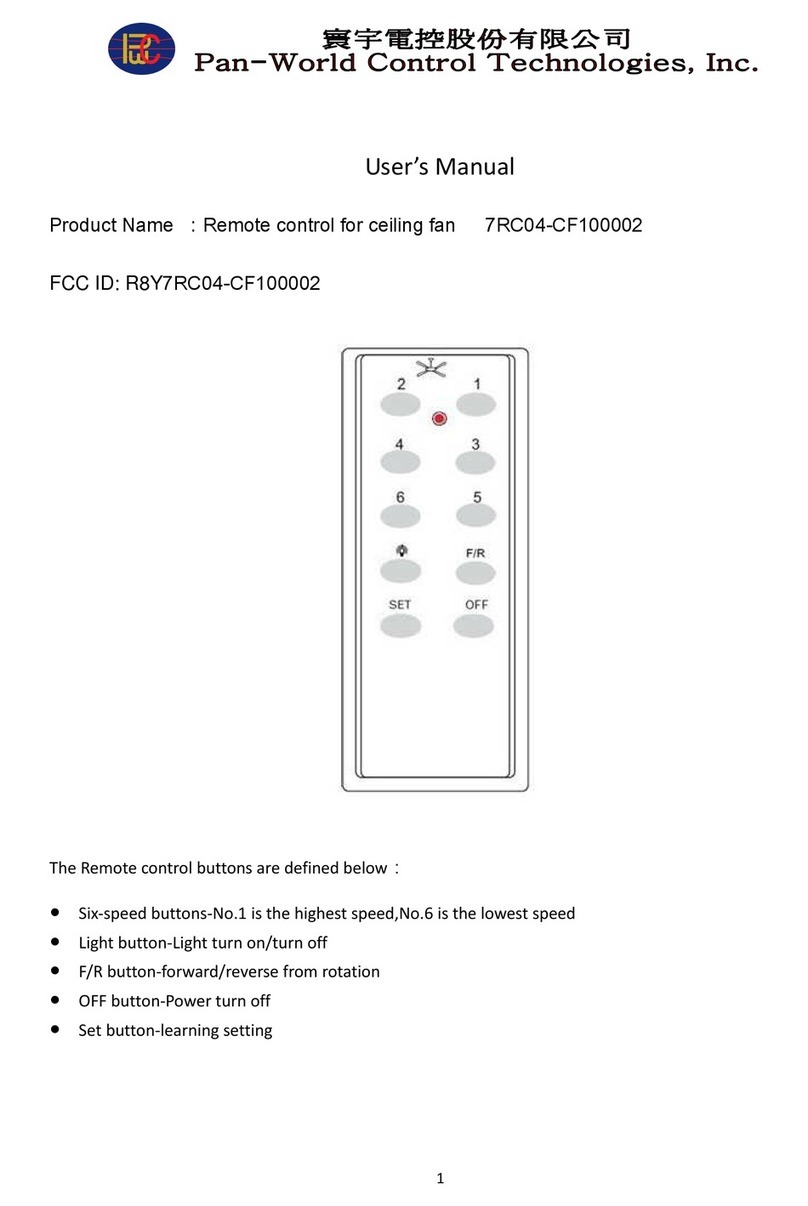
Pan-World Control Technologies, Inc.
Pan-World Control Technologies, Inc. 7RC04-CF100002 user manual

Hyundai Mobis
Hyundai Mobis FOB-4F04 user manual