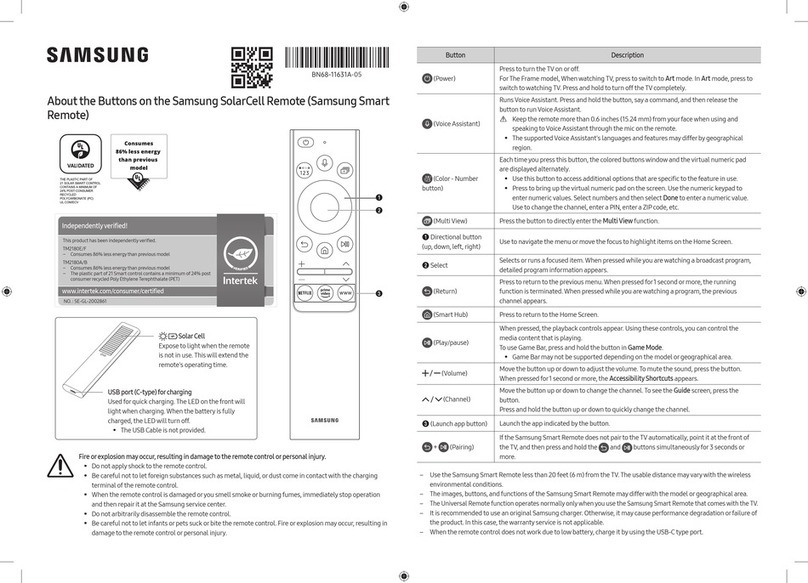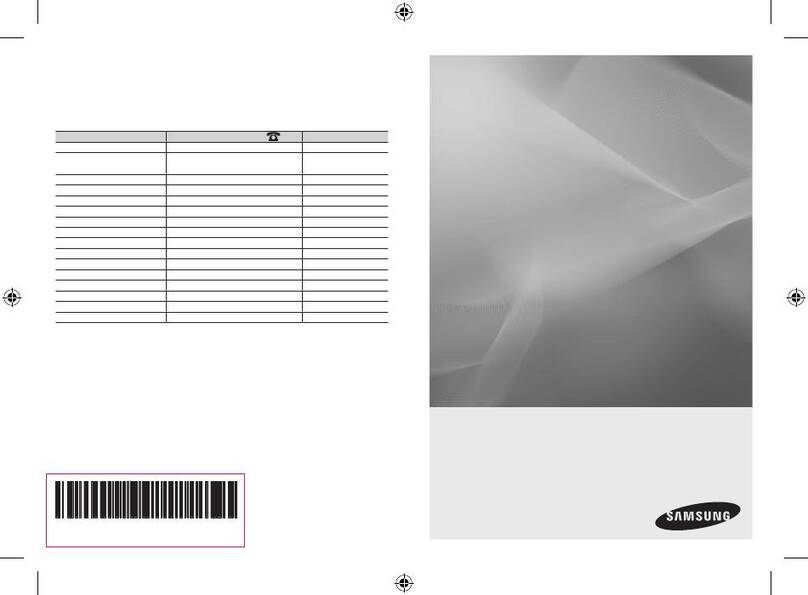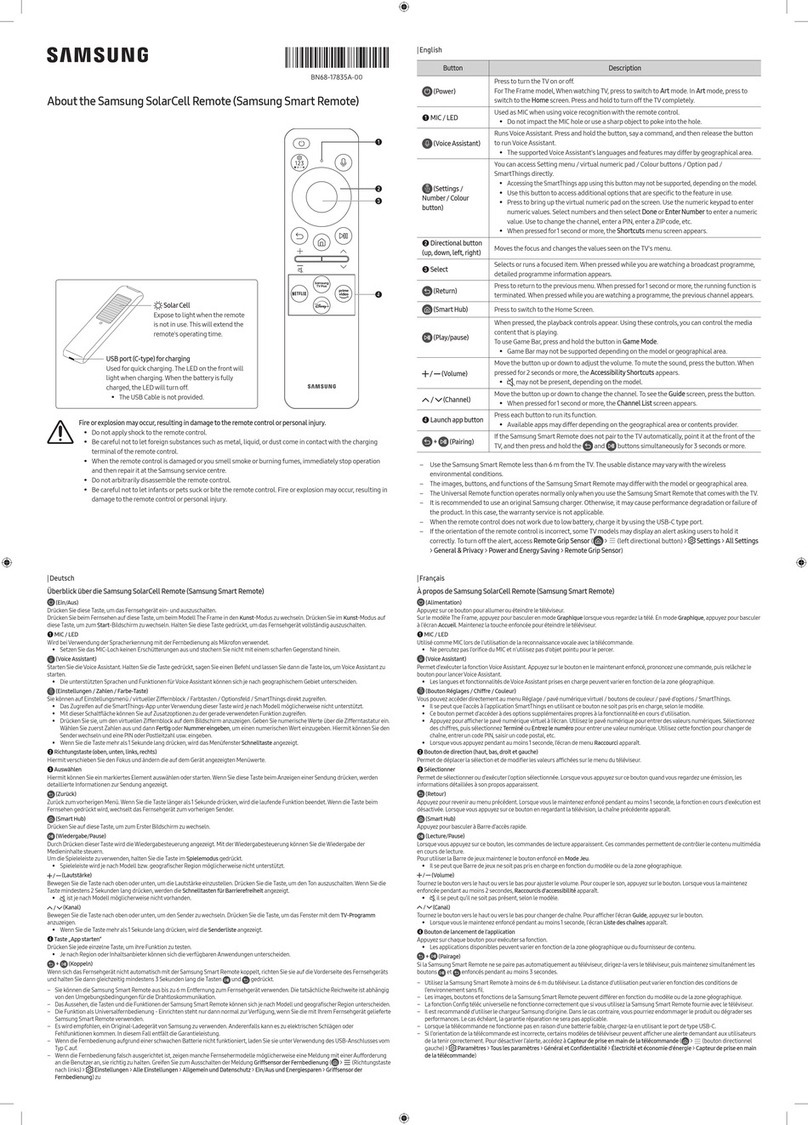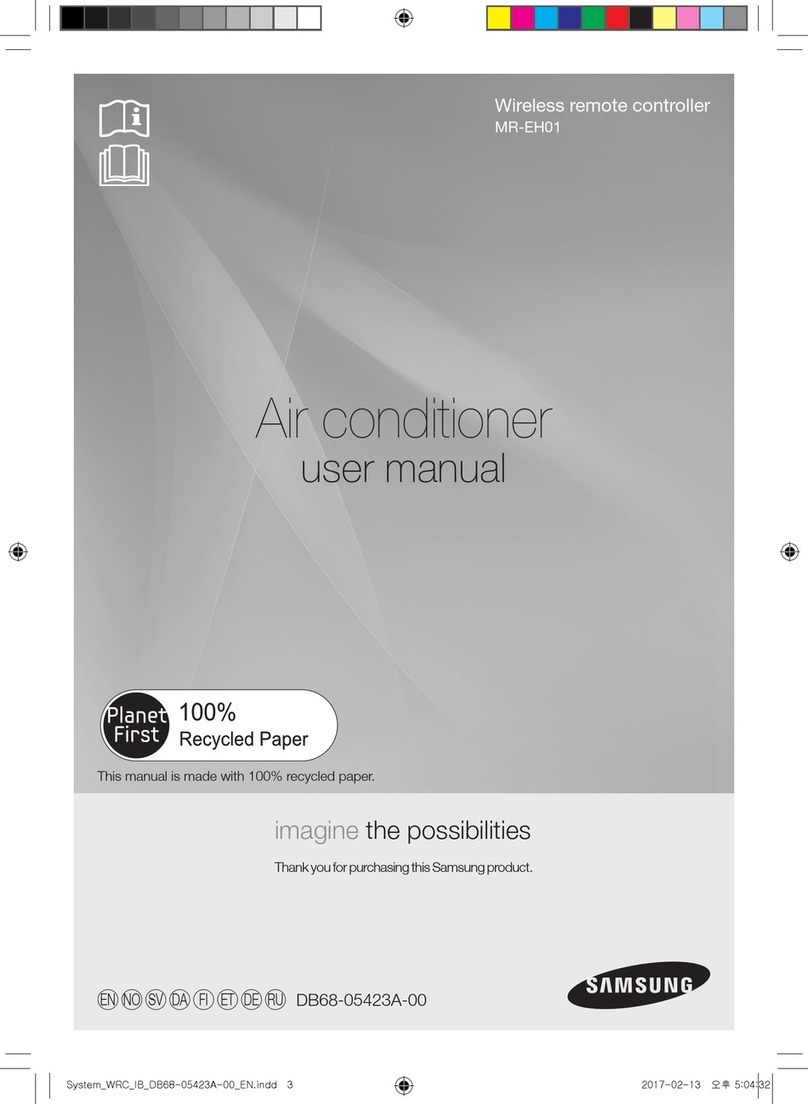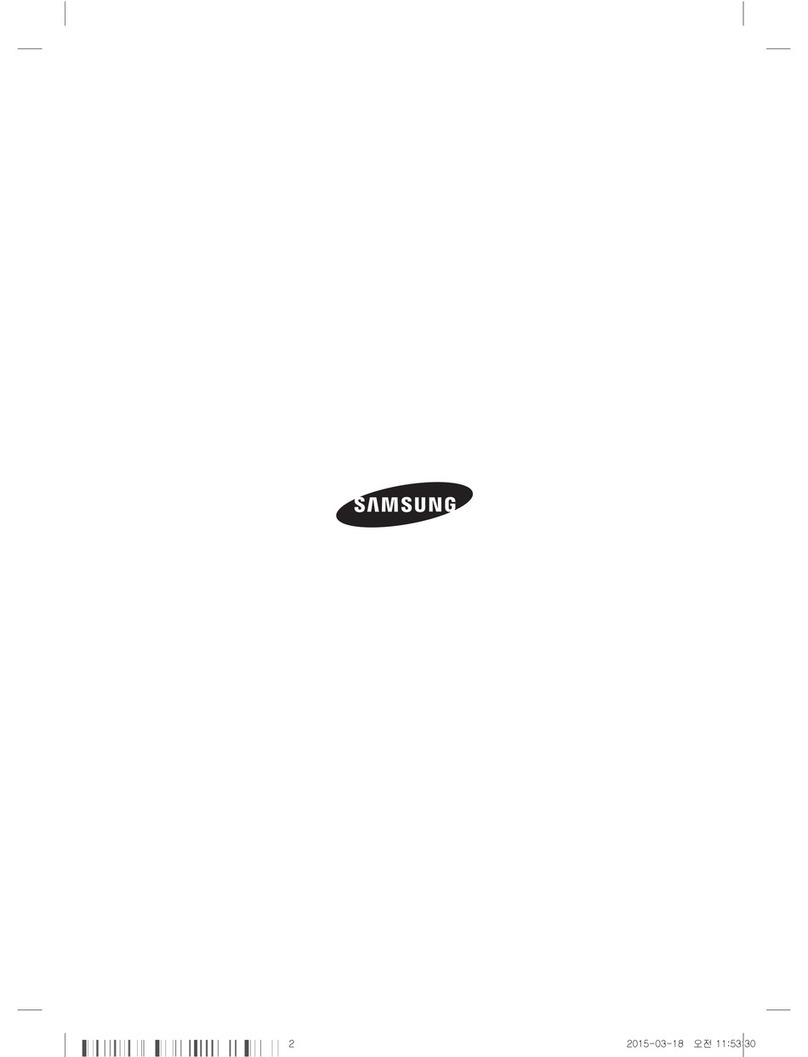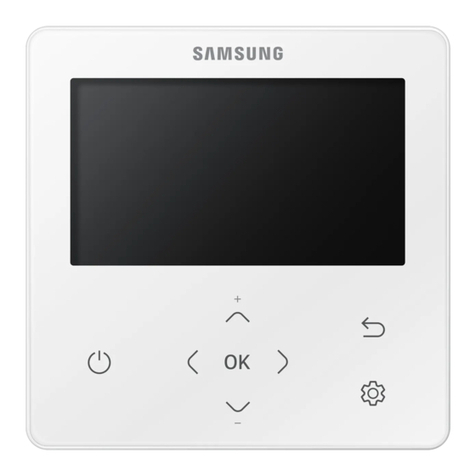Button Description
(Power)
Press to turn the TV on or off.
For The Frame model, When watching TV, press to switch to Art mode. In Art mode,
press to switch to the Media Home. Press and hold to turn off the TV completely.
1MIC / LED Used as MIC when using voice recognition with the remote control.
•Do not impact the MIC hole oruse a sharp object to poke into the hole.
(Voice Assistant)
Runs Voice Assistant. Press and hold the button, say a command, and then release the
button to run Voice Assistant.
•The supported Voice Assistant's languages and features maydifferby geographical area.
(Settings /Number
/Option button)
Each time you press this button, Settings menu / virtual numeric pad / Option pad are
displayed alternately.
•Use this button to access additional options that are specific to the feature in use.
•Press to bring up the virtual numeric pad on the screen. Use the numeric keypad
to enternumeric values. Select numbers and then select Done or Enter Number to
enter a numeric value. Use to change the channel, enter a PIN, ZIP code and etc.
(Colour button) When pressed, coloured buttons appear on the screen. Use this button to access
additional options that are specific to the feature in use.
2Directional button
(up, down, left, right) Moves the focus and changes the values seen on the TV's menu.
3Select Selects or runs a focused item. When pressed while you are watching a broadcast
programme, detailed programme information appears.
(Return)
Press to return to the previous menu. When pressed for1 second or more, the running
function is terminated. When pressed while you are watching a programme, the
previous channel appears.
(Smart Hub)Press to switch to the Media Home.
For The Frame model, in Art mode, press to switch to the Art Home.
(Play/pause) When pressed, the playback controls appear. Using these controls, you can control the
media content that is playing.
(Volume)Move the button up ordown to adjust the volume. To mute the sound, press the button.
When pressed for 2 seconds or more, the Accessibility Shortcuts appears.
(Channel)
Move the button up or down to change the channel. To see the Guide or Channel List
screen, press the button. (The Guide or Channel List screen appears depending on the
geographical area.)
•When pressed for1 second or more, the Channel List screen appears.
4Launch app button
Press each button to run its function. (These buttons mayvary depending on the
geographical area.)
•Available apps may differ depending on the geographical area orcontents provider.
+ (Pairing)
If the Samsung Smart Remote does not pairto the TV automatically, point it at the front of the
TV, and then press and hold the and buttons simultaneously for 3 seconds or more.
– Use the Samsung Smart Remote less than 6 m from the TV. The usable distance mayvary with the wireless
environmental conditions.
– The images, buttons, and functions of the Samsung Smart Remote may differwith the model orgeographical area.
– The Universal Remote function operates normally only when you use the Samsung Smart Remote that comes
with the TV. (This function may not be supported depending on the model.)
– It is recommended to use an original Samsung charger. Otherwise, it may cause performance degradation or
failure of the product. In this case, the warranty service is not applicable.
– When the remote control does not work due to low battery, charge it by using the USB-C type port.