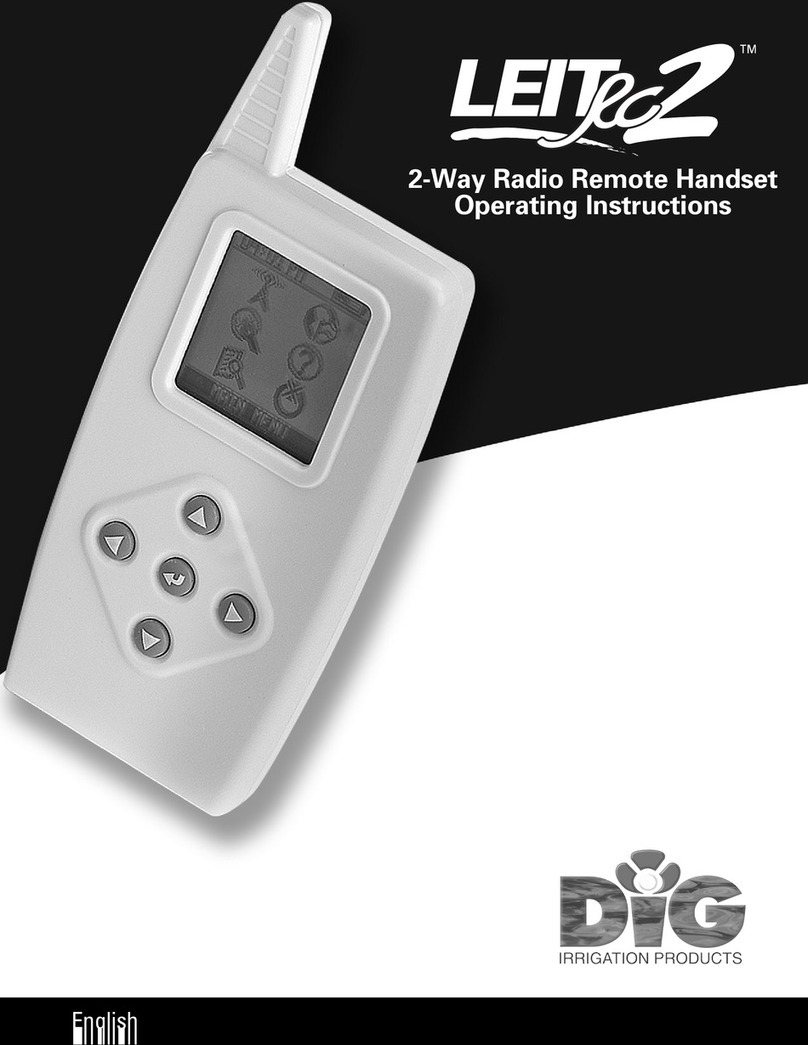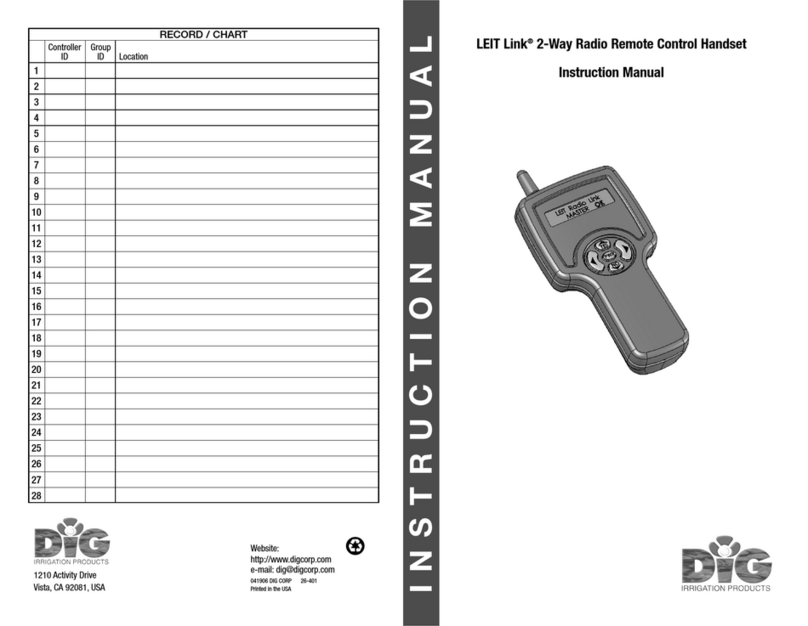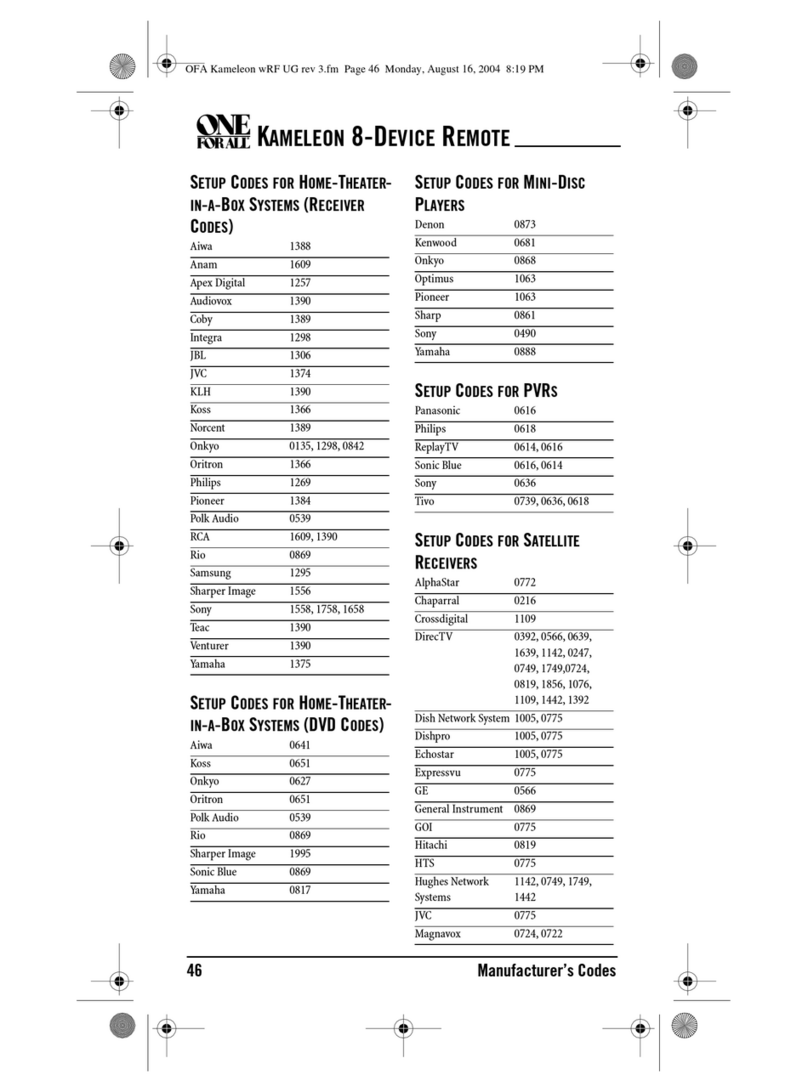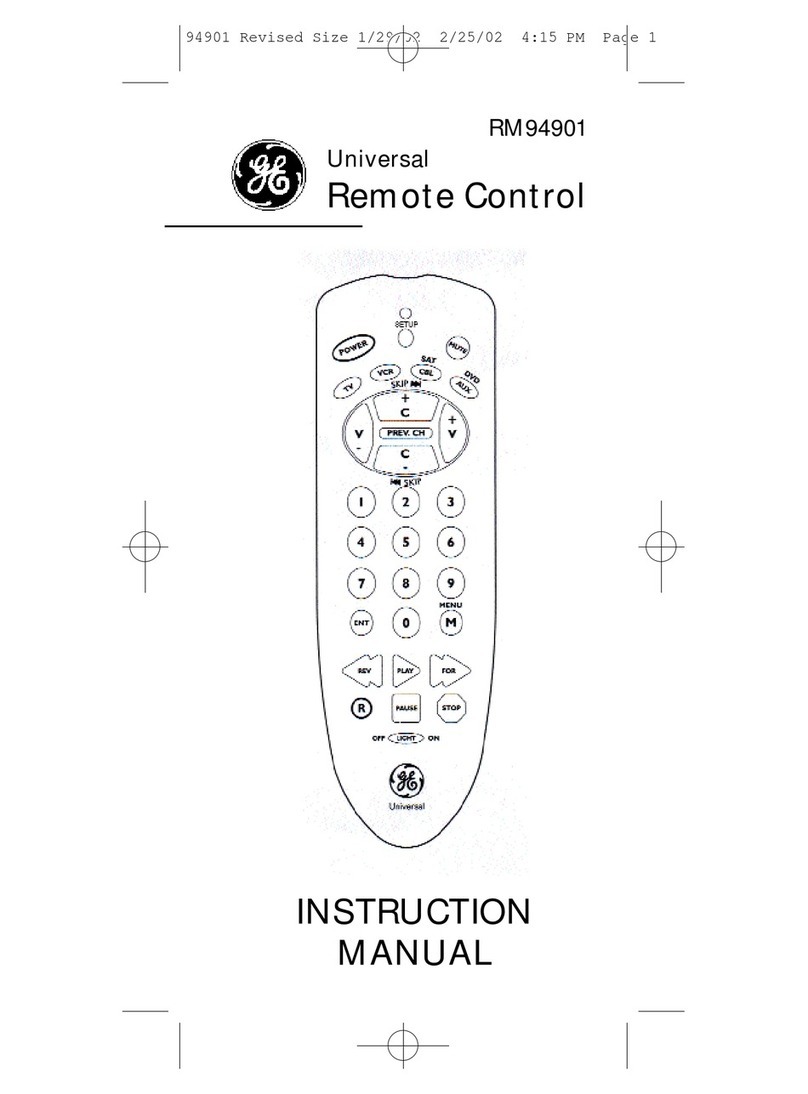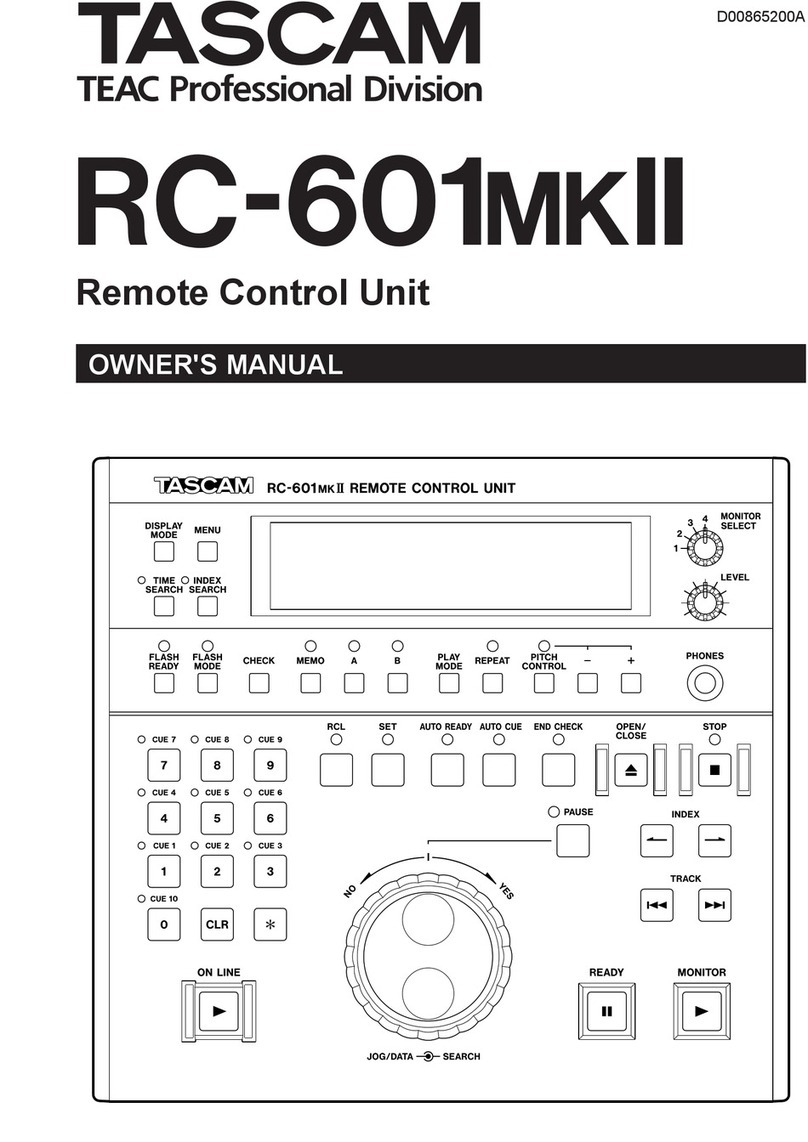DIG LEIT RC2ET User manual

1
2-Way, Weather Based,
Radio Remote Control
Handset
English
OPERATING INSTRUCTIONS

A. Introduction
Thank you for purchasing DIG’s LEIT RC2ET weather based handset, which
operates as a part of the LEIT-2ET wireless irrigation system. This manual
describes how to get the LEIT RC2ET weather based handset up and running
quickly. After reading this manual and familiarizing yourself with the basic
functions of the handset, you can then reserve the manual to use as a
reference for specific, less common tasks in the future.
B. About the DIG LEIT-2ET
Weather Based Irrigation System
The LEIT-2ET weather based wireless irrigation control system comprises
of the LEIT-2ET weather based two-station ambient light (solar) powered
irrigation controller with a rain sensor connection, the LEIT RC2ET handset,
and the LEIT WWS or LEIT WWSE ambient light (solar) powered weather
stations.
The LEIT RC2ET handset is an advanced and cost effective wireless device
that is used to communicate with up to 99 LEIT-2ET solar powered controllers,
operating up to 198 valves, from a distance of up to 350 feet (100 m) line of
sight. The LEIT RC2ET handset has a large LCD display and sophisticated,
intuitive, icon-based software. Site information entered into the LEIT RC2ET
handset is downloaded to the LEIT-2ET controller, and with hourly data
received from the LEIT WWS or LEIT WWSE wireless solar powered weather
stations, the LEIT-2ET controller calculates the daily local microclimate
evapotranspiration (ET). The final result is used for a daily adjustment or
override of the current scheduled irrigation program.
All LEIT-2ET controller functions are controlled and reviewed by the LEIT RC2ET
handset. After installation, no further visits to the controller are required.
IMPORTANT: Communication between the LEIT RC2ET handset, the LEIT-2ET
controllers, and the LEIT WWS or LEIT WWSE weather station is automatically
limited to daylight hours when there is sufficient light energy. Longer bright
light days will enable the user to communicate over longer parts of the day.
3
Table of Contents
A. Introduction ………………………………………………………………… 3
B. About the LEIT-2ET Weather Based Irrigation System…………………………… 3
C. Technical Assistance ………………………………………………………… 4
D. Copyright and Compliance …………………………………………………… 5
E. LEIT RC2ET Handset Features ………………………………………………… 6
1. System …………………………………………………………………… 8
2. Using the LEIT RC2ET Handset……………………………………………… 9
2.0 Handset Main Menu ………………………………………………… 9
2.1 Radio Uplink Communication ……………………………………… 10
2.2 Language Selection ………………………………………………… 11
2.3 Setup ……………………………………………………………… 11
2.4 Help ……………………………………………………………… 13
2.5 Connecting to a LEIT-2ET via FIND …………………………………… 14
2.6 Turn Off Handset …………………………………………………… 14
3. Initial LEIT-2ET Connecting ……………………………………………… 15
4. Controller Menu………………………………………………………… 17
4.0 Manual Run………………………………………………………… 18
4.1 Setting or Changing a Program ……………………………………… 21
4.2 Controller Setup Options …………………………………………… 23
5. Report Menu Options …………………………………………………… 28
6. About the LEIT RC2ET Environment Features (LEIT-2ET only) ……………… 33
7. How to Program and Activate ET ………………………………………… 37
8. General Information for Handset and Controller ………………………… 45
8.0 Programming Problems ……………………………………………… 46
8.1 The password has been changed or forgotten ………………………… 46
9. Programming Quick Reference Chart……………………………………… 47
10. Warranty ……………………………………………………………… 48
2

D. Copyright and Compliance
Copyright 2010 DIG Corporation. All rights reserved. LEIT RC2ET, LEIT-2ET,
LEIT WWS and LEIT WWSE are each trademarks of DIG Corporation. Patent
Pending.
FCC, IC and CE certified, Australia and Hong Kong compliance
To comply with FCC RF exposure compliance requirements, the antenna used for this
transmitter is installed to provide a separation distance of at least 8 inches (20 cm) from all
persons (not including hands, wrist, feet and ankles) and must not be colocated or operating in
conjunction with any other antenna or transmitter.
This device is required to comply with FCC RF exposure requirements for mobile and fixed
transmitting devices. This model transceiver generates and uses radio frequency energy.
If not installed and used in accordance with the manufacturer’s instructions, it may cause
interference to radio and television reception.
CONTROLLER FCC ID: UJV-LEIT01 IC: 6694A-LEIT01
HANDSET FCC ID: UJV-LEIT02 IC: 6694A-LEIT02
WEATHER STATION FCC ID: UJV-LEIT03 IC: 6694A-LEIT03
This equipment has been tested and found to comply with the limits for a Class B digital
device, pursuant to part 15 of the FCC Rules. These limits are designed to provide reasonable
protection against harmful interference in a residential installation. This equipment generates
uses and can radiate radio frequency energy. If not installed and used in accordance with the
instructions, the remote may cause harmful interference to radio communications. However,
there is no guarantee that interference will not occur in a particular installation. If this
equipment does cause harmful interference to radio or television reception, which can be
determined by turning the equipment off and on, the user is encouraged to try to correct the
interference by one or more of the following measures:
• Reorient or relocate the receiving antenna.
• Increase the separation between the equipment and receiver.
• Connect the equipment into an outlet on a circuit different from that to which the receiver
is connected.
• Consult DIG technician for help.
Warning: the user should make no field changes or modifications to the LEIT-2ET controller,
LEIT RC2ET handset, LEIT WWS or LEIT WWSE weather station. All adjustments and changes
must be made at DIG’s facility under the specific guidelines suggested in our instruction manual.
Any tampering or modification to the equipment will void the users authority to operate the unit,
render the equipment in violation of FCC part 15 and will void the warranty.
5
C. Technical Assistance
Should you encounter any problem(s) with this product or if you do not
understand its many features, please refer to this operating manual first. If
further assistance is required, DIG offers the following customer support:
Technical Service USA
DIG’s Technical Service Team is available to answer questions from 8:00 AM
to 5:00 PM (PST) Monday-Friday (except holidays) at 1-800-322-9146.
Questions can be e-mailed to questions@digcorp.com or faxed to
760-727-0282.
Specification documents and manuals are available for download at
www.digcorp.com.
Customer Assistance Outside USA
Contact your local distributor.
4

• On connection to the controller the handset can review the controller ID #,
the controller descriptive address, software version, valves’ current status,
alert flags, the last time of ET data received, along with date and how many
times during the day the weather data was received if ET is active
• Global Stop command turns off all valves with the same Client ID within
radio range
• Two (2) independent programs with four (4) start times per program
• Watering durations from one (1) minute to five (5) hours, fifty-nine (59)
minutes, in one (1) minute increments
• Custom programming with seven (7) day calendar or intervals of one to
thirty (1-30) days in odd/even or every day rotation utilizing a three-hundred-
sixty-five (365) day calendar with leap year
• Individual monthly water budgeting from 10-200% in 10% increments
• Rain delay for up to ninety-nine (99) days with auto-restart
• Current Status provides various function information on the controller
• Monthly Off feature allows any month of the year to be inactive
• Permanent Events Off feature allows any three (3) days of the year to be
inactive by overriding any programs that are operating on these days
• The LEIT RC2ET handset can perform many functions, such as review status,
check history reports, adjust budgeting, program rain delays and perform a
manual run and test valves
• Upload and change programs for up to ninety-nine (99) controllers
• Multilingual software in English, Spanish, Italian, French, German and
Portuguese
• The LEIT RC2ET handset has a two-way radio with operating range of up to
350’ (100 m) line of sight
• The LEIT RC2ET handset utilizes RoHS compliant components
• The LEIT RC2ET handset utilizes radio frequency in the ISM band 902-928
MHz (866 Hong Kong, 868 International) CE, IC, FCC certified, Australia and
Hong Kong compliant
• CLIENT ID enables the user to have a unique identity code for the handset
and controllers; this is a security feature that locks out unauthorized users
• Environmentally friendly; certified lead free, uses light as a source of energy
7
E. LEIT RC2ET Features
The LEIT RC2ET remote control handset is used to communicate with LEIT-
2ET weather based, wireless irrigation controllers. The user can program the
handset with daily scheduled irrigation programs and detailed information
on the site zone, such as; planting, soil type, planting type, plants density,
percentage of slope, microclimate, irrigation method, irrigation efficiency,
flow rate and spacing used. This information is downloaded to the LEIT-2ET
controller, which uses it to determine the plants water loss and the total
irrigation rate per day needed. With this information along with other factors,
including depth of irrigation, allowable depletion and basic intake rate, the
LEIT-2ET controller calculates system or zone run time with number of cycles
per day. This calculated run time replaces or overrides the program duration
that the user set originally. The controller performs the daily calculations
needed at midnight to override or adjust the scheduled irrigation program
specifically for each zone, to compensate for evapotranspiration (ET). This
information can be reviewed in the Report Menu.
• ET setting can be input to each valve when ET Setup is changed to active
• Sensitivity of the ET setting can be optimized using the editing feature
without changing any of the ET settings
• Wind Stop setting can be programmed to shut off the system at wind speed
from eight (8) to twenty-five (25) miles per hour (12.9-40 Km/h)
• The Rain Off feature can be accessed either via the weather station in a range
of 1/8” to 1” (3 mm to 25 mm), or via a rain sensor
• ET features can be overridden at any time
• Report Menu screen provides various function information on the controller
operation and program. Current Status report provides controller time and
date, station open or short circuit, controller power level, any feature or
device activity, alerts, if ET is active, sensor(s) information and the average
for 24 hour ET. Program Status report provides controller program changes
made along with the handset ID that made the changes. History report
provides total run time, total rain amount, and ET saved in both time and
percent, for the last two (2) months
6

bc
d
e
f
1.1 Battery charger outlets and recharging the battery
The LEIT RC2ET handset contains a cell battery pack that is rechargeable
using the AC/DC wall mounting charger 120 or 220 VAC/60 h2, 12 VDC @150
mA. To charge the LEIT RC2ET handset, plug the wall mount charger into
the wall and connect the power connector into the side of the LEIT RC2ET
handset. The initial charge takes approximately 8 hours. Do not disconnect
the handset during the initial charge. When in use, the handset should be
charged daily for a few hours as needed. If the handset is charged, you will
see a charging icon and a battery appear. The battery repeats a filling action,
indicating that the battery is charging. Once the battery is charged, it will stop
the filling motion, and the wording CHARGED will appear. A car charger model
30-851 is available, if needed. The LEIT RC2ET handset is ready for setup and
communication.
2. Using the LEIT RC2ET Handset
After charging the handset, press to navigate through the initial screens.
The initial screens will show the DIG logo, time/date, software version and the
MAIN MENU. Check the bottom of display for menu title at any time.
2.0 Handset Main Menu (from left to right)
The LEIT RC2ET handset MAIN MENU screen has six (6) icons, each used to
set or select an option. The first option, RADIO UPLINK, is used to connect to
a LEIT-2ET controller. Next, SETUP is used to set the time, contrast and ID
number for the handset. In LANGUAGE, select one (1) of the six (6) languages
available. HELP provides contact information if any problem with the system
is encountered, and FIND allows the user to connect to the last ten (10)
controllers, if any were connected previously. The final icon, TURN OFF, is
used to turn off the handset.
9
1. System
1.0 Parts Identification
1. LCD Display
2. Programming Buttons
3. Antenna
4. Battery Socket Outlet
5. Battery Charger
1. LCD Display
Displays the icon based applications stored in the handset.
2. Programming Buttons
Use these five (5) buttons to program, modify, review and communicate
with a LEIT-2 and LEIT-2ET controller.
Use to raise (increase) the value of the selected parameter or
to unlock the secure password and controller ID
Use to lower (decrease) the value of the selected parameter
Use to accept and/or select the desired programming mode
Use to move the cursor to the right
Use to move the cursor to the left
3. Antenna
See FCC compliance.
4. Battery Socket Outlet
Plug the battery charger into the battery socket.
5. Battery Charger
Plug the battery charger into the wall to power the LEIT RC2ET.
8
10:00 10:00 10:00 10:00 10:00
10:00 10:00 10:00
10:00
10:00
SW V: 1.6
EE V: 1.1
US
10:00 10:00
RADIO UPLINK RADIO UPLINK YES / NO CONNECT CONNECT
MAIN MENU LANGUAGE LANGUAGE
CONTROL ID: XX
DESCRIPTION
ARE YOU SURE? CONNECTING CONNECTED
CONNECTED TO:
CONTROL ID: XX
DESCRIPTION
VALVES CLOSED
VALVE STATUS ALERT
LATEST ET ACTIVITY
09:24 08/27
01 TIMES TODAY
TIME / DATE VERSION MAIN MENU
10:00:00 AM
MONDAY
7/13/2009
ENGLISH
10:00
CONTROLLER MENU

2.2 Language Selection
One of 6 languages can be selected: ENGLISH, FRENCH, ITALIAN, GERMAN,
PORTUGUESE or SPANISH. English is the default language.
Press and select the LANGUAGE icon. Press to enter the LANGUAGE
screen. The current language is blinking. To change the language press or
. Press to continue.
11
In order to connect to a LEIT-2ET controller, a few Setup steps must be
implemented within the handset MAIN MENU screen. If setting the LEIT
RC2ET handset for the first time, first make sure to set up the handset by
selecting the SETUP icon (below RADIO UPLINK). In going through the steps,
select the SET TIME AND DATE icon and set the time format (AM/PM or 24
hour) then, the time and date. In HANDSET SETUP, assign HANDSET ID and
CLIENT ID for identification purposes for linking to a LEIT-2ET controller. After
setup is complete, exit SETUP to the MAIN MENU. At this point the handset is
ready for communication (see details of each step below).
2.1 Radio Uplink Communication
RADIO UPLINK allows the LEIT RC2ET handset to link to any LEIT-2ET or
LEIT-2 controllers in the area with the same CLIENT ID. To link to a LEIT-2ET
controller that has been installed and configured for communication, select the
RADIO UPLINK icon.
Press and RADIO UPLINK appears. Press the again and CONTROL ID
appears with the first digit blinking. Select the first digit using the or
button, then press and repeat for the second digit. After selecting
CONTROL ID press to connect to a LEIT-2ET controller. After connecting
to a LEIT-2ET controller, CONNECTED appears briefly, then CONTROL ID
DESCRIPTION and CONTROLLER SOFTWARE VERSION appear. Press
again, and controller activity, if any, can be reviewed, including the last
weather data received from the weather station. Press and CONTROLLER
MENU appears.
10
10:00 10:00 10:00
10:00 10:00
10:00 10:00
10:00 10:00 10:00 10:00
10:00
10:00
10:00
+
–
10:00
HANDSET SETUP HANDSET SETUP HANDSET SETUP
CONTRAST CONTRAST
HANDSET ID:
CLIENT ID:
HANDSET ID: 01
CLIENT ID: AAA
SETUP
SETUP
SETUP
SETUP
SET TIME / DATE SETUP MENUSET TIME / DATE
12-HOUR
MM/DD/YYYY
SET TIME / DATE
10:00:00 AM
MONDAY
7/13/2009
EXIT MAIN MENU
10:0010:00
DAYS
VIEW CHANGE? PROGRAM: A
SELECT DAYS
X _ _ X X _ _
M T W T F S S
YES / NO
10:00
PROGRAM STATUS
PROGRAM A
CHANGED
10:00
MODIFIED BY
MODIFIED BY
HANDSET: XX
10:00 10:00 10:00 10:00 10:00
10:00 10:00 10:00
10:00
10:00
SW V: 1.6
EE V: 1.1
US
10:00 10:00
RADIO UPLINK RADIO UPLINK YES / NO CONNECT CONNECT
MAIN MENU LANGUAGE LANGUAGE
CONTROL ID: XX
DESCRIPTION
ARE YOU SURE? CONNECTING CONNECTED
CONNECTED TO:
CONTROL ID: XX
DESCRIPTION
VALVES CLOSED
VALVE STATUS ALERT
LATEST ET ACTIVITY
09:24 08/27
01 TIMES TODAY
TIME / DATE VERSION MAIN MENU
10:00:00 AM
MONDAY
7/13/2009
ENGLISH
10:00
CONTROLLER MENU
10:00 10:00 10:00 10:00 10:00
10:00 10:00 10:00
10:00
10:00
SW V: 1.6
EE V: 1.1
US
10:00 10:00
RADIO UPLINK RADIO UPLINK YES / NO CONNECT CONNECT
MAIN MENU LANGUAGE LANGUAGE
CONTROL ID: XX
DESCRIPTION
ARE YOU SURE? CONNECTING CONNECTED
CONNECTED TO:
CONTROL ID: XX
DESCRIPTION
VALVES CLOSED
VALVE STATUS ALERT
LATEST ET ACTIVITY
09:24 08/27
01 TIMES TODAY
TIME / DATE VERSION MAIN MENU
10:00:00 AM
MONDAY
7/13/2009
ENGLISH
10:00
CONTROLLER MENU
2.3 Setup
In the handset SETUP, set date and time, assign a HANDSET ID and CLIENT
ID, and adjust the display contrast.
a. Setting Time and Date:
In SET TIME/DATE, first set the time format (AM/PM or 24 hour) then set the
time. Set the date format (m-d-y to d-m-y), and then set day and date.
To set the time and date, press to select the SET TIME/DATE icon. Press
the again, and the 12-HOUR AM/PM blinks. Press or to select the
time format. Press and the hour digit blinks. Press or to set the
hour and set AM/PM). Repeat the steps to set the minutes, day and date.
When finished, Press to exit SET TIME/DATE.

c. Adjusting Display Contrast:
The CONTRAST screen allows the user to adjust the contrast of the LCD
display for better viewing. Press to enter SETUP MENU, press and
highlight the CONTRAST icon. Press to enter CONTRAST. Press or
to adjust to the desired contrast level. When finished, press to continue.
13
IMPORTANT: Current date/time must be updated from the handset to
the controller(s). See page 23-24 for details.
b. Setting HANDSET ID and CLIENT ID:
In order to establish 2-way communication between the LEIT RC2ET handset and
the LEIT-2ET controllers, a simple setup process using HANDSET SETUP must
be completed. The HANDSET ID is used as an individual address to identify the
handset if more then one handset is used (the permissible ID is 0-99).
After assigning the HANDSET ID select and assign a CLIENT ID. CLIENT ID
enables the user to have unique identity codes for the handsets as well as for
the field controllers. This is a security feature that locks out unauthorized users
(the permissible ID is any letter combination that follows this format of AAA-
ZZZ with default CLIENT ID of AAA.
Press and navigate down to HANDSET SETUP. Press and enter
HANDSET SETUP. HANDSET ID, CLIENT ID and a blinking lock appear. Press
to unlock the lock, and the first CLIENT ID digit blinks. To enter a number
(1-9), press or . Press and repeat the steps with the second digit.
Press to continue to the next step, setting a CLIENT ID. To select the
first character, press or and repeat the steps for the second and third
characters. When finished, press to exit HANDSET SETUP.
NOTE: Please keep a record of this information.
12
10:00 10:00 10:00 10:00
10:00
10:00 10:00 10:00
10:00 10:00
800-322-9146
760-727-0914
WWW.DIGCORP.COM
10:00
MAIN MENU FIND FIND YES / NO
CONTROL ID: XX
DESCRIPTION
MAIN MENU
MAIN MENU TURN OFF TURN OFF
HELP HELP
TURN OFF
ARE YOU SURE? CONNECTING
CONNECT
10:00
CONNECT
CONNECTED
10:00 10:00 10:00
10:00 10:00
10:00 10:00
10:00 10:00 10:00 10:00
10:00
10:00
10:00
+
–
10:00
HANDSET SETUP HANDSET SETUP HANDSET SETUP
CONTRAST CONTRAST
HANDSET ID:
CLIENT ID:
HANDSET ID: 01
CLIENT ID: AAA
SETUP
SETUP
SETUP
SETUP
SET TIME / DATE SETUP MENUSET TIME / DATE
12-HOUR
MM/DD/YYYY
SET TIME / DATE
10:00:00 AM
MONDAY
7/13/2009
EXIT MAIN MENU
10:0010:00
DAYS
VIEW CHANGE? PROGRAM: A
SELECT DAYS
X _ _ X X _ _
M T W T F S S
YES / NO
10:00
PROGRAM STATUS
PROGRAM A
CHANGED
10:00
MODIFIED BY
MODIFIED BY
HANDSET: XX
10:00 10:00 10:00
10:00 10:00
10:00 10:00
10:00 10:00 10:00 10:00
10:00
10:00
10:00
+
–
10:00
HANDSET SETUP HANDSET SETUP HANDSET SETUP
CONTRAST CONTRAST
HANDSET ID:
CLIENT ID:
HANDSET ID: 01
CLIENT ID: AAA
SETUP
SETUP
SETUP
SETUP
SET TIME / DATE SETUP MENUSET TIME / DATE
12-HOUR
MM/DD/YYYY
SET TIME / DATE
10:00:00 AM
MONDAY
7/13/2009
EXIT MAIN MENU
10:0010:00
DAYS
VIEW CHANGE? PROGRAM: A
SELECT DAYS
X _ _ X X _ _
M T W T F S S
YES / NO
10:00
PROGRAM STATUS
PROGRAM A
CHANGED
10:00
MODIFIED BY
MODIFIED BY
HANDSET: XX
10:00 10:00 10:00
10:00 10:00
10:00 10:00
10:00 10:00 10:00 10:00
10:00
10:00
10:00
+
–
10:00
HANDSET SETUP HANDSET SETUP HANDSET SETUP
CONTRAST CONTRAST
HANDSET ID:
CLIENT ID:
HANDSET ID: 01
CLIENT ID: AAA
SETUP
SETUP
SETUP
SETUP
SET TIME / DATE SETUP MENUSET TIME / DATE
12-HOUR
MM/DD/YYYY
SET TIME / DATE
10:00:00 AM
MONDAY
7/13/2009
EXIT MAIN MENU
10:0010:00
DAYS
VIEW CHANGE? PROGRAM: A
SELECT DAYS
X _ _ X X _ _
M T W T F S S
YES / NO
10:00
PROGRAM STATUS
PROGRAM A
CHANGED
10:00
MODIFIED BY
MODIFIED BY
HANDSET: XX
d. Exit Setup Menu:
To exit SETUP press and then to select EXIT icon. Press to return to
the MAIN MENU screen.
2.4 Help
If help is needed, DIG’s contact information is listed under the HELP icon.
To navigate to the HELP icon, press and . Press to enter HELP
screen. DIG contact information is provided.

3. Initial LEIT-2ET Connecting
In order to begin communication with a new LEIT-2ET controller using the
handset, a series of initial setup steps must be undertaken. First, the user
connects to the LEIT-2ET controller via CONTROL ID 00 DEFAULT SETUP.
After connecting to a LEIT-2ET controller, the user must assign the controller
a new CONTROL ID (recommended ID # 2-99). At this stage the user can also
change the existing CLIENT ID of the controller (controller default CLIENT ID is
AAA) as long as it is also changed on the handset after exiting the controller
program. In addition a descriptive controller address or name can be assigned
to the controller with up to fourteen (14) characters to uniquely identify the
location of each LEIT-2ET controller on the system.
1514
2.5 Connecting to a LEIT-2ET via FIND
The FIND icon quickly connects to a LEIT-2ET controller that has been
accessed with the handset previously. This option allows easy identification
and connection to the last ten (10) controllers on the system that have been
communicating with the handset. The FIND screen also provides an address
or description (if entered in CONT. SETUP) making it easy to identify the
controller location.
Press to navigate down to FIND icon and press to enter the FIND
screen. In the FIND screen, the last connected controller ID is blinking. To
select another controller ID to connect to, press or and scroll through
the ten (10) saved CONTROL IDs (if available). After the CONTROL ID has been
selected, press to connect. After linking to a LEIT-2ET controller, controller
status information can be reviewed if available. Press to review until the
Controller Menu appears for programming and reviewing.
10:00 10:00 10:00
10:00
10:00
10:00
10:00
10:00
10:00 10:00
10:00 10:00
10:00
RADIO UPLINK RADIO UPLINK YES / NO
CONNECTCONNECT
CONTROLLER MENU
CONT.SETUP
CONTROL ID: XX
NO DESCRIPTION
CONTROL ID: 01
NO DESCRIPTION
CLIENT ID: AAA
CONTROL ID: 00
NO DESCRIPTION
ARE YOU SURE?
YES / NO
ARE YOU SURE?UPLOADING
CONNECT
CONNECTING
CONNECT
CONNECTING
CONNECT
UPDATE
SUCCESSFUL
CONNECTED
CONNECTED TO
MAIN MENU
10:00 10:00 10:00 10:00
10:00
10:00 10:00 10:00
10:00 10:00
800-322-9146
760-727-0914
WWW.DIGCORP.COM
10:00
MAIN MENU FIND FIND YES / NO
CONTROL ID: XX
DESCRIPTION
MAIN MENU
MAIN MENU TURN OFF TURN OFF
HELP HELP
TURN OFF
ARE YOU SURE? CONNECTING
CONNECT
10:00
CONNECT
CONNECTED
10:00 10:00 10:00 10:00
10:00
10:00 10:00 10:00
10:00 10:00
800-322-9146
760-727-0914
WWW.DIGCORP.COM
10:00
MAIN MENU FIND FIND YES / NO
CONTROL ID: XX
DESCRIPTION
MAIN MENU
MAIN MENU TURN OFF TURN OFF
HELP HELP
TURN OFF
ARE YOU SURE? CONNECTING
CONNECT
10:00
CONNECT
CONNECTED
2.6 Turn Off Handset
Press the and then to select TURN OFF icon. When TURN OFF icon is
highlighted, press to turn off the handset. If the handset is left on, it will
turn off automatically after ten (10) minutes.

Repeat the steps to select a new ID. When finished, press to connect and
upload the new information. ARE YOU SURE? screen appears. Press again
to download the information. UPDATE SUCCESSFUL message will appear
momentarily, confirming that the controller received the information and setup
is updated and complete. After the update is completed the CONTROLLER
MENU appears. The controller may now be programmed (section 4).
The user can now easily connect back to this controller using the newly
assigned CONTROL ID and CLIENT ID. Repeat the steps to program additional
controllers. Repeat the steps to program additional new controllers.
NOTE: When connecting to a LEIT-2ET controller, the controller CLIENT ID must be the same
as on the handset and controller.
ATTENTION: The two (2) yellow or yellow and black sensor wires are left connected, so the
RAIN OFF alert will not appear. If a rain sensor needs to be added, see Sensor Installation in
the LEIT-2ET controller instruction manual.
NOTE: Where multiple LEIT-2ET controllers are installed within range of the LEIT RC2ET, make
sure to assign different CONTROLLER ID numbers, one at a time.
4. Controller Menu
After connecting to a LEIT-2ET controller, press and
review the Controller ID and available controller information
until the CONTROLLER MENU appears. The CONTROLLER
MENU screen is used to perform functions such as Manual
Run or Manual Test, set a program for each valve, activate
ET if a weather station is installed within range, check
History Reports, review Controller Status information, adjust
seasonal Budget, program Rain Delay, Wind Stop and Stop Irrigation for any
specific month of the year, as needed.
17
Step 1: Make sure the LEIT-2ET controller is out in bright light to harness
light energy used to power the controller. It will take approximately thirty (30)
minutes, or less, in direct sunlight. Do not connect sensor wires at this time.
Wait until controller is charged and ready to be assigned an ID.
Step 2: Splice the two (2) yellow or yellow and black sensor wires together
using waterproof connectors. This splice will distinguish that the controller is
ready to communicate with a LEIT RC2ET handset.
Step 3: Connect via RADIO UPLINK screen:
a. On the LEIT RC2ET handset’s MAIN MENU, press and highlight RADIO
UPLINK icon. Press again, CONTROL ID: 00 DEFAULT SETUP with
the first Ø blinking appears. Press again to connect. ARE YOU SURE?
screen appears with RADIO UPLINK icon selected. Press again to
connect, CONNECTED appears momentarily, then, CONTROL ID: 00, NO
DESCRIPTION screen appears. Press again and CONTROL ID: 01, NO
DESCRIPTION appears with Ø blinking. At this point the user can assign a
new Controller ID.
b. To assign a Controller ID, press or and enter a number (1-9) for
the first digit. Press and repeat the steps with the second digit (we
recommend changing the ID number to a number higher than 01).
Next, assign description, name or address (recommended). The default
is NO DESCRIPTION. Press and the first letter of NO DESCRIPTION is
blinking. Press or and enter a letter for the first digit. Press and
repeat the steps for each letter. After completion press to download
the new information with the new ID number and address. Use the new ID
number to connect to this controller and use the address or name to help
identify the controller location.
NOTE: Setting a new CLIENT ID (A-Z): The default ID is AAA (this is a security feature). If the
controller CLIENT ID is changed from AAA to other letters, the user must update the handset
to the same CLIENT ID after exiting the controller program.
16
10:00 10:00 10:00
10:00
10:00
10:00
10:00
10:00
10:00 10:00
10:00 10:00
10:00
RADIO UPLINK RADIO UPLINK YES / NO
CONNECTCONNECT
CONTROLLER MENU
CONT.SETUP
CONTROL ID: XX
NO DESCRIPTION
CONTROL ID: 01
NO DESCRIPTION
CLIENT ID: AAA
CONTROL ID: 00
NO DESCRIPTION
ARE YOU SURE?
YES / NO
ARE YOU SURE?UPLOADING
CONNECT
CONNECTING
CONNECT
CONNECTING
CONNECT
UPDATE
SUCCESSFUL
CONNECTED
CONNECTED TO
MAIN MENU

19
4.0 Manual Run
The first option available in the controller menu is MANUAL RUN.
MANUAL RUN is useful for checking the proper operation of stations
(especially after installation), for applying a temporary program for a defined
time period and for repeat testing of a selected valve using MANUAL TEST.
To shut off all controllers in range with the same CLIENT ID for a specified
number of days use GLOBAL STOP.
MANUAL RUN has priority over a program and will suspend a program or
valve watering schedule.
Note that at the completion of MANUAL RUN, any programmed irrigation
schedule reverts back to normal operation.
Press and navigate to MANUAL RUN icon. Press to enter MANUAL
RUN MENU screen. Use the same procedures to select other icons as needed.
a. Manual Test
Manual Test operates each valve by turning the first valve on and off as many
times as desired, then repeats for the second valve, if needed.
In the CONTROLLER MENU screen press and highlight MANUAL RUN icon.
Press , MANUAL RUN MENU screen appears. Press and highlight
MANUAL TEST icon.
Press to connect. (If the controller is active, a screen will display program
is running. In order to use manual test, the running program must be
suspended). If the program is suspended, CONNECTING appears briefly, then
CONNECTED and then, the MANUAL TEST screen with the valve number,
the words TURN ON blinking and SKIP TO NEXT appears. Press to turn
on valve #1, CONNECTING appears briefly, then CONNECTED, then UPDATE
SUCCESSFUL and then Valve #1 with TURN ON blinking. To turn off Valve #1
press . After turning Valve #1 off, repeat the steps to turn valve #1 ON or
use SKIP TO NEXT, to skip to Valve #2 and then to exit. Repeat the steps for
each valve as needed. If the valve is not turned off via the handset, it will turn
off automatically after 3 minutes.
18
b. Manual Temp
Manual Temp is useful for applying additional water for a defined irrigation
period.
In the CONTROLLER MENU screen press and highlight MANUAL RUN icon.
Press and MANUAL RUN MENU screen appears. Press then and
highlight MANUAL TEMP icon.
Press to connect. (If the controller is active, a screen will display Program
Running or Manual Run Active. In order to use Manual Temp, the running
program must be suspended by pressing again.) If the program is
suspended CONNECTING appears briefly, then CONNECTED and then the
MANUAL TEMP screen with the valve number, the hour digits blinking within
valve # 1 appears. To set a defined irrigation period press or and set
the hour digits, then press and set the minute digits. Repeat the steps for
Valve #2. Press to connect, ARE YOU SURE? screen appears. Press
again to initiate a temporary program. When finished select the EXIT icon by
pressing or . Press to exit.
10:00 10:0010:00
10:00
10:00
10:00 10:0010:00
10:00
10:00 10:0010:00
10:00
10:00
10:00 10:00 10:00
10:00
10:00
10:00
10:00
10:00
CONTROLLER MENU
MANUAL RUN CONNECT CONNECT
UPLOADING CONNECTED
MANUAL TEST MANUAL TEST
CONNECT CONNECT
CONNECTING CONNECTED
YES/NO
MANUAL RUN CONNECT CONNECT
UPLOADING CONNECTED
MANUAL TEMP MANUAL TEMP
CONNECT CONNECT
DOWNLOADING CONNECTED
CONNECT
UPDATE
SUCCESSFUL
CONNECT
UPDATE
SUCCESSFUL
YES/NO
MANUAL RUN EXIT
ARE YOU SURE?
ARE YOU SURE?
TURN ON
SKIP TO NEXT
MANUAL TEST
TURN OFF
SKIP TO NEXT
00:00
00:00

4.1 Setting or Changing a Program
The Program feature allows the user to review, change or set a schedule
with up to two (2) separate programs for each station. Each valve can be
programmed with odd, even, or up to every thirty (30) days. Each program
has up to four (4) individual start times per day with durations of up to five
(5) hours and fifty-nine (59) minutes in one (1) minute increments for each
valve. On each program the second valve can be attached to the first valve if
hydraulic limitations are not exceeded. At the end of the program the handset
also displays the next time a program will operate.
In CONTROLLER MENU screen press and highlight the PROGRAM icon.
Press to enter PROGRAM MENU screen. To program, press then
and highlight PROGRAM A icon. Press to connect. After establishing
communication, CONNECTED appears momentarily and then, SELECT DAYS
screen and PROGRAM A appears with SELECT DAYS blinking. Use the
programming steps below to make any adjustments, as needed. Repeat the
steps for PROGRAM B or exit the PROGRAM MENU.
SELECT DAYS: Set the day of the week.
In each of the two programs the following options are available:
MTWTFSS: Select specific day(s) of the week with a icon above the day.
EVERY: Enables the stations to operate from once a day to once every 30 days.
ODD: Every odd number of days.
EVEN: Every even number of days.
In SELECT DAYS screen, press or and select one of the options
available. If ODD DAYS or EVEN DAYS are chosen, press to select. If
cyclical days are required, press . The 01 appears blinking. Press or
to select the number of days needed. If SELECT DAYS (MTWTHSS) is
chosen, press the to select. The underscore above (M) for Monday will
21
c. Global Stop
Stops irrigation of all controllers with the same CLIENT ID within range of the
handset for a selected number of days.
In the CONTROLLER MENU screen press and highlight MANUAL RUN icon.
Press and MANUAL RUN MENU screen appears. Press and highlight
GLOBAL STOP icon. Press and the GLOBAL STOP screen with a STOP FOR
01 DAYS appears with 01 blinking. Press or to select the number of
days to stop irrigation. Press to connect. ARE YOU SURE? screen appears
with the RADIO UPLINK highlighted. Press , and CONNECTING will appear.
The signal may take a few seconds. Within the handset range, all the LEIT-2ET
controllers with the same CLIENT ID will stop for the number of days selected.
Then the controller MANUAL RUN MENU will appear. Exit the screen to the
CONTROLLER MENU.
20
10:00 10:00
10:00
10:00
10:00
10:00 10:0010:00
10:00
10:00 10:0010:00
10:00
10:00
10:00 10:00 10:00
10:00
10:00
10:00
10:00
10:00
CONTROLLER MENU
MANUAL RUN CONNECT CONNECT
UPLOADING CONNECTED
MANUAL TEST MANUAL TEST
CONNECT CONNECT
CONNECTING CONNECTED
YES/NO
MANUAL RUN CONNECT CONNECT
UPLOADING CONNECTED
MANUAL TEMP MANUAL TEMP
CONNECT CONNECT
DOWNLOADING CONNECTED
CONNECT
UPDATE
SUCCESSFUL
CONNECT
UPDATE
SUCCESSFUL
YES/NO
MANUAL RUN EXIT
ARE YOU SURE?
ARE YOU SURE?
TURN ON
SKIP TO NEXT
MANUAL TEST
TURN OFF
SKIP TO NEXT
00:00
00:00
10:00 10:0010:00
10:00
10:00
10:00
10:00
CONTROLLER MENU
MANUAL RUN CONNECT CONNECTGLOBAL STOP
CONNECT
CONNECTED
CONNECTED
YES/NO
ARE YOU SURE?
STOP FOR
XX DAYS

4.2 Controller Setup Options
Using the SETUP icon and entering the SETUP MENU screen, the user can
select the TIME & DATE icon to update the handset time and date, or select
CONT. SETUP icon to change CONTROL ID, CLIENT ID numbers and add an
address or name for ID verification. Use the RAIN STOP icon to set a rain delay
and select EVENT OFF or MONTH OFF icon to turn off any day or any month
of the year. The information in SETUP MENU can be updated or changed as
needed.
1. Set Controller Time and Date
IMPORTANT: This screen must be used to download the handset time and
date to the controller.
In the CONTROLLER MENU screen, press and to highlight the SETUP
icon. Press to enter SETUP MENU screen. In the SETUP MENU screen
highlight the SET TIME/DATE icon and press to enter the TIME/DATE
screen. Press again, ARE YOU SURE? screen appears. Press again
to download the information to the controller. If the time and date setup is
completed the UPDATE SUCCESSFUL message appears. Then Setup Menu
appears again.
23
blink. Press and select Monday. A symbol appears blinking above M.
To skip this day, press the again. Press to select (M) for Monday and
to move to the next day. Press to repeat the steps for setting additional
watering days. Press and the next screen appear with START TIME screen,
PROGRAM A and OFF in start #1 blinking.
START TIME: Up to four (4) start times are available, including AM or PM.
To program the first start time, set the hour digit including AM or PM using
or . To select the minute digit, press and repeat the steps of setting
the minute. Press again and repeat the steps for setting start times 2, 3
and 4 or press and the DURATION screen appears with PROGRAM A and
DURATION Valve #1 with the hour digit blinking. Set from one (1) minute to up
to five (5) hours and fifty-nine (59) minutes in one (1) minute increments.
Use the same steps to set duration for Valve #1 and Valve #2. In programming
Valve #2, the user has the additional option of attaching Valve #2 to Valve #1
if hydraulic limitation is not exceeded. Using this feature both valves will open
and close at the same time. To set the Valve #2 to operate with Valve #1 in
a group, in Valve #2 press or until GROUP appears blinking. Press
to select and a screen will appear with information on the NEXT SCHEDULED
START TIME. Press to download the new information. The ARE YOU
SURE? screen appears. Press to connect and if successful the UPDATE
SUCCESSFUL message appears, then the PROGRAM MENU screen appears.
To exit, select EXIT icon and press .
22
10:00
10:00 10:00
10:00 10:0010:00
10:00 10:00 10:00
A B
10:00
A B
10:0010:0010:00
CONTROLLER MENU PROGRAM MENU PROGRAM APROGRAM CONNECT
CONNECT
UPLOADING
CONNECTED
SELECT DAYS
CONNECT CONNECT
DOWNLOADING
CONNECT
UPDATE
SUCCESSFUL
CONNECTED
ARE YOU SURE?
PROGRAM: A
SELECT DAYS
X _ _ X X _ _
M T W T F S S
YES / NODURATION
PROGRAM: A
00:00
00:00
START TIME
PROGRAM: A
1 9:00 AM
2 10:00 AM
3 11:00 AM
4 OFF
10:00
10:00 10:00
10:00 10:0010:00
10:00 10:00 10:00
A B
10:00
A B
10:0010:0010:00
CONTROLLER MENU PROGRAM MENU PROGRAM APROGRAM CONNECT
CONNECT
UPLOADING
CONNECTED
SELECT DAYS
CONNECT CONNECT
DOWNLOADING
CONNECT
UPDATE
SUCCESSFUL
CONNECTED
ARE YOU SURE?
PROGRAM: A
SELECT DAYS
X _ _ X X _ _
M T W T F S S
YES / NODURATION
PROGRAM: A
00:00
00:00
START TIME
PROGRAM: A
1 9:00 AM
2 10:00 AM
3 11:00 AM
4 OFF

3. Set a Rain Stop
The Rain Stop option is used to temporarily suspend all irrigation programs.
For example, during rainy weather regularly scheduled programs can be
turned off. The Rain Stop feature allows the user to pause irrigation from
one to ninety-nine (1-99) days. At the end of the designated period, regularly
scheduled programming will resume automatically.
In the CONTROLLER MENU screen, press and to highlight the SETUP
icon. Press to enter the SETUP MENU screen. In the SETUP MENU
screen, press and highlight the RAIN STOP icon. Press to enter RAIN
STOP screen. The handset will connect to the controller. After connection is
established, the RAIN STOP screen appears with STOP FOR 00 DAYS, with
the 00 blinking. To set the number of days to stop watering, press or .
When finished, press to connect and download the information. The ARE
YOU SURE? screen appears. Press again to download the information.
The UPDATE SUCCESSFUL message appears confirming that the controller
accepted the new information and then Setup Menu appears. Rain Stop can
be cancelled at any time by re-entering Rain Stop screen and changing the
setting to 0.
25
2. Change the Controller ID, CLIENT ID and the Descriptive Address
(This step may have been carried out when the handset and controller were
set for the first time). If controller CLIENT ID is changed, the user must update
this information on the handset.
In the CONTROLLER MENU screen, select and highlight the SETUP icon. Press
to enter the SETUP MENU screen. In the SETUP MENU screen, press
and highlight CONT. SETUP icon. Press to enter the CONT. SETUP screen.
The handset is connecting to the controller. After connection is established
the CONT. SETUP screen appears with a lock on the right blinking. Press
to unlock the lock. The CONTROL ID first digit is blinking. To enter a number
(1-9) press or . Press and repeat the steps with the second digit (we
recommend changing the ID number to a number higher than 01). Press
to continue NO DESCRIPTION appears. The NO DESCRIPTION is used to set a
controller name or address to locate a controller, if more then one controller
is used. Repeat the steps setting controller address. Then if needed, change
the CLIENT ID using the same steps. When finished, press to connect and
download the new information. ARE YOU SURE? screen will appear. Press
again to download the information. The UPDATE SUCCESSFUL message
appears confirming that controller setup is updated and complete and then,
Setup Menu appears again.
24
10:00 10:00
10:00
10:00 10:00
10:00 10:00 10:00
10:00 10:00
10:00 10:00 10:00
10:00 10:00
10:00 10:00 10:00
10:00
10:00
10:00 10:00 10:00 10:00
10:00
10:00 10:00 10:00 10:00
10:00 10:00
10:00 10:00
10:00
10:00
10:00
10:00
10:00
10:00
10:00
SETUP MENU
SETUP MENU
SETUP MENU
SETUP MENU
SETUP MENU
CONNECT
DOWNLOADING
CONNECT
DOWNLOADING
SET TIME / DATE
CONTL. SETUP
SET TIME / DATE
10:00:00 AM
MONDAY
7/10/2006
CONNECT
UPLOADING
CONNECT
CONNECTED
CONNECT
CONNECTED
CONNECT
UPDATE
SUCCESSFUL
RAIN STOP CONNECT
UPLOADING
CONNECT
CONNECTED
CONTL. SETUP
CONTROL ID:
CLIENT ID:
CONTL. SETUP
HANDSET ID: 01
DESCRIPTION
CLIENT ID: AAA
EVENTS OFF CONNECT
UPLOADING
CONNECT
CONNECTED
MONTH OFF
SETUP MENU EXIT
CONNECT
UPLOADING
CONNECT
CONNECTED
EVENTS OFF
1: 12/03
2: 09/14
3: OFF
RAIN STOP
STOP FOR
00 DAYS
MONTH OFF
JAN ACTIVE
FEB ACTIVE
MAR ACTIVE
APR ACTIVE
MONTH OFF
MAY ACTIVE
JUN ACTIVE
JUL ACTIVE
AUG ACTIVE
MONTH OFF
SEP ACTIVE
OCT ACTIVE
NOV ACTIVE
DEC ACTIVE
YES / NO
ARE YOU SURE?
CONNECT
UPDATE
SUCCESSFUL
10:00
YES / NO
ARE YOU SURE?
10:00
YES / NO
ARE YOU SURE?
10:00
YES / NO
ARE YOU SURE?
10:00
CONNECT
DOWNLOADING
CONNECT
DOWNLOADING
CONNECT
CONNECTED
CONNECT
UPDATE
SUCCESSFUL
10:00
YES / NO
ARE YOU SURE?
CONNECT
DOWNLOADING
10:00
CONNECT
CONNECTED
10:00
CONNECT
UPDATE
SUCCESSFUL
CONNECT CONNECT
CONNECTED UPDATE
SUCCESSFUL
10:00
CONTROLLER MENU
10:00 10:00
10:00
10:00 10:00
10:00 10:00 10:00
10:00 10:00
10:00 10:00 10:00
10:00 10:00
10:00 10:00 10:00
10:00
10:00
10:00 10:00 10:00 10:00
10:00
10:00 10:00 10:00 10:00
10:00 10:00
10:00 10:00
10:00
10:00
10:00
10:00
10:00
10:00
10:00
SETUP MENU
SETUP MENU
SETUP MENU
SETUP MENU
SETUP MENU
CONNECT
DOWNLOADING
CONNECT
DOWNLOADING
SET TIME / DATE
CONTL. SETUP
SET TIME / DATE
10:00:00 AM
MONDAY
7/10/2006
CONNECT
UPLOADING
CONNECT
CONNECTED
CONNECT
CONNECTED
CONNECT
UPDATE
SUCCESSFUL
RAIN STOP CONNECT
UPLOADING
CONNECT
CONNECTED
CONTL. SETUP
CONTROL ID:
CLIENT ID:
CONTL. SETUP
HANDSET ID: 01
DESCRIPTION
CLIENT ID: AAA
EVENTS OFF CONNECT
UPLOADING
CONNECT
CONNECTED
MONTH OFF
SETUP MENU EXIT
CONNECT
UPLOADING
CONNECT
CONNECTED
EVENTS OFF
1: 12/03
2: 09/14
3: OFF
RAIN STOP
STOP FOR
00 DAYS
MONTH OFF
JAN ACTIVE
FEB ACTIVE
MAR ACTIVE
APR ACTIVE
MONTH OFF
MAY ACTIVE
JUN ACTIVE
JUL ACTIVE
AUG ACTIVE
MONTH OFF
SEP ACTIVE
OCT ACTIVE
NOV ACTIVE
DEC ACTIVE
YES / NO
ARE YOU SURE?
CONNECT
UPDATE
SUCCESSFUL
10:00
YES / NO
ARE YOU SURE?
10:00
YES / NO
ARE YOU SURE?
10:00
YES / NO
ARE YOU SURE?
10:00
CONNECT
DOWNLOADING
CONNECT
DOWNLOADING
CONNECT
CONNECTED
CONNECT
UPDATE
SUCCESSFUL
10:00
YES / NO
ARE YOU SURE?
CONNECT
DOWNLOADING
10:00
CONNECT
CONNECTED
10:00
CONNECT
UPDATE
SUCCESSFUL
CONNECT CONNECT
CONNECTED UPDATE
SUCCESSFUL
10:00
CONTROLLER MENU
10:00 10:00
10:00
10:00 10:00
10:00 10:00 10:00
10:00 10:00
10:00 10:00 10:00
10:00 10:00
10:00 10:00 10:00
10:00
10:00
10:00 10:00 10:00 10:00
10:00
10:00 10:00 10:00 10:00
10:00 10:00
10:00 10:00
10:00
10:00
10:00
10:00
10:00
10:00
10:00
SETUP MENU
SETUP MENU
SETUP MENU
SETUP MENU
SETUP MENU
CONNECT
DOWNLOADING
CONNECT
DOWNLOADING
SET TIME / DATE
CONTL. SETUP
SET TIME / DATE
10:00:00 AM
MONDAY
7/10/2006
CONNECT
UPLOADING
CONNECT
CONNECTED
CONNECT
CONNECTED
CONNECT
UPDATE
SUCCESSFUL
RAIN STOP CONNECT
UPLOADING
CONNECT
CONNECTED
CONTL. SETUP
CONTROL ID:
CLIENT ID:
CONTL. SETUP
HANDSET ID: 01
DESCRIPTION
CLIENT ID: AAA
EVENTS OFF CONNECT
UPLOADING
CONNECT
CONNECTED
MONTH OFF
SETUP MENU EXIT
CONNECT
UPLOADING
CONNECT
CONNECTED
EVENTS OFF
1: 12/03
2: 09/14
3: OFF
RAIN STOP
STOP FOR
00 DAYS
MONTH OFF
JAN ACTIVE
FEB ACTIVE
MAR ACTIVE
APR ACTIVE
MONTH OFF
MAY ACTIVE
JUN ACTIVE
JUL ACTIVE
AUG ACTIVE
MONTH OFF
SEP ACTIVE
OCT ACTIVE
NOV ACTIVE
DEC ACTIVE
YES / NO
ARE YOU SURE?
CONNECT
UPDATE
SUCCESSFUL
10:00
YES / NO
ARE YOU SURE?
10:00
YES / NO
ARE YOU SURE?
10:00
YES / NO
ARE YOU SURE?
10:00
CONNECT
DOWNLOADING
CONNECT
DOWNLOADING
CONNECT
CONNECTED
CONNECT
UPDATE
SUCCESSFUL
10:00
YES / NO
ARE YOU SURE?
CONNECT
DOWNLOADING
10:00
CONNECT
CONNECTED
10:00
CONNECT
UPDATE
SUCCESSFUL
CONNECT CONNECT
CONNECTED UPDATE
SUCCESSFUL
10:00
CONTROLLER MENU
10:00 10:00
10:00
10:00 10:00
10:00 10:00 10:00
10:00 10:00
10:00 10:00 10:00
10:00 10:00
10:00 10:00 10:00
10:00
10:00
10:00 10:00 10:00 10:00
10:00
10:00 10:00 10:00 10:00
10:00 10:00
10:00 10:00
10:00
10:00
10:00
10:00
10:00
10:00
10:00
SETUP MENU
SETUP MENU
SETUP MENU
SETUP MENU
SETUP MENU
CONNECT
DOWNLOADING
CONNECT
DOWNLOADING
SET TIME / DATE
CONTL. SETUP
SET TIME / DATE
10:00:00 AM
MONDAY
7/10/2006
CONNECT
UPLOADING
CONNECT
CONNECTED
CONNECT
CONNECTED
CONNECT
UPDATE
SUCCESSFUL
RAIN STOP CONNECT
UPLOADING
CONNECT
CONNECTED
CONTL. SETUP
CONTROL ID:
CLIENT ID:
CONTL. SETUP
HANDSET ID: 01
DESCRIPTION
CLIENT ID: AAA
EVENTS OFF CONNECT
UPLOADING
CONNECT
CONNECTED
MONTH OFF
SETUP MENU EXIT
CONNECT
UPLOADING
CONNECT
CONNECTED
EVENTS OFF
1: 12/03
2: 09/14
3: OFF
RAIN STOP
STOP FOR
00 DAYS
MONTH OFF
JAN ACTIVE
FEB ACTIVE
MAR ACTIVE
APR ACTIVE
MONTH OFF
MAY ACTIVE
JUN ACTIVE
JUL ACTIVE
AUG ACTIVE
MONTH OFF
SEP ACTIVE
OCT ACTIVE
NOV ACTIVE
DEC ACTIVE
YES / NO
ARE YOU SURE?
CONNECT
UPDATE
SUCCESSFUL
10:00
YES / NO
ARE YOU SURE?
10:00
YES / NO
ARE YOU SURE?
10:00
YES / NO
ARE YOU SURE?
10:00
CONNECT
DOWNLOADING
CONNECT
DOWNLOADING
CONNECT
CONNECTED
CONNECT
UPDATE
SUCCESSFUL
10:00
YES / NO
ARE YOU SURE?
CONNECT
DOWNLOADING
10:00
CONNECT
CONNECTED
10:00
CONNECT
UPDATE
SUCCESSFUL
CONNECT CONNECT
CONNECTED UPDATE
SUCCESSFUL
10:00
CONTROLLER MENU

4. Set Event Off
The Event Off option is used to suspend all irrigation programs for specific
days of the year. For example, during the holiday time, regularly scheduled
watering programs can be stopped. The Event Off feature allows the user
to pause irrigation for up to 3 days. Regularly scheduled programming will
resume automatically after Event Off interval has expired. Event off will remain
active for years, unless changed by the user.
In the CONTROLLER MENU screen, press and to highlight the SETUP
icon. Press to enter the SETUP MENU screen. In the SETUP MENU screen,
press and to highlight the EVENTS OFF icon. Press to enter EVENTS
OFF screen. The handset will connect to the controller. After connection is
established, EVENTS OFF screen appears again, OFF is blinking on the first
option. Adjust the month by pressing or , then press to set the day
in the same manner. Pressing again will allow you to adjust dates in the
second and third options. When finished, press to connect and upload the
information. ARE YOU SURE? screen will appear. Press again to download
the information. The UPDATE SUCCESSFUL message appears confirming that
the controller accepted the new information and then Setup Menu appears
again.
26
5. Set a Month Off
The Month Off feature is used to suspend all irrigation programs for any
specific month of the year. For example, during the month of December,
regularly scheduled watering programs can be stopped. Regularly scheduled
programming will resume its normal operations in the active months.
In the CONTROLLER MENU screen, press and to highlight the SETUP
icon. Press to enter the SETUP MENU screen. In the SETUP MENU screen,
press then to highlight the MONTH OFF icon. Press to enter
the MONTH OFF screen. The handset will connect to the controller. After
connection is established, the MONTH OFF screen appears with the words
ACTIVE blinking near the month of JAN. To deactivate the month press ,
to reactivate press . Press and repeat the steps with any other month.
When finished, press to connect and download the information. ARE
YOU SURE? screen will appear. Press again to download the information.
The UPDATE SUCCESSFUL message appears confirming that the controller
accepted the new information and then Setup Menu appears again.
27
10:00 10:00
10:00
10:00 10:00
10:00 10:00 10:00
10:00 10:00
10:00 10:00 10:00
10:00 10:00
10:00 10:00 10:00
10:00
10:00
10:00 10:00 10:00 10:00
10:00
10:00 10:00 10:00 10:00
10:00 10:00
10:00 10:00
10:00
10:00
10:00
10:00
10:00
10:00
10:00
SETUP MENU
SETUP MENU
SETUP MENU
SETUP MENU
SETUP MENU
CONNECT
DOWNLOADING
CONNECT
DOWNLOADING
SET TIME / DATE
CONTL. SETUP
SET TIME / DATE
10:00:00 AM
MONDAY
7/10/2006
CONNECT
UPLOADING
CONNECT
CONNECTED
CONNECT
CONNECTED
CONNECT
UPDATE
SUCCESSFUL
RAIN STOP CONNECT
UPLOADING
CONNECT
CONNECTED
CONTL. SETUP
CONTROL ID:
CLIENT ID:
CONTL. SETUP
HANDSET ID: 01
DESCRIPTION
CLIENT ID: AAA
EVENTS OFF CONNECT
UPLOADING
CONNECT
CONNECTED
MONTH OFF
SETUP MENU EXIT
CONNECT
UPLOADING
CONNECT
CONNECTED
EVENTS OFF
1: 12/03
2: 09/14
3: OFF
RAIN STOP
STOP FOR
00 DAYS
MONTH OFF
JAN ACTIVE
FEB ACTIVE
MAR ACTIVE
APR ACTIVE
MONTH OFF
MAY ACTIVE
JUN ACTIVE
JUL ACTIVE
AUG ACTIVE
MONTH OFF
SEP ACTIVE
OCT ACTIVE
NOV ACTIVE
DEC ACTIVE
YES / NO
ARE YOU SURE?
CONNECT
UPDATE
SUCCESSFUL
10:00
YES / NO
ARE YOU SURE?
10:00
YES / NO
ARE YOU SURE?
10:00
YES / NO
ARE YOU SURE?
10:00
CONNECT
DOWNLOADING
CONNECT
DOWNLOADING
CONNECT
CONNECTED
CONNECT
UPDATE
SUCCESSFUL
10:00
YES / NO
ARE YOU SURE?
CONNECT
DOWNLOADING
10:00
CONNECT
CONNECTED
10:00
CONNECT
UPDATE
SUCCESSFUL
CONNECT CONNECT
CONNECTED UPDATE
SUCCESSFUL
10:00
CONTROLLER MENU
10:00 10:00
10:00
10:00 10:00
10:00 10:00 10:00
10:00 10:00
10:00 10:00 10:00
10:00 10:00
10:00 10:00 10:00
10:00
10:00
10:00 10:00 10:00 10:00
10:00
10:00 10:00 10:00 10:00
10:00 10:00
10:00 10:00
10:00
10:00
10:00
10:00
10:00
10:00
10:00
SETUP MENU
SETUP MENU
SETUP MENU
SETUP MENU
SETUP MENU
CONNECT
DOWNLOADING
CONNECT
DOWNLOADING
SET TIME / DATE
CONTL. SETUP
SET TIME / DATE
10:00:00 AM
MONDAY
7/10/2006
CONNECT
UPLOADING
CONNECT
CONNECTED
CONNECT
CONNECTED
CONNECT
UPDATE
SUCCESSFUL
RAIN STOP CONNECT
UPLOADING
CONNECT
CONNECTED
CONTL. SETUP
CONTROL ID:
CLIENT ID:
CONTL. SETUP
HANDSET ID: 01
DESCRIPTION
CLIENT ID: AAA
EVENTS OFF CONNECT
UPLOADING
CONNECT
CONNECTED
MONTH OFF
SETUP MENU EXIT
CONNECT
UPLOADING
CONNECT
CONNECTED
EVENTS OFF
1: 12/03
2: 09/14
3: OFF
RAIN STOP
STOP FOR
00 DAYS
MONTH OFF
JAN ACTIVE
FEB ACTIVE
MAR ACTIVE
APR ACTIVE
MONTH OFF
MAY ACTIVE
JUN ACTIVE
JUL ACTIVE
AUG ACTIVE
MONTH OFF
SEP ACTIVE
OCT ACTIVE
NOV ACTIVE
DEC ACTIVE
YES / NO
ARE YOU SURE?
CONNECT
UPDATE
SUCCESSFUL
10:00
YES / NO
ARE YOU SURE?
10:00
YES / NO
ARE YOU SURE?
10:00
YES / NO
ARE YOU SURE?
10:00
CONNECT
DOWNLOADING
CONNECT
DOWNLOADING
CONNECT
CONNECTED
CONNECT
UPDATE
SUCCESSFUL
10:00
YES / NO
ARE YOU SURE?
CONNECT
DOWNLOADING
10:00
CONNECT
CONNECTED
10:00
CONNECT
UPDATE
SUCCESSFUL
CONNECT CONNECT
CONNECTED UPDATE
SUCCESSFUL
10:00
CONTROLLER MENU

2928
1. Program Status
In the CONTROLLER MENU screen, press and highlight the REPORTS icon.
Press to enter the REPORT MENU screen. In the REPORT MENU screen,
press then to highlight the PROGRAM STATUS icon. Press to enter
the PROGRAM STATUS screen. The handset will connect to the controller.
After connection is established, the PROGRAM STATUS screen appears with
the first program change. Then the VIEW CHANGES screen appears. Press
to view the changes. The next few screens will show the changes and
the handset that made the changes. Repeat the same steps to view other
changes. When finished the REPORT MENU screen appears again.
6. Exit Setup Menu
In the SETUP MENU screen, press and to highlight the EXIT icon.
Press to exit SETUP MENU screen and return to CONTROLLER MENU. The
handset will turn off. If the handset is left on, it will turn off automatically in
10 minutes.
10:00 10:00
10:00
10:00 10:00
10:00 10:00 10:00
10:00 10:00
10:00 10:00 10:00
10:00 10:00
10:00 10:00 10:00
10:00
10:00
10:00 10:00 10:00 10:00
10:00
10:00 10:00 10:00 10:00
10:00 10:00
10:00 10:00
10:00
10:00
10:00
10:00
10:00
10:00
10:00
SETUP MENU
SETUP MENU
SETUP MENU
SETUP MENU
SETUP MENU
CONNECT
DOWNLOADING
CONNECT
DOWNLOADING
SET TIME / DATE
CONTL. SETUP
SET TIME / DATE
10:00:00 AM
MONDAY
7/10/2006
CONNECT
UPLOADING
CONNECT
CONNECTED
CONNECT
CONNECTED
CONNECT
UPDATE
SUCCESSFUL
RAIN STOP CONNECT
UPLOADING
CONNECT
CONNECTED
CONTL. SETUP
CONTROL ID:
CLIENT ID:
CONTL. SETUP
HANDSET ID: 01
DESCRIPTION
CLIENT ID: AAA
EVENTS OFF CONNECT
UPLOADING
CONNECT
CONNECTED
MONTH OFF
SETUP MENU EXIT
CONNECT
UPLOADING
CONNECT
CONNECTED
EVENTS OFF
1: 12/03
2: 09/14
3: OFF
RAIN STOP
STOP FOR
00 DAYS
MONTH OFF
JAN ACTIVE
FEB ACTIVE
MAR ACTIVE
APR ACTIVE
MONTH OFF
MAY ACTIVE
JUN ACTIVE
JUL ACTIVE
AUG ACTIVE
MONTH OFF
SEP ACTIVE
OCT ACTIVE
NOV ACTIVE
DEC ACTIVE
YES / NO
ARE YOU SURE?
CONNECT
UPDATE
SUCCESSFUL
10:00
YES / NO
ARE YOU SURE?
10:00
YES / NO
ARE YOU SURE?
10:00
YES / NO
ARE YOU SURE?
10:00
CONNECT
DOWNLOADING
CONNECT
DOWNLOADING
CONNECT
CONNECTED
CONNECT
UPDATE
SUCCESSFUL
10:00
YES / NO
ARE YOU SURE?
CONNECT
DOWNLOADING
10:00
CONNECT
CONNECTED
10:00
CONNECT
UPDATE
SUCCESSFUL
CONNECT CONNECT
CONNECTED UPDATE
SUCCESSFUL
10:00
CONTROLLER MENU
5. Report Menu Options
The Controller Report Menu screen is used to review the controller activity,
valve activity, program activity, and operation activity of the last two (2)
months. Using CURRENT STATUS icon the user can review time, date, open
or short circuit alert in valve wiring, controller power level and valve activity.
CURRENT STATUS also provides alerts if MANUAL RUN, RAIN OFF, SENSOR,
EVENT OFF, MONTH OFF, PROGRAM or ET is active. If ET is active, information
such as temperature, humidity, wind speed, rainfall and current ET is available.
Selecting PROGRAM STATUS the user can see changes made to the programs,
BUDGET, EVENT OFF, RAIN OFF or MONTH OFF settings, and the handset that
made the changes. In selecting HISTORY, the user can review the time each
valve has been open for the current and last month, rainfall amount for the
current and last month and water saving using the ET feature in percent with
time saving for the current and last month.
To review the Report Menu, press to highlight REPORTS icon. Press to
enter.
10:00
10:00
10:00
O/C
S/C
10:00 10:00 10:00
10:00 10:00
10:00 10:00
10:00 10:00 10:00
XX:XX
XX:XX
XX:XX
XX:XX
10:00 10:00 10:00 10:00
10:00 10:00
10:00
10:00
DAYS
PROGRAM: A
SELECT DAYS
X _ _ X X _ _
M T W T F S S
10:00
VIEW CHANGE?
YES / NO
10:00
PROGRAM STATUS
PROGRAM A
CHANGED
10:00
MODIFIED BY
MODIFIED BY
HANDSET: XX
10:00
VALVE STATUS
10:00
CONTROLLER MENU
10:00
REPORTS
10:00
CONNECT
UPLOADING
10:00
REPORT MENU
10:00
CURRENT STATUS
CONTROLLER MENU REPORTS CONNECT
UPLOADING
REPORT MENU
CONTROLLER MENU EXIT CONTROLLER
HISTORY
10:00:00 AM
MONDAY
7/13/2009
10:00
CONNECT
CONNECTED
CURRENT STATUS
RAIN SENSOR
ACTIVE
IF ACTIVE IF ET ACTIVE
CURRENT STATUS
MANUAL RUN
ACTIVE
CURRENT STATUS
PROGRAM
ACTIVE
CURRENT STATUS
TEMP: 68F
HUMIDITY: 0%
WIND: 00 M/S
RAIN: 0.00 IN/HR
100 %: SUNLIGHT
ET: 0.02 IN/HR
SENSOR STATUS SENSOR STATUS
10:00
CONTROLLER MENU
10:00
REPORTS
10:00
CONNECT
UPLOADING
10:00
REPORT MENU
10:00
PROGRAM STATUS
10:00
CONNECT
CONNECTED
ALERT
CONNECT
CONNECTED
TOTAL THIS MONTH TOTAL LAST MONTH
VALVES CLOSED
POWER STATUS
SAVING STATUS
WATER SAVED: 20%
TIME SAVED: XX.XX
TOTAL THIS MONTH
SAVING STATUS
WATER SAVED: 20%
TIME SAVED: XX.XX
TOTAL LAST MONTH
10:00
MAIN MENU
10:00
TURN OFF
2. Current Status
In the CONTROLLER MENU screen, press to highlight the REPORTS icon.
Press to enter the REPORT MENU screen. In the REPORT MENU screen,
press and highlight the CURRENT STATUS icon. Press to enter the
CURRENT STATUS screen. The handset will connect to the controller. After
connection is established, the CURRENT STATUS screen appears with the
current time and the date. To continue viewing the current controller activity
press . When finished the REPORT MENU screen appears again.

30 31
3. History
In the CONTROLLER MENU screen, press to highlight the REPORTS
icon. Press to enter the REPORT MENU screen, press to highlight
the HISTORY icon. Press to enter the HISTORY screen. The handset is
connecting to the controller. After connection is established, the HISTORY
screen appears with the TOTAL THIS MONTH for Valve #1 and #2. Press
again to view the TOTAL LAST MONTH for Valve #1 and #2. Repeat the same
steps to review rainfall information and water saving information if ET is
active. When finished the REPORT MENU screen appears again.
10:00
10:00
10:00
O/C
S/C
10:00 10:00 10:00
10:00 10:00
10:00 10:00
10:00 10:00 10:00
XX:XX
XX:XX
XX:XX
XX:XX
10:00 10:00 10:00 10:00
10:00 10:00
10:00
10:00
DAYS
PROGRAM: A
SELECT DAYS
X _ _ X X _ _
M T W T F S S
10:00
VIEW CHANGE?
YES / NO
10:00
PROGRAM STATUS
PROGRAM A
CHANGED
10:00
MODIFIED BY
MODIFIED BY
HANDSET: XX
10:00
VALVE STATUS
10:00
CONTROLLER MENU
10:00
REPORTS
10:00
CONNECT
UPLOADING
10:00
REPORT MENU
10:00
CURRENT STATUS
CONTROLLER MENU REPORTS CONNECT
UPLOADING
REPORT MENU
CONTROLLER MENU EXIT CONTROLLER
HISTORY
10:00:00 AM
MONDAY
7/13/2009
10:00
CONNECT
CONNECTED
CURRENT STATUS
RAIN SENSOR
ACTIVE
IF ACTIVE IF ET ACTIVE
CURRENT STATUS
MANUAL RUN
ACTIVE
CURRENT STATUS
PROGRAM
ACTIVE
CURRENT STATUS
TEMP: 68F
HUMIDITY: 0%
WIND: 00 M/S
RAIN: 0.00 IN/HR
100 %: SUNLIGHT
ET: 0.02 IN/HR
SENSOR STATUS SENSOR STATUS
10:00
CONTROLLER MENU
10:00
REPORTS
10:00
CONNECT
UPLOADING
10:00
REPORT MENU
10:00
PROGRAM STATUS
10:00
CONNECT
CONNECTED
ALERT
CONNECT
CONNECTED
TOTAL THIS MONTH TOTAL LAST MONTH
VALVES CLOSED
POWER STATUS
SAVING STATUS
WATER SAVED: 20%
TIME SAVED: XX.XX
TOTAL THIS MONTH
SAVING STATUS
WATER SAVED: 20%
TIME SAVED: XX.XX
TOTAL LAST MONTH
10:00
MAIN MENU
10:00
TURN OFF
10:00
RAIN OFF
X DAYS
CURRENT STATUS
10:00
EVENTS OFF
ACTIVE
CURRENT STATUS
10:00
MONTHLY OFF
ACTIVE
CURRENT STATUS
10:00
FREEZE
ACTIVE
CURRENT STATUS
10:00
WIND
ACTIVE
CURRENT STATUS
10:00
ET
ACTIVE
CURRENT STATUS
IF ACTIVE
IF ET ACTIVE
10:00
RAIN SENSOR
ACTIVE
CURRENT STATUS
10:00
MANUAL RUN
ACTIVE
CURRENT STATUS
10:00
PROGRAM
ACTIVE
CURRENT STATUS
10:00
TEMP: 68F
HUMIDITY: 0%
WIND: 00 M/S
SENSOR STATUS
10:00
RAIN: 0.00 IN/HR
100 %: SUNLIGHT
ET: 0.02 IN/HR
SENSOR STATUS
10:00
24 HOUR ET
0.00 IN
00.00 MM
SENSOR STATUS
10:00
10:00
10:00
O/C
S/C
10:00 10:00 10:00
10:00 10:00
10:00 10:00
10:00 10:00 10:00
XX:XX
XX:XX
XX:XX
XX:XX
10:00 10:00 10:00 10:00
10:00 10:00
10:00
10:00
DAYS
PROGRAM: A
SELECT DAYS
X _ _ X X _ _
M T W T F S S
10:00
VIEW CHANGE?
YES / NO
10:00
PROGRAM STATUS
PROGRAM A
CHANGED
10:00
MODIFIED BY
MODIFIED BY
HANDSET: XX
10:00
VALVE STATUS
10:00
CONTROLLER MENU
10:00
REPORTS
10:00
CONNECT
UPLOADING
10:00
REPORT MENU
10:00
CURRENT STATUS
CONTROLLER MENU REPORTS CONNECT
UPLOADING
REPORT MENU
CONTROLLER MENU EXIT CONTROLLER
HISTORY
10:00:00 AM
MONDAY
7/13/2009
10:00
CONNECT
CONNECTED
CURRENT STATUS
RAIN SENSOR
ACTIVE
IF ACTIVE IF ET ACTIVE
CURRENT STATUS
MANUAL RUN
ACTIVE
CURRENT STATUS
PROGRAM
ACTIVE
CURRENT STATUS
TEMP: 68F
HUMIDITY: 0%
WIND: 00 M/S
RAIN: 0.00 IN/HR
100 %: SUNLIGHT
ET: 0.02 IN/HR
SENSOR STATUS SENSOR STATUS
10:00
CONTROLLER MENU
10:00
REPORTS
10:00
CONNECT
UPLOADING
10:00
REPORT MENU
10:00
PROGRAM STATUS
10:00
CONNECT
CONNECTED
ALERT
CONNECT
CONNECTED
TOTAL THIS MONTH TOTAL LAST MONTH
VALVES CLOSED
POWER STATUS
SAVING STATUS
WATER SAVED: 20%
TIME SAVED: XX.XX
TOTAL THIS MONTH
SAVING STATUS
WATER SAVED: 20%
TIME SAVED: XX.XX
TOTAL LAST MONTH
10:00
MAIN MENU
10:00
TURN OFF
IF ET ACTIVE
10:00
RAIN GAUGE
WEEK: 0.00
MONTH: 0.00
TOTAL THIS MONTH
10:00
RAIN GAUGE
WEEK: 0.00
MONTH: 0.00
TOTAL LAST MONTH
10:00
SAVING STATUS
WATER SAVED: 20%
TIME SAVED: XX.XX
TOTAL THIS MONTH
10:00
SAVING STATUS
WATER SAVED: 20%
TIME SAVED: XX.XX
TOTAL LAST MONTH

32 33
6.
About the LEIT RC2ET Environment Features
Introduction
Today, irrigation use can be optimized through the use of our weather based
irrigation control system developed for landscape irrigation. This can be
achieved by monitoring the soil, temperature, humidity, radiation, rainfall,
wind, and environmental conditions at the irrigation site. Both the plants water
requirements and the amount available to the plant roots can be measured or
estimated through a variety of techniques. These techniques include the feel
method, which is an estimate based on the user’s knowledge of the irrigation
site, the more accurate method of utilizing tensiometers, or the use of weather
sensors designed to monitor real time conditions including water demands
influenced by the local environment, the irrigation method and the plant types.
Water Requirements
To simplify the relationships between plants, water requirements and the
environment, the term evapotranspiration is often used. Originally established
for agriculture, where irrigation requirements are well documented,
evapotranspiration measures the loss of water for various crops planted by
farmers. Evapotranspiration takes into consideration the loss of water from the
plant surface, the evaporation of water from the soil and the water lost through
transpiration during a specific time period. Historical values for many crop
types have been recorded and are made available through agricultural extension
services.
Evapotranspiration (ET)
Several methods have been developed to estimate crop ET. Most methods
use weather data to provide an estimate of reference, or potential,
evapotranspiration (ETo). Often this estimate of reference is converted to
“actual” ET using a factor known as a crop coefficient (Kc). In landscape
irrigation, reference evapotranspiration (ETo) is established for well-watered turf
grass, however most landscape species do not have values established. The turf
and landscape industry’s managers and users are not equipped to measure the
plants’ water loss. The feel method is not practical due to the large variety of
4. Exit Controller Menu
In the CONTROLLER MENU screen, press or and highlight the
CONTROLLER EXIT icon. Press to exit CONTROLLER MENU screen and the
CONTROLLER MENU screen appears. The handset will turn off. If the handset
is left on, it will turn off automatically in 10 minutes.
10:00
10:00
10:00
O/C
S/C
10:00 10:00 10:00
10:00 10:00
10:00 10:00
10:00 10:00 10:00
XX:XX
XX:XX
XX:XX
XX:XX
10:00 10:00 10:00 10:00
10:00 10:00
10:00
10:00
DAYS
PROGRAM: A
SELECT DAYS
X _ _ X X _ _
M T W T F S S
10:00
VIEW CHANGE?
YES / NO
10:00
PROGRAM STATUS
PROGRAM A
CHANGED
10:00
MODIFIED BY
MODIFIED BY
HANDSET: XX
10:00
VALVE STATUS
10:00
CONTROLLER MENU
10:00
REPORTS
10:00
CONNECT
UPLOADING
10:00
REPORT MENU
10:00
CURRENT STATUS
CONTROLLER MENU REPORTS CONNECT
UPLOADING
REPORT MENU
CONTROLLER MENU EXIT CONTROLLER
HISTORY
10:00:00 AM
MONDAY
7/13/2009
10:00
CONNECT
CONNECTED
CURRENT STATUS
RAIN SENSOR
ACTIVE
IF ACTIVE IF ET ACTIVE
CURRENT STATUS
MANUAL RUN
ACTIVE
CURRENT STATUS
PROGRAM
ACTIVE
CURRENT STATUS
TEMP: 68F
HUMIDITY: 0%
WIND: 00 M/S
RAIN: 0.00 IN/HR
100 %: SUNLIGHT
ET: 0.02 IN/HR
SENSOR STATUS SENSOR STATUS
10:00
CONTROLLER MENU
10:00
REPORTS
10:00
CONNECT
UPLOADING
10:00
REPORT MENU
10:00
PROGRAM STATUS
10:00
CONNECT
CONNECTED
ALERT
CONNECT
CONNECTED
TOTAL THIS MONTH TOTAL LAST MONTH
VALVES CLOSED
POWER STATUS
SAVING STATUS
WATER SAVED: 20%
TIME SAVED: XX.XX
TOTAL THIS MONTH
SAVING STATUS
WATER SAVED: 20%
TIME SAVED: XX.XX
TOTAL LAST MONTH
10:00
MAIN MENU
10:00
TURN OFF

34 35
environmental and management conditions. Due to this inability to effectively
measure and record water loss for landscape planting, formulas have been
developed using reference evapotranspiration, plant coefficients, microclimate
factors and landscape coefficients to estimate the water used. DIG’s weather
based irrigation controller system utilizes a version of these formulas as the
baseline for estimating water use.
The Importance of Soil Texture in Setting ET
Before programming the LEIT RC2-ET handset and using the new ET features
we recommend that the user read about soil texture. Knowing the soil type is
important in setting the proper configuration on the LEIT RC2-ET. Most users can
determine the soil type by reviewing the following:
A fine-textured soil is referred to as clay soil. Sandy soil is a coarse-textured soil.
Numerous soil properties are influenced by texture, including drainage, water-
holding capacity, aeration, susceptibility to erosion and organic matter content.
The soil texture determines the rate at which water drains through saturated
soil. Water moves more freely through sandy soils than it does through clay
soils. Once field capacity is reached, soil texture also influences how much
water is available to the plants. Clay soils have a greater water-holding capacity
than sandy soils. In addition, well-drained soils typically have good soil aeration
meaning that the soil contains air that is similar to atmospheric air, which is
conducive to healthy root growth, and thus, to healthy plants.
How to Determine Soil Texture and Type
• Sandysoil: Feels gritty and if formed into a ball when moist, falls apart
easily.
• Loamysoil: Feels somewhat gritty, retains water easily and is easy
to work with it. It has relatively even amounts of sand, silt, and clay. If
formed into a ball when moist, will hold its shape, yet still will break apart
easily when squeezed.
• Claysoil:Forms large, hard clods, and cracks form on the surface. Clay
soils feel sticky and are bendable when moist. A ribbon can be formed
when moist by pinching soil between fingers and thumb. A longer ribbon
formed before it breaks indicates a higher amount of clay.
Radiation
Temperature
Wind speed
Humidity
=
ET
o
ETo
well watered
grass
grass
reference
crop
BASED ON
x=
ETc
well watered crop
optimal argonomic conditions
Kcfactor
off
Water Saving
Knowledge of the environment, plants water requirements, and the tools to
calculate how much water is available in the soil may help in reducing water
use by increasing irrigation efficiency. By viewing the soil as a reservoir for the
plant’s water, and calculating the daily water needs of the plant using various
factors and landscape coefficients, we can determine approximately how long
plants can survive on the water available in the soil. When the water in the soil
is close to depletion, a timed irrigation in the proper amount can refill the soil
profile, restarting the cycle.

36 37
evapotranspiration (ET). The result can be reviewed in the REPORTS MENU,
STATUS REPORT and HISTORY REPORT.
NOTE: The controller can receive information from more than one weather
station in the area if available.
7.
How to Program and Activate ET
1. Setting and Activating ET:
Using the ET MONITOR feature in the ENVIRONMENT screen, the user can
enter detailed site information to each zone (valve #) and download this
information to the LEIT-2ET controller. The controller use the information
received from the handset and the weather station to adjust the daily irrigation
schedule. The effect on the daily scheduled irrigation programs based on
weather data collected can be reviewed in the REPORTS MENU and HISTORY
Report.
Activating ET: Using this feature the user enters detailed information for each
valve or site zone.
Follow theses steps to configure each zone setting conditions using the
handset ET MONITOR screens:
Step 1: Select plant stage of life (example: mature)
Step 2: Select soil type (example: clay)
Step 3: Select plant type (example: mix planting)
Step 4: Select plant density (example: 50-70%)
Step 5: Select percentage of slope (example: 0 to 4%)
Step 6: Select microclimate type (example: open space)
Step 7: Select irrigation method (example: spray)
Step 8: Select irrigation efficiency (example: 70%). This is the default
setting that can be changed.
Step 9: Select irrigation method flow rates (example: 1 GPM (3.8 L/M)
Step 10: Select irrigation method spacing (example: 10’ (3 m)
About the LEIT RC2-ET Environment Features (LEIT-2ET only)
The ENVIRONMENT menu is used to activate and set the ET feature, adjust
budgets, and set wind and rain gauge sensors. The ET MONITOR screens are
used to input site information for each zone which is then downloaded to the
LEIT-2ET controller. With the ET data received from the weather station the LEIT-
2ET controller calculates the hourly and daily local microclimate and adjusts or
overrides the daily scheduled irrigation program.
ET Edit can be used to edit ET settings from 10% to 200%. The Budget feature is
used to reflect seasonal changes by adjusting each month’s irrigation schedule
by percentages from 10% to 200%. The Rain Gauge setting is used to select
rainfall amounts from 1/8” to 1” (3 mm to 25 mm). This data, coupled with
information provided by the weather station, will adjust or override the irrigation
program. Wind Speed information provided by the weather station overrides
irrigation when wind speeds ranging from 8 to 25 MPH (3.5 - 11.1 m/s) are
reached.
How DIG’s Weather Based System Works
As daily ET accumulates, ET value, along with site information and microclimate
coefficients are used to determine plant water requirements and allowable soil
depletion rate. System run time is set and based upon the irrigation method
along with application rate and site information water requirements. When ET is
active, this calculated run time replaces or overrides the program duration that
the user set originally.
In activating ET the user enters detailed information on each site zone to the
LEIT RC2ET handset. This information includes mature or new planting, soil
type, plant type, plant density, slope, microclimate type, irrigation method,
irrigation efficiency, flow rate and spacing if available. Based on the user
input and the information collected hourly from the weather station sensors,
the controller performs the daily calculations needed to override or adjust the
scheduled irrigation program specifically for each zone, to compensate for

38 39
* Default setting can be adjusted to any specific distribution uniformity.
NOTE: In the event an audit of the site soil condition cannot be performed
prior to initial setting of the LEIT ET System, we recommend soaking the soil
thoroughly to ensure the soil is wet as a reference point for the system from
which the LEIT-2ET starts calculating the site ET.
FINE-TUNING THE SYSTEM: We recommend monitoring both the plant
health and the soil moisture level on a weekly basis. If the plants are showing
signs of distress or the soil appears to be oversaturated, fine-tuning of the
system can be accomplished utilizing the ET Edit feature. The system can
be fine-tuned based on weather pattern, location and the ET zone setting.
Either an upward or downward adjustment in percent can be made to adjust
to the actual ET setting condition. Again, DIG strongly recommends a careful
monitoring of the site for the first month of operation.
2. Setting the controller to operate with the weather station and to
compensate for evapotranspiration (ET):
In the ENVIRONMENT Menu screen press and highlight ET MONITOR
icon. Press again and the next screen appears with the valves number.
Press , SELECT VALVE screen appears with valve 1 and 2. Press and
select a valve. Press to connect, when connected, CONNECTED appear
momentarily and then ET MONITOR screen appears with ET INACTIVE
blinking. Press to change INACTIVE to ACTIVE. Press and ET MONITOR
screen appears with NEW or MATURE blinking. Press or and select one
of the plants appearance option. Next, select the soil type. Press to select
SOIL TYPE. CLAY appears, blinking. Press or and select the soil type for
the indicated valve, (refer to ‘How to Determine Soil Texture’ on page 35).
After selecting the SOIL TYPE, press to move to the next screen and
repeat the steps for selecting PLANT TYPE and PLANT DENSITY. In PLANT
TYPE, select from MIX PLANTING to ANNUALS and in PLANT DENSITY
select from 10-30% to plant density of 70-100%. After selecting the setting
press again to move to the next screen and repeat the steps for selecting
MICROCLIMATE and SLOPE degrees. In MICROCLIMATE select from OPEN
SPACE to FULL SHADE and in SLOPE % select from 0%–4% to 13%–20%.
After selecting the setting press again to move to the next screen
and repeat the steps for selecting IRRIGATION METHOD and IRRIGATION
EFFICIENCY. Under IRRIGATION METHOD select from DRIP EMITTER to ROTOR
and in IRRIGATION EFFICIENCY the preset default setting can be changed
if needed. Press again to move to the last screen and repeat the steps,
selecting FLOW RATE and SPACING (if no information is available for the flow
and spacing, a PRESET setting is used). When finished, press to download
the new information. ARE YOU SURE? screen appear with YES. Press
again to download the information. The UPDATE SUCCESSFUL message
appears confirming that the controller accepted the new information and the
SELECT VALVE screen appears again. Repeat the steps for the second valve.
PLANTING SOIL TYPE PLANT TYPE PLANT DENSITY SLOPE
New Clay Mix Planting 70 – 100% 0 – 4%
Mature Clay Loam Groundcover 50 – 70% 5 – 8%
Loam Shrubs 30 – 50% 9 – 12%
Sandy Loam Cool Turf Grass 10 – 30% 13 – 20%
Sand Warm Turf Grass
Trees
Annuals
MICROCLIMATE IRRIGATION METHOD EFFICIENCY FLOW RATE SPACING
Open Space Drip emitter * 80% N/A N/A
Partial Shade Bubbler * 80% .1 GPH & up 1 ft. & up
Full Shade Spray * 70%
Rotor * 80%
Dripline * 90%
Micro sprinkler * 70%
Other manuals for LEIT RC2ET
1
Table of contents
Other DIG Remote Control manuals
Popular Remote Control manuals by other brands

Auto Mate
Auto Mate AM2 installation guide
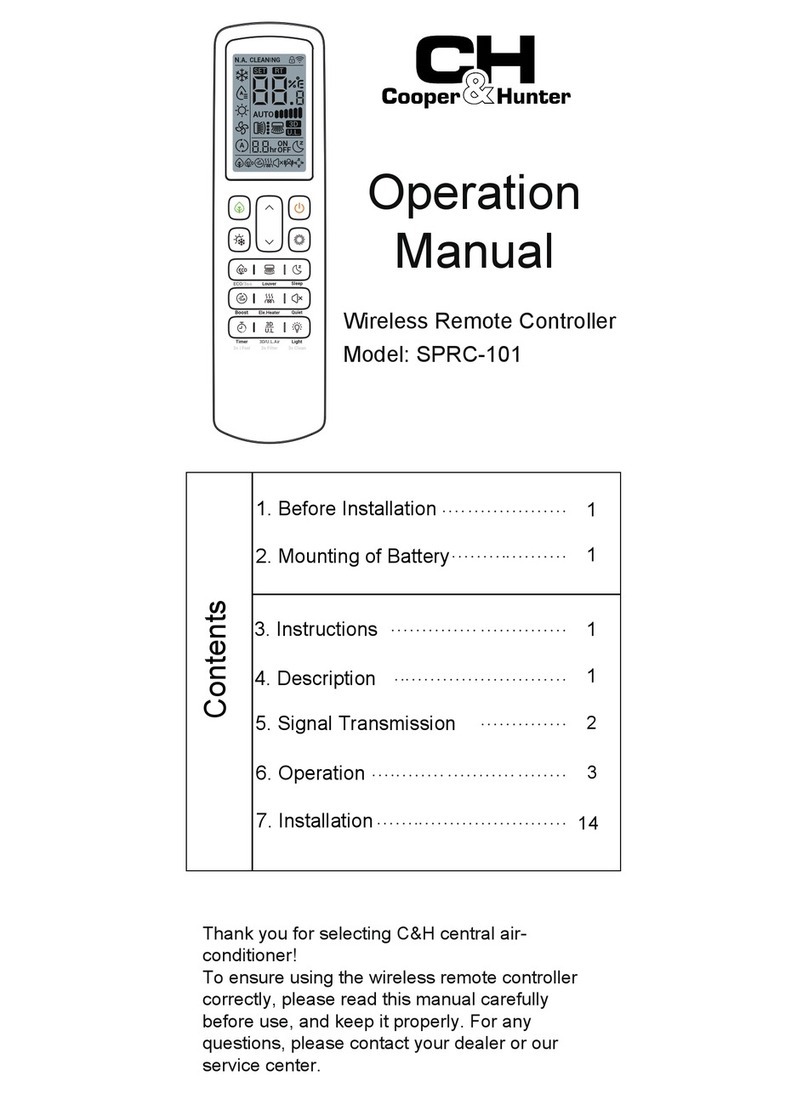
Cooper & Hunter
Cooper & Hunter SPRC-101 Operation manual

Skytech
Skytech RCT-MLT IV Installation and operation instructions
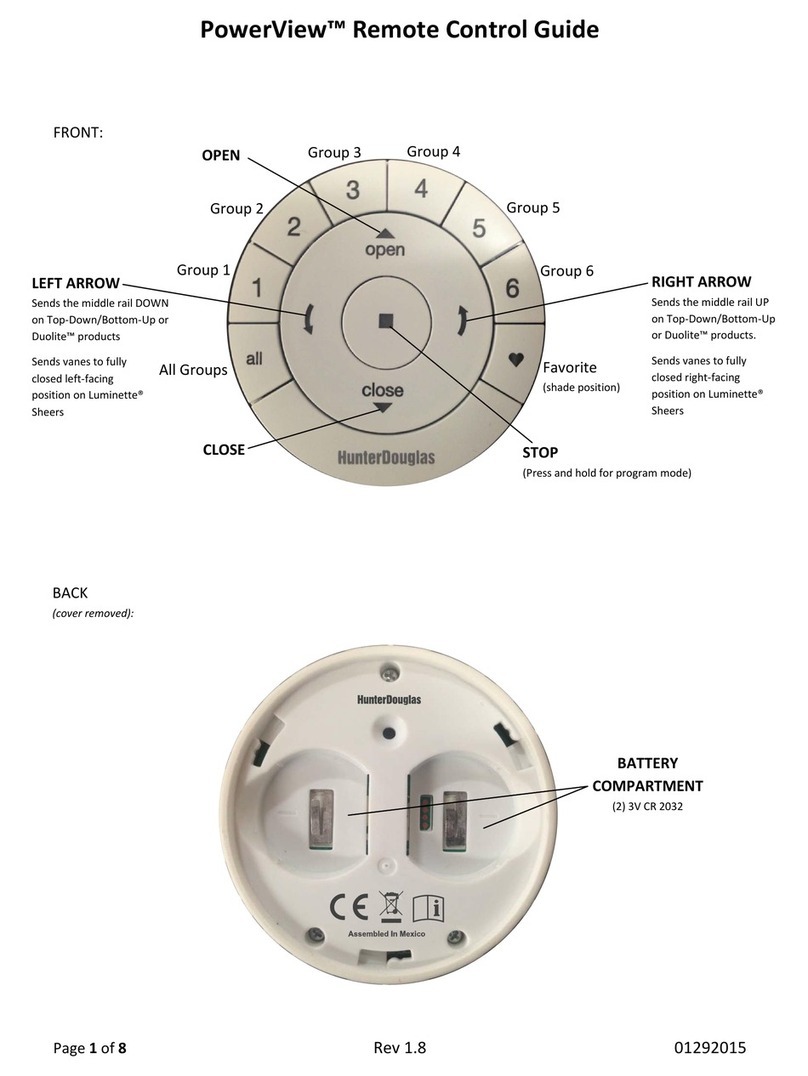
HunterDouglas
HunterDouglas PowerView Guide

Eazy RC
Eazy RC PATRIOT instruction manual

Skytech
Skytech 1001 TH-A Installation and operating instructions

Cooper & Hunter
Cooper & Hunter ALICE quick start guide

pro master
pro master SystemPRO quick start guide
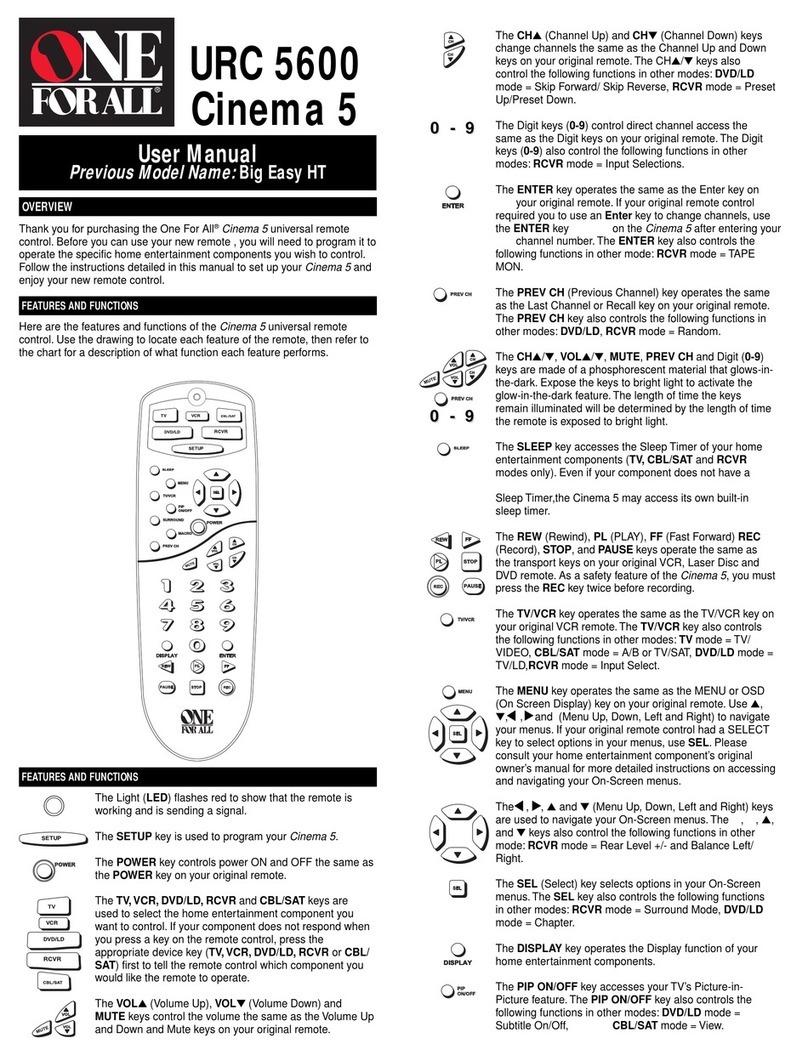
One Forall
One Forall URC-5600 Cinema 5 user manual
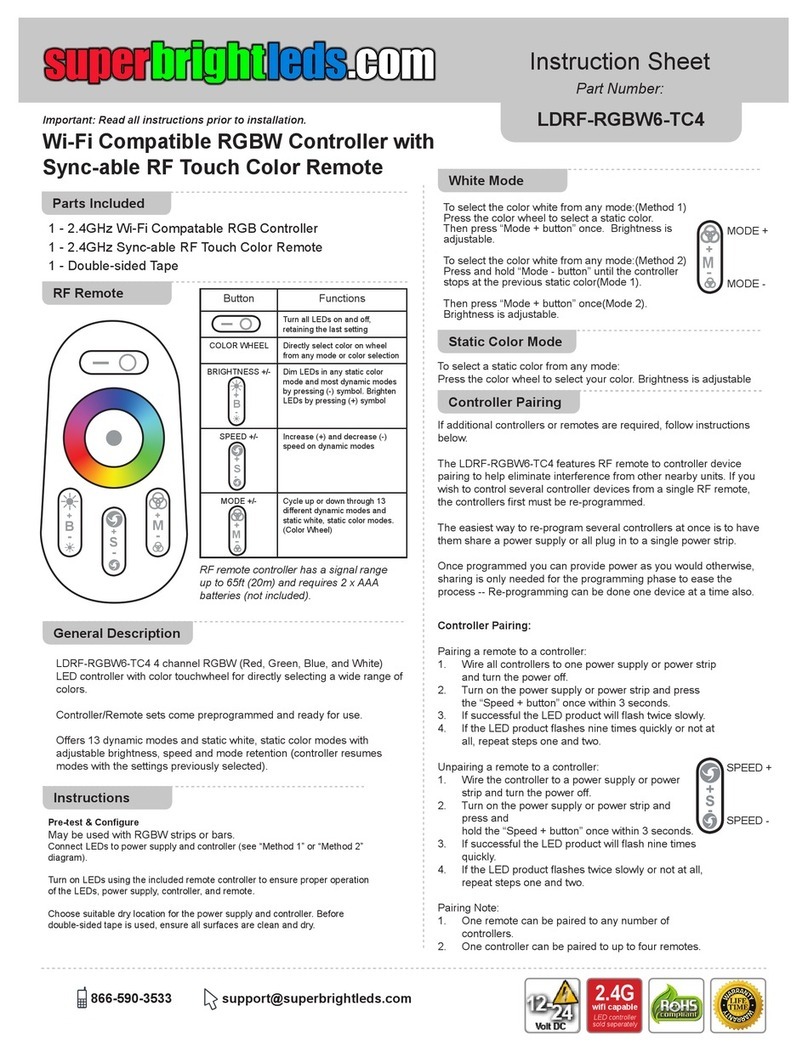
superbrightleds
superbrightleds LDRF-RGBW6-TC4 instruction sheet

Hobby-Wing
Hobby-Wing QUICRUN Series user manual

Resolution
Resolution RE300-5 quick start guide