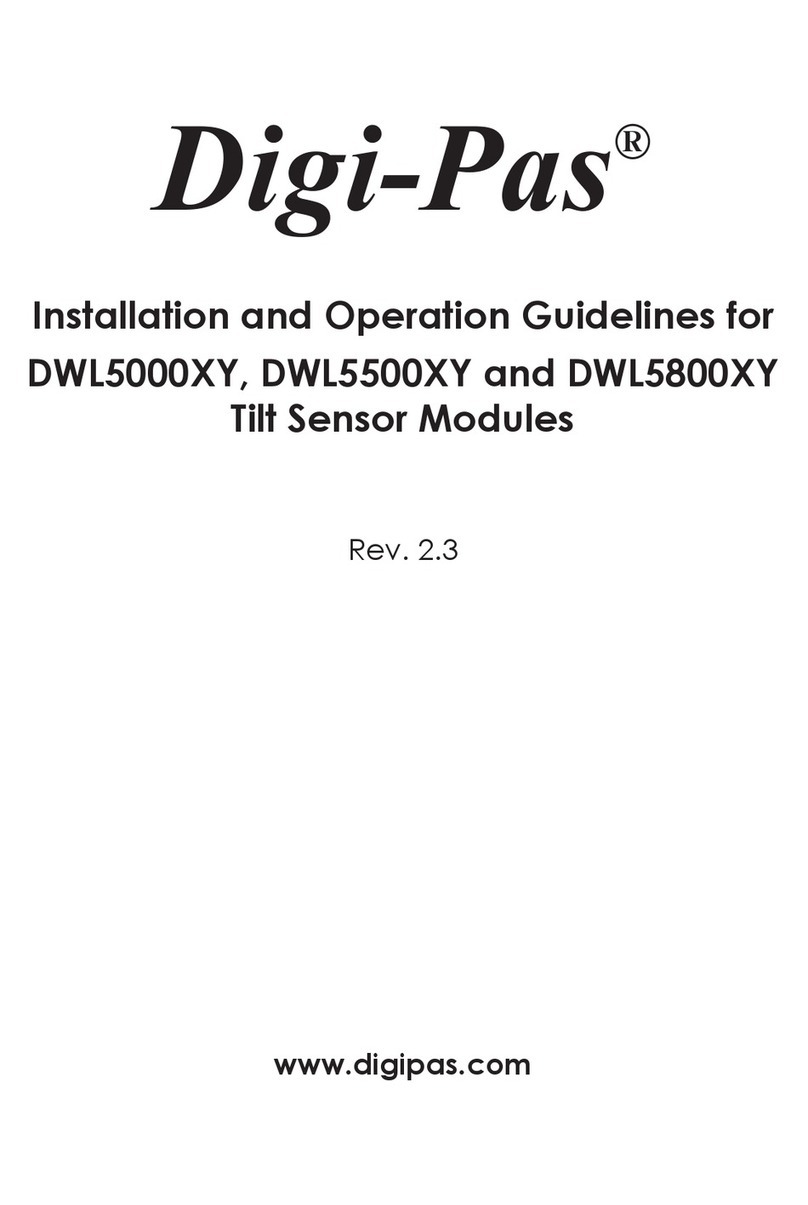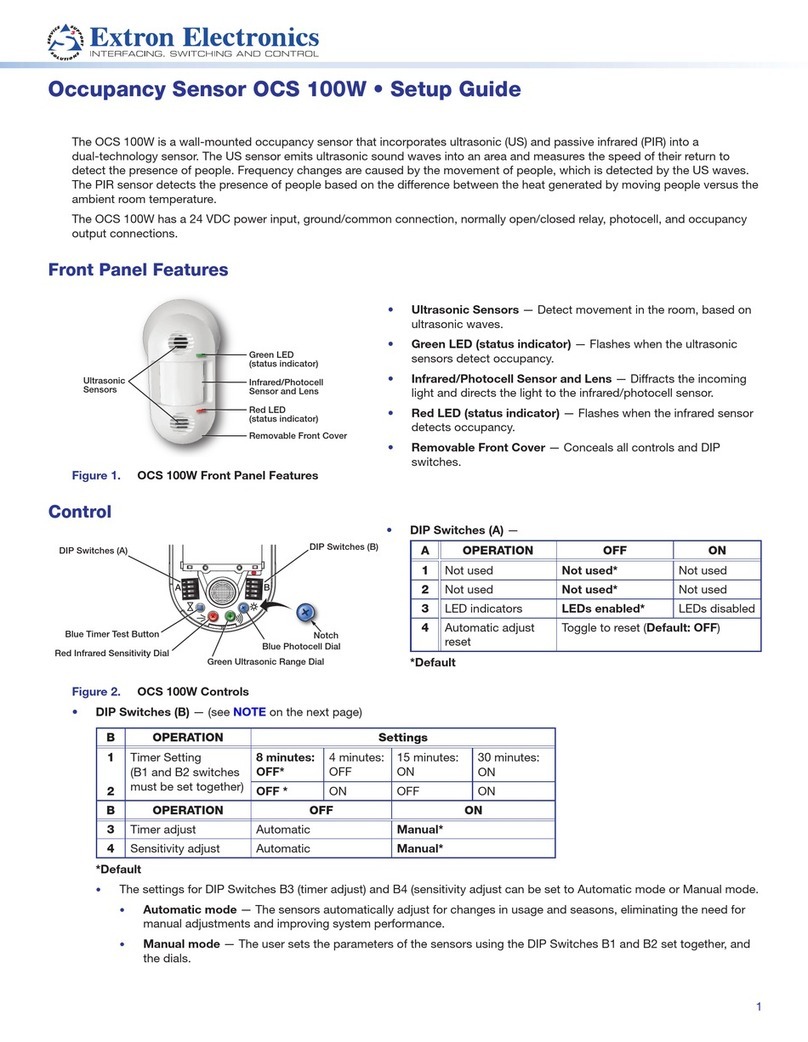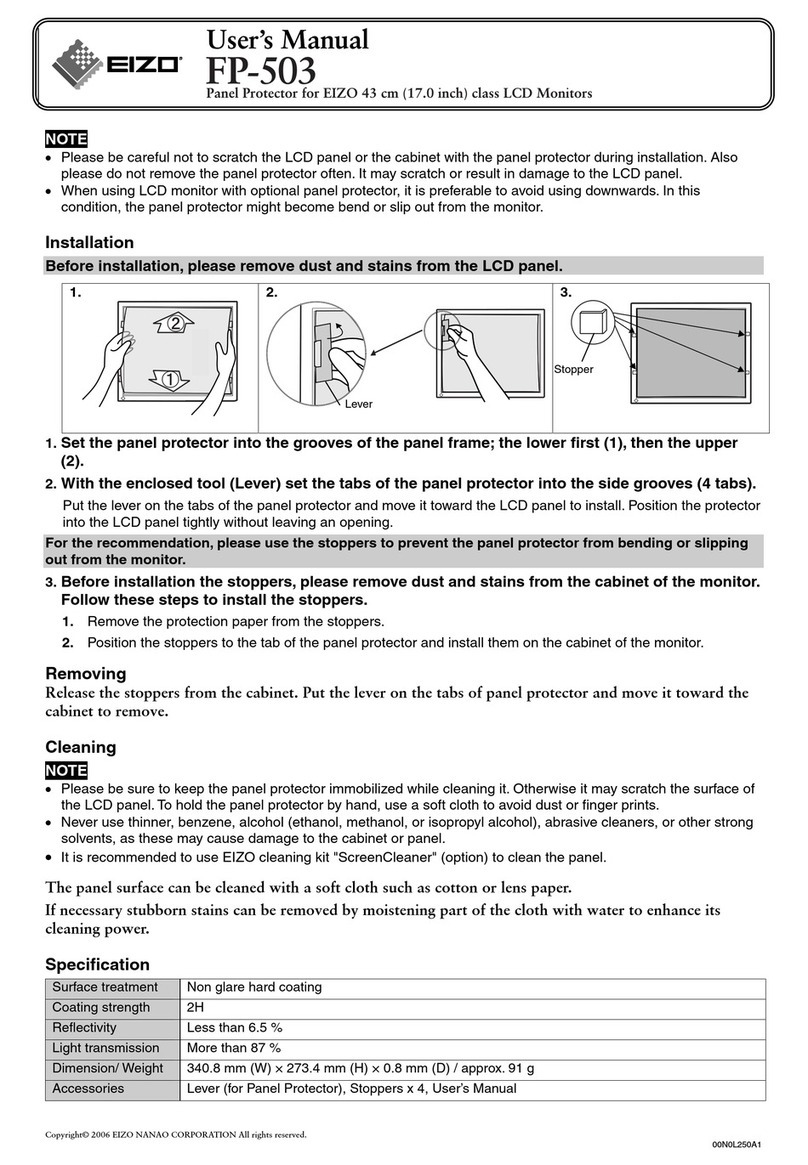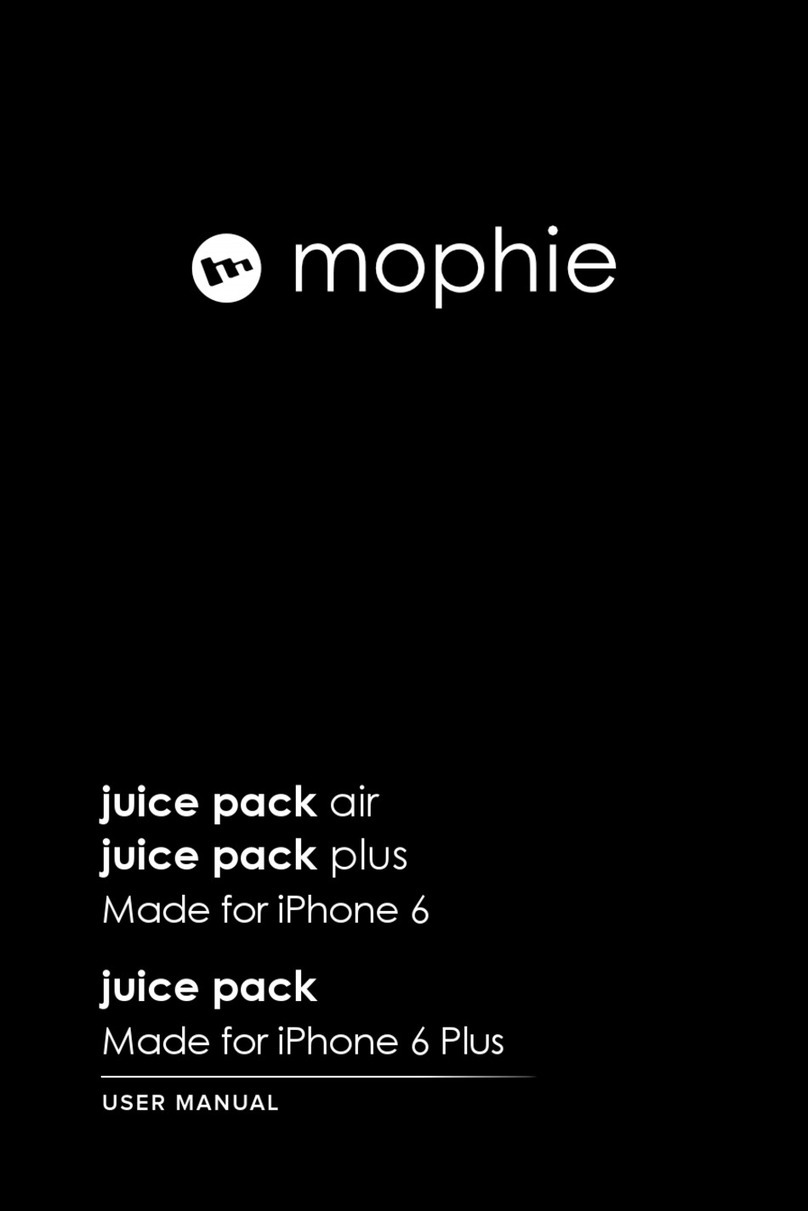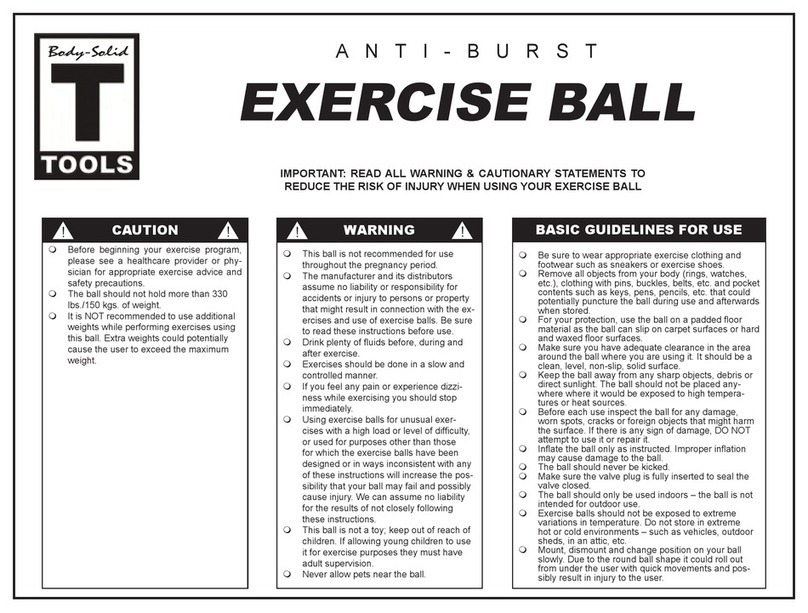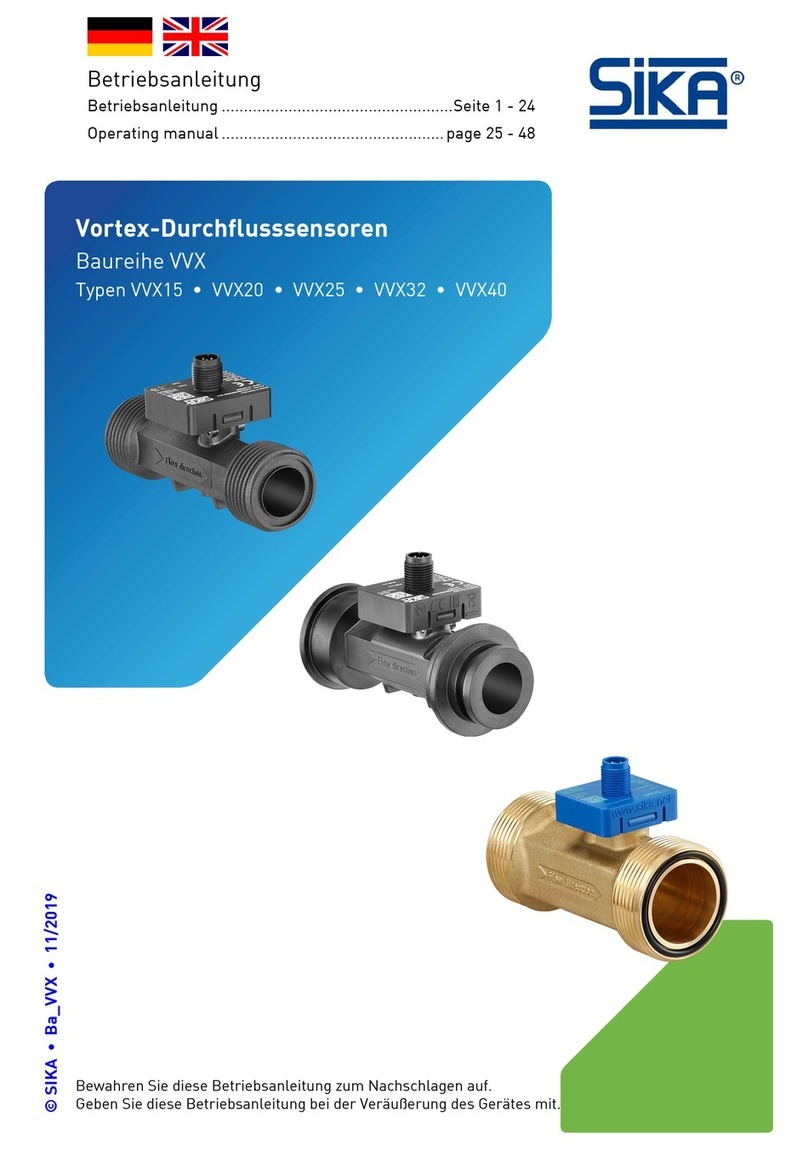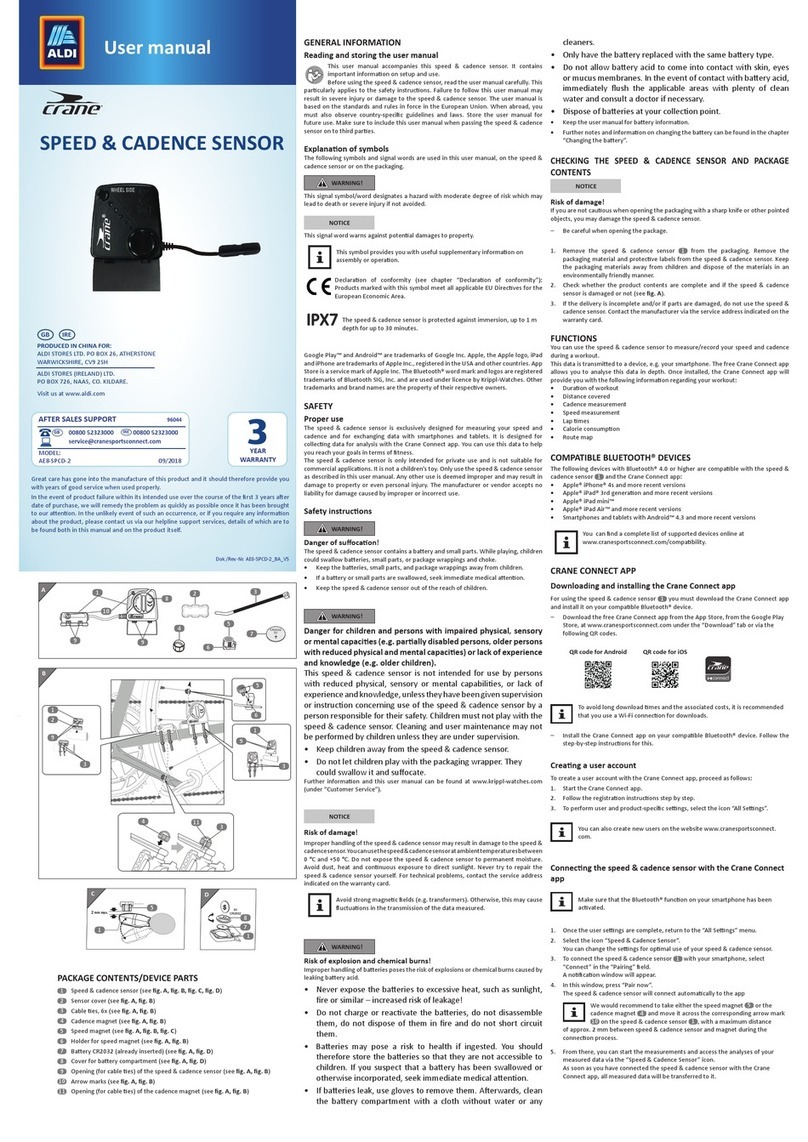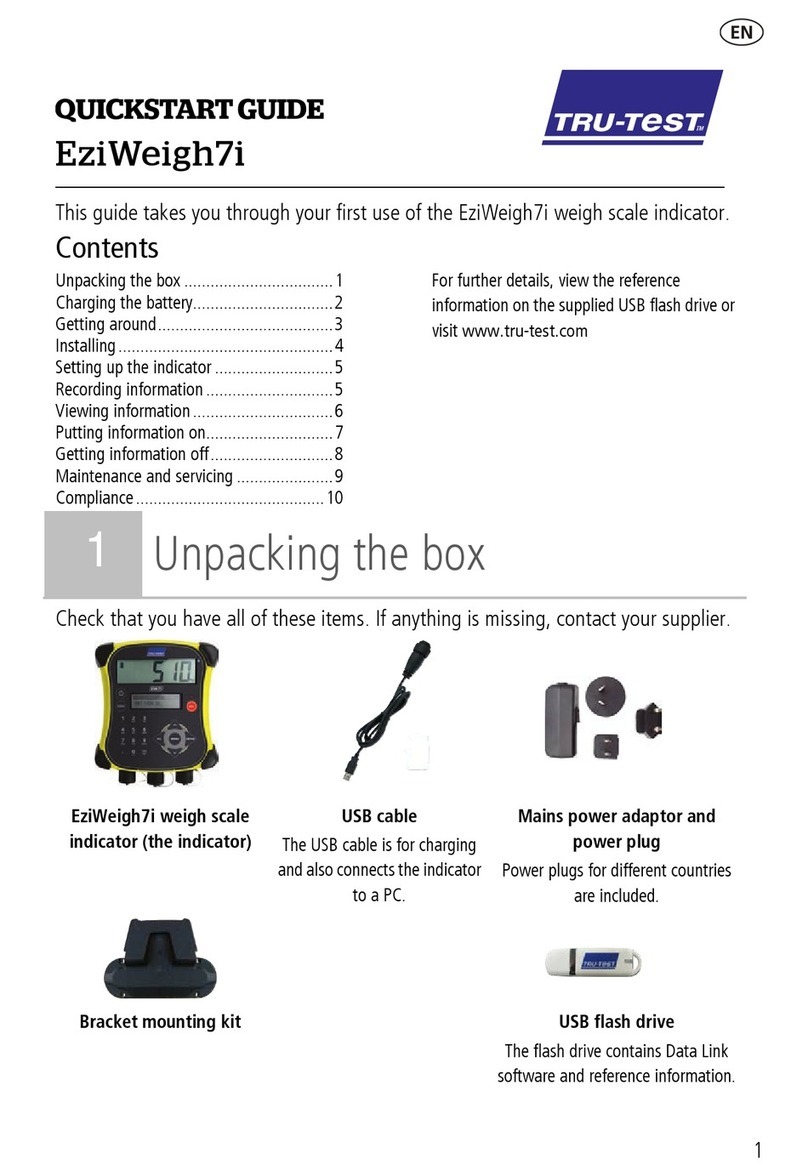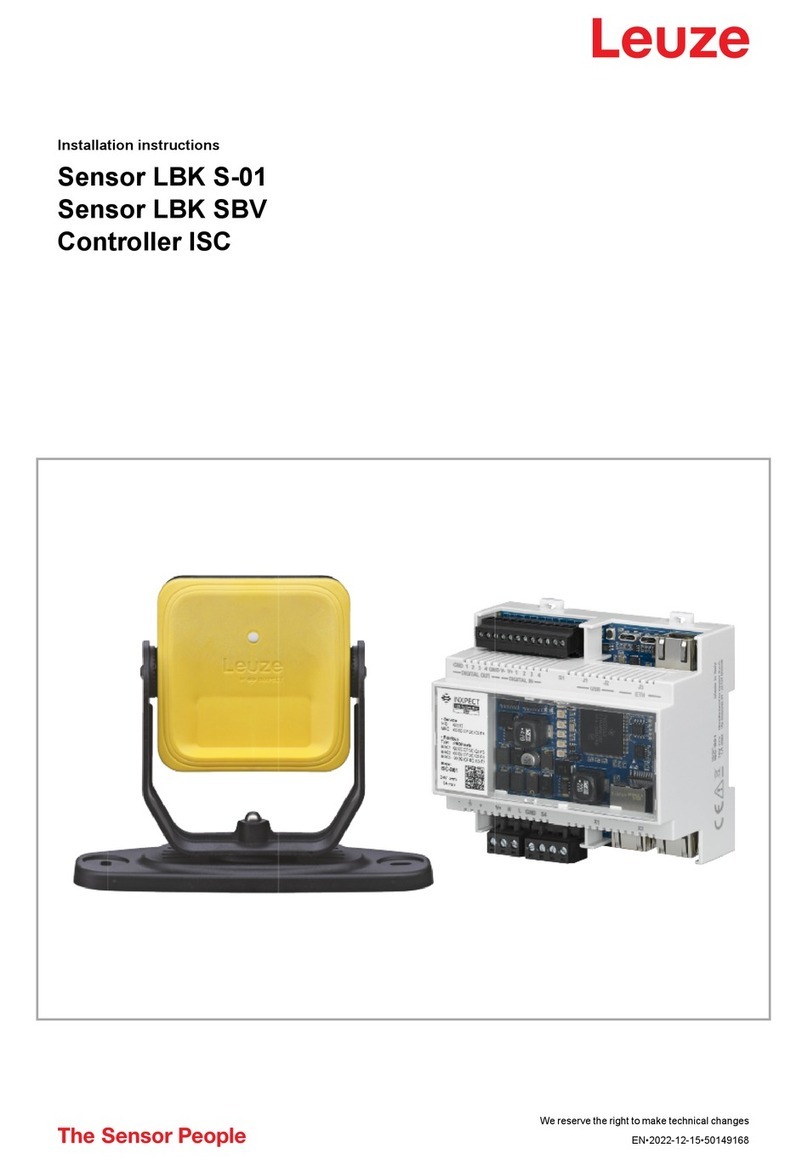Digi-Pas DWL5000XY Owner's manual

Innovation & Technology
Driven
™
Instruction Manual
Installation and Operation Guidelines for
DWL5000XY and DWL5500XY Tilt Sensor Modules
(Version 2.2)

Innovation & Technology
Driven
™
INTELLECTUAL PROPERTY
Digi-Pas® Products were manufactured under ISO9001 & ISO14001 standards,
tested to comply by the followings certification bodies:
© 2017 Digipas Technologies Inc. All Rights Reserved.
This manual contains propriety information, which is protected by copyrights. All rights are
reserved. No part of this manual may be photocopied, reproduced, redistributed or translated
to another language without prior written consent of JSB TECH Company.
The information in this manual was correct at the time of printing, stored in CD or uploaded in
the Company website. However, JSB TECH will continue to improve products and reserves the
rights to change specification and maintenance procedures at any time without prior notice.

Innovation & Technology
Driven
™
© 2017 Digipas Technologies Inc. All Rights Reserved.
3
Contents
1. Introduction ........................................................................................................................................4
1.1 Overview .......................................................................................................................................4
1.2 Technical Specification.................................................................................................................. 4
1.3 Dimension of the Tilt Sensor Module ...........................................................................................5
1.4 Pinout of the Tilt Sensor Module and Sensor Cord....................................................................... 6
2. Installation .......................................................................................................................................... 7
2.1 Securing Tilt Sensor Module with Sensor Cord............................................................................. 7
2.2 Mounting the Tilt Sensor Module.................................................................................................7
3. Configuration ......................................................................................................................................8
3.1 Configuration of Single Tilt Sensor Module with Converter ......................................................... 8
3.1.1 Materials for the Configuration .............................................................................................8
3.1.2 Configuration Setup Procedure .............................................................................................8
3.2 Configuration of Sensor Module(s) with Control Box.................................................................10
3.2.1 Materials for the Configuration ...........................................................................................10
3.2.2 Configuration Setup Procedure ...........................................................................................10
4. Operation ..........................................................................................................................................14
4.1 Installation of the DWL5000XY or DWL5500XY PC Sync Software .............................................14
4.2 Operation of Single Tilt Sensor Module with Converter............................................................. 15
4.4 Direction of the Single-Axis and Dual-Axis Measured Angle ......................................................17
5. Application Notes.............................................................................................................................. 18
6. Warranty ...........................................................................................................................................19

Innovation & Technology
Driven
™
© 2017 Digipas Technologies Inc. All Rights Reserved.
4
1. Introduction
1.1 Overview
Digi-Pas® DWL5000XY and DWL5500XY are 2-Axis Precision tilt Sensor Modules that specifically
designed to be integrated into a machine/equipment/structure for real-time simultaneous
monitoring, data acquisition & logging of a plane levelling state, 2D tilt angles & vibration
measurements.
(a) (b)
Figure 1. (a) DWL5000XY tilt sensor module (b) DWL5500XY tilt sensor module
1.2 Technical Specification
DWL5000XY
DWL5500XY
Dimension
90mm × 60mm × 30mm
Weight (Approx.)
400g
600g
Measuring Range
0° ~ ±90.00° (Single-Axis)
0° ~ ±15.00° (Dual-Axis)
0° ~ ±10.000° (Single-Axis)
0° ~ ±5.000° (Dual-Axis)
Resolution
0.01°
(175 µm/M)
(0.002 in/feet)
0.001°
(18 μm/M)
(0.0002 in/feet)
Accuracy
± 0.01° at 0° to 2.00°
± 0.03° at other angles
± 0.001° at 0° to 2.000°
± 0.003° at other angles
Vibrometer (Relative g)
1.0g
2.0g
Input Voltage Range
Regulated 9V - 12V DC
Maximum Load Current
150mA
Output Mode
RS485
*USB, RS232, RS485 and SPDT Relay
*Wireless Bluetooth connectivity (optional)
Waterproof Rating
IP65
Operating Temperature
-20°C to +70°C
Storage Temperature
-30°C to +80°C
Notes:
- Product specification and appearance are subject to change for product improvement without prior notice.
- *Control Box is required
Table 1. Technical specification of DWL5000XY and DWL5500XY tilt sensor module

Innovation & Technology
Driven
™
© 2017 Digipas Technologies Inc. All Rights Reserved.
5
1.3 Dimension of the Tilt Sensor Module
**All dimensions are in mm

Innovation & Technology
Driven
™
© 2017 Digipas Technologies Inc. All Rights Reserved.
6
1.4 Pinout of the Tilt Sensor Module and Sensor Cord
Pinout of the circular multipole connector from tilt sensor module is shown in Figure 2.
Figure 2. Pinout of the circular multipole connector of the tilt sensor module
Pinout of the sensor cord is shown in Figure 3.
Figure 3. Pinout of the sensor cord
*Please verify the connection before power on the device. Wrong connection will lead to device
failure and may void your warranty.
Pin
Description
1
GND
2
N.C (No Connection)
3
Signal 1 (For Control Box only)
4
Signal 2 (For Control Box only)
5
Power Input (Regulated 9V - 12V DC)
6
RS485 - Y (Noninverting Driver Output / Rx+)
7
RS485 - Z (Inverting Driver Output / Rx-)
8
RS485 - B (Inverting Receiver Output / Tx-)
9
RS485 - A (Noninverting Receiver Output / Tx+)
Pin
Description
1
GND
2
N.C (No Connection)
3
Signal 1 (For Control Box only)
4
Signal 2 (For Control Box only)
5
Power Input (Regulated 9V - 12V DC)
6
RS485 - Y (Noninverting Driver Output / Rx+)
7
RS485 - Z (Inverting Driver Output / Rx-)
8
RS485 - B (Inverting Receiver Output / Tx-)
9
RS485 - A (Noninverting Receiver Output / Tx+)
DB9 (Male) Connector
Circular Multipole Plug
Receptacle

Innovation & Technology
Driven
™
© 2017 Digipas Technologies Inc. All Rights Reserved.
7
2. Installation
2.1 Securing Tilt Sensor Module with Sensor Cord
1. Ensure the circular multipole connector is aligned to the receptacle on the sensor module as
illustrated on Figure 4(a).
2. Secure the rotatable ring by turning it clockwise as in Figure 4(b).
(a) (b)
Figure 4. Steps to secure the tilt sensor module wit sensor cord
2.2 Mounting the Tilt Sensor Module
1. Two threaded holes (M4) are provided to mount the tilt sensor module in Single Axis onto user-
defined fixtures/machinery.
Figure 5. Two threaded holes (M4) is provided to mount the tilt sensor module in Single Axis
2. Two 5.1mm diameter holes are provided to mount the tilt sensor module in Dual Axis onto user-
defined fixtures/machinery.
Figure 6. Two 5.1mm diameter holes is provided to mount the tilt sensor module in Single Axis
**All dimensions are in mm
**All dimensions are in mm

Innovation & Technology
Driven
™
© 2017 Digipas Technologies Inc. All Rights Reserved.
8
3. Configuration
This section deliberates how to configure the tilt sensor module to communicate with PC, machine or
equipment. To configure the tilt sensor module with RS485 converter, user can refer to 3.1
Configuration of Single Tilt Sensor Module with Converter. To configure the tilt sensor module with
DigiPas Control Box, user can refer to 3.2 Configuration of Sensor Module(s) with Control Box.
3.1 Configuration of Single Tilt Sensor Module with Converter
3.1.1 Materials for the Configuration
o1 × DWL5000XY or DWL5500XY tilt sensor module secured with sensor cord
o1 × RS485 converter (4 wires)
In this example, EasySync Converter (Model number: ES-U-3001-M) is used.
o1 × 9-12V Power Source
o1 × custom cable with DB9 (Female) connector
3.1.2 Configuration Setup Procedure
1. Prepare the custom cable. The constructed custom cable and the pinout of the DB9 (Female)
connector is shown in Figure 7.
Figure 7. Constructed custom cable and pinout of the DB9 (Female) connector
Pin
Description
1
GND
2
N.C (No Connection)
3
GND
4
GND
5
Power Input (Regulated 9V - 12V DC)
6
Y (Noninvetting Driver Output / Rx+)
7
Z (Inverting Driver Output / Rx-)
8
B (Inverting Receiver Input / Tx-)
9
A (Noninverting Receiver Input / Tx+)
GND &
Power Input
To computer’s
USB port
ES-U-3001-M Converter
RS485
Signals
DB9
(Female)
connector

Innovation & Technology
Driven
™
© 2017 Digipas Technologies Inc. All Rights Reserved.
9
2. Connect the custom cable with sensor cord and ES-U-3001-M converter as in Figure 8. The
connection pinout is illustrated in Figure 9.
Figure 8. Connection of the tilt sensor module, custom cable and ES-U-3001-M converter
Figure 9. Connection pinout of the sensor cord, custom cable and ES-U-3001-M converter
3. Adjust the 4 selectors on the DIP switch from ES-U-3001-M converter to ON position as shown
in Figure 10. Source in regulated 9VDC to 12VDC to the power input. Connect the USB cable
to PC, machine or equipment.
4. The configuration is then completed. Proceed to 4. Operation to link up the PC with tilt sensor
module.
Tilt Sensor Module
USB Cable
ES-U-3001-M Converter
Sensor Cord
Custom Cable
Power Input & GND
(Regulated 9V - 12V DC)

Innovation & Technology
Driven
™
© 2017 Digipas Technologies Inc. All Rights Reserved.
10
Figure 10. Connection pinout of the sensor cord, custom cable and ES-U-3001-M converter
3.2 Configuration of Sensor Module(s) with Control Box
3.2.1 Materials for the Configuration
o1 × DWL5000XY or DWL5500XY tilt sensor module secured with sensor cord
o1 × 12-20VDC Power Source
o1 × DigiPas DWL5000XY/DWL5500XY control box
o1 × USB cable or 1 × RS232 converter or 1 × RS485 converter
In this example, EasySync Converter (Model number: ES-U-3001-M) is used.
3.2.2 Configuration Setup Procedure
1. Secure the sensor cord with tilt sensor module as stated in 2.1 Securing Tilt Sensor Module
with Sensor Cord.
2. Connect the sensor cord to the sensor input on the DigiPas DWL5000XY/DWL5500XY control
box as shown in Figure 11.
3. Source in regulated 12VDC to 20VDC to the power supply input.
4. The Power LED (PWR) of the control box lights in orange colour. Once the initialization
between the sensor module and the control box is completed, the Power LED turns to yellow
colour. The Sensor LED (SEN 1, SEN 2, SEN 3, SEN 4) on respective sensor lights up in green
colour. If the connection between the tilt sensor module and control box is lost, the Power
LED lights up in red colour.
DIP switch

Innovation & Technology
Driven
™
© 2017 Digipas Technologies Inc. All Rights Reserved.
11
Figure 11. Overview of the Control Box

Innovation & Technology
Driven
™
© 2017 Digipas Technologies Inc. All Rights Reserved.
12
5. Connection Modes
-USB mode:
a) Connect the USB cable from USB2.0 Standard-B Port on the control box to PC as shown
in Figure 12(a).
-RS232 mode:
a) Select the Serial output Switch on the control box (refer to Figure 11) to RS232.
b) Set Pin 1 of the DIP Switch on ES-U-3001-M converter to OFF position.
c) Connect cable from RS232/485 serial output on the control box to ES-U-3001-M
converter as in Figure 12(b).
d) The connection pinout of the RS232/485 serial output is illustrated in Figure 13. The
connection pinout of RS232/485 Serial Output with ES-U-3001-M converter is
illustrated in Figure 14(a).
-RS485 mode:
a) Select the Serial output Switch on the control box (refer to Figure 11) to RS485.
b) Set Pin 1 of the DIP Switch on ES-U-3001-M converter to ON position.
c) Connect cable from RS232/485 serial output on the control box to ES-U-3001-M
converter as in Figure 12(c).
d) The connection pinout of the RS232/485 serial output is illustrated in Figure 13. The
connection pinout of RS232/485 Serial Output with ES-U-3001-M converter is
illustrated in Figure 14(b).
-Bluetooth mode:
a) No physical connection is required to be established.
6. The configuration is then completed. Proceed to 4. Operation to link up the PC with tilt sensor
module and control box.
(a) (b) (c)
Figure 12. Connection of the control box in (a) USB mode (b) RS232 mode (c) RS485 mode
To PC

Innovation & Technology
Driven
™
© 2017 Digipas Technologies Inc. All Rights Reserved.
13
Figure 13. Connection pinout of the RS232/485 serial output port
(a) (b)
Figure 14. The connection pinout of RS232/485 Serial Output with ES-U-3001-M converter in
(a) RS232 mode (b) RS485 mode
Pin
Description
1
N.C (No Connection)
2
Transmitter Output (Tx)
3
Receiver Input (Rx)
4
NC
5
GND
6
A (Noninverting Receiver Input / Tx+)
7
B (Inverting Receiver Input / Tx-)
8
Z (Inverting Driver Output / Rx-)
9
Y (Noninvetting Driver Output / Rx+)

Innovation & Technology
Driven
™
© 2017 Digipas Technologies Inc. All Rights Reserved.
14
4. Operation
4.1 Installation of the DWL5000XY or DWL5500XY PC Sync Software
1. DWL5000XY or DWL5500XY PC Sync Software Basic Edition CD comes together with the tilt sensor
module package. Insert the PC Sync Software CD to the PC, auto-run screen appears as in Figure
15. Click on “Windows OS 64 Bit Install Only” button to start the installation.
Figure 15. Interface of the software installation page
Alternatively, DWL5000XY or DWL5500XY PC Sync Software Basic Edition can be downloaded from
http://www.digipas.com/firmware-download. Once downloaded, extract the downloaded ZIP file
and click on “DWL5000.msi” to start the installation as shown in Figure 16.
Figure 16. Screen after extraction of the downloaded ZIP file
2. Follow the instructions on the screen, once the installation is completed, shortcut of the
DWL5000XY icon will be appeared in desktop as shown in Figure 17. The PC is now ready to connect
with the tilt sensor module or control box.
Figure 17. Shortcut of the DWL5000XY PC SYNC

Innovation & Technology
Driven
™
© 2017 Digipas Technologies Inc. All Rights Reserved.
15
4.2 Operation of Single Tilt Sensor Module with Converter
1. Assuming steps stated in 3.1 Configuration of Single Tilt Sensor Module with Converter and 4.1
Installation of the DWL5000XY or DWL5500XY PC Sync Software have been done in this stage. Open
PC SYNC software and select RS485 from the drop down menu as shown in Figure 18.
Figure 18. Select RS485 Mode from the drop down menu
2. Next, click "No" button as in Figure 19.
Figure 19. Select RS485 from the drop down menu
3. Select the COM port.
Figure 20. COM port selection
4. Screen as illustrated in Figure 21 appears. The feature icons are enabled and ready for selection
(e.g. Single Angle Meter, Dual Angle Meter...). Following is an example when Single Angle Meter
feature icon is clicked.
Figure 21. Interface of the PC SYNC software with Single Angle Meter feature

Innovation & Technology
Driven
™
© 2017 Digipas Technologies Inc. All Rights Reserved.
16
4.3 Operation of Sensor Module(s) with Control Box
1. Assuming steps stated in 3.2 Configuration of Sensor Module(s) with Control Box and 4.1 Installation
of the DWL5000XY or DWL5500XY PC Sync Software have been done in this stage. Open PC SYNC
software and select the desired mode from the drop down menu as shown in Figure 22. In this
example, RS485 is selected.
Figure 22. Select mode from the drop down menu
2. Next, click "Yes" button as in Figure 23.
Figure 23. Select RS485 from the drop down menu
3. Select the COM port.
Figure 24. COM port selection
4. Screen as illustrated in Figure 25 appears. The feature icons are enabled and ready for selection
(e.g. Single Angle Meter, Dual Angle Meter...). Following is an example when Single Angle Meter
feature icon is clicked.
Figure 25. Interface of the PC SYNC software with Single Angle Meter feature

Innovation & Technology
Driven
™
© 2017 Digipas Technologies Inc. All Rights Reserved.
17
4.4 Direction of the Single-Axis and Dual-Axis Measured Angle
Figure 26. The direction (+ve or –ve) of the Single-Axis measured angle value is indicated as in figure above.
Figure 27. The direction (+ve or –ve) of the Dual-Axis measured angle value is indicated as in figure above.
X+ve
X-ve
Y+ve
Y-ve
Z-Axis
X-Axis
Y-Axis
Z-Axis
Y-Axis
X-Axis
Single-Axis +ve
Single-Axis -ve

Innovation & Technology
Driven
™
© 2017 Digipas Technologies Inc. All Rights Reserved.
18
5. Application Notes
Following Application Notes are useful for user who wish to develop self-configured program.
-Application Notes (1): Dynamic-Link Libraries for DWL5000XY / DWL5500XY Tilt Sensor Module
-Application Notes (2): Serial Communication for DWL5000XY / DWL5500XY Tilt Sensor Module
Above Application Notes are available for download from http://www.digipas.com/dwl-5000xy or
http://www.digipas.com/dwl-5500xy.

Innovation & Technology
Driven
™
© 2017 Digipas Technologies Inc. All Rights Reserved.
19
6. Warranty
Digi-Pas® 2-Axis Inclination sensor module is warranted to the original purchaser to be free from
defects in workmanship and material. JSB Tech will, at its option, repair or replace any defective part
which may malfunction under normal and proper use within a period of 2 (two) years from the date of
purchase. The forgoing warranty shall not apply to defects resulting from misuse, abuse, assignment,
or transfer by the Buyer. Buyer-supplied software or interfacing, unauthorized modification or
operation outside of environment specifications for the product. JSB Tech does not warrant that the
operation of instrument software, or firmware, will be uninterrupted or error free. The exclusive
remedy under any and all warrants and guarantees, expressed herein, and we shall not be liable for
damages from loss or delay of equipment uses, consequential, or incidental damage. No other
Warranty is expressed or implied. JSB Tech specifically disclaims the implied warranties of
merchantability and fitness for a particular purpose.
Manufactured by:
JSB TECH PTE LTD
www.digipas.com
Distributed by:
Other manuals for DWL5000XY
1
This manual suits for next models
1
Table of contents
Other Digi-Pas Accessories manuals